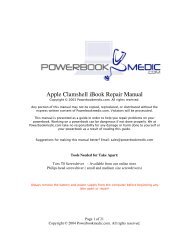Powerbook G4 Titanium 400/500 Repair Guide - Powerbook Medic
Powerbook G4 Titanium 400/500 Repair Guide - Powerbook Medic
Powerbook G4 Titanium 400/500 Repair Guide - Powerbook Medic
You also want an ePaper? Increase the reach of your titles
YUMPU automatically turns print PDFs into web optimized ePapers that Google loves.
Keyboard Removal<br />
Before proceeding, you must first remove:<br />
Battery<br />
After you have removed the<br />
battery, turn the computer<br />
over and open up the<br />
display. Then, depress the<br />
two keyboard tabs as shown<br />
in the picture. Holding the<br />
tabs in, flip the keyboard up<br />
and towards you. (If the<br />
keyboard does not easily<br />
come out, check to make<br />
sure you have not locked<br />
the keyboard.)<br />
To remove the keyboard<br />
connector, grasp the cable<br />
as shown and gently pull up.<br />
You can gently wiggle the<br />
cable from side to side if it<br />
doesn’t come off easily. Do<br />
not use much force. It<br />
should come off relatively<br />
easily.<br />
Page 6 of 44<br />
Copyright © 2004 <strong>Powerbook</strong>medic.com. All rights reserved.