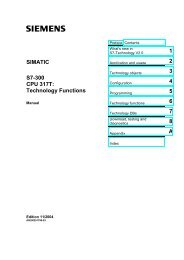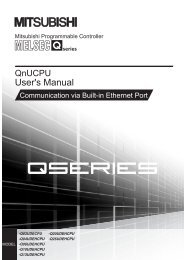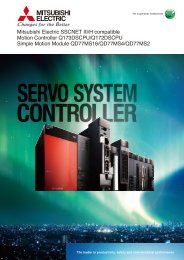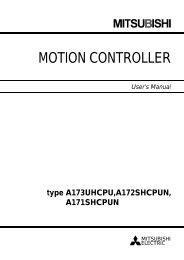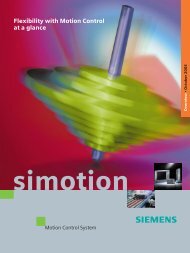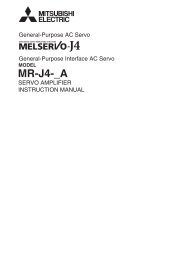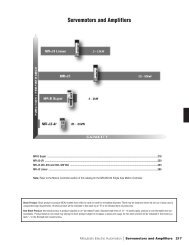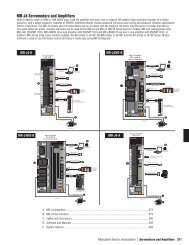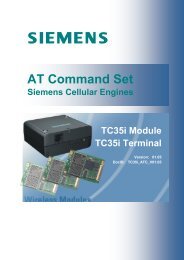COSIMIR®
COSIMIR®
COSIMIR®
You also want an ePaper? Increase the reach of your titles
YUMPU automatically turns print PDFs into web optimized ePapers that Google loves.
COSIMIR ® Getting Started 13<br />
2. Operating<br />
2.1 User Interface<br />
This chapter shows the first steps in using COSIMR ® .<br />
Inputs/Outputs<br />
TeachIn Window<br />
Menu Bar<br />
Workcell Window<br />
Joint/World Coordinates<br />
Controller Selection<br />
Toolbar<br />
Status Bar<br />
Mitsubishi Program<br />
Adept Program<br />
User Input/Output<br />
Mitsubishi Position List<br />
Adept Position List<br />
Second<br />
Workcell Window<br />
2.2 Window Types<br />
The most important window types of the COSIMIR ® user interface are specified in the<br />
following list.<br />
Workcell Window<br />
The workcell is shown graphically in the workcell view<br />
window. You can open further windows with different workcell<br />
views by means of the command New from the View menu.<br />
Joint Coordinates<br />
The window joint coordinates shows the positions of the<br />
single robot joints. The display unit for rotational joints is<br />
degrees, for linear joints it is millimeters. A double click into this<br />
window opens the dialog box Set Joint Coordinates.<br />
Copyright © 2000 · EFR · IRF (Nov-01)