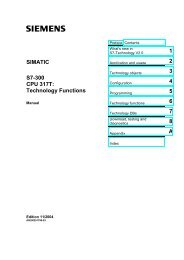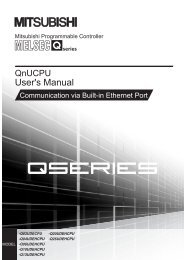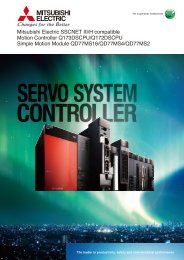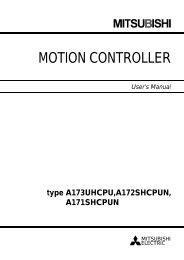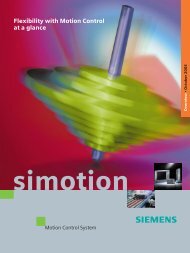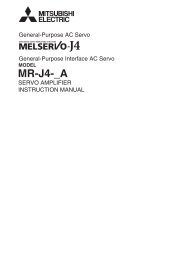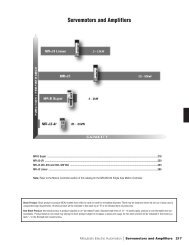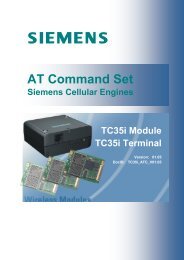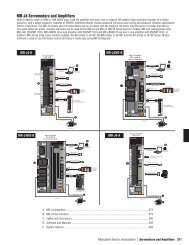COSIMIR®
COSIMIR®
COSIMIR®
You also want an ePaper? Increase the reach of your titles
YUMPU automatically turns print PDFs into web optimized ePapers that Google loves.
COSIMIR ® Getting Started 21<br />
Add a grip point to the workpiece<br />
by choosing the command<br />
New/Grip Point from the context<br />
menu of the Model Explorer. To<br />
open the appropriate context menu<br />
select the section Base of the<br />
object Workpiece and press the<br />
right mouse button. Rename the<br />
grip point to “Workpiece”.<br />
Edit the position and orientation<br />
of the grip point relatively to the<br />
section coordinate system in dialog<br />
box Properties for grip point as<br />
follows.<br />
Pos. (x,y,z): 25 mm, 25 mm, 25 mm<br />
Ori. (r,p,y): 180°, 0°, 180°<br />
Now, the grip point is in the<br />
center of the workpiece.<br />
At last save the workcell by choosing command Save from the File menu or by<br />
clicking button in the toolbar.<br />
You can open the modeled workcell from the following installation directory of<br />
COSIMIR ® :<br />
\GettingStarted\Mitsubishi\Modeling\Example.mod<br />
Example: C:\COSIMIR\GettingStarted\Mitsubishi\Modeling\Example.mod<br />
The next chapter contains an example of programming the created workcell.<br />
Copyright © 2000 · EFR · IRF (Nov-01)