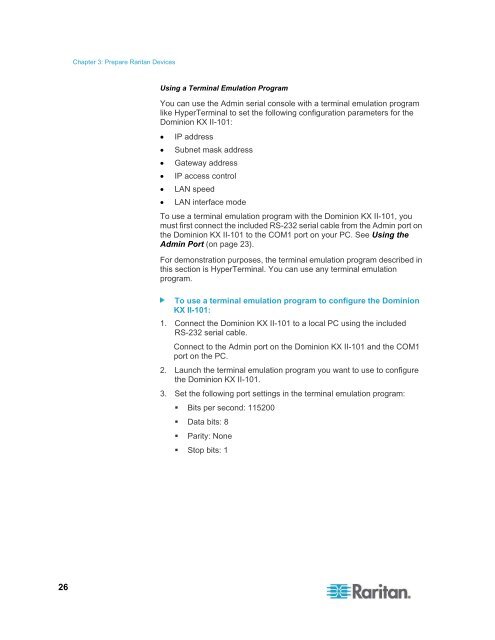CommandCenter Secure Gateway - Deployment Guide - v4.1 - Raritan
CommandCenter Secure Gateway - Deployment Guide - v4.1 - Raritan
CommandCenter Secure Gateway - Deployment Guide - v4.1 - Raritan
You also want an ePaper? Increase the reach of your titles
YUMPU automatically turns print PDFs into web optimized ePapers that Google loves.
Chapter 3: Prepare <strong>Raritan</strong> Devices<br />
Using a Terminal Emulation Program<br />
You can use the Admin serial console with a terminal emulation program<br />
like HyperTerminal to set the following configuration parameters for the<br />
Dominion KX II-101:<br />
• IP address<br />
• Subnet mask address<br />
• <strong>Gateway</strong> address<br />
• IP access control<br />
• LAN speed<br />
• LAN interface mode<br />
To use a terminal emulation program with the Dominion KX II-101, you<br />
must first connect the included RS-232 serial cable from the Admin port on<br />
the Dominion KX II-101 to the COM1 port on your PC. See Using the<br />
Admin Port (on page 23).<br />
For demonstration purposes, the terminal emulation program described in<br />
this section is HyperTerminal. You can use any terminal emulation<br />
program.<br />
To use a terminal emulation program to configure the Dominion<br />
KX II-101:<br />
1. Connect the Dominion KX II-101 to a local PC using the included<br />
RS-232 serial cable.<br />
Connect to the Admin port on the Dominion KX II-101 and the COM1<br />
port on the PC.<br />
2. Launch the terminal emulation program you want to use to configure<br />
the Dominion KX II-101.<br />
3. Set the following port settings in the terminal emulation program:<br />
• Bits per second: 115200<br />
• Data bits: 8<br />
• Parity: None<br />
• Stop bits: 1<br />
26