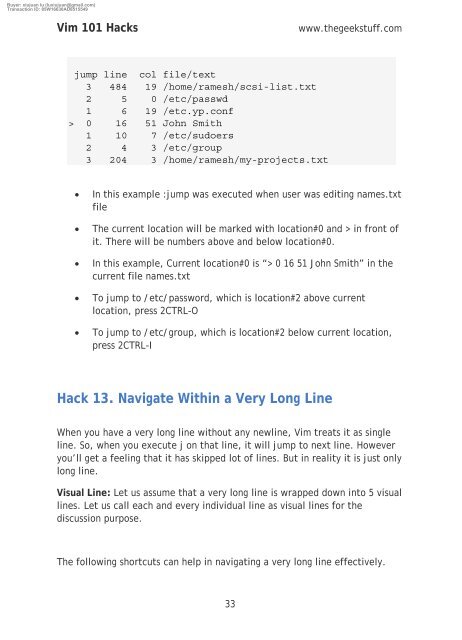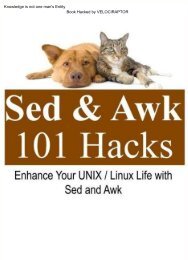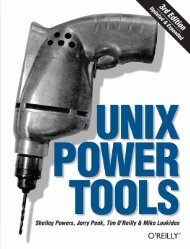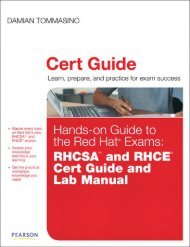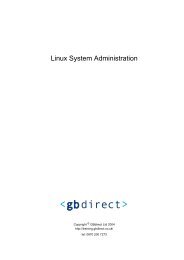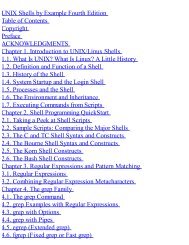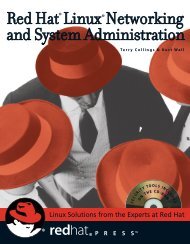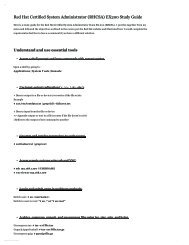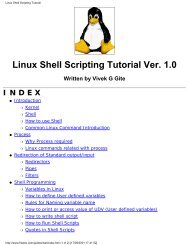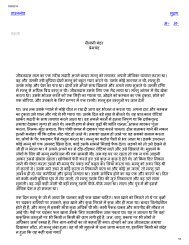vim 101 hacks
You also want an ePaper? Increase the reach of your titles
YUMPU automatically turns print PDFs into web optimized ePapers that Google loves.
Buyer: xiujuan lu (luxiujuan@gmail.com)<br />
Transaction ID: 85W16630AD8515549<br />
Vim <strong>101</strong> Hacks<br />
www.thegeekstuff.com<br />
jump line col file/text<br />
3 484 19 /home/ramesh/scsi-list.txt<br />
2 5 0 /etc/passwd<br />
1 6 19 /etc.yp.conf<br />
> 0 16 51 John Smith<br />
1 10 7 /etc/sudoers<br />
2 4 3 /etc/group<br />
3 204 3 /home/ramesh/my-projects.txt<br />
• In this example :jump was executed when user was editing names.txt<br />
file<br />
• The current location will be marked with location#0 and > in front of<br />
it. There will be numbers above and below location#0.<br />
• In this example, Current location#0 is “> 0 16 51 John Smith” in the<br />
current file names.txt<br />
• To jump to /etc/password, which is location#2 above current<br />
location, press 2CTRL-O<br />
• To jump to /etc/group, which is location#2 below current location,<br />
press 2CTRL-I<br />
Hack 13. Navigate Within a Very Long Line<br />
When you have a very long line without any newline, Vim treats it as single<br />
line. So, when you execute j on that line, it will jump to next line. However<br />
you’ll get a feeling that it has skipped lot of lines. But in reality it is just only<br />
long line.<br />
Visual Line: Let us assume that a very long line is wrapped down into 5 visual<br />
lines. Let us call each and every individual line as visual lines for the<br />
discussion purpose.<br />
The following shortcuts can help in navigating a very long line effectively.<br />
33