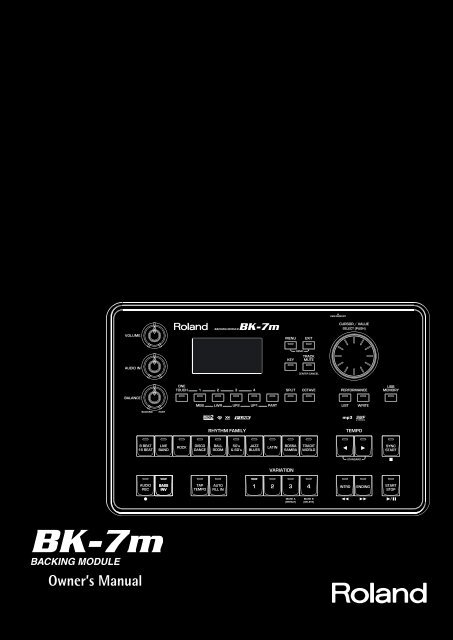BK-7m_OM.pdf - Roland
BK-7m_OM.pdf - Roland
BK-7m_OM.pdf - Roland
You also want an ePaper? Increase the reach of your titles
YUMPU automatically turns print PDFs into web optimized ePapers that Google loves.
Owner’s Manual<br />
r
WARNING – To reduce the risk of fire or electric shock, do not expose this device to rain or moisture.<br />
This product complies with the requirements of European Directive EMC 2004/108/EC.<br />
For EU Countries countries<br />
FEDERAL C<strong>OM</strong>MUNICATIONS C<strong>OM</strong>MISSION<br />
RADIO FREQUENCY INTERFERENCE STATEMENT<br />
For the the USA USA<br />
This equipment has been tested and found to comply with the limits for a Class B digital device, pursuant to Part 15 of the<br />
FCC Rules. These limits are designed to provide reasonable protection against harmful interference in a residential<br />
installation. This equipment generates, uses, and can radiate radio frequency energy and, if not installed and used in<br />
accordance with the instructions, may cause harmful interference to radio communications. However, there is no guarantee<br />
that interference will not occur in a particular installation. If this equipment does cause harmful interference to radio or<br />
television reception, which can be determined by turning the equipment off and on, the user is encouraged to try to correct the<br />
interference by one or more of the following measures:<br />
— Reorient or relocate the receiving antenna.<br />
— Increase the separation between the equipment and receiver.<br />
— Connect the equipment into an outlet on a circuit different from that to which the receiver is connected.<br />
— Consult the dealer or an experienced radio/TV technician for help.<br />
This device complies with Part 15 of the FCC Rules. Operation is subject to the following two conditions:<br />
(1) This device may not cause harmful interference, and<br />
(2) This device must accept any interference received, including interference that may cause undesired operation.<br />
Unauthorized changes or modification to this system can void the users authority to operate this equipment.<br />
This equipment requires shielded interface cables in order to meet FCC class B Limit.<br />
NOTICE<br />
This Class B digital apparatus meets all requirements of the Canadian Interference-Causing Equipment Regulations.<br />
For For Canada Canada<br />
AVIS<br />
WARNING<br />
For C.A. US (Proposition 65)<br />
This product contains chemicals known to cause cancer, birth defects and other reproductive harm, including lead.<br />
IMPORTANT: THE WIRES IN THIS MAINS LEAD ARE COLOURED IN ACCORDANCE WITH THE FOLLOWING CODE.<br />
BLUE:<br />
BROWN:<br />
NEUTRAL<br />
LIVE<br />
For For the the UKU.K.<br />
As the colours of the wires in the mains lead of this apparatus may not correspond with the coloured markings identifying<br />
the terminals in your plug, proceed as follows:<br />
The wire which is coloured BLUE must be connected to the terminal which is marked with the letter N or coloured BLACK.<br />
The wire which is coloured BROWN must be connected to the terminal which is marked with the letter L or coloured RED.<br />
Under no circumstances must either of the above wires be connected to the earth terminal of a three pin plug.<br />
DECLARATION OF CONFORMITY<br />
Compliance Information Statement<br />
For the USA<br />
USA<br />
<strong>BK</strong>-<strong>7m</strong><br />
Backing Module
Owner’s Manual<br />
Thank you and congratulations on your choice of the <strong>Roland</strong> <strong>BK</strong>-<strong>7m</strong> Backing Module.<br />
To ensure that you obtain the maximum enjoyment and take full advantage of the <strong>BK</strong>-<strong>7m</strong>’s functionality, please read<br />
this owner’s manual carefully.<br />
About this manual<br />
You should first read the chapter “Before you start using the <strong>BK</strong>-<strong>7m</strong>” on p. 15. It explains how to connect the AC adaptor<br />
and turn on the power. This Owner’s Manual explains everything, from the <strong>BK</strong>-<strong>7m</strong>’s basic operations to more<br />
advanced functions.<br />
Conventions in this manual<br />
In order to explain the operations as clearly as possible, this manual uses the following conventions:<br />
•Text enclosed in square brackets [ ] indicates the name of a button or knob. Example: the [USER PROGRAM] button.<br />
• Paragraphs that begin with “NOTE” are cautionary statements that you must read.<br />
• Paragraphs that begin with “MEMO” contain useful information that may come in handy.<br />
•The numbers of pages that you can turn to for additional or related information are given like this: (p. **).<br />
The explanations in this manual include illustrations that depict what should typically be shown by the display. Note,<br />
however, that your unit may incorporate a newer, enhanced version of the system (e.g., include newer sounds), so what<br />
you actually see in the display may not always match what appears in the manual.<br />
ENGLISH ENGLISH ENGLISH ENGLISH<br />
Before using this instrument, carefully read “Using the unit safely” on p. 4 and “Important notes” on p. 6. Those sections provide<br />
information concerning the proper operation of the <strong>BK</strong>-<strong>7m</strong>. Additionally, in order to feel assured that you have gained a good<br />
grasp of every feature provided by your new unit, the manual should be read in its entirety. The manual should be saved and kept<br />
on hand as a convenient reference.<br />
Copyright © 2011 ROLAND EUROPE. All rights reserved. No part of this publication may be reproduced in any form without the written permission of <strong>Roland</strong> Europe S.p.a.<br />
<strong>Roland</strong> is either a registered trademark or a trademark of <strong>Roland</strong> Corporation in the United States and/or other countries.
Backing Module <strong>BK</strong>-<strong>7m</strong><br />
Using the unit safely<br />
Used for instructions intended to alert<br />
the user to the risk of death or severe<br />
injury should the unit be used<br />
improperly.<br />
Used for instructions intended to alert<br />
the user to the risk of injury or material<br />
damage should the unit be used<br />
improperly.<br />
* Material damage refers to damage or<br />
other adverse effects caused with<br />
respect to the home and all its<br />
furnishings, as well to domestic<br />
animals or pets.<br />
The symbol alerts the user to important instructions<br />
or warnings.The specific meaning of the symbol is<br />
determined by the design contained within the<br />
triangle. In the case of the symbol at left, it is used for<br />
general cautions, warnings, or alerts to danger.<br />
The symbol alerts the user to items that must never<br />
be carried out (are forbidden). The specific thing that<br />
must not be done is indicated by the design contained<br />
within the circle. In the case of the symbol at left, it<br />
means that the unit must never be disassembled.<br />
The ● symbol alerts the user to things that must be<br />
carried out. The specific thing that must be done is<br />
indicated by the design contained within the circle. In<br />
the case of the symbol at left, it means that the powercord<br />
plug must be unplugged from the outlet.<br />
r<br />
4<br />
• Do not open (or modify in any way) the unit or its AC<br />
adaptor.<br />
.................................................................................................<br />
• Do not attempt to repair the unit, or replace parts within<br />
it (except when this manual provides specific instructions<br />
directing you to do so). Refer all servicing to your retailer,<br />
the nearest <strong>Roland</strong> Service Center, or an authorized <strong>Roland</strong> distributor,<br />
as listed on the “Information” page.<br />
.................................................................................................<br />
• Never install the unit in any of the following locations.<br />
• Subject to temperature extremes (e.g., direct sunlight<br />
in an enclosed vehicle, near a heating duct, on top of<br />
heat-generating equipment); or are<br />
• Damp (e.g., baths, washrooms, on wet floors); or are<br />
• Exposed to steam or smoke; or are<br />
• Subject to salt exposure; or are<br />
• Humid; or are<br />
• Exposed to rain; or are<br />
• Dusty or sandy; or are<br />
• Subject to high levels of vibration and shakiness.<br />
.................................................................................................<br />
• Make sure you always have the unit placed so it is level<br />
and sure to remain stable. Never place it on stands that<br />
could wobble, or on inclined surfaces.<br />
.................................................................................................<br />
• Be sure to use only the AC adaptor supplied with the<br />
unit. Also, make sure the line voltage at the installation<br />
matches the input voltage specified on the AC adaptor's<br />
body. Other AC adaptors may use a different polarity, or<br />
be designed for a different voltage, so their use could result in<br />
damage, malfunction, or electric shock.<br />
.................................................................................................<br />
• Use only the supplied power-supply cord. Also, the supplied<br />
power cord must not be used with any other device.<br />
.................................................................................................<br />
• Do not excessively twist or bend the power cord, nor<br />
place heavy objects on it. Doing so can damage the cord,<br />
producing severed elements and short circuits. Damaged<br />
cords are fire and shock hazards!<br />
.................................................................................................<br />
• This unit, in combination with an amplifier and headphones<br />
or speakers, may be capable of producing sound<br />
levels that could cause permanent hearing loss. Do not<br />
operate for a long period of time at a high volume level, or at a<br />
level that is uncomfortable. If you experience any hearing loss or<br />
ringing in the ears, you should immediately stop using the unit,<br />
and consult an audiologist.<br />
................................................................................................<br />
• Never allow foreign objects (e.g., flammable material,<br />
coins, pins) or liquids (e.g., water or juice) to enter this<br />
unit. Doing so may cause short circuits, faulty operation,<br />
or other malfunctions.<br />
................................................................................................<br />
• Immediately turn the power off, remove the AC adaptor<br />
from the outlet, and request servicing by your retailer,<br />
the nearest <strong>Roland</strong> Service Center, or an authorized<br />
<strong>Roland</strong> distributor, as listed on the “Information” page<br />
when:<br />
• The AC adaptor, the power-supply cord, or the plug has been<br />
damaged; or<br />
• If smoke or unusual odor occurs<br />
• Objects have fallen into, or liquid has been spilled onto the unit;<br />
or<br />
• The unit has been exposed to rain (or otherwise has become<br />
wet); or<br />
• The unit does not appear to operate normally or exhibits a<br />
marked change in performance.<br />
................................................................................................<br />
• In households with small children, an adult should provide<br />
supervision until the child is capable of following all<br />
the rules essential for the safe operation of the unit.<br />
................................................................................................<br />
• Protect the unit from strong impact.<br />
(Do not drop it!)<br />
................................................................................................
Backing Module <strong>BK</strong>-<strong>7m</strong> r<br />
Using the unit safely<br />
• Do not force the unit's power-supply cord to share an<br />
outlet with an unreasonable number of other devices. Be<br />
especially careful when using extension cords—the total<br />
power used by all devices you have connected to the extension<br />
cord's outlet must never exceed the power rating (watts/amperes)<br />
for the extension cord. Excessive loads can cause the insulation on<br />
the cord to heat up and eventually melt through.<br />
.................................................................................................<br />
• Before using the unit in a foreign country, consult with<br />
your retailer, the nearest <strong>Roland</strong> Service Center, or an<br />
authorized <strong>Roland</strong> distributor, as listed on the “Information”<br />
page.<br />
.................................................................................................<br />
• The unit and the AC adaptor should be located so their<br />
location or position does not interfere with their proper<br />
ventilation.<br />
.................................................................................................<br />
• Always grasp only the plug on the AC adaptor cord when<br />
plugging into, or unplugging from, an outlet or this unit.<br />
.................................................................................................<br />
• At regular intervals, you should unplug the AC adaptor<br />
and clean it by using a dry cloth to wipe all dust and<br />
other accumulations away from its prongs. Also, disconnect<br />
the power plug from the power outlet whenever the<br />
unit is to remain unused for an extended period of time.<br />
Any accumulation of dust between the power plug and the power<br />
outlet can result in poor insulation and lead to fire.<br />
.................................................................................................<br />
• Try to prevent cords and cables from becoming entangled.<br />
Also, all cords and cables should be placed so they<br />
are out of the reach of children.<br />
.................................................................................................<br />
• Never climb on top of, nor place heavy objects on the<br />
unit.<br />
.................................................................................................<br />
• Never handle the AC adaptor or its plugs with wet hands<br />
when plugging into, or unplugging from, an outlet or<br />
this unit.<br />
.................................................................................................<br />
• Before moving the unit, disconnect the AC adaptor and<br />
all cords coming from external devices.<br />
.................................................................................................<br />
• Before cleaning the unit, turn off the power and unplug<br />
the AC adaptor from the outlet (see p. 20).<br />
.................................................................................................<br />
• Whenever you suspect the possibility of lightning in your<br />
area, disconnect the AC adaptor from the outlet.<br />
.................................................................................................<br />
• Keep the included screw in a safe place out of children’s<br />
reach, so there is no chance of it being swallowed accidentally.<br />
.................................................................................................<br />
5
Backing Module <strong>BK</strong>-<strong>7m</strong><br />
Important notes<br />
1. Important notes<br />
In addition to the items listed under “Using the unit safely” on p. 4, please read and observe the following:<br />
r<br />
Power supply<br />
• Do not connect this unit to same electrical outlet that is being<br />
used by an electrical appliance that is controlled by an inverter<br />
(such as a refrigerator, washing machine, microwave oven, or air<br />
conditioner), or that contains a motor. Depending on the way in<br />
which the electrical appliance is used, power supply noise may<br />
cause this unit to malfunction or may produce audible noise. If it is<br />
not practical to use a separate electrical outlet, connect a power<br />
supply noise filter between this unit and the electrical outlet.<br />
• The AC adaptor will begin to generate heat after long hours of<br />
consecutive use. This is normal, and is not a cause for concern.<br />
• Before connecting this unit to other devices, turn off the power to<br />
all units. This will help prevent malfunctions and/or damage to<br />
speakers or other devices.<br />
Placement<br />
• Using the <strong>BK</strong>-<strong>7m</strong> near power amplifiers (or other equipment containing<br />
large power transformers) may induce hum. To alleviate<br />
the problem, change the orientation of this instrument or move it<br />
further away from the source of interference.<br />
• This device may interfere with radio and television reception. Do<br />
not use it in the vicinity of such receivers.<br />
• Noise may be produced if wireless communications devices, such<br />
as cell phones, are operated in the vicinity of this unit. Such noise<br />
could occur when receiving or initiating a call, or while conversing.<br />
Should you experience such problems, you should relocate such<br />
wireless devices so they are at a greater distance from this unit, or<br />
switch them off.<br />
• Do not expose the unit to direct sunlight, place it near devices that<br />
radiate heat, leave it inside an enclosed vehicle, or otherwise subject<br />
it to temperature extremes. Excessive heat can deform or discolor<br />
the unit.<br />
• When moved from one location to another where the temperature<br />
and/or humidity is very different, water droplets (condensation)<br />
may form inside the <strong>BK</strong>-<strong>7m</strong>. Damage or malfunction may result if<br />
you attempt to use the unit in this condition. Therefore, before<br />
using the unit, you must allow it to stand for several hours, until<br />
the condensation has completely evaporated.<br />
• Depending on the material and temperature of the surface on<br />
which you place the unit, its rubber feet may discolor or mar the<br />
surface.<br />
You can place a piece of felt or cloth under the rubber feet to prevent<br />
this from happening. If you do so, please make sure that the<br />
unit will not slip or move accidentally.<br />
• Avoid the use of insecticides, perfumes, alcohol, nail polish, spray<br />
cans, etc., near the unit. Swiftly wipe away any liquid that spills on<br />
the unit using a dry, soft cloth.<br />
Maintenance<br />
• For everyday cleaning wipe the unit with a soft, dry cloth or one<br />
that has been slightly dampened with water. To remove stubborn<br />
dirt, use a cloth impregnated with a mild, nonabrasive detergent.<br />
Afterwards, be sure to wipe the unit thoroughly with a soft, dry<br />
cloth.<br />
• Never use benzene, thinner, alcohol or solvents of any kind, to<br />
avoid the possibility of discoloration and/or deformation.<br />
Additional precautions<br />
• Unfortunately, it may be impossible to restore the contents of data<br />
that was stored on a USB memory once it has been lost. <strong>Roland</strong><br />
Corporation assumes no liability concerning such loss of data.<br />
• Use a reasonable amount of care when using the <strong>BK</strong>-<strong>7m</strong>’s buttons,<br />
other controls and jacks/connectors. Rough handling can lead to<br />
malfunctions.<br />
• Never strike or apply strong pressure to the display.<br />
• When connecting/disconnecting cables, grasp the connector<br />
itself—never pull on the cable. This way you will avoid causing<br />
shorts, or damage to the cable’s internal elements.<br />
• To avoid disturbing your neighbors, try to keep the <strong>BK</strong>-<strong>7m</strong>’s volume<br />
at reasonable levels. You may prefer to use headphones, so<br />
you do not need to be concerned about those around you (especially<br />
late at night).<br />
• When you need to transport the unit, package it in the box<br />
(including padding) that it came in, if possible. Otherwise, you will<br />
need to use equivalent packaging materials.<br />
• Use only the specified expression pedal (<strong>Roland</strong> EV-series, sold<br />
separately) or pedal switch (<strong>Roland</strong> DP-series, BOSS FS-5U). By<br />
connecting any other expression pedal or footswitch, you risk<br />
causing malfunction and/or damage the unit.<br />
• Some connection cables contain resistors. Do not use cables that<br />
incorporate resistors for connecting to this unit. The use of such<br />
cables can cause the sound level to be extremely low, or impossible<br />
to hear. For information on cable specifications, contact the manufacturer<br />
of the cable.<br />
Storage devices that can be connected to the<br />
<strong>BK</strong>-<strong>7m</strong>’s USB MEMORY port<br />
• The <strong>BK</strong>-<strong>7m</strong> allows you to connect commercially available USB<br />
Flash memory. You can purchase such devices at a computer store,<br />
a digital camera dealer, etc.<br />
• Though external hard disks with a capacity in excess of 2TB can be<br />
used, please bear in mind that the <strong>BK</strong>-<strong>7m</strong> can manage a maximum<br />
of 2TB. (FAT-32 formatted storage devices can be used right away.)<br />
• Use USB memory sold by <strong>Roland</strong> (M-UF-series). We cannot guarantee<br />
operation if any other USB memory is used.<br />
Before using external USB storage devices<br />
• When connecting a USB memory, firmly insert it all the way into<br />
the EXTERNAL MEMORY port.<br />
• Do not touch the pins of the EXTERNAL MEMORY port or allow<br />
them to become dirty.<br />
• While using an external USB memory, please observe the following<br />
points when handling it:<br />
• To prevent damage from static electrical charges, discharge any<br />
static electricity that might be present in your body before handling<br />
a USB memory.<br />
• Do not touch the terminals with your fingers or any metal<br />
object.<br />
• Do not bend or drop a USB memory, or subject it to strong<br />
impact.<br />
• Do not leave a USB memory in direct sunlight or in locations<br />
such as a closed-up automobile.<br />
• Do not allow a USB memory to become wet.<br />
• Do not disassemble or modify your external USB memory.<br />
• When connecting a USB memory, position it horizontally with the<br />
<strong>BK</strong>-<strong>7m</strong>’s USB MEMORY port and insert it without using excessive<br />
force. The USB MEMORY port may be damaged if you use excessive<br />
force when inserting a USB memory.<br />
• Do not insert anything other than a USB memory (e.g., wire, coins,<br />
other types of device) into the USB MEMORY port. Doing so will<br />
damage the <strong>BK</strong>-<strong>7m</strong>’s USB MEMORY port.<br />
6
Backing Module <strong>BK</strong>-<strong>7m</strong> r<br />
Important notes<br />
• Do not apply excessive force to the connected USB memory or the<br />
<strong>BK</strong>-<strong>7m</strong>’s USB MEMORY port.<br />
• Never connect your USB memory to the <strong>BK</strong>-<strong>7m</strong> via a USB hub.<br />
Liability and copyright<br />
• Recording, duplication, distribution, sale, lease, performance, or<br />
broadcast of copyrighted material (musical works, visual works,<br />
broadcasts, live performances, etc.) belonging to a third party in<br />
part or in whole without the permission of the copyright owner is<br />
forbidden by law.<br />
• Do not use this unit for purposes that could infringe on a copyright<br />
held by a third party. <strong>Roland</strong> assumes no responsibility whatsoever<br />
with regard to any infringements of third-party copyrights<br />
arising through your use of this unit.<br />
About audio files<br />
• Audio files in the following formats can be played back:<br />
• WAV format<br />
• 16-bit linear<br />
• Sampling rate of 44.1kHz<br />
• Stereo/mono<br />
• mp3 files:<br />
• MPEG-1 Audio Layer 3<br />
• Sampling frequency: 8/11.025/12/16/22.05/24/32/44.1/48kHz<br />
• Bit rate: 32/40/48/56/64/80/96/112/128/160/192/224/256/<br />
320kbps, VBR (variable bit rate)<br />
Supported Standard MIDI Files<br />
• Format 0/1<br />
• GS ( ) is a registered trademark of <strong>Roland</strong> Corporation.<br />
• Cakewalk is a registered trademark, and the SONAR and Cakewalk logos are trademarks of Cakewalk, Inc.<br />
• Lexicon Pantheon is a trademark of Lexicon Pro, a Harman International Company.<br />
• Microsoft and Windows are registered trademarks of Microsoft Corporation.<br />
• The screen shots in this document are used in compliance with the guidelines of the Microsoft Corporation.<br />
• Apple and Macintosh are registered trademarks of Apple Inc.<br />
• Mac OS is a trademark of Apple Inc.<br />
• All product names mentioned in this document are trademarks or registered trademarks of their respective owners.<br />
• MPEG Layer-3 audio compression technology is licensed from Fraunhofer IIS Corporation and TH<strong>OM</strong>SON Multimedia Corporation.<br />
• Copyright © 2003 by Bitstream, Inc. All rights reserved. Bitstream Vera is a trademark of Bitstream, Inc.<br />
• Copyright © 2011 BOSS CORPORATION. All rights reserved. No part of this publication may be reproduced in any form without the written permission<br />
of BOSS CORPORATION.<br />
• MMP (Moore Microprocessor Portfolio) refers to a patent portfolio concerned with microprocessor architecture, which was developed by Technology<br />
Properties Limited (TPL). <strong>Roland</strong> has licensed this technology from the TPL group.<br />
7
Backing Module <strong>BK</strong>-<strong>7m</strong><br />
Features<br />
2. Features<br />
The <strong>BK</strong>-<strong>7m</strong> is a professional backing module designed to provide everything the entertaining artist and serious amateur<br />
musician needs on the stage, in the studio, or at home.<br />
r<br />
8<br />
High-quality sounds<br />
The best sounds generated by a top-level sound generator<br />
with 128-voice polyphony.<br />
The <strong>BK</strong>-<strong>7m</strong> also contains two sounds that use<br />
SuperNATURAL technology to realistically express the<br />
sounds and simulate performance techniques of<br />
these acoustic instruments.<br />
Technology<br />
SuperNATURAL is <strong>Roland</strong>’s proprietary sound-generation<br />
technology that realistically reproduces the tonal changes<br />
and performance techniques distinctive of an acoustic<br />
instrument, allowing you to perform music that is natural<br />
and richly expressive.<br />
High-quality Music Styles<br />
Your <strong>BK</strong>-<strong>7m</strong> comes loaded with over 400 impressive<br />
accompaniment covering every musical genre. Each<br />
Style comprises 4 Intros, 4 Main variations, 4 Endings,<br />
3 “Up” and 3 “Down” Fill-Ins.<br />
Four different settings for each Music Style (One<br />
Touch)<br />
Four different settings that assign the most suitable<br />
tones, effects and other parameters to the real-time<br />
parts depending on the Music Style you select.<br />
USB-based Standard MIDI Files and Style player<br />
The <strong>BK</strong>-<strong>7m</strong> plays Standard MIDI Files and Music<br />
Styles directly from a connected USB memory.<br />
USB-based audio player and audio recorder<br />
The <strong>BK</strong>-<strong>7m</strong> contains an audio player function that<br />
allows you to play back mp3 and WAV files directly<br />
from a connected USB memory.<br />
The <strong>BK</strong>-<strong>7m</strong> also allows you to record your performances.<br />
The resulting WAV files (audio) can be played<br />
back on the <strong>BK</strong>-<strong>7m</strong> itself.<br />
Wizard connection<br />
Simply following the instructions of the <strong>BK</strong>-<strong>7m</strong>’s<br />
Wizard connection will allow you to connect the<br />
<strong>BK</strong>-<strong>7m</strong> to an external MIDI controller (digital piano,<br />
MIDI master keyboard, digital accordion, etc.) and to<br />
start playing right away.<br />
Four real-time parts<br />
The <strong>BK</strong>-<strong>7m</strong> comes with four MIDI parts (Upper 1,<br />
Upper 2, Lower, Manual Bass) that can be played in<br />
real time—either together or in isolation.<br />
16 NTA parts (Note-to-Arranger)<br />
The <strong>BK</strong>-<strong>7m</strong> provides up to 16 MIDI parts dedicated to<br />
Arranger control via MIDI (“Note-to-Arranger”).<br />
16 Song parts<br />
The <strong>BK</strong>-<strong>7m</strong> also provides 16 Song parts, which are<br />
used for Standard MIDI File playback but can also be<br />
controlled via MIDI (a computer connected to the<br />
MIDI IN socket or the C<strong>OM</strong>PUTER USB port). This<br />
allows you to use the <strong>BK</strong>-<strong>7m</strong> as a 16-part multitimbral<br />
MIDI tone generator.<br />
Cover function for Standard MIDI files and Music<br />
Styles<br />
Simply by selecting one of 30 presets, you can cause<br />
a Viennese waltz to be played back by a heavy metal<br />
band, etc. Even though the arrangement (rhythm,<br />
riffs) does not change, the song’s character can be<br />
changed beyond recognition.<br />
Song and Style Makeup Tools for Standard MIDI<br />
Files and Music Styles<br />
These tools allow you to modify songs in no time<br />
without knowing the MIDI commands normally used<br />
to perform such changes.<br />
Performance List function<br />
This function allows you to save nearly all of the<br />
<strong>BK</strong>-<strong>7m</strong>’s settings for each song and/or Music Style<br />
you will be using during your performances. The list<br />
that contains these settings can be saved to a USB<br />
memory and loaded from there whenever the need<br />
arises.<br />
Multi-effects for Music Styles or Standard MIDI<br />
files and real-time parts<br />
With a view to obtaining the highest possible sound<br />
quality, the <strong>BK</strong>-<strong>7m</strong> contains three dedicated multieffects<br />
processors (MFX A, B, and C) for the Standard<br />
MIDI Files and Music Styles you play back. In addition,<br />
there is one MFX processor for the real-tim parts<br />
(Upper 1, Upper 2, Lower, Manual Bass).<br />
Composite Video Out<br />
The <strong>BK</strong>-<strong>7m</strong>’s VIDEO OUTPUT socket can be connected<br />
to an external screen, allowing your audience or fellow<br />
musicians to follow the lyrics and chord symbols<br />
of the songs you perform.<br />
…and so much more!
Backing Module <strong>BK</strong>-<strong>7m</strong> r<br />
Contents<br />
1. Important notes . . . . . . . . . . . . . . . . . . . . . . . . . . . . . 6<br />
2. Features. . . . . . . . . . . . . . . . . . . . . . . . . . . . . . . . . . . . 8<br />
3. Panel description . . . . . . . . . . . . . . . . . . . . . . . . . . . 11<br />
Front panel. . . . . . . . . . . . . . . . . . . . . . . . . . . . . . . . . . . . 11<br />
Rear panel . . . . . . . . . . . . . . . . . . . . . . . . . . . . . . . . . . . . 13<br />
4. Shortcut list . . . . . . . . . . . . . . . . . . . . . . . . . . . . . . . 14<br />
5. Before you start using the <strong>BK</strong>-<strong>7m</strong> . . . . . . . . . . . . . 15<br />
Connecting the AC adaptor . . . . . . . . . . . . . . . . . . . . . 15<br />
Connecting the <strong>BK</strong>-<strong>7m</strong> to an amplifier, mixer, etc. . 15<br />
Connecting a MIDI device. . . . . . . . . . . . . . . . . . . . . . . 16<br />
Connecting the <strong>BK</strong>-<strong>7m</strong> to your computer . . . . . . . . . 17<br />
If the computer doesn’t ‘see’ the <strong>BK</strong>-<strong>7m</strong> . . . . . . . . . . . . .17<br />
Connecting a television set. . . . . . . . . . . . . . . . . . . . . . 17<br />
Connecting an optional footswitch, pedal or pedal<br />
unit . . . . . . . . . . . . . . . . . . . . . . . . . . . . . . . . . . . . . . . . . . 17<br />
Attaching the <strong>BK</strong>-<strong>7m</strong> to a stand . . . . . . . . . . . . . . . . . 18<br />
Listening through headphones . . . . . . . . . . . . . . . . . . 19<br />
Turning the power on/off . . . . . . . . . . . . . . . . . . . . . . . 19<br />
Turning the power on. . . . . . . . . . . . . . . . . . . . . . . . . . . . . .19<br />
Turning the power off . . . . . . . . . . . . . . . . . . . . . . . . . . . . .20<br />
Demo of the <strong>BK</strong>-<strong>7m</strong>. . . . . . . . . . . . . . . . . . . . . . . . . . . . 20<br />
6. Basic operation of the <strong>BK</strong>-<strong>7m</strong> . . . . . . . . . . . . . . . . 21<br />
About the display and cursor operation. . . . . . . . . . . 21<br />
Main page. . . . . . . . . . . . . . . . . . . . . . . . . . . . . . . . . . . . . . . .21<br />
Moving the cursor and setting parameter values . . . . . .21<br />
Moving between windows. . . . . . . . . . . . . . . . . . . . . . . . . .21<br />
7. Wizard Connection . . . . . . . . . . . . . . . . . . . . . . . . . 22<br />
Generic procedure . . . . . . . . . . . . . . . . . . . . . . . . . . . . . 22<br />
Details about the ‘Wizard Connection’ categories . . 23<br />
‘DIGITAL PIANO’ category . . . . . . . . . . . . . . . . . . . . . . . . . .23<br />
‘ACCORDION’ category. . . . . . . . . . . . . . . . . . . . . . . . . . . . .23<br />
‘MASTER KEYBOARD’ category . . . . . . . . . . . . . . . . . . . . . .24<br />
‘GUITAR’ category . . . . . . . . . . . . . . . . . . . . . . . . . . . . . . . . .24<br />
‘DIGITAL ORGAN’ category. . . . . . . . . . . . . . . . . . . . . . . . . .25<br />
‘C<strong>OM</strong>PUTER/SEQUENCER’ category . . . . . . . . . . . . . . . . . .25<br />
8. Playing the <strong>BK</strong>-<strong>7m</strong>’s real-time parts . . . . . . . . . . . 27<br />
Switching real-time parts on and off . . . . . . . . . . . . . 27<br />
Selecting Tones for the real-time parts . . . . . . . . . . . 27<br />
Selecting Tones using the [PART] button . . . . . . . . . . . . .27<br />
Using the [UP1], [UP2], [LWR] and [MBS] buttons to<br />
select Tones . . . . . . . . . . . . . . . . . . . . . . . . . . . . . . . . . . . . . .28<br />
Selecting a Tone on the main page . . . . . . . . . . . . . . . . . .28<br />
Selecting SuperNATURAL sounds (UP1 part) . . . . . . . . . .29<br />
9. Music Style functions . . . . . . . . . . . . . . . . . . . . . . . 30<br />
Volume balance between the backing and the realtime<br />
parts. . . . . . . . . . . . . . . . . . . . . . . . . . . . . . . . . . . . . 30<br />
About the Music Styles . . . . . . . . . . . . . . . . . . . . . . . . . 30<br />
Using Music Styles . . . . . . . . . . . . . . . . . . . . . . . . . . . . . 30<br />
Selecting Music Styles . . . . . . . . . . . . . . . . . . . . . . . . . . 32<br />
Playing back Music Styles . . . . . . . . . . . . . . . . . . . . . . . 33<br />
Using the ‘One Touch’ function . . . . . . . . . . . . . . . . . . 34<br />
10. Using the <strong>BK</strong>-<strong>7m</strong> as a USB player . . . . . . . . . . . . . 35<br />
Getting ready to use the <strong>BK</strong>-<strong>7m</strong> as a USB player . . . 35<br />
File types the <strong>BK</strong>-<strong>7m</strong> can read and play back . . . . . . . . .35<br />
Selecting a song or Music Style on a USB memory . 35<br />
Playing back a song or Music Style from a USB<br />
memory . . . . . . . . . . . . . . . . . . . . . . . . . . . . . . . . . . . . . . 36<br />
11. Other important functions . . . . . . . . . . . . . . . . . . . 37<br />
Changing the key. . . . . . . . . . . . . . . . . . . . . . . . . . . . . . 37<br />
Changing the octave. . . . . . . . . . . . . . . . . . . . . . . . . . . 37<br />
Using ‘Track Mute’ and ‘Center Cancel’ . . . . . . . . . . . 38<br />
Selecting the track(s) to mute for Music Styles or SMF<br />
songs . . . . . . . . . . . . . . . . . . . . . . . . . . . . . . . . . . . . . . . . . . . 38<br />
Using Split mode . . . . . . . . . . . . . . . . . . . . . . . . . . . . . . 39<br />
Metronome . . . . . . . . . . . . . . . . . . . . . . . . . . . . . . . . . . . 40<br />
12. Performance Lists . . . . . . . . . . . . . . . . . . . . . . . . . . 41<br />
Performance/Music Assistant Info . . . . . . . . . . . . . . . 41<br />
Loading a Performance/Music Assistant List. . . . . . . 41<br />
Recalling a Performance/Music Assistant memory . 42<br />
Quickly locating Performance memories. . . . . . . . . . 42<br />
Saving your settings as a Performance . . . . . . . . . . . 43<br />
Other Performance List functions. . . . . . . . . . . . . . . . 43<br />
If you select ‘Edit’. . . . . . . . . . . . . . . . . . . . . . . . . . . . . . . . . 44<br />
If you select ‘Rename’. . . . . . . . . . . . . . . . . . . . . . . . . . . . . 44<br />
If you select ‘Delete’ . . . . . . . . . . . . . . . . . . . . . . . . . . . . . . 45<br />
If you select ‘Make New’. . . . . . . . . . . . . . . . . . . . . . . . . . . 45<br />
13. Recording your performance as audio data . . . . . 46<br />
Recording . . . . . . . . . . . . . . . . . . . . . . . . . . . . . . . . . . . . 46<br />
Listening to your recording . . . . . . . . . . . . . . . . . . . . . . . . 47<br />
Saving your recording as an audio file . . . . . . . . . . . . . . 47<br />
14. Cover functions for Music Styles and SMF songs 48<br />
Using Music Style or SMF Covers . . . . . . . . . . . . . . . . 48<br />
Saving your modified Music Style or SMF song . . . . 49<br />
15. Menu options. . . . . . . . . . . . . . . . . . . . . . . . . . . . . . 50<br />
General procedure . . . . . . . . . . . . . . . . . . . . . . . . . . . . . 50<br />
‘Performance Edit’ parameters . . . . . . . . . . . . . . . . . . 50<br />
‘Tone Part View’ parameters . . . . . . . . . . . . . . . . . . . . . . . 51<br />
‘Tone Part Effects’ parameters. . . . . . . . . . . . . . . . . . . . . . 54<br />
‘Style Parts’ parameters . . . . . . . . . . . . . . . . . . . . . . . . . . . 59<br />
Split . . . . . . . . . . . . . . . . . . . . . . . . . . . . . . . . . . . . . . . . . . . . 59<br />
Key . . . . . . . . . . . . . . . . . . . . . . . . . . . . . . . . . . . . . . . . . . . . . 59<br />
‘Arranger Setting’ parameters . . . . . . . . . . . . . . . . . . . . . . 60<br />
‘Melody Intelligent’ parameters . . . . . . . . . . . . . . . . . . . . 61<br />
Save As Default . . . . . . . . . . . . . . . . . . . . . . . . . . . . . . . . . . 61<br />
‘Global’ parameters . . . . . . . . . . . . . . . . . . . . . . . . . . . . 62<br />
Save Global . . . . . . . . . . . . . . . . . . . . . . . . . . . . . . . . . . . . . . 65<br />
MIDI parameters . . . . . . . . . . . . . . . . . . . . . . . . . . . . . . 66<br />
Loading a MIDI Set . . . . . . . . . . . . . . . . . . . . . . . . . . . . . . . 66<br />
Edit Style Parts. . . . . . . . . . . . . . . . . . . . . . . . . . . . . . . . . . . 66<br />
Edit Song Parts. . . . . . . . . . . . . . . . . . . . . . . . . . . . . . . . . . . 67<br />
Edit Tone Parts . . . . . . . . . . . . . . . . . . . . . . . . . . . . . . . . . . . 68<br />
Edit System . . . . . . . . . . . . . . . . . . . . . . . . . . . . . . . . . . . . . . 68<br />
Sync . . . . . . . . . . . . . . . . . . . . . . . . . . . . . . . . . . . . . . . . . . . . 68<br />
Basic. . . . . . . . . . . . . . . . . . . . . . . . . . . . . . . . . . . . . . . . . . . . 69<br />
Style . . . . . . . . . . . . . . . . . . . . . . . . . . . . . . . . . . . . . . . . . . . . 70<br />
NTA. . . . . . . . . . . . . . . . . . . . . . . . . . . . . . . . . . . . . . . . . . . . . 70<br />
Parameters . . . . . . . . . . . . . . . . . . . . . . . . . . . . . . . . . . . . . . 71<br />
Save MIDI Set . . . . . . . . . . . . . . . . . . . . . . . . . . . . . . . . . . . . 71<br />
9
Backing Module <strong>BK</strong>-<strong>7m</strong><br />
Mastering Tools. . . . . . . . . . . . . . . . . . . . . . . . . . . . . . . . 71<br />
SMF/Style Compressor . . . . . . . . . . . . . . . . . . . . . . . . . . . . . 71<br />
SMF/Style Equalizer . . . . . . . . . . . . . . . . . . . . . . . . . . . . . . . 73<br />
Tone/Part Compressor . . . . . . . . . . . . . . . . . . . . . . . . . . . . . 74<br />
Tone/Part Equalizer. . . . . . . . . . . . . . . . . . . . . . . . . . . . . . . . 74<br />
Makeup Tools (Style and SMF) . . . . . . . . . . . . . . . . . . . 75<br />
Using the Makeup Tools. . . . . . . . . . . . . . . . . . . . . . . . . . . . 75<br />
Common. . . . . . . . . . . . . . . . . . . . . . . . . . . . . . . . . . . . . . . . . 75<br />
Instrument . . . . . . . . . . . . . . . . . . . . . . . . . . . . . . . . . . . . . . . 76<br />
Freeze Data. . . . . . . . . . . . . . . . . . . . . . . . . . . . . . . . . . . . . . . 81<br />
Saving your new Music Style or song (SMF) version . . . 81<br />
V-LINK function . . . . . . . . . . . . . . . . . . . . . . . . . . . . . . . 82<br />
Factory Reset. . . . . . . . . . . . . . . . . . . . . . . . . . . . . . . . . . 83<br />
Formatting a USB memory . . . . . . . . . . . . . . . . . . . . . . 83<br />
16. Using the <strong>BK</strong>-<strong>7m</strong> with SONAR LE . . . . . . . . . . . . . .84<br />
Installing Sonar LE . . . . . . . . . . . . . . . . . . . . . . . . . . . . . 84<br />
<strong>BK</strong>-<strong>7m</strong> instrument definitions . . . . . . . . . . . . . . . . . . . . . . 84<br />
17. Troubleshooting . . . . . . . . . . . . . . . . . . . . . . . . . . . .85<br />
18. ‘Wizard Connection’ settings. . . . . . . . . . . . . . . . . .87<br />
19. Music Style list . . . . . . . . . . . . . . . . . . . . . . . . . . . . .88<br />
Style division program change numbers. . . . . . . . . . . . . . 90<br />
Recalling a Performance memory from the loaded<br />
Performance List via MIDI . . . . . . . . . . . . . . . . . . . . . . . . . 90<br />
20. Tone List. . . . . . . . . . . . . . . . . . . . . . . . . . . . . . . . . . .91<br />
21. Drum Sets . . . . . . . . . . . . . . . . . . . . . . . . . . . . . . . . .96<br />
22. Specifications . . . . . . . . . . . . . . . . . . . . . . . . . . . . 104<br />
23. MIDI Implementation Chart . . . . . . . . . . . . . . . . 106<br />
24. MFX types and parameters . . . . . . . . . . . . . . . . . 107<br />
r<br />
10
Backing Module <strong>BK</strong>-<strong>7m</strong> r<br />
Panel description<br />
3. Panel description<br />
Front panel<br />
A<br />
I<br />
D<br />
E<br />
F<br />
B<br />
C<br />
J<br />
K<br />
G<br />
H<br />
L M N O P Q<br />
R S T<br />
U V W X Y Z a b<br />
A VOLUME knob<br />
Use this knob to set the <strong>BK</strong>-<strong>7m</strong>’s global output volume<br />
(all signals transmitted to the OUTPUT sockets).<br />
The setting of this knob also determines the volume<br />
in the headphones you may connect.<br />
B AUDIO IN knob<br />
This knob allows you to set the input level of the signals<br />
received via the AUDIO INPUT jacks.<br />
C BALANCE knob<br />
This knob allows you to set the balance between the<br />
Music Styles and Songs (BACKING) and the real time<br />
parts (PART).<br />
D Display<br />
This display shows information related to your operation.<br />
E MENU button<br />
This button allows you to open the <strong>BK</strong>-<strong>7m</strong>’s menu<br />
page where you can view and select all available<br />
functions. Press it together with the [EXIT] button to<br />
listen to the <strong>BK</strong>-<strong>7m</strong>’s demo songs.<br />
F EXIT button<br />
This button is used to return to a higher menu level.<br />
Press and hold it to return to the <strong>BK</strong>-<strong>7m</strong>’s main display<br />
page.<br />
G KEY button<br />
This button calls up the <strong>BK</strong>-<strong>7m</strong>’s transposition function.<br />
Its settings can be applied to Music Styles, Songs<br />
and the four real-time parts (UP1, UP2, LWR, MBS).<br />
If the button’s indicator doesn’t light, the Music<br />
Styles, Songs and the four real-time parts use their<br />
normal pitch.<br />
H TRACK MUTE/CENTER CANCEL button<br />
This button lets you mute the melody part of the<br />
selected Standard MIDI File, or attenuate the vocal<br />
part at the center of an audio file (WAV or mp3),<br />
allowing you to sing or play that part yourself.<br />
Pressing and holding this button calls up a display<br />
page where you can select the Standard MIDI File<br />
part(s) that you don’t want to hear.<br />
I CURSOR/VALUE dial<br />
This dial can be used to move the cursor in the display,<br />
to select parameters and to set values. By pressing<br />
it, you can select items in the display (SELECT).<br />
J ONE TOUCH button<br />
After pressing this button, you can use the [1], [2], [3]<br />
and [4] buttons to select the desired One Touch<br />
memory.<br />
11
Backing Module <strong>BK</strong>-<strong>7m</strong><br />
Panel description<br />
r<br />
K 1/2/3/4 & MBS/LWR/UP2/UP1 buttons<br />
These buttons are used to either select a One Touch<br />
memory (if [ONE TOUCH] lights) or to switch the realtime<br />
parts (Upper1, Upper2, Lower, Manual Bass) on<br />
and off (if [PART] lights).<br />
While the [PART] button lights, pressing and holding<br />
one of these four buttons calls up a display page<br />
where you can select another sound (“Tone”) for the<br />
real-time part in question.<br />
L PART button<br />
After pressing this button, you can use the [1/UP1],<br />
[2/UP2], [3/LWR] and [4/MBS] buttons to switch the<br />
corresponding real-time parts on and off (page 27).<br />
M SPLIT button<br />
This button is used to activate Split mode. While its<br />
indicator lights, notes played to the left of the C4 on<br />
an external keyboard trigger the LWR, MBS and NTA<br />
parts, if they are on. Notes to the right of the split<br />
point, on the other hand, trigger the UP1 and UP2<br />
parts. See “Using Split mode” on p. 39.<br />
N OCTAVE button<br />
This button allows you to transpose the real-time<br />
parts in octave steps (page 37).<br />
O PERFORMANCE LIST button<br />
This button calls up the Performance List (page 41).<br />
P PERFORMANCE WRITE button<br />
The main function of the button is to save Performance<br />
settings. Depending on the selected display<br />
page, it can also be used to save Music Styles, and<br />
songs.<br />
Q USB MEMORY button<br />
Press this button to call up a list of the files stored on<br />
the USB memory connected to the <strong>BK</strong>-<strong>7m</strong>‘s USB<br />
MEMORY port.<br />
R RHYTHM FAMILY buttons<br />
These buttons are used to select the family of the<br />
next Music Style you want to use. Pressing one of<br />
these buttons calls up a list of all Music Styles contained<br />
in the selected family.<br />
S TEMPO buttons<br />
These buttons can be used to decrease or increase the<br />
tempo of the currently selected Music Style or song.<br />
Pressing them together recalls the Music Style’s or<br />
song’s stored tempo value.<br />
NOTE<br />
You can also use the [TAP TEMPO] button W to set the<br />
desired tempo.<br />
T SYNC START button<br />
This buttons is used to activate or switch off the<br />
<strong>BK</strong>-<strong>7m</strong>’s Sync Start function. If it is on, Music Style<br />
playback can be started by simply playing a note or<br />
chord on the external keyboard. See also page 31.<br />
While a song file is selected, this button stops playback.<br />
U AUDIO REC button<br />
This button is used to start audio recording of your<br />
performance. This function records everything the<br />
<strong>BK</strong>-<strong>7m</strong> transmits to its OUTPUT sockets (audio signals<br />
you play back and audio versions of the MIDI parts<br />
you control). See page 46.<br />
V BASS INV button<br />
This button is used to switch the Bass Inversion function<br />
on and off (page 32).<br />
W TAP TEMPO button<br />
Pressing this button several times allows you to<br />
change the current Music Style’s or song’s tempo to<br />
the value calculated from the speed at which the<br />
button is pressed.<br />
Pressing and holding this button calls up the <strong>BK</strong>-<strong>7m</strong>’s<br />
“Metronome” page.<br />
X AUTO FILL IN button<br />
This button is used to activate the Auto Fill-In function,<br />
which causes a transition to be played before<br />
selecting the new Music Style Variation (which is<br />
selected with the VARIATION buttons).<br />
Y VARIATION 1/2/3/4 buttons<br />
These buttons are used to select a Music Style “Variation”,<br />
i.e. a simpler or more complex arrangement of<br />
the selected Music Style.<br />
Z INTRO button<br />
When you activate this button, Music Style playback<br />
starts with a musical introduction whose complexity<br />
depends on which VARIATION button currently lights<br />
(there are four different introductions per Music<br />
Style).<br />
After selecting a song file, this button allows you to<br />
rewind.<br />
NOTE<br />
You can also press this button during Music Style playback.<br />
a ENDING button<br />
When you activate this button, Music Style stops<br />
with a musical ending whose complexity depends on<br />
which VARIATION button currently lights (there are<br />
four different ending phrases per Music Style).<br />
After selecting a song file, this button allows you to<br />
fast-forward.<br />
b START/STOP button<br />
This button allows you to start and stop Music Style<br />
playback. If you select a song, it starts and temporarily<br />
stops (pause) song playback.<br />
12
Backing Module <strong>BK</strong>-<strong>7m</strong> r<br />
Rear panel<br />
Rear panel<br />
A<br />
B<br />
C D E<br />
F G H<br />
I<br />
J<br />
K<br />
A USB C<strong>OM</strong>PUTER port<br />
Use a USB cable to connect the <strong>BK</strong>-<strong>7m</strong> to your computer<br />
via this connector (page 17).<br />
B USB MEMORY port<br />
Connect a optional USB memory here.<br />
Note: <strong>Roland</strong> does not recommend using USB hubs, irrespective<br />
of whether they are active or passive. Please connect<br />
only one USB memory to this port.<br />
NOTE<br />
Use USB memory sold by <strong>Roland</strong>. We cannot guarantee<br />
operation if any another USB memory is used.<br />
C AUDIO INPUT R & L/MONO sockets<br />
These sockets allow you to connect the audio outputs<br />
of an external signal source (CD/mp3 player, synthesizer,<br />
etc.).<br />
(The [AUDIO IN] knob on the front panel allows you<br />
to set the input level of the signals received via these<br />
sockets.)<br />
D AUDIO OUTPUT R & L/MONO sockets<br />
These sockets transmit all audio signals the <strong>BK</strong>-<strong>7m</strong><br />
generates as well as the signals you input to the<br />
<strong>BK</strong>-<strong>7m</strong>.<br />
G PEDAL SWITCH/EXPRESSION socket<br />
Connect a separately available pedal switch (<strong>Roland</strong><br />
DP-series), a separately available foot switch (BOSS<br />
FS-5U) or a separately available expression pedal<br />
(<strong>Roland</strong> EV-5) to this jack (page 17).<br />
H PEDAL FC-7 socket<br />
This is where you connect an optional FC-7 pedal<br />
unit. The functions of this unit are programmable on<br />
the <strong>BK</strong>-<strong>7m</strong>. See “Pedal Controller FC-7” on p. 65.<br />
I MIDI IN & OUT sockets<br />
You can connect MIDI devices to these sockets<br />
(page 16).<br />
J POWER switch<br />
Turns the power on/off (page 19).<br />
K DC IN socket<br />
Connect the supplied AC adapter PSB-1U here<br />
(page 15).<br />
NOTE<br />
If you can/want to use only one channel on your external<br />
amplifier, connect the L/MONO socket to its input. For optimum<br />
sound quality, we recommend working in stereo,<br />
though.<br />
E PHONES socket<br />
This is where you can connect a pair of optional<br />
headphones (<strong>Roland</strong> RH-series).<br />
F VIDEO OUTPUT socket<br />
Connect this socket to the appropriate input of your<br />
TV or external display.<br />
NOTE<br />
The signal format (PAL or NTSC) and aspect ratio selectable<br />
(page 63).<br />
13
Backing Module <strong>BK</strong>-<strong>7m</strong><br />
Shortcut list<br />
4. Shortcut list<br />
Pressing and holding the following buttons allows you to directly jump to a related parameter page, which is faster than<br />
selecting the page in question via the <strong>BK</strong>-<strong>7m</strong>’s menu<br />
Press and hold<br />
Function<br />
Transposition key default (“0”)<br />
Open the “Style Track Mute” or “Song Track Mute” page<br />
Open the “Split” page<br />
Open the “Metronome” page<br />
r<br />
14
Backing Module <strong>BK</strong>-<strong>7m</strong> r<br />
Before you start using the <strong>BK</strong>-<strong>7m</strong><br />
5. Before you start using the <strong>BK</strong>-<strong>7m</strong><br />
Connecting the AC adaptor<br />
1. Turn the [VOLUME] knob all the way to the<br />
left to minimize the volume.<br />
2. Connect the included power cord to the AC<br />
adapter.<br />
The indicator will light once you plug the AC adaptor<br />
into a wall outlet.<br />
Place the AC adapter so the side with the indicator<br />
(see illustration) faces upwards and the side with textual<br />
information faces downwards.<br />
NOTE<br />
Depending on your region, the included power cord may<br />
differ from the one shown above.<br />
3. Connect the AC adaptor to the <strong>BK</strong>-<strong>7m</strong>’s DC<br />
IN jack.<br />
<strong>BK</strong>-<strong>7m</strong>’s rear panel<br />
AC adapter<br />
Indicator<br />
Power cord<br />
to an AC outlet<br />
Connecting the <strong>BK</strong>-<strong>7m</strong> to an<br />
amplifier, mixer, etc.<br />
You can also connect the <strong>BK</strong>-<strong>7m</strong>’s OUTPUT sockets to<br />
the audio inputs of an external instrument (digital<br />
piano, etc.), in which case you don’t need an external<br />
amplifier.<br />
NOTE<br />
To prevent malfunction and/or damage to speakers or other<br />
devices, always turn down the volume, and turn off the power<br />
on all devices before making any connections.<br />
1. Switch off all devices.<br />
2. Connect the <strong>BK</strong>-<strong>7m</strong>’s OUTPUT jacks to the<br />
inputs of your external device.<br />
Connect the outputs of an external signal<br />
source to the <strong>BK</strong>-<strong>7m</strong>’s INPUT sockets.<br />
Connecting the <strong>BK</strong>-<strong>7m</strong> to an amplifier<br />
INPUT L + R<br />
4. Plug the power cord into a power outlet.<br />
Note: Be sure to use only the AC adapter supplied with the<br />
unit (PSB-1U). Also, make sure the line voltage at the<br />
installation matches the input voltage specified on the AC<br />
adapter’s body. Other AC adapters may use a different<br />
polarity, or be designed for a different voltage, so their use<br />
could result in damage, malfunction, or electric shock.<br />
NOTE<br />
If you won’t be using the <strong>BK</strong>-<strong>7m</strong> for an extended period of<br />
time, disconnect the power cord from the electrical outlet.<br />
OUTPUT R + L/MONO<br />
Connecting the <strong>BK</strong>-<strong>7m</strong> to the audio inputs of another instrument<br />
INPUT<br />
L + R<br />
OUTPUT R + L/MONO<br />
For the connection to an amplifier, please choose<br />
unbalanced (mono) cables with 1/4” plugs at one end<br />
(for the <strong>BK</strong>-<strong>7m</strong>). The connectors at the other end<br />
need to match the input sockets of the device to<br />
which you are connecting the <strong>BK</strong>-<strong>7m</strong>.<br />
15
Backing Module <strong>BK</strong>-<strong>7m</strong><br />
Before you start using the <strong>BK</strong>-<strong>7m</strong><br />
NOTE<br />
When connection cables with resistors are used, the volume<br />
level of equipment connected to the audio inputs may<br />
be low. If this happens, use connection cables that do not<br />
contain resistors.<br />
If you wish to use the <strong>BK</strong>-<strong>7m</strong> with a digital piano,<br />
connect its MIDI OUT socket to the digital piano’s<br />
MIDI IN socket, and its MIDI IN socket to the digital<br />
piano’s MIDI OUT socket.<br />
Connecting a MIDI device<br />
To control the <strong>BK</strong>-<strong>7m</strong> using your digital piano, MIDI<br />
accordion, etc., you need to connect it as follows:<br />
1. Turn the [VOLUME] knob all the way to the<br />
left to minimize the volume.<br />
2. Use two MIDI cables (commercially available)<br />
to connect the <strong>BK</strong>-<strong>7m</strong>’s MIDI IN socket<br />
to the MIDI OUT socket of the external MIDI<br />
instrument.<br />
To transmit MIDI data to an external device<br />
(sequencer, computer, sound module, etc.), connect<br />
the <strong>BK</strong>-<strong>7m</strong>’s MIDI OUT socket to the MIDI IN socket of<br />
that device.<br />
MIDI OUT<br />
MIDI IN<br />
MIDI IN<br />
MIDI OUT<br />
MIDI-compatible digital piano, etc.<br />
MIDI IN<br />
NOTE<br />
See “Wizard Connection” on p. 22 for how to ensure<br />
that the <strong>BK</strong>-<strong>7m</strong> receives (the correct) MIDI messages.<br />
MIDI OUT<br />
MIDI master keyboard, etc.<br />
NOTE<br />
Certain instruments, like an FR-3x V-Accordion, only have<br />
one MIDI socket whose function (IN or OUT) needs to be set<br />
with one of its MIDI parameters. To control the <strong>BK</strong>-<strong>7m</strong><br />
from such an instrument, you need to set the latter to<br />
transmit MIDI messages (OUT).<br />
r<br />
16
Backing Module <strong>BK</strong>-<strong>7m</strong> r<br />
Connecting the <strong>BK</strong>-<strong>7m</strong> to your computer<br />
Connecting the <strong>BK</strong>-<strong>7m</strong> to your<br />
computer<br />
If you use a USB cable (commercially available) to connect<br />
the C<strong>OM</strong>PUTER port located on the <strong>BK</strong>-<strong>7m</strong>’s rear<br />
panel to the USB port of your computer, you’ll be able to<br />
do the following things.<br />
•Use the <strong>BK</strong>-<strong>7m</strong> as a sound module.<br />
• By transferring MIDI data between the <strong>BK</strong>-<strong>7m</strong> and<br />
your sequencer software, you’ll be able to enjoy a<br />
wide range of possibilities for music production and<br />
editing.<br />
1. Use a standard USB cable (A‰B-type connectors,<br />
commercially available) to connect<br />
the <strong>BK</strong>-<strong>7m</strong> to your computer as shown<br />
below.<br />
USB cable<br />
USB port<br />
Computer<br />
2. Refer to the <strong>Roland</strong> website for system<br />
requirements.<br />
<strong>Roland</strong> website: http://www.roland.com/<br />
As an alternative, you can connect the <strong>BK</strong>-<strong>7m</strong>’s MIDI<br />
OUT and MIDI IN sockets to a MIDI interface and connect<br />
the latter to your computer.<br />
If the computer doesn’t ‘see’ the <strong>BK</strong>-<strong>7m</strong><br />
Normally, you don’t need to install a driver in order to<br />
connect the <strong>BK</strong>-<strong>7m</strong> to your computer. However, if some<br />
problem occurs, or if the performance is poor, using the<br />
<strong>Roland</strong> original driver may solve the problem.<br />
For details on downloading and installing the <strong>Roland</strong><br />
original driver, refer to the <strong>Roland</strong> website:<br />
http://www.roland.com/<br />
Specify the USB driver you want to use, and then install<br />
the driver. For details, refer to “USB Driver” on p. 64.<br />
■ Caution<br />
•To avoid the risk of malfunction and/or damage to<br />
external speakers, always turn the volume all the way<br />
down and switch off the power on all devices before<br />
you make any connections.<br />
• Only MIDI data can be transmitted and received via<br />
USB. Audio data for a song recorded on the <strong>BK</strong>-<strong>7m</strong><br />
cannot be transmitted or received.<br />
• Switch on the power to the <strong>BK</strong>-<strong>7m</strong> before you start<br />
up the MIDI application on your computer. Never<br />
turn the <strong>BK</strong>-<strong>7m</strong>’s power on/off while your MIDI<br />
application is running.<br />
Connecting a television set<br />
(Rear panel)<br />
VIDEO OUTPUT<br />
Video cable<br />
(Commercially available)<br />
Television<br />
NOTE<br />
Before you make connections to other devices, you must<br />
turn down the volume of all devices and turn off their<br />
power to prevent malfunctions or damage to your speakers.<br />
1. Switch off the <strong>BK</strong>-<strong>7m</strong> and the television set<br />
you’ll be connecting.<br />
2. Connect the <strong>BK</strong>-<strong>7m</strong> to your television set.<br />
Use a video cable (commercially available) to connect<br />
the <strong>BK</strong>-<strong>7m</strong>’s VIDEO OUTPUT jack to the television set.<br />
3. Switch on the <strong>BK</strong>-<strong>7m</strong> (see p. 19).<br />
4. Switch on your television set.<br />
5. (As necessary) Specify the television output<br />
format (see p. 63).<br />
6. Specify the aspect ratio for your television<br />
set.<br />
The aspect ratio is the proportional relationship<br />
between the width and height of the screen. See<br />
page 63.<br />
Connecting an optional footswitch,<br />
pedal or pedal unit<br />
■ Footswitch or expression pedal<br />
The <strong>BK</strong>-<strong>7m</strong> provides a PEDAL SWITCH/EXPRESSION<br />
jack to which you can connect an optional footswitch<br />
(<strong>Roland</strong> DP-series or BOSS FS-5U) or an<br />
expression pedal (<strong>Roland</strong> EV-series).<br />
Optional footswitch<br />
(<strong>Roland</strong> DP-series, BOSS FS-5U)<br />
—or—<br />
Optional expression pedal<br />
(<strong>Roland</strong> EV-series)<br />
If you connect a footswitch, you can select the function<br />
it should perform (page 64). By default, the footswitch<br />
will control the “Hold” function.<br />
17
Backing Module <strong>BK</strong>-<strong>7m</strong><br />
Before you start using the <strong>BK</strong>-<strong>7m</strong><br />
NOTE<br />
Use only the specified expression pedal (<strong>Roland</strong> EV-series,<br />
sold separately) or pedal switch (<strong>Roland</strong> DP-series, BOSS<br />
FS-5U). By connecting any other expression pedal or footswitch,<br />
you risk causing malfunction and/or damage the<br />
unit.<br />
■ FC-7 pedal unit<br />
You can also connect an optional FC-7 MIDI Foot<br />
Controller to the PEDAL FC-7 socket.<br />
Attaching the <strong>BK</strong>-<strong>7m</strong> to a stand<br />
By using the separately sold PDS-10, you can attach the<br />
<strong>BK</strong>-<strong>7m</strong> to a stand as shown in the illustration below.<br />
NOTE<br />
Use only the screws (M5x12) supplied with the <strong>BK</strong>-<strong>7m</strong> to<br />
attach the unit to the <strong>Roland</strong> PDS-10 stand (sold separately).<br />
Other screws or other usages of the screw holes may damage<br />
the <strong>BK</strong>-<strong>7m</strong>.<br />
NOTE<br />
Never insert the screws supplied with the <strong>BK</strong>-<strong>7m</strong> without<br />
attaching the <strong>BK</strong>-<strong>7m</strong> to the PDS-10 stand.<br />
NOTE<br />
When using the PDS-10, extend the legs to their maximum<br />
spread. Do not allow the overall height including the <strong>BK</strong>-<strong>7m</strong> to<br />
exceed 1 meter.<br />
<strong>BK</strong>-<strong>7m</strong> bottom plate<br />
PSD-10 stand plate<br />
At first, the switches of this pedal board are assigned<br />
Music Style control functions. You can, however,<br />
assign other functions to these switches (page 65).<br />
Note:<br />
Be sure to use the screws supplied with the <strong>BK</strong>-<strong>7m</strong>.<br />
The assembly (<strong>BK</strong>-<strong>7m</strong> and<br />
PDS-10) should look as<br />
shown to the right.<br />
• See the PDS-10’s owner’s<br />
manual for details about how<br />
to attach the <strong>BK</strong>-<strong>7m</strong> to it.<br />
•For this procedure, turn the<br />
<strong>BK</strong>-<strong>7m</strong> upside-down, and<br />
place a bunch of newspapers<br />
or magazines under the four<br />
corners or at both ends to<br />
prevent damage to the buttons<br />
and controls.<br />
Also, you should try to orient<br />
the <strong>BK</strong>-<strong>7m</strong> so no buttons or<br />
controls get damaged.<br />
r<br />
18<br />
NOTE<br />
When turning the <strong>BK</strong>-<strong>7m</strong> upside-down, handle with care<br />
to avoid dropping it, or allowing it to fall or tip over.
Backing Module <strong>BK</strong>-<strong>7m</strong> r<br />
Listening through headphones<br />
Listening through headphones<br />
You can use headphones to enjoy the <strong>BK</strong>-<strong>7m</strong> without<br />
disturbing those around you, such as at night.<br />
1. Plug the headphones into the PHONES<br />
socket located on the <strong>BK</strong>-<strong>7m</strong>’s rear panel.<br />
If you don’t want to disturb others, switch off the<br />
external amplification system, because the <strong>BK</strong>-<strong>7m</strong>’s<br />
OUTPUT sockets remain active even when you connect<br />
headphones.<br />
2. Use the <strong>BK</strong>-<strong>7m</strong>’s [VOLUME] knob to adjust<br />
the headphone volume.<br />
Turning the power on/off<br />
Once the connections have been completed, turn on the<br />
power to your various devices in the order specified. By<br />
turning on devices in the wrong order, you risk causing<br />
malfunction and/or damage to speakers and other<br />
devices.<br />
Turning the power on<br />
1. Switch off the external amplification system.<br />
2. Turn the [VOLUME] knob all the way to the<br />
left to minimize the volume.<br />
VOLUME<br />
■ Cautions when using headphones<br />
•To prevent damage to the cord’s internal conductors,<br />
avoid rough handling. When using headphones,<br />
mainly try to handle either the plug or the headset.<br />
• Your headphones may be damaged if the volume of a<br />
device is already turned up when you plug them in.<br />
Minimize the volume before you plug in the headphones.<br />
• Excessive input will not only damage your hearing,<br />
but may also strain the headphones. Please enjoy<br />
music at a reasonable volume.<br />
•Use headphones fitted with a stereo 1/4” phone plug.<br />
3. Press and hold the [POWER] switch until the<br />
“Starting Up…” message appears in the display.<br />
The power will turn on, an opening message will<br />
appear in the <strong>BK</strong>-<strong>7m</strong>’s screen, and then the main<br />
page will appear.<br />
After a brief interval, the <strong>BK</strong>-<strong>7m</strong> will be ready to produce<br />
sound.<br />
NOTE<br />
This unit is equipped with a protection circuit. A brief interval<br />
(a few seconds) after power up is required before the<br />
unit will operate normally.<br />
4. Switch on your amplification system or connect<br />
a pair of headphones (see p. 19).<br />
5. Use the [VOLUME] knob to adjust the volume.<br />
19
Backing Module <strong>BK</strong>-<strong>7m</strong><br />
Before you start using the <strong>BK</strong>-<strong>7m</strong><br />
NOTE<br />
See “Wizard Connection” on p. 22 for how to ensure that<br />
the <strong>BK</strong>-<strong>7m</strong> receives MIDI messages from an external device.<br />
Turning the power off<br />
1. Turn the [VOLUME] knob all the way to the<br />
left to minimize the volume.<br />
NOTE<br />
Never switch off the <strong>BK</strong>-<strong>7m</strong> while playback or recording is<br />
running or while data are being read from, or written to, an<br />
external USB memory.<br />
2. Switch off your external amplification system.<br />
3. Press the <strong>BK</strong>-<strong>7m</strong>’s [POWER] switch.<br />
The display will go dark and the power will turn off.<br />
Demo of the <strong>BK</strong>-<strong>7m</strong><br />
Your <strong>BK</strong>-<strong>7m</strong> contains a demo that introduces all of its<br />
highlights. It might be a good idea to try it out now. The<br />
demo is self-explanatory, so we’ll just show you how to<br />
start and stop it.<br />
NOTE<br />
You will need to connect an external display to take advantage<br />
of the <strong>BK</strong>-<strong>7m</strong>’s demo function. See “Connecting a television<br />
set” on p. 17.<br />
1. Simultaneously press the [MENU] and [EXIT]<br />
buttons.<br />
NOTE<br />
If you need to turn off the power completely, first turn off<br />
the [POWER] switch, then unplug the power cord from the<br />
power outlet. Refer to “Connecting the AC adaptor” on<br />
p. 15.<br />
The <strong>BK</strong>-<strong>7m</strong> plays back a few Music Styles and displays<br />
a few pictures.<br />
2. Press the [EXIT] button to leave the demo<br />
function.<br />
NOTE<br />
No data for the music that is played back will be output<br />
from MIDI OUT.<br />
NOTE<br />
All rights reserved. Unauthorized use of this material for<br />
purposes other than private, personal enjoyment is a violation<br />
of applicable laws.<br />
r<br />
20
Backing Module <strong>BK</strong>-<strong>7m</strong> r<br />
Basic operation of the <strong>BK</strong>-<strong>7m</strong><br />
6. Basic operation of the <strong>BK</strong>-<strong>7m</strong><br />
About the display and cursor<br />
operation<br />
This section introduces the information that appears on<br />
the main page in the <strong>BK</strong>-<strong>7m</strong>’s display and how to navigate<br />
the menu.<br />
Moving between windows<br />
Here is how to navigate the menu to select the setting<br />
you want to change.<br />
1. Press [MENU] button.<br />
Main page<br />
MENU<br />
Current measure Time signature Tempo setting<br />
Cursor<br />
Selected file type:<br />
.STL, .SMF, .WAV,<br />
.mp3<br />
Real-time part field: UP1,<br />
UP2, LWR, MBS<br />
Selected sound<br />
Name of the<br />
loaded file<br />
One Touch indication<br />
The display changes to:<br />
Moving the cursor and setting parameter values<br />
1. Rotate the dial to move the cursor to the<br />
parameter whose value you want to change.<br />
This page allows you to select the function group<br />
that contains the setting you want to change (indications<br />
followed by a “ ” symbol mean that you can<br />
select other display pages).<br />
2. Rotate the [CURSOR÷VALUE] dial to select<br />
the entry of the desired function group.<br />
For this example, we will select “Global”.<br />
3. Press the [CURSOR÷VALUE] dial (“PUSH”) to<br />
go to the “Global” function group.<br />
The display changes to:<br />
2. Press the [CURSOR÷VALUE] dial to confirm<br />
your selection.<br />
The setting field of the selected parameter is displayed<br />
in reverse.<br />
In our example, we want to change the tempo.<br />
3. Rotate the [CURSOR÷VALUE] dial to change<br />
the value.<br />
4. Press and release the dial to confirm your<br />
setting.<br />
The parameter’s setting field once again appears on a<br />
dark background and the [CURSOR÷VALUE] dial can<br />
once again be used to select another parameter.<br />
On this display page, “Display Brightness” and “Tuning”<br />
can be changed directly. The remaining entries<br />
are followed by a “ ” symbol, meaning that they<br />
provide access to additional display pages.<br />
4. Try to select other “Menu” functions by proceeding<br />
as follows:<br />
(a) Press the [EXIT] button once to return to the<br />
“Menu” page.<br />
(b) Rotate the [CURSOR÷VALUE] dial to select an entry,<br />
then press the dial to go to the corresponding<br />
function group or setting.<br />
(c) Press and hold the [EXIT] button to return to the<br />
<strong>BK</strong>-<strong>7m</strong>’s main page.<br />
The [EXIT] button stops flashing.<br />
21
Backing Module <strong>BK</strong>-<strong>7m</strong><br />
Wizard Connection<br />
7. Wizard Connection<br />
Your <strong>BK</strong>-<strong>7m</strong> contains a “Wizard Connection” that tells you step by step how to set up the <strong>BK</strong>-<strong>7m</strong> for MIDI communication.<br />
This wizard saves you a lot of time, which is why we recommend using it each time you connect a different MIDI<br />
device to the <strong>BK</strong>-<strong>7m</strong>.<br />
Generic procedure<br />
Usually, when you connect an external instrument<br />
to the <strong>BK</strong>-<strong>7m</strong>’s MIDI IN socket, a display page<br />
appears to signal that the “Wizard Connection”<br />
function has detected a MIDI instrument and can<br />
be used to make the desired MIDI settings.<br />
If that message is not displayed, the external<br />
instrument probably doesn’t transmit Active Sensing<br />
(FEH) messages. To start the <strong>BK</strong>-<strong>7m</strong>’s “Wizard<br />
Connection” function, simply press any key on the<br />
external instrument’s keyboard. Alternatively, you<br />
can select the “Wizard Connection” function by<br />
hand: [MENU] button ‰ “Wizard Connection”.<br />
1. Perform all required connections, taking<br />
care to also connect a MIDI cable.<br />
See “Connecting the <strong>BK</strong>-<strong>7m</strong> to an amplifier, mixer,<br />
etc.” on p. 15 and “Connecting a MIDI device” on<br />
p. 16.<br />
NOTE<br />
If you want to work with a <strong>Roland</strong> digital piano, we recommend<br />
also connecting the <strong>BK</strong>-<strong>7m</strong>’s MIDI OUT socket to the<br />
digital piano’s MIDI IN socket. That way, your <strong>Roland</strong> piano<br />
is automatically set to “Local Off”, which is usually more<br />
convenient.<br />
2. Press the <strong>BK</strong>-<strong>7m</strong>’s [POWER] switch.<br />
4. Press the [CURSOR÷VALUE] dial to select the<br />
“Wizard Connection” function.<br />
Press the [EXIT] button if you don’t need the “Wizard<br />
Connection” function. In that case, the <strong>BK</strong>-<strong>7m</strong> goes<br />
on using the last configuration you selected. If you<br />
do not make any settings, this display page disappears<br />
automatically after 5 seconds.<br />
5. Rotate the [CURSOR÷VALUE] dial to select an<br />
instrument category, then press the dial.<br />
The following categories are available:<br />
Category<br />
DIGITAL PIANO<br />
ACCORDION<br />
MASTER<br />
KEYBOARD<br />
GUITAR<br />
DIGITAL ORGAN<br />
Explanation<br />
Digital pianos made by <strong>Roland</strong> and<br />
other manufacturers.<br />
<strong>Roland</strong> V-Accordion and accordions<br />
made by other manufacturers.<br />
Master keyboards made by <strong>Roland</strong>/<br />
Edirol and other manufacturers.<br />
Guitar with MIDI interface (<strong>Roland</strong><br />
GI-20, etc.)<br />
Classic organs made by <strong>Roland</strong>/Rodgers<br />
and other manufacturers.<br />
C<strong>OM</strong>PUTER/<br />
SEQUENCER<br />
The <strong>BK</strong>-<strong>7m</strong> acts as multitimbral tone<br />
generator for a computer.<br />
r<br />
Wait until the main page appears.<br />
3. Power on the external MIDI device (Digital<br />
piano, V-Accordion, etc.).<br />
If the MIDI connection between the external MIDI<br />
device’s MIDI OUT socket and the <strong>BK</strong>-<strong>7m</strong>’s MIDI IN<br />
socket is correct, a “MIDI Device Connected” page<br />
appears to signal that the <strong>BK</strong>-<strong>7m</strong> has detected a MIDI<br />
instrument.<br />
22<br />
6. Depending on the category you select, the<br />
Wizard now asks you a series of questions.<br />
Please follow the instructions shown in the display.<br />
See “Details about the ‘Wizard Connection’ categories”<br />
on p. 23.<br />
7. At the end of the selected procedure, the<br />
<strong>BK</strong>-<strong>7m</strong> asks you to save the settings.<br />
8. Press the [CURSOR÷VALUE] dial to save your<br />
settings.<br />
The display briefly confirms the operation and then<br />
returns to the main page.
Backing Module <strong>BK</strong>-<strong>7m</strong> r<br />
Details about the ‘Wizard Connection’ categories<br />
Press the [EXIT] button if you prefer not to save these<br />
settings. In that case, the <strong>BK</strong>-<strong>7m</strong> goes on using the<br />
last configuration you selected.<br />
The settings of the last MIDI Set you saved will be<br />
loaded each time you switch on the <strong>BK</strong>-<strong>7m</strong>. There is<br />
thus no need to use the “Wizard Connection” function<br />
as long as you don’t change your MIDI setup.<br />
NOTE<br />
In addition to the parameters that can be saved to the<br />
“User1” MIDI Set, the “Wizard Connection” also saves other<br />
settings. See page 87 for details.<br />
•the digital piano is already on when you switch on<br />
the <strong>BK</strong>-<strong>7m</strong>.<br />
In “Soft Thru: Piano” mode, the <strong>BK</strong>-<strong>7m</strong> transmits the<br />
note messages received via MIDI IN back to its MIDI<br />
OUT socket. Those messages are then used to trigger<br />
the digital piano’s tone generator. The piano’s “Local<br />
Off” setting indeed means that its keyboard is no<br />
longer connected to its internal tone generator.<br />
Soft Thru: Piano<br />
Details about the ‘Wizard<br />
Connection’ categories<br />
Depending on the category and option inside that category,<br />
the <strong>BK</strong>-<strong>7m</strong> may ask you to play a few notes on the<br />
external instrument. This allows it to automatically set<br />
the correct MIDI channels and to make several other<br />
useful settings.<br />
See also “‘Wizard Connection’ MIDI channel settings” on<br />
p. 26 for an overview of the other settings performed by<br />
the “Wizard Connection” function.<br />
The keyboard’s messages are<br />
returned to the piano.<br />
MIDI OUT<br />
MIDI IN<br />
MIDI IN<br />
MIDI OUT<br />
What you play on the<br />
keyboard is transmitted<br />
to the <strong>BK</strong>-<strong>7m</strong>. The<br />
piano’s tone generator<br />
does not receive these<br />
messages.<br />
‘DIGITAL PIANO’ category<br />
Select “ROLAND” for a digital piano made by <strong>Roland</strong><br />
that transmits on MIDI channel 1 by default.<br />
•The only step will be “Wizard Settings will be<br />
saved” (see step (7) above).<br />
Select “OTHERS” if your digital piano transmits on a different<br />
MIDI channel. Here, there are two steps:<br />
•“Play a note on piano keyboard” ‰ Press any key<br />
on your digital piano.<br />
•“Wizard Settings will be saved” (see step (7) above).<br />
NOTE<br />
If necessary, set the digital piano’s MIDI transmit and<br />
receive channels to the same number.<br />
•The digital piano can be used to play the <strong>BK</strong>-<strong>7m</strong>’s<br />
real-time parts and to control the Arranger.<br />
• Changing the status of the [SPLIT] button allows you<br />
to alternate between two chord recognition modes:<br />
“Pianist” ([SPLIT] button dark) and “Intelligent”<br />
([SPLIT] button lights). See “Using Split mode” on<br />
p. 39 for details.<br />
• See page 27 for how to switch the real-time parts on<br />
and off.<br />
About ‘Soft Thru: Piano’<br />
The “DIGITAL PIANO” settings automatically select the<br />
“Soft Thru: Piano” setting, which means that the<br />
<strong>BK</strong>-<strong>7m</strong> transmits a “Local Off” message to the piano<br />
when you switch it on. This only works if the following<br />
conditions are met:<br />
•the <strong>BK</strong>-<strong>7m</strong>’s MIDI OUT socket is connected to the<br />
digital piano’s MIDI IN socket.<br />
This connection is necessary to ensure that the digital<br />
piano’s tone generator does not receive the chords<br />
you play in the left half (while the [SPLIT] button<br />
lights), because the chord notes are usually only used<br />
to specify the arranger’s key.<br />
NOTE<br />
The digital piano’s “Local” parameter is not reset when you<br />
disconnect the MIDI cables. You may have to do this manually<br />
(see the digital piano’s owner’s manual). In most<br />
instances, however, switching the piano off and back on<br />
will reset the piano’s “Local” parameter to “On”.<br />
‘ACCORDION’ category<br />
Select “V-ACCORDION” if you want to control the<br />
<strong>BK</strong>-<strong>7m</strong> from a <strong>Roland</strong> FR-series instrument. Its treble,<br />
orchestral, bass & chord, and (if available) Free Bass sections<br />
will trigger the UP1, UP2, LWR and MBS parts<br />
respectively. The chords you play with the chord buttons<br />
(left hand) are used to “feed” the <strong>BK</strong>-<strong>7m</strong>’s Arranger.<br />
•The only step will be “Wizard Settings will be<br />
saved” (see step (7) on page 22).<br />
NOTE<br />
The <strong>BK</strong>-<strong>7m</strong>’s wizard assumes that the FR-series accordion<br />
uses the default MIDI channel numbers.<br />
23
Backing Module <strong>BK</strong>-<strong>7m</strong><br />
Wizard Connection<br />
r<br />
24<br />
Select “OTHERS1” if you are using an accordion fitted<br />
with a MIDI interface. Its treble, chord 1 and bass sections<br />
will trigger the UP1 (+ UP2), LWR and MBS parts<br />
respectively. The chords you play with the chord buttons<br />
(left hand) are used to “feed” the <strong>BK</strong>-<strong>7m</strong>’s Arranger.<br />
Here, there are four steps:<br />
•“Play a note on treble section” ‰ Press any key or<br />
button of the treble keyboard.<br />
•“Play a note on chord section” ‰ Press any chord<br />
button (left -hand section).<br />
•“Play a note on bass section” ‰ Press any bass button<br />
(left -hand section).<br />
•“Wizard Settings will be saved” (see step (7) on<br />
page 22).<br />
NOTE<br />
See page 27 for how to switch the real-time parts on and<br />
off.<br />
Select “OTHERS2” if you are using an accordion fitted<br />
with a MIDI interface that transmits its MIDI messages<br />
related to chords within one octave and “dim” chords<br />
without the root note.<br />
Here, there are four steps:<br />
•“Play a note on treble section” ‰ Press any key or<br />
button of the treble keyboard.<br />
•“Play a note on chord section” ‰ Press any chord<br />
button (left -hand section).<br />
•“Play a note on bass section” ‰ Press any bass button<br />
(left -hand section).<br />
•“Wizard Settings will be saved” (see step (7) on<br />
page 22).<br />
The “Wizard Connection” function sets the <strong>BK</strong>-<strong>7m</strong>’s<br />
chord recognition to “Accordionist1” or<br />
“Accordionist2” (irrespective of whether or not the<br />
[SPLIT] button lights) and activates the “Split” and<br />
“Arranger Type” filters of the “Performance Hold”<br />
function to ensure that those settings don’t change<br />
when you recall another Performance memory or<br />
One Touch setting.<br />
NOTE<br />
<strong>Roland</strong> recommends leaving the [SPLIT] button off while<br />
you are using an “ACCORDION” category setting.<br />
‘MASTER KEYBOARD’ category<br />
Select “ONE CHANNEL” if your MIDI master keyboard<br />
only transmits on one MIDI channel. That MIDI channel<br />
will be used to control the <strong>BK</strong>-<strong>7m</strong>’s real-time parts UP1,<br />
UP2, LWR and MBS (only the ones whose button lights)<br />
and to “feed” the Arranger with chord information.<br />
Here, there are two steps:<br />
•“Play a note on master keyboard” ‰ Press any key<br />
on the external MIDI device.<br />
•“Wizard Settings will be saved” (see step (7) on<br />
page 22).<br />
NOTE<br />
The “Type” setting (page 60) depends on the status of the<br />
[SPLIT] button: “Pianist” ([SPLIT] off) or “Intelligent” ([SPLIT]<br />
on).<br />
Select “MULTI CHANNEL” if your MIDI master keyboard<br />
transmits on several MIDI channels simultaneously. The<br />
MIDI channels for the UP1, UP2, LWR and MBS parts are<br />
detected during the “Wizard” procedure. The chords you<br />
play in the lower zone (LWR) of your master keyboard<br />
are also used by the <strong>BK</strong>-<strong>7m</strong>’s Arranger.<br />
Here, there are five steps:<br />
•“Play a note on Upper 1 section” ‰ Press any key in<br />
the highest (rightmost) zone to specify the MIDI<br />
channel for the UP1 part.<br />
•“Play a note on Upper 2 section” ‰ Press any key in<br />
the second zone from the right to specify the MIDI<br />
channel for the UP2 part.<br />
•“Play a note on Lower section” ‰ Press any key in<br />
the third zone from the right to specify the MIDI<br />
channel for the LWR part.<br />
•“Play a note on Bass section” ‰ Press any key in the<br />
third zone from the right to specify the MIDI channel<br />
for the MBS part.<br />
•“Wizard Settings will be saved” (see step (7) on<br />
page 22).<br />
The “Wizard Connection” function sets the <strong>BK</strong>-<strong>7m</strong>’s<br />
chord recognition to “Intelligent” (irrespective of<br />
whether or not the [SPLIT] button lights) and activates<br />
the “Split” and “Arranger Type” filters of the<br />
“Performance Hold” function to ensure that those<br />
settings don’t change when you recall another Performance<br />
memory or One Touch setting.<br />
NOTE<br />
<strong>Roland</strong> recommends leaving the [SPLIT] button off while<br />
you are using the “MULTI CHANNEL” setting.<br />
‘GUITAR’ category<br />
Select this category to control the <strong>BK</strong>-<strong>7m</strong> from a guitar<br />
that is connected to a <strong>Roland</strong> guitar–MIDI interface (like<br />
the GI-20).<br />
Here, there are two steps:<br />
•“Play a guitar string” ‰ Play a note on any string on<br />
your guitar.<br />
•“Wizard Settings will be saved” (see step (7) on<br />
page 22).<br />
NOTE<br />
By default, some guitar–MIDI interfaces use separate MIDI<br />
channels for each string. See the owner’s manual of your<br />
interface for how to ensure that the same channel is used<br />
for all strings.<br />
An optional footswitch connected to the rear-panel<br />
PEDAL SWITCH/EXPRESSION socket is automatically<br />
assigned the “Chord Recognition OFF” function,
Backing Module <strong>BK</strong>-<strong>7m</strong> r<br />
Details about the ‘Wizard Connection’ categories<br />
allowing you to control which notes you play on your<br />
guitar should be recognized by the <strong>BK</strong>-<strong>7m</strong>’s Arranger<br />
(see p. 65).<br />
The “Wizard Connection” function sets the <strong>BK</strong>-<strong>7m</strong>’s<br />
chord recognition to “Guitarist” (irrespective of<br />
whether or not the [SPLIT] button lights) and activates<br />
the “Split” and “Arranger Type” filters of the<br />
“Performance Hold” function to ensure that those<br />
settings don’t change when you recall another Performance<br />
memory or One Touch setting.<br />
NOTE<br />
<strong>Roland</strong> recommends leaving the [SPLIT] button off while<br />
you are using this setting.<br />
•“Wizard Settings will be saved” (see step (7) on<br />
page 22).<br />
The “Wizard Connection” function sets the <strong>BK</strong>-<strong>7m</strong>’s<br />
chord recognition to “Intelligent” (irrespective of<br />
whether or not the [SPLIT] button lights) and activates<br />
the “Split” and “Arranger Type” filters of the<br />
“Performance Hold” function to ensure that those<br />
settings don’t change when you recall another Performance<br />
memory or One Touch setting.<br />
NOTE<br />
<strong>Roland</strong> recommends leaving the [SPLIT] button off while<br />
you are using the “MULTI CHANNEL” setting.<br />
‘DIGITAL ORGAN’ category<br />
Select “CHURCH ORGAN1” if your organ transmits on<br />
MIDI channels 12, 13 and 14.<br />
•The only step will be “Wizard Settings will be<br />
saved” (see step (7) on page 22).<br />
Select “CHURCH ORGAN2” if your organ transmits on<br />
MIDI channels 1, 2 and 3.<br />
•The only step will be “Wizard Settings will be<br />
saved” (see step (7) on page 22).<br />
The notes played on Manual II (Swell) and Manual I<br />
(Great) as well as the bass pedal board control the<br />
<strong>BK</strong>-<strong>7m</strong>’s real-time parts UP1, UP2, LWR and MBS. The<br />
chords played on Manual I (Great) are also used by<br />
the Arranger’s NTA section (for chord recognition).<br />
The “Wizard Connection” function sets the <strong>BK</strong>-<strong>7m</strong>’s<br />
chord recognition to “Intelligent” (irrespective of<br />
whether or not the [SPLIT] button lights) and activates<br />
the “Split” and “Arranger Type” filters of the<br />
“Performance Hold” function to ensure that those<br />
settings don’t change when you recall another Performance<br />
memory or One Touch setting.<br />
NOTE<br />
<strong>Roland</strong> recommends leaving the [SPLIT] button off while<br />
you are using one of these settings.<br />
‘C<strong>OM</strong>PUTER/SEQUENCER’ category<br />
This “Wizard Connection” option configures the <strong>BK</strong>-<strong>7m</strong><br />
for use as a multitimbral sound module that is controlled<br />
by a software sequencer running on your computer.<br />
•The only step will be “Wizard Settings will be<br />
saved” (see step (7) on page 22).<br />
NOTE<br />
This option disables MIDI data reception by the <strong>BK</strong>-<strong>7m</strong>’s<br />
Arranger and real-time parts, because all 16 MIDI channels are<br />
already taken.<br />
Select “ELECTRONIC ORGAN” if your organ transmits<br />
on other MIDI channels than the ones selected for<br />
“CHURCH ORGAN1” and “CHURCH ORGAN2”. In this<br />
mode, the <strong>BK</strong>-<strong>7m</strong>’s wizard detects the MIDI channel<br />
numbers to be assigned to UP1, UP2, LWR and MBS. The<br />
chords you play on the lower manual (LWR) are also<br />
used by the <strong>BK</strong>-<strong>7m</strong>’s Arranger.<br />
Here, there are four steps:<br />
•“Play a note on Upper section” ‰ Press any key on<br />
the upper manual to specify the MIDI channel for the<br />
UP1 and UP2 parts.<br />
•“Play a note on Lower section” ‰ Press any key on<br />
the lower manual to specify the MIDI channel for the<br />
LWR part.<br />
•“Play a note on Pedal section” ‰ Press any pedalboard<br />
key to specify the MIDI channel for the MBS<br />
part.<br />
25
Backing Module <strong>BK</strong>-<strong>7m</strong><br />
Wizard Connection<br />
‘Wizard Connection’ MIDI channel settings<br />
Category Type <strong>BK</strong>-<strong>7m</strong>’s real-time parts MIDI channel Sections<br />
DIGITAL PIANO ROLAND UP1, UP2, LWR, MBS, NTA (Note-to-Arranger) 1 Entire keyboard<br />
OTHERS UP1, UP2, LWR, MBS, NTA (Note-to-Arranger) 1~16*<br />
Entire keyboard<br />
ACCORDION V-ACCORDION UP1 1 Treble<br />
UP2 4 Orchestra<br />
LWR + NTA (Note-to-Arranger) 3 Chords<br />
MBS + NTA (Note-to-Arranger) 2 Bass/Free Bass<br />
NTA (Note-to-Arranger) 5 Orchestral Bass<br />
NTA (Note-to-Arranger) 6 Orchestral Chord<br />
NTA (Note-to-Arranger) 7 Orchestral Free Bass<br />
OTHERS1 or<br />
OTHERS2<br />
UP1 + UP2 1~16* Treble<br />
LWR + NTA (Note-to-Arranger) 1~16* Chord 1<br />
MBS 1~16* Bass<br />
MASTER KEYBOARD ONE CHANNEL UP1, UP2, LWR, MBS, NTA (Note-to-Arranger) 1~16* Entire keyboard<br />
MULTI<br />
CHANNEL<br />
UP1 1~16* Highest zone<br />
UP2 1~16* Second zone from right<br />
LWR + NTA (Note-to-Arranger) 1~16* Third zone from right<br />
MBS 1~16* Lowest zone<br />
GUITAR UP1, UP2, LWR, MBS, NTA (Note-to-Arranger) 1~16* All notes<br />
DIGITAL ORGAN<br />
CHURCH<br />
ORGAN1<br />
CHURCH<br />
ORGAN2<br />
ELECTRONIC<br />
ORGAN<br />
UP1 + UP2 13 Manual II (Swell)<br />
LWR + NTA (Note-to-Arranger) 12 Manual I (Great)<br />
MBS 14 Bass pedals<br />
UP1 + UP2 2 Manual II (Swell)<br />
LWR + NTA (Note-to-Arranger) 1 Manual I (Great)<br />
MBS 3 Bass pedals<br />
UP1 + UP2 1~16 Upper manual<br />
LWR 1~16 Lower manual<br />
MBS 1~16 Pedal section<br />
C<strong>OM</strong>PUTER Song part 1~Song part 16 1~16 Recorder tracks 1~16<br />
[*] The wizard detects the MIDI channel(s) on which the external instrument is transmitting and sets it/them automatically.<br />
r<br />
26
Backing Module <strong>BK</strong>-<strong>7m</strong> r<br />
Playing the <strong>BK</strong>-<strong>7m</strong>’s real-time parts<br />
8. Playing the <strong>BK</strong>-<strong>7m</strong>’s real-time parts<br />
Your <strong>BK</strong>-<strong>7m</strong> contains four real-time parts that can be controlled via MIDI: UP1, UP2, LWR and MBS. Feel free to use only<br />
one of them at a time or to control them simultaneously. You can assign the desired sounds (or “Tones”) to each of these<br />
parts.<br />
See page 91 for a list of the available sounds.<br />
Switching real-time parts on and<br />
off<br />
1. Switch on the [PART] button (its indicator<br />
lights).<br />
Selecting Tones for the real-time<br />
parts<br />
On the <strong>BK</strong>-<strong>7m</strong>, the sounds you can assign to the realtime<br />
parts are called “Tones”. The <strong>BK</strong>-<strong>7m</strong> allows you to<br />
assign any of the available Tones to any of the four<br />
real-time parts.<br />
Tones can be selected in three ways:<br />
PART<br />
Selecting Tones using the [PART] button<br />
1. Press the [PART] button.<br />
The display now shows you which Tones are currently<br />
assigned to the four real-time parts:<br />
The [1], [2], [3] and [4] buttons are now used to<br />
switch the real-time parts on and off:<br />
While the [PART] indicator lights, the indicators of<br />
the [1], [2], [3] and [4] buttons show which real-time<br />
parts are currently active.<br />
2. Press the [1], [2], [3] or [4] button to switch<br />
the corresponding part (MBS, LWR, UP2 or<br />
UP1) on (indicator lights) or off (indicator<br />
goes dark).<br />
See “‘Wizard Connection’ MIDI channel settings” on<br />
p. 26 for the MIDI channels the real-time parts<br />
receive on. This obviously depends on the selected<br />
category and option (see p. 22).<br />
2. Rotate the [CURSOR÷VALUE] dial to select<br />
the real-time whose Tone assignment you<br />
want to change.<br />
3. Press the dial to jump to the following page:<br />
4. If the Tone you need belongs to another<br />
family (see p. 91), press the<br />
[CURSOR÷VALUE] dial.<br />
If the Tone is part of the currently selected family,<br />
you can skip to step (6).<br />
5. Rotate the [CURSOR÷VALUE] dial to select<br />
the desired family, then press the dial to<br />
confirm your selection.<br />
6. Rotate the dial to select the desired Tone.<br />
The names of the <strong>BK</strong>-<strong>7m</strong>’s SuperNATURAL sounds<br />
start with an “N” (“N.Trombone” and “N.Tenor Sax”).<br />
27
Backing Module <strong>BK</strong>-<strong>7m</strong><br />
Playing the <strong>BK</strong>-<strong>7m</strong>’s real-time parts<br />
NOTE<br />
The SuperNATURAL sounds can only be assigned to the UP1<br />
part.<br />
7. Play a few notes on the external keyboard to<br />
audition the sound.<br />
If the part is active (see p. 27), you should now hear<br />
the newly selected Tone.<br />
8. Press [EXIT] to leave the Tone selection<br />
page.<br />
Selecting a Tone on the main page<br />
1. If the main page is not displayed, press and<br />
hold the [EXIT] button until it appears.<br />
The name of one of the four real-time parts and the<br />
sound assigned to it are shown in the bottom left<br />
corner:<br />
Using the [UP1], [UP2], [LWR] and [MBS] buttons<br />
to select Tones<br />
1. Press and hold the [UP1], [UP2], [LWR] or<br />
[MBS] button.<br />
The display now show a list of Tones where the currently<br />
selected sound is displayed in reverse:<br />
2. Rotate the [CURSOR÷VALUE] dial to select<br />
the part indication, then press the dial.<br />
2. If the Tone you need belongs to another<br />
family (see p. 91), press the<br />
[CURSOR÷VALUE] dial.<br />
If the Tone is part of the currently selected family,<br />
you can skip to step (4).<br />
3. Rotate the [CURSOR÷VALUE] dial to select<br />
the desired family, then press the dial to<br />
confirm your selection.<br />
3. Rotate the [CURSOR÷VALUE] dial to select<br />
the real-time part whose Tone assignment<br />
you want to change.<br />
The name of the Tone currently used by this part is<br />
displayed to its right.<br />
r<br />
4. Rotate the dial to select the desired Tone.<br />
5. Press [EXIT] to leave the Tone selection<br />
page.<br />
28<br />
4. Rotate the [CURSOR÷VALUE] dial to move<br />
the cursor towards the name of the Tone<br />
currently assigned to the selected real-time<br />
part.<br />
5. Press the dial.<br />
6. If the Tone you need belongs to another<br />
family (see p. 91), press the<br />
[CURSOR÷VALUE] dial.<br />
If the Tone is part of the currently selected family,<br />
you can skip to step (8).
Backing Module <strong>BK</strong>-<strong>7m</strong> r<br />
Selecting Tones for the real-time parts<br />
7. Rotate the [CURSOR÷VALUE] dial to select<br />
the desired family, then press the dial to<br />
confirm your selection.<br />
Parameter<br />
Supernatural sound controls<br />
Rx MIDI<br />
Message<br />
Explanation<br />
Noise Level CC 16<br />
Default: 64<br />
This adjusts the amount<br />
of breath and keys noise.<br />
8. Rotate the dial to select the desired Tone.<br />
9. Press [EXIT] to leave the Tone selection<br />
page.<br />
NOTE<br />
You can also select the <strong>BK</strong>-<strong>7m</strong>’s Tones via MIDI. Be aware,<br />
however, that if the <strong>BK</strong>-<strong>7m</strong> receives a sound select cluster<br />
(bank select + program change message) for which there is<br />
no Tone, the display shows “---” instead of a Tone name<br />
and the real-time part in question no longer sounds.<br />
Selecting SuperNATURAL sounds (UP1 part)<br />
The <strong>BK</strong>-<strong>7m</strong> contains two high-quality brass Tones based<br />
on <strong>Roland</strong>’s SuperNATURAL technology. These are called<br />
“N.Trombone” and “N.Tenor Sax”. See the “Tone List” on<br />
p. 91.<br />
Various expressive performance elements typical of<br />
brass instruments were difficult to play on a keyboard,<br />
but can now be reproduced without special operations<br />
and played expressively with a realistic tone. If you play<br />
legato, the sound changes smoothly between notes. If<br />
you play staccato, the sound has a crisp attack.<br />
If you play a note and then press a second key without<br />
releasing the previous key, only the second note sounds<br />
(monophonic). If, however, you press several keys simultaneously,<br />
the UP1 part plays chords (polyphonic).<br />
Other parameters that can be controlled in realtime are:<br />
Parameter<br />
Supernatural sound controls<br />
Rx MIDI<br />
Message<br />
Explanation<br />
Play Stability CC 17<br />
Default: 64<br />
Growl Sens CC 18<br />
Default: 0<br />
(no growl)<br />
Staccato CC 80<br />
0~63: Normal,<br />
64~127: Staccato<br />
Fall<br />
CC81<br />
0~63: Normal,<br />
64~127: Fall<br />
Adjusts the accuracy of<br />
the player.<br />
Using values near 0, the<br />
initial pitch at the beginning<br />
of each note will be<br />
unstable. There will also<br />
be a greater spread<br />
between the timing of<br />
each player’s notes.<br />
Using values near 7F, the<br />
pitch at the beginning of<br />
each note and the timing<br />
of the notes will both be<br />
accurate.<br />
Adjusts the amount of<br />
growl for strongly played<br />
notes.<br />
Using values near 0, the<br />
amount of growl at the<br />
beginning of each note<br />
will be minimal.<br />
Using values near 7F, the<br />
beginning of each note<br />
will have the maximum<br />
amount of growl. The<br />
more strongly you play<br />
the keyboard, the stronger<br />
this effect will be<br />
If you set staccato, the<br />
played notes result distinctly<br />
separate while<br />
also short in length.<br />
If you set Fall, the release<br />
of sound will behave in<br />
the manner distinctive of<br />
brass instruments, meaning<br />
that the volume will<br />
also decrease.<br />
Discontinuous<br />
pitch change<br />
Pitch Bender<br />
The discontinuous pitch<br />
change is typical of brass<br />
instruments, instead of<br />
the normal smooth pitch<br />
change. When you apply<br />
a downward bend, the<br />
sound will behave in the<br />
manner distinctive of<br />
brass instruments, meaning<br />
that the volume will<br />
also decrease.<br />
Dynamics Modulation Change the dynamic of<br />
played note.<br />
29
Backing Module <strong>BK</strong>-<strong>7m</strong><br />
Music Style functions<br />
9. Music Style functions<br />
The <strong>BK</strong>-<strong>7m</strong> contains a function that plays back automatic accompaniments called “Music Styles”. This section explains<br />
how to take advantage of the <strong>BK</strong>-<strong>7m</strong>’s accompaniments.<br />
Volume balance between the<br />
backing and the real-time parts<br />
If the Music Style accompaniment is too loud or too soft<br />
with respect to the real-time parts you are using, you<br />
can change the balance with the [BALANCE] knob:<br />
BALANCE<br />
Using Music Styles<br />
The “interactive” aspect about the Music Styles is that<br />
you can change the key of the accompaniment simply<br />
by playing different notes or chord on your MIDI controller.<br />
Additionally, you can select different variations<br />
(more or less complex arrangements) for the active<br />
Music Style. The <strong>BK</strong>-<strong>7m</strong> provides several buttons for<br />
this.<br />
■ START/STOP<br />
Turn it towards “PART” to make the accompaniment<br />
softer, or towards “BACKING” if the real-time parts are<br />
too loud with respect to the accompaniment.<br />
About the Music Styles<br />
The <strong>BK</strong>-<strong>7m</strong> can generate interactive accompaniments<br />
based on the Music Style you select. Each Music Style is<br />
a typical accompaniment for a given musical genre. The<br />
<strong>BK</strong>-<strong>7m</strong> comes with 433 internal Music Styles divided<br />
over 10 families (see the “RHYTHM FAMILY” section on<br />
the front panel).<br />
The melodic accompaniment parts of the selected Music<br />
Styles follow the chords you play on the external MIDI<br />
controller (keyboard, MIDI accordion, MIDI guitar, etc.).<br />
The <strong>BK</strong>-<strong>7m</strong> uses special MIDI parts to receive this note<br />
information: “NTA”, which is short for “Note-to-<br />
Arranger”. Your MIDI controller must therefore transmit<br />
its note information for the accompaniment function<br />
(Arranger) on a MIDI channel assigned to an NTA part.<br />
This button is used to start and stop Music Style playback.<br />
While a Music Style is running, the button’s<br />
indicator flashes red on the first beat of each bar, and<br />
green on the remaining beats.<br />
NOTE<br />
You can also start (and stop) Music Style playback simply<br />
by playing on the external MIDI controller. See the next<br />
function.<br />
r<br />
30
Backing Module <strong>BK</strong>-<strong>7m</strong> r<br />
Using Music Styles<br />
■ SYNC START<br />
VARIATION<br />
Explanation<br />
[4] This is the most complex arrangement.<br />
Consider selecting it for the bridge or the<br />
final chorus sections of a song.<br />
Note that the VARIATION patterns are repeated<br />
(played back in a loop) until select a different pattern<br />
or stop Music Style playback.<br />
This button activates and switches off the “Sync<br />
Start” or “Sync Start/Stop” function. Pressing it several<br />
times allows you to select one of the following<br />
options:<br />
Function<br />
[SYNC START]<br />
indicator<br />
Explanation<br />
Sync Start Lights red Music Style playback can be<br />
started by playing a note or<br />
chord on the MIDI controller.<br />
Press [START/STOP] to stop<br />
Music Style Playback.<br />
Sync Start/<br />
Stop<br />
Lights green<br />
■ VARIATION [1], [2], [3], [4]<br />
Music Style playback can be<br />
started by playing a note or<br />
chord on the MIDI controller.<br />
Playback will stop when you<br />
release all keys.<br />
— Dark Music Style playback needs to<br />
be started and stopped using<br />
the [START/STOP] button.<br />
■ INTRO<br />
Selects an introduction, which is usually used at the<br />
beginning of a song. You can, however, also select<br />
this pattern for other song sections. The behavior of<br />
the Intro pattern depends on when you press the<br />
[INTRO] button:<br />
[INTRO]<br />
Pressed before<br />
starting Music<br />
Style playback<br />
Pressed during<br />
Music Style playback<br />
Behavior<br />
The indicator lights.<br />
When you start Music Style playback,<br />
the Arranger first plays a musical<br />
introduction. (This pattern is played<br />
back only once).<br />
The indicator flashes to signal that<br />
the INTRO pattern will begin on the<br />
next downbeat.<br />
When the intro is finished, the <strong>BK</strong>-<strong>7m</strong><br />
returns to the previously selected<br />
VARIATION pattern.<br />
There are, in fact, four different INTRO patterns, that<br />
can be selected using the VARIATION [1], [2], [3] and<br />
[4] buttons. Again, the VARIATION buttons determine<br />
the complexity of the arrangement.<br />
These buttons are used to select the complexity<br />
(number of parts) of the Music Style’s arrangement:<br />
VARIATION<br />
Explanation<br />
[1] The simplest accompaniment pattern. A<br />
goof choice for the first of the songs you<br />
play.<br />
[2] A slightly more complex pattern you may<br />
want to use for subsequent verses.<br />
[3] This pattern would be a good choice for<br />
the first chorus.<br />
31
Backing Module <strong>BK</strong>-<strong>7m</strong><br />
Music Style functions<br />
■ ENDING<br />
■ AUTO FILL IN<br />
This button allows you to end your songs with a suitable<br />
closing section if you don’t want to simply stop<br />
Music Style playback. The behavior of the Ending pattern<br />
depends on when you press the [ENDING] button:<br />
[ENDING]<br />
Pressed before<br />
starting Music<br />
Style playback<br />
Pressed during<br />
Music Style playback<br />
Behavior<br />
The indicator lights.<br />
When you start Music Style playback,<br />
the Arranger plays a musical ending.<br />
At the end of the phrase, playback<br />
stops.<br />
The indicator flashes to signal that<br />
the ENDING pattern will begin on the<br />
next downbeat.<br />
When the ending is finished, Music<br />
Style playback stops.<br />
There are four different ENDING patterns, that can be<br />
selected using the VARIATION [1], [2], [3] and [4] buttons.<br />
Again, the VARIATION buttons determine the<br />
complexity of the arrangement.<br />
When this button lights, the <strong>BK</strong>-<strong>7m</strong> plays a transition<br />
before switching to the newly selected VARIATION<br />
pattern. Example: if the VARIATION [1] pattern is running,<br />
pressing the [4] button will not switch to that<br />
pattern right away—the <strong>BK</strong>-<strong>7m</strong> first plays a fill-in to<br />
announce the new song section.<br />
NOTE<br />
The duration of the fill-ins (transitions) can be halved if you<br />
like. See “Fill In Half Bar” on p. 60.<br />
Selecting Music Styles<br />
1. Press a RHYTHM FAMILY button to select<br />
the Music Style family.<br />
The indicator of the button you press lights and the<br />
display shows a list of the Music Styles that belong to<br />
this family:<br />
■ BASS INV<br />
In the example shown above, we pressed the<br />
[LIVE BAND] button.<br />
2. Rotate the [CURSOR÷VALUE] dial to select<br />
the desired Music Style, then press the dial<br />
to confirm your selection.<br />
r<br />
32<br />
This button is used to switch the “Bass Inversion”<br />
function on or off. While the button is dark, the<br />
Music Style’s bass part always plays the fundamental<br />
of your notes or chords. Example: if you play a chord<br />
consisting of the notes C, E and G (which is recognized<br />
as a C major chord), the bass part plays a C.<br />
If the [BASS INV] button lights, the Music Styles bass<br />
part uses the lowest notes of the chords you play.<br />
Example: if you play a chord consisting of the notes<br />
E, G and C (still a C major chord), the bass part plays<br />
an E. This function therefore gives you more artistic<br />
licence.
Backing Module <strong>BK</strong>-<strong>7m</strong> r<br />
Playing back Music Styles<br />
Playing back Music Styles<br />
Let us now take a closer look at the interactive aspects<br />
of the <strong>BK</strong>-<strong>7m</strong>’s Music Styles and at how to use them.<br />
1. Connect your MIDI controller (see p. 16).<br />
If necessary, follow the instructions of the “Wizard<br />
Connection” function (see p. 22).<br />
2. Set the <strong>BK</strong>-<strong>7m</strong>’s [VOLUME] knob to a reasonable<br />
level (about 1/4).<br />
The main page displays the name of the last chord<br />
the <strong>BK</strong>-<strong>7m</strong> recognized:<br />
7. Press the [START/STOP] button to start<br />
Music Style playback.<br />
VOLUME<br />
3. Set the [BALANCE] knob to the center position.<br />
BALANCE<br />
4. Press the [INTRO] button (it lights) to start<br />
Music Style playback with an introduction.<br />
The [START/STOP] indicator lights and the <strong>BK</strong>-<strong>7m</strong><br />
starts playing back the introductory phrase.<br />
8. Play different chords on your MIDI controller<br />
and listen to the effect this has on the<br />
Music Style.<br />
9. Switch on the [AUTO FILL IN] button (it<br />
lights).<br />
This means that when you select a different VARIA-<br />
TION pattern, the <strong>BK</strong>-<strong>7m</strong> will play a transition (fill-in)<br />
before switching to the new pattern.<br />
10. Press a VARIATION [1], [2], [3] or [4] button<br />
to select a more complex or a simpler<br />
accompaniment.<br />
5. Press the VARIATION [1], [2], [3] or [4] button<br />
to select the complexity of the INTRO<br />
pattern.<br />
6. Play a chord on your MIDI controller.<br />
See “‘Wizard Connection’ MIDI channel settings” on<br />
p. 26 for the MIDI channels assigned to the <strong>BK</strong>-<strong>7m</strong>’s<br />
NTA parts. These parts analyze the chords that are<br />
used to transpose the Music Style in real time.<br />
• If you press it before the last beat of the current<br />
measure, the fill-in starts immediately and lasts until<br />
the end of the current measure, then the newly<br />
selected VARIATION pattern is played back.<br />
• If you press the desired VARIATION button on the last<br />
beat of a bar, the fill-in starts at the next downbeat<br />
and lasts an entire bar. Only then will the <strong>BK</strong>-<strong>7m</strong><br />
switch to the newly selected VARIATION pattern.<br />
11. If necessary, you can change the Music<br />
Style’s tempo:<br />
33
Backing Module <strong>BK</strong>-<strong>7m</strong><br />
Music Style functions<br />
•Press the TEMPO [√] or [®] button to decrease or<br />
increase the tempo.<br />
Using the ‘One Touch’ function<br />
The ONE TOUCH memories help you select Tones for the<br />
real-time parts that match the atmosphere of the current<br />
Music Style. There are four such ONE TOUCH memories<br />
per Music Style.<br />
1. Select the desired Music Style.<br />
See page 32.<br />
2. Switch on the [ONE TOUCH] button (its indicator<br />
lights).<br />
•Press the [TAP TEMPO] button at least three times at<br />
the desired tempo.<br />
The indicator of one of the four buttons to its right<br />
lights to indicate which ONE TOUCH memory is currently<br />
selected.<br />
The <strong>BK</strong>-<strong>7m</strong> calculates the intervals between your<br />
presses and sets the corresponding tempo value.<br />
r<br />
NOTE<br />
Simultaneously press the TEMPO [√] and [®] buttons<br />
(“STANDARD”) to return to the Music Style’s preset tempo.<br />
12. Press the [ENDING] button to end Music<br />
Style playback with a suitable closing section.<br />
You could also stop playback simply by pressing the<br />
[START/STOP] button or by releasing all keys on your<br />
MIDI controller (see “Sync Start/Stop” on p. 31).<br />
While Music Style or SMF song playback is stopped,<br />
the [TAP TEMPO] button flashes in blue to indicate<br />
the selected tempo.<br />
34<br />
3. Press the ONE TOUCH [1], [2], [3] or [4] button.<br />
The indicator of that button lights and the “OTC”<br />
message as well as the number of the selected button<br />
appear in the lower right corner of the display.<br />
4. Start playback of the Music Style.<br />
See page 33.<br />
5. Play a melody on the connected MIDI controller.<br />
See “‘Wizard Connection’ MIDI channel settings” on<br />
p. 26 for the MIDI channels used by the <strong>BK</strong>-<strong>7m</strong>’s realtime<br />
parts.<br />
6. Now press another ONE TOUCH button than<br />
the one that is currently active.<br />
7. Again play a melody on the external MIDI<br />
controller.<br />
The newly selected ONE TOUCH memory has recalled<br />
a different sound for the melody part. Note that the<br />
ONE TOUCH function also recalls other settings, like<br />
the tempo, INTRO/ENDING, etc.<br />
NOTE<br />
The <strong>BK</strong>-<strong>7m</strong> has a function that allows you to exclude certain<br />
settings when a new ONE TOUCH memory is selected.<br />
See “One Touch Hold” on p. 62.
Backing Module <strong>BK</strong>-<strong>7m</strong> r<br />
Using the <strong>BK</strong>-<strong>7m</strong> as a USB player<br />
10. Using the <strong>BK</strong>-<strong>7m</strong> as a USB player<br />
This section explains how to playback MIDI (SMF) and audio songs stored on an optional USB memory. Note that it is also<br />
possible to select Music Styles on that device and to use them in the same way as the internal Styles. New song and<br />
Music Style files can be copied to the USB memory using your computer as you purchase them.<br />
Getting ready to use the <strong>BK</strong>-<strong>7m</strong> as<br />
a USB player<br />
1. On your computer, copy the new song and<br />
Music Style files to an optional USB memory<br />
(memory stick).<br />
NOTE<br />
Use USB memory sold by <strong>Roland</strong> (M-UF-series). We cannot<br />
guarantee operation if any other USB memory is used.<br />
2. Connect the USB memory to your <strong>BK</strong>-<strong>7m</strong>.<br />
Selecting a song or Music Style on a<br />
USB memory<br />
1. Connect an optional USB memory to the<br />
<strong>BK</strong>-<strong>7m</strong>.<br />
After a few seconds, the display shows the contents<br />
of the USB memory.<br />
Press the [USB MEM] button if you inserted the USB<br />
memory at an earlier stage and now want to return<br />
to this display page.<br />
The icons to the left of the file names indicate the file<br />
type:<br />
NOTE<br />
Carefully insert the optional USB memory all the way into<br />
the port until it is firmly in place.<br />
NOTE<br />
The <strong>BK</strong>-<strong>7m</strong> supports USB memories with a capacity of up<br />
to 2TB.<br />
Icon<br />
Explanation<br />
Music Style file<br />
SMF file<br />
Audio MP3 file<br />
Audio WAV file<br />
File types the <strong>BK</strong>-<strong>7m</strong> can read and play back<br />
Extension Format<br />
Music Styles .stl<br />
Folder<br />
2. Rotate the [CURSOR÷VALUE] dial to select<br />
the file you want to play back.<br />
Standard MIDI<br />
Files (SMF)<br />
Audio files<br />
.mid 0 or 1<br />
.kar<br />
.mp3 • MPEG-1 Audio Layer 3<br />
• Sampling frequency:<br />
44.1kHz<br />
• Bit rate: 32/40/48/56/<br />
64/80/96/112/128/160/<br />
192/224/256/320kbps,<br />
VBR (variable bit rate)<br />
.wav<br />
• 16-bit linear<br />
• Sampling frequency:<br />
44.1kHz<br />
• Stereo/mono<br />
3. Press the dial to load the file.<br />
The [USB MEM] button now lights to indicate that<br />
you selected a file on the USB memory.<br />
If the file you need is located inside a folder, you<br />
must first select that folder, press the<br />
[CURSOR÷VALUE] dial to see its contents and then<br />
select the file. If you opened a folder by mistake,<br />
press the [EXIT] button to return to a higher level.<br />
NOTE<br />
Press and hold the [EXIT] button to return to the main<br />
page.<br />
35
Backing Module <strong>BK</strong>-<strong>7m</strong><br />
Using the <strong>BK</strong>-<strong>7m</strong> as a USB player<br />
Playing back a song or Music Style<br />
from a USB memory<br />
If you selected a Music Style, see “Playing back Music<br />
Styles” on p. 33, because operation is the same as for<br />
internal Music Styles.<br />
In the following, we will therefore only show you how to<br />
play back song files located on a USB memory.<br />
NOTE<br />
The <strong>BK</strong>-<strong>7m</strong> has no internal memory where you could store<br />
SMF or audio files.<br />
1. Select a song (SMF or audio file) on the USB<br />
memory.<br />
See page 35.<br />
2. Press the [START/STOP] button to start playback.<br />
This button is also labeled [®÷π].<br />
•Press the [TAP TEMPO] button at least three times at<br />
the desired tempo. (This function is not available if<br />
you selected an audio file (WAV or mp3.)<br />
The <strong>BK</strong>-<strong>7m</strong> calculates the intervals between your<br />
presses and sets the corresponding tempo value.<br />
NOTE<br />
Simultaneously press the TEMPO [√] and [®] buttons<br />
(“STANDARD”) to return to the Music Style’s preset tempo.<br />
4. Press the [®÷π] button again to pause song<br />
playback.<br />
The [®÷π] button goes dark.<br />
5. Press [®÷π] yet again to resume playback.<br />
6. Press the [SYNC START] button (ª) to stop<br />
playback<br />
You can use the following buttons to control song<br />
playback (see the gray legends):<br />
The [®÷π] button’s indicator lights and song playback<br />
starts.<br />
3. If necessary, you can change the song’s<br />
playback tempo:<br />
•Press the TEMPO [√] or [®] button to decrease or<br />
increase the tempo.<br />
Button<br />
[®÷π]<br />
Explanation<br />
Starts or pauses song playback.<br />
[ª] Stops song playback.<br />
[º] Rewinds the song.<br />
[‰] Fast-forwards the song.<br />
r<br />
36<br />
NOTE<br />
If you set a tempo value close to the upper or lower limit<br />
for an MP3 or WAV file, playback may sound a little<br />
strange.
Backing Module <strong>BK</strong>-<strong>7m</strong> r<br />
Other important functions<br />
11. Other important functions<br />
This section presents other important function you may need regularly.<br />
Changing the key<br />
This function allows you to transpose the <strong>BK</strong>-<strong>7m</strong>’s pitch<br />
in semi-tone steps. Depending on the mode setting, this<br />
transposition applies to all sections or just a specific<br />
setting.<br />
NOTE<br />
If you choose to transpose the real-time parts, Music Style<br />
playback is also transposed.<br />
1. Press [KEY] button.<br />
KEY<br />
(b) Rotate the dial to select the mode, then press the<br />
dial.<br />
Mode<br />
Song<br />
Part<br />
Song + Part<br />
Explanation<br />
Only song playback is transposed.<br />
Only the real-time parts are transposed.<br />
Both song playback and the real-time<br />
parts are transposed. Music Style playback<br />
is also transposed.<br />
Changing the octave<br />
This function allows you to transpose the real-time<br />
parts (UP1, UP2, LWR and MBS) up or down in octave<br />
steps.<br />
1. Press the [OCTAVE] button.<br />
The display changes to:<br />
OCTAVE<br />
The current “Key” setting (transposition interval) is<br />
displayed in the top line and already selected. The<br />
mode setting appears below it.<br />
2. Rotate the [CURSOR÷VALUE] dial to select<br />
the desired “Key” setting.<br />
3. Press the dial to confirm your setting.<br />
“Key” setting<br />
–6~0~+5 (semitone units)<br />
If the “Key” setting differs from “0”, the [KEY] indicator<br />
lights.<br />
NOTE<br />
You can also change the key of audio signals received via<br />
the AUDIO INPUT jacks (see “Audio in Transpose” on p. 64).<br />
4. If you also need to change the “Mode” setting:<br />
(a) Select it by rotating the [CURSOR÷VALUE] dial,<br />
then press the dial.<br />
The display changes to:<br />
The display show the current octave setting for all<br />
four real-time parts.<br />
2. Use the [CURSOR÷VALUE] dial to select the<br />
“Octave” parameter of the real-time part<br />
whose setting you want to change.<br />
3. Press the dial, then rotate it to select the<br />
desired setting.<br />
“Octave” setting<br />
–4~0~+4<br />
37
Backing Module <strong>BK</strong>-<strong>7m</strong><br />
Other important functions<br />
Using ‘Track Mute’ and ‘Center<br />
Cancel’<br />
You can use this function to mute tracks of Music Styles<br />
or the melody part of the selected Standard MIDI File<br />
(SMF). After selecting a WAV or mp3 audio file, you can<br />
attenuate the vocal part at the center of the stereo<br />
image (“Center Cancel”). The Mute function’s behavior<br />
depends on the selected file type.<br />
1. Select a song (SMF or audio) or a Music<br />
Style.<br />
2. Press the [START/STOP] button to start playback.<br />
3. Press the [TRACK MUTE] (CENTER CANCEL)<br />
button (its indicator lights).<br />
Selecting the track(s) to mute for Music Styles or<br />
SMF songs<br />
The following procedure allows you to specify the track<br />
of the selected Standard MIDI File that should be muted<br />
when you switch on the [TRACK MUTE] button.<br />
NOTE<br />
This function is not available for audio files.<br />
1. Select a Music Style or an SMF song.<br />
2. Press and hold the [TRACK MUTE] (CENTER<br />
CANCEL) button.<br />
This function can also be selected using [MENU] button<br />
‰ “Performance Edit” ‰ “Style/SMF Track Mute”.<br />
Depending on the song file type, the display changes<br />
to…<br />
MELODY<br />
MUTE<br />
NT<br />
…or:<br />
r<br />
38<br />
The “Track Mute” or “Center Cancel” function will<br />
turn on. This depends on the file type you selected:<br />
File Type Function Explanation<br />
Music<br />
Style<br />
Track Mute<br />
The specified Music Style<br />
track(s) is muted (Default:<br />
AC1~AC4).<br />
SMF Track Mute The specified Standard MIDI<br />
file track is muted (Default:<br />
channel 4).<br />
Audio<br />
(mp3,<br />
wav)<br />
Center Cancel<br />
Sounds in the center (the<br />
melodic portion of the<br />
sound) will be minimized.<br />
NOTE<br />
For some audio songs, the vocal sound may not be eliminated<br />
completely.<br />
4. Press the [TRACK MUTE] (CENTER CANCEL)<br />
button again to make its indicator go dark.<br />
This switches the “Track Mute” or “Center Cancel”<br />
function back off.<br />
When you start playback, you will notice that active<br />
parts are indicated by moving bar graphs that simulate<br />
level meters. The bar graphs of muted parts do<br />
not move.<br />
3. Rotate the [CURSOR÷VALUE] dial to move<br />
the cursor to the track you want to mute.<br />
The name of the Tone assigned to that track appears<br />
in the upper right corner.<br />
4. Press the dial to highlight the corresponding<br />
parameter.<br />
5. Rotate the dial to change the setting and<br />
press it to confirm you setting.<br />
The possibilities are:<br />
Display indication<br />
<br />
M<br />
The associated track is played back.<br />
The associated track is no longer<br />
played back (muted).<br />
6. If you want to save your selection of the<br />
track(s) that should be muted for any Music<br />
Style or SMF file you play back, see “Save<br />
Global” on p. 65.
Backing Module <strong>BK</strong>-<strong>7m</strong> r<br />
Using Split mode<br />
When you start playback, you will notice that active<br />
parts are indicated by moving bar graphs that simulate<br />
level meters. The bar graphs of muted parts do<br />
not move.<br />
the MBS and/or LWR parts (if they are active). Note<br />
numbers above the split point can be used to play<br />
melodies using the UP1 and/or UP2 part.<br />
MIDI IN<br />
7. If there is no need to save your settings,<br />
press and hold the [EXIT] button to return to<br />
the main page.<br />
MIDI OUT<br />
Using Split mode<br />
In Split mode, the <strong>BK</strong>-<strong>7m</strong> transmits note messages<br />
below the split point to the MBS, LWR and NTA (Noteto-Arranger)<br />
parts. The note numbers above the split<br />
point, however, are transmitted to the UP2 and UP1<br />
parts.<br />
This only works if your external MIDI controller transmits<br />
all note messages on the same MIDI channel and if<br />
the <strong>BK</strong>-<strong>7m</strong> is set to receive on one MIDI channel only<br />
(see “‘Wizard Connection’ MIDI channel settings” on<br />
p. 26). Therefore, we suggest activating Split mode only<br />
if you use a digital piano or a single-zone MIDI master<br />
keyboard.<br />
NOTE<br />
In most cases, the default setting for the split point is note<br />
number 60 (C4). When you select a “DIGITAL PIANO” option<br />
(see p. 22), however, the split point is set to note number 54<br />
(F#3). You can also change the split point to a different note<br />
(see “Split Point” on p. 59).<br />
1. Press the [SPLIT] button (its indicator<br />
lights).<br />
LW2 MBS<br />
+ Music Style control<br />
UP1, UP2<br />
In Split mode, the “Type” parameter (see p. 60) is<br />
automatically set to “Intelligent”.<br />
NOTE<br />
See page 27 for how to select the real-time parts you want<br />
to use.<br />
NOTE<br />
You can activate a “Hold” function for the LWR part. See<br />
“Lower Hold” on p. 59.<br />
2. Press the [SPLIT] button again.<br />
The <strong>BK</strong>-<strong>7m</strong> leaves Split mode and the [SPLIT] indicator<br />
goes dark and chord recognition (see “Type” on<br />
p. 60) is set to “Pianist”. This setting works as follows:<br />
the Arranger decodes every chord you play – no matter<br />
where you play it. Causing the Arranger to play<br />
another chord requires that you play at least a triad<br />
(i.e. the three notes that make up a major or minor<br />
chord). You can play more than three chord notes but<br />
remember that two notes won’t cause the Arranger<br />
to change the key.<br />
SPLIT<br />
The <strong>BK</strong>-<strong>7m</strong> is now in Split mode: note numbers below<br />
the split point (see “Split” on p. 50) are used to transpose<br />
Music Styles playback in real-time and to play<br />
39
Backing Module <strong>BK</strong>-<strong>7m</strong><br />
Other important functions<br />
Metronome<br />
The <strong>BK</strong>-<strong>7m</strong> is equipped with a metronome that can be<br />
used in various situations. To use the metronome, here<br />
is what you need to do:<br />
NOTE<br />
While Music Style or SMF song playback is stopped, the<br />
[TAP TEMPO] button flashes in blue to indicate the selected<br />
tempo.<br />
1. Press and hold the [TAP TEMPO] button.<br />
Parameter Setting Explanation<br />
Count In Off, 1bar, 2bar This parameter allows<br />
you to switch the<br />
Count-In function on<br />
(“1 BAR” or “2 BAR”) or<br />
off. When on, the metronome<br />
will count in<br />
the specified number<br />
of measures (bars)<br />
before the Music Style<br />
or SMF song starts<br />
playing. (This setting is<br />
not available for audio<br />
songs.)<br />
NOTE<br />
You can also call up the “Metronome” page using [MENU]<br />
button ‰ “Global” ‰ “Metronome”.<br />
The display changes to:<br />
2. Rotate the [CURSOR÷VALUE] dial to select<br />
the “Metronome” field.<br />
3. Press the dial to highlight the setting.<br />
4. Rotate the dial to select “On”, then press the<br />
dial.<br />
The metronome starts counting.<br />
NOTE<br />
The metronome is not available while an audio song file<br />
(mp3 or WAV) is selected.<br />
The metronome parameters you can set are:<br />
Parameter Setting Explanation<br />
Metronome Off, On Select “On” to activate<br />
the metronome.<br />
Volume 0~127 Sets the metronome’s<br />
level.<br />
Time Signature 1~32/16, 8,<br />
4, 2<br />
Specifies the metronome’s<br />
time signature.<br />
r<br />
40<br />
Mode Always, Play Always: The metronome<br />
even counts<br />
when playback is<br />
stopped.<br />
Play: The metronome<br />
only sounds while the<br />
Music Style or song is<br />
playing.
Backing Module <strong>BK</strong>-<strong>7m</strong> r<br />
Performance Lists<br />
12. Performance Lists<br />
Performance/Music Assistant Info<br />
The “Performance List” is a list of up to 999 Performance<br />
memories. Each Performance memory contains a reference<br />
to the desired Music Style or song and all settings<br />
you want to load along with that Music Style or song<br />
(see “‘Performance Edit’ parameters” on p. 50), including<br />
settings like INTRO/ENDING status, selected VARIATION,<br />
etc.<br />
The Performance memories you create are saved to the<br />
selected “Performance List”. This allows you to prepare<br />
one set of Performance memories for weddings, another<br />
for corporate events, a third for anniversaries, etc. Performance<br />
Lists always reside on a USB memory.<br />
It is perfectly possible to program several Performance<br />
memories for one song. Selecting a Performance memory<br />
is a lot faster than calling up one of the <strong>BK</strong>-<strong>7m</strong>’s<br />
functions, modifying the settings, etc., while playing.<br />
You could program one Performance memory for the<br />
first part of a song, another for the bridge and a third<br />
one for the closing section. Doing so allows you to “play”<br />
with the effect settings of the various processors, for<br />
example.<br />
NOTE<br />
The <strong>BK</strong>-<strong>7m</strong> is supplied with one Performance List called “Music<br />
Assistant”. This list cannot be deleted or edited.<br />
Loading a Performance/Music<br />
Assistant List<br />
1. Switch on the <strong>BK</strong>-<strong>7m</strong>.<br />
See page 19.<br />
2. Connect an optional USB memory to the<br />
<strong>BK</strong>-<strong>7m</strong>.<br />
This step is unnecessary if you want to use the “Music<br />
Assistant” list, because that list resides in the <strong>BK</strong>-<strong>7m</strong>’s<br />
internal memory.<br />
3. Press the PERFORMANCE [LIST] button.<br />
The display now shows all Performance Lists it found<br />
on the USB memory. (The internal “Music Assistant”<br />
list is always displayed in the top line.)<br />
NOTE<br />
If you already loaded a Performance List, the display immediately<br />
displays the Performance memories it contains. To<br />
load a different Performance List from the USB memory,<br />
press the PERFORMANCE [LIST] button again and proceed<br />
with step (4) below.<br />
NOTE<br />
If the USB memory contains no Performance List files, or if<br />
the memory is not connected (properly), the <strong>BK</strong>-<strong>7m</strong> only<br />
displays the “Music Assistant” list.<br />
4. Rotate the [CURSOR÷VALUE] dial to select<br />
the Performance List you want to use.<br />
5. Press the dial to confirm your selection.<br />
(In our example, we selected the “Music Assistant”<br />
list.) The display changes to:<br />
6. If necessary, rotate the [CURSOR÷VALUE]<br />
dial to select the “Load” option, then press<br />
the dial.<br />
The display shows the Performance memories to<br />
which the selected list refers.<br />
You can now select a Performance memory (see<br />
below).<br />
PERFORMANCE<br />
LIST<br />
If you need to load another Performance List, press<br />
the PERFORMANCE [LIST] button again.<br />
41
Backing Module <strong>BK</strong>-<strong>7m</strong><br />
Performance Lists<br />
Recalling a Performance/Music<br />
Assistant memory<br />
Here is how to select a Performance/Music Assistant<br />
memory from the last list you loaded (see p. 41).<br />
1. If the display doesn’t yet show a list of Performance/Music<br />
Assistant memories, press<br />
the PERFORMANCE [LIST] button.<br />
In this example, we loaded the Music Assistant List.<br />
2. Rotate the [CURSOR÷VALUE] dial to select<br />
the memory whose settings you want to use,<br />
then press the dial to confirm your selection.<br />
Quickly locating Performance<br />
memories<br />
The <strong>BK</strong>-<strong>7m</strong> provides a function that allows you to<br />
search the connected USB memory for Performance<br />
memory files whose names start with a given letter. This<br />
function is available even while the <strong>BK</strong>-<strong>7m</strong> is playing<br />
back a song or Music Style, allowing you to prepare the<br />
next Performance memory without keeping your audience<br />
waiting.<br />
1. While a list of Performance memories is displayed,<br />
press and hold the [PERFORMANCE<br />
[LIST] button.<br />
PERFORMANCE<br />
LIST<br />
The button’s indicator flashes and the cursor indicates<br />
the first Performance memory whose name<br />
starts with the letter “A”.<br />
r<br />
42<br />
The PERFORMANCE [LIST] button lights to signal that<br />
the <strong>BK</strong>-<strong>7m</strong> is now using the settings of the selected<br />
Performance memory. The name of that memory is<br />
highlighted.<br />
The selected memory also refers to a Music Style or<br />
song, which can be started in the usual ways ([START/<br />
STOP] button, [SYNC START], etc.).<br />
During playback of that Style or song, you can<br />
already select a new Performance/Music Assistant<br />
memory.<br />
3. If you need to return to the main page,<br />
press the [EXIT] button.<br />
To return to the page that lists the memories, press<br />
PERFORMANCE [LIST] again.<br />
2. Press the PERFORMANCE [LIST] button<br />
again to select the first Performance memory<br />
name that starts with a “B”.<br />
Repeat this operation for all subsequent letters (“C”,<br />
“D”, “E”, etc.) until you have selected the one you<br />
need.<br />
3. Rotate the [CURSOR÷VALUE] dial to select<br />
the memory whose settings you want to use,<br />
then press the dial to confirm your selection.<br />
4. Press and hold the PERFORMANCE [LIST]<br />
button to leave this function.
Backing Module <strong>BK</strong>-<strong>7m</strong> r<br />
Saving your settings as a Performance<br />
Saving your settings as a<br />
Performance<br />
1. Select a Music Style or song.<br />
2. Select all settings you would like to use for<br />
this Music Style or song.<br />
You can, for instance, assign the desired Tones to the<br />
real-time parts, switch on the [INTRO] button, modify<br />
the “Performance Edit” settings, etc.<br />
3. Press the [WRITE] button to jump to the<br />
“Write Performance” page.<br />
7. Press the [WRITE] button to save your settings,<br />
thereby creating a new Performance<br />
memory.<br />
This memory is added at the end of the currently<br />
selected Performance List (see “Loading a Performance/Music<br />
Assistant List” on p. 41).<br />
NOTE<br />
If you haven’t loaded any Performance List since switching<br />
on the <strong>BK</strong>-<strong>7m</strong>, a new Performance List is created, and your<br />
Performance memory becomes its first entry.<br />
Other Performance List functions<br />
1. Connect a USB memory with at least one<br />
Performance List to the <strong>BK</strong>-<strong>7m</strong>.<br />
PERFORMANCE<br />
WRITE<br />
The [WRITE] indicator flashes and the display changes<br />
to:<br />
2. Press the PERFORMANCE [LIST] button.<br />
The display now shows all Performance Lists on the<br />
connected USB memory.<br />
By default, the <strong>BK</strong>-<strong>7m</strong> assigns the name of the<br />
selected Music Style or song to the Performance settings<br />
you are about to save. If you agree with that<br />
name, proceed with step (7) below.<br />
4. Rotate the [CURSOR÷VALUE] dial to select<br />
the desired character, then press the dial.<br />
5. Rotate the [CURSOR÷VALUE] dial to select<br />
the next character position you want to<br />
change, then press the dial.<br />
3. Rotate the dial to select the desired Performance<br />
List, then press the dial to confirm<br />
your selection.<br />
The display now changes to a page with the following<br />
options:<br />
Function<br />
Load<br />
Explanation<br />
Loads the selected Performance/Music<br />
Assistant List.<br />
Edit*<br />
Rename*<br />
Delete*<br />
Allows you to edit the selected Performance<br />
List (“Delete”, “Move”).<br />
Allows you to rename the selected Performance<br />
List.<br />
Deletes the selected Performance List.<br />
6. Repeat steps (4) and (5) to enter the<br />
remaining characters.<br />
NOTE<br />
You can press the ONE TOUCH [1] button to delete the<br />
selected character. The [2] button allows you to insert a<br />
character.<br />
Make New<br />
Allows you to create a new (empty) Performance<br />
List.<br />
[*] Not available if you selected the Music Assistant List in step<br />
(3) above.<br />
4. Rotate the dial to select the desired option,<br />
then press the dial.<br />
For a description of the “Load” option, see “Loading a<br />
Performance/Music Assistant List” on p. 41.<br />
43
Backing Module <strong>BK</strong>-<strong>7m</strong><br />
Performance Lists<br />
If you select ‘Edit’<br />
The display shows all Performance memories to<br />
which the selected List refers. The “Edit” option allows<br />
you to do the following:<br />
If you did not save the Performance List, the <strong>BK</strong>-<strong>7m</strong><br />
now signals that you need to save it to preserve your<br />
changes.<br />
Operation<br />
Delete<br />
Move<br />
Save<br />
Explanation<br />
Deletes the selected Performance memory<br />
from the active list.<br />
Allows you to change the order in which<br />
the Performance memories appear in the<br />
selected Performance List.<br />
Allows you to save the edited list.<br />
9. Rotate the dial to select “YES” to save your<br />
changes to the USB memory (or “NO” if you<br />
wish to keep the previous version).<br />
10. Press the dial to confirm your selection.<br />
■ Delete operation<br />
1. Rotate the [CURSOR÷VALUE] dial to select<br />
the Performance memory you want to<br />
remove from the list.<br />
2. Press the dial to confirm your selection.<br />
■ Move operation<br />
1. Rotate the [CURSOR÷VALUE] dial to select<br />
the Performance memory you want to move<br />
to a different position inside the list.<br />
2. Press the dial to confirm your selection.<br />
3. Rotate the [CURSOR÷VALUE] dial to select<br />
“Delete”, then press the dial.<br />
The display changes to:<br />
3. Rotate the [CURSOR÷VALUE] dial to select<br />
“Move”, then press the dial.<br />
The display changes to:<br />
r<br />
4. Rotate the dial to select “YES” to delete the<br />
Performance memory (or “NO” if you wish to<br />
keep it).<br />
5. Press the dial to confirm your selection.<br />
The display briefly confirms that the Performance<br />
memory has been deleted.<br />
If you like, you can now select another Performance<br />
memory you want to delete, press the<br />
[CURSOR÷VALUE] dial to confirm and repeat from<br />
step (3).<br />
To save your edited Performance List, proceed with<br />
step (6). If you don’t want to save it, skip to step (8).<br />
Saving the edited Performance List<br />
6. Press the [CURSOR÷VALUE] dial.<br />
7. Rotate the [CURSOR÷VALUE] dial to select<br />
“Save”, then press the dial again.<br />
A message confirms that the data have been saved.<br />
8. Press the [EXIT] button to leave edit mode.<br />
44<br />
4. Rotate the dial to move the selected Performance<br />
memory to the desired position, then<br />
press the dial.<br />
You can now select another Performance memory<br />
you want to move, press the [CURSOR÷VALUE] dial to<br />
confirm and repeat from step (4).<br />
See “Saving the edited Performance List” if you want<br />
to save the edited list.<br />
If you select ‘Rename’<br />
The display changes to:<br />
This page allows you to change the name of the<br />
selected Performance List.
Backing Module <strong>BK</strong>-<strong>7m</strong> r<br />
Other Performance List functions<br />
1. Rotate the [CURSOR÷VALUE] dial to select<br />
the desired character, then press the dial.<br />
You can press the ONE TOUCH [1] button to delete<br />
the selected character. The [2] button allows you to<br />
insert a character.<br />
2. Rotate the [CURSOR÷VALUE] dial to select<br />
the next character position you want to<br />
change, then press the dial.<br />
3. Repeat steps (1) and (2) above to complete<br />
the name.<br />
4. Press the [WRITE] button to save the Performance<br />
List under the new name.<br />
The display briefly confirms the operation and the<br />
returns to the page with all Performance List files on<br />
your USB memory.<br />
If the USB memory already contains a file of the<br />
name you have entered, the display asks you whether<br />
it is OK to overwrite the other Performance List file.<br />
In that case, select “YES” to replace the other Performance<br />
List file with the one whose name you<br />
changed. (Select “NO” to return to the page where<br />
you can change the name.)<br />
1. Rotate the [CURSOR÷VALUE] dial to select<br />
the desired character, then press the dial.<br />
You can press the ONE TOUCH [1] button to delete<br />
the selected character. The [2] button allows you to<br />
insert a character.<br />
2. Rotate the [CURSOR÷VALUE] dial to select<br />
the next character position you want to<br />
change, then press the dial.<br />
3. Repeat steps (1) and (2) above to complete<br />
the name.<br />
4. Press the [WRITE] button to create the new<br />
Performance List, which is currently empty.<br />
If the USB memory already contains a file of the<br />
name you have entered, the display asks you whether<br />
it is OK to overwrite the other Performance List file.<br />
In that case, select “YES” to replace the other Performance<br />
List file with the one you want to create.<br />
(Select “NO” to return to the page where you can<br />
change the name.)<br />
NOTE<br />
The new Performance List file is saved to the “My Performances”<br />
folder on the USB memory. If this folder doesn’t<br />
yet exist, it will be created automatically.<br />
If you select ‘Delete’<br />
The display changes to:<br />
This page allows you to delete the selected Performance<br />
List.<br />
1. Rotate the [CURSOR÷VALUE] dial to select<br />
“YES”, then press the dial to delete the Performance<br />
List.<br />
Select “NO” if you do not want to delete the Performance<br />
List after all.<br />
The display briefly confirms that the selected Performance<br />
List has been deleted and then returns to the<br />
page with all Performance List files on your USB<br />
memory.<br />
If you select ‘Make New’<br />
The display changes to:<br />
This page allows you to create a new Performance<br />
List whose name is selected automatically by the<br />
<strong>BK</strong>-<strong>7m</strong>. If you are happy with that name, proceed<br />
with step (4) below. Otherwise…<br />
45
Backing Module <strong>BK</strong>-<strong>7m</strong><br />
Recording your performance as audio data<br />
13. Recording your performance as audio data<br />
Your <strong>BK</strong>-<strong>7m</strong> allows you to record everything it can transmit to its outputs, i.e. Music Style or song playback, your playing,<br />
your singing, and any audio signal transmitted to the <strong>BK</strong>-<strong>7m</strong>. (The metronome signal is not recorded.)<br />
Feel free to connect the master outputs of an external<br />
mixing console to the <strong>BK</strong>-<strong>7m</strong>’s AUDIO INPUT sockets if<br />
you want to record your band or the signals of an accordion,<br />
additional synthesizers, pianos, drum machines,<br />
etc., as well.<br />
The resulting audio file is stored in the WAV format (not<br />
mp3), which allows you to burn your recordings onto a<br />
CD using your computer.<br />
5. Press the [START/STOP] button.<br />
NOTE<br />
You will need a USB memory to record your performance.<br />
Recording<br />
NOTE<br />
The following is based on the assumption that the “REC Audio<br />
Sync” parameter (page 64) is active.<br />
1. Connect the USB memory to which you wish<br />
to save the audio data.<br />
NOTE<br />
Use USB memory sold by <strong>Roland</strong> (M-UF-series). We cannot<br />
guarantee operation if any other USB memory is used.<br />
2. Prepare everything you want to record:<br />
• Select the Music Style or song you want to use as<br />
accompaniment<br />
• Set the levels and effects, etc.<br />
3. Set the desired balance between the Music<br />
Style/song and the real-time parts using the<br />
[BALANCE] knob.<br />
You may also want to set the [AUDIO IN] knob.<br />
4. Press the [AUDIO REC] button (its indicator<br />
flashes).<br />
The indicators of the [AUDIO REC] and [START/STOP]<br />
buttons light and the <strong>BK</strong>-<strong>7m</strong> starts playing back the<br />
selected Music Style or song and recording. Everything<br />
you play (on a connected instrument) is<br />
recorded.<br />
6. At the end of the song, press the<br />
[AUDIO REC] or [START/STOP] button to stop<br />
recording.<br />
Music Style or song playback and recording stop. The<br />
following message appears:<br />
You can now…<br />
(a) Save the song under a new name.<br />
‰ “Saving your recording as an audio file”<br />
(b) Save the song under the name suggested by the<br />
<strong>BK</strong>-<strong>7m</strong> (“My recording001”).<br />
‰Press the [WRITE] button. After a few seconds,<br />
the display will return to the main page. In this<br />
case, your audio file is saved in the “My Recordings”<br />
folder.<br />
(c) Decide to discard your recording, because you are<br />
unhappy with it.<br />
‰ Press the [EXIT] button. The display changes to:<br />
r<br />
‰ Rotate the [CURSOR÷VALUE] dial to select “YES”,<br />
then press the dial to erase your recording.<br />
Note: Selecting “NO” here takes you back to the state<br />
where you can choose between options (a) and (b).<br />
46
Backing Module <strong>BK</strong>-<strong>7m</strong> r<br />
Recording<br />
Listening to your recording<br />
If you selected (a) or (b) above, you can listen to your<br />
recorded performance:<br />
1. Press the [START/STOP] button to start playback<br />
of your recording.<br />
If your recording seems too loud or too soft, you may<br />
want to change the setting of the “REC Audio Level”<br />
parameter ([MENU] button ‰ “Global“‰ “Utility”‰<br />
“REC Audio Level” on p. 64).<br />
Note: The <strong>BK</strong>-<strong>7m</strong> provides a second recording mode that<br />
allows you to start recording before the song you selected<br />
([MENU] button ‰ “Global“‰ “Utility”‰ “REC Audio Sync”<br />
on p. 64).<br />
Saving your recording as an audio file<br />
When you stop recording (see above), the display shows<br />
the following message:<br />
If the USB memory already contains a file of that<br />
name, you will be asked whether you want to overwrite<br />
it:<br />
In this case, select “YES” by first rotating the<br />
[CURSOR÷VALUE] dial and then pressing it to replace<br />
the old file with the new one (the old file will be lost).<br />
Otherwise, select “NO” to return to the page where<br />
you can change the name, and enter a different<br />
name, the press the [WRITE] button.<br />
When you press the [WRITE] button, your audio file is<br />
saved to the “My Recordings” folder on the USB<br />
memory.<br />
NOTE<br />
The name suggestion displayed here depends on the first<br />
recording. It will, however, be followed by an incremental<br />
number.<br />
1. If you want to name your new song, proceed<br />
with step (2).<br />
If you are happy with the name suggested by the<br />
<strong>BK</strong>-<strong>7m</strong>, simply press the [WRITE] button (see step (5)<br />
below).<br />
2. Rotate the [CURSOR÷VALUE] dial to select a<br />
different character, then press the dial to<br />
confirm your selection.<br />
3. Rotate the [CURSOR÷VALUE] dial to select<br />
the next character position you want to<br />
change, then press the dial.<br />
You can also press the ONE TOUCH [1] button to<br />
delete the selected character, or the [2] button to<br />
insert a character.<br />
4. Repeat steps (2) and (3) to complete the<br />
name.<br />
5. Press the [WRITE] button (its indicator<br />
flashes) to save your recording under the<br />
new name and to return to the main page.<br />
47
Backing Module <strong>BK</strong>-<strong>7m</strong><br />
Cover functions for Music Styles and SMF songs<br />
14. Cover functions for Music Styles and SMF songs<br />
The Cover function allows you to change the orchestration of the selected Music Style or SMF song based on one of the<br />
30 presets. The new version can be saved to a USB memory.<br />
Using Music Style or SMF Covers<br />
‰ Not available for audio files.<br />
The “SMF Cover” function provides “masks” that change<br />
the instrumentation of the selected Music Style or song.<br />
Simply by selecting another preset, you can cause a<br />
Viennese waltz to be played back by a heavy metal band,<br />
etc.<br />
1. Select the Music Style or SMF song you<br />
want to modify.<br />
See “Selecting a song or Music Style on a USB memory”<br />
on p. 35.<br />
2. Press the [START/STOP] button to start playback<br />
of that Music Style or song.<br />
The display changes to:<br />
5. Rotate the [CURSOR÷VALUE] dial to select<br />
“Cover List”, then press the dial.<br />
The display changes to…<br />
…or:<br />
r<br />
This allows you to listen to the Music Style or song<br />
before you start editing it. If you selected a Music<br />
Style, remember to play a few chords on the external<br />
MIDI controller. See also “Playing back a song or<br />
Music Style from a USB memory” on p. 36.<br />
3. Press the [MENU] button.<br />
48<br />
MENU<br />
The display changes to:<br />
4. Rotate the [CURSOR÷VALUE] dial to select<br />
“Cover (Style/SMF)“, the press the dial.<br />
6. Use the [CURSOR÷VALUE] dial to select one<br />
of the 30 preset settings.<br />
The names of the preset options already provide a<br />
good indication of what to expect.<br />
After selecting a preset, you can return to the original<br />
orchestration (“Original”).<br />
7. Try out various presets to how (fast) this<br />
concept works.<br />
Presets<br />
Original, Live Band, Pop1, Dance, Acoustic1, Ethnic, Hard<br />
Rock, Pop2, Techno, Rock1, Oriental 1, A Cappella, Rock 2,<br />
House, Classic, Vocal Pop, Oriental 2, Vocal Rock,<br />
Acustic 2, Guitars, Jungle, Traditional, Celtic, Vocal Dance,<br />
Funky, Brass Band, Hip Pop, Vocal Ac., New Age, Vocal Or.<br />
8. If you like the new version better than the<br />
original one, you can save the Music Style or<br />
song to the USB memory with this information<br />
(see below).<br />
NOTE<br />
The “Cover” information is part of the data only the <strong>BK</strong>-<strong>7m</strong><br />
understands. Other SMF players (or sequencer software)<br />
ignore these settings.
Backing Module <strong>BK</strong>-<strong>7m</strong> r<br />
Saving your modified Music Style or SMF song<br />
Saving your modified Music Style or<br />
SMF song<br />
1. Select the desired “Cover” setting.<br />
See “Using Music Style or SMF Covers” on p. 48.<br />
2. Press the [EXIT] button to return to the previous<br />
menu.<br />
3. Rotate the [CURSOR÷VALUE] dial to select<br />
Save Cover, then press the dial.<br />
The display shows the contents of the currently<br />
selected folder on the USB memory.<br />
4. If necessary, rotate and press the<br />
[CURSOR÷VALUE] dial to select a different<br />
location (another folder).<br />
If the USB memory already contains a Music Style or<br />
song file of that name, you will be asked whether you<br />
want to overwrite it:<br />
In this case, select “YES” using the [CURSOR÷VALUE]<br />
dial to replace the old file with the new one (the old<br />
file will be lost).<br />
Otherwise, select “NO” to return to the “Save” page<br />
and enter a different name.<br />
5. If necessary, press the [EXIT] button to<br />
return to a higher folder level.<br />
6. Press the [WRITE] button (its indicator<br />
flashes).<br />
The display changes to:<br />
The <strong>BK</strong>-<strong>7m</strong> automatically selects the name of the<br />
selected Music Style or song. If you agree to save the<br />
new version under that name, skip tp step (10).<br />
7. Rotate the [CURSOR÷VALUE] dial to select<br />
the desired character, then press the dial to<br />
edit it.<br />
8. Rotate the [CURSOR÷VALUE] dial to select<br />
the character position you want to change,<br />
then press the dial.<br />
You can press the ONE TOUCH [1] button to delete<br />
the selected character. The [2] button allows you to<br />
insert a character.<br />
9. Repeat steps (7)~(8) to complete the name.<br />
10. Press the [WRITE] button to confirm your<br />
desire to save the Music Style or song.<br />
The display briefly confirms the operation and then<br />
returns to the “Style Cover” page.<br />
49
Backing Module <strong>BK</strong>-<strong>7m</strong><br />
Menu options<br />
15. Menu options<br />
The <strong>BK</strong>-<strong>7m</strong>’s [MENU] button provides access to the available parameters and functions.<br />
General procedure<br />
1. Press the [MENU] button (its indicator<br />
lights).<br />
The display changes to:<br />
Function group<br />
Makeup Tools<br />
Explanation<br />
These functions allow you to edit the<br />
selected Music Style or SMF song in an<br />
intuitive way, without caring too much<br />
about the underlying MIDI parameters.<br />
See page 75.<br />
2. Rotate the [CURSOR÷VALUE] dial to select<br />
the desired function group.<br />
V-LINK V-LINK ( ) is a function that<br />
allows music and images to be performed<br />
together using V-LINK-compatible<br />
devices connected to one<br />
another via MIDI (see p. 82).<br />
Factory Reset<br />
This command allows you to load the<br />
<strong>BK</strong>-<strong>7m</strong>’s factory settings (see p. 83).<br />
Format USB<br />
Device<br />
This command allows you to format an<br />
optional USB memory (see p. 83).<br />
3. Press the [CURSOR÷VALUE] dial to go to the<br />
display page where you can edit the parameters<br />
of the selected group, or to execute<br />
the selected command.<br />
r<br />
50<br />
The following function groups are available:<br />
Function group<br />
Performance<br />
Edit<br />
Cover (Style/<br />
SMF)<br />
Global<br />
MIDI<br />
Wizard<br />
Connection<br />
Mastering Tools<br />
Explanation<br />
This function group allows you to<br />
select different Tones and effects settings<br />
for the real-time parts, the<br />
selected Music Style, to set the<br />
Arranger’s behavior, the split point, etc.<br />
All settings of this group can be saved<br />
to a Performance memory. See “‘Performance<br />
Edit’ parameters”.<br />
Allows you to change the orchestration<br />
of the selected Music Style or song. See<br />
page 48.<br />
This function group contains parameters<br />
that apply to all sections of the<br />
<strong>BK</strong>-<strong>7m</strong> (see p. 62).<br />
This function group allows you to edit<br />
the <strong>BK</strong>-<strong>7m</strong>’s MIDI parameters (see<br />
p. 66).<br />
The <strong>BK</strong>-<strong>7m</strong> contains a connection wizard<br />
that will help you configure the<br />
<strong>BK</strong>-<strong>7m</strong> for use with your MIDI controller.<br />
See “Wizard Connection” on<br />
p. 22 for details.<br />
These functions allow you to set the<br />
global compressor and equalizer (see<br />
p. 71).<br />
‘Performance Edit’ parameters<br />
The following parameters can be set for each Performance<br />
memory:<br />
Parameter/Group<br />
Tone Part View<br />
Tone Part Effects<br />
Style Parts<br />
Split<br />
Key<br />
Arranger Setting<br />
Explanation<br />
This is where you can edit settings<br />
related to Tones. See page 51.<br />
Contains the effects parameters for the<br />
real-time parts (MBS, LWR, UP2, UP1).<br />
See page 54.<br />
This group contains all parameters of the<br />
Music Style parts. See page 59.<br />
This parameter allows you to change the<br />
split point, i.e. the separation between<br />
the lower and upper keyboard zones. See<br />
page 59.<br />
Allows you to transpose the <strong>BK</strong>-<strong>7m</strong> in<br />
semi-tone steps up or down. See<br />
page 37.<br />
This page can also be selected by pressing<br />
the [KEY] button.<br />
This function group allows you to specify<br />
where and how the selected Music Style<br />
should scan the incoming note messages<br />
for chord information. See page 60.<br />
Melody Intelligent Allows you to set the “Melody Intelligence”<br />
function. See page 61.
Backing Module <strong>BK</strong>-<strong>7m</strong> r<br />
‘Performance Edit’ parameters<br />
Parameter/Group<br />
Save As Default<br />
Explanation<br />
This function allows you to save all “Performance<br />
Edit” settings as the new<br />
defaults that will be loaded each time<br />
you switch on the <strong>BK</strong>-<strong>7m</strong>.<br />
Reverb Send<br />
Use this parameter to set the reverb send level (i.e.<br />
the amount of effect that should be added).<br />
Parameter<br />
Setting<br />
Reverb Send 0~127<br />
‘Tone Part View’ parameters<br />
This function group can be selected using [MENU] button<br />
‰ “Performance Edit” ‰ “Tone Part View”.<br />
Chorus Send<br />
Use this parameter to set the chorus send level (i.e.<br />
the amount of effect that should be added).<br />
Parameter<br />
Setting<br />
Chorus Send 0~127<br />
1. Use the [CURSOR÷VALUE] dial to select the<br />
real-time part you want to edit (MBS, LWR,<br />
UP2, UP1).<br />
The display shows the settings for the selected realtime<br />
part.<br />
2. Use the dial to select and set the desired<br />
parameter(s).<br />
The following parameters are available:<br />
Families<br />
Allows you to select a different Tone family. See<br />
page 91 for a list of available Tones and Drum Sets.<br />
After selecting a new family, you can press the<br />
[CURSOR÷VALUE] dial and then rotate it to select a<br />
Tone from that family.<br />
Parameter<br />
Explanation<br />
Families The <strong>BK</strong>-<strong>7m</strong>’s Tones are grouped into 16<br />
families: Piano, guitar, bass, strings, etc.<br />
Tone<br />
Allows you to select a different Tone within the<br />
active Tone family. See page 91 for a list of available<br />
Tones and Drum Sets.<br />
While selecting a Tone, you can press the<br />
[CURSOR÷VALUE] dial and then rotate it to select a<br />
different family.<br />
Parameter<br />
Tone<br />
Explanation<br />
The number of Tones depends on the<br />
selected family.<br />
Volume<br />
Adjusts the volume of the selected real-time part.<br />
Selecting “0” means that the part is question is no<br />
longer audible.<br />
Parameter<br />
Setting<br />
Volume 0~127<br />
Panpot<br />
Use this parameter to change the stereo placement<br />
of the selected real-time part. “L63” means “hard left”<br />
and “R63” represents “hard right”. Choose “0” if the<br />
sound should be at the center of the stereo image.<br />
Parameter<br />
Panpot<br />
Setting<br />
L63~0~R63<br />
EQ Part Edit<br />
1. If you also want to edit the parameters of<br />
equalizer, you have to press<br />
[CURSOR÷VALUE] dial to select the “EQ Edit<br />
Part” page.<br />
2. Use the dial to select and set the desired<br />
parameter(s).<br />
The following parameters are available:<br />
Parameter Setting range Explanation<br />
Switch Off, On This parameter allows<br />
you to switch the<br />
equalizer on and off.<br />
High Freq<br />
1500Hz, 2000Hz,<br />
3000Hz, 4000Hz,<br />
6000Hz, 8000Hz,<br />
12000Hz<br />
Allows you to set the<br />
cutoff frequency of<br />
the high band (this is<br />
a shelving filter).<br />
High Gain –15~+15dB Use this parameter to<br />
set the level of the<br />
selected “High” frequency.<br />
Positive values<br />
boost (increase<br />
the volume of) that<br />
frequency band, negative<br />
values cut<br />
(attenuate) it.<br />
Mid Freq 200~8000Hz Allows you to set the<br />
cutoff frequency of<br />
the middle band (this<br />
is a peaking filter).<br />
51
Backing Module <strong>BK</strong>-<strong>7m</strong><br />
Menu options<br />
Parameter Setting range Explanation<br />
Mid Gain –15~+15dB Use this parameter to<br />
set the level of the<br />
selected “Mid” frequency.<br />
“On” means that the part in question always responds<br />
to Hold messages, even if it is assigned to the left half<br />
of the keyboard.<br />
“Off”, finally, means that the part does not respond to<br />
Hold messages.<br />
Mid Q 0.5, 1.0, 2.0, 4.0,<br />
8.0<br />
Low Freq 90, 150, 180, 300,<br />
360, 600Hz<br />
Use this parameter to<br />
specify the width of<br />
the “Mid Frequency”<br />
band that you want to<br />
boost or cut. Smaller<br />
values mean that<br />
neighboring frequencies<br />
above/below that<br />
value are also<br />
affected.<br />
Allows you to set the<br />
cutoff frequency of<br />
the low band (this is a<br />
shelving filter).<br />
Octave Shift<br />
Allows you to transpose the selected real-time part in<br />
octave steps.<br />
Parameter<br />
Setting<br />
Octave Shift –4~0~+4<br />
Coarse Tune<br />
Changes the pitch of the selected real-time part<br />
semi-tone steps.<br />
Parameter<br />
Setting<br />
Coarse Tune –24~0~+24<br />
r<br />
Low Gain –15~+15dB Use this parameter to<br />
set the level of the<br />
selected “Low” frequency.<br />
3. Press the [EXIT] button to leave the “EQ Part<br />
Edit” page.<br />
Mfx<br />
The <strong>BK</strong>-<strong>7m</strong> contains one multi-effect processor<br />
(“Mfx”) that can be used to process the desired realtine<br />
part(s). Select “Off” for parts that don’t need to<br />
be processed by this Mfx.<br />
Parameter<br />
Mfx<br />
Setting<br />
Expression Pedal<br />
Select “Off” if you don’t need pedal expression for the<br />
selected part. This means that the real-time part in<br />
question no longer responds to an expression pedal<br />
you may have connected to the SWITCH/EXPRESSION<br />
socket.<br />
Parameter<br />
Expression Pedal<br />
Off, On<br />
Setting<br />
Off, On<br />
Hold Pedal<br />
This parameter allows you to specify whether and<br />
how a hold/damper pedal you connect to the<br />
SWITCH/EXPRESSION socket should respond to Hold<br />
messages (CC64).<br />
Parameter<br />
Hold Pedal<br />
Setting<br />
Auto, On, Off<br />
“Auto” means that the part in question only responds<br />
to Hold messages if it is assigned to the right half<br />
(Split) or the entire keyboard.<br />
Fine Tune<br />
Changes the pitch of the selected part in steps of 1<br />
cent (1/100 semi-tone).<br />
Parameter<br />
Setting<br />
Fine Tune –100~0~+100<br />
Portamento Mode<br />
You can to set the selected part to mono(phonic)<br />
mode. “Mono” means that you can only play one<br />
note at a time. You could select this mode to play a<br />
trumpet or woodwind part in a more natural way.<br />
“Poly”, on the other hand, means that you can play<br />
chords using the selected part.<br />
Parameter<br />
Portamento Mode<br />
Portamento Time<br />
“Portamento” means that the pitch doesn’t change in<br />
clearly defined steps: it produces glides from one<br />
note to the next. Use the this parameter to specify<br />
the speed at which those glides are carried out. The<br />
higher the value, the slower the transitions.<br />
Parameter<br />
Setting<br />
Poly, Mono<br />
Setting<br />
Portamento Time 0~127<br />
After Touch<br />
The <strong>BK</strong>-<strong>7m</strong> receives MIDI aftertouch messages. You<br />
can choose how you want the real-time parts to<br />
respond to these messages.<br />
Parameter<br />
After Touch<br />
Setting<br />
Off, Filter Up, Filter Down, Modulation,<br />
Pitch Up, Pitch Down, Volume<br />
Up, Volume Dw<br />
Off: The part in question does not respond to MIDI<br />
aftertouch messages.<br />
52
Backing Module <strong>BK</strong>-<strong>7m</strong> r<br />
‘Performance Edit’ parameters<br />
Filter Up: The cutoff frequency of the Tone assigned<br />
to the selected part can be raised (so that the sound<br />
becomes brighter).<br />
Filter Down: The cutoff frequency of the Tone<br />
assigned to the selected part can be lowered (so that<br />
the sound becomes mellower).<br />
NOTE<br />
Depending on the value you set for “Cut Off”, the “Filter<br />
Up” and “Down” parameters may have no audible effect.<br />
That is also the case of Tones whose cutoff frequency is<br />
already preset to the minimum value.<br />
Modulation: Select this function if you want that an<br />
MIDI Aftertouch message control the modulation.<br />
Pitch Up: Select this function if you want MIDI aftertouch<br />
messages to move notes up to two semi-tones<br />
up.<br />
Pitch Down: Select this function if you want MIDI<br />
aftertouch messages to move notes up to two semitones<br />
down.<br />
Volume Up: This setting allows you to increase the<br />
volume of the selected part using MIDI aftertouch<br />
messages.<br />
Volume Down: This setting allows you to decrease<br />
the volume of the selected part using MIDI aftertouch<br />
messages.<br />
Cut Off<br />
This filter parameter allows you to make the selected<br />
sound darker or brighter. Positive settings mean that<br />
more overtones will be allowed to pass, so that the<br />
sound becomes brighter. The further this value is set<br />
in the negative direction, the fewer overtones will be<br />
allowed to pass and the sound will become softer<br />
(darker).<br />
Setting<br />
NOTE<br />
For some sounds, positive (+) Cutoff settings will cause no<br />
noticeable change because the preprogrammed Cutoff<br />
parameter is already set to its maximum value.<br />
Parameter<br />
Characteristics of a low-pass filter<br />
Cutoff frequency<br />
Setting<br />
Cut Off –64~+63<br />
Frequency<br />
Resonance<br />
When the Resonance value is increased, the overtones<br />
in the area of the cutoff frequency will be<br />
emphasized, creating a sound with a strong character.<br />
NOTE<br />
For some sounds, negative (–) “Resonance” settings may<br />
produce no noticeable change because the Resonance is<br />
already set to the minimum value.<br />
Parameter<br />
Setting<br />
Resonance –64~+63<br />
Attack (only for Tones)<br />
This parameter adjusts the onset of the sound. Negative<br />
values speed up the attack, so that the sound<br />
becomes more aggressive.<br />
Parameter<br />
Setting<br />
Attack –64~+63<br />
Decay<br />
This parameter adjusts the time over which the<br />
sound’s volume and cutoff frequency fall from the<br />
highest point of the attack down to the sustain level.<br />
Parameter<br />
Setting<br />
Decay –64~+63<br />
NOTE<br />
Percussive sounds usually have a sustain level of “0”. Piano<br />
and guitar sounds are in this category. Holding the keys for<br />
a long time will have little effect on the duration of the<br />
notes you are playing, even if you select a high value here.<br />
Release<br />
This parameter adjusts the time over which the sound<br />
will decay after the note is released until it is no<br />
longer heard. The cutoff frequency will also fall<br />
according to this setting.<br />
Parameter<br />
Setting<br />
Release –64~+63<br />
Vibrato Rate<br />
This parameter adjusts the speed of the pitch modulation.<br />
Positive (+) settings make the preset pitch<br />
modulation faster and negative (–) settings make it<br />
slower.<br />
Parameter<br />
Setting<br />
Vibrato Rate –64~+63<br />
Vibrato Depth<br />
This parameter adjusts the intensity of the pitch<br />
modulation. Positive (+) settings mean that the<br />
“wobble” becomes more prominent, while negative<br />
(–) settings make it shallower.<br />
Parameter<br />
Setting<br />
Vibrato Depth –64~+63<br />
53
Backing Module <strong>BK</strong>-<strong>7m</strong><br />
Menu options<br />
Vibrato Delay<br />
This parameter adjusts the time required for the<br />
vibrato effect to begin. Positive (+) settings increase<br />
the time before vibrato will begin and negative settings<br />
shorten the time.<br />
‘Tone Part Effects’ parameters<br />
This function group can be selected using [MENU] button<br />
‰ “Performance Edit” ‰ “Tone Part Effects”.<br />
Parameter<br />
Setting<br />
Vibrato Delay –64~+63<br />
C1<br />
The function of this parameter depends on the sound<br />
you assigned to the selected part. It may influence<br />
the filter and Resonance setting, switch between the<br />
organ samples with the fast and slow Rotary modulation,<br />
etc.<br />
Parameter<br />
Setting<br />
C1 0~127<br />
Key Range Lower, Key Range Upper<br />
The “Key Range Lower” and “Key Range Upper”<br />
parameters allow you to set the note range to be<br />
received for the selected part.<br />
Parameter<br />
Key Range Lower<br />
Key Range Upper<br />
Setting<br />
C1~G9<br />
C1~G9<br />
NOTE<br />
The “Upper Range Lower” value cannot be higher than or<br />
equal to “Key Range Upper” (and vice versa).<br />
1. Use the [CURSOR÷VALUE] dial to select and<br />
set the desired effects processor (Mfx,<br />
Reverb, Chorus).<br />
The display shows the settings for the selected realtime<br />
part.<br />
The following parameters are available:<br />
a) Mfx parameters<br />
This function group can be selected using [MENU]<br />
button ‰ “Performance Edit” ‰ “Tone Part Effects” ‰<br />
“Mfx”.<br />
Your <strong>BK</strong>-<strong>7m</strong> contains a multi-effects processor that<br />
can be used for processing any real-time part you<br />
like. See “Mfx” on p. 52. (There are also 3 Mfx processors<br />
for the Style/Song parts.)<br />
Mfx Switch<br />
Select “Off” if you don’t need the Mfx processor.<br />
Parameter<br />
Mfx Switch<br />
Setting<br />
Off, On<br />
r<br />
54
Backing Module <strong>BK</strong>-<strong>7m</strong> r<br />
‘Performance Edit’ parameters<br />
Mfx Type<br />
The <strong>BK</strong>-<strong>7m</strong> provides 84 different multi-effects types,<br />
some of which are combinations of two effects for<br />
added flexibility. This parameter allows you to select<br />
the desired type. The available types are:<br />
1. Thru<br />
2. Stereo EQ<br />
3. Overdrive<br />
4. Distortion<br />
5. Phaser<br />
6. Spectrum<br />
7. Enhancer<br />
8. Auto Wah<br />
9. Rotary<br />
10. Compressor<br />
11. Limiter<br />
12. Hexa-Chorus<br />
13. Trem Chorus<br />
14. Space-D<br />
15. St. Chorus<br />
16. St. Flanger<br />
17. Step Flanger<br />
18. St. Delay<br />
19. Mod. Delay<br />
20. 3 Tap Delay<br />
21. 4 Tap Delay<br />
22. Time Delay<br />
23. 2 Pitch Shifter<br />
24. F<strong>BK</strong> Pitch<br />
25. Reverb<br />
26. Gate Reverb<br />
27. OD‰ Chorus<br />
28. OD‰ Flanger<br />
29. OD‰ Delay<br />
30. DST‰ Chorus<br />
31. DST‰ Flanger<br />
32. DST‰ Delay<br />
33. EH‰ Chorus<br />
34. EH‰ Flanger<br />
35. EH‰ Delay<br />
36. Chorus‰ DLY<br />
37. Flanger‰ DLY<br />
38. CHO‰ Flanger<br />
39. CHO/DLY<br />
40. Flanger/DLY<br />
41. CHO/Flanger<br />
42. Isolator<br />
43. Low Boost<br />
44. Super Filter<br />
45. Step Filter<br />
46. Humanizer<br />
47. Speaker Sim<br />
48. Step Phaser<br />
49. MLT Phaser<br />
50. Inf Phaser<br />
51. Ring Modul<br />
52. Step Ring<br />
53. Tremolo<br />
54. Auto Pan<br />
55. Step Pan<br />
56. Slicer<br />
57. VK Rotary<br />
58. 3D Chorus<br />
59. 3D Flanger<br />
60. 3D Step Flgr<br />
61. Band Chorus<br />
62. Band Flanger<br />
63. Band Step Flg<br />
64. VS Overdrive<br />
65. VS Distortion<br />
66. GT Amp Simul<br />
67. Gate<br />
68. Long Delay<br />
69. Serial Delay<br />
70. MLT Tap DLY<br />
71. Reverse DLY<br />
72. Shuffle DLY<br />
73. 3D Delay<br />
74. Long Time DLY<br />
75. Tape Echo<br />
76. LoFi Noise<br />
77. LoFi Comp<br />
78. LoFi Radio<br />
79. Telephone<br />
80. Phonograph<br />
81. Step Pitch<br />
82. Sympa Reso<br />
83. Vib-Od-Rotary<br />
84. Center Canc<br />
NOTE<br />
Some of the names shown above may be abbreviated in the<br />
display.<br />
Mfx Edit<br />
If you also want to edit the parameters of the<br />
selected effect type, press the [CURSOR÷VALUE] dial<br />
on the “Mfx” page to jump to the “Mfx Edit” page.<br />
You can then use the [CURSOR÷VALUE] dial to edit<br />
the available parameters.<br />
See “MFX types and parameters” on p. 107 for the<br />
parameters that are available for the selected Mfx<br />
type.<br />
The first two parameters for each Mfx type are “Chorus<br />
Send” (0~127) and “Reverb Send” (0~127). They<br />
allow you to specify whether—and to what<br />
extent—the Mfx signal should be processed by the<br />
Chorus and/or Reverb effect.<br />
b) Reverb parameters<br />
This function group can be selected using [MENU]<br />
button ‰ “Performance Edit” ‰ “Tone Part Effects” ‰<br />
“Reverb”.<br />
Reverb Type<br />
This parameter allows you to select one of the twelve<br />
effects types, two of which are actually delay effects.<br />
1. SRV Room<br />
2. SRV Hall<br />
3. SRV Plate<br />
4. GM2 Reverb<br />
Reverb Edit<br />
If you also want to edit the parameters of the<br />
selected effect type, press the [CURSOR÷VALUE] dial<br />
to jump to the “Reverb Edit” page. You can then use<br />
the [CURSOR÷VALUE] dial to edit the available parameters.<br />
Parameters for the “1. SRV Room”, “2. SRV Hall”, “3.<br />
SRV Plate” types:<br />
Parameter Setting Explanation<br />
Level 0~127 Output level of the<br />
reverb signal.<br />
Pre Delay 0.0~100.0 ms Adjusts the delay time<br />
between the direct<br />
sound until the reverb<br />
sound is heard. This is<br />
used to simulate the<br />
distance between the<br />
original signal and the<br />
reflective surfaces.<br />
Time 0~127 The duration of the<br />
reverb signal. The<br />
higher the value, the<br />
“longer” the simulated<br />
room becomes.<br />
Size 1~8 Determines how the<br />
later reverberations are<br />
propagated, which<br />
gives the listener<br />
important clues about<br />
the height of the simulated<br />
room.<br />
High Cut<br />
5. Room1<br />
6. Room2<br />
7. Stage1<br />
8. Stage2<br />
160~12500Hz,<br />
Bypass<br />
9. Hall1<br />
10. Hall2<br />
11. Delay<br />
12. Pan Delay<br />
Adjusts the frequency<br />
above which the highfrequency<br />
content of<br />
the reverb will be<br />
reduced. If you do not<br />
want to attenuate the<br />
high frequencies, set<br />
this parameter to<br />
BYPASS.<br />
Density 0~127 Density (number) of<br />
the reflections.<br />
Reverb switch<br />
Select “Off” you don’t need any reverb effect.<br />
Parameter<br />
Reverb Switch<br />
Setting<br />
Off, On<br />
55
Backing Module <strong>BK</strong>-<strong>7m</strong><br />
Menu options<br />
r<br />
56<br />
Parameter Setting Explanation<br />
Diffusion 0~127 Adjusts the change in<br />
density of the reverb<br />
over time. The higher<br />
the value, the more the<br />
density increases with<br />
time. (The effect of this<br />
parameter is most<br />
noticeable with long<br />
reverb times.)<br />
LF Damp Freq 50~4000Hz Adjusts the frequency<br />
below which the lowfrequency<br />
content of<br />
the reverb sound will<br />
be reduced.<br />
LF Damp Gain –36~0dB Adjusts the amount of<br />
damping applied to the<br />
frequency range<br />
selected with “LF<br />
Damp”. With a setting<br />
of “0”, there will be no<br />
reduction of the<br />
reverb’s low-frequency<br />
content.<br />
HF Damp Freq 4000~<br />
12500Hz<br />
Parameters for the “4. GM2Reverb” type:<br />
Adjusts the frequency<br />
above which the highfrequency<br />
content of<br />
the reverb sound will<br />
be reduced.<br />
HF Damp Gain -36~0dB Adjusts the amount of<br />
damping applied to the<br />
frequency range<br />
selected with “HF<br />
Damp”. With a setting<br />
of “0”, there will be no<br />
reduction of the<br />
reverb’s high-frequency<br />
content.<br />
Parameter Setting Explanation<br />
Level 0~127 Main Output level of<br />
the reverb signal.<br />
Character<br />
Room1,<br />
Room2,<br />
Room3, Hall1,<br />
Hall2, Plate,<br />
Delay, Pan<br />
Delay<br />
Type of reverb<br />
Pre LPF 0~7 Cuts the high frequency<br />
range of the<br />
sound coming into the<br />
reverb. Higher values<br />
will cut more of the<br />
high frequencies.<br />
Level 0~127 Output level of the<br />
reverb signal.<br />
Parameter Setting Explanation<br />
Time 0~127 Time length of reverberation.<br />
Feedback 0~127 Adjusts the level of the<br />
delay sound that is fed<br />
back into the effect<br />
when the “Character”<br />
setting is “Delay” or<br />
“Pan Delay”.<br />
Parameters for the “5. Room1”~“12. Pan Delay”<br />
types:<br />
Parameter Setting Explanation<br />
Level 0~127 Output level of the<br />
reverb signal.<br />
Time 0~127 Time length of reverberation<br />
HF Damp<br />
200~8000Hz,<br />
Bypass<br />
Adjusts the frequency<br />
above which the highfrequency<br />
content of<br />
the reverb sound will<br />
be cut. If you do not<br />
want to cut the high<br />
frequencies, set this<br />
parameter to BYPASS.<br />
Feedback 0~127 Adjusts the amount of<br />
delay feedback.<br />
c) Chorus parameters<br />
This function group can be selected using [MENU]<br />
button ‰ “Performance Edit” ‰ “Tone Part Effects” ‰<br />
“Chorus”.<br />
Reverb switch<br />
Select “Off” you don’t need any chorus effect.<br />
Parameter<br />
Chorus Switch<br />
Setting<br />
Off, On<br />
Chorus Type<br />
This parameter allows you to select one of the twelve<br />
effects types, one of which is actually a delay effect.<br />
1. Chorus1<br />
2. Chorus2<br />
3. Chorus3<br />
4. Flanger<br />
5. GM2Chorus<br />
6. Delay<br />
Chorus Edit<br />
If you also want to edit the parameters of the<br />
selected effect type, press the [CURSOR÷VALUE] dial<br />
to jump to the “Chorus Edit” page. You can then use<br />
the [CURSOR÷VALUE] dial to edit the available parameters.<br />
Parameters for the “1. Chorus1”~“4. Flanger” types:<br />
Parameter Setting Explanation<br />
Level 0~127 Output level of the<br />
reverb signal.
Backing Module <strong>BK</strong>-<strong>7m</strong> r<br />
‘Performance Edit’ parameters<br />
Parameter Setting Explanation<br />
Output Select<br />
Main, Rev,<br />
Main+Rev<br />
Allows you to specify<br />
where the processor’s<br />
output signal should<br />
go: to the OUTPUT<br />
(“Main”), the Reverb<br />
processor (“Rev”) or<br />
both (“Main+Rev”). The<br />
latter two options<br />
mean that the chorus<br />
signal is also processed<br />
by the reverb<br />
effect you select.<br />
Filter Type OFF, LPF, HPF This allows you to<br />
specify whether or not<br />
the incoming signal<br />
should be filtered<br />
before being processed<br />
by the chorus.<br />
This may be helpful to<br />
avoid a cluttered<br />
sound image or to preserve<br />
the “punch” of<br />
bass signals. Select<br />
“OFF” if you don’t need<br />
any filtering. “LPF” cuts<br />
the frequency range<br />
above the “Cutoff<br />
Freq”. “HPF” cuts the<br />
frequency range below<br />
the “Cutoff Freq”.<br />
Cutoff Freq 200~8000Hz Basic frequency of the<br />
filter. This has no<br />
effect if you select<br />
“OFF” as filter type.<br />
Pre Delay 0.0~100.0 ms Adjusts the delay time<br />
from the direct sound<br />
until the chorus sound<br />
is heard.<br />
Rate Sync Hz, Note Use this parameter to<br />
specify whether<br />
(“Note”) or not (“Hz”)<br />
the modulation rate<br />
should be synchronized<br />
to the Arranger<br />
or Recorder tempo.<br />
Depending on your<br />
choice, the setting<br />
range of the following<br />
parameter refers to a<br />
speed (Hz) or a note<br />
value.<br />
Parameter Setting Explanation<br />
Rate Hz 0.05~10.00Hz Specifies the modulation<br />
speed. This can be<br />
either a frequency (Hz)<br />
or a note value,<br />
depending on how you<br />
Rate Note 1/64T, 1/64, 1/<br />
32T, 1/32, 1/<br />
16T, 1/32., 1/<br />
16, 1/8T, 1/16.,<br />
1/8, 1/4T, 1/8.,<br />
1/4, 1/2 T, 1/4.,<br />
1/2, 1/1 T, 1/2.,<br />
1/1, 2/1 T, 1/1.,<br />
2/1<br />
Parameters for the “5. GM2Chorus” type:<br />
set the “Rate Sync”<br />
parameter above. “T”<br />
means “triplet” and a<br />
“.” refers to a dotted<br />
note. “2/1” means that<br />
each cycle takes two<br />
measures/bars. The<br />
advantage of working<br />
with a note value is<br />
that the chorus will<br />
undulate in sync with<br />
the current Arranger or<br />
Recorder tempo.<br />
Depth 0~127 This parameter sets the<br />
depth at which the<br />
chorus sound is modulated.<br />
Higher values<br />
result in a more pronounced<br />
modulation.<br />
Phase 0~180 deg Spatial spread of the<br />
sound (i.e. the “stereoness”<br />
of the effect).<br />
Feedback 0~127 This parameter sets the<br />
level at which the chorus<br />
sound is re-input<br />
(fed back) into the<br />
chorus. By using Feedback,<br />
a denser Chorus<br />
sound can be created.<br />
Higher values result in<br />
a greater feedback<br />
level.<br />
Parameter Setting Explanation<br />
Level 0~127 Main Output level of<br />
the chorus signal.<br />
Output Select<br />
Main, Rev,<br />
Main+Rev<br />
Allows you to specify<br />
where the processor’s<br />
output signal should<br />
go: to the OUTPUT<br />
(“Main”), the Reverb<br />
processor (“Rev”) or<br />
both (“Main+Rev”). The<br />
latter two options<br />
mean that the chorus<br />
signal is also processed<br />
by the reverb effect<br />
you select.<br />
57
Backing Module <strong>BK</strong>-<strong>7m</strong><br />
Menu options<br />
r<br />
58<br />
Parameter Setting Explanation<br />
Pre LPF 0~7 Cuts the high frequency<br />
range of the<br />
sound coming into the<br />
chorus. Higher values<br />
will cut more of the<br />
high frequencies.<br />
Level 0~127 Output level of the<br />
chorus signal.<br />
Feedback 0~127 Adjusts the amount of<br />
the chorus sound that<br />
is fed back into the<br />
effect.<br />
Delay 0~127 Adjusts the delay time<br />
from the direct sound<br />
until the chorus sound<br />
is heard.<br />
Rate 0~127 This parameter sets the<br />
speed (frequency) at<br />
which the chorus<br />
sound is modulated.<br />
Higher values result in<br />
faster modulation.<br />
Depth 0~127 This parameter sets the<br />
depth at which the<br />
chorus sound is modulated.<br />
Higher values<br />
result in a more pronounced<br />
modulation.<br />
Reverb Send 0~127 This parameter sets the<br />
amount of chorus<br />
sound that is sent to<br />
the Reverb processor.<br />
The value “127” effectively<br />
allows you to<br />
connect the chorus and<br />
reverb effects in series<br />
(Chorus before Reverb).<br />
If you do not want the<br />
chorus signal to be<br />
processed by the<br />
Reverb effect, set this<br />
value to “0”.<br />
Parameters for the “6. Delay” type:<br />
Parameter Setting Explanation<br />
Level 0~127 Output level of the<br />
chorus signal.<br />
Parameter Setting Explanation<br />
Output Select<br />
Main, Rev,<br />
Main+Rev<br />
Allows you to specify<br />
where the processor’s<br />
output signal should<br />
go: to the OUTPUT<br />
sockets (“Main”), the<br />
Reverb processor<br />
(“Rev”) or both<br />
(“Main+Rev”). The latter<br />
two options mean<br />
that the chorus signal<br />
is also processed by the<br />
reverb effect you<br />
select.<br />
L Delay Sync msec, Note Use this parameter to<br />
specify whether<br />
(“Note”) or not (“msec”)<br />
the delay time should<br />
be synchronized to the<br />
tempo. Depending on<br />
your choice, the setting<br />
range of the following<br />
parameter<br />
refers to a time (msec)<br />
or a note value.<br />
L Delay msec 0~1000ms Specifies the delay<br />
time. This can be either<br />
a time value (“msec”)<br />
or a note value,<br />
depending on how you<br />
set the “Delay Sync”<br />
parameter above. “T”<br />
means “triplet” and a<br />
L Delay Note 1/64T, 1/64,<br />
1/32T, 1/32,<br />
1/16T, 1/32.,<br />
1/16, 1/8T,<br />
1/16., 1/8,<br />
1/4T, 1/8., 1/4,<br />
1/2T, 1/4., 1/2,<br />
1/1T, 1/2., 1/1,<br />
2/1T, 1/1., 2/1<br />
“.” refers to a dotted<br />
note. “2/1” means that<br />
each repetition comes<br />
after two measures/<br />
bars. The advantage of<br />
working with a note<br />
value is that the delay<br />
effect always runs in<br />
sync with the current<br />
tempo.<br />
L Level 0~127 Volume of each delay<br />
line (there are three –<br />
left, center and right).<br />
HF Damp<br />
C Delay Sync<br />
C Delay msec<br />
C Delay Note<br />
C Level<br />
200~8000Hz,<br />
Bypass<br />
See “L Delay Sync”<br />
See “L Delay msec”<br />
See “L Delay Note”<br />
See “L Level”<br />
Adjusts the frequency<br />
above which sound fed<br />
back to the effect will<br />
be cut. If you do not<br />
want to cut the high<br />
frequencies, set this<br />
parameter to BYPASS.
Backing Module <strong>BK</strong>-<strong>7m</strong> r<br />
‘Performance Edit’ parameters<br />
Parameter Setting Explanation<br />
C Feedback –98~+98% Adjusts the proportion<br />
of the delay sound that<br />
is fed back into the<br />
effect. Negative (–)<br />
settings invert the<br />
phase.<br />
R Delay Sync<br />
R Delay msec<br />
R Delay Note<br />
R Level<br />
See “L Delay Sync”<br />
See “L Delay msec”<br />
See “L Delay Note”<br />
See “L Level”<br />
‘Style Parts’ parameters<br />
This function group can be selected using [MENU] button<br />
‰ “Performance Edit” ‰ “Style Parts”.<br />
Exp. Pedal<br />
Select “Off” if you don’t need pedal expression for the<br />
selected part. This means that the Music Style part in<br />
question no longer responds to an expression pedal<br />
you may have connected to the SWITCH/EXPRESSION<br />
socket.<br />
Parameter<br />
Exp. Pedal<br />
Setting<br />
Off, On<br />
Exp. Pedal All Parts On<br />
If you are not sure which Music Style parts still<br />
receive expression messages, and if you want all to<br />
receive them, you can select this field and press the<br />
[CURSOR÷VALUE] dial.<br />
Exp. Pedal All Parts Off<br />
If you are not sure which Music Style parts still<br />
receive expression messages, and if no Music Style<br />
part should receive them, you can select this field<br />
and press the [CURSOR÷VALUE] dial.<br />
The parameters of this function group apply to the eight<br />
Arranger parts (i.e. the parts used to play back the<br />
selected Music Style).<br />
1. Use the [CURSOR÷VALUE] dial to select the<br />
Music Style part you want to edit (ADrum,<br />
ABass, Acc1, Acc2, Acc3, Acc4, Acc4, Acc5,<br />
Acc6).<br />
The display shows the settings for the selected part.<br />
2. Use the dial to select and set the desired<br />
parameter(s)<br />
The following parameters are available:<br />
Mute<br />
Allows you to mute the selected part, so that it is no<br />
longer audible.<br />
Parameter<br />
Mute<br />
Solo<br />
Allows you to solo the selected part, which means<br />
that all other Music Style parts are switched off.<br />
Parameter<br />
Solo<br />
Setting<br />
Off, On<br />
Explanation<br />
Volume<br />
Adjusts the volume of the selected Music Style part.<br />
Selecting “0” means that the part is question is no<br />
longer audible.<br />
Parameter<br />
Off, On<br />
Setting<br />
Volume 0~127<br />
Split<br />
This page allows you to set two keyboard-related<br />
parameters. It can be selected using [MENU] button ‰<br />
“Performance Edit” ‰ “Split”.<br />
Split Point<br />
The “Split Point” parameter allows you to set the split<br />
point.<br />
Parameter<br />
Split Point<br />
Lower Hold<br />
This parameter allows you to set the Hold function<br />
for the LWR part.<br />
Parameter<br />
Lower Hold<br />
Setting<br />
B1~B6<br />
Setting<br />
Off, On<br />
If you set this parameter to “On”, the notes of the<br />
LWR part go on sounding until you play other notes<br />
in the left keyboard area. (This function is only available<br />
while the [SPLIT] button lights.)<br />
If you select “Off”, the LWR part stops sounding as<br />
soon as you release all keys in the left area.<br />
Key<br />
This function allows you to transpose the <strong>BK</strong>-<strong>7m</strong>’s pitch<br />
in semi-tone steps. Depending on the mode setting, this<br />
transposition applies to all sections or just a specific section.<br />
It can be selected using [MENU] button ‰ “Performance<br />
Edit” ‰ “Key” or by pressing the [KEY] button. See<br />
“Changing the key” on p. 37.<br />
59
Backing Module <strong>BK</strong>-<strong>7m</strong><br />
Menu options<br />
‘Arranger Setting’ parameters<br />
This function group can be selected using [MENU] button<br />
‰ “Performance Edit” ‰ “Arranger Setting”.<br />
Seventh chords<br />
Minor seventh<br />
chords<br />
Fundamental + any white key to the<br />
left of the fundamental.<br />
Fundamental + any black key to the<br />
left + any white key to the left.<br />
r<br />
60<br />
The parameters of this function group apply to the<br />
Arranger as a whole and allow you to fine-tune its<br />
behavior.<br />
Arranger<br />
Select “Off” if you only need the drum part of the<br />
selected Music Style and no melodic accompaniment<br />
parts (ABass, ACC1~6).<br />
Parameter<br />
Arranger<br />
Setting<br />
Type<br />
This parameter allows you to specify how the chords<br />
received by the NTA parts are interpreted.<br />
Parameter<br />
Type<br />
Off, On<br />
Setting<br />
Standard, Pianist, Accordionist1,<br />
Accordionist2, Guitarist, Intelligent, Easy<br />
NOTE<br />
If the “Arr Type” parameter (page 63) is set to “On”, this<br />
“Type” setting has no effect.<br />
Standard: This is the normal chord recognition<br />
mode.<br />
Pianist: In this mode, the <strong>BK</strong>-<strong>7m</strong> only recognizes<br />
chords that consist of at least three notes. Playing<br />
only two notes will not cause the Music Style’s key to<br />
change.<br />
Guitarist: Select this setting if you are using a MIDI<br />
guitar to control the <strong>BK</strong>-<strong>7m</strong>’s Arranger.<br />
Intelligent: Select “Intelligent” when you want the<br />
chord recognition to supply the missing notes of the<br />
chords you play.<br />
Accordionist1: Select this setting if you are using an<br />
FR-x-series or MIDI-compatible accordion to control<br />
the <strong>BK</strong>-<strong>7m</strong>’s Arranger.<br />
Accordionist2: Select this setting if you are using a<br />
MIDI-compatible accordion that transmits its chord<br />
information within a single octave and “dim” chords<br />
without the root note.<br />
Easy: This is another “intelligent” chord fingering system.<br />
It works as follows:<br />
Major chords<br />
Minor chords<br />
Press the key that corresponds to the<br />
chord’s fundamental.<br />
Fundamental + any black key to the<br />
left of the fundamental.<br />
Arranger Hold<br />
Select “Off” if you want the accompaniment to stop<br />
as soon as the notes received by the NTA parts are<br />
released. This parameter is switched “On” by default.<br />
Parameter<br />
Arranger Hold<br />
Tempo<br />
Each Music Style has a preset tempo that is recalled<br />
when a Style is selected. This parameter allows you to<br />
specify if and when the <strong>BK</strong>-<strong>7m</strong> should ignore the<br />
preset tempo and go on using the tempo of the previously<br />
selected Music Style.<br />
Parameter<br />
Tempo<br />
Setting<br />
Off, On<br />
Setting<br />
Here is what these three options mean:<br />
Setting<br />
Preset<br />
Auto<br />
Lock<br />
Preset, Auto, Lock<br />
Selecting a new Music Style<br />
Playback is stopped Playback is running<br />
The Style's preset tempo is loaded.<br />
The <strong>BK</strong>-<strong>7m</strong> loads the<br />
preset tempo of the<br />
new Music Style<br />
The <strong>BK</strong>-<strong>7m</strong> doesn’t<br />
load the preset<br />
tempo of the new<br />
Music Style. It is<br />
played at the current<br />
tempo.<br />
The <strong>BK</strong>-<strong>7m</strong> doesn’t<br />
load the preset tempo<br />
of the new Music Style.<br />
The new Music Style is<br />
played at the current<br />
tempo.<br />
Fill In Half Bar<br />
When this parameter is “On” the length of the Fill-Ins,<br />
which are played when the [AUTO FILL IN] button<br />
lights, is halved.<br />
Parameter<br />
Fill In Half Bar<br />
Setting<br />
Off, On
Backing Module <strong>BK</strong>-<strong>7m</strong> r<br />
‘Performance Edit’ parameters<br />
‘Melody Intelligent’ parameters<br />
This function group can be selected using [MENU] button<br />
‰ “Performance Edit” ‰ “Melody Intelligent”.<br />
Save As Default<br />
This function allows you to save the current “Performance<br />
Edit” settings as default settings. These settings<br />
are loaded each time you switch on the <strong>BK</strong>-<strong>7m</strong>.<br />
The following parameters are available:<br />
Switch<br />
Select “On” if you want add a MELODY INTELL part.<br />
This part is triggered by the chord recognition of the<br />
NTA parts and plays automatic harmonies that are<br />
added to the melody that you are playing using the<br />
on UP1 part. You can choose from among 18 harmony<br />
types (see below).<br />
Parameter<br />
Setting<br />
1. Rotate the [CURSOR÷VALUE] dial to select<br />
“YES”, then press the dial to define the current<br />
settings as the default state.<br />
The display shows a confirmation message.<br />
If you don’t want to define the current settings as<br />
the default state, rotate the [CURSOR÷VALUE] dial to<br />
select “NO”, then press the dial. The <strong>BK</strong>-<strong>7m</strong> then<br />
returns to the “Performance Edit” page.<br />
Switch<br />
Off, On<br />
NOTE<br />
Do not forget to switch on the UP1 part (page 27).<br />
Type<br />
Allows you to select one of the 18 harmony types:<br />
Parameter<br />
Type<br />
Setting<br />
1:Duet, 2:Organ 3:Combo, 4:Strings,<br />
5:Choir, 6:Block, 7:Big Band, 8:Country,<br />
9:Traditional, 10:Brodway, 11:Gospel,<br />
12:Romance, 13:Latin, 14:Country Guitar,<br />
15:Country Ballad, 16:Waltz Organ,<br />
17:Octave Type1, 18:Octave Type2<br />
Intell Threshold<br />
This value represents the lowest velocity value<br />
(between “1” and “127”) of the UP1 part that triggers<br />
the “Melody Intelligent” part. If you don’t need this<br />
switching function, select “0”.<br />
Parameter<br />
Setting<br />
Intell Threshold 0~127<br />
Level<br />
Allows you to set the level of the Melody Intelligence<br />
part to ensure that the harmonies blend in with the<br />
rest.<br />
Parameter<br />
Setting<br />
Level 0~127<br />
61
Backing Module <strong>BK</strong>-<strong>7m</strong><br />
Menu options<br />
‘Global’ parameters<br />
The settings of the “Global” parameters can be saved to<br />
the <strong>BK</strong>-<strong>7m</strong>’s global memory. If you don’t save them,<br />
your changes are lost when you switch off the <strong>BK</strong>-<strong>7m</strong>.<br />
See “Save Global” on p. 65 for how to save these settings.<br />
Display Brightness<br />
This parameter can be selected using [MENU] button<br />
‰ “Global” ‰ “Display Brightness”.<br />
Scale Tune<br />
This parameter can be selected using [MENU] button<br />
‰ “Global” ‰ “Scale Tune”.<br />
This parameter allows you to change the tuning of all<br />
notes of one octave, which may come in handy to<br />
create oriental tunings.<br />
Parameter Value Explanation<br />
It is used to change the brightness of the <strong>BK</strong>-<strong>7m</strong>’s<br />
display in case you find it difficult to read.<br />
Parameter<br />
Setting<br />
Display Brightness 0~35<br />
Tuning<br />
This parameter can be selected using [MENU] button<br />
‰ “Global” ‰ “Tuning”.<br />
C~B<br />
(each note can<br />
be set individually)<br />
-64~0~+63 Changes the pitch of<br />
the notes C~B in steps<br />
of 1 cent. The value<br />
that you specify is<br />
applied to all notes of<br />
the same name. If you<br />
change the tuning of<br />
the “C”, that value is<br />
added to, or subtracted<br />
from, all Cs (C1, C2, C3,<br />
etc.). (“–50” means that<br />
the note in question is<br />
tuned a quarter tone<br />
down.)<br />
One Touch Hold<br />
This parameter can be selected using [MENU] button<br />
‰ “Global” ‰ “One Touch Hold”.<br />
This parameter allows you to tune your <strong>BK</strong>-<strong>7m</strong> to<br />
acoustic instruments that cannot be tuned. The<br />
default is 440.0Hz.<br />
Parameter<br />
Tuning<br />
Setting<br />
415.3~466.2Hz<br />
Style/SMF TrackMute<br />
See “Using ‘Track Mute’ and ‘Center Cancel’” on p. 38.<br />
Scale Tune Switch<br />
This parameter can be selected using [MENU] button<br />
‰ “Global” ‰ “Scale Tune Switch”.<br />
The parameters on this page allow you to filter certain<br />
One Touch settings. Select “On” for the settings<br />
you do not want to load along with the remaining<br />
One Touch settings when you press a ONE TOUCH<br />
button.<br />
Parameter<br />
Tempo<br />
Setting<br />
Off, On<br />
Tone Part<br />
Intro/Ending<br />
Variation<br />
Off, On<br />
Off, On<br />
Off, On<br />
r<br />
62<br />
Parameter Value Explanation<br />
Part Off, On Select “On” if the “Scale<br />
Tune” settings (see below)<br />
should apply to the realtime<br />
parts.<br />
Style Off, On Select “On” if the “Scale<br />
Tune” settings (see below)<br />
should apply to the Music<br />
Style parts.<br />
Expression Pedal<br />
Off, On<br />
Performance Hold<br />
This page can be selected using [MENU] button ‰<br />
“Global” ‰ “Performance Hold”.
Backing Module <strong>BK</strong>-<strong>7m</strong> r<br />
‘Global’ parameters<br />
The parameters on this page allow you to filter certain<br />
Performance settings. Select “On” for the settings<br />
you do not want to load along with the remaining<br />
settings when you select a Performance memory.<br />
Lyrics Settings<br />
This page can be selected using [MENU] button ‰<br />
“Global” ‰ “Settings”.<br />
Parameter<br />
Tempo<br />
Expression Pedal<br />
Tone<br />
Tone Part<br />
Split<br />
Lower Octave<br />
Arr Type<br />
Transpose<br />
Bass Inversion<br />
Setting<br />
Off, On<br />
Off, On<br />
Off, On<br />
Off, On<br />
Off, On<br />
Off, On<br />
Off, On<br />
Off, On<br />
Off, On<br />
The following table shows the Video Settings parameters.<br />
Parameter Setting Explanation<br />
Background<br />
Mode<br />
Colour, Logo<br />
[Colour]: The background<br />
is empty but<br />
uses the selected color<br />
(see below).<br />
[Logo]: The <strong>BK</strong>-<strong>7m</strong>’s<br />
logo is shown as background<br />
Metronome<br />
These parameters can be selected using [MENU] button‰<br />
“Global” ‰ “Metronome”. See “Metronome” on<br />
p. 40.<br />
Background<br />
Colour<br />
Highlight<br />
Colour<br />
1~8 Choose the background<br />
color.<br />
1~8 Choose the highlight<br />
color.<br />
Row Displaying 2, 4 Allows you to specify<br />
the number of lines to<br />
be used for displaying<br />
lyrics.<br />
Video Settings<br />
These parameters can be selected using [MENU] button‰<br />
“Global” ‰ “Video Settings”.<br />
Chord View Off, On Select “On” of the<br />
<strong>BK</strong>-<strong>7m</strong> should display<br />
chord symbols along<br />
with the lyrics.<br />
Utility<br />
The “Utility” parameters are found on the display<br />
page that can be selected using [MENU] button‰<br />
“Global” ‰ “Utility”.<br />
The following table shows the Video Setting parameters.<br />
Parameter Setting Explanation<br />
Video Mode PAL, NTSC Select the setting that<br />
corresponds to the format<br />
used by the connected<br />
screen.<br />
Aspect Ratio Full, Center Specify the appropriate<br />
aspect ratio for the<br />
screen you are using.<br />
NOTE<br />
If you work with a TV set, do not forget to select the correct<br />
channel (“AV” or something to that effect, see the manual<br />
that came with your set).<br />
63
Backing Module <strong>BK</strong>-<strong>7m</strong><br />
Menu options<br />
r<br />
64<br />
The following table shows the utility parameters.<br />
Parameter Setting Explanation<br />
Song Quick<br />
Start<br />
Perform Next<br />
Song<br />
REC Audio<br />
Level<br />
Off, 2nd bar,<br />
1st note<br />
Off, On<br />
–24, –18, –12,<br />
–6, +0 dB<br />
REC Audio Sync Off, On<br />
Off: Playback starts at<br />
the very beginning of<br />
the song file (which<br />
may contain a few<br />
silent bars).<br />
2nd bar: Causes playback<br />
to start from<br />
measure 2 of the<br />
selected Standard MIDI<br />
File.<br />
1st note: This is basically<br />
the same as the<br />
above, except that<br />
playback starts on the<br />
first note of the<br />
selected song.<br />
At the end of the current<br />
song, the next<br />
song in the Performance<br />
List starts automatically.<br />
If the<br />
Performance List step<br />
refers to a Music Style,<br />
the Style in question is<br />
loaded, but you will<br />
need to start manually<br />
by pressing the [START/<br />
STOP] button.<br />
Allows you to set the<br />
recording level for<br />
your own performances<br />
(see p. 46). The<br />
setting of the [VOL-<br />
UME] knob does not<br />
affect the recording<br />
level. (Default setting:<br />
+0dB)<br />
Off: Choose this setting<br />
when you want to<br />
start recording before<br />
starting Music Style or<br />
song playback.<br />
On: Choose this setting<br />
when you want to<br />
be able to start recording<br />
simultaneously<br />
with Music Style song<br />
playback. When you<br />
choose this setting,<br />
pressing the [AUDIO<br />
REC] button will stop<br />
both playback and the<br />
recorder.<br />
Parameter Setting Explanation<br />
USB Driver<br />
Audio In Center<br />
Canc<br />
Audio in<br />
Transpose<br />
Generic,<br />
Original<br />
Off, On<br />
Off, On<br />
Generic: Choose this if<br />
you want to use the<br />
standard USB driver<br />
that was included with<br />
your computer. Normally,<br />
you should use<br />
this mode.<br />
Original: Choose this<br />
if you want to use a<br />
USB driver downloaded<br />
from the<br />
<strong>Roland</strong> website<br />
(www.roland.com).<br />
Select “On” if the “Center<br />
Cancel” function<br />
(see p. 38) should also<br />
affect the signals<br />
received via the AUDIO<br />
INPUT sockets.<br />
Select “On” if the<br />
transposition setting<br />
should also affect the<br />
signals received via the<br />
AUDIO INPUT sockets.<br />
Auto Power Off Off, 240 min This parameter allows<br />
you to cause the<br />
<strong>BK</strong>-<strong>7m</strong> to switch itself<br />
off after 240 minutes<br />
if you are not using it.<br />
The default setting is<br />
“Off”, meaning that the<br />
<strong>BK</strong>-<strong>7m</strong> remains on<br />
until you press the<br />
[POWER] switch again.<br />
Version Info n.nn Shows the version<br />
number of the <strong>BK</strong>-<strong>7m</strong>’s<br />
operating system.<br />
Pedal<br />
The “Footswitch” setting is found on the display page<br />
that can be selected using [MENU] button‰ “Global”<br />
‰ “Pedal”.<br />
If you do not change the factory setting, the footswitch<br />
is assigned to the Start/Stop function.<br />
The following table shows the functions you can<br />
assign to the footswitch.<br />
Function<br />
Start/Stop<br />
Explanation<br />
Starts and stops Music Style or song<br />
playback. Same function as the<br />
[START/STOP] button.
Backing Module <strong>BK</strong>-<strong>7m</strong> r<br />
‘Global’ parameters<br />
Function<br />
Explanation<br />
Function<br />
Explanation<br />
Intro<br />
Ending<br />
Variation1<br />
Variation2<br />
Variation3<br />
Variation4<br />
Bass Inversion<br />
Arranger Hold<br />
Arranger Chord<br />
Off<br />
Perf. Next<br />
Perf. Prev<br />
Portamento<br />
Hold<br />
Soft<br />
Sostenuto<br />
Track Mute<br />
Break Mute<br />
Reset/Start<br />
AudioXfade<br />
Fade Out<br />
Same functions as the [INTRO],<br />
[ENDING], [VARIATION1],<br />
[VARIATION2], [VARIATION3],<br />
[VARIATION4], [BASS INV], buttons.<br />
See “Using Music Styles” on p. 30.<br />
Allows you to switch the Arranger<br />
Hold function on and off. See<br />
page 60.<br />
Allows you to switch the Arranger’s<br />
chord recognition off, in which case<br />
only the drum/percussion playing.<br />
Allows you to select the next or previous<br />
Performance.<br />
Switches the Portamento function<br />
on and off. See page 52.<br />
The assigned footswitch can be used<br />
as a Soft, Sostenuto or Sustain (Hold<br />
pedal).<br />
Same function as the [TRACK MUTE]<br />
button.<br />
When you press the footswitch,<br />
Music Style playback is muted for<br />
the remainder of the current measure.<br />
This function allows you to have the<br />
<strong>BK</strong>-<strong>7m</strong> start on the first beat of the<br />
currently selected Music Style pattern<br />
when you press the assigned<br />
footswitch. Use it when you are<br />
accompanying a singer or soloist<br />
whose timing is a little shaky and<br />
suddenly notice that the playback<br />
lags one or two beats behind the<br />
singer/soloist.<br />
The footswitch can be used to activate<br />
a crossfade between two files.<br />
To make this work, select a different<br />
song while the current song is being<br />
played back and press the footswitch.<br />
The <strong>BK</strong>-<strong>7m</strong> creates a brief<br />
blend between the current and the<br />
next song. (This function is only<br />
available between two audio songs.)<br />
This function gradually decreases<br />
the volume until reaches zero. At<br />
that time, song or Style playback<br />
stops automatically.<br />
ChordRecOff<br />
Pedal Controller FC-7<br />
This setting is found on the display page that can be<br />
selected using [MENU] button‰ “Global” ‰ “Pedal<br />
Controller FC-7”.<br />
The following table shows the functions you can<br />
assign to each of the FC-7’s footswitches.<br />
FC-7 Switch<br />
1<br />
2<br />
3<br />
4<br />
5<br />
6<br />
7<br />
Function<br />
While you are holding down the<br />
footswitch, the <strong>BK</strong>-<strong>7m</strong> does not scan<br />
the incoming note messages for<br />
chord information. Those messages<br />
are therefore only transmitted to the<br />
active real-time parts (UP1, UP2,<br />
LWR, MBS). Release the footswitch<br />
to once again activate chord recognition.<br />
Start/Stop, Intro, Ending, Variation1,<br />
Variation2, Variation3, Variation4, Bass<br />
Inversion, Arranger Hold, Arranger Chord<br />
off, Perf. Next, Perf. Prev, Portamento,<br />
Hold, Soft, Sostenuto, Track Mute, Break<br />
mute, Reset/Start, AudioXfade, Fade Out,<br />
ChordRecOff<br />
See “Pedal” on p. 64 for an explanation of the available<br />
options.<br />
Save Global<br />
This function allows you to save all “Global” parameter<br />
settings to ensure that they are loaded automatically<br />
each time you switch the <strong>BK</strong>-<strong>7m</strong> on.<br />
You can select this function using [MENU] button ‰<br />
“Global” ‰ “Save Global”.<br />
1. Rotate the [CURSOR÷VALUE] dial to select<br />
“YES”, then press the dial to define the current<br />
settings as the default state.<br />
The display shows a confirmation message.<br />
If you don’t want to define the current “Global” settings<br />
as the default state, rotate the [CURSOR÷VALUE]<br />
dial to select “NO”, then press the dial. The <strong>BK</strong>-<strong>7m</strong><br />
then returns to the “Performance Edit” page.<br />
65
Backing Module <strong>BK</strong>-<strong>7m</strong><br />
Menu options<br />
MIDI parameters<br />
This section discusses the <strong>BK</strong>-<strong>7m</strong>’s MIDI parameters and<br />
the associated memories called “MIDI Sets”.<br />
■ What’s MIDI<br />
“MIDI” stands for “Musical Instrument Digital Interface.”<br />
It is a universal standard that allows performance<br />
data to be exchanged among electronic musical<br />
instruments and computers. The <strong>BK</strong>-<strong>7m</strong> provides<br />
a MIDI IN and MIDI OUT socket so that performance<br />
data can be received from other MIDI instruments. It<br />
is also equipped with a C<strong>OM</strong>PUTER port (USB) that<br />
can receive and transmit MIDI data from a computer.<br />
The MIDI parameters can be selected using [MENU]<br />
button ‰ “MIDI”.<br />
1. Rotate the [CURSOR÷VALUE] dial to select<br />
the “MIDI Set” field.<br />
2. Press the dial to edit the “MIDI Set” field.<br />
The “MIDI Set” field is now displayed in reverse.<br />
3. Use the [CURSOR÷VALUE] dial to select the<br />
MIDi Set “User1~8” you want to load, then<br />
press the dial to confirm your selection.<br />
The <strong>BK</strong>-<strong>7m</strong> loads the selected MIDI Set.<br />
Edit Style Parts<br />
The following parameters are located on the display<br />
page that can be selected using [MENU] button‰<br />
“MIDI” ‰ “Edit Style Parts”.<br />
The <strong>BK</strong>-<strong>7m</strong>’s MIDI environment contains the following<br />
options:<br />
r<br />
66<br />
MIDI parameter<br />
group<br />
MIDI Set<br />
Edit Style Parts<br />
Edit Song Parts<br />
Edit Tone Parts<br />
Edit System<br />
Save MIDI Set<br />
Explanation<br />
Allows you to load a MIDI Set<br />
“User1~8”. See below.<br />
Here, you can edit all MIDI parameters<br />
of the Music Style parts. See<br />
below.<br />
Here, you can edit all MIDI parameters<br />
of the Song parts. See page 67.<br />
Here, you can edit all MIDI parameters<br />
related to the real-time parts<br />
(UP1, UP2, LWR MBS). See page 68.<br />
This groups contains all MIDI parameters<br />
that apply to the <strong>BK</strong>-<strong>7m</strong> as a<br />
whole. See page 68.<br />
This function allows you to save your<br />
changes to a “User” memory for quick<br />
recall. “Save MIDI Set” on p. 71.<br />
NOTE<br />
We recommend using the wizard to quickly set up the<br />
<strong>BK</strong>-<strong>7m</strong> for new MIDI controllers you may want to use. See<br />
“Wizard Connection” on p. 22.<br />
Loading a MIDI Set<br />
The <strong>BK</strong>-<strong>7m</strong> allows you to store and recall 8 different<br />
MIDI configurations.<br />
NOTE<br />
Loading a MIDI Set only changes the MIDI settings and has no<br />
effect on the remaining parameters that are also affected by<br />
the “Wizard Connection” function (see p. 87).<br />
NOTE<br />
We recommend using the wizard to quickly set up the<br />
<strong>BK</strong>-<strong>7m</strong> for new MIDI controllers you may want to use. See<br />
“Wizard Connection” on p. 22. Only then should you<br />
change the settings that are not suitable for your application.<br />
1. Use the [CURSOR÷VALUE] dial to select the<br />
part you want to edit (ADrum, ABass, Acc1,<br />
Acc2, Acc3, Acc4, Acc5, Acc6).<br />
The display now shows the settings for the selected<br />
part.<br />
Tx<br />
Select “On” if you want the selected part to transmit<br />
MIDI data.<br />
Parameter<br />
Tx<br />
Setting<br />
Tx Ch<br />
Allows you to assign a MIDI transmit channel to the<br />
selected part.<br />
Parameter<br />
Off, On<br />
Setting<br />
Tx Ch 1~16<br />
Tx Shift<br />
This parameter allows you to transpose the note<br />
messages before they are transmitted to an external<br />
MIDI instrument or computer. The maximum possible<br />
transposition is four octaves up (+48) or down (–48).<br />
Each step represents a semi-tone.<br />
Parameter<br />
Setting<br />
Tx Shift –48~0~+48
Backing Module <strong>BK</strong>-<strong>7m</strong> r<br />
MIDI parameters<br />
Tx Local<br />
This is where you can disconnect the part from the<br />
internal sound source (“Off”) – or re-establish that<br />
connection (“On”).<br />
Parameter<br />
Tx Local<br />
Setting<br />
Off, On<br />
Tx Event<br />
The “TX Event” section provides a number of filters<br />
that allow you to specify whether the messages in<br />
question should be transmitted (Off) or not (On).<br />
Filter Setting Explanation<br />
Program<br />
Change<br />
Off, On<br />
Select “On” to filter program<br />
change and bank<br />
select (CC00, CC32) messages.<br />
Pitch Bender Off, On Select “On” to filter Pitch<br />
Bend messages.<br />
Modulation Off, On Select “On” to filter Modulation<br />
messages (CC01).<br />
Volume Off, On Select “On” to filter Volume<br />
messages (CC07).<br />
Panpot Off, On Select “On” to filter Panpot<br />
messages (CC10).<br />
Expression Off, On Select “On” to filter Expression<br />
messages (CC11).<br />
Reverb Off, On Select “On” to filter Reverb<br />
messages (CC91).<br />
Chorus Off, On Select “On” to filter Chorus<br />
messages (CC93).<br />
Select All Off, On Select “On” to filter all MIDI<br />
message listed above.<br />
NOTE<br />
We recommend using the wizard to quickly set up the<br />
<strong>BK</strong>-<strong>7m</strong> for new MIDI controllers you may want to use. See<br />
“Wizard Connection” on p. 22.<br />
Edit Song Parts<br />
The following parameters are located on the display<br />
page that can be selected using [MENU] button‰<br />
“MIDI” ‰ “Edit Song Parts”.<br />
1. Use the [CURSOR÷VALUE] dial to select the<br />
part you want to edit (Part 1~16).<br />
The display now shows the settings for the selected<br />
part.<br />
Rx<br />
Select “On” if you want the selected part to receive<br />
MIDI data.<br />
Parameter<br />
Rx<br />
Rx Ch<br />
Allows you to assign a MIDI receive channel to the<br />
selected part.<br />
Parameter<br />
Setting<br />
Off, On<br />
Setting<br />
Rx Ch 1~16<br />
Rx Shift<br />
This parameter allows you to transpose the note<br />
messages received from an external MIDI instrument<br />
or computer. The maximum possible transposition is<br />
four octaves up (+48) or down (–48). Each step represents<br />
a semi-tone.<br />
Parameter<br />
Setting<br />
Rx Shift –48~0~+48<br />
Rx Event<br />
The “Rx Event” section provides a number of filters<br />
that allow you to specify whether the messages in<br />
question should be received (Off) or not (On).<br />
Filter Setting Explanation<br />
Program<br />
Change<br />
Off, On<br />
Select “On” to filter program<br />
change and bank<br />
select (CC00, CC32) messages.<br />
Pitch Bender Off, On Select “On” to filter Pitch<br />
Bend messages.<br />
Modulation Off, On Select “On” to filter Modulation<br />
messages (CC01).<br />
Volume Off, On Select “On” to filter Volume<br />
messages (CC07).<br />
Panpot Off, On Select “On” to filter Panpot<br />
messages (CC10).<br />
Expression Off, On Select “On” to filter Expression<br />
messages (CC11).<br />
Reverb Off, On Select “On” to filter Reverb<br />
messages (CC91).<br />
NOTE<br />
We recommend using the wizard to quickly set up the<br />
<strong>BK</strong>-<strong>7m</strong> for new MIDI controllers you may want to use. See<br />
“Wizard Connection” on p. 22. Only then should you<br />
change the settings that are not suitable for your application.<br />
Chorus Off, On Select “On” to filter Chorus<br />
messages (CC93).<br />
Hold Off, On Select “On” to filter Hold<br />
messages (CC64).<br />
Sostenuto Off, On Select “On” to filter Sostenuto<br />
messages (CC66).<br />
67
Backing Module <strong>BK</strong>-<strong>7m</strong><br />
Menu options<br />
Filter Setting Explanation<br />
Soft Off, On Select “On” to filter Soft<br />
messages (CC67).<br />
Caf Off, On Select “On” to filter Caf-<br />
Channel aftertouch.<br />
Edit System<br />
The following parameters are located on the display<br />
page that can be selected using [MENU] button‰<br />
“MIDI” ‰ “Edit System”.<br />
RPN Off, On Select “On” to filter Registered<br />
parameter number<br />
messages (CC100/101).<br />
r<br />
68<br />
NRPN Off, On Select “On” to filter Nonregistered<br />
parameter number<br />
messages (CC98/99).<br />
System<br />
Exclusive<br />
Off, On<br />
Select “On” to filter System<br />
Exclusive messages.<br />
CC16 Off, On General purpose controller<br />
that allows you to influence<br />
the “C1” parameter (see<br />
p. 54).<br />
Select All Off, On Select “On” to filter all MIDI<br />
message listed above.<br />
Tx, Tx Ch, Tx Shift, Tx Local, Tx Event<br />
For the explanation of these parameters please refer<br />
to “Rx Event” on p. 67.<br />
Edit Tone Parts<br />
The following parameters are located on the display<br />
page that can be selected using [MENU] button‰<br />
“MIDI” ‰ “Edit Tone Parts”.<br />
NOTE<br />
We recommend using the wizard to quickly set up the<br />
<strong>BK</strong>-<strong>7m</strong> for new MIDI controllers you may want to use. See<br />
“Wizard Connection” on p. 22. Only then should you<br />
change the settings that are not suitable for your application.<br />
1. Use the [CURSOR÷VALUE] dial to select the<br />
part you want to edit (MBS, LWR, UP2, UP1).<br />
The display now shows the settings for the selected<br />
part.<br />
Rx, Rx Ch, Rx Shift, Rx Event<br />
For the explanation of these parameters please refer<br />
to “Edit Song Parts” on p. 67.<br />
The “Edit System” group contains the following<br />
parameters:<br />
Edit System<br />
Sync<br />
Basic<br />
Style<br />
NTA<br />
Parameters<br />
Explanation<br />
These parameters are used to synchronize<br />
external MIDI devices. See below.<br />
The parameters of this group affect the<br />
<strong>BK</strong>-<strong>7m</strong>’s Basic channel. The Basic channel<br />
is used to receive and transmit Program<br />
Change and Bank Select messages for<br />
selecting Performances as well as for the<br />
reception and transmission of other kinds<br />
of messages that are not directly related<br />
to a specific MIDI channel. See page 69.<br />
The parameters of this group affect the<br />
<strong>BK</strong>-<strong>7m</strong>’s Style channel. The Style channel<br />
is used for receiving program change and<br />
bank select messages that select Styles<br />
and volume messages that change the<br />
Style’s volume. See page 70.<br />
These parameters allow you to assign MIDI<br />
channels to the <strong>BK</strong>-<strong>7m</strong>’s NTA parts (Noteto-Arranger).<br />
Only notes received on one<br />
of these channels are considered chord<br />
information that can be used to transpose<br />
Music Style playback in real-time. See<br />
page 70.<br />
This group contains MIDI parameters that<br />
are not related to the previous groups. See<br />
page 71.<br />
Sync<br />
The following parameters are located on the display<br />
page that can be selected using [MENU] button‰<br />
“MIDI” ‰ “Edit System” ‰ “Sync”.
Backing Module <strong>BK</strong>-<strong>7m</strong> r<br />
MIDI parameters<br />
The “Sync” parameters allow you to specify whether<br />
or not the <strong>BK</strong>-<strong>7m</strong> should send MIDI real-time messages<br />
when you start Style or song playback. This<br />
allows you to synchronize external instruments or<br />
(software) sequencers with your <strong>BK</strong>-<strong>7m</strong>.<br />
Parameter Setting Explanation<br />
Sync Rx Off, On This parameter is used<br />
to specify whether<br />
Music Style and song<br />
playback should be<br />
synchronized by an<br />
external MIDI device.<br />
Mode<br />
Stl Start/Stop<br />
Tx<br />
Internal, Auto,<br />
MIDI, Remote<br />
Off, On<br />
Internal: Song or Style<br />
playback uses <strong>BK</strong>-<strong>7m</strong><br />
internal tempo.<br />
Auto: A good setting<br />
for remote control of<br />
song or Style playback<br />
(using a PK-5A<br />
dynamic MIDI pedal<br />
board, for example). If<br />
the <strong>BK</strong>-<strong>7m</strong> receives a<br />
MIDI Start message<br />
(FA), it waits for Clock<br />
messages that specify<br />
the tempo. If those<br />
Clock messages are not<br />
received, the <strong>BK</strong>-<strong>7m</strong><br />
starts playback using<br />
its internal tempo. If,<br />
however, Clock messages<br />
(F8) follow after<br />
the Start message, the<br />
<strong>BK</strong>-<strong>7m</strong> uses the external<br />
tempo.<br />
MIDI: Song or Style<br />
playback can be<br />
started or stopped<br />
with MIDI real-time<br />
messages (Start, Stop,<br />
Clock) received from<br />
an external clock<br />
source.<br />
Remote: Song or Style<br />
playback waits for a<br />
start message to start<br />
playback at its own<br />
tempo. When it<br />
receives a stop message,<br />
playback stops.<br />
External clock messages<br />
are ignored.<br />
If you activate this<br />
option, the <strong>BK</strong>-<strong>7m</strong><br />
sends start or stop<br />
messages when you<br />
start (or stop) Style<br />
playback.<br />
Stl Clock Tx Off, On If you activate this<br />
option the Style playback<br />
sends MIDI Clock<br />
messages.<br />
Parameter Setting Explanation<br />
SMF Start/Stop<br />
Tx<br />
Off, On<br />
Similar to “Stl Start/<br />
Stop Tx” but for songs.<br />
SMF Clock Tx Off, On Similar to “Stl Clock Tx”<br />
but for songs.<br />
SMF Pos Point<br />
Tx<br />
Off, On<br />
If you switch this<br />
parameter on, the song<br />
playback sends Song<br />
Position Pointer (SPP)<br />
messages that indicate<br />
the current playback<br />
position.<br />
Basic<br />
The following parameters are located on the display<br />
page that can be selected using [MENU] button‰<br />
“MIDI” ‰ “Edit System” ‰ “Basic”.<br />
The Basic channel is used to receive and transmit<br />
Program Change and Bank Select messages for<br />
selecting Performances, as well as for the reception<br />
and transmission of other kinds of messages that are<br />
not directly related to a specific MIDI channel.<br />
NOTE<br />
If you select another channel, messages intended for the<br />
Basic parameters might also cause other parameters to<br />
change when you don’t want them to.<br />
The following parameters are available here:<br />
Parameter Setting Explanation<br />
Rx Off, On Switches the reception<br />
of MIDI messages<br />
on the Basic channel<br />
on or off.<br />
Rx Channel 1~16 Use this parameter to<br />
assign a MIDI transmit<br />
channel to the “Basic”<br />
channel.<br />
Performance<br />
PC Rx<br />
Master Volume<br />
Rx<br />
Off, On<br />
Off, On<br />
This parameter is used<br />
to enable or disable the<br />
reception of program<br />
change and bank select<br />
messages related to<br />
Performance selection.<br />
Allows you to enable<br />
or disable the reception<br />
of Master Volume<br />
messages that would<br />
change the <strong>BK</strong>-<strong>7m</strong>’s<br />
overall volume. This is<br />
an exclusive message<br />
common to all newer<br />
MIDI devices.<br />
69
Backing Module <strong>BK</strong>-<strong>7m</strong><br />
Menu options<br />
Parameter Setting Explanation<br />
Tx Off, On Switches the transmission<br />
of MIDI messages<br />
on the Basic channel<br />
on or off.<br />
Tx Channel 1~16 The channel used to<br />
transmit MIDI messages.<br />
Performance<br />
PC Tx<br />
Off, On<br />
This parameter is used<br />
to enable or disable the<br />
transmission of program<br />
change and bank<br />
select messages related<br />
to Performance selection<br />
Style<br />
The following parameters are located on the display<br />
page that can be selected using [MENU] button‰<br />
“MIDI” ‰ “Edit System” ‰ “Style”.<br />
Parameter Setting Explanation<br />
Style Volume<br />
Rx<br />
Off, On<br />
Allows you to enable<br />
or disable the reception<br />
of volume messages<br />
relating the<br />
Style.<br />
Style Pc Rx Off, On This parameter allows<br />
you to enable or disable<br />
the reception of<br />
program change and<br />
bank select messages<br />
for Style selection.<br />
Tx Off, On Switches the transmission<br />
of MIDI messages<br />
on the Style channel<br />
on or off.<br />
Tx Channel 1~16 The channel used to<br />
transmit MIDI messages.<br />
NTA<br />
The following parameters are located on the display<br />
page that can be selected using [MENU] button‰<br />
“MIDI” ‰ “Edit System” ‰ “NTA”.<br />
r<br />
70<br />
The Style channel is used for receiving program<br />
change and bank select messages that select Styles<br />
and volume messages that change the Style’s volume.<br />
The MIDI address of a Music Style consists of three<br />
elements: a CC00 number, a CC32 number and a program<br />
change number. The values assigned to CC00<br />
and CC32 define the Style (see “Music Style list” on<br />
p. 88), whereas the program change number defines<br />
the Division (Intro, Ending, etc.). See “Style division<br />
program change numbers” on p. 90.<br />
Sending only a program change number selects<br />
another Division of the currently active Style. Be<br />
aware, however, that only sending CC00 and CC32<br />
messages (without a program change) has no effect.<br />
NOTE<br />
When you select another Style on your <strong>BK</strong>-<strong>7m</strong>, it transmits<br />
a CC00-CC32-PC cluster on the Style channel, which you<br />
could record using an external sequencer.<br />
Parameter Setting Explanation<br />
Rx Off, On Switches the reception<br />
of MIDI messages<br />
on the Style channel<br />
on or off.<br />
Rx Channel 1~16 Use this parameter to<br />
assign a MIDI receive<br />
channel to the Style<br />
section.<br />
These parameters allow you to specify on which MIDI<br />
channels the <strong>BK</strong>-<strong>7m</strong> should receive chord information<br />
used to change the Music Style’s key in real-time<br />
(the notes in question are called “Note-to-Arranger”,<br />
or “NTA” for short).<br />
Parameter Setting Explanation<br />
Channel Ch1~Ch16 MIDI channel<br />
Rx Off, On This parameters allows<br />
you to specify whether<br />
(“On”) or not (“Off”) the<br />
selected MIDI channel<br />
should be used to<br />
receive chord information.<br />
Rx Octave –4~0~ 4 Use this parameter to<br />
transpose the notes<br />
received on the<br />
selected MIDI channel<br />
(“Ch”) in steps of one<br />
octave.
Backing Module <strong>BK</strong>-<strong>7m</strong> r<br />
Mastering Tools<br />
Parameters<br />
The following parameters are located on the display<br />
page that can be selected using [MENU] button‰<br />
“MIDI” ‰ “Edit System” ‰ “Parameters”.<br />
This page contains several parameters that are not<br />
related to one another (the other MIDI pages always<br />
concentrate on one aspect).<br />
Parameter Setting Explanation<br />
Rx Velocity On, 1~127 Allows you to switch<br />
the reception (RX) of<br />
velocity messages on<br />
or off. If you don’t<br />
need “On”, specify<br />
which velocity value to<br />
use instead of the continuous<br />
flux.<br />
Rx Sysex Off, On Use this parameter to<br />
specify whether the<br />
<strong>BK</strong>-<strong>7m</strong> should receive<br />
SysEx messages from<br />
other devices.<br />
Tx Sysex Off, On Use this parameter to<br />
specify whether the<br />
<strong>BK</strong>-<strong>7m</strong> should send<br />
SysEx messages.<br />
Tx Data Change Off, On This parameter allows<br />
you to specify how the<br />
original program<br />
changes of the songs<br />
you play back are<br />
transmitted via MIDI.<br />
The <strong>BK</strong>-<strong>7m</strong> may<br />
change sound<br />
addresses (usually<br />
CC00 and CC32 values)<br />
so as to play back all<br />
songs with the best<br />
possible quality. If you<br />
switch this parameter<br />
on, such real-time<br />
transformations are<br />
also transmitted via<br />
MIDI. If you switch this<br />
parameter off, the<br />
original sound<br />
addresses are transmitted<br />
to the receiving<br />
device. (But the<br />
<strong>BK</strong>-<strong>7m</strong>’s tone generator<br />
continues to<br />
“enhance” the songs<br />
you play back.)<br />
Parameter Setting Explanation<br />
Soft Thru<br />
Off, Global,<br />
Piano<br />
Select “Global” if the<br />
<strong>BK</strong>-<strong>7m</strong> should transmit<br />
all MIDI messages it<br />
receives (using its MIDI<br />
OUT socket).<br />
Select “Piano” if you<br />
wish to connect the<br />
<strong>BK</strong>-<strong>7m</strong> to a digital<br />
piano.<br />
Save MIDI Set<br />
This function allows you to save your changes to a<br />
“User” memory for quick recall.<br />
This function can be selected using [MENU] button ‰<br />
“MIDI” ‰ “Save MIDI Set”.<br />
1. Edit the desired MIDI parameters (“Edit<br />
Style Parts”, “Edit Song Parts”, “Edit Tone<br />
Parts”, “Edit System”).<br />
2. Rotate the [CURSOR÷VALUE] dial to select<br />
the MIDI Set where you want to save your<br />
settings (“User1”~ “User8”).<br />
3. Press [WRITE] button to confirm.<br />
A confirmation message informs you that the MIDI<br />
Set has been saved.<br />
Mastering Tools<br />
The <strong>BK</strong>-<strong>7m</strong> contains two effects processors that apply<br />
to all real time parts and Style and Song parts.<br />
These processors are collectively called the “Mastering<br />
Tools”, because they allow you to perfect the signal mix<br />
to adapt it to the sound system you are using.<br />
The parameters discussed here can be selected using<br />
[MENU] button ‰ “Mastering Tools”.<br />
SMF/Style Compressor<br />
This multi-band compressor/limiter allows you to process<br />
three frequency ranges separately. A compressor<br />
reduces high levels (peaks) and boosts low levels,<br />
smoothing out fluctuations in volume.<br />
71
Backing Module <strong>BK</strong>-<strong>7m</strong><br />
Menu options<br />
r<br />
72<br />
To edit the SMF/Style Compressor parameters, use<br />
[MENU] button ‰ “Mastering Tools” ‰ “SMF/Style Compressor”.<br />
1. Select an SMF song or a Music Style and<br />
start playback.<br />
2. Set the “Switch” parameter to “On” to activate<br />
the compressor.<br />
The compressor is now active and will affect SMF<br />
song or Music Style playback. (Select “Off” to switch<br />
the compressor back off.)<br />
3. Use the [CURSOR÷VALUE] dial to select the<br />
“Preset” parameter, then press the dial.<br />
4. Rotate the [CURSOR÷VALUE] dial to select<br />
one of the available presets, then press the<br />
dial.<br />
The available presets are:<br />
1. Hard Comp<br />
2. Soft Comp<br />
3. Low Boost<br />
5. If none of the preset memories contains the<br />
settings you need, use the [CURSOR÷VALUE]<br />
dial to select and set the following parameters:<br />
Parameter Setting Explanation<br />
Level 0~127 Use this parameter to set<br />
the compressor’s input level.<br />
The higher the value, the<br />
stronger the three frequency<br />
bands are compressed.<br />
The value you set here is<br />
added to the “Level” settings<br />
of the three bands. If you set<br />
this parameter to “0”, the<br />
compressor has no effect on<br />
the output signal.<br />
Gain –12~0~<br />
12dB<br />
4. Mid Boost<br />
5. High Boost<br />
6. Standard<br />
7. User<br />
Use this parameter to correct<br />
the level at the compressor’s<br />
outputs. If the<br />
settings of the remaining<br />
parameters lead to a significantly<br />
lower level, select a<br />
positive value. If your settings<br />
lead to a significantly<br />
higher level, select a negative<br />
value. “0” means that<br />
the level is neither boosted<br />
nor attenuated.<br />
High/Mid/Low: Because “Attack”, “Release”, “Threshold”,<br />
“Ratio” and “Level” are the same for each band, we will<br />
only discuss them once. As you see, each of the three frequency<br />
ranges has its own set of parameters that allow<br />
you to specify their behavior.<br />
Parameter Setting Explanation<br />
Attack 0~100ms Use this parameter to specify<br />
how fast the compressor<br />
of the band in question<br />
should start processing the<br />
signal once the level of that<br />
band exceeds the “Threshold”<br />
level. Choose a smaller<br />
value if you prefer a compression<br />
similar to that of<br />
FM radio stations. Higher<br />
values may yield a “snappier”<br />
or “funkier” sound.<br />
Release 50~<br />
5000ms<br />
This parameter allows you to<br />
specify how fast the compressor<br />
of the corresponding<br />
band should stop working<br />
when the signal level drops<br />
below the “Threshold” value.<br />
Threshold –36~0dB This parameter allows you to<br />
set the level the frequency<br />
band (“High”, “Mid” or<br />
“Low”) must reach to trigger<br />
its compressor. The lower<br />
the value, the more noticeable<br />
the compression will be.<br />
Ratio 1:1.0~<br />
1:INF<br />
Level –24~<br />
+24dB<br />
Split High 2000~<br />
12000Hz<br />
Split Low<br />
80~800Hz<br />
Use this parameter to specify<br />
how strongly the level<br />
should be reduced when the<br />
band’s level exceeds the<br />
“Threshold” level. “1:2.0”, for<br />
example, means that level<br />
values above the “Threshold”<br />
level are halved. “1:INF” is<br />
useful if you set “Threshold”<br />
to “0dB” or thereabout. This<br />
produces a limiter effect,<br />
which means that no signal<br />
level will ever exceed the<br />
“Threshold” value. This may<br />
help you protect the speakers<br />
of the PA system etc.<br />
This parameter allows you to<br />
establish the desired mix<br />
among the three compressor<br />
bands. Choose a negative<br />
value to decrease the level,<br />
or a positive one to increase<br />
it. Choose “0” for a band<br />
whose level is OK as is.<br />
These two parameters specify<br />
the frequency where two<br />
bands are separated. The<br />
compressor has three bands,<br />
and so there are two crossover<br />
frequencies you can<br />
set: “High” between the<br />
“Mid” and “High” ranges;<br />
and “Low” between the<br />
“Mid” and “Low” ranges.
Backing Module <strong>BK</strong>-<strong>7m</strong> r<br />
Mastering Tools<br />
Write User<br />
This function allows you to save the settings you<br />
made on the “SMF/Style Compressor” page.<br />
5. If none of the preset memories contains the<br />
settings you need, you can change the following<br />
parameters using the<br />
[CURSOR÷VALUE] dial.<br />
Parameter Setting range Explanation<br />
1. Rotate the [CURSOR÷VALUE] dial to select<br />
“YES”, then press the dial to save the current<br />
settings.<br />
The display shows a confirmation message.<br />
If you don’t want to define the current settings as<br />
the default state, rotate the [CURSOR÷VALUE] dial to<br />
select “NO”, then press the dial. The <strong>BK</strong>-<strong>7m</strong> then<br />
returns to the “SMF/Style Compressor” page.<br />
NOTE<br />
There is only one “User” memory for your own settings. By<br />
saving new settings, you therefore overwrite the previous<br />
ones.<br />
NOTE<br />
When you switch on the <strong>BK</strong>-<strong>7m</strong>, it automatically loads the<br />
“User” settings.<br />
SMF/Style Equalizer<br />
To edit the SMF/Style Equalizer parameters, use [MENU]<br />
button ‰ “Mastering Tools” ‰ “SMF/Style Equalizer”.<br />
The equalizer has the same function as the TREBLE, MID<br />
and BASS knobs on a mixer: it allows you to color the<br />
sound, or to apply tonal corrections.<br />
1. Select an SMF song or a Music Style and<br />
start playback.<br />
2. Set the “Switch” parameter to “On” to activate<br />
the equalizer.<br />
The equalizer is now active and will affect SMF song<br />
or Music Style playback. (Select “Off” to switch the<br />
equalizer back off.)<br />
3. Use the [CURSOR÷VALUE] dial to select the<br />
“Preset” parameter, then press the dial.<br />
4. Rotate the [CURSOR÷VALUE] dial to select<br />
one of the available presets, then press the<br />
dial.<br />
The available presets are:<br />
1. Flat<br />
2. Rock<br />
3. Pop<br />
4. Jazz<br />
5. Classic<br />
6. Standard<br />
7. User<br />
Level 0~127 Use this parameter to set<br />
the equalizer’s input<br />
level. This may be necessary<br />
when the level of<br />
the input signals is so<br />
high that the sound distorts.<br />
NOTE<br />
Do not set this parameter<br />
to “0” if the equalizer<br />
is switched on,<br />
because doing so<br />
means that the SMF<br />
song/Music Style is no<br />
longer audible.<br />
Gain –9~0~9dB Use this parameter to<br />
correct the level at the<br />
equalizer’s outputs. If<br />
the settings of the<br />
remaining parameters<br />
lead to a significantly<br />
lower level, select a positive<br />
value. If your settings<br />
lead to a<br />
significantly higher level,<br />
select a negative value.<br />
“0” means that the level<br />
is neither boosted nor<br />
attenuated.<br />
High<br />
Frequency<br />
2000~<br />
12000Hz<br />
Allows you to set the<br />
cutoff frequency of the<br />
high band (this is a<br />
shelving filter).<br />
High Gain –15~15dB Use this parameter to set<br />
the level of the selected<br />
“High” frequency. Positive<br />
values boost<br />
(increase the volume of)<br />
that frequency band,<br />
negative values cut<br />
(attenuate) it.<br />
Mid Frequency<br />
200~8000Hz<br />
Allows you to set the<br />
cutoff frequency of the<br />
middle band (this is a<br />
peaking filter).<br />
Mid Q 0.5, 1, 2, 4, 8 Use this parameter to<br />
specify the width of the<br />
“Mid Frequency” band<br />
that you want to boost<br />
or cut. Smaller values<br />
mean that neighboring<br />
frequencies above/below<br />
that value are also<br />
affected.<br />
73
Backing Module <strong>BK</strong>-<strong>7m</strong><br />
Menu options<br />
Parameter Setting range Explanation<br />
Mid Gain –15~15dB Use this parameter to set<br />
the level of the selected<br />
“Mid” frequency.<br />
Low Frequency<br />
50, 80, 100,<br />
150, 200, 250,<br />
300, 400Hz<br />
Allows you to set the<br />
cutoff frequency of the<br />
low band (this is a shelving<br />
filter).<br />
Low Gain –15~15dB Use this parameter to set<br />
the level of the selected<br />
“Low” frequency.<br />
Write User<br />
This function allows you to save the settings you<br />
made on the “SMF/Style Equalizer” page.<br />
1. Rotate the [CURSOR÷VALUE] dial to select<br />
“Write User”, then press the dial.<br />
2. Rotate the [CURSOR÷VALUE] dial to select<br />
“YES”, then press the dial to save the current<br />
settings.<br />
The display shows a confirmation message.<br />
If you don’t want to define the current settings as<br />
the default state, rotate the [CURSOR÷VALUE] dial to<br />
select “NO”, then press the dial. The <strong>BK</strong>-<strong>7m</strong> then<br />
returns to the “Tone/Part Compressor” page.<br />
NOTE<br />
There is only one “User” memory for your own settings. By<br />
saving new settings, you therefore overwrite the previous<br />
ones.<br />
1. Rotate the [CURSOR÷VALUE] dial to select<br />
“YES”, then press the dial to save the current<br />
settings.<br />
The display shows a confirmation message.<br />
If you don’t want to define the current settings as<br />
the default state, rotate the [CURSOR÷VALUE] dial to<br />
select “NO”, then press the dial. The <strong>BK</strong>-<strong>7m</strong> then<br />
returns to the “SMF/Style Equalizer” page.<br />
NOTE<br />
When you switch on the <strong>BK</strong>-<strong>7m</strong>, it automatically loads the<br />
“User” settings.<br />
Tone/Part Equalizer<br />
To edit the Tone/Part Equalizer parameters, use [MENU]<br />
button ‰ “Mastering Tools” ‰ “Tone/Part Equalizer”.<br />
NOTE<br />
There is only one “User” memory for your own settings. By<br />
saving new settings, you therefore overwrite the previous<br />
ones.<br />
NOTE<br />
When you switch on the <strong>BK</strong>-<strong>7m</strong>, it automatically loads the<br />
“User” settings.<br />
Tone/Part Compressor<br />
This multi-band compressor/limiter affects the real-time<br />
parts. It allows you to process three frequency ranges<br />
separately. A compressor reduces high levels (peaks) and<br />
boosts low levels, smoothing out fluctuations in volume.<br />
To edit the Tone/Part Compressor parameters, use<br />
[MENU] button ‰ “Mastering Tools” ‰ “Tone/Part Compressor”.<br />
The equalizer has the same function as the TREBLE,<br />
MID and BASS knobs on a mixer: it allows you to<br />
color the sound, or to apply tonal corrections. The<br />
equalizer discussed here allows you to process the<br />
real-time parts.<br />
See “SMF/Style Equalizer” on p. 73 for an explanation<br />
of the available parameters.<br />
■ Saving the equalizer settings<br />
To save the equalizer settings and ensure that they<br />
will be loaded each time you switch on the <strong>BK</strong>-<strong>7m</strong>:<br />
1. Rotate the [CURSOR÷VALUE] dial to select<br />
“Write User”, then press the dial.<br />
r<br />
74<br />
See “SMF/Style Compressor” on p. 71 for an explanation<br />
of the available parameters.<br />
■ Saving the compressor settings<br />
To save the compressor settings and ensure that they<br />
will be loaded each time you switch on the <strong>BK</strong>-<strong>7m</strong>:<br />
2. Rotate the [CURSOR÷VALUE] dial to select<br />
“YES”, then press the dial to save the current<br />
settings.<br />
The display shows a confirmation message.
Backing Module <strong>BK</strong>-<strong>7m</strong> r<br />
Makeup Tools (Style and SMF)<br />
If you don’t want to define the current settings as<br />
the default state, rotate the [CURSOR÷VALUE] dial to<br />
select “NO”, then press the dial. The <strong>BK</strong>-<strong>7m</strong> then<br />
returns to the “Tone/Part Compressor” page.<br />
NOTE<br />
There is only one “User” memory for your own settings. By<br />
saving new settings, you therefore overwrite the previous<br />
ones.<br />
NOTE<br />
When you switch on the <strong>BK</strong>-<strong>7m</strong>, it automatically loads the<br />
“User” settings.<br />
Makeup Tools (Style and SMF)<br />
These functions allows you to actually edit the selected<br />
Music Style or SMF song (Standard MIDI File) without<br />
paying too much attention to the underlying parameters.<br />
NOTE<br />
The “Style Makeup Tools” and “Song Makeup Tools” functions<br />
cannot be used to edit Standard MIDI Files that use the XG<br />
format.<br />
This menu allows you to select the following entries:<br />
Menu Option<br />
Common<br />
Instrument<br />
Freeze Data<br />
Save<br />
Explanation<br />
Select this entry to change common<br />
parameters that affect the Music Style or<br />
song as a whole, like the reverb or chorus<br />
effect, the tempo, etc.<br />
Select this entry to change the instruments<br />
used in the Music Style or song and<br />
their parameters. See page 76.<br />
Select this entry to “burn” your new settings<br />
into the file. Doing so will allow you<br />
to use your new version with any<br />
sequencer (software) or compatible<br />
<strong>Roland</strong> arranger instrument. See page 81.<br />
Select this entry to save your song with<br />
the “Song Makeup Tools” settings you<br />
have made. See page 81.<br />
Common<br />
To edit the Common parameters, use [MENU] button ‰<br />
“Makeup Tools” ‰ “Common”.<br />
Using the Makeup Tools<br />
1. Select the Music Style or SMF song you wish<br />
to modify (see p. 35).<br />
You can also select an internal Music Style.<br />
2. Press the [START/STOP] button to start playback<br />
of the song or Music Style.<br />
This allows you to listen to the song or Music Style<br />
before you start editing it. If you selected a Music<br />
Style, remember to play a chord on the external MIDI<br />
controller. Press the [START/STOP] button again to<br />
halt playback.<br />
3. Press the [MENU] button.<br />
4. Rotate the [CURSOR÷VALUE] dial to select<br />
“Makeup Tools”, then press the dial.<br />
If you selected a Music Style in step (1), the display<br />
changes to:<br />
The “Common” parameters on this page apply to the<br />
entire song or Music Style.<br />
1. Rotate the [CURSOR÷VALUE] dial to select<br />
the desired “Common” parameter, then<br />
press the dial.<br />
If you selected an SMF song in step (1), the display<br />
changes to:<br />
The following parameters are available:<br />
Reverb Type: This parameter allows you to specify<br />
what kind of reverb effect you need. The available<br />
reverb types are:<br />
Setting<br />
Meaning<br />
Original<br />
Room1,<br />
Room2,<br />
Room3<br />
This setting means that the song uses its own<br />
(programmed) reverb settings.<br />
These types simulate the reverb characteristics<br />
of a room. The higher the number (1, 2 or<br />
3), the bigger the “room” becomes.<br />
75
Backing Module <strong>BK</strong>-<strong>7m</strong><br />
Menu options<br />
Setting<br />
Hall1,<br />
Hall2<br />
Plate<br />
Delay<br />
Meaning<br />
These types simulate the reverb of a small (1)<br />
or large (2) concert hall and thus sound much<br />
“bigger” than the Room types above.<br />
This algorithm simulates the acoustics of a<br />
concert hall.<br />
A delay effect (no reverb). Works a lot like an<br />
echo effect and thus repeats the sounds.<br />
NOTE<br />
The changes you make using the procedure described<br />
above can be “burned” into the Music Style song file using<br />
the “Freeze Data” command (see p. 81). Doing so will allow<br />
you to hear those changes on any sequencer (software)<br />
you use. Changes you don’t “freeze” are nevertheless stored<br />
when you save the edited Music Style song file—but only<br />
the <strong>BK</strong>-<strong>7m</strong> can read them.<br />
Pan Delay This is a stereo version of the above delay<br />
effect. It creates repetitions that alternate<br />
between the left and right channels.<br />
Chorus Type: Chorus broadens the spatial image of<br />
the sound and creates a stereo impression. You can<br />
choose from 8 types of chorus.<br />
Setting<br />
Meaning<br />
Instrument<br />
To edit the Instrument parameters, use [MENU] button<br />
‰ “Makeup Tools” ‰ “Instrument”.<br />
Original<br />
Chorus<br />
1~4<br />
Fbk Chorus<br />
Flanger<br />
ShortDly<br />
Short Dly FB<br />
The song uses its own (programmed)<br />
chorus settings.<br />
These are conventional chorus effects<br />
that add spaciousness and depth to the<br />
sound.<br />
This is a chorus with a flanger-like effect<br />
and a soft sound.<br />
This is an effect that sounds somewhat<br />
like a jet airplane taking off and landing.<br />
This is a full-fledged delay effect that<br />
can be used instead of a chorus or<br />
flanger. As you will see, there are a lot of<br />
parameters you can program.<br />
This is a short delay with many repeats.<br />
The display now shows all instruments used by the<br />
selected Music Style or SMF song.<br />
1. Rotate the [CURSOR÷VALUE] to select the<br />
instrument you want to change, then press<br />
the dial.<br />
r<br />
76<br />
Reverb Level & Chorus Level: These parameters<br />
allow you to modify the output level of the Reverb<br />
(or Chorus) processor.<br />
Style Volume/Song Volume: This parameter allows<br />
you to set the overall volume of the selected Style or<br />
song if you think it is too loud/soft.<br />
Style Tempo/Song Tempo: Allows you to change the<br />
Style’s or song’s tempo (q= 20~250).<br />
Transpose: This parameter allows you to transpose all<br />
song parts (except the drums) up to 12 semitones (1<br />
octave) up or down. This value is written to the song<br />
data and used every time you play back this song.<br />
NOTE<br />
This parameters is not available for Music Styles.<br />
Undo Changes: Select this entry to cancel all “Style/<br />
Song Makeup Tools” settings you have made and to<br />
revert to the previously saved version.<br />
2. If you are satisfied with your changes and<br />
wish to preserve them, save your Music<br />
Style song to the USB memory.<br />
See “Saving your new Music Style or song (SMF) version”<br />
on p. 81.<br />
The display changes to:<br />
The [MENU] button’s indicator flashes.<br />
2. Press the [MENU] button to jump to the<br />
location where the instrument is used.<br />
Playback starts automatically from that point.<br />
3. Rotate the [CURSOR÷VALUE] to select the<br />
parameter you wish to edit, then press the<br />
dial.<br />
NOTE<br />
The Style and Song Makeup Tools environments do not<br />
support the <strong>BK</strong>-<strong>7m</strong>’s SuperNATURAL sounds, which can<br />
therefore not be selected.
Backing Module <strong>BK</strong>-<strong>7m</strong> r<br />
Makeup Tools (Style and SMF)<br />
NOTE<br />
If you select a Drum Set in step (1) above, the parameter<br />
list looks slightly different than for instruments that do not<br />
use a Drum Set. “Drum Sets” are special “Tones” that assign<br />
different sounds to most keys/note numbers, allowing you<br />
(and the <strong>BK</strong>-<strong>7m</strong>) to play realistic drum and percussion<br />
parts.<br />
In the following, “(T)” refers to parameters that are only<br />
available for regular instruments (also called “Tones”),<br />
while “(D)” refers to parameters that are only available for<br />
Drum Sets.<br />
The following parameters are available:<br />
Families (T)<br />
Allows you to select a different Tone family. See<br />
page 91 for a list of available Tones and Drum Sets.<br />
After selecting a new family, you can press the<br />
[CURSOR÷VALUE] dial and then rotate it to select a<br />
Tone from that family<br />
Parameter<br />
Explanation<br />
Families The <strong>BK</strong>-<strong>7m</strong>’s Tones are grouped into 15<br />
families: piano, guitar, bass, strings, etc.<br />
Tone (T), Drum (D)<br />
Allows you to select a different Tone within the<br />
active Tone family. See page 91 for a list of available<br />
Tones and Drum Sets.<br />
While selecting a Tone, you can press the<br />
[CURSOR÷VALUE] dial and then rotate it to select a<br />
different family.<br />
Parameter<br />
Tone (T)<br />
Drum (D)<br />
Mute (T)/Drum Mute (D)<br />
Switches the selected instrument off. The corresponding<br />
part is no longer played back. (This setting<br />
only applies to the selected instrument and thus not<br />
necessarily to the entire track.)<br />
NOTE<br />
In the case of the drums, you can mute two instrument<br />
groups (“Drum Mute” and “Perc Mute”, see below) separately.<br />
Parameter<br />
Mute (T)<br />
Drum Mute (D)<br />
Solo<br />
Switches off all instruments except the selected<br />
instrument.<br />
Parameter<br />
Solo<br />
Explanation<br />
The number of Tones depends on the<br />
selected family.<br />
Setting<br />
Off, On<br />
Setting<br />
Off, On<br />
Perc Mute (D)<br />
Suppresses (or adds) the percussion sounds used by<br />
the drum part.<br />
Parameter<br />
Perc Mute<br />
Volume<br />
Adjusts the volume of the selected instrument. Negative<br />
values decrease the current volume, positive values<br />
increase it. (This is a relative setting that is added<br />
to, or subtracted from, the original setting.)<br />
Parameter<br />
Value<br />
Off, On<br />
Setting<br />
Volume -127~0~+127<br />
Reverb<br />
Use this parameter to set the reverb send level. Negative<br />
values decrease the current reverb send level,<br />
positive values increase it. (This is a relative setting<br />
that is added to, or subtracted from, the original setting.)<br />
Parameter<br />
Setting<br />
Reverb -127~0~+127<br />
Chorus<br />
Use this parameter to set the chorus send level. Negative<br />
values decrease the current chorus send level,<br />
positive values increase it. (This is a relative setting<br />
that is added to, or subtracted from, the original setting.)<br />
Parameter<br />
Setting<br />
Chorus -127~0~+127<br />
Panpot<br />
Use this parameter to change the stereo placement<br />
of the selected instrument. “0” means “no change”,<br />
negative (–) values shift the instrument towards the<br />
left and positive (+) values shift it towards the right.<br />
Parameter<br />
Setting<br />
Panpot -127~0~+127<br />
NOTE<br />
In the case of Drum Sets, this setting applies to all drum/<br />
percussion instruments. There is also a parameter that can<br />
be set for specific drum instruments. See page 80.<br />
Octave (T)<br />
Use this parameter to transpose the selected instrument<br />
up or down by up to 4 octaves.<br />
Parameter<br />
Setting<br />
Octave -4~0~+4<br />
Velocity<br />
This parameter allows you to modify the velocity<br />
range of the instrument in question. “0” means that<br />
the recorded velocity values are left untouched, neg-<br />
77
Backing Module <strong>BK</strong>-<strong>7m</strong><br />
Menu options<br />
r<br />
78<br />
ative values reduce all velocity values by the same<br />
amount (leaving differences between notes intact),<br />
while positive settings increase all velocity values.<br />
Parameter<br />
Setting<br />
Velocity -127~+127<br />
Cut Off<br />
This filter parameter allows you to make the selected<br />
sound darker or brighter. Positive settings mean that<br />
more overtones are allowed to pass, so that the<br />
sound becomes brighter. The further this value is set<br />
in the negative direction, the fewer overtones will be<br />
allowed to pass and the sound will become softer<br />
(darker).<br />
Setting<br />
Parameter<br />
Setting<br />
Cut Off -127~+127<br />
NOTE<br />
For some sounds, positive (+) “Cut Off” settings will cause<br />
no noticeable change because the preprogrammed “Cut<br />
Off” parameter is already set to its maximum value.<br />
Resonance<br />
This is a parameter one invariably associates with a<br />
synthesizer. When the “Resonance” value is increased,<br />
the overtones in the area of the cutoff frequency will<br />
be emphasized, creating a sound with a strong character.<br />
Parameter<br />
Setting<br />
Resonance -127~+127<br />
NOTE<br />
For some sounds, negative (–) “Resonance” settings may<br />
produce no noticeable change because the resonance is<br />
already set to the minimum value.<br />
The following parameters allow you to set the<br />
sound’s “envelope”. The envelope parameters affect<br />
both the volume (TVA) and the filter (TVF). The cutoff<br />
frequency will rise as the envelope rises and fall as<br />
the envelope falls.<br />
Attack (T)<br />
This parameter adjusts the onset of the sound. Negative<br />
values speed up the attack, so that the sound<br />
becomes more aggressive.<br />
Parameter<br />
Setting<br />
Attack -127~+127<br />
Characteristics of a low-pass filter<br />
Cutoff frequency<br />
Frequency<br />
Decay (T)<br />
This parameter adjusts the time over which the<br />
sound’s volume and cutoff frequency fall from the<br />
highest point of the attack down to the sustain level.<br />
Parameter<br />
Setting<br />
Decay -127~+127<br />
NOTE<br />
Percussive sounds usually have a sustain level of “0”. Piano<br />
and guitar sounds are in this category. Holding the keys for<br />
a long time will have little effect on the duration of the<br />
notes you are playing, even if you select a high value here.<br />
Release (T)<br />
This parameter adjusts the time over which the sound<br />
will decay after the note is released until it is no<br />
longer heard. The cutoff frequency will also fall<br />
according to this setting.<br />
Parameter<br />
Setting<br />
Release -127~+127<br />
NOTE<br />
Some sounds already contain natural (sampled) vibrato<br />
whose depth or speed cannot be changed.<br />
Use the following three parameters if you think the<br />
instrument in question has too much (or could use a<br />
little more) vibrato.<br />
Vibrato Rate (T)<br />
This parameter adjusts the speed of the pitch modulation.<br />
Positive (+) settings make the preset pitch<br />
modulation faster, and negative (–) settings make it<br />
slower.<br />
Parameter<br />
Setting<br />
Vibrato Rate -127~+127<br />
Vibrato Depth (T)<br />
This parameter adjusts the intensity of the pitch<br />
modulation. Positive (+) settings mean that the<br />
“wobble” becomes more prominent, while negative<br />
(–) settings make it shallower.<br />
Parameter<br />
Setting<br />
Vibrato Depth -127~+127<br />
Vibrato Delay (T)<br />
This parameter adjusts the time required for the<br />
vibrato effect to begin. Positive (+) settings increase<br />
the time before vibrato will begin and negative settings<br />
(–) shorten the time.<br />
Parameter<br />
Setting<br />
Vibrato Delay -127~+127
Backing Module <strong>BK</strong>-<strong>7m</strong> r<br />
Makeup Tools (Style and SMF)<br />
Mfx<br />
The <strong>BK</strong>-<strong>7m</strong> contains three multi-effect processors<br />
(“Mfx”), one reverb processor and one chorus processor<br />
that can be used to process Music Styles or Standard<br />
MIDI Files.<br />
Select “Off” for instruments that don’t need to be<br />
processed by any Mfx.<br />
Parameter<br />
Mfx<br />
NOTE<br />
If you select “A”, “B” or “C”, additional parameters can be<br />
edited (see below).<br />
Mfx Type<br />
Allows you to select the desired Mfx type, i.e. the kind<br />
of effect you need. Each Mfx (“A”, “B” and “C”) can be<br />
assigned to as many instruments as you like. Be<br />
aware, however, that selecting a different type will<br />
affect all instruments that use this Mfx processor. See<br />
page 55 for a list of the available Mfx types.<br />
NOTE<br />
Each Mfx (“A”, “B” and “C”) can be assigned to as many<br />
instruments as you like. Be aware, however, that selecting a<br />
different type will affect all instruments that use this Mfx<br />
processor.<br />
NOTE<br />
While the “Mfx” parameter is set to “Off”, you cannot select<br />
a different type. In that case, the display will show the<br />
message “---”.<br />
Mfx Edit<br />
If you also want to edit the parameters of the<br />
selected effect type, press the [CURSOR÷VALUE] dial<br />
to jump to the “Mfx Edit” page. You can then use the<br />
[CURSOR÷VALUE] dial to edit the available parameters.<br />
See “MFX types and parameters” on p. 107 for the<br />
parameters that are available for the selected Mfx<br />
type.<br />
NOTE<br />
While the “Mfx” parameter is set to “Off”, you cannot edit<br />
the Mfx parameters. In that case, the display will show the<br />
message “No Edit”.<br />
Equalizer<br />
Activate this setting if you want to change the timbre<br />
of the selected instrument.<br />
Parameter<br />
Equalizer<br />
Setting<br />
Off, A, B, C<br />
Setting<br />
Off, On<br />
Edit EQ<br />
To edit the equalizer parameters, press the<br />
[CURSOR÷VALUE] dial to jump to the “Edit EQ” page.<br />
You can then use the [CURSOR÷VALUE] dial to edit<br />
the available parameters:<br />
Parameter Setting Explanation<br />
Equalizer Off, On Activate this setting if<br />
you want to change<br />
the timbre of the<br />
selected instrument.<br />
This parameter duplicates<br />
the “Equalizer”<br />
above and was added<br />
for your convenience.<br />
High Freq 1500 Hz, 2000<br />
Hz, 3000 Hz,<br />
4000 Hz, 6000<br />
Hz, 8000 Hz,<br />
12000 Hz<br />
Allows you to set the<br />
cutoff frequency of<br />
the high band (this is a<br />
shelving filter).<br />
High Gain –15~+15 dB Use this parameter to<br />
set the level of the<br />
selected “High” frequency.<br />
Positive values<br />
boost (increase the<br />
volume of) that frequency,<br />
negative values<br />
cut (attenuate) it.<br />
Mid Freq 200~8000 Hz Allows you to set the<br />
cutoff frequency of<br />
the middle band (this is<br />
a peaking filter).<br />
Mid Q 0.5, 1, 2, 4, 8 Use this parameter to<br />
specify the width of<br />
the “Mid Freq” band<br />
that you want to boost<br />
or cut. Smaller values<br />
mean that neighboring<br />
frequencies above/<br />
below that value are<br />
also affected.<br />
Mid Gain –15~1+5 dB Use this parameter to<br />
set the level of the<br />
selected “Mid Freq”.<br />
Positive values boost<br />
(increase the volume<br />
of) that frequency,<br />
negative values cut<br />
(attenuate) it.<br />
Low Freq<br />
90 Hz, 150 Hz,<br />
180 Hz, 300<br />
Hz, 360 Hz,<br />
600 Hz<br />
Allows you to set the<br />
cutoff frequency of<br />
the low band (this is a<br />
shelving filter).<br />
Low Gain –15~+15 dB Use this parameter to<br />
set the level of the<br />
selected “Low” frequency.<br />
79
Backing Module <strong>BK</strong>-<strong>7m</strong><br />
Menu options<br />
r<br />
80<br />
Drum Instrument (D)<br />
If you want to edit the settings for specific instruments<br />
of the selected Drum Set, press the<br />
[CURSOR÷VALUE] dial to jump to the “Drum Instrument”<br />
page.<br />
If you want to edit the settings for specific instruments<br />
of the selected Drum Set, press the<br />
[CURSOR÷VALUE] dial to jump to the “Drum Instrument”<br />
page.<br />
You can then use the [CURSOR÷VALUE] dial to edit<br />
the available parameters.<br />
Parameter Value Explanation<br />
Instr.<br />
All Drum Set<br />
Instruments<br />
Parameters for the selected instrument<br />
Select the drum instrument<br />
you want to edit.<br />
Mute Off, On Suppress (or add) the<br />
selected instrument.<br />
Solo Off, On Switch off all instruments<br />
except the<br />
selected instrument.<br />
Volume -127~+127 Use this parameter to<br />
set the volume of the<br />
selected drum instrument.<br />
Reverb -127~+127 Use this parameter to<br />
set the reverb send<br />
level of the selected<br />
drum instrument. The<br />
effect itself can be<br />
changed on the “Common”<br />
page.<br />
Chorus -127~+127 Use this parameter to<br />
set the chorus send<br />
level of the selected<br />
drum instrument. The<br />
effect itself can be<br />
changed on the “Common”<br />
page.<br />
Panpot -127~+127 Use this parameter to<br />
set the stereo placement<br />
of the selected<br />
drum instrument. “0”<br />
means “no change”,<br />
negative values shift<br />
the instrument<br />
towards the left and<br />
positive values shift it<br />
towards the right.<br />
Parameter Value Explanation<br />
Velocity -127~+127 This parameter allows<br />
you to modify the<br />
velocity range of the<br />
drum instrument in<br />
question. “0” means<br />
that the recorded values<br />
are left untouched,<br />
a negative setting<br />
reduces all velocity<br />
values by the same<br />
amount (leaving variations<br />
intact). A positive<br />
setting shifts all<br />
velocity values in a<br />
positive direction.<br />
Pitch -127~+127 Use this parameter to<br />
tune the selected drum<br />
instrument higher or<br />
lower. “0” means that<br />
the pitch is left<br />
unchanged.<br />
Instr. Equalizer<br />
Edit EQ<br />
Undo Changes<br />
Global, Instr,<br />
Off<br />
(Press the<br />
[CURSOR÷VAL<br />
UE] dial)<br />
(Press the<br />
[CURSOR÷VAL<br />
UE] dial)<br />
Global: The drum<br />
instrument uses the<br />
equalizer settings of<br />
the Drum Set it<br />
belongs to.<br />
Instr: The drum instrument<br />
uses its own<br />
equalizer settings (see<br />
below).<br />
Off: The drum instrument<br />
is not equalized.<br />
Provides access to the<br />
EQ parameters of the<br />
currently selected<br />
drum instrument (if<br />
“Instr. Equalizer” is set<br />
to “Int”). See “Edit EQ”<br />
on p. 79 for a description<br />
of the available<br />
parameters.<br />
This function allows<br />
you to cancel the<br />
“Drum Instrument (D)”<br />
settings of the currently<br />
selected instrument<br />
and to revert to<br />
the previously saved<br />
version.<br />
4. If you are satisfied with your changes and<br />
wish to preserve them, save your Music<br />
Style song to the USB memory.<br />
See “Saving your new Music Style or song (SMF) version”<br />
on p. 81.
Backing Module <strong>BK</strong>-<strong>7m</strong> r<br />
Makeup Tools (Style and SMF)<br />
NOTE<br />
The changes you make using the procedure described<br />
above can be “burned” into the Music Style song file using<br />
the “Freeze Data” command (see p. 81). Doing so will allow<br />
you to hear those changes on any sequencer (software)<br />
you use. Changes you don’t “freeze” are nevertheless stored<br />
when you save the edited Music Style song file—but only<br />
the <strong>BK</strong>-<strong>7m</strong> can read them.<br />
Freeze Data<br />
To commit your settings, use [MENU] button ‰ “Makeup<br />
Tools” ‰ “Freeze Data”.<br />
Before saving your “made-up” song to a USB memory,<br />
you can (but you don’t have to) “commit” your changes,<br />
thereby turning them into “regular” Music Style or song<br />
data.<br />
This may come in handy if you also want to play back<br />
your new Music Style song version on another arranger<br />
instrument, sequencer or your computer. This operation<br />
is unnecessary for files you only want to use with the<br />
<strong>BK</strong>-<strong>7m</strong> or one of the models mentioned above.<br />
The display changes to:<br />
4. Rotate the [CURSOR÷VALUE] dial to select<br />
the desired character.<br />
5. Press the [CURSOR÷VALUE] dial to confirm<br />
your selection (the cursor changes to an<br />
underscore).<br />
6. Rotate the [CURSOR÷VALUE] to select the<br />
character position you want to change, then<br />
press the dial.<br />
Saving your new Music Style or song (SMF)<br />
version<br />
1. If you are happy with your changes and wish<br />
to preserve them, select the “Save” parameter.<br />
The display shows the location of the file you loaded<br />
and subsequently edited.<br />
NOTE<br />
Even Music Styles or songs for which you did not perform<br />
the “Freeze Data” command need to be saved using this<br />
procedure if you want to keep the changes.<br />
2. Use the [CURSOR÷VALUE] dial to select a different<br />
location if you do not want to overwrite<br />
the original version.<br />
3. Press the [WRITE] button (it flashes).<br />
7. Repeat steps (4)~(6) to complete the name.<br />
8. Press the [WRITE] button to confirm your<br />
desire to save the song.<br />
The display briefly confirms the operation and then<br />
returns to the “Style Makeup Tools” or “Song Makeup<br />
Tools” page.<br />
If the USB memory already contains a Music Style or<br />
song file of that name, you will be asked whether you<br />
want to overwrite it:<br />
In this case, select “YES” using the [CURSOR÷VALUE]<br />
dial to replace the old file with the new one (the old<br />
file will be lost).<br />
Otherwise, select “NO” to return to the “Save” page<br />
and enter a different name.<br />
PERFORMANCE<br />
WRITE<br />
81
Backing Module <strong>BK</strong>-<strong>7m</strong><br />
Menu options<br />
V-LINK function<br />
The <strong>BK</strong>-<strong>7m</strong> has a powerful new interface for realtime<br />
audio-and-video integration. V-LINK ( ) is a<br />
function that allows music and images to be performed<br />
together. When V-Link compatible devices are connected<br />
via MIDI, you’ll be able to easily enjoy a variety<br />
of visual effects that are linked to the expressive elements<br />
of your performance.<br />
For example, if you use the <strong>BK</strong>-<strong>7m</strong> with the EDIROL<br />
P-10, you’ll be able to use the various controls on the<br />
<strong>BK</strong>-<strong>7m</strong>’s front panel to switch and control images on<br />
the EDIROL P-10.<br />
In order to enjoy V-LINK with the <strong>BK</strong>-<strong>7m</strong> and the<br />
EDIROL P-10, you’ll need to make connections using a<br />
MIDI cable (sold separately).<br />
2. Rotate the [CURSOR÷VALUE] dial to select<br />
the “V-Link” entry, then press the<br />
[CURSOR÷VALUE] dial.<br />
3. Use the following controls on the front<br />
panel to control the Edirol P-10.<br />
Operation<br />
Press [8 BEAT/<br />
16 BEAT]<br />
Press [LIVE BAND]<br />
V-LINK<br />
Switch images<br />
(Clip 1)<br />
Switch images<br />
(Clip 2)<br />
MIDI<br />
message<br />
CF 00<br />
CF 01<br />
Press [ROCK]<br />
Switch images<br />
(Clip 3)<br />
CF 02<br />
MIDI OUT<br />
Press<br />
[DISCO DANCE]<br />
Switch images<br />
(Clip 4)<br />
CF 03<br />
MIDI IN<br />
Press [BALL RO<strong>OM</strong>]<br />
Switch images<br />
(Clip 5)<br />
CF 04<br />
Image output<br />
Press [50’s & 60’s]<br />
Switch images<br />
(Clip 6)<br />
CF 05<br />
Press [JAZZ/BLUES]<br />
Switch images<br />
(Clip 7)<br />
CF 06<br />
Projector<br />
Edirol P-10 Visual<br />
Sampler<br />
NOTE<br />
To prevent malfunction and speaker damage, you must minimize<br />
the volume on all equipment and turn off their power<br />
before you make any connections.<br />
1. Press the [MENU] button.<br />
Press [LATIN]<br />
Press [BOSSA/<br />
SAMBA]<br />
Press [TRADIT/<br />
WORLD]<br />
Press [VARIATION 1]<br />
‰ [CURSOR÷VALUE]<br />
dial<br />
Switch images<br />
(Clip 8)<br />
Switch images<br />
(Clip 9)<br />
Switch images<br />
(Clip 10)<br />
Control the image<br />
(Bank Select 0~13)<br />
CF 07<br />
CF 08<br />
CF 09<br />
BF 00 00~13<br />
MENU<br />
Press [VARIATION 2]<br />
‰ [CURSOR÷VALUE]<br />
dial<br />
Control the image<br />
Color Cr Control<br />
(0~127)<br />
BF 47 00~7F<br />
Press [VARIATION 3]<br />
Control the image<br />
Playback Speed (0~<br />
127)<br />
EF 00 00~<br />
00 40~7F 7F<br />
r<br />
82<br />
The display changes to:<br />
NOTE<br />
See the owner’s manual of the P-10 for the effects produced<br />
with these commands.
Backing Module <strong>BK</strong>-<strong>7m</strong> r<br />
Factory Reset<br />
Factory Reset<br />
The following function allows you to recall the <strong>BK</strong>-<strong>7m</strong>’s<br />
original factory settings. This has no effect on the data<br />
stored on a USB memory.<br />
1. Press the [MENU] button.<br />
2. Press the [MENU] button.<br />
MENU<br />
MENU<br />
3. Rotate the [CURSOR÷VALUE] dial to select<br />
the “Format USB Device” entry, then press<br />
the [CURSOR÷VALUE] dial.<br />
The display changes to:<br />
2. Rotate the [CURSOR÷VALUE] dial to select<br />
the “Factory Reset” entry, then press the<br />
[CURSOR÷VALUE] dial.<br />
3. Rotate the [CURSOR÷VALUE] dial to select<br />
“YES”, then press the dial to load the factory<br />
settings.<br />
Select “NO” if you don’t want to delete the playlist<br />
step after all.<br />
A confirmation message informs you that the <strong>BK</strong>-<strong>7m</strong><br />
has been initialized.<br />
Formatting a USB memory<br />
This function allows you to format the connected USB<br />
memory.<br />
USB memories using the FAT-32 file system may not<br />
need to be formatted. We nevertheless recommend formatting<br />
all new USB storage devices with the <strong>BK</strong>-<strong>7m</strong>.<br />
IMPORTANT NOTE: Formatting a USB memory means<br />
that all files (songs, Music Styles, etc.) it contains are<br />
lost. Always check the contents of the memory before<br />
deciding to format it.<br />
1. Connect the a USB storage you want to format<br />
device to the MEMORY port on the<br />
<strong>BK</strong>-<strong>7m</strong>’s rear panel.<br />
4. Rotate the [CURSOR÷VALUE] dial to select<br />
“YES”, then press the dial to format the USB<br />
memory.<br />
A confirmation message informs you that the USB<br />
memory has been formatted.<br />
■ The following folders are created on the USB<br />
memory<br />
Name<br />
My Performances<br />
My Recordings<br />
My Songs<br />
My Styles<br />
Value<br />
This folder is used to save Performance<br />
Lists. (The contents of this<br />
folder cannot be viewed by pressing<br />
the [USB MEMORY] button. You need<br />
to press the PERFORMANCE [LIST]<br />
button gain access to the files it contains.<br />
The contents can be viewed on<br />
a computer, however.)<br />
This folder is used to store your audio<br />
recordings (see p. 46).<br />
This folder can be used to save SMF<br />
songs you edited with the “Cover”<br />
(see p. 48) or “Makeup Tools” functions<br />
(see p. 75) functions.<br />
This folder can be used to save Music<br />
Styles you edited with the “Cover”<br />
(see p. 48) or “Makeup Tools” functions<br />
(see p. 75) functions.<br />
NOTE<br />
We recommend copying the contents of your USB memory<br />
to your computer before formatting it.<br />
83
Backing Module <strong>BK</strong>-<strong>7m</strong><br />
Using the <strong>BK</strong>-<strong>7m</strong> with SONAR LE<br />
16. Using the <strong>BK</strong>-<strong>7m</strong> with SONAR LE<br />
The <strong>BK</strong>-<strong>7m</strong> comes bundled with the Cakewalk SONAR LE software that runs on Windows computers. Installing this powerful<br />
software allows you to use the <strong>BK</strong>-<strong>7m</strong> as a versatile multitimbral sound module, adding top-notch sounds to your<br />
PC-based music productions. You can create your own SMF music databases with SONAR LE, using the <strong>BK</strong>-<strong>7m</strong> as sound<br />
module by connecting it to one of your computer’s USB ports. Once the SMF files are ready, you can play the back directly<br />
on the <strong>BK</strong>-<strong>7m</strong> (without using SONAR LE).<br />
Computer<br />
USB port<br />
NOTE<br />
When using the <strong>BK</strong>-<strong>7m</strong> in this way, we recommend not<br />
starting Music Style or Song playback on the <strong>BK</strong>-<strong>7m</strong><br />
itself and to only use it as a sound module.<br />
NOTE<br />
Please do not connect any MIDI cable to the <strong>BK</strong>-<strong>7m</strong>’s<br />
MIDI IN or MIDI OUT socket while it is connected to<br />
your one of your computer’s USB ports.<br />
r<br />
84<br />
NOTE<br />
In order to perform the following procedure, you’ll need to log<br />
onto Windows as a user whose account type is Administrator.<br />
Installing Sonar LE<br />
1. Start your computer.<br />
2. Close any open programs you have running.<br />
3. Place the DVD-R<strong>OM</strong> in your DVD-R<strong>OM</strong> drive.<br />
4. Double-click the following icon in the folder<br />
on the DVD-R<strong>OM</strong> to install:<br />
[SONAR_LE] Folder -<br />
5. Follow the installation instruction on the<br />
screen.<br />
<strong>BK</strong>-<strong>7m</strong> instrument definitions<br />
A special “<strong>BK</strong>-<strong>7m</strong>.ins” file with information about the<br />
Tones and Drum Sets inside the <strong>BK</strong>-<strong>7m</strong> can be downloaded<br />
from <strong>Roland</strong>’s website: www.<strong>Roland</strong>.com. By<br />
importing that file into SONAR LE, you can conveniently<br />
select the <strong>BK</strong>-<strong>7m</strong>’s Tones and Drum Sets with your<br />
mouse.<br />
To import the instrument definitions into SONAR LE,<br />
please see SONAR LE’s help “Importing Instrument Definition”.<br />
For any other information, please see SONAR LE’s help.<br />
■ Getting Help<br />
SONAR LE’s online help opens when you click the<br />
Help button in the SONAR LE Toolbar. The help file<br />
includes tabs for the index, the search page, and the<br />
favorites page. Also, most dialog boxes and modules<br />
have Help buttons that display help that is specific to<br />
that particular dialog or module.<br />
•Registration is required for continued use of the<br />
product, and may be done by internet.<br />
Instructions and Cakewalk’s privacy policy will be<br />
detailed to you during launch of the product.<br />
•In the “Product” column on the registration page,<br />
you should select SONAR LE.<br />
NOTE<br />
Cakewalk is a registered trademark, and SONAR and Cakewalk<br />
logo are trademarks of Cakewalk, Inc.<br />
Lexicon Pantheon is a trademark of Lexicon Pro, a Harman<br />
International Company.<br />
Copyright © 2011 BOSS CORPORATION
Backing Module <strong>BK</strong>-<strong>7m</strong> r<br />
Troubleshooting<br />
17. Troubleshooting<br />
Symptom Action Page<br />
Power does not turn on.<br />
No sound from the <strong>BK</strong>-<strong>7m</strong>.<br />
The volume level of the instrument is too low<br />
when it is connected to an amplifier.<br />
The real-time parts (MBS, LWR, UP2, UP1) don’t<br />
receive MIDI messages.<br />
The pitch of the selected Style/Song is incorrect.<br />
Is the included AC adaptor/power cord correctly connected to an<br />
AC outlet and to the <strong>BK</strong>-<strong>7m</strong>?<br />
Do not use any AC adaptor or power cord other than the ones<br />
included. Doing so will cause malfunctions.<br />
Did you connect the <strong>BK</strong>-<strong>7m</strong> to an external amplifier or mixing<br />
console? And did you switch it on?<br />
Could the [VOLUME] knob be turned down? Select a higher setting.<br />
Are the MIDI and audio connections correct?<br />
Please check the audio and MIDI connection<br />
Can you hear sound through headphones?<br />
If you can hear sound through headphones, it may be that the<br />
connection cables are broken, or that your amp or speaker has<br />
malfunctioned. Check the cables and your equipment once again.<br />
Perhaps, the external MIDI controller transmits on a different MIDI<br />
channel than the one the <strong>BK</strong>-<strong>7m</strong> expects. Start the wizard.<br />
Could the part volume settings have been minimized?<br />
Check the “Volume” setting of each part.<br />
Could a MIDI message received from an external MIDI device (volume<br />
message or exclusive message) have lowered the volume?<br />
Could you be using a connection cable that contains a resistor?<br />
Use a connection cable that doesn’t contain a resistor.<br />
Are the MIDI connections correct? Please check the MIDI connection<br />
Does the button of the desired real-time part light. If not, switch it<br />
on.<br />
The real-time parts may be receiving on a MIDI channel on which<br />
the MIDI controller doesn’t transmit. Correct the MIDI controller’s<br />
transmit channel or use the <strong>BK</strong>-<strong>7m</strong>’s wizard.<br />
Is the “Tuning” setting appropriate?<br />
Did you transpose the Style /Song? Also check the “Style Scale<br />
Tune” and “Rx Shift” parameters.<br />
15<br />
15<br />
—<br />
15, 16<br />
—<br />
22<br />
51, 59<br />
69<br />
—<br />
16<br />
—<br />
22<br />
62<br />
—<br />
Can’t hear the vocal of an audio file (mp3 or WAV).<br />
Can’t hear the melody of SMF files.<br />
If the [TRACK MUTE] (CENTER CANCEL) button is lit, the vocal<br />
sound will be attenuated.<br />
If the [TRACK MUTE] button is lit, the melody of the MIDI files will<br />
be muted. Switch it off.<br />
38<br />
A “buzz” is heard from the external amplifier<br />
The pitch of the selected song is incorrect.<br />
Is the external amplifier or other device used with the <strong>BK</strong>-<strong>7m</strong> connected<br />
to a different AC power outlet?<br />
Connect the amplifier or other device to the same AC outlet as the<br />
<strong>BK</strong>-<strong>7m</strong>.<br />
Is the “Tuning” setting appropriate?<br />
Did you transpose the song?<br />
—<br />
62<br />
37<br />
Can’t play an audio/mp3-format song Is the song in a format that the <strong>BK</strong>-<strong>7m</strong> is able to read? 35<br />
85
Backing Module <strong>BK</strong>-<strong>7m</strong><br />
Troubleshooting<br />
Symptom Action Page<br />
No sound when a MIDI device is connected to<br />
<strong>BK</strong>-<strong>7m</strong>.<br />
Are all devices powered on?<br />
Did you connect a MIDI cable<br />
Did you select the correct MIDI channel? Please see “Wizard Connection”<br />
on p. 22.<br />
—<br />
16<br />
22<br />
Is the appropriate “Rx” parameter active? If not, switch it on. —<br />
After connecting the <strong>BK</strong>-<strong>7m</strong>’s C<strong>OM</strong>PUTER port to<br />
your computer, the <strong>BK</strong>-<strong>7m</strong> doesn’t receive MIDI<br />
messages.<br />
Unable to read from/write to USB memory.<br />
The <strong>BK</strong>-<strong>7m</strong> may be receiving on a MIDI channel on which the MIDI<br />
controller doesn’t transmit. Correct the MIDI controller’s transmit<br />
channel or use the <strong>BK</strong>-<strong>7m</strong>’s wizard.<br />
Are you using an (optional) <strong>Roland</strong> USB memory (M-UF series)?<br />
Reliable performance cannot be guaranteed if you use non-<br />
<strong>Roland</strong> USB memory products.<br />
Check the format of your USB memory. The <strong>BK</strong>-<strong>7m</strong> can use USB<br />
memory that has been formatted as FAT. If your USB memory was<br />
formatted using any other method, please re-format it using the<br />
<strong>BK</strong>-<strong>7m</strong>.<br />
22<br />
—<br />
83<br />
Can’t save to USB memory. Could the USB memory be write protected? —<br />
Is there sufficient free space on the USB memory? —<br />
Audio recording won’t start or stops unexpectedly. Are you using an (optional) <strong>Roland</strong> USB memory (M-UF-series)?<br />
Reliable performance cannot be guaranteed if you use non-<br />
<strong>Roland</strong> USB memory products.<br />
—<br />
Is there sufficient free space on the USB memory? —<br />
The external screen remains dark. Did you connect it to the VIDEO OUTPUT socket? 17<br />
Did you switch on your TV or external screen—and did you select<br />
the correct channel? See the TV’s or screen’s owners manual for<br />
how to select the channel that corresponds to the video input to<br />
which the <strong>BK</strong>-<strong>7m</strong> is connected.<br />
—<br />
Are you using a supported TV or monitor screen? —<br />
Thin horizontal lines flicker in the television<br />
screen.<br />
Can’t see the edge of the image on the television<br />
screen<br />
Lyric display is wrong.<br />
Insufficient volume from a device connected to<br />
the <strong>BK</strong>-<strong>7m</strong>’s AUDIO INPUT sockets.<br />
The songs won’t play.<br />
Thin horizontal lines may flicker on the television screen, but this<br />
is due to the television itself, and is not a malfunction of the<br />
<strong>BK</strong>-<strong>7m</strong>.<br />
In some cases, the edge of the image may not be visible on the<br />
television screen, but this is due to the characteristics of the television<br />
and is not a malfunction on the <strong>BK</strong>-<strong>7m</strong>.<br />
For some types of music files, the lyrics may sometimes be displayed<br />
incorrectly. Some words may be incorrectly shown outside<br />
the screen display area.<br />
Could you be using a connection cable that contains a built-in<br />
resistor? Use a connection cable that does not contain a resistor.<br />
Check the setting of the AUDIO IN knob and correct it, if necessary.<br />
The file type of the song is not one of the file types that the<br />
<strong>BK</strong>-<strong>7m</strong> can play.<br />
—<br />
—<br />
—<br />
—<br />
—<br />
35<br />
r<br />
86<br />
It may be that the song data is damaged. —<br />
No Performance Lists are displayed. The USB memory doesn’t contain any Performance List files. —<br />
For some reason the USB memory is not recognized. —
Backing Module <strong>BK</strong>-<strong>7m</strong> r<br />
‘Wizard Connection’ settings<br />
18. ‘Wizard Connection’ settings<br />
The “Wizard Connection” function (see p. 22) performs the following settings to ensure smooth communication with your<br />
external MIDI controller:<br />
External instrument<br />
Settings<br />
Category Type Performance & Global Settings Other settings<br />
DIGITAL PIANO<br />
ACCORDION<br />
MASTER KEYBOARD<br />
ROLAND<br />
OTHERS<br />
Octave LWR: +1<br />
Split Point: G3<br />
Performance Hold<br />
Lower Octave: On<br />
Split: Off<br />
Arr Type: Off<br />
(See “Performance Hold” on p. 62)<br />
Pedal: Perf. Next<br />
(See “Pedal” on p. 64)<br />
V-ACCORDION Octave LWR: +1<br />
OTHERS1<br />
OTHERS2<br />
ONE CHANNEL<br />
MULTI CHANNEL<br />
Performance Hold<br />
Lower Octave: On<br />
Split: On<br />
Arr Type: On<br />
Bass Inversion: On<br />
(See “Performance Hold” on p. 62)<br />
Split Point: C4<br />
Performance Hold<br />
Split: Off<br />
Arr Type: Off<br />
(See “Performance Hold” on p. 62)<br />
Performance Hold<br />
Split: On<br />
Arr Type: On<br />
(See “Performance Hold” on p. 62)<br />
Octave UP1: +1<br />
[SPLIT] button off: Pianist<br />
[SPLIT] button lit: Intelligent<br />
(See “Type” on p. 60)<br />
(See “Using Split mode” on p. 39)<br />
MIDI<br />
Soft Thru: Piano<br />
(See “Parameters” on p. 71)<br />
[SPLIT] button off: Accordionist1<br />
[SPLIT] button lit: Accordionist1<br />
(See “Type” on p. 60)<br />
(See “Using Split mode” on p. 39)<br />
[SPLIT] button off: Accordionist2<br />
[SPLIT] button lit: Accordionist2<br />
(See “Using Split mode” on p. 39)<br />
[SPLIT] button off: Pianist<br />
[SPLIT] button lit: Intelligent<br />
(See “Type” on p. 60)<br />
(See “Using Split mode” on p. 39)<br />
[SPLIT] button off: Intelligent<br />
[SPLIT] button lit: Intelligent<br />
(See “Type” on p. 60)<br />
(See “Using Split mode” on p. 39)<br />
GUITAR<br />
Performance Hold<br />
Tone Part: On<br />
Split: On<br />
Arr Type: On<br />
Bass Inversion: On<br />
(See “Performance Hold” on p. 62)<br />
One Touch Hold<br />
Tone Part: On<br />
(See “One Touch Hold” on p. 62)<br />
[SPLIT] button off: Guitarist<br />
[SPLIT] button lit: Guitarist<br />
(See “Type” on p. 60)<br />
(See “Using Split mode” on p. 39)<br />
Pedal: Perf. ChordRec Off<br />
(See “Pedal” on p. 64)<br />
DIGITAL ORGAN<br />
CHURCH ORGAN1<br />
CHURCH ORGAN2<br />
ELECTRONIC ORGAN<br />
Performance Hold<br />
Split: On<br />
Arr Type: On<br />
(See “Performance Hold” on p. 62)<br />
Performance Hold<br />
Split: On<br />
Arr Type: On<br />
(See “Performance Hold” on p. 62)<br />
[SPLIT] button off: Standard<br />
[SPLIT] button lit: Standard<br />
(See “Type” on p. 60)<br />
(See “Using Split mode” on p. 39)<br />
Pedal: Perf. Next<br />
(See “Pedal” on p. 64)<br />
C<strong>OM</strong>PUTER/SEQUENCER No Settings No Settings<br />
87
Backing Module <strong>BK</strong>-<strong>7m</strong><br />
Music Style list<br />
19. Music Style list<br />
r<br />
8 BEAT/16 BEAT CC00 CC32<br />
01 Frank's Way 6 117<br />
02 Easy Ballad 6 118<br />
03 Lying Beat 6 119<br />
04 Sky Beat 6 120<br />
05 Home Beat 6 121<br />
06 Slow Beat 6 122<br />
07 Thick Beat 6 123<br />
08 Due Beat 6 124<br />
09 Acoustic Ballad 6 125<br />
10 Adult Contemp 6 126<br />
11 Contemp Country 6 127<br />
12 Gold Slow Beat 71 0<br />
13 Gold Medium Beat 71 1<br />
14 Romantic Ballad 6 115<br />
15 Angel Ballad 6 109<br />
16 Sunshine Pop 6 114<br />
17 Blue Pop 6 110<br />
18 British Pop 6 111<br />
19 Sister Pop 6 113<br />
20 Euro Ballad 6 80<br />
21 Love Beat 6 90<br />
22 Fast Beat 6 83<br />
23 So Easy 6 84<br />
24 Easy Pop 6 92<br />
25 Natural Pop 6 93<br />
26 Easy Beat 6 82<br />
27 70's Pop 6 106<br />
28 Heart Beat 6 89<br />
29 Night Pop 6 94<br />
30 Happy Pop 16 21<br />
31 Easy Groove 6 85<br />
32 Sweet Beat 6 100<br />
33 Groovy Pop 6 101<br />
34 Warm Pop 6 105<br />
35 Fast Pop 6 97<br />
36 80's Pop 6 86<br />
37 Sunny Pop 6 102<br />
38 Color Beat 6 104<br />
39 Half Beat 6 95<br />
40 Folk Beat 6 79<br />
41 Your Ballad 6 46<br />
42 Power Ballad 6 47<br />
43 Guitar Pop 6 48<br />
44 Soft Beat 6 49<br />
45 Trendy Beat 6 50<br />
46 Full Pop 6 51<br />
47 Morn Pop 6 52<br />
48 Poppin' 6 53<br />
49 Love Ballad 6 54<br />
50 Guitar Serenade 6 55<br />
51 Guitar Beat 4 26<br />
52 Piano Ballad 4 25<br />
53 Billy Beat 7 114<br />
54 Breakin' Beat 7 115<br />
55 Fancy Beat 7 116<br />
56 US Country Pop 7 117<br />
57 Gold Beat 7 118<br />
58 Friendly Beat 7 102<br />
59 Radio Pop 7 101<br />
60 Midnight Ballad 4 35<br />
61 Pop Ballad 4 34<br />
62 Light Soul 7 87<br />
63 Schlager Beat 5 41<br />
64 Nice Groove 7 92<br />
65 Cute Pop 7 95<br />
66 Hip Beat 7 89<br />
67 Smooth Beat 7 88<br />
68 Smile Pop 7 93<br />
69 Analog Beat 7 96<br />
70 Moonlight Pop 7 94<br />
88<br />
71 Ballad Slow Rock 7 103<br />
72 Lovely Ballad 4 36<br />
73 Latin Beat 7 90<br />
74 70's Groove 7 83<br />
75 UK Pop 7 82<br />
76 Contemp Beat 7 53<br />
77 Simply Pop 7 54<br />
78 Home Pop 7 55<br />
79 Power Pop 7 56<br />
80 Electro Beat 7 57<br />
81 Groovin' 7 58<br />
82 Pop Shuffle 7 59<br />
83 Light Beat 7 60<br />
84 US Shuffle 4 22<br />
85 UK Shuffle 4 23<br />
86 Shuffle Fusion 4 24<br />
87 Fast Beat Guitar 7 98<br />
88 Dream Ballad 7 97<br />
LIVE BAND CC00 CC32<br />
01 Eric Beat 68 14<br />
02 Strummin' Pop 68 11<br />
03 The Unplugged 68 13<br />
04 Amazing Gospel 68 12<br />
05 Night Ballad 68 5<br />
06 6_8 Ballad 68 7<br />
07 6_8 Pop 68 9<br />
08 Unplugged Pop 68 2<br />
09 Unplugged Ballad 68 1<br />
10 Cool Live Band 68 8<br />
11 Acoustic Pop 68 6<br />
12 Live Pop 68 3<br />
13 Guitar Shuffle 68 18<br />
14 Real Band 68 10<br />
15 Cool Pop 68 4<br />
16 Light Pop 68 15<br />
17 Soul Pop 68 16<br />
18 Bright Pop 68 17<br />
ROCK CC00 CC32<br />
01 Green Rock 1 83<br />
02 Spring Rock 1 80<br />
03 Broken Beat 1 81<br />
04 Straight Rock 1 82<br />
05 Joe's Rock 1 72<br />
06 Countdown Rock 1 69<br />
07 Cool Shuffle 1 76<br />
08 Breaky Rock 1 68<br />
09 Dark Rock 1 70<br />
10 JuliRock 1 73<br />
11 LoveRock 1 77<br />
12 Happy Beat 1 64<br />
13 Bright Rock 1 59<br />
14 Easy Rock 1 61<br />
15 Electro Rock 1 62<br />
16 New Metal 1 63<br />
17 MunichRock 1 74<br />
18 Schlager Rock 1 75<br />
19 German90Pop 1 71<br />
20 Simple Rock 1 65<br />
21 Rock Beat 1 66<br />
22 Soft Rock 1 60<br />
23 Light Rock 1 35<br />
24 Groovy Rock 1 36<br />
25 Smooth Rock 1 37<br />
26 Big Rock 1 38<br />
27 Power Rock 1 39<br />
28 Fire Rock 1 40<br />
29 Fast Rock 1 41<br />
30 Rock Shuffle 1 42<br />
DISCO/DANCE CC00 CC32<br />
01 Beat Generation 22 46<br />
02 Seventies 27 25<br />
03 Volare Gipsy 70 2<br />
04 Night'sDance 22 44<br />
05 Hung Disco 70 1<br />
06 Jamiro Dance 22 15<br />
07 Just Disco 22 16<br />
08 2000's Disco 27 24<br />
09 Slow Disco 27 23<br />
10 Gold Disco 27 9<br />
11 Ladies Dance 27 10<br />
12 UK Dance 27 12<br />
13 Housing 22 17<br />
14 Survive Disco 22 18<br />
15 Dancin' 22 28<br />
16 Earth Boogie 22 26<br />
17 DJ Groove 22 27<br />
18 Euro Dance 22 19<br />
19 Dream Dance 66 60<br />
20 Ibiza Dance 66 61<br />
21 Ibiza Night 66 62<br />
22 House Maillorca 66 63<br />
23 Club House 66 64<br />
24 DJ Techno 66 57<br />
25 Hard Techno 66 58<br />
26 80's Techno 66 59<br />
27 Ballerman 66 56<br />
28 Latin Dance 66 65<br />
29 Gipsy Dance 66 28<br />
30 Barry Dance 66 32<br />
31 70's Disco 66 27<br />
32 SchlagerShuffle 66 21<br />
33 Schlagermichl 66 26<br />
34 Reggaetone 66 34<br />
35 Stadlschlager 66 33<br />
36 70's Schlager 66 5<br />
37 Alpenschlager 66 3<br />
38 Schlag Disco Fox 66 6<br />
39 AlpenParty 66 12<br />
40 AlpenBallade 66 10<br />
41 Disco Schlager 66 9<br />
42 Latin Schlager 66 7<br />
43 Dance Schlager 66 8<br />
44 Happy Schlager 66 2<br />
45 Party Schlager 5 48<br />
46 Schlager Pop 22 39<br />
47 Meneaito 61 7<br />
48 Disco Gully 66 13<br />
49 Latin Disco 66 4<br />
50 Phunk Beat 66 30<br />
51 Spear Beat 66 29<br />
52 Baby Beat 8 12<br />
53 Funky Groove 66 31<br />
54 Downtown Funk 66 22<br />
55 Wahoo Groove 66 25<br />
56 Breath Rap 66 35<br />
57 Cool Rap 66 24<br />
58 Now Hip Hop 66 23<br />
59 HipHop Beat 5 46<br />
60 Hip'n Hop 5 47<br />
61 Twostep 5 45<br />
62 Contemporary Pop 5 44<br />
63 Soul 5 43<br />
64 Funky 5 42<br />
65 Funky Pop 22 38<br />
66 80's Groove 66 11<br />
67 70's Beat 2 92<br />
68 Smooth Contemp 28 21<br />
69 Light Contemp 28 22<br />
70 Acid Pop 28 19
Backing Module <strong>BK</strong>-<strong>7m</strong> r<br />
Music Style list<br />
71 Wave Jazz 28 20<br />
BALL RO<strong>OM</strong> CC00 CC32<br />
01 Gold Wien Waltz 17 55<br />
02 Wien Waltz 17 38<br />
03 Vienne 17 46<br />
04 Gold Slow Waltz 17 56<br />
05 Slow Waltz 17 39<br />
06 3_4 Boston 17 44<br />
07 French Valse 17 45<br />
08 It Valzer 17 57<br />
09 Folk Valzer 1 17 42<br />
10 Folk Valzer 2 17 43<br />
11 Alpenwalzer 17 49<br />
12 Polca Disco 19 33<br />
13 It Polca 19 34<br />
14 Polca 1 19 25<br />
15 Polca 2 19 26<br />
16 Manouche 69 4<br />
17 Paso Doble 40 4<br />
18 Paso Doble 2 40 5<br />
19 Paso Doble 3 40 6<br />
20 Gold Tango 26 17<br />
21 Cool Tango 26 15<br />
22 It Tango 26 18<br />
23 Folk Tango 1 26 13<br />
24 Folk Tango 2 26 14<br />
25 Tango 26 12<br />
26 Mazurca 1 17 40<br />
27 Mazurca 2 17 41<br />
28 Tarantella Disco 53 7<br />
29 Tarantella 53 6<br />
30 Gold Foxtrot 34 14<br />
31 Gold Jive 7 119<br />
32 Jive 69 1<br />
33 Quick Step 69 2<br />
34 Madison 69 3<br />
35 It Fox 50 88<br />
36 It Swing Fox 50 89<br />
37 Fox Latino 50 90<br />
38 Slow Fox 50 81<br />
39 Gold Rhumba 23 13<br />
40 Rhumba 23 11<br />
41 Bolero 55 2<br />
42 It Beguine 39 27<br />
43 Romantic Beguine 39 26<br />
44 Gold Cha Cha 24 17<br />
45 Cha Cha 24 14<br />
46 Simply Cha Cha 24 13<br />
47 Cool Cha Cha 24 15<br />
48 It Mambo 38 14<br />
49 It Fast Mambo 38 15<br />
50 It Cumbia 46 5<br />
51 Simple Cumbia 46 4<br />
52 It Hully Gully 22 50<br />
53 It Meneito 22 48<br />
54 It Bachata 22 49<br />
55 Biguine 39 20<br />
56 Gold Samba 27 26<br />
57 Samba 27 21<br />
58 Big Samba 27 22<br />
59 Gold Bossa 22 47<br />
60 Gold Euro March 20 24<br />
61 Cool March 20 23<br />
50’s & 60’s CC00 CC32<br />
01 Over Rockin' 5 56<br />
02 Love Sl Rock 5 57<br />
03 UK Rock'N 5 51<br />
04 Baby Rock'N 10 39<br />
05 Go! Rock'N 5 36<br />
06 60's Rock'N 5 37<br />
07 Good Rock'N 10 24<br />
08 Blue Boogie 5 38<br />
09 Fast Surf 5 34<br />
10 Smooth Rock'N 10 22<br />
11 Clock RocK'N 10 23<br />
12 Brass Rock'N 10 25<br />
13 Easy Slow Rock 5 39<br />
14 50's Slow Rock 5 16<br />
15 Oldies 5 33<br />
16 Dream Slow Rock 5 32<br />
17 Rock'N Slow 5 35<br />
18 Go! Twist 10 30<br />
19 Twist 10 20<br />
20 50's Pop 39 13<br />
21 Beach Surf 10 21<br />
22 Romantic 6_8 5 52<br />
23 Schlager 6_8 5 53<br />
24 GermanOldie 5 49<br />
25 Cool Slow Rock 5 22<br />
26 Dixie 11 7<br />
27 Combo boogie 9 7<br />
28 Big Band Boogie 9 9<br />
29 Charleston 11 6<br />
30 Piano Rock'N 10 31<br />
31 Piano Shuffle 15 9<br />
32 Piano Ragtime 43 2<br />
JAZZ/BLUES C00 C32<br />
01 BluEyesBand 12 41<br />
02 OrganSwingMedium 12 42<br />
03 Organ Jazz Fast 12 43<br />
04 Gold Swing 12 44<br />
05 Breezy Swing 14 25<br />
06 Big Apple Band 14 26<br />
07 Biggest Band 14 24<br />
08 Bennys Big Band 14 23<br />
09 Midnight SlSwing 12 35<br />
10 Big Band Slow 14 18<br />
11 Big Band Medium 14 19<br />
12 Big Band Fast 14 20<br />
13 Swing Medium 12 31<br />
14 Modern Med Swing 12 33<br />
15 Orchestra Swing 12 36<br />
16 Strings Swing 12 34<br />
17 Classic Big Band 14 21<br />
18 Jazz Big Band 14 22<br />
19 Swing Fast 12 32<br />
20 Jz Guitar Swing 12 37<br />
21 Gipsy Swing 12 38<br />
22 Soft Ballad 13 14<br />
23 Jazz Club 13 15<br />
24 Medium Jazz 13 16<br />
25 Smooth Med Swing 13 17<br />
26 Scat Swing 12 23<br />
27 Cool Swing 12 24<br />
28 Bigger Band 14 13<br />
29 Ensemble Swing 12 25<br />
30 Combo Fast Swing 12 26<br />
31 Slow Jz Waltz 17 28<br />
32 Medium Jz Waltz 17 23<br />
33 Piano Night 13 18<br />
34 Piano Jazz 12 27<br />
35 Jimmys Groove 44 31<br />
36 Mustang Blues 44 32<br />
37 Cool Soul 44 30<br />
38 Fast Blues 44 17<br />
39 Blues 44 14<br />
40 R&B 44 18<br />
41 Unplug Shuffle 15 11<br />
42 Midnight Blues 44 25<br />
LATIN CC00 CC32<br />
01 Carlos Beat 22 45<br />
02 Orchestr Cha Cha 24 16<br />
03 That's Mambo 38 13<br />
04 Bachata 22 40<br />
05 Go!Salsa 22 43<br />
06 Cuba Salsa 22 42<br />
07 Cool Merengue 22 41<br />
08 Medium Gipsy 61 0<br />
09 Fast Gipsy 61 1<br />
10 Big Mambo 38 6<br />
11 Mambo 38 9<br />
12 Tradit Cha Cha 24 7<br />
13 Dream Cha cha 24 9<br />
14 Merengue 59 6<br />
15 Fast Merengue 59 4<br />
16 Oye Son 45 1<br />
17 Son 45 2<br />
18 Bomba 25 9<br />
19 Tradit Rhumba 23 6<br />
20 Acoustic Rhumba 23 12<br />
21 Arg Tango 26 6<br />
22 Salsa 25 7<br />
23 Plena 38 10<br />
24 Mariachi 17 27<br />
25 Tradit Cumbia 46 2<br />
26 Calypso 35 4<br />
27 Limborock 35 3<br />
BOSSA/SAMBA CC00 CC32<br />
01 Organ Bossa 22 46<br />
02 Organ Samba 27 25<br />
03 Orchestral Bossa 70 2<br />
04 Jazz Bossa 22 44<br />
05 Sunshine Bossa 70 1<br />
06 Sweet Bossa 22 15<br />
07 Club Bossa 22 16<br />
08 Orchestral Samba 27 24<br />
09 Acoustic Samba 27 23<br />
10 Brazilian Samba 27 9<br />
11 Sambalegre 27 10<br />
12 Guitar Samba 27 12<br />
13 Night Bossa 22 17<br />
14 Fast Bossa 22 18<br />
15 Guitar Bossa 22 28<br />
16 Latin Fusion 22 26<br />
17 Piano Latin 22 27<br />
18 Jazz Latin 22 19<br />
TRADIT WORLD CC00 CC32<br />
01 2000's Bolero 55 3<br />
02 Country Flyer 16 26<br />
03 Pop Gospel 44 33<br />
04 Gospel Shuffle 44 34<br />
05 Western Movie 4 38<br />
06 Epic Movie 4 37<br />
07 Holiday 1 19 30<br />
08 Holiday 2 5 50<br />
09 Holiday 3 12 39<br />
10 French Java 17 52<br />
11 Irish 67 3<br />
12 Southern Twang 19 32<br />
13 SteamtrainCountr 16 25<br />
14 Posaunenpolka 19 31<br />
15 German Polka 19 29<br />
16 Schlagerwalzer 17 51<br />
17 Posaunenwalzer 17 50<br />
18 Orchestr Sl Fox 50 84<br />
19 Pop Fox 50 86<br />
20 Nice Fox 50 83<br />
21 Fox Band 50 87<br />
22 Slow Country 16 20<br />
23 Country Ballad 16 19<br />
24 Country Rock 16 15<br />
25 Country Beat 16 16<br />
26 Easy Country 16 17<br />
27 Country Fox 50 82<br />
28 Country Pop 50 85<br />
29 Slow Polka 19 28<br />
30 Austrian Polka 19 27<br />
31 Austrian Waltz 17 47<br />
32 Simple Sl Waltz 18 10<br />
33 Orch Sl Waltz 18 11<br />
34 Classic W'Waltz 17 24<br />
35 Classic 5 40<br />
89
Backing Module <strong>BK</strong>-<strong>7m</strong><br />
Music Style list<br />
36 6_8 March 20 11<br />
37 US March 20 10<br />
38 Orchestral Polka 19 9<br />
39 Foxtrot 34 7<br />
40 Beguine 39 16<br />
41 Reggae 8 8<br />
42 Island 8 10<br />
43 Piano Waltz 18 12<br />
44 Guitar Waltz 18 13<br />
45 Country Swing 16 18<br />
46 Orchestral Waltz 17 48<br />
Style division program change<br />
numbers<br />
The following program change<br />
numbers allow you to select the<br />
desired Music Style division via<br />
MIDI. These messages need to be<br />
transmitted on the <strong>BK</strong>-<strong>7m</strong>’s Style<br />
channel (see “Style—Rx Channel”<br />
on p. 70).<br />
If you also need to select a different<br />
Music Style, be sure to insert<br />
the corrseponding CC00 and CC32<br />
bank select values (see “Music<br />
Style list” on p. 88) before one of<br />
the program changes numbers<br />
shown below.<br />
Music Style Divisions<br />
PC<br />
Intro1 67<br />
Intro2 68<br />
Intro3 65<br />
Intro4 66<br />
Main 1 01<br />
Main 2 02<br />
Main 3 09<br />
Main 4 10<br />
Fill Down1 89<br />
Fill Down2 100<br />
Fill Down3 90<br />
Fill Up1 97<br />
Fill Up2 99<br />
Fill Up3 98<br />
Ending1 75<br />
Ending2 76<br />
Ending3 73<br />
Ending4 74<br />
Recalling a Performance memory<br />
from the loaded Performance<br />
List via MIDI<br />
The following bank select and program<br />
change messages allow you<br />
to select the desired Performance<br />
memory from the loaded Performance<br />
List. These MIDI messages<br />
must be received on the <strong>BK</strong>-<strong>7m</strong>’s<br />
Basic channel.<br />
Basic structure<br />
CC00<br />
CC32<br />
PC<br />
Here is how to calculate which<br />
values to assign to the CC00, CC32<br />
and PC messages:<br />
CC00<br />
CC32<br />
PC<br />
122 (Fixed value)<br />
For example, to recall Performance<br />
memory number 280, you will<br />
need to transmit:<br />
CC00 122<br />
0~7 (Page value)<br />
1~128 (Value)<br />
122 (Fixed)<br />
(Performance memory<br />
number – 1) / 128<br />
Performance memory number<br />
– (CC32 x 128)<br />
CC32 (280 – 1) / 128 = 2<br />
PC 280 – (2 x 128) = 24<br />
Note: Be aware that the <strong>BK</strong>-<strong>7m</strong><br />
transmits its Performance memory<br />
addresses based on the system<br />
shown above.<br />
r<br />
90<br />
E-Series Compatibility<br />
Music Style Divisions<br />
PC<br />
Intro 83<br />
Fill in To Original 82<br />
Fill in To Variation 81<br />
Ending 84<br />
Break Mute 85
Backing Module <strong>BK</strong>-<strong>7m</strong> r<br />
Tone List<br />
20. Tone List<br />
Piano CC00 CC32 PC<br />
NaturalPiano 0 4 0<br />
SuperiorPian 47 4 0<br />
ClassicPiano 0 4 1<br />
UprightPiano 1 4 0<br />
Brite Piano 1 4 1<br />
Piano+String 24 4 0<br />
Piano+Choir 26 4 0<br />
StackedPiano 47 4 2<br />
Honky-tonk 1 0 4 3<br />
RD Piano 1 0 4 2<br />
Rock Piano 2 4 1<br />
Dance Piano 80 4 1<br />
Mild Piano 2 4 0<br />
MonoAcPiano 45 4 0<br />
European Pf 16 4 0<br />
RD Piano 1 w 8 4 2<br />
Honky-tonk 2 8 4 3<br />
EP – Keyboard CC00 CC32 PC<br />
Vintage EP1 81 4 4<br />
Pro Stage 47 4 4<br />
Phase EP 44 4 4<br />
Vintage EP2 82 4 4<br />
Stage 80 4 4<br />
FM EPiano1 80 4 5<br />
FM EPiano2 81 4 5<br />
Wurly 24 4 4<br />
Clav. 1 1 4 7<br />
Harpsichord1 2 4 6<br />
Tremolo EP 46 4 4<br />
MIDI EPiano1 1 4 2<br />
MIDI EPiano2 2 4 2<br />
FM+SA EP 16 4 4<br />
St.FM EP 16 4 5<br />
EP Legend 10 4 5<br />
EP Phase 32 4 5<br />
Dist E.Piano 17 4 4<br />
Phase Clav 17 4 7<br />
JP8000 Clav. 38 4 7<br />
St.Soft EP 8 4 4<br />
E.Piano 1 0 4 4<br />
E.Piano 2 0 4 5<br />
Hard FM EP 24 4 5<br />
Cho. E.Piano 9 4 4<br />
EP Heaven 44 4 88<br />
Reso Clav. 16 4 7<br />
Coupled Hps. 8 4 6<br />
Clav. 2 0 4 7<br />
Analog Clav. 32 4 7<br />
Harpsichord2 24 4 6<br />
Harpsi.w 0 4 6<br />
Chr Perc CC00 CC32 PC<br />
Vibraphone 0 4 11<br />
Marimba w 0 4 12<br />
Glockenspiel 0 4 9<br />
Celesta 0 4 8<br />
Pop Celesta 1 4 8<br />
Music Box 1 0 4 10<br />
Carillon 9 4 14<br />
Pop Vibe. 1 4 11<br />
Tubular-bell 0 4 14<br />
Vibraphone w 8 4 11<br />
Music Box 2 1 4 10<br />
Xylophone w 0 4 13<br />
Church Bell 8 4 14<br />
Balafon 17 4 12<br />
Organ CC00 CC32 PC<br />
B3 Sermon 12 4 16<br />
Blues Perc 80 4 17<br />
All Skate! 82 4 17<br />
R&B B3 83 4 17<br />
CC00 CC32 PC<br />
HeavyTraffic 81 4 18<br />
Organ 3 0 4 18<br />
Stevie's B3 82 4 16<br />
Church Org.1 0 4 19<br />
Organ Flute 24 4 19<br />
Theater Org. 33 4 19<br />
Dyno Rotary 82 4 18<br />
Hang Twice 85 4 17<br />
Felix Ballad 84 4 17<br />
XV Organ 80 4 18<br />
B3 Has Come 88 4 17<br />
Org Jazz1 /9 83 4 18<br />
Church Org.2 8 4 19<br />
Reed Organ 0 4 20<br />
Head Up B3 80 4 16<br />
Organ 1 0 4 16<br />
Ful Organ 1 2 4 16<br />
60's Organ 16 4 16<br />
Jazz Organ 1 1 4 17<br />
Perc.Organ 1 32 4 17<br />
Rock Organ 17 4 18<br />
Rotary Org.S 16 4 18<br />
Rotary Org.F 24 4 18<br />
Church Org.3 16 4 19<br />
Rotary Organ 8 4 18<br />
L-Organ 47 4 18<br />
Organ 2 0 4 17<br />
Ful Organ 2 3 4 16<br />
Jazz Organ 2 3 4 17<br />
Perc.Organ 2 33 4 17<br />
Chorus Or 8 4 17<br />
Mellow 1 83 4 16<br />
Cheese Organ 24 4 16<br />
JazzOrgan RD 81 4 17<br />
Ful Organ 3 4 4 16<br />
Jazz Organ 3 4 4 17<br />
Perc.Organ 3 34 4 17<br />
Fire Perc 86 4 17<br />
Organ 101 1 4 16<br />
Br.Ballad B3 81 4 16<br />
JX8 Organ 30 4 16<br />
D-50 Organ 25 4 16<br />
VS Organ 28 4 16<br />
Trem. Organ 8 4 16<br />
E.Organ 16+2 2 4 17<br />
Organ Bass 40 4 16<br />
Ful Organ 4 10 4 16<br />
Jazz Organ 4 5 4 17<br />
Puff Organ 16 4 20<br />
Hybrid Organ 27 4 16<br />
Full Perc 87 4 17<br />
70's E.Organ 32 4 16<br />
Farf Organ 19 4 16<br />
Orient.Org.1 116 4 16<br />
Orient.Org.2 116 4 20<br />
Accordion CC00 CC32 PC<br />
Acc. Master 50 4 21<br />
Acc. Classic 51 4 21<br />
Italian Folk 52 4 21<br />
Fr. Musette 53 4 21<br />
Steierische 54 4 21<br />
Bandoneon 1 8 4 23<br />
Bandoneon 2 0 4 23<br />
Bandoneon 3 52 4 23<br />
Mellow Harm 0 4 22<br />
Hand Harm. 51 4 22<br />
Accordion It 8 4 21<br />
Accordion Fr 0 4 21<br />
B.Harp Basic 8 4 22<br />
B.Harp Suppl 9 4 22<br />
CC00 CC32 PC<br />
Soft Accord 25 4 21<br />
Accordion 1 64 4 21<br />
Accordion 2 16 4 21<br />
JV.Accordion 69 4 21<br />
OrientalAcc1 65 4 21<br />
OrientalAcc2 66 4 21<br />
OrientalAcc3 67 4 21<br />
OrientalAcc4 68 4 21<br />
A. Guitar CC00 CC32 PC<br />
Nylon Gt.1 64 4 24<br />
Nylon-str.Gt 0 4 24<br />
Steel.Gt2 64 4 25<br />
Steel.Gt4 69 4 25<br />
Ac.Guitar1 48 4 25<br />
2_Guitars 66 4 25<br />
12 Strings 8 4 25<br />
Nylon+Steel2 67 4 25<br />
MandolinTrem 18 4 25<br />
Banjo 0 4 105<br />
Nylon Gt.2 32 4 24<br />
Nylon+Steel1 9 4 25<br />
Steel.Gt5 70 4 25<br />
Ac.Guitar2 49 4 25<br />
Steel.Gt1 52 4 25<br />
Steel.Gt3 65 4 25<br />
12Stringsoft 7 4 25<br />
Requint Gt.2 52 4 24<br />
Mandolin Tr. 18 2 25<br />
Muted Banjo 1 4 105<br />
Nylon Gt.o 16 4 24<br />
Ac.Gtr.Hrm 51 4 25<br />
Steel + Body 33 4 25<br />
Atmosphere 0 4 99<br />
HollowReleas 4 4 99<br />
Nylon Harp 2 4 99<br />
Steel.Gt6 32 4 25<br />
Ac.Guitar3 50 4 25<br />
Mandolin 16 4 25<br />
Fl.Gtr 1 48 4 24<br />
Fl.Gtr 2 49 4 24<br />
Fl.GtrRoll 51 4 24<br />
Steel-str.Gt 0 4 25<br />
Requint Gt.1 40 4 24<br />
Nylon+Steel3 68 4 25<br />
Ukulele 8 4 24<br />
Velo Harmnix 24 4 24<br />
Gt.FretNoise 0 4 120<br />
Atk Steel Gt 10 4 25<br />
E. Guitar – Bass CC00 CC32 PC<br />
Clean Solid 69 4 27<br />
Warm Drive 65 4 29<br />
Distortion 64 4 30<br />
Clean Mute 67 4 28<br />
Jazz Guitar1 62 4 26<br />
Ulti Ac Bass 0 4 32<br />
Picked Bass1 0 4 34<br />
Fingered Bs1 0 4 33<br />
Nu Slap Bs 0 4 36<br />
RubberBass 2 16 4 39<br />
Clean Elect. 64 4 27<br />
Clean El Oct 65 4 27<br />
Dynamic Mute 66 4 27<br />
JC ChrusGt 9 4 27<br />
Jazz Guitar2 80 4 26<br />
XV Ac.Bass 9 4 32<br />
Fretless Bs1 0 4 35<br />
Mute Bass 84 4 32<br />
Finger Slap 1 4 33<br />
Slap Pop 1 4 36<br />
Overdrive3 64 4 29<br />
91
Backing Module <strong>BK</strong>-<strong>7m</strong><br />
Tone List<br />
r<br />
CC00 CC32 PC<br />
Distort Gt1 3 4 30<br />
Dist. Mute 64 4 28<br />
Muted Over 68 4 28<br />
PedalSteel 8 4 26<br />
5String Bs 83 4 32<br />
Picked Bass2 1 4 34<br />
Slap Bass 1 0 4 37<br />
XV Bass+Ride 16 4 32<br />
Drum'n'Bass 82 4 38<br />
Distort Gt2 1 4 30<br />
LP OverDrv 9 4 29<br />
RockRhythm2 25 4 30<br />
Muted Gt. 2 65 4 28<br />
Jazz Gt. 0 4 26<br />
Picked Bass3 2 4 34<br />
Slap Bass 2 1 4 37<br />
Jazz Bass 1 2 4 33<br />
Synth Bass 2 0 4 39<br />
Picked Bass4 3 4 34<br />
RockRhythm1 24 4 30<br />
Muted Gt. 3 66 4 28<br />
TC MutedGt 2 4 28<br />
TC Clean 19 4 27<br />
JGuitar Scat 81 4 26<br />
Reso Slap 8 4 36<br />
Bass Invader 80 4 39<br />
Jazz Bass 2 3 4 33<br />
Rock Bass 4 4 33<br />
Fretless Bs2 1 4 35<br />
Power Gt.2 65 4 30<br />
Power Gt.3 66 4 30<br />
Distort Gt3 0 4 30<br />
Dist Rtm GTR 26 4 30<br />
Muted Gt. 1 0 4 28<br />
TB Saw Bass 81 4 38<br />
MG Bass 4 4 39<br />
Modular Bass 2 4 39<br />
Seq Bass 1 3 4 39<br />
SynthBass201 1 4 39<br />
LP HalfDrv2 11 4 29<br />
Mid Tone GTR 23 4 27<br />
Clean Gt. 0 4 27<br />
JC CleanGt 4 4 27<br />
Mellow Gt. 1 4 26<br />
RubberBass 1 13 4 39<br />
u/i/e/o V/Sw 84 4 39<br />
VocoBass 83 4 39<br />
Heart Bass 5 4 33<br />
Raver Bass 1 81 4 39<br />
LP RearAtk 22 4 27<br />
Clean Half 1 4 27<br />
OpenHard 1 2 4 27<br />
OpenHard 2 3 4 27<br />
TC RearPk 17 4 27<br />
Guitaron 48 4 32<br />
Raver Bass 2 82 4 39<br />
MG Blip Bs 7 4 39<br />
SH101 Bass 1 17 4 39<br />
JP-8 Bass 4 4 38<br />
Chorus Gt 8 4 27<br />
TC Cln ff 18 4 27<br />
AtkCleanGt 5 4 27<br />
Funk Pop 8 4 28<br />
LP Rear 21 4 27<br />
Chung Ruan 24 4 27<br />
WireStr Bass 11 4 39<br />
MG Oct Bass2 6 4 39<br />
SH101 Bass 2 18 4 39<br />
Smooth Bass 19 4 39<br />
Overdrv Gt 0 4 29<br />
Overdrive1 1 4 29<br />
Overdrive2 2 4 29<br />
More Drive 3 4 29<br />
Dist.Fast 4 4 30<br />
AcBass 1 45 4 32<br />
92<br />
CC00 CC32 PC<br />
AcBass 2 46 4 32<br />
AcBass 3 47 4 32<br />
SH101 Bass 3 20 4 39<br />
RND Bass 26 4 39<br />
Dazed Gtr 2 4 30<br />
Attack Dist 5 4 30<br />
LP Rear Pk 20 4 27<br />
LP HalfDrv 10 4 29<br />
LP Chorus 12 4 29<br />
Rockabilly 1 4 32<br />
AcousticBs 49 4 32<br />
Bubble Bass 28 4 39<br />
Sync Bass 1 24 4 39<br />
Spike Bass 21 4 39<br />
Power Gt.1 16 4 30<br />
TCFrntPick 16 4 27<br />
Funk Gt. 16 4 28<br />
Dance Dst.Gt 11 4 84<br />
Pulse Mix Bs 31 4 39<br />
Seq Bass 2 33 4 39<br />
3rd Bass 34 4 39<br />
MG Oct Bass1 35 4 39<br />
Mild Bass 37 4 39<br />
Gt.Feedback2 9 4 31<br />
Gt.Feedback1 8 4 30<br />
Gt.Harmonics 0 4 31<br />
Ac.Gt.Harmnx 16 4 31<br />
Gt.Cut Noise 1 4 120<br />
MG LightBass 39 4 39<br />
DistSynBass 40 4 39<br />
DistEnvBass 38 4 39<br />
LightSynBass 45 4 39<br />
PopSynthBass 46 4 39<br />
Pick Scrape 6 4 120<br />
Sync Bass 2 30 4 39<br />
SH101 Bass 4 47 4 39<br />
TeeBee V/Sw 44 4 38<br />
Odd Bass 15 4 39<br />
303Sqr.Rev 43 4 38<br />
X Wire Bass 10 4 39<br />
Bassic Needs 83 4 38<br />
Fretless Bs3 2 4 35<br />
Beef FM Bass 8 4 39<br />
Muted PickBs 8 4 34<br />
Wood+FlessBs 8 4 35<br />
Fretless Bs4 3 4 35<br />
Double Pick 4 4 34<br />
Mr.Smooth 5 4 35<br />
String Slap 2 4 120<br />
E.Bass Harm. 24 4 31<br />
SynthBass101 1 4 38<br />
Synth Bass 1 0 4 38<br />
JP-4 Bass 3 4 38<br />
CS Bass 2 4 38<br />
Tekno Bass 10 4 38<br />
Reso SH Bass 16 4 38<br />
Rubber303 Bs 14 4 38<br />
TB303 Bass 9 4 38<br />
TB303 DistBs 18 4 38<br />
TB303 Sqr Bs 17 4 38<br />
Clavi Bass 19 4 38<br />
Jungle Bass 21 4 38<br />
Square Bass 22 4 38<br />
Wild Ac.Bs 8 4 32<br />
Baby Bass 48 4 33<br />
AttackFinger 6 4 33<br />
Arpeggio Bs 24 4 38<br />
AtkSineBass 34 4 38<br />
OB sine Bass 35 4 38<br />
303SqDistBs 41 4 38<br />
Echo SynBass 7 4 102<br />
Bass Slide1 5 4 120<br />
Bass Slide2 47 4 120<br />
DoubleSlide 48 4 120<br />
Strings CC00 CC32 PC<br />
St.Strings 1 16 4 48<br />
St.Slow Str1 10 4 49<br />
JP8 Strings1 81 4 50<br />
Warm Strings 9 4 49<br />
Bright Str.3 5 4 48<br />
Orchestra 1 9 4 48<br />
X Violin 80 4 40<br />
Harp 0 4 46<br />
St.Pizzicato 3 4 45<br />
OrchestraHit 0 4 55<br />
SlowStrings1 0 4 49<br />
Strings 0 4 48<br />
Syn.Strings1 0 4 50<br />
Syn.Strings2 0 4 51<br />
Contrabass 0 4 43<br />
Folk Violin 116 4 40<br />
Viola 0 4 41<br />
Timpani 0 4 47<br />
St.Strings 2 17 4 48<br />
Oct Strings1 32 4 48<br />
St.Slow Str2 11 4 49<br />
SlowStrings2 1 4 49<br />
Syn.Strings5 10 4 50<br />
ChamberStr 2 4 48<br />
Str.+Flute 13 4 48<br />
Strings+Horn 12 4 48<br />
FolkViolinVb 116 4 39<br />
St.Strings 3 18 4 48<br />
SlowStrings3 2 4 49<br />
JP8 Strings2 80 4 50<br />
Air Strings 8 4 51<br />
Orchestra 2 8 4 48<br />
Slow Violin 8 4 40<br />
Slow Tremolo 8 4 44<br />
Cello 0 4 42<br />
ContraBsSect 34 4 48<br />
Cello sect. 3 4 48<br />
Syn.Strings4 9 4 50<br />
StraightStr. 10 4 51<br />
JP Saw Str. 4 4 51<br />
Orchestra 3 20 4 48<br />
Violin Atk 0 4 40<br />
Trem Str.St. 0 4 44<br />
PizzicatoStr 0 4 45<br />
Tremolo Orch 10 4 48<br />
Oct Strings2 33 4 48<br />
FilteredOrch 3 4 51<br />
S.Str+Choir 12 4 49<br />
JP Strings 3 4 50<br />
OB Strings 1 4 50<br />
Bright Str.2 4 4 48<br />
Syn.Strings3 8 4 50<br />
Bright Str.1 1 4 48<br />
Harp&Strings 1 4 46<br />
SuspenseStr 9 4 44<br />
Legato Str. 8 4 49<br />
Velo Strings 24 4 48<br />
Viola Attack 1 4 41<br />
Cello Attack 1 4 42<br />
Strings Oct 116 4 10<br />
Vcs&Cbs Pizz 1 4 45<br />
Solo Pizz. 8 4 45<br />
Solo Spic. 16 4 45<br />
StringsSpic. 17 4 45<br />
Harp St. 2 4 46<br />
Uillean Harp 8 4 46<br />
Synth Harp 16 4 46<br />
Choir Str. 11 4 48<br />
Mild Strings 7 4 48<br />
60s Strings 40 4 48<br />
High Strings 16 4 50<br />
Tron Strings 24 4 50<br />
Noiz Strings 25 4 50<br />
JUNO Strings 2 4 51<br />
DistStrings 6 4 51
Backing Module <strong>BK</strong>-<strong>7m</strong> r<br />
Tone List<br />
Vocal CC00 CC32 PC<br />
Warm Voices 82 4 94<br />
Syn Vox Pad 0 4 54<br />
Fem Mm Srt 82 4 53<br />
Rich Choir 1 14 4 52<br />
St.ChoirAahs 8 4 52<br />
Vox Pad 83 4 94<br />
Jazz Scat 6 4 53<br />
Choir Aahs 0 4 52<br />
Melted Chr 33 4 52<br />
ChorusLahs 24 4 52<br />
ChorusAahs 32 4 52<br />
Harpvox 3 4 99<br />
Voice Oohs 48 4 53<br />
Choir Hahs 16 4 52<br />
LFO Vox 9 4 85<br />
St.BoysChoir 13 4 52<br />
VoiceAah Mal 36 4 53<br />
Itopia 3 4 91<br />
Humming 40 4 53<br />
Silent Night 9 4 54<br />
Melted Choir 9 4 52<br />
Holy Voices 12 4 91<br />
Solo Vox 0 4 85<br />
JzVoiceBap 10 4 53<br />
JzVoiceDow 11 4 53<br />
Voice Dahs 8 4 53<br />
JzVox Thum 12 4 53<br />
JzVoiceDat 9 4 53<br />
Vox Sweep 2 4 94<br />
SynVox 1 4 54<br />
SC Heaven 2 4 91<br />
JX8P Vox 18 4 54<br />
Syn.Voice 1 8 4 54<br />
Syn.Voice 2 10 4 54<br />
Tears Voices 12 4 94<br />
VP330 Choir 16 4 54<br />
Chorus Oohs2 3 4 53<br />
Space Voice 0 4 91<br />
Heaven II 1 4 91<br />
Water Space 4 4 91<br />
Cosmic Voice 8 4 91<br />
Vocorderman 11 4 91<br />
Horror Pad 8 4 94<br />
Breath&Rise 11 4 94<br />
Chorus Oohs1 0 4 53<br />
VoiceLah Fem 16 4 53<br />
ChorusLahFem 17 4 53<br />
ChorusLuhFem 19 4 53<br />
VoiceUuh Fem 23 4 53<br />
Fem Lah&Lan 24 4 53<br />
Brass CC00 CC32 PC<br />
N.Trombone* 89 64 57<br />
Ac.Brass 80 4 61<br />
Brass Sforz. 81 4 61<br />
2Tps+Tb 43 4 61<br />
Henry IV 47 4 63<br />
Tuba 1 0 4 58<br />
French Horns 0 4 60<br />
Jump Brass 5 4 62<br />
Africa Brass 80 4 63<br />
St.Orch Brs1 36 4 61<br />
Octave Brass 24 4 61<br />
FatPop Brass 14 4 61<br />
Trombone 1 0 4 57<br />
Tuba 2 1 4 58<br />
Tuba + Horn 8 4 58<br />
Warm Brass 2 4 63<br />
MG Brass fst 81 4 63<br />
MKS Brass 4 4 62<br />
St. Brass ff 3 4 61<br />
Horn + Orche 2 4 60<br />
Tuba 3 47 4 58<br />
Fr.Horn 1 4 60<br />
Trombone 2 1 4 57<br />
JUNO Brass 1 4 62<br />
CC00 CC32 PC<br />
Fat SynBrass 5 4 63<br />
Poly Brass 80 4 62<br />
PowerBrass 47 4 61<br />
Bright Tb 4 4 57<br />
V Twin bones 2 4 57<br />
Polka Tuba 46 4 58<br />
Bs.Trombone 8 4 57<br />
Synth Brass 0 4 62<br />
Dual Horns 9 4 60<br />
Pro Brass 8 4 62<br />
Orch Brass 33 4 61<br />
St.Orch Brs2 38 4 61<br />
Brass + Reed 25 4 61<br />
Folk Tuba 45 4 58<br />
P5 Brass 0 4 63<br />
Brass 1 0 4 61<br />
2Tps+Tb+Sax 44 4 61<br />
Brass 2 8 4 61<br />
Brass 3 9 4 61<br />
Fat + Reed 26 4 61<br />
F.Horn Rip 24 4 60<br />
Brass sfz 1 10 4 61<br />
OB Brass 9 4 63<br />
Sync Brass 4 4 63<br />
Oct SynBrass 16 4 62<br />
Euphonium 16 4 57<br />
Bones Sect. 2 4 61<br />
Quad Brass2 5 4 61<br />
SH-5 Brass 3 4 62<br />
Brass sfz 2 12 4 61<br />
Brass Fall 16 4 61<br />
Brass Oct 116 4 41<br />
Wide FreHrns 3 4 60<br />
F.Hrn Slow 8 4 60<br />
Velo Brass 1 16 4 63<br />
SoaringHorns 46 4 63<br />
Quad Brass1 4 4 61<br />
DeepSynBrass 6 4 63<br />
Sax – Trumpet CC00 CC32 PC<br />
N.Tenor Sax* 89 64 66<br />
Tenor Sax 0 4 66<br />
Baritone Sax 0 4 67<br />
Bari & Tenor 8 4 67<br />
MuteTrumpet1 0 4 59<br />
FlugelHorn 8 4 56<br />
Trumpet 0 4 56<br />
BlowAltoVib 50 4 65<br />
AltoSax Soft 46 4 65<br />
Muted Tp 1 48 4 59<br />
Romantc Tp 49 4 56<br />
Trumpet2 48 4 56<br />
Rom/Mar Tp 51 4 56<br />
FolkTrumpVb 18 2 56<br />
Soprano Exp. 8 4 64<br />
Blowed Tenor 46 4 66<br />
St.Tenor Sax 9 4 66<br />
MariachiTp 50 4 56<br />
Bright Tp. 24 4 56<br />
Grow Sax 9 4 65<br />
Folk A.Sax 17 2 65<br />
Soprano Sax2 0 4 64<br />
Folk A.SaxVb 18 2 65<br />
Latin Tenor 44 4 66<br />
Muted Tp 2 49 4 59<br />
Tp Mar/Shk 52 4 56<br />
Trumpet & Nz 4 4 56<br />
MuteTrumpet2 2 4 59<br />
TrumpetFall2 17 4 61<br />
Super Tenor 47 4 66<br />
Oriental SAX 116 4 65<br />
AltoSax Exp. 8 4 65<br />
TenorSaxFst 50 4 66<br />
BreathyTn. 8 4 66<br />
Warm Tp.1 25 4 56<br />
Dark Trumpet 3 4 56<br />
CC00 CC32 PC<br />
Tp Shake 53 4 56<br />
Atk Trumpet 47 4 56<br />
FolkTrumpet 1 4 56<br />
FolkAlto 51 4 65<br />
Tenor Sax 1 45 4 66<br />
Sax Section 17 4 65<br />
AltoSax + Tp 16 4 65<br />
Alto Sax 0 4 65<br />
MuteTrumpet3 3 4 59<br />
Muted Horns 8 4 59<br />
Twin Tp. 27 4 56<br />
Warm Tp.2 26 4 56<br />
Wind CC00 CC32 PC<br />
FluteVibAtk 52 4 73<br />
JazzClariVib 50 4 71<br />
FolkClarinet 51 4 71<br />
Oboe 0 4 68<br />
Piccolo 1 0 4 72<br />
Bassoon 0 4 70<br />
BottleBlow1 0 4 76<br />
Whistle 1 0 4 78<br />
Pan Flute1 0 4 75<br />
English Horn 0 4 69<br />
FlTraverso 3 4 73<br />
SoftClarinet 52 4 71<br />
FolkClarinVb 17 2 71<br />
Oboe Exp. 8 4 68<br />
BottleBlow2 47 4 76<br />
Bs Clarinet 8 4 71<br />
Whistle 2 1 4 78<br />
Pan Flute2 47 4 75<br />
Multi Wind 16 4 71<br />
Flute Exp 2 4 73<br />
Clarinet 0 4 71<br />
Folk Clarin 16 2 71<br />
Quad Wind 17 4 71<br />
Recorder 0 4 74<br />
The Bottle 46 4 76<br />
Ocarina 0 4 79<br />
TinWhistle2 46 4 75<br />
Pipe & Reed 9 4 73<br />
Flute 1 0 4 73<br />
Flute 2 1 4 73<br />
Tron Flute 51 4 73<br />
Synth CC00 CC32 PC<br />
Big Lead 4 4 81<br />
Unison Saws 46 4 90<br />
OB Saw 26 4 81<br />
LM Square 6 4 80<br />
CC Solo 4 4 80<br />
Poly Saws 83 4 90<br />
80's PolySyn 1 4 90<br />
Super Poly 4 4 90<br />
D-50 Fantasy 43 4 88<br />
Twin Sine 11 4 80<br />
Dual Sqr&Saw 23 4 80<br />
Velo Lead 5 4 81<br />
MG Square 1 4 80<br />
Hollow Mini 2 4 80<br />
Polysynth 1 0 4 90<br />
X-hale 81 4 94<br />
Phenomena 80 4 86<br />
Poly Key 82 4 90<br />
Saw Wave 0 4 81<br />
Unison SawLd 7 4 83<br />
MG SawLead 2 39 4 81<br />
TB Lead 1 4 83<br />
Fat GR Lead 3 4 84<br />
Brightness 0 4 100<br />
Bell Heaven 3 4 88<br />
New Age Pad 2 4 88<br />
Syn.Calliope 0 4 82<br />
OB Stab 2 4 100<br />
Big & Raw 1 4 87<br />
P5 Sync Lead 16 4 84<br />
93
Backing Module <strong>BK</strong>-<strong>7m</strong><br />
Tone List<br />
r<br />
CC00 CC32 PC<br />
Acid Guitar 10 4 84<br />
D-50 Fat Saw 11 4 81<br />
Euro-Dance 2 81 4 87<br />
Polysynth 2 2 4 90<br />
LowBirds Pad 8 4 101<br />
D-50 Retour 5 4 100<br />
Fantasia 1 0 4 88<br />
OB DoubleSaw 12 4 81<br />
Rock Lead 18 4 84<br />
Techno Saw 47 4 81<br />
JP DoubleSaw 13 4 81<br />
JP SuperSaw 15 4 81<br />
CS Saw 30 4 81<br />
MG Saw Lead 31 4 81<br />
Ice Rain 0 4 96<br />
Oct Saw Lead 35 4 81<br />
Chiffer Lead 0 4 83<br />
LM Pure Lead 8 4 82<br />
Big Blue 29 4 101<br />
Vibra Bells 8 4 98<br />
JUNO Rave 3 4 87<br />
LA Brass Ld 22 4 84<br />
Big Fives 1 4 86<br />
Goblin 0 4 101<br />
SequenceSaw3 46 4 81<br />
Octave Stack 9 4 90<br />
Euro-Dance 1 80 4 87<br />
Crispy Lead 84 4 87<br />
LM Blow Lead 9 4 82<br />
Xpressive 83 4 87<br />
7th Atmos. 17 4 103<br />
Galaxy Way 18 4 103<br />
Rising OSC. 19 4 103<br />
Noise Peaker 6 4 91<br />
Raver Blade 82 4 87<br />
Etherality 5 4 103<br />
Reso Stack 10 4 90<br />
Techno Stack 11 4 90<br />
TwinOct.Rave 13 4 90<br />
Happy Synth 15 4 90<br />
ForwardSweep 16 4 90<br />
ReverseSweep 17 4 90<br />
Minor Rave 24 4 90<br />
SuperSaws 47 4 90<br />
Bamboo Hit 7 4 91<br />
AuhAuh 10 4 91<br />
Square Wave 0 4 80<br />
Mellow FM 3 4 80<br />
Shmoog 5 4 80<br />
2600 Sine 8 4 80<br />
KG Lead 10 4 80<br />
OB Square 17 4 80<br />
JP-8 Square 18 4 80<br />
Dist Square 19 4 80<br />
303SquarDst1 20 4 80<br />
303SquarDst2 21 4 80<br />
Pulse Lead 24 4 80<br />
JP8 PulseLd1 26 4 80<br />
JP8 PulseLd2 28 4 80<br />
260RingLead 29 4 80<br />
303DistLead 30 4 80<br />
JP8000DistLd 31 4 80<br />
HipHop Sq 33 4 80<br />
Flux Pulse 35 4 80<br />
Pulse Saw 2 4 81<br />
GR-300 Saw 6 4 81<br />
LA Saw 7 4 81<br />
Doctor Solo 8 4 81<br />
Fat Saw Lead 9 4 81<br />
Saw Impulse 5 4 96<br />
Strange Str. 6 4 96<br />
FatSawLead 14 4 81<br />
Waspy Synth 16 4 81<br />
PM Lead 17 4 81<br />
MG Saw 24 4 81<br />
94<br />
CC00 CC32 PC<br />
Crystal 0 4 98<br />
Syn Mallet 1 4 98<br />
P5 Saw Lead 33 4 81<br />
Soft Crystal 2 4 98<br />
Round Glock 3 4 98<br />
Loud Glock 4 4 98<br />
Natural Lead 36 4 81<br />
Synchronized 38 4 81<br />
SequenceSaw1 40 4 81<br />
Digi Bells 9 4 98<br />
SequenceSaw2 41 4 81<br />
Reso Saw 42 4 81<br />
Cheese Saw 43 4 81<br />
Blow Bell 12 4 98<br />
Choral Bells 16 4 98<br />
Air Bells 17 4 98<br />
Bell Harp 18 4 98<br />
Gamelimba 19 4 98<br />
Bottom Bell 23 4 98<br />
Warm Atmos 1 4 99<br />
FatSolo Lead 4 4 83<br />
ForcefulLead 5 4 83<br />
Oct.UnisonLd 6 4 83<br />
Mad Lead 8 4 83<br />
Vaporish 80 4 90<br />
CrowdingLead 9 4 83<br />
Space Org X 81 4 86<br />
Double Sqr. 10 4 83<br />
Chord maj7th 82 4 86<br />
PureFlatLead 47 4 83<br />
Short Chord 83 4 86<br />
Charang 0 4 84<br />
Wire Lead 1 4 84<br />
ShortCircuit 80 4 55<br />
FB.Charang 2 4 84<br />
Brass Star 3 4 100<br />
Mellow GR Ld 5 4 84<br />
Org Bell 8 4 100<br />
Goblinson 1 4 101<br />
50's Sci-Fi 2 4 101<br />
Abduction 3 4 101<br />
Fat SyncLead 17 4 84<br />
Auhbient 4 4 101<br />
5th DecaSync 19 4 84<br />
LFO Pad 5 4 101<br />
Random Str 6 4 101<br />
Dirty Sync 20 4 84<br />
DualSyncLead 21 4 84<br />
UFO FX 14 4 101<br />
5th Saw Wave 0 4 86<br />
FallinInsect 18 4 101<br />
LFO Oct.Rave 19 4 101<br />
5th Lead 2 4 86<br />
Just Before 20 4 101<br />
RandomEnding 22 4 101<br />
JP 5th Saw 5 4 86<br />
Random Sine 23 4 101<br />
JP8000 5thFB 6 4 86<br />
Noise&SawHit 25 4 101<br />
Bass & Lead 0 4 87<br />
Fat & Perky 2 4 87<br />
DancingDrill 27 4 101<br />
Dirty Stack 28 4 101<br />
Static Hit 30 4 101<br />
Delayed Lead 7 4 87<br />
Acid Copter 32 4 101<br />
Fantasia 2 1 4 88<br />
Fantasia 3 4 4 88<br />
Fantasia 4 5 4 88<br />
260HarmPad 7 4 88<br />
Music Bell 10 4 98<br />
Pad – Ethnic CC00 CC32 PC<br />
Pad With 81 4 89<br />
LA Warm Pad 82 4 89<br />
Attack! Pad 83 4 89<br />
Human Pad 10 4 89<br />
OB Soft Pad 6 4 89<br />
Sitar 1 0 4 104<br />
NAY 1 8 4 72<br />
Shakuhachi 0 4 77<br />
Oud 1 24 4 105<br />
Kawala 1 8 4 75<br />
JP8 Hollow 44 4 91<br />
JP Soft Pad 13 4 89<br />
Warm Squ Pad 46 4 91<br />
Warm JP STR 47 4 89<br />
Square Pad 45 4 91<br />
Tambra 8 4 104<br />
Rabab 8 4 105<br />
Shamisen 0 4 106<br />
Kalimba 0 4 108<br />
Sanza 8 4 108<br />
Stacked Pad 45 4 89<br />
Warm Pad 0 4 89<br />
Thick Matrix 1 4 89<br />
Big Panner 4 4 102<br />
Reso Panner 5 4 102<br />
Bagpipe 0 4 109<br />
Gopichant 16 4 105<br />
UillnPipe Or 11 4 109<br />
Fiddle 0 4 110<br />
Pungi 8 4 111<br />
Sine Pad 5 4 89<br />
Tamboura 16 4 104<br />
Echo Drops 0 4 102<br />
Rotary Strng 3 4 89<br />
Stack Pad 9 4 89<br />
Bozouki 24 4 25<br />
Mizmar 1 24 4 111<br />
Uillean Pipe 9 4 109<br />
Sitar 2 1 4 104<br />
Kanoun3 TrmV 60 4 107<br />
Soundtrack 0 4 97<br />
JP8Haunting 43 4 91<br />
Metal Pad 0 4 93<br />
Silky Pad 1 9 4 103<br />
Echo Pan 1 2 4 102<br />
Kawala 2 9 4 75<br />
Di 16 4 72<br />
KanounStereo 53 4 107<br />
Zither 16 4 15<br />
Hichiriki 16 4 111<br />
Octave Pad 8 4 89<br />
Sync Brs.Pad 11 4 89<br />
Silky Pad 2 11 4 103<br />
Star Dust 3 4 103<br />
Mystic Pad 6 4 103<br />
Pi Pa 32 4 105<br />
Sitar/Drone 4 4 104<br />
Sitar 3 5 4 104<br />
Tsugaru 1 4 106<br />
San Xian 9 4 105<br />
Anklung Pad 3 4 96<br />
Tine Pad 1 4 93<br />
Hols Strings 4 4 97<br />
Oct.PWM Pad 12 4 89<br />
PWM Soft Pad 43 4 89<br />
Koto 0 4 107<br />
TinWhistle1 24 4 75<br />
Syn Shamisen 8 4 106<br />
TinWhtsle Nm 25 4 75<br />
Gu Zheng 1 4 107<br />
LFO Sweep 44 4 89<br />
Ambient Pad 6 4 99<br />
Saw Strings 46 4 89<br />
JP8 Sqr Pad 2 4 92<br />
SoftBellPad 1 4 92<br />
Taisho Koto 8 4 107<br />
Kanoon 16 4 107<br />
Bodhran 9 4 108<br />
Bodhran Mute 10 4 108
Backing Module <strong>BK</strong>-<strong>7m</strong> r<br />
Tone List<br />
CC00 CC32 PC<br />
Didgeridoo 8 4 109<br />
Panner Pad 2 4 93<br />
Bowed Glass 0 4 92<br />
Special Rave 4 4 93<br />
Halo Pad 0 4 94<br />
Sweep Pad 0 4 95<br />
Oud1 Tremolo 40 4 105<br />
Oud+Strings 28 4 105<br />
Kanoon+Choir 19 4 107<br />
Oct Harp 24 4 107<br />
ShakuBamboo 47 4 77<br />
Ambient BPF 2 4 95<br />
Converge 8 4 95<br />
Warriors 4 4 95<br />
Shwimmer 9 4 95<br />
Celestial Pd 10 4 95<br />
UillnPipe Nm 10 4 109<br />
Er Hu 8 4 110<br />
Gao Hu 9 4 110<br />
Shanai 1 0 4 111<br />
Shanai 2 1 4 111<br />
Sweep Stack 13 4 95<br />
Sweep Pipe 12 4 95<br />
SawsSweep 47 4 95<br />
Stray Pad 15 4 95<br />
Clavi Pad 8 4 96<br />
Suona 1 32 4 111<br />
Suona 2 33 4 111<br />
Tinkle Bell 0 4 112<br />
Gender 9 4 112<br />
Pemade 15 4 112<br />
EP Pad 9 4 96<br />
CP Pad 11 4 96<br />
Ancestral 1 4 97<br />
Prologue 1 2 4 97<br />
Prologue 2 3 4 97<br />
Yang Qin 24 4 46<br />
Santur 0 4 15<br />
Cimbalom 8 4 15<br />
Dulcimer 24 4 15<br />
Kanoun 3 St 54 4 107<br />
HistoryWave 5 4 97<br />
Echo Pan 2 3 4 102<br />
Pan Sequence 8 4 102<br />
Star Theme 0 4 103<br />
Echo Bell 1 4 102<br />
Kanoun1 TrmV 58 4 107<br />
Kanoun2 TrmV 59 4 107<br />
Kanoun 1 50 4 107<br />
Kanoun 2 51 4 107<br />
Kanoun 3 52 4 107<br />
Panning Lead 10 4 102<br />
D-Mention 80 4 94<br />
Kanoun Trm 57 4 107<br />
Kanoun 3 Oct 56 4 107<br />
Kanoun Oct. 55 4 107<br />
Kawala Oct. 10 4 75<br />
Kawala Oct.V 11 4 75<br />
Bozouki Trm 25 4 25<br />
Bozouki TrmV 26 4 25<br />
Rababa 10 4 110<br />
Oud 2 25 4 105<br />
Oud 3 26 4 105<br />
Oud2 Tremolo 41 4 105<br />
Oud1Trm VMix 42 4 105<br />
Oud2Trm VMix 43 4 105<br />
Oud Oct. 27 4 105<br />
NAY 2 10 4 72<br />
NAY Oct. 11 4 72<br />
NAY Oct.VMix 12 4 72<br />
Mizmar Trm 28 4 111<br />
Mizmar 2 25 4 111<br />
Mizmar Oct 27 4 111<br />
Mizmar Trm V 29 4 111<br />
Mizmar Dual 26 4 111<br />
CC00 CC32 PC<br />
Arghool 32 4 72<br />
Percuss – SFX CC00 CC32 PC<br />
Reverse Cym. 0 4 119<br />
Woodblock 0 4 115<br />
Taiko 0 4 116<br />
Agogo 0 4 113<br />
Steel Drums 0 4 114<br />
Gun Shot 0 4 127<br />
Telephone 1 0 4 124<br />
Car-Stop 2 4 125<br />
Helicopter 0 4 125<br />
Seashore 0 4 122<br />
Sine Perc. 10 4 118<br />
Fl.Key Click 1 4 121<br />
Cymbal Roll 47 4 112<br />
Elec Perc 9 4 118<br />
Horse-Gallop 2 4 123<br />
Dog 1 4 123<br />
Bird 1 0 4 123<br />
Growl 1 5 4 123<br />
Kitty 4 4 123<br />
Jazz Tom 3 4 117<br />
808 Tom 8 4 118<br />
Melo. Tom 1 0 4 117<br />
Breath Noise 0 4 121<br />
Small Club 7 4 126<br />
Explosion 3 4 127<br />
Car-Engine 1 4 125<br />
Seal 8 4 123<br />
Rain 1 4 122<br />
Thunder 2 4 122<br />
Wind 1 3 4 122<br />
Stream 4 4 122<br />
Melo. Tom 2 8 4 117<br />
Jungle SD 18 4 117<br />
Bubble 5 4 122<br />
Wind 2 6 4 122<br />
Bird 2 3 4 123<br />
DoorCreaking 2 4 124<br />
Siren 5 4 125<br />
Train 6 4 125<br />
Jetplane 7 4 125<br />
Starship 8 4 125<br />
Burst Noise 9 4 125<br />
Synth Drum 0 4 118<br />
Car-Pass 3 4 125<br />
Door 3 4 124<br />
Telephone 2 1 4 124<br />
Cricket 7 4 122<br />
Rev.Snare 8 4 119<br />
Rev.ConBD 17 4 119<br />
Rev.Kick 1 16 4 119<br />
White Noise 17 4 122<br />
Winds Hit 47 4 122<br />
Pink Noise 16 4 122<br />
Scratch 1 4 4 124<br />
TapeRewind 9 4 124<br />
Growl 2 6 4 123<br />
Rev.Tom 25 4 119<br />
Trumpet Nz 9 4 121<br />
Fancy Animal 7 4 123<br />
Scratch 2 7 4 124<br />
ScratchKey 8 4 124<br />
Phono Noise 10 4 124<br />
MC-500 Beep 11 4 124<br />
HandClapMenu 40 4 115<br />
909 HandClap 32 4 115<br />
Finger Snaps 24 4 115<br />
Voice ComeOn 23 4 126<br />
Car-Crash 4 4 125<br />
Calculating 10 4 125<br />
Concert BD 8 4 116<br />
Wind Chimes 5 4 124<br />
Voice One 16 4 126<br />
Voice Two 17 4 126<br />
CC00 CC32 PC<br />
Voice Three 18 4 126<br />
Voice Tah 19 4 126<br />
Castanets 8 4 115<br />
Tambourine 16 4 113<br />
Perc. Bang 11 4 125<br />
Burner 12 4 125<br />
Glass & Glam 13 4 125<br />
Ice Ring 14 4 125<br />
Crack Bottle 16 4 125<br />
Kajar 17 4 112<br />
Small Taiko 1 4 116<br />
Voice Aou 24 4 126<br />
Voice Oou 25 4 126<br />
Voice Hie 26 4 126<br />
Pour Bottle 17 4 125<br />
Open CD Tray 19 4 125<br />
Audio Switch 20 4 125<br />
Bounce 18 4 116<br />
Key Typing 21 4 125<br />
SL 1 22 4 125<br />
SL 2 23 4 125<br />
Kelontuk Sid 20 4 112<br />
Car Engine 24 4 125<br />
Car Horn 25 4 125<br />
Boeeeen 26 4 125<br />
R.Crossing 27 4 125<br />
Compresser 28 4 125<br />
Sword Boom! 29 4 125<br />
Sword Cross 30 4 125<br />
Stab! 1 31 4 125<br />
Stab! 2 32 4 125<br />
Applause 1 0 4 126<br />
Laughing 1 4 126<br />
Screaming 2 4 126<br />
Punch 3 4 126<br />
Atarigane 8 4 113<br />
Heart Beat 4 4 126<br />
Footsteps 5 4 126<br />
Applause 2 6 4 126<br />
ApplauseWave 8 4 126<br />
Angklung 16 4 115<br />
BabyLaughing 9 4 126<br />
Voice Whey 20 4 126<br />
Voice Kikit 22 4 126<br />
Machine Gun 1 4 127<br />
Lasergun 2 4 127<br />
Bebarongan 25 4 116<br />
Dholak 27 4 116<br />
Eruption 4 4 127<br />
Big Shot 5 4 127<br />
Clap Hit 27 4 55<br />
Stack Hit 25 4 55<br />
Double Hit 10 4 55<br />
Industry Hit 26 4 55<br />
Strings Hit 24 4 55<br />
Technorg Hit 22 4 55<br />
Rave Hit 23 4 55<br />
Bit Hit 20 4 55<br />
Bam Hit 19 4 55<br />
Philly Hit 9 4 55<br />
Dist. Hit 18 4 55<br />
Impact Hit 8 4 55<br />
Euro Hit 3 4 55<br />
Bass Hit 1 4 55<br />
6th Hit 2 4 55<br />
Techno Hit 17 4 55<br />
Lo Fi Rave 16 4 55<br />
Perc. Hit 11 4 55<br />
Shock Wave 12 4 55<br />
(*): These are SuperNATURAL Tones.<br />
95
Backing Module <strong>BK</strong>-<strong>7m</strong><br />
Drum Sets<br />
21. Drum Sets<br />
C–1 0<br />
2<br />
4<br />
5<br />
7<br />
9<br />
11<br />
C0 12<br />
14<br />
16<br />
17<br />
19<br />
21<br />
23<br />
C1 24<br />
26<br />
28<br />
29<br />
31<br />
33<br />
35<br />
C2 36<br />
38<br />
40<br />
41<br />
43<br />
45<br />
47<br />
C3 48<br />
50<br />
52<br />
53<br />
55<br />
57<br />
59<br />
C4 60<br />
62<br />
64<br />
65<br />
67<br />
69<br />
71<br />
C5 72<br />
74<br />
76<br />
77<br />
79<br />
81<br />
83<br />
C6 84<br />
86<br />
88<br />
89<br />
91<br />
93<br />
95<br />
C7 96<br />
1<br />
3<br />
6<br />
8<br />
10<br />
13<br />
15<br />
18<br />
20<br />
22<br />
25<br />
27<br />
30<br />
32<br />
34<br />
37<br />
39<br />
42<br />
44<br />
46<br />
49<br />
51<br />
54<br />
56<br />
58<br />
61<br />
63<br />
66<br />
68<br />
70<br />
73<br />
75<br />
78<br />
80<br />
82<br />
85<br />
87<br />
90<br />
92<br />
94<br />
PC: 1 [CC32: 4]<br />
STANDARD 1<br />
Std.1 Kick1<br />
Std.1 Kick2<br />
Std.2 Kick1<br />
Std2 Kick2<br />
Kick 1<br />
Kick 2<br />
Jazz Kick 1<br />
Jazz Kick 2<br />
Room Kick 1<br />
Room Kick 2<br />
Power Kick1<br />
Power Kick2<br />
Elec Kick 2<br />
Elec Kick 1<br />
TR-808 Kick<br />
TR-909 Kick<br />
Dance Kick 2<br />
Voice One<br />
Voice Two<br />
Voice Three<br />
85Rm BsDrum1<br />
85Rm BsDrum2<br />
MC-500 Beep<br />
MC-500 Beep<br />
Concert Snr<br />
Snare Roll<br />
FingerSnaps2<br />
High-Q<br />
Slap<br />
ScratchPush<br />
ScratchPull<br />
Sticks<br />
SquareClick<br />
Mtrnm.Click<br />
Mtrnm. Bell<br />
85St BsDrum1<br />
85St BsDrum2<br />
Side Stick<br />
85St Snare2<br />
909 HandClap<br />
85St Snare1<br />
Real Tom 6<br />
Close HiHat2<br />
Real Tom 6<br />
Pedal HiHat2<br />
Real Tom 4<br />
Open HiHat2<br />
Real Tom 4<br />
Real Tom 1<br />
Crash Cym.1<br />
Real Tom 1<br />
Ride Cymbal<br />
ChinaCymbal<br />
Ride Bell<br />
Tambourine<br />
Splash Cym.<br />
Cowbell<br />
Crash Cym.2<br />
Vibraslap<br />
Ride Cymbal<br />
Bongo High<br />
Bongo Lo<br />
Mute H.Conga<br />
Conga Hi Opn<br />
Conga Lo Opn<br />
High Timbale<br />
Low Timbale<br />
Agogo<br />
Agogo<br />
Cabasa<br />
Maracas<br />
ShrtWhistle<br />
LongWhistle<br />
Short Guiro<br />
Long Guiro<br />
Claves<br />
Woodblock<br />
Woodblock<br />
Mute Cuica<br />
Open Cuica<br />
MuteTriangl<br />
OpenTriangl<br />
Shaker<br />
Jingle Bell<br />
Bell Tree<br />
Castanets<br />
Mute Surdo<br />
Open Surdo<br />
Applause 2<br />
---<br />
---<br />
---<br />
---<br />
---<br />
---<br />
82Rm Snare2<br />
82Rm Snare1<br />
PC: 2 [CC32: 4]<br />
STANDARD 2<br />
Std.1 Kick1<br />
Std.1 Kick2<br />
Std.2 Kick1<br />
Std2 Kick2<br />
Kick 1<br />
Kick 2<br />
Jazz Kick 1<br />
Jazz Kick 2<br />
Room Kick 1<br />
Room Kick 2<br />
Power Kick1<br />
Power Kick2<br />
Elec Kick 2<br />
Elec Kick 1<br />
TR-808 Kick<br />
TR-909 Kick<br />
Dance Kick 2<br />
Voice One<br />
Voice Two<br />
Voice Three<br />
---<br />
---<br />
MC-500 Beep<br />
MC-500 Beep<br />
Concert Snr<br />
Snare Roll<br />
Finger Snap<br />
High-Q<br />
Slap<br />
ScratchPush<br />
ScratchPull<br />
Sticks<br />
SquareClick<br />
Mtrnm.Click<br />
Mtrnm. Bell<br />
Std2 Kick2<br />
Std.2 Kick1<br />
Side Stick<br />
Std.2 Snare1<br />
808clap<br />
Std.2 Snare2<br />
Real Tom 6<br />
Jazz Clsd.HH<br />
Real Tom 6<br />
Pedal HiHat<br />
Real Tom 4<br />
Jazz Open HH<br />
Real Tom 4<br />
Real Tom 1<br />
Crash Cym.1<br />
Real Tom 1<br />
Ride Cymbal<br />
ChinaCymbal<br />
Ride Bell<br />
Tambourine<br />
Splash Cym.<br />
Cowbell<br />
Crash Cym.2<br />
Vibraslap<br />
Ride Cymbal<br />
Bongo High<br />
Bongo Lo<br />
Mute H.Conga<br />
Conga Hi Opn<br />
Conga Lo Opn<br />
High Timbale<br />
Low Timbale<br />
Agogo<br />
Agogo<br />
Cabasa<br />
Maracas<br />
ShrtWhistle<br />
LongWhistle<br />
Short Guiro<br />
Long Guiro<br />
Claves<br />
Woodblock<br />
Woodblock<br />
Mute Cuica<br />
Open Cuica<br />
MuteTriangl<br />
OpenTriangl<br />
Shaker<br />
Jingle Bell<br />
Bar Chimes<br />
Castanets<br />
Mute Surdo<br />
Open Surdo<br />
Applause 2<br />
---<br />
---<br />
---<br />
---<br />
---<br />
---<br />
---<br />
---<br />
PC: 3 [CC32: 4]<br />
STANDARD L/R<br />
---<br />
---<br />
---<br />
---<br />
---<br />
---<br />
---<br />
---<br />
---<br />
---<br />
---<br />
---<br />
---<br />
---<br />
---<br />
---<br />
---<br />
Voice One<br />
Voice Two<br />
Voice Three<br />
---<br />
---<br />
MC-500 Beep<br />
MC-500 Beep<br />
Concert Snr<br />
Snare Roll<br />
FingerSnaps2<br />
High-Q<br />
Slap<br />
ScratchPush<br />
ScratchPull<br />
Sticks<br />
SquareClick<br />
Mtrnm.Click<br />
Mtrnm. Bell<br />
85St BsDrum1<br />
85St BsDrum2<br />
Side Stick<br />
85St Snare2<br />
909 HandClap<br />
85St Snare1<br />
Real Tom 6<br />
82StClsHatB<br />
Real Tom 6<br />
Pedal HiHat2<br />
Real Tom 4<br />
82StOpenHatB<br />
Real Tom 4<br />
Real Tom 1<br />
Crash1c B<br />
Real Tom 1<br />
Ride__c B<br />
ChinaCymbal<br />
Ridbl_c B<br />
Tambourine<br />
Splash Cym.<br />
Cowbell<br />
Crash Cym.2<br />
Vibraslap<br />
Ride Cymbal<br />
Bongo High<br />
Bongo Lo<br />
Mute H.Conga<br />
Conga Hi Opn<br />
Conga Lo Opn<br />
High Timbale<br />
Low Timbale<br />
Agogo<br />
Agogo<br />
Cabasa<br />
Maracas<br />
ShrtWhistle<br />
LongWhistle<br />
Short Guiro<br />
Long Guiro<br />
Claves<br />
Woodblock<br />
Woodblock<br />
Mute Cuica<br />
Open Cuica<br />
MuteTriangl<br />
OpenTriangl<br />
Shaker<br />
Jingle Bell<br />
Bell Tree<br />
Castanets<br />
Mute Surdo<br />
Open Surdo<br />
Applause 2<br />
---<br />
---<br />
---<br />
---<br />
---<br />
---<br />
85St BsDrum1<br />
85St BsDrum2<br />
PC: 7 [CC32: 4]<br />
V-Pop1<br />
HipHop BD1<br />
Jazz Kick 1<br />
Mex_Kik36<br />
85Rm BsDrum1<br />
85Rm BsDrum2<br />
HipHop BD2<br />
Techno BD1<br />
JungleBD Set<br />
HipHop BD1<br />
909 Comp BD<br />
85St BsDrum1<br />
NewJzKik<br />
NewRockKik<br />
Cymbal Roll<br />
NewRkCStk_2<br />
82Rm Snare1<br />
82Rm Snare2<br />
85St Snare1<br />
85St Snare2<br />
NewJzSn2<br />
NewJzSn1<br />
NewR&BSn<br />
NewRockSn2_2<br />
NewRockSn1_2<br />
IPopSn38_2<br />
IPopGstS39_2<br />
IPopSn38_2<br />
FingerSnaps2<br />
909 HandClap<br />
808clap<br />
Hand clap2<br />
909 HandClap<br />
IPopPHat32<br />
GospelHClp1<br />
IPopSRll30_1<br />
IPopKik35<br />
IPopKik36<br />
IPopCStk37_1<br />
IPopSn38_1<br />
IPopGstS39_1<br />
IPopSn40_1<br />
IPopTomLFl41<br />
IPopHat1_42<br />
IPopTomL43<br />
IPopHat2_44<br />
IPopTomMFl45<br />
IPopHat3_46<br />
IPopTomM47<br />
IPopTomHFl48<br />
IPopCyml2_52<br />
IPopTomH50<br />
IPopRd1_51<br />
IPopCym1_49<br />
IPopRd2_55<br />
Tambourine<br />
Splash Cym.<br />
ChaChaCBell<br />
NewRkCrCym2<br />
Vibraslap<br />
NewRkRdCym1<br />
NewHiBongo<br />
NewLoBongo<br />
NewCongaSlp<br />
NewCongaOp<br />
NewLoConga<br />
NewTmblHi<br />
NewTmblLo<br />
Agogo<br />
Agogo<br />
NewShaker2<br />
NewShaker1<br />
ShrtWhistle<br />
LongWhistle<br />
NewQuide1<br />
NewQuide2<br />
NewClaves<br />
Woodblock<br />
Woodblock<br />
Mute Cuica<br />
Open Cuica<br />
MuteTriangl<br />
OpenTriangl<br />
Shaker<br />
Jingle Bell<br />
Bell Tree<br />
Castanets<br />
Mute Surdo<br />
Open Surdo<br />
Cana<br />
NewTmblHiFlm<br />
NewTmblLoFlm<br />
NewTmblPHS<br />
NewShekere1<br />
NewShekere2<br />
NHBngoMute<br />
NewLBngoMute<br />
CajonHi<br />
PC: 5 [CC32: 4]<br />
V-R&B<br />
HipHop BD1<br />
Jazz Kick 1<br />
Mex_Kik36<br />
85Rm BsDrum1<br />
85Rm BsDrum2<br />
HipHop BD2<br />
Techno BD1<br />
JungleBD Set<br />
HipHop BD1<br />
909 Comp BD<br />
85St BsDrum1<br />
NewJzKik<br />
NewRockKik<br />
Cymbal Roll<br />
NewRkCStk_2<br />
82Rm Snare1<br />
82Rm Snare2<br />
85St Snare1<br />
85St Snare2<br />
NewJzSn2<br />
NewJzSn1<br />
NewR&BSn<br />
NewRockSn2_2<br />
NewRockSn1_2<br />
IPopSn38_2<br />
IPopGstS39_2<br />
IPopSn38_2<br />
FingerSnaps2<br />
909 HandClap<br />
808clap<br />
Hand clap2<br />
909 HandClap<br />
IPopPHat32<br />
GospelHClp1<br />
IPopSRll30_2<br />
IPopKik35<br />
IPopKik36<br />
IPopCStk37_2<br />
NewR&BSn<br />
NewR&BSnGst<br />
IPopSn40_2<br />
IPopTomLFl41<br />
IPopHat1_42<br />
IPopTomL43<br />
IPopHat2_44<br />
IPopTomMFl45<br />
IPopHat3_46<br />
IPopTomM47<br />
IPopTomHFl48<br />
IPopCym1_49<br />
IPopTomH50<br />
IPopRd1_51<br />
IPopCyml2_52<br />
IPopRd2_55<br />
Tambourine<br />
Splash Cym.<br />
ChaChaCBell<br />
NewRkCrCym2<br />
Vibraslap<br />
NewRkRdCym1<br />
NewHiBongo<br />
NewLoBongo<br />
NewCongaSlp<br />
NewCongaOp<br />
NewLoConga<br />
NewTmblHi<br />
NewTmblLo<br />
Agogo<br />
Agogo<br />
NewShaker2<br />
NewShaker1<br />
ShrtWhistle<br />
LongWhistle<br />
NewQuide1<br />
NewQuide2<br />
NewClaves<br />
Woodblock<br />
Woodblock<br />
Mute Cuica<br />
Open Cuica<br />
MuteTriangl<br />
OpenTriangl<br />
Shaker<br />
Jingle Bell<br />
Bell Tree<br />
Castanets<br />
Mute Surdo<br />
Open Surdo<br />
Cana<br />
NewTmblHiFlm<br />
NewTmblLoFlm<br />
NewTmblPHS<br />
NewShekere1<br />
NewShekere2<br />
NHBngoMute<br />
NewLBngoMute<br />
CajonHi<br />
PC: 6 [CC32: 4]<br />
V-Fiesta<br />
HipHop BD1<br />
Jazz Kick 1<br />
Mex_Kik36<br />
85Rm BsDrum1<br />
85Rm BsDrum2<br />
HipHop BD2<br />
Techno BD1<br />
JungleBD Set<br />
HipHop BD1<br />
909 Comp BD<br />
85St BsDrum1<br />
NewJzKik<br />
NewRockKik<br />
Cymbal Roll<br />
NewRkCStk_2<br />
82Rm Snare1<br />
82Rm Snare2<br />
85St Snare1<br />
85St Snare2<br />
NewJzSn2<br />
NewJzSn1<br />
NewR&BSn<br />
NewRockSn2_2<br />
NewRockSn1_2<br />
IPopSn38_2<br />
IPopGstS39_2<br />
IPopSn38_2<br />
FingerSnaps2<br />
909 HandClap<br />
808clap<br />
Hand clap2<br />
909 HandClap<br />
Mex_PHat32<br />
GospelHClp1<br />
Mex_SnrRol34<br />
Mex_Kik35<br />
Mex_Kik36<br />
IPopCStk37_2<br />
Mex_Snr38<br />
Mex_GstS39<br />
Mex_Snr40<br />
IPopTomLFl41<br />
Mex_Hat1_42<br />
IPopTomL43<br />
Mex_Hat2_44<br />
IPopTomMFl45<br />
Mex_Hat3_46<br />
IPopTomM47<br />
IPopTomHFl48<br />
IPopCym1_49<br />
IPopTomH50<br />
IPopRd1_51<br />
IPopCyml2_52<br />
IPopRd2_55<br />
Tambourine<br />
Splash Cym.<br />
ChaChaCBell<br />
NewRkCrCym2<br />
Vibraslap<br />
NewRkRdCym1<br />
NewHiBongo<br />
NewLoBongo<br />
NewCongaSlp<br />
NewCongaOp<br />
NewLoConga<br />
NewTmblHi<br />
NewTmblLo<br />
Agogo<br />
Agogo<br />
NewShaker2<br />
NewShaker1<br />
ShrtWhistle<br />
LongWhistle<br />
NewQuide1<br />
NewQuide2<br />
NewClaves<br />
Woodblock<br />
Woodblock<br />
Mute Cuica<br />
Open Cuica<br />
MuteTriangl<br />
OpenTriangl<br />
Shaker<br />
Jingle Bell<br />
Bell Tree<br />
Castanets<br />
Mute Surdo<br />
Open Surdo<br />
Cana<br />
NewTmblHiFlm<br />
NewTmblLoFlm<br />
NewTmblPHS<br />
NewShekere1<br />
NewShekere2<br />
NHBngoMute<br />
NewLBngoMute<br />
CajonHi<br />
PC: 9 [CC32: 4]<br />
RO<strong>OM</strong><br />
Std.1 Kick1<br />
Std.1 Kick2<br />
Std.2 Kick1<br />
Std2 Kick2<br />
Kick 1<br />
Kick 2<br />
Jazz Kick 1<br />
Jazz Kick 2<br />
Room Kick 1<br />
Room Kick 2<br />
Power Kick1<br />
Power Kick2<br />
Elec Kick 2<br />
Elec Kick 1<br />
TR-808 Kick<br />
TR-909 Kick<br />
Dance Kick 2<br />
Voice One<br />
Voice Two<br />
Voice Three<br />
85St BsDrum1<br />
85St BsDrum2<br />
MC-500 Beep<br />
MC-500 Beep<br />
Concert Snr<br />
Snare Roll<br />
Finger Snap<br />
High-Q<br />
Slap<br />
ScratchPush<br />
ScratchPull<br />
Sticks<br />
SquareClick<br />
Mtrnm.Click<br />
Mtrnm. Bell<br />
85Rm BsDrum1<br />
85Rm BsDrum2<br />
Side Stick<br />
82Rm Snare2<br />
808clap<br />
82Rm Snare1<br />
Room Tom 5<br />
Room Chh<br />
Room Tom 5<br />
Pedal HiHat<br />
Room Tom 2<br />
R8 Ohh2<br />
Room Tom 2<br />
Room Tom 2<br />
Crash Cym.1<br />
Room Tom 2<br />
Ride Cymbal<br />
ChinaCymbal<br />
Ride Bell<br />
Tambourine<br />
Splash Cym.<br />
Cowbell<br />
Crash Cym.2<br />
Vibraslap<br />
Ride Cymbal<br />
Bongo High<br />
Bongo Lo<br />
Mute H.Conga<br />
Conga Hi Opn<br />
Conga Lo Opn<br />
High Timbale<br />
Low Timbale<br />
Agogo<br />
Agogo<br />
Cabasa<br />
Maracas<br />
ShrtWhistle<br />
LongWhistle<br />
Short Guiro<br />
Long Guiro<br />
Claves<br />
Woodblock<br />
Woodblock<br />
Mute Cuica<br />
Open Cuica<br />
MuteTriangl<br />
OpenTriangl<br />
Shaker<br />
Jingle Bell<br />
Bell Tree<br />
Castanets<br />
Mute Surdo<br />
Open Surdo<br />
Applause 2<br />
---<br />
---<br />
---<br />
---<br />
---<br />
---<br />
85St Snare2<br />
85St Snare1<br />
PC: 10 [CC32: 4]<br />
HIP HOP<br />
Elec Kick 2<br />
Elec Kick 1<br />
CR78 BD 1<br />
CR78 BD 2<br />
TR-606 BD1<br />
TR-707 BD<br />
808 Kick<br />
TR-808 Kick<br />
808 BD<br />
TR-909 Kick<br />
Dance Kick 2<br />
909 Comp BD<br />
TR-909 BD2<br />
HipHop BD2<br />
JungleBD Set<br />
Techno BD1<br />
Bounce<br />
Voice One<br />
Voice Two<br />
Voice Three<br />
HipHop BD1<br />
Std2 Kick2<br />
MC-500 Beep<br />
MC-500 Beep<br />
Concert Snr<br />
Snare Roll<br />
FingerSnaps2<br />
High-Q<br />
Slap<br />
Scrtch Push2<br />
Scrtch Pull2<br />
Sticks<br />
SquareClick<br />
Mtrnm.Click<br />
Mtrnm. Bell<br />
TR-909 BD2<br />
909 Comp BD<br />
808 Rimshot<br />
Rap Snare<br />
909 HandClap<br />
House SD<br />
Brush Tom<br />
Room Chh<br />
Brush Tom<br />
Pedal HiHat<br />
Brush Tom<br />
R8 Ohh2<br />
Brush Tom<br />
Brush Tom<br />
909 Crash<br />
Brush Tom<br />
Ride Cymbal<br />
ReverseCymbl<br />
Ride Bell<br />
Shake Tamb<br />
Splash Cym.<br />
808cowbe<br />
Crash Cym.2<br />
Vibraslap<br />
Ride Cymbal<br />
Bongo High<br />
Bongo Lo<br />
Mute H.Conga<br />
Conga Hi Opn<br />
Conga Lo Opn<br />
High Timbale<br />
Low Timbale<br />
Agogo<br />
Agogo<br />
Cabasa<br />
808marac<br />
ShrtWhistle<br />
LongWhistle<br />
Short Guiro<br />
CR78 Guiro<br />
808clave<br />
Woodblock<br />
Woodblock<br />
Hoo<br />
Hoo<br />
MuteTriangl<br />
OpenTriangl<br />
626 Shaker<br />
Jingle Bell<br />
Bell Tree<br />
Castanets<br />
Mute Surdo<br />
Open Surdo<br />
Small Club<br />
Rap Snare<br />
Power Snare2<br />
Noise Slap<br />
85St Snare1<br />
85St Snare2<br />
82Rm Snare1<br />
82Rm Snare2<br />
Dance Snare1<br />
PC: 11 [CC32: 4]<br />
JUNGLE<br />
Elec Kick 2<br />
Elec Kick 1<br />
CR78 BD 1<br />
CR78 BD 2<br />
TR-606 BD1<br />
TR-707 BD<br />
808 Kick<br />
TR-808 Kick<br />
808 BD<br />
TR-909 Kick<br />
Dance Kick 2<br />
909 Comp BD<br />
TR-909 BD2<br />
HipHop BD2<br />
JungleBD Set<br />
Techno BD1<br />
Bounce<br />
Voice One<br />
Voice Two<br />
Voice Three<br />
TR-909 BD2<br />
909 Comp BD<br />
MC-500 Beep<br />
MC-500 Beep<br />
Concert Snr<br />
Snare Roll<br />
FingerSnaps2<br />
High-Q<br />
Slap<br />
Scrtch Push2<br />
Scrtch Pull2<br />
Sticks<br />
SquareClick<br />
Mtrnm.Click<br />
Mtrnm. Bell<br />
HipHop BD1<br />
Std2 Kick2<br />
Side Stick<br />
Dance Snare1<br />
HC2 Claps 2<br />
House SD<br />
909 Tom<br />
606 CH<br />
909 Tom<br />
Jungle HH<br />
909 Tom<br />
606 HiHat Op<br />
909 Tom<br />
909 Tom<br />
Jngl Crash<br />
909 Tom<br />
Ride Cymbal<br />
ReverseCymbl<br />
Ride Bell<br />
Shake Tamb<br />
Splash Cym.<br />
808cowbe<br />
Crash Cym.2<br />
Vibraslap<br />
Ride Cymbal<br />
Bongo High<br />
Bongo Lo<br />
Mute H.Conga<br />
Conga Hi Opn<br />
Conga Lo Opn<br />
High Timbale<br />
Low Timbale<br />
Agogo<br />
Agogo<br />
Cabasa<br />
808marac<br />
ShrtWhistle<br />
LongWhistle<br />
Short Guiro<br />
CR78 Guiro<br />
808clave<br />
Woodblock<br />
Woodblock<br />
Hoo<br />
Hoo<br />
MuteTriangl<br />
OpenTriangl<br />
626 Shaker<br />
Jingle Bell<br />
Bell Tree<br />
Castanets<br />
Mute Surdo<br />
Open Surdo<br />
Small Club<br />
Jngl BD Roll<br />
Jngl SD Roll<br />
66sn260<br />
Dance Snare1<br />
909 SD 1<br />
Elec Snare 2<br />
Dance Snare1<br />
Rap Snare<br />
PC: 12 [CC32: 4]<br />
TECHNO<br />
Elec Kick 2<br />
Elec Kick 1<br />
CR78 BD 1<br />
CR78 BD 2<br />
TR-606 BD1<br />
TR-707 BD<br />
808 Kick<br />
TR-808 Kick<br />
808 BD<br />
TR-909 Kick<br />
Dance Kick 2<br />
909 Comp BD<br />
TR-909 BD2<br />
HipHop BD2<br />
JungleBD Set<br />
Techno BD1<br />
Bounce<br />
Voice One<br />
Voice Two<br />
Voice Three<br />
HipHop BD2<br />
TR-909 BD2<br />
MC-500 Beep<br />
MC-500 Beep<br />
Concert Snr<br />
Snare Roll<br />
FingerSnaps2<br />
High-Q<br />
Slap<br />
Scrtch Push2<br />
Scrtch Pull2<br />
Sticks<br />
SquareClick<br />
Mtrnm.Click<br />
Mtrnm. Bell<br />
Techno BD1<br />
TR-909 BD2<br />
808 Rimshot<br />
Dance Snare1<br />
707 Claps<br />
909 SD 1<br />
606 Dist.Tom<br />
TR-707 HH-c<br />
606 Dist.Tom<br />
CR-78 chh<br />
606 Dist.Tom<br />
909 OH<br />
606 Dist.Tom<br />
606 Dist.Tom<br />
909 Crash<br />
606 Dist.Tom<br />
Ride Cymbal<br />
ReverseCymbl<br />
Ride Bell<br />
Shake Tamb<br />
Splash Cym.<br />
808cowbe<br />
909 Crash<br />
Vibraslap<br />
Ride Cymbal<br />
CR78 HiBongo<br />
CR78 LoBongo<br />
808 Conga<br />
808 Conga<br />
808 Conga<br />
High Timbale<br />
Low Timbale<br />
Agogo<br />
Agogo<br />
Cabasa<br />
808marac<br />
ShrtWhistle<br />
LongWhistle<br />
Short Guiro<br />
CR78 Guiro<br />
808clave<br />
Woodblock<br />
Woodblock<br />
Hoo<br />
Hoo<br />
MuteTriangl<br />
OpenTriangl<br />
626 Shaker<br />
Jingle Bell<br />
Bell Tree<br />
Castanets<br />
Mute Surdo<br />
Open Surdo<br />
Applause 2<br />
Dance Snare1<br />
Elec Snare 2<br />
Dance Snare1<br />
House SD<br />
Rap Snare<br />
House SD<br />
Dance Snare1<br />
Rap Snare
Backing Module <strong>BK</strong>-<strong>7m</strong> r<br />
Drum Sets<br />
C–1 0<br />
2<br />
4<br />
5<br />
7<br />
9<br />
11<br />
C0 12<br />
14<br />
16<br />
17<br />
19<br />
21<br />
23<br />
C1 24<br />
26<br />
28<br />
29<br />
31<br />
33<br />
35<br />
C2 36<br />
38<br />
40<br />
41<br />
43<br />
45<br />
47<br />
C3 48<br />
50<br />
52<br />
53<br />
55<br />
57<br />
59<br />
C4 60<br />
62<br />
64<br />
65<br />
67<br />
69<br />
71<br />
C5 72<br />
74<br />
76<br />
77<br />
79<br />
81<br />
83<br />
C6 84<br />
86<br />
88<br />
89<br />
91<br />
93<br />
95<br />
C7 96<br />
1<br />
3<br />
6<br />
8<br />
10<br />
13<br />
15<br />
18<br />
20<br />
22<br />
25<br />
27<br />
30<br />
32<br />
34<br />
37<br />
39<br />
42<br />
44<br />
46<br />
49<br />
51<br />
54<br />
56<br />
58<br />
61<br />
63<br />
66<br />
68<br />
70<br />
73<br />
75<br />
78<br />
80<br />
82<br />
85<br />
87<br />
90<br />
92<br />
94<br />
PC: 13 [CC32: 4]<br />
RO<strong>OM</strong> L/R<br />
---<br />
---<br />
---<br />
---<br />
---<br />
---<br />
---<br />
---<br />
---<br />
---<br />
---<br />
---<br />
---<br />
---<br />
---<br />
---<br />
---<br />
Voice One<br />
Voice Two<br />
Voice Three<br />
---<br />
---<br />
MC-500 Beep<br />
MC-500 Beep<br />
Concert Snr<br />
Snare Roll<br />
Finger Snap<br />
High-Q<br />
Slap<br />
ScratchPush<br />
ScratchPull<br />
Sticks<br />
SquareClick<br />
Mtrnm.Click<br />
Mtrnm. Bell<br />
85Rm BsDrum1<br />
85Rm BsDrum2<br />
Side Stick<br />
82Rm Snare2<br />
808clap<br />
82Rm Snare1<br />
Room Tom 5<br />
82RmClsHatB<br />
Room Tom 5<br />
Pedal HiHat<br />
Room Tom 2<br />
82RmOpenHatB<br />
Room Tom 2<br />
Room Tom 2<br />
Crash1c B<br />
Room Tom 2<br />
Ride__c B<br />
ChinaCymbal<br />
Ridbl_c B<br />
Tambourine<br />
Splash Cym.<br />
Cowbell<br />
Crash Cym.2<br />
Vibraslap<br />
Ride Cymbal<br />
Bongo High<br />
Bongo Lo<br />
Mute H.Conga<br />
Conga Hi Opn<br />
Conga Lo Opn<br />
High Timbale<br />
Low Timbale<br />
Agogo<br />
Agogo<br />
Cabasa<br />
Maracas<br />
ShrtWhistle<br />
LongWhistle<br />
Short Guiro<br />
Long Guiro<br />
Claves<br />
Woodblock<br />
Woodblock<br />
Mute Cuica<br />
Open Cuica<br />
MuteTriangl<br />
OpenTriangl<br />
Shaker<br />
Jingle Bell<br />
Bell Tree<br />
Castanets<br />
Mute Surdo<br />
Open Surdo<br />
Applause 2<br />
---<br />
---<br />
---<br />
---<br />
---<br />
---<br />
85Rm BsDrum1<br />
85Rm BsDrum2<br />
PC: 14 [CC32: 4]<br />
HOUSE<br />
Elec Kick 2<br />
Elec Kick 1<br />
CR78 BD 1<br />
CR78 BD 2<br />
TR-606 BD1<br />
TR-707 BD<br />
808 Kick<br />
TR-808 Kick<br />
808 BD<br />
TR-909 Kick<br />
Dance Kick 2<br />
909 Comp BD<br />
TR-909 BD2<br />
HipHop BD2<br />
JungleBD Set<br />
Techno BD1<br />
Bounce<br />
Voice One<br />
Voice Two<br />
Voice Three<br />
TR-909 BD2<br />
Techno BD2<br />
MC-500 Beep<br />
MC-500 Beep<br />
Concert Snr<br />
Snare Roll<br />
FingerSnaps2<br />
High-Q<br />
Slap<br />
Scrtch Push2<br />
Scrtch Pull2<br />
Sticks<br />
SquareClick<br />
Mtrnm.Click<br />
Mtrnm. Bell<br />
HipHop BD2<br />
TR-909 BD2<br />
Side Stick<br />
House SD<br />
909 HandClap<br />
Elec Snare 2<br />
909 Tom<br />
TR-707 HH-c<br />
909 Tom<br />
CR-78 chh<br />
909 Tom<br />
909 OH<br />
909 Tom<br />
909 Tom<br />
909 Crash<br />
909 Tom<br />
909 Ride Cym<br />
ReverseCymbl<br />
Ride Bell<br />
Shake Tamb<br />
Splash Cym.<br />
808cowbe<br />
909 Crash<br />
Vibraslap<br />
Ride Cymbal<br />
CR78 HiBongo<br />
CR78 LoBongo<br />
808 Conga<br />
808 Conga<br />
808 Conga<br />
High Timbale<br />
Low Timbale<br />
Agogo<br />
Agogo<br />
Cabasa<br />
808marac<br />
ShrtWhistle<br />
LongWhistle<br />
Short Guiro<br />
CR78 Guiro<br />
808clave<br />
Woodblock<br />
Woodblock<br />
Hoo<br />
Hoo<br />
MuteTriangl<br />
OpenTriangl<br />
626 Shaker<br />
Jingle Bell<br />
Bell Tree<br />
Castanets<br />
Mute Surdo<br />
Open Surdo<br />
Applause 2<br />
66sn260<br />
Dance Snare1<br />
909 SD 1<br />
Dance Snare1<br />
Dance Snare1<br />
Rap Snare<br />
House SD<br />
House SD<br />
PC: 17 [CC32: 4]<br />
POWER<br />
Std.1 Kick1<br />
Std.1 Kick2<br />
Std.2 Kick1<br />
Std2 Kick2<br />
Kick 1<br />
Kick 2<br />
Jazz Kick 1<br />
Jazz Kick 2<br />
Room Kick 1<br />
Room Kick 2<br />
Power Kick1<br />
Power Kick2<br />
Elec Kick 2<br />
Elec Kick 1<br />
TR-808 Kick<br />
TR-909 Kick<br />
Dance Kick 2<br />
Voice One<br />
Voice Two<br />
Voice Three<br />
---<br />
---<br />
MC-500 Beep<br />
MC-500 Beep<br />
Concert Snr<br />
Snare Roll<br />
FingerSnaps2<br />
High-Q<br />
Slap<br />
ScratchPush<br />
ScratchPull<br />
Sticks<br />
SquareClick<br />
Mtrnm.Click<br />
Mtrnm. Bell<br />
Power Kick2<br />
Power Kick1<br />
Side Stick<br />
Dance Snare1<br />
808clap<br />
Power Snare1<br />
Rock Tom 4<br />
Close HiHat2<br />
Rock Tom 4<br />
Pedal HiHat2<br />
Rock Tom 4<br />
Open HiHat2<br />
Rock Tom 4<br />
Rock Tom 1<br />
Crash Cym.1<br />
Rock Tom 1<br />
Ride Cymbal<br />
ChinaCymbal<br />
Ride Bell<br />
Tambourine<br />
Splash Cym.<br />
Cowbell<br />
Crash Cym.2<br />
Vibraslap<br />
Ride Cymbal<br />
Bongo High<br />
Bongo Lo<br />
Mute H.Conga<br />
Conga Hi Opn<br />
Conga Lo Opn<br />
High Timbale<br />
Low Timbale<br />
Agogo<br />
Agogo<br />
Cabasa<br />
Maracas<br />
ShrtWhistle<br />
LongWhistle<br />
Short Guiro<br />
Long Guiro<br />
Claves<br />
Woodblock<br />
Woodblock<br />
Mute Cuica<br />
Open Cuica<br />
MuteTriangl<br />
OpenTriangl<br />
Shaker<br />
Jingle Bell<br />
Bell Tree<br />
Castanets<br />
Mute Surdo<br />
Open Surdo<br />
Applause 2<br />
---<br />
---<br />
---<br />
---<br />
---<br />
---<br />
---<br />
---<br />
PC: 20 [CC32: 4]<br />
V-Rock1<br />
HipHop BD1<br />
Jazz Kick 1<br />
Mex_Kik36<br />
85Rm BsDrum1<br />
85Rm BsDrum2<br />
HipHop BD2<br />
Techno BD1<br />
JungleBD Set<br />
HipHop BD1<br />
909 Comp BD<br />
85St BsDrum1<br />
NewJzKik<br />
NewRockKik<br />
Cymbal Roll<br />
NewRkCStk_2<br />
82Rm Snare1<br />
82Rm Snare2<br />
85St Snare1<br />
85St Snare2<br />
NewJzSn2<br />
NewJzSn1<br />
NewR&BSn<br />
IPopSn40_2<br />
IPopSn38_2<br />
IPopSn38_2<br />
IPopGstS39_2<br />
IPopSn40_2<br />
FingerSnaps2<br />
909 HandClap<br />
808clap<br />
Hand clap2<br />
909 HandClap<br />
NewRkHatPdl<br />
GospelHClp1<br />
NewRkSnRll<br />
NewRockKik<br />
NewRockKik<br />
NewRkCStk_1<br />
NewRockSn1_1<br />
NewRkSnGst<br />
NewRockSn2_1<br />
NewRkTomL2Fl<br />
NewRkHat1<br />
NewRkTomL2<br />
NewRkHat2<br />
NewRkTomL1Fl<br />
NewRkHat3<br />
NewRkTomL1<br />
NewRkTomMFl<br />
NewRkCrCym1<br />
NewRkTomM<br />
NewRkRdCym1<br />
NewRkCrCym2<br />
NewRkRdCym2<br />
Tambourine<br />
NewRkCrCym3<br />
ChaChaCBell<br />
NewRkCrCym4<br />
Vibraslap<br />
IPopRd1_51<br />
NewHiBongo<br />
NewLoBongo<br />
NewCongaSlp<br />
NewCongaOp<br />
NewLoConga<br />
NewTmblHi<br />
NewTmblLo<br />
Agogo<br />
Agogo<br />
NewShaker2<br />
NewShaker1<br />
ShrtWhistle<br />
LongWhistle<br />
NewQuide1<br />
NewQuide2<br />
NewClaves<br />
Woodblock<br />
Woodblock<br />
Mute Cuica<br />
Open Cuica<br />
MuteTriangl<br />
OpenTriangl<br />
Shaker<br />
Jingle Bell<br />
Bell Tree<br />
Castanets<br />
Mute Surdo<br />
Open Surdo<br />
Cana<br />
NewTmblHiFlm<br />
NewTmblLoFlm<br />
NewTmblPHS<br />
NewShekere1<br />
NewShekere2<br />
NHBngoMute<br />
NewLBngoMute<br />
CajonHi<br />
PC: 19 [CC32: 4]<br />
V-Rock2<br />
HipHop BD1<br />
Jazz Kick 1<br />
Mex_Kik36<br />
85Rm BsDrum1<br />
85Rm BsDrum2<br />
HipHop BD2<br />
Techno BD1<br />
JungleBD Set<br />
HipHop BD1<br />
909 Comp BD<br />
85St BsDrum1<br />
NewJzKik<br />
NewRockKik<br />
Cymbal Roll<br />
NewRkCStk_2<br />
82Rm Snare1<br />
82Rm Snare2<br />
85St Snare1<br />
85St Snare2<br />
NewJzSn2<br />
NewJzSn1<br />
NewR&BSn<br />
IPopSn40_2<br />
IPopSn38_2<br />
IPopSn38_2<br />
IPopGstS39_2<br />
IPopSn38_2<br />
FingerSnaps2<br />
909 HandClap<br />
808clap<br />
Hand clap2<br />
909 HandClap<br />
NewRkHatPdl<br />
GospelHClp1<br />
NewRkSnRll<br />
NewRockKik<br />
NewRockKik<br />
NewRkCStk_1<br />
NewRockSn1_1<br />
NewRkSnGst<br />
NewRockSn2_1<br />
NewRkTomL1Fl<br />
NewRkHat1<br />
NewRkTomL1<br />
NewRkHat2<br />
NewRkTomMFl<br />
NewRkHat3<br />
NewRkTomM<br />
NewRkTomHiFl<br />
NewRkCrCym1<br />
NewRkTomHi<br />
NewRkRdCym1<br />
NewRkCrCym2<br />
NewRkRdCym2<br />
Tambourine<br />
NewRkCrCym3<br />
ChaChaCBell<br />
NewRkCrCym4<br />
Vibraslap<br />
IPopRd1_51<br />
NewHiBongo<br />
NewLoBongo<br />
NewCongaSlp<br />
NewCongaOp<br />
NewLoConga<br />
NewTmblHi<br />
NewTmblLo<br />
Agogo<br />
Agogo<br />
NewShaker2<br />
NewShaker1<br />
ShrtWhistle<br />
LongWhistle<br />
NewQuide1<br />
NewQuide2<br />
NewClaves<br />
Woodblock<br />
Woodblock<br />
Mute Cuica<br />
Open Cuica<br />
MuteTriangl<br />
OpenTriangl<br />
Shaker<br />
Jingle Bell<br />
Bell Tree<br />
Castanets<br />
Mute Surdo<br />
Open Surdo<br />
Cana<br />
NewTmblHiFlm<br />
NewTmblLoFlm<br />
NewTmblPHS<br />
NewShekere1<br />
NewShekere2<br />
NHBngoMute<br />
NewLBngoMute<br />
CajonHi<br />
PC: 25 [CC32: 4]<br />
ELECTRONIC<br />
Elec Kick 2<br />
Elec Kick 1<br />
CR78 BD 1<br />
CR78 BD 2<br />
TR-606 BD1<br />
TR-707 BD<br />
808 Kick<br />
TR-808 Kick<br />
808 BD<br />
TR-909 Kick<br />
Dance Kick 2<br />
909 Comp BD<br />
TR-909 BD2<br />
HipHop BD2<br />
JungleBD Set<br />
Techno BD1<br />
Bounce<br />
Voice One<br />
Voice Two<br />
Voice Three<br />
---<br />
---<br />
MC-500 Beep<br />
MC-500 Beep<br />
Concert Snr<br />
Snare Roll<br />
Finger Snap<br />
High-Q<br />
Slap<br />
Scrtch Push2<br />
Scrtch Pull2<br />
Sticks<br />
SquareClick<br />
Mtrnm.Click<br />
Mtrnm. Bell<br />
Elec Kick 2<br />
Elec Kick 1<br />
Side Stick<br />
Elec. Snare<br />
808clap<br />
Elec Snare 2<br />
Synth Drum 2<br />
Jazz Clsd.HH<br />
Synth Drum 2<br />
Pedal HiHat<br />
Synth Drum 2<br />
Jazz Open HH<br />
Synth Drum 2<br />
Synth Drum 2<br />
Crash Cym.1<br />
Synth Drum 2<br />
Ride Cymbal<br />
ReverseCymbl<br />
Ride Bell<br />
Tambourine<br />
Splash Cym.<br />
Cowbell<br />
Crash Cym.2<br />
Vibraslap<br />
Ride Cymbal<br />
Bongo High<br />
Bongo Lo<br />
Mute H.Conga<br />
Conga Hi Opn<br />
Conga Lo Opn<br />
High Timbale<br />
Low Timbale<br />
Agogo<br />
Agogo<br />
Cabasa<br />
Maracas<br />
ShrtWhistle<br />
LongWhistle<br />
Short Guiro<br />
Long Guiro<br />
Claves<br />
Woodblock<br />
Woodblock<br />
Mute Cuica<br />
Open Cuica<br />
MuteTriangl<br />
OpenTriangl<br />
Shaker<br />
Jingle Bell<br />
Bell Tree<br />
Castanets<br />
Mute Surdo<br />
Open Surdo<br />
Small Club<br />
---<br />
---<br />
---<br />
---<br />
---<br />
---<br />
---<br />
---<br />
PC: 26 [CC32: 4]<br />
TR-808<br />
Elec Kick 2<br />
Elec Kick 1<br />
CR78 BD 1<br />
CR78 BD 2<br />
TR-606 BD1<br />
TR-707 BD<br />
808 Kick<br />
TR-808 Kick<br />
808 BD<br />
TR-909 Kick<br />
Dance Kick 2<br />
909 Comp BD<br />
TR-909 BD2<br />
HipHop BD2<br />
JungleBD Set<br />
Techno BD1<br />
Bounce<br />
Voice One<br />
Voice Two<br />
Voice Three<br />
---<br />
---<br />
MC-500 Beep<br />
MC-500 Beep<br />
Concert Snr<br />
Snare Roll<br />
FingerSnaps2<br />
High-Q<br />
Slap<br />
Scrtch Push2<br />
Scrtch Pull2<br />
Sticks<br />
SquareClick<br />
Mtrnm.Click<br />
Mtrnm. Bell<br />
808 BD<br />
TR-808 Kick<br />
808 Rimshot<br />
808 Snare 1<br />
808clap<br />
TR-808 SD2<br />
808 Tom 2<br />
TR-808 CHH<br />
808 Tom 2<br />
808__chh<br />
808 Tom 2<br />
TR-808 OHH<br />
808 Tom 2<br />
808 Tom 2<br />
808 Crash<br />
808 Tom 2<br />
606 Ride Cym<br />
ChinaCymbal<br />
Ride Bell<br />
CR78 Tmb<br />
Splash Cym.<br />
808cowbe<br />
909 Crash<br />
Vibraslap<br />
RideCym Edge<br />
CR78 HiBongo<br />
CR78 LoBongo<br />
808 Conga<br />
808 Conga<br />
808 Conga<br />
High Timbale<br />
Low Timbale<br />
Agogo<br />
Agogo<br />
Cabasa<br />
808marac<br />
ShrtWhistle<br />
LongWhistle<br />
Short Guiro<br />
CR78 Guiro<br />
808clave<br />
Woodblock<br />
Woodblock<br />
Hoo<br />
Hoo<br />
MuteTriangl<br />
OpenTriangl<br />
626 Shaker<br />
Jingle Bell<br />
Bell Tree<br />
Castanets<br />
Mute Surdo<br />
Open Surdo<br />
Small Club<br />
---<br />
---<br />
---<br />
---<br />
---<br />
---<br />
---<br />
---<br />
PC: 27 [CC32: 4]<br />
DANCE<br />
Elec Kick 2<br />
Elec Kick 1<br />
CR78 BD 1<br />
CR78 BD 2<br />
TR-606 BD1<br />
TR-707 BD<br />
808 Kick<br />
TR-808 Kick<br />
808 BD<br />
TR-909 Kick<br />
Dance Kick 2<br />
909 Comp BD<br />
TR-909 BD2<br />
HipHop BD2<br />
JungleBD Set<br />
Techno BD1<br />
Bounce<br />
Voice One<br />
Voice Two<br />
Voice Three<br />
HipHop BD2<br />
TR-909 BD2<br />
MC-500 Beep<br />
MC-500 Beep<br />
Concert Snr<br />
Snare Roll<br />
Finger Snap<br />
High-Q<br />
Slap<br />
Scrtch Push2<br />
Scrtch Pull2<br />
Sticks<br />
SquareClick<br />
Mtrnm.Click<br />
Mtrnm. Bell<br />
TR-909 BD2<br />
Techno BD2<br />
Side Stick<br />
Dance Snare1<br />
909 HandClap<br />
Power Snare1<br />
Synth Drum 2<br />
CR-78 chh<br />
Synth Drum 2<br />
808__chh<br />
Synth Drum 2<br />
CR-78 ohh<br />
Synth Drum 2<br />
Synth Drum 2<br />
808 Crash<br />
Synth Drum 2<br />
606 Ride Cym<br />
ReverseCymbl<br />
Ride Bell<br />
Shake Tamb<br />
Splash Cym.<br />
808cowbe<br />
Crash Cym.2<br />
Vibraslap<br />
Ride Cymbal<br />
Bongo High<br />
Bongo Lo<br />
Mute H.Conga<br />
Conga Hi Opn<br />
Conga Lo Opn<br />
High Timbale<br />
Low Timbale<br />
Agogo<br />
Agogo<br />
Cabasa<br />
Maracas<br />
ShrtWhistle<br />
LongWhistle<br />
Short Guiro<br />
Long Guiro<br />
Claves<br />
Woodblock<br />
Woodblock<br />
Hoo<br />
Hoo<br />
MuteTriangl<br />
OpenTriangl<br />
626 Shaker<br />
Jingle Bell<br />
Bell Tree<br />
Castanets<br />
Mute Surdo<br />
Open Surdo<br />
Small Club<br />
66sn260<br />
909 SD 1<br />
Elec Snare 2<br />
House SD<br />
Rap Snare<br />
House SD<br />
Dance Snare1<br />
Rap Snare<br />
PC: 28 [CC32: 4]<br />
CR-78<br />
Elec Kick 2<br />
Elec Kick 1<br />
CR78 BD 1<br />
CR78 BD 2<br />
TR-606 BD1<br />
TR-707 BD<br />
808 Kick<br />
TR-808 Kick<br />
808 BD<br />
TR-909 Kick<br />
Dance Kick 2<br />
909 Comp BD<br />
TR-909 BD2<br />
HipHop BD2<br />
JungleBD Set<br />
Techno BD1<br />
Bounce<br />
Voice One<br />
Voice Two<br />
Voice Three<br />
---<br />
---<br />
MC-500 Beep<br />
MC-500 Beep<br />
Concert Snr<br />
Snare Roll<br />
FingerSnaps2<br />
High-Q<br />
Slap<br />
Scrtch Push2<br />
Scrtch Pull2<br />
Sticks<br />
SquareClick<br />
Mtrnm.Click<br />
Mtrnm. Bell<br />
CR78 BD 2<br />
CR78 BD 1<br />
CR78 Rim<br />
CR78 SD 1<br />
707 Claps<br />
CR78 SD 2<br />
78 T<strong>OM</strong><br />
CR-78 chh<br />
78 T<strong>OM</strong><br />
606 CH<br />
78 T<strong>OM</strong><br />
CR-78 ohh<br />
78 T<strong>OM</strong><br />
78 T<strong>OM</strong><br />
808 Crash<br />
78 T<strong>OM</strong><br />
606 Ride Cym<br />
ChinaCymbal<br />
Ride Bell<br />
CR78 Tmb<br />
Splash Cym.<br />
CR78 Cow<br />
909 Crash<br />
Vibraslap<br />
RideCym Edge<br />
CR78 HiBongo<br />
CR78 LoBongo<br />
808 Conga<br />
808 Conga<br />
808 Conga<br />
High Timbale<br />
Low Timbale<br />
Agogo<br />
Agogo<br />
Cabasa<br />
CR78 Maracas<br />
ShrtWhistle<br />
LongWhistle<br />
Short Guiro<br />
CR78 Guiro<br />
CR78 Clv<br />
Woodblock<br />
Woodblock<br />
Hoo<br />
Hoo<br />
CR78 M.Beat<br />
CR78 M.Beat<br />
626 Shaker<br />
Jingle Bell<br />
Bell Tree<br />
Castanets<br />
Mute Surdo<br />
Open Surdo<br />
Small Club<br />
---<br />
---<br />
---<br />
---<br />
---<br />
---<br />
---<br />
---<br />
PC: 29 [CC32: 4]<br />
TR-606<br />
Elec Kick 2<br />
Elec Kick 1<br />
CR78 BD 1<br />
CR78 BD 2<br />
TR-606 BD1<br />
TR-707 BD<br />
808 Kick<br />
TR-808 Kick<br />
808 BD<br />
TR-909 Kick<br />
Dance Kick 2<br />
909 Comp BD<br />
TR-909 BD2<br />
HipHop BD2<br />
JungleBD Set<br />
Techno BD1<br />
Bounce<br />
Voice One<br />
Voice Two<br />
Voice Three<br />
---<br />
---<br />
MC-500 Beep<br />
MC-500 Beep<br />
Concert Snr<br />
Snare Roll<br />
FingerSnaps2<br />
High-Q<br />
Slap<br />
Scrtch Push2<br />
Scrtch Pull2<br />
Sticks<br />
SquareClick<br />
Mtrnm.Click<br />
Mtrnm. Bell<br />
CR78 BD 2<br />
TR-606 BD1<br />
CR78 Rim<br />
66sn160<br />
707 Claps<br />
66sn260<br />
606 Tom<br />
606 CH<br />
606 Tom<br />
606 CH<br />
606 Tom<br />
606 HiHat Op<br />
606 Tom<br />
606 Tom<br />
808 Crash<br />
606 Tom<br />
606 Ride Cym<br />
ChinaCymbal<br />
Ride Bell<br />
CR78 Tmb<br />
Splash Cym.<br />
CR78 Cow<br />
909 Crash<br />
Vibraslap<br />
RideCym Edge<br />
CR78 HiBongo<br />
CR78 LoBongo<br />
808 Conga<br />
808 Conga<br />
808 Conga<br />
High Timbale<br />
Low Timbale<br />
Agogo<br />
Agogo<br />
Cabasa<br />
CR78 Maracas<br />
ShrtWhistle<br />
LongWhistle<br />
Short Guiro<br />
CR78 Guiro<br />
CR78 Clv<br />
Woodblock<br />
Woodblock<br />
Hoo<br />
Hoo<br />
CR78 M.Beat<br />
CR78 M.Beat<br />
626 Shaker<br />
Jingle Bell<br />
Bell Tree<br />
Castanets<br />
Mute Surdo<br />
Open Surdo<br />
Small Club<br />
---<br />
---<br />
---<br />
---<br />
---<br />
---<br />
---<br />
---<br />
97
Backing Module <strong>BK</strong>-<strong>7m</strong><br />
Drum Sets<br />
PC: 2 [CC32: 4]<br />
STANDARD 2<br />
PC: 3 [CC32: 4]<br />
STANDARD L/R<br />
PC: 7 [CC32: 4]<br />
V-Pop1<br />
PC: 5 [CC32: 4]<br />
V-R&B<br />
PC: 6 [CC32: 4]<br />
V-Fiesta<br />
PC: 9 [CC32: 4]<br />
RO<strong>OM</strong><br />
PC: 10 [CC32: 4]<br />
HIP HOP<br />
PC: 11 [CC32: 4]<br />
JUNGLE<br />
PC: 12 [CC32: 4]<br />
TECHNO<br />
Rap Snare<br />
Techno Hit<br />
Philly Hit<br />
Shock Wave<br />
Lo Fi Rave<br />
Bam Hit<br />
Bim Hit<br />
TapeRewind<br />
Phono Noise<br />
Dance Snare1<br />
Power Snare2<br />
Elec Snare 1<br />
Dance Snare2<br />
Elec Snare 2<br />
Elec. Snare<br />
Elec Snare 3<br />
66sn260<br />
TR-707 SD<br />
808 Snare 1<br />
808 Snare 2<br />
TR-808 SD2<br />
909 Snare 1<br />
909 Snare 2<br />
909 SD 1<br />
TR-909 SD2<br />
Rap Snare<br />
JungleSD1<br />
House SD<br />
House Snare<br />
House SD<br />
Voice Tah<br />
Noise Slap<br />
(C7) (96)<br />
98<br />
100<br />
101<br />
103<br />
105<br />
107<br />
C8 108<br />
110<br />
112<br />
113<br />
115<br />
117<br />
119<br />
C9 120<br />
122<br />
124<br />
125<br />
G9 127<br />
97<br />
99<br />
102<br />
104<br />
106<br />
109<br />
111<br />
114<br />
116<br />
118<br />
121<br />
123<br />
126<br />
PC: 1 [CC32: 4]<br />
STANDARD 1<br />
82Rm Snare1<br />
Std.1 Snare1<br />
Std.1 Snare2<br />
Std.2 Snare1<br />
Std.2 Snare2<br />
Tight Snare<br />
Standard SN1<br />
LD Snare M<br />
LD Snare C<br />
Jazz Snare 1<br />
Jazz Snare 2<br />
Room Snare 1<br />
Room Snare 2<br />
Dance Snare1<br />
Power Snare1<br />
Rev.Snare<br />
Power Snare2<br />
Elec Snare 1<br />
Dance Snare2<br />
Elec Snare 2<br />
Elec. Snare<br />
Elec Snare 3<br />
TR-707 SD<br />
808 Snare 1<br />
808 Snare 2<br />
909 Snare 1<br />
909 Snare 2<br />
Rap Snare<br />
JungleSD1<br />
House SD<br />
House Snare<br />
House SD<br />
---<br />
Std.1 Snare1<br />
Std.1 Snare2<br />
Std.2 Snare1<br />
Std.2 Snare2<br />
Tight Snare<br />
Standard SN1<br />
LD Snare M<br />
LD Snare C<br />
Jazz Snare 1<br />
Jazz Snare 2<br />
Room Snare 1<br />
Room Snare 2<br />
Dance Snare1<br />
Power Snare1<br />
Rev.Snare<br />
Power Snare2<br />
Elec Snare 1<br />
Dance Snare2<br />
Elec Snare 2<br />
Elec. Snare<br />
Elec Snare 3<br />
TR-707 SD<br />
808 Snare 1<br />
808 Snare 2<br />
909 Snare 1<br />
909 Snare 2<br />
Rap Snare<br />
JungleSD1<br />
House SD<br />
House Snare<br />
House SD<br />
85St BsDrum2<br />
Crash Cym.1<br />
85St Snare2<br />
Ride Cymbal<br />
85St Snare1<br />
Real Tom 6<br />
Close HiHat2<br />
Real Tom 4<br />
Ride Bell<br />
Real Tom 1<br />
Open HiHat2<br />
82StBsDrum1P<br />
82StBsDrum2P<br />
82JzCrsCym1P<br />
82StSnare2P<br />
Ride__c P<br />
82St Snare1P<br />
Real6_t P<br />
82St ClsHatP<br />
Real4_t P<br />
Ridbl_c P<br />
Real1_t P<br />
82StOpenHatP<br />
---<br />
---<br />
---<br />
---<br />
---<br />
---<br />
---<br />
---<br />
---<br />
CajonHi<br />
CajonHiFlm<br />
CajonLo<br />
CajonLoFlm<br />
FlmncoHClp1<br />
FlmncoHClp1<br />
BongoCowBell<br />
AfHey<br />
MamboCowBell<br />
MexFVox2<br />
AfFoots<br />
MexFVox1<br />
MexMVox1<br />
YodelFVox1<br />
MexMVox2<br />
YodelMVox1<br />
MexMVox3<br />
FlmncoFVox1<br />
YodelFVox2<br />
FlmncoFVox2<br />
NewWhistle1<br />
FlmncoFVox3<br />
NewWhistle2<br />
FlmncoMVox1<br />
FlmncoMVox2<br />
BrazilVox1<br />
FlmncoMVox3<br />
BrazilVox2<br />
BrazilVox3<br />
AfAahhh<br />
p33137v<br />
p33168v<br />
CajonHi<br />
CajonHiFlm<br />
CajonLo<br />
CajonLoFlm<br />
FlmncoHClp1<br />
FlmncoHClp1<br />
BongoCowBell<br />
AfHey<br />
MamboCowBell<br />
MexFVox2<br />
AfFoots<br />
MexFVox1<br />
MexMVox1<br />
YodelFVox1<br />
MexMVox2<br />
YodelMVox1<br />
MexMVox3<br />
FlmncoFVox1<br />
YodelFVox2<br />
FlmncoFVox2<br />
NewWhistle1<br />
FlmncoFVox3<br />
NewWhistle2<br />
FlmncoMVox1<br />
FlmncoMVox2<br />
BrazilVox1<br />
FlmncoMVox3<br />
BrazilVox2<br />
BrazilVox3<br />
AfAahhh<br />
p33137v<br />
p33168v<br />
CajonHi<br />
CajonHiFlm<br />
CajonLo<br />
CajonLoFlm<br />
FlmncoHClp1<br />
FlmncoHClp1<br />
BongoCowBell<br />
AfHey<br />
MamboCowBell<br />
MexFVox2<br />
AfFoots<br />
MexFVox1<br />
MexMVox1<br />
YodelFVox1<br />
MexMVox2<br />
YodelMVox1<br />
MexMVox3<br />
FlmncoFVox1<br />
YodelFVox2<br />
FlmncoFVox2<br />
NewWhistle1<br />
FlmncoFVox3<br />
NewWhistle2<br />
FlmncoMVox1<br />
FlmncoMVox2<br />
BrazilVox1<br />
FlmncoMVox3<br />
BrazilVox2<br />
BrazilVox3<br />
AfAahhh<br />
p33137v<br />
p33168v<br />
85St Snare1<br />
Std.1 Snare1<br />
Std.1 Snare2<br />
Std.2 Snare1<br />
Std.2 Snare2<br />
Tight Snare<br />
Standard SN1<br />
LD Snare M<br />
LD Snare C<br />
Jazz Snare 1<br />
Jazz Snare 2<br />
Room Snare 1<br />
Room Snare 2<br />
Dance Snare1<br />
Power Snare1<br />
Rev.Snare<br />
Power Snare2<br />
Elec Snare 1<br />
Dance Snare2<br />
Elec Snare 2<br />
Elec. Snare<br />
Elec Snare 3<br />
TR-707 SD<br />
808 Snare 1<br />
808 Snare 2<br />
909 Snare 1<br />
909 Snare 2<br />
Rap Snare<br />
JungleSD1<br />
House SD<br />
House Snare<br />
House SD<br />
Dance Snare1<br />
Techno Hit<br />
Philly Hit<br />
Shock Wave<br />
Lo Fi Rave<br />
Bam Hit<br />
Bim Hit<br />
TapeRewind<br />
Phono Noise<br />
Dance Snare1<br />
Power Snare2<br />
Elec Snare 1<br />
Dance Snare2<br />
Elec Snare 2<br />
Elec. Snare<br />
Elec Snare 3<br />
66sn260<br />
TR-707 SD<br />
808 Snare 1<br />
808 Snare 2<br />
TR-808 SD2<br />
909 Snare 1<br />
909 Snare 2<br />
909 SD 1<br />
TR-909 SD2<br />
Rap Snare<br />
JungleSD1<br />
House SD<br />
House Snare<br />
House SD<br />
Voice Tah<br />
Noise Slap<br />
Rap Snare<br />
Techno Hit<br />
Philly Hit<br />
Shock Wave<br />
Lo Fi Rave<br />
Bam Hit<br />
Bim Hit<br />
TapeRewind<br />
Phono Noise<br />
Dance Snare1<br />
Power Snare2<br />
Elec Snare 1<br />
Dance Snare2<br />
Elec Snare 2<br />
Elec. Snare<br />
Elec Snare 3<br />
66sn260<br />
TR-707 SD<br />
808 Snare 1<br />
808 Snare 2<br />
TR-808 SD2<br />
909 Snare 1<br />
909 Snare 2<br />
909 SD 1<br />
TR-909 SD2<br />
Rap Snare<br />
JungleSD1<br />
House SD<br />
House Snare<br />
House SD<br />
Voice Tah<br />
Noise Slap<br />
PC: 14 [CC32: 4]<br />
HOUSE<br />
PC: 17 [CC32: 4]<br />
POWER<br />
PC: 20 [CC32: 4]<br />
V-Rock1<br />
PC: 19 [CC32: 4]<br />
V-Rock2<br />
PC: 25 [CC32: 4]<br />
ELECTRONIC<br />
PC: 26 [CC32: 4]<br />
TR-808<br />
PC: 27 [CC32: 4]<br />
DANCE<br />
PC: 28 [CC32: 4]<br />
CR-78<br />
PC: 29 [CC32: 4]<br />
TR-606<br />
(C7) (96)<br />
98<br />
100<br />
101<br />
103<br />
105<br />
107<br />
C8 108<br />
110<br />
112<br />
113<br />
115<br />
117<br />
119<br />
C9 120<br />
122<br />
124<br />
125<br />
G9 127<br />
97<br />
99<br />
102<br />
104<br />
106<br />
109<br />
111<br />
114<br />
116<br />
118<br />
121<br />
123<br />
126<br />
PC: 13 [CC32: 4]<br />
RO<strong>OM</strong> L/R<br />
85Rm BsDrum2<br />
Crash Cym.1<br />
82Rm Snare2<br />
Ride Cymbal<br />
82Rm Snare1<br />
Room Tom 5<br />
Room Chh<br />
Room Tom 2<br />
Ride Bell<br />
Room Tom 2<br />
R8 Ohh2<br />
82RmBsDrum1P<br />
82RmBsDrum2P<br />
82JzCrsCym1P<br />
82RmSnare2 P<br />
Ride__c P<br />
82RmSnare1P<br />
Room Tom 5 P<br />
82Rm ClsHatP<br />
Room Tom 2 P<br />
Ridbl_c P<br />
Room Tom 2 P<br />
82RmOpenHatP<br />
---<br />
---<br />
---<br />
---<br />
---<br />
---<br />
---<br />
---<br />
---<br />
House SD<br />
Techno Hit<br />
Philly Hit<br />
Shock Wave<br />
Lo Fi Rave<br />
Bam Hit<br />
Bim Hit<br />
TapeRewind<br />
Phono Noise<br />
Dance Snare1<br />
Power Snare2<br />
Elec Snare 1<br />
Dance Snare2<br />
Elec Snare 2<br />
Elec. Snare<br />
Elec Snare 3<br />
66sn260<br />
TR-707 SD<br />
808 Snare 1<br />
808 Snare 2<br />
TR-808 SD2<br />
909 Snare 1<br />
909 Snare 2<br />
909 SD 1<br />
TR-909 SD2<br />
Rap Snare<br />
JungleSD1<br />
House SD<br />
House Snare<br />
House SD<br />
Voice Tah<br />
Noise Slap<br />
---<br />
Std.1 Snare1<br />
Std.1 Snare2<br />
Std.2 Snare1<br />
Std.2 Snare2<br />
Tight Snare<br />
Standard SN1<br />
LD Snare M<br />
LD Snare C<br />
Jazz Snare 1<br />
Jazz Snare 2<br />
Room Snare 1<br />
Room Snare 2<br />
Dance Snare1<br />
Power Snare1<br />
Rev.Snare<br />
Power Snare2<br />
Elec Snare 1<br />
Dance Snare2<br />
Elec Snare 2<br />
Elec. Snare<br />
Elec Snare 3<br />
TR-707 SD<br />
808 Snare 1<br />
808 Snare 2<br />
909 Snare 1<br />
909 Snare 2<br />
Rap Snare<br />
JungleSD1<br />
House SD<br />
House Snare<br />
House SD<br />
CajonHi<br />
CajonHiFlm<br />
CajonLo<br />
CajonLoFlm<br />
FlmncoHClp1<br />
FlmncoHClp1<br />
BongoCowBell<br />
AfHey<br />
MamboCowBell<br />
MexFVox2<br />
AfFoots<br />
MexFVox1<br />
MexMVox1<br />
YodelFVox1<br />
MexMVox2<br />
YodelMVox1<br />
MexMVox3<br />
FlmncoFVox1<br />
YodelFVox2<br />
FlmncoFVox2<br />
NewWhistle1<br />
FlmncoFVox3<br />
NewWhistle2<br />
FlmncoMVox1<br />
FlmncoMVox2<br />
BrazilVox1<br />
FlmncoMVox3<br />
BrazilVox2<br />
BrazilVox3<br />
AfAahhh<br />
p33137v<br />
p33168v<br />
CajonHi<br />
CajonHiFlm<br />
CajonLo<br />
CajonLoFlm<br />
FlmncoHClp1<br />
FlmncoHClp1<br />
BongoCowBell<br />
AfHey<br />
MamboCowBell<br />
MexFVox2<br />
AfFoots<br />
MexFVox1<br />
MexMVox1<br />
YodelFVox1<br />
MexMVox2<br />
YodelMVox1<br />
MexMVox3<br />
FlmncoFVox1<br />
YodelFVox2<br />
FlmncoFVox2<br />
NewWhistle1<br />
FlmncoFVox3<br />
NewWhistle2<br />
FlmncoMVox1<br />
FlmncoMVox2<br />
BrazilVox1<br />
FlmncoMVox3<br />
BrazilVox2<br />
BrazilVox3<br />
AfAahhh<br />
p33137v<br />
p33168v<br />
---<br />
Techno Hit<br />
Philly Hit<br />
Shock Wave<br />
Lo Fi Rave<br />
Bam Hit<br />
Bim Hit<br />
TapeRewind<br />
Phono Noise<br />
Dance Snare1<br />
Power Snare2<br />
Elec Snare 1<br />
Dance Snare2<br />
Elec Snare 2<br />
Elec. Snare<br />
Elec Snare 3<br />
66sn260<br />
TR-707 SD<br />
808 Snare 1<br />
808 Snare 2<br />
TR-808 SD2<br />
909 Snare 1<br />
909 Snare 2<br />
909 SD 1<br />
TR-909 SD2<br />
Rap Snare<br />
JungleSD1<br />
House SD<br />
House Snare<br />
House SD<br />
Voice Tah<br />
Noise Slap<br />
---<br />
Techno Hit<br />
Philly Hit<br />
Shock Wave<br />
Lo Fi Rave<br />
Bam Hit<br />
Bim Hit<br />
TapeRewind<br />
Phono Noise<br />
Dance Snare1<br />
Power Snare2<br />
Elec Snare 1<br />
Dance Snare2<br />
Elec Snare 2<br />
Elec. Snare<br />
Elec Snare 3<br />
66sn260<br />
TR-707 SD<br />
808 Snare 1<br />
808 Snare 2<br />
TR-808 SD2<br />
909 Snare 1<br />
909 Snare 2<br />
909 SD 1<br />
TR-909 SD2<br />
Rap Snare<br />
JungleSD1<br />
House SD<br />
House Snare<br />
House SD<br />
Voice Tah<br />
Noise Slap<br />
Rap Snare<br />
Techno Hit<br />
Philly Hit<br />
Shock Wave<br />
Lo Fi Rave<br />
Bam Hit<br />
Bim Hit<br />
TapeRewind<br />
Phono Noise<br />
Dance Snare1<br />
Power Snare2<br />
Elec Snare 1<br />
Dance Snare2<br />
Elec Snare 2<br />
Elec. Snare<br />
Elec Snare 3<br />
66sn260<br />
TR-707 SD<br />
808 Snare 1<br />
808 Snare 2<br />
TR-808 SD2<br />
909 Snare 1<br />
909 Snare 2<br />
909 SD 1<br />
TR-909 SD2<br />
Rap Snare<br />
JungleSD1<br />
House SD<br />
House Snare<br />
House SD<br />
Voice Tah<br />
Noise Slap<br />
---<br />
Techno Hit<br />
Philly Hit<br />
Shock Wave<br />
Lo Fi Rave<br />
Bam Hit<br />
Bim Hit<br />
TapeRewind<br />
Phono Noise<br />
Dance Snare1<br />
Power Snare2<br />
Elec Snare 1<br />
Dance Snare2<br />
Elec Snare 2<br />
Elec. Snare<br />
Elec Snare 3<br />
66sn260<br />
TR-707 SD<br />
808 Snare 1<br />
808 Snare 2<br />
TR-808 SD2<br />
909 Snare 1<br />
909 Snare 2<br />
909 SD 1<br />
TR-909 SD2<br />
Rap Snare<br />
JungleSD1<br />
House SD<br />
House Snare<br />
House SD<br />
Voice Tah<br />
Noise Slap<br />
---<br />
Techno Hit<br />
Philly Hit<br />
Shock Wave<br />
Lo Fi Rave<br />
Bam Hit<br />
Bim Hit<br />
TapeRewind<br />
Phono Noise<br />
Dance Snare1<br />
Power Snare2<br />
Elec Snare 1<br />
Dance Snare2<br />
Elec Snare 2<br />
Elec. Snare<br />
Elec Snare 3<br />
66sn260<br />
TR-707 SD<br />
808 Snare 1<br />
808 Snare 2<br />
TR-808 SD2<br />
909 Snare 1<br />
909 Snare 2<br />
909 SD 1<br />
TR-909 SD2<br />
Rap Snare<br />
JungleSD1<br />
House SD<br />
House Snare<br />
House SD<br />
Voice Tah<br />
Noise Slap<br />
r<br />
98
Backing Module <strong>BK</strong>-<strong>7m</strong> r<br />
Drum Sets<br />
C–1 0<br />
2<br />
4<br />
5<br />
7<br />
9<br />
11<br />
C0 12<br />
14<br />
16<br />
17<br />
19<br />
21<br />
23<br />
C1 24<br />
26<br />
28<br />
29<br />
31<br />
33<br />
35<br />
C2 36<br />
38<br />
40<br />
41<br />
43<br />
45<br />
47<br />
C3 48<br />
50<br />
52<br />
53<br />
55<br />
57<br />
59<br />
C4 60<br />
62<br />
64<br />
65<br />
67<br />
69<br />
71<br />
C5 72<br />
74<br />
76<br />
77<br />
79<br />
81<br />
83<br />
C6 84<br />
86<br />
88<br />
89<br />
91<br />
93<br />
95<br />
C7 96<br />
1<br />
3<br />
6<br />
8<br />
10<br />
13<br />
15<br />
18<br />
20<br />
22<br />
25<br />
27<br />
30<br />
32<br />
34<br />
37<br />
39<br />
42<br />
44<br />
46<br />
49<br />
51<br />
54<br />
56<br />
58<br />
61<br />
63<br />
66<br />
68<br />
70<br />
73<br />
75<br />
78<br />
80<br />
82<br />
85<br />
87<br />
90<br />
92<br />
94<br />
PC: 30 [CC32: 4]<br />
TR-707<br />
Elec Kick 2<br />
Elec Kick 1<br />
CR78 BD 1<br />
CR78 BD 2<br />
TR-606 BD1<br />
TR-707 BD<br />
808 Kick<br />
TR-808 Kick<br />
808 BD<br />
TR-909 Kick<br />
Dance Kick 2<br />
909 Comp BD<br />
TR-909 BD2<br />
HipHop BD2<br />
JungleBD Set<br />
Techno BD1<br />
Bounce<br />
Voice One<br />
Voice Two<br />
Voice Three<br />
---<br />
---<br />
MC-500 Beep<br />
MC-500 Beep<br />
Concert Snr<br />
Snare Roll<br />
FingerSnaps2<br />
High-Q<br />
Slap<br />
Scrtch Push2<br />
Scrtch Pull2<br />
Sticks<br />
SquareClick<br />
Mtrnm.Click<br />
Mtrnm. Bell<br />
TR-707 BD 2<br />
TR-707 BD<br />
TR-707 Rim<br />
TR-707 SD<br />
707 Claps<br />
TR-707 SD 2<br />
TR-707 Tom<br />
TR-707 HH-c<br />
TR-707 Tom<br />
TR-707 HH-c<br />
TR-707 Tom<br />
TR-707 OHH<br />
TR-707 Tom<br />
TR-707 Tom<br />
909 Crash<br />
TR-707 Tom<br />
909 Ride Cym<br />
ChinaCymbal<br />
Ride Bell<br />
344Tambourn<br />
Splash Cym.<br />
808cowbe<br />
Crash Cym.2<br />
Vibraslap<br />
RideCym Edge<br />
Bongo High<br />
Bongo Lo<br />
Mute H.Conga<br />
Conga Hi Opn<br />
Conga Lo Opn<br />
High Timbale<br />
Low Timbale<br />
Agogo<br />
Agogo<br />
Cabasa<br />
808marac<br />
ShrtWhistle<br />
LongWhistle<br />
Short Guiro<br />
Long Guiro<br />
Claves<br />
Woodblock<br />
Woodblock<br />
Hoo<br />
Hoo<br />
MuteTriangl<br />
OpenTriangl<br />
626 Shaker<br />
Jingle Bell<br />
Bell Tree<br />
Castanets<br />
Mute Surdo<br />
Open Surdo<br />
Small Club<br />
---<br />
---<br />
---<br />
---<br />
---<br />
---<br />
---<br />
---<br />
PC: 31 [CC32: 4]<br />
TR-909<br />
Elec Kick 2<br />
Elec Kick 1<br />
CR78 BD 1<br />
CR78 BD 2<br />
TR-606 BD1<br />
TR-707 BD<br />
808 Kick<br />
TR-808 Kick<br />
808 BD<br />
TR-909 Kick<br />
Dance Kick 2<br />
909 Comp BD<br />
TR-909 BD2<br />
HipHop BD2<br />
JungleBD Set<br />
Techno BD1<br />
Bounce<br />
Voice One<br />
Voice Two<br />
Voice Three<br />
---<br />
---<br />
MC-500 Beep<br />
MC-500 Beep<br />
Concert Snr<br />
Snare Roll<br />
FingerSnaps2<br />
High-Q<br />
Slap<br />
Scrtch Push2<br />
Scrtch Pull2<br />
Sticks<br />
SquareClick<br />
Mtrnm.Click<br />
Mtrnm. Bell<br />
Techno BD2<br />
TR-909 BD2<br />
TR-909 Rim<br />
909 SD 1<br />
909 HandClap<br />
TR-909 SD2<br />
909 Tom<br />
TR-707 HH-c<br />
909 Tom<br />
TR-707 HH-c<br />
909 Tom<br />
909 OH<br />
909 Tom<br />
909 Tom<br />
909 Crash<br />
909 Tom<br />
909 Ride Cym<br />
ChinaCymbal<br />
Ride Bell<br />
344Tambourn<br />
Splash Cym.<br />
808cowbe<br />
Crash Cym.2<br />
Vibraslap<br />
RideCym Edge<br />
Bongo High<br />
Bongo Lo<br />
Mute H.Conga<br />
Conga Hi Opn<br />
Conga Lo Opn<br />
High Timbale<br />
Low Timbale<br />
Agogo<br />
Agogo<br />
Cabasa<br />
808marac<br />
ShrtWhistle<br />
LongWhistle<br />
Short Guiro<br />
CR78 Guiro<br />
808clave<br />
Woodblock<br />
Woodblock<br />
Hoo<br />
Hoo<br />
MuteTriangl<br />
OpenTriangl<br />
626 Shaker<br />
Jingle Bell<br />
Bell Tree<br />
Castanets<br />
Mute Surdo<br />
Open Surdo<br />
Applause 2<br />
---<br />
---<br />
---<br />
---<br />
---<br />
---<br />
---<br />
---<br />
PC: 33 [CC32: 4]<br />
JAZZ<br />
Std.1 Kick1<br />
Std.1 Kick2<br />
Std.2 Kick1<br />
Std2 Kick2<br />
Kick 1<br />
Kick 2<br />
Jazz Kick 1<br />
Jazz Kick 2<br />
Room Kick 1<br />
Room Kick 2<br />
Power Kick1<br />
Power Kick2<br />
Elec Kick 2<br />
Elec Kick 1<br />
TR-808 Kick<br />
TR-909 Kick<br />
Dance Kick 2<br />
Voice One<br />
Voice Two<br />
Voice Three<br />
82Br BsDrum1<br />
82Br BsDrum2<br />
MC-500 Beep<br />
MC-500 Beep<br />
Concert Snr<br />
Snare Roll<br />
Finger Snap<br />
High-Q<br />
Slap<br />
ScratchPush<br />
ScratchPull<br />
Sticks<br />
SquareClick<br />
Mtrnm.Click<br />
Mtrnm. Bell<br />
82Jz BsDrum1<br />
82Jz BsDrum2<br />
Side Stick<br />
82Jz Snare1<br />
Hand clap2<br />
82Jz Snare2<br />
Real Tom 6<br />
Jazz Clsd.HH<br />
Real Tom 6<br />
Pedal HiHat<br />
Real Tom 4<br />
Jazz Open HH<br />
Real Tom 4<br />
Real Tom 1<br />
Crash Cym.1<br />
Real Tom 1<br />
Ride Cym IN<br />
ChinaCymbal<br />
Ride Bell<br />
Tambourine<br />
Splash Cym.<br />
Cowbell<br />
Crash Cym.2<br />
Vibraslap<br />
RideCym Edge<br />
Bongo High<br />
Bongo Lo<br />
Mute H.Conga<br />
Conga Hi Opn<br />
Conga Lo Opn<br />
High Timbale<br />
Low Timbale<br />
Agogo<br />
Agogo<br />
Cabasa<br />
Maracas<br />
ShrtWhistle<br />
LongWhistle<br />
Short Guiro<br />
Long Guiro<br />
Claves<br />
Woodblock<br />
Woodblock<br />
Mute Cuica<br />
Open Cuica<br />
MuteTriangl<br />
OpenTriangl<br />
Shaker<br />
Jingle Bell<br />
Bell Tree<br />
Castanets<br />
Mute Surdo<br />
Open Surdo<br />
Applause<br />
---<br />
---<br />
---<br />
---<br />
---<br />
---<br />
---<br />
---<br />
PC: 34 [CC32: 4]<br />
JAZZ L/R<br />
---<br />
---<br />
---<br />
---<br />
---<br />
---<br />
---<br />
---<br />
---<br />
---<br />
---<br />
---<br />
---<br />
---<br />
---<br />
---<br />
---<br />
Voice One<br />
Voice Two<br />
Voice Three<br />
---<br />
---<br />
MC-500 Beep<br />
MC-500 Beep<br />
Concert Snr<br />
Snare Roll<br />
Finger Snap<br />
High-Q<br />
Slap<br />
ScratchPush<br />
ScratchPull<br />
Sticks<br />
SquareClick<br />
Mtrnm.Click<br />
Mtrnm. Bell<br />
82Jz BsDrum1<br />
82Jz BsDrum2<br />
Side Stick<br />
82Jz Snare1<br />
Hand clap2<br />
82Jz Snare2<br />
Real Tom 6<br />
82JzClsHatB<br />
Real Tom 6<br />
Pedal HiHat<br />
Real Tom 4<br />
82JzOpenHatB<br />
Real Tom 4<br />
Real Tom 1<br />
Crash1c B<br />
Real Tom 1<br />
Ride_i B<br />
ChinaCymbal<br />
Ridbl_c B<br />
Tambourine<br />
Splash Cym.<br />
Cowbell<br />
Crash Cym.2<br />
Vibraslap<br />
RideCym Edge<br />
Bongo High<br />
Bongo Lo<br />
Mute H.Conga<br />
Conga Hi Opn<br />
Conga Lo Opn<br />
High Timbale<br />
Low Timbale<br />
Agogo<br />
Agogo<br />
Cabasa<br />
Maracas<br />
ShrtWhistle<br />
LongWhistle<br />
Short Guiro<br />
Long Guiro<br />
Claves<br />
Woodblock<br />
Woodblock<br />
Mute Cuica<br />
Open Cuica<br />
MuteTriangl<br />
OpenTriangl<br />
Shaker<br />
Jingle Bell<br />
Bell Tree<br />
Castanets<br />
Mute Surdo<br />
Open Surdo<br />
Applause<br />
---<br />
---<br />
---<br />
---<br />
---<br />
---<br />
82Jz BsDrum1<br />
82Jz BsDrum2<br />
PC: 41 [CC32: 4]<br />
BRUSH<br />
Std.1 Kick1<br />
Std.1 Kick2<br />
Std.2 Kick1<br />
Std2 Kick2<br />
Kick 1<br />
Kick 2<br />
Jazz Kick 1<br />
Jazz Kick 2<br />
Room Kick 1<br />
Room Kick 2<br />
Power Kick1<br />
Power Kick2<br />
Elec Kick 2<br />
Elec Kick 1<br />
TR-808 Kick<br />
TR-909 Kick<br />
Dance Kick 2<br />
Voice One<br />
Voice Two<br />
Voice Three<br />
---<br />
---<br />
MC-500 Beep<br />
MC-500 Beep<br />
Concert Snr<br />
Snare Roll<br />
Finger Snap<br />
High-Q<br />
Slap<br />
ScratchPush<br />
ScratchPull<br />
Sticks<br />
SquareClick<br />
Mtrnm.Click<br />
Mtrnm. Bell<br />
Jazz Kick 2<br />
Jazz Kick 1<br />
Side Stick<br />
Brush Swirl<br />
Brush Slap1<br />
Brush Swirl<br />
Lite Tom 4<br />
Brs Chh<br />
Lite Tom 4<br />
Pedal HiHat<br />
Lite Tom 4<br />
Brush Ohh<br />
Lite Tom 4<br />
Lite Tom 4<br />
Brush Crash<br />
Lite Tom 4<br />
Ride Cym IN<br />
ChinaCymbal<br />
Brush RideBL<br />
Tambourine<br />
Splash Cym.<br />
Cowbell<br />
Crash Cym.2<br />
Vibraslap<br />
RideCym Edge<br />
Bongo High<br />
Bongo Lo<br />
Mute H.Conga<br />
Conga Hi Opn<br />
Conga Lo Opn<br />
High Timbale<br />
Low Timbale<br />
Agogo<br />
Agogo<br />
Cabasa<br />
Maracas<br />
ShrtWhistle<br />
LongWhistle<br />
Short Guiro<br />
Long Guiro<br />
Claves<br />
Woodblock<br />
Woodblock<br />
Mute Cuica<br />
Open Cuica<br />
MuteTriangl<br />
OpenTriangl<br />
Shaker<br />
Jingle Bell<br />
Bell Tree<br />
Castanets<br />
Mute Surdo<br />
Open Surdo<br />
Applause<br />
---<br />
---<br />
---<br />
---<br />
---<br />
---<br />
---<br />
---<br />
PC: 42 [CC32: 4]<br />
BRUSH 2<br />
Std.1 Kick1<br />
Std.1 Kick2<br />
Std.2 Kick1<br />
Std2 Kick2<br />
Kick 1<br />
Kick 2<br />
Jazz Kick 1<br />
Jazz Kick 2<br />
Room Kick 1<br />
Room Kick 2<br />
Power Kick1<br />
Power Kick2<br />
Elec Kick 2<br />
Elec Kick 1<br />
TR-808 Kick<br />
TR-909 Kick<br />
Dance Kick 2<br />
Voice One<br />
Voice Two<br />
Voice Three<br />
82Jz BsDrum1<br />
82Jz BsDrum2<br />
MC-500 Beep<br />
MC-500 Beep<br />
Concert Snr<br />
Snare Roll<br />
Finger Snap<br />
High-Q<br />
Slap<br />
ScratchPush<br />
ScratchPull<br />
Sticks<br />
SquareClick<br />
Mtrnm.Click<br />
Mtrnm. Bell<br />
82Br BsDrum1<br />
82Br BsDrum2<br />
Side Stick<br />
82Br Snare1<br />
82Br Snare2<br />
Brush Swirl<br />
Lite Tom 4<br />
Brs Chh<br />
Lite Tom 4<br />
Pedal HiHat<br />
Lite Tom 4<br />
Brush Ohh<br />
Lite Tom 4<br />
Lite Tom 4<br />
Brush Crash<br />
Lite Tom 4<br />
Ride Cym IN<br />
ChinaCymbal<br />
Brush RideBL<br />
Tambourine<br />
Splash Cym.<br />
Cowbell<br />
Crash Cym.2<br />
Vibraslap<br />
RideCym Edge<br />
Bongo High<br />
Bongo Lo<br />
Mute H.Conga<br />
Conga Hi Opn<br />
Conga Lo Opn<br />
High Timbale<br />
Low Timbale<br />
Agogo<br />
Agogo<br />
Cabasa<br />
Maracas<br />
ShrtWhistle<br />
LongWhistle<br />
Short Guiro<br />
Long Guiro<br />
Claves<br />
Woodblock<br />
Woodblock<br />
Mute Cuica<br />
Open Cuica<br />
MuteTriangl<br />
OpenTriangl<br />
Shaker<br />
Jingle Bell<br />
Bell Tree<br />
Castanets<br />
Mute Surdo<br />
Open Surdo<br />
Applause<br />
---<br />
---<br />
---<br />
---<br />
---<br />
---<br />
---<br />
---<br />
PC: 43 [CC32: 4]<br />
BRUSH 2 L/R<br />
---<br />
---<br />
---<br />
---<br />
---<br />
---<br />
---<br />
---<br />
---<br />
---<br />
---<br />
---<br />
---<br />
---<br />
---<br />
---<br />
---<br />
Voice One<br />
Voice Two<br />
Voice Three<br />
---<br />
---<br />
MC-500 Beep<br />
MC-500 Beep<br />
Concert Snr<br />
Snare Roll<br />
Finger Snap<br />
High-Q<br />
Slap<br />
ScratchPush<br />
ScratchPull<br />
Sticks<br />
SquareClick<br />
Mtrnm.Click<br />
Mtrnm. Bell<br />
82Br BsDrum1<br />
82Br BsDrum2<br />
Side Stick<br />
82Br Snare1<br />
82Br Snare2<br />
Brush Swirl<br />
Lite Tom 4<br />
82BrClsHatB<br />
Lite Tom 4<br />
Pedal HiHat<br />
Lite Tom 4<br />
82BrOpenHatB<br />
Lite Tom 4<br />
Lite Tom 4<br />
82BrCrsCym1B<br />
Lite Tom 4<br />
82BrRdCymB<br />
ChinaCymbal<br />
82BrRdBellB<br />
Tambourine<br />
Splash Cym.<br />
Cowbell<br />
Crash Cym.2<br />
Vibraslap<br />
RideCym Edge<br />
Bongo High<br />
Bongo Lo<br />
Mute H.Conga<br />
Conga Hi Opn<br />
Conga Lo Opn<br />
High Timbale<br />
Low Timbale<br />
Agogo<br />
Agogo<br />
Cabasa<br />
Maracas<br />
ShrtWhistle<br />
LongWhistle<br />
Short Guiro<br />
Long Guiro<br />
Claves<br />
Woodblock<br />
Woodblock<br />
Mute Cuica<br />
Open Cuica<br />
MuteTriangl<br />
OpenTriangl<br />
Shaker<br />
Jingle Bell<br />
Bell Tree<br />
Castanets<br />
Mute Surdo<br />
Open Surdo<br />
Applause<br />
---<br />
---<br />
---<br />
---<br />
---<br />
---<br />
82Br BsDrum1<br />
82Br BsDrum2<br />
PC: 44 [CC32: 4]<br />
V-JazzBrush<br />
HipHop BD1<br />
Jazz Kick 1<br />
Mex_Kik36<br />
85Rm BsDrum1<br />
85Rm BsDrum2<br />
HipHop BD2<br />
Techno BD1<br />
JungleBD Set<br />
HipHop BD1<br />
909 Comp BD<br />
85St BsDrum1<br />
NewJzKik<br />
NewRockKik<br />
Cymbal Roll<br />
NewRkCStk_2<br />
82Rm Snare1<br />
82Rm Snare2<br />
85St Snare1<br />
85St Snare2<br />
NewJzSn2<br />
NewJzSn1<br />
NewR&BSn<br />
IPopSn38_2<br />
IPopSn40_2<br />
IPopSn38_2<br />
IPopGstS39_2<br />
IPopSn38_2<br />
FingerSnaps2<br />
909 HandClap<br />
808clap<br />
Hand clap2<br />
909 HandClap<br />
NewJzHatPdl<br />
GospelHClp1<br />
IPopSRll30_1<br />
NewJzKik<br />
NewJzKik<br />
NewJzSW1<br />
NewJzSn1<br />
NewJzSW2<br />
NewJzSn2<br />
NewJzTomLoFl<br />
NewJzHat1<br />
NewJzTomLo<br />
NewJzHat2<br />
NewJzTomMFl<br />
NewJzHat3<br />
NewRkTomMid<br />
NewJzTomHiFl<br />
NewJzCrCym1<br />
NewJzTomHi<br />
NewJzRide1<br />
NewJzCrCym2<br />
NewJzRide2<br />
Tambourine<br />
Splash Cym.<br />
ChaChaCBell<br />
NewJzCrCym1<br />
Vibraslap<br />
NewRkRdCym1<br />
NewHiBongo<br />
NewLoBongo<br />
NewCongaSlp<br />
NewCongaOp<br />
NewLoConga<br />
NewTmblHi<br />
NewTmblLo<br />
Agogo<br />
Agogo<br />
NewShaker2<br />
NewShaker1<br />
ShrtWhistle<br />
LongWhistle<br />
NewQuide1<br />
NewQuide2<br />
NewClaves<br />
Woodblock<br />
Woodblock<br />
Mute Cuica<br />
Open Cuica<br />
MuteTriangl<br />
OpenTriangl<br />
Shaker<br />
Jingle Bell<br />
Bell Tree<br />
Castanets<br />
Mute Surdo<br />
Open Surdo<br />
Cana<br />
NewTmblHiFlm<br />
NewTmblLoFlm<br />
NewTmblPHS<br />
NewShekere1<br />
NewShekere2<br />
NHBngoMute<br />
NewLBngoMute<br />
CajonHi<br />
PC: 49 [CC32: 4]<br />
ORCHESTRA<br />
Std.1 Kick1<br />
Std.1 Kick2<br />
Std.2 Kick1<br />
Std2 Kick2<br />
Kick 1<br />
Kick 2<br />
Jazz Kick 1<br />
Jazz Kick 2<br />
Room Kick 1<br />
Room Kick 2<br />
Power Kick1<br />
Power Kick2<br />
Elec Kick 2<br />
Elec Kick 1<br />
TR-808 Kick<br />
TR-909 Kick<br />
Dance Kick 2<br />
Voice One<br />
Voice Two<br />
Voice Three<br />
---<br />
---<br />
MC-500 Beep<br />
MC-500 Beep<br />
Concert Snr<br />
Snare Roll<br />
Finger Snap<br />
Jazz Clsd.HH<br />
Pedal HiHat<br />
Jazz Open HH<br />
Ride Cymbal<br />
Sticks<br />
SquareClick<br />
Mtrnm.Click<br />
Mtrnm. Bell<br />
Jazz Kick 1<br />
Concert BD<br />
Side Stick<br />
Concert Snr<br />
Castanets<br />
Concert Snr<br />
Timpani<br />
Timpani<br />
Timpani<br />
Timpani<br />
Timpani<br />
Timpani<br />
Timpani<br />
Timpani<br />
Timpani<br />
Timpani<br />
Timpani<br />
Timpani<br />
Timpani<br />
Tambourine<br />
Splash Cym.<br />
Cowbell<br />
Con.Cymbal2<br />
Vibraslap<br />
Concert Cym.<br />
Bongo High<br />
Bongo Lo<br />
Mute H.Conga<br />
Conga Hi Opn<br />
Conga Lo Opn<br />
High Timbale<br />
Low Timbale<br />
Agogo<br />
Agogo<br />
Cabasa<br />
Maracas<br />
ShrtWhistle<br />
LongWhistle<br />
Short Guiro<br />
Long Guiro<br />
Claves<br />
Woodblock<br />
Woodblock<br />
Mute Cuica<br />
Open Cuica<br />
MuteTriangl<br />
OpenTriangl<br />
Shaker<br />
Jingle Bell<br />
Bell Tree<br />
Castanets<br />
Mute Surdo<br />
Open Surdo<br />
Applause<br />
---<br />
---<br />
---<br />
---<br />
---<br />
---<br />
---<br />
---<br />
PC: 50 [CC32: 4]<br />
ETHNIC<br />
---<br />
---<br />
---<br />
---<br />
---<br />
---<br />
---<br />
---<br />
---<br />
---<br />
---<br />
---<br />
---<br />
---<br />
---<br />
---<br />
---<br />
---<br />
---<br />
---<br />
---<br />
---<br />
---<br />
---<br />
---<br />
Finger Snap<br />
Tambourine<br />
Castanets<br />
Crash Cym.1<br />
Snare Roll<br />
Concert Snr<br />
Concert Cym<br />
Concert BD<br />
Jingle Bell<br />
Bell Tree<br />
Bar Chimes<br />
Wadaiko<br />
Wadaiko Rim<br />
Shimedaiko<br />
Atarigane<br />
Hyoushigi<br />
Ohkawa<br />
H kotsuzumi<br />
L Kotsuzumi<br />
Ban_Gu<br />
Big Gong<br />
Small Gong<br />
Bend Gong<br />
RAMA Cymbal<br />
RAMA Cymbal<br />
Gamelan Gong<br />
Udo_Short<br />
Udo_Long<br />
Udo_slap<br />
Bendir<br />
Req_Dum<br />
Req_tik<br />
Tabla_Te<br />
Tabla_Na<br />
Tabla_Tun<br />
Tabla_Ge<br />
Tabla Ge Hi<br />
Talking Drum<br />
Bend tlk_drm<br />
Caxixi<br />
DJembe<br />
Djembe_rim<br />
Low Timbale<br />
Timbl Paila<br />
High Timbale<br />
Cowbell<br />
Bongo High<br />
Bongo Lo<br />
Mute H.Conga<br />
Conga Hi Opn<br />
Conga MtLow<br />
Conga Slap<br />
Conga Lo Opn<br />
Conga Slide<br />
Mut Pandiero<br />
Opn Pandiero<br />
Open Surdo<br />
Mute Surdo<br />
Tamborim<br />
Agogo<br />
Agogo<br />
Shaker<br />
Low Whistle<br />
Low Whistle<br />
Mute Cuica<br />
Open Cuica<br />
MuteTriangl<br />
OpenTriangl<br />
Short Guiro<br />
Long Guiro<br />
Cabasa Up<br />
Cabasa Down<br />
99
Backing Module <strong>BK</strong>-<strong>7m</strong><br />
Drum Sets<br />
r<br />
C–1 0<br />
2<br />
4<br />
5<br />
7<br />
9<br />
11<br />
C0 12<br />
14<br />
16<br />
17<br />
19<br />
21<br />
23<br />
C1 24<br />
26<br />
28<br />
29<br />
31<br />
33<br />
35<br />
C2 36<br />
38<br />
40<br />
41<br />
43<br />
45<br />
47<br />
C3 48<br />
50<br />
52<br />
53<br />
55<br />
57<br />
59<br />
C4 60<br />
62<br />
64<br />
65<br />
67<br />
69<br />
71<br />
C5 72<br />
74<br />
76<br />
77<br />
79<br />
81<br />
83<br />
C6 84<br />
86<br />
88<br />
89<br />
91<br />
93<br />
95<br />
C7 96<br />
1<br />
3<br />
6<br />
8<br />
10<br />
13<br />
15<br />
18<br />
20<br />
22<br />
25<br />
27<br />
30<br />
32<br />
34<br />
37<br />
39<br />
42<br />
44<br />
46<br />
49<br />
51<br />
54<br />
56<br />
58<br />
61<br />
63<br />
66<br />
68<br />
70<br />
73<br />
75<br />
78<br />
80<br />
82<br />
85<br />
87<br />
90<br />
92<br />
94<br />
PC: 51 [CC32: 4]<br />
KICK & SNARE<br />
---<br />
---<br />
---<br />
---<br />
---<br />
---<br />
---<br />
---<br />
---<br />
---<br />
---<br />
---<br />
---<br />
---<br />
---<br />
---<br />
---<br />
---<br />
---<br />
---<br />
---<br />
---<br />
---<br />
---<br />
---<br />
CR78 BD 1<br />
CR78 BD 2<br />
TR-606 BD1<br />
TR-707 BD<br />
808 BD<br />
909 Comp BD<br />
TR-909 BD2<br />
HipHop BD2<br />
HipHop BD1<br />
Jungle BD2<br />
JungleBD Set<br />
Techno BD2<br />
Techno BD1<br />
Mix Kick<br />
Standard KK1<br />
Std.1 Kick1<br />
Std.1 Kick2<br />
Std.2 Kick1<br />
Std2 Kick2<br />
Kick 1<br />
Kick 2<br />
Soft Kick<br />
Jazz Kick 1<br />
Jazz Kick 2<br />
Concert BD<br />
Room Kick 1<br />
Room Kick 2<br />
Power Kick1<br />
Power Kick2<br />
Elec Kick 2<br />
Elec Kick 1<br />
Elec. Kick<br />
TR-808 Kick<br />
TR-909 Kick<br />
Dance Kick 2<br />
Std.1 Snare1<br />
Std.1 Snare2<br />
Std.2 Snare1<br />
Std.2 Snare2<br />
Tight Snare<br />
Concert Snr<br />
Jazz Snare 1<br />
Jazz Snare 2<br />
Room Snare 1<br />
Room Snare 2<br />
Dance Snare1<br />
Power Snare1<br />
Rev.Snare<br />
Power Snare2<br />
Elec Snare 1<br />
Dance Snare2<br />
Elec Snare 2<br />
House Snare<br />
Elec. Snare<br />
Elec Snare 3<br />
808 Snare 1<br />
808 Snare 2<br />
909 Snare 1<br />
909 Snare 2<br />
Brush Swirl<br />
Brush Tap<br />
Brush Slap1<br />
Brush Slap2<br />
Brush Slap<br />
Brush Swirl<br />
Brush Swirl<br />
Long Swirl<br />
Standard SN1<br />
LD Snare M<br />
LD Snare C<br />
Rap Snare<br />
HipHop SD2<br />
PC: 52 [CC32: 4]<br />
KICK&SNARE 2<br />
---<br />
---<br />
---<br />
---<br />
---<br />
---<br />
---<br />
---<br />
---<br />
---<br />
---<br />
---<br />
---<br />
---<br />
---<br />
---<br />
---<br />
---<br />
---<br />
---<br />
---<br />
---<br />
---<br />
---<br />
---<br />
CR78 BD 1<br />
CR78 BD 2<br />
TR-606 BD1<br />
TR-707 BD<br />
808 BD<br />
909 Comp BD<br />
TR-909 BD2<br />
HipHop BD2<br />
HipHop BD1<br />
Jungle BD2<br />
JungleBD Set<br />
Techno BD2<br />
Techno BD1<br />
Mix Kick<br />
Standard KK1<br />
85St BsDrum1<br />
85St BsDrum2<br />
82Br BsDrum1<br />
82Br BsDrum2<br />
82Jz BsDrum1<br />
82Jz BsDrum2<br />
TR-909 BD2<br />
909 Comp BD<br />
ConcertBD Mt<br />
Concert BD<br />
85Rm BsDrum1<br />
85Rm BsDrum2<br />
HipHop BD1<br />
Std2 Kick2<br />
Jngl BD Roll<br />
TR-909 BD2<br />
Techno BD2<br />
Techno BD1<br />
HipHop BD2<br />
TR-909 BD2<br />
85St Snare2<br />
85St Snare1<br />
Std.2 Snare1<br />
Std.2 Snare2<br />
Tight Snare<br />
Concert Snr<br />
82Jz Snare1<br />
82Jz Snare2<br />
82Rm Snare2<br />
82Rm Snare1<br />
Rap Snare<br />
House SD<br />
Rev.Snare<br />
Power Snare2<br />
Elec Snare 1<br />
Dance Snare1<br />
Rap Snare<br />
Dance Snare1<br />
66sn260<br />
909 SD 1<br />
Elec Snare 2<br />
Power Snare1<br />
House SD<br />
Jngl SD Roll<br />
Brush Swirl<br />
Brush Tap<br />
82Br Snare1<br />
82Br Snare2<br />
Brush Slap<br />
Brush Swirl<br />
Brush Swirl<br />
Long Swirl<br />
Standard SN1<br />
LD Snare M<br />
LD Snare C<br />
Rap Snare<br />
HipHop SD2<br />
PC: 53 [CC32: 4]<br />
ASIA<br />
---<br />
---<br />
---<br />
---<br />
---<br />
---<br />
---<br />
---<br />
---<br />
---<br />
---<br />
---<br />
---<br />
---<br />
---<br />
---<br />
---<br />
---<br />
---<br />
---<br />
---<br />
---<br />
---<br />
---<br />
---<br />
Gamelan Gong<br />
Gamelan Gong<br />
Gamelan Gong<br />
Gamelan Gong<br />
Gamelan Gong<br />
Gamelan Gong<br />
Gamelan Gong<br />
Gamelan Gong<br />
Gamelan Gong<br />
Gamelan Gong<br />
Gender<br />
Gender<br />
Gender<br />
Gender<br />
Gender<br />
Bonang<br />
Bonang<br />
Bonang<br />
Bonang<br />
Bonang<br />
RAMA Cymbal<br />
RAMA Cymbal<br />
Sagat R<br />
Sagat L-c<br />
Jaw Harp Wow<br />
Wadaiko<br />
Wadaiko Rim<br />
Taiko<br />
Shimedaiko<br />
Atarigane<br />
Hyoushigi<br />
Ohkawa<br />
H kotsuzumi<br />
L Kotsuzumi<br />
Yyoo Dude<br />
Buk_f<br />
Buk_r<br />
Gengari_p<br />
Gengari_m<br />
Gengari_f<br />
Gengari_m<br />
Gengari S<br />
Jang-Gu_c<br />
Jang-Gu_k<br />
Jang-Gu_r<br />
Jing_p<br />
Jing_f<br />
Jing_m<br />
Asian Gong 1<br />
Big Gong<br />
Small Gong<br />
Pai Ban<br />
Ban_Gu<br />
tangu60<br />
tanmt60<br />
Bend Gong L<br />
Bend Gong<br />
Huyin Luo L<br />
hynlo60<br />
Huyin Luo Mt<br />
Hu yin Luo H<br />
Hynlo mute<br />
naobo60<br />
xaobo60<br />
Dholak 1<br />
Dholak 2<br />
---<br />
---<br />
---<br />
---<br />
---<br />
---<br />
PC: 54 [CC32: 4]<br />
CYMBAL&CLAPS<br />
---<br />
---<br />
---<br />
---<br />
---<br />
---<br />
---<br />
---<br />
---<br />
---<br />
---<br />
---<br />
---<br />
---<br />
---<br />
---<br />
---<br />
---<br />
---<br />
---<br />
---<br />
---<br />
---<br />
---<br />
---<br />
---<br />
---<br />
---<br />
---<br />
---<br />
---<br />
---<br />
rev.lvohh<br />
Rev. LVCHH 1<br />
Rev. LVCHH 2<br />
Jungle HH<br />
Close HiHat<br />
Jazz Clsd.HH<br />
Room Chh<br />
Close HiHat1<br />
Close HiHat2<br />
TR-707 HH-c<br />
606 CH<br />
808__chh<br />
TR-808 CHH<br />
CR-78 chh<br />
GS Pedal HH<br />
Pedal HiHat<br />
Pedal HiHat2<br />
Half OpenHH1<br />
Half OpenHH2<br />
Open Hi Hat<br />
Jazz Open HH<br />
R8 Ohh2<br />
Open HiHat2<br />
909 OH<br />
TR-707 OHH<br />
606 HiHat Op<br />
808__ohh<br />
TR-808 OHH<br />
CR-78 ohh<br />
Crash Cym.1<br />
Crash Cym.2<br />
GS Crash<br />
Brush Crash<br />
Hard Crash<br />
909 Crash<br />
808 Crash<br />
Crash Mute 1<br />
Crash Mute 2<br />
ReverseCymbl<br />
Rev.Cymbal2<br />
Reverse Cym.<br />
rev.tra_crsm<br />
Crash Cym.1<br />
Splash Cym.<br />
Ride Bell<br />
Brush RideBL<br />
Ride Cymbal<br />
Ride Cymbal<br />
Brush Ride<br />
Ride Cym IN<br />
Ride Cym IN<br />
Ride Cym IN<br />
RideCym Edge<br />
RideCym Edge<br />
RideCym Edge<br />
606 Ride Cym<br />
TR808 Ride<br />
ChinaCymbal<br />
Chaina Cym2<br />
Hand Clap<br />
Hand clap2<br />
808clap<br />
909 HandClap<br />
HC2 Claps 2<br />
707 Claps<br />
PC: 55 [CC32: 4]<br />
GAMELAN 1<br />
---<br />
---<br />
---<br />
---<br />
---<br />
---<br />
---<br />
---<br />
---<br />
---<br />
---<br />
---<br />
---<br />
---<br />
---<br />
---<br />
---<br />
---<br />
---<br />
---<br />
---<br />
---<br />
---<br />
---<br />
---<br />
---<br />
---<br />
---<br />
---<br />
---<br />
---<br />
---<br />
---<br />
---<br />
---<br />
---<br />
KendangWadon<br />
KendangWadon<br />
Bebarongan<br />
Pelegongan<br />
Kelontuk<br />
Kelontuk Mt<br />
Kelontuk Sid<br />
Gong Wadon<br />
Gong Lanang<br />
Ceng Ceng<br />
Kopyak Op<br />
Kopyak Mt<br />
Kajar<br />
Kempur<br />
Jegogan<br />
Jegogan33up<br />
Jegogan33dw<br />
Jegogan33dw<br />
Jegogan<br />
Jublag<br />
Jublag33up<br />
Jublag33dw<br />
Jublag33dw<br />
Jublag<br />
Penyacah33dw<br />
Penyacah<br />
Penyacah<br />
Penyacah33up<br />
Penyacah33dw<br />
Penyacah33dw<br />
Penyacah<br />
Pemade33up<br />
Pemade33dw<br />
Pemade33dw<br />
Pemade<br />
Pemade<br />
Pemade33up<br />
Pemade33dw<br />
Pemade33dw<br />
Pemade<br />
Pemade33up<br />
Reyong33dw<br />
Reyong33dw<br />
Reyoung<br />
Reyoung<br />
Reyong33up<br />
Reyong33dw<br />
Reyong33dw<br />
Reyoung<br />
Reyoung<br />
Reyong33up<br />
Reyong33dw<br />
Reyong33dw<br />
---<br />
---<br />
---<br />
---<br />
---<br />
---<br />
---<br />
---<br />
PC: 56 [CC32: 4]<br />
GAMELAN 2<br />
---<br />
---<br />
---<br />
---<br />
---<br />
---<br />
---<br />
---<br />
---<br />
---<br />
---<br />
---<br />
---<br />
---<br />
---<br />
---<br />
---<br />
---<br />
---<br />
---<br />
---<br />
---<br />
---<br />
---<br />
---<br />
---<br />
---<br />
---<br />
---<br />
---<br />
---<br />
---<br />
---<br />
---<br />
---<br />
---<br />
KendangWadon<br />
KendangWadon<br />
Bebarongan<br />
Pelegongan<br />
Kelontuk<br />
Kelontuk Mt<br />
Kelontuk Sid<br />
Gong Wadon<br />
Gong Lanang<br />
Ceng Ceng<br />
Kopyak Op<br />
Kopyak Mt<br />
Kajar<br />
Kempur<br />
Jegogan<br />
Jegogan40up<br />
Jegogan20dw<br />
Jegogan20up<br />
Jegogan40up<br />
Jublag<br />
Jublag40up<br />
Jublag20dw<br />
Jublag20up<br />
Jublag40up<br />
Penyacah20up<br />
Penyacah40up<br />
Penyacah<br />
Penyacah40up<br />
Penyacah20dw<br />
Penyacah20up<br />
Penyacah40up<br />
Pemade40up<br />
Pemade20dw<br />
Pemade20up<br />
Pemade20up<br />
Pemade<br />
Pemade40up<br />
Pemade20dw<br />
Pemade20up<br />
Pemade20up<br />
Pemade<br />
Reyong20dw<br />
Reyong20up<br />
Reyong20up<br />
Reyoung<br />
Reyong40up<br />
Reyong20dw<br />
Reyong20up<br />
Reyong40up<br />
Reyoung<br />
Reyong40up<br />
Reyong20dw<br />
Reyong20up<br />
---<br />
---<br />
---<br />
---<br />
---<br />
---<br />
---<br />
---<br />
PC: 57 [CC32: 4]<br />
SFX<br />
---<br />
---<br />
---<br />
---<br />
---<br />
---<br />
---<br />
---<br />
---<br />
---<br />
---<br />
---<br />
---<br />
---<br />
---<br />
---<br />
---<br />
---<br />
---<br />
---<br />
---<br />
MC-500 Beep<br />
MC-500 Beep<br />
ytwn3.xtp<br />
ytwn2.xtp<br />
Guitar Slap<br />
Chord Stroke<br />
Chord Stroke<br />
Biwa 3<br />
Phono Noise<br />
TapeRewind<br />
Scrtch Push2<br />
Scrtch Pull2<br />
Gt.CutNoise2<br />
Gt.CutNoise2<br />
Dist.CutNoiz<br />
Dist.CutNoiz<br />
Bass Slide<br />
Pick Scrape<br />
High-Q<br />
Slap<br />
ScratchPush<br />
ScratchPull<br />
Sticks<br />
SquareClick<br />
Mtrnm.Click<br />
Mtrnm. Bell<br />
Gt.FretNoiz<br />
Gt.CutNoise<br />
Gt.CutNoise<br />
String Slap<br />
Fl.KeyClick<br />
Laughing<br />
Screaming<br />
Punch<br />
Heart Beat<br />
Footsteps<br />
Footsteps<br />
Applause<br />
Creaking<br />
Door<br />
Scratch<br />
Wind Chimes<br />
Car-Engine<br />
Car-Stop<br />
Car-Pass<br />
Car-Crash<br />
Siren<br />
Train<br />
Jetplane<br />
Helicopter<br />
Starship<br />
Gun Shot<br />
Machine Gun<br />
Lasergun<br />
Explosion<br />
Dog<br />
HorseGallop<br />
Bird<br />
Rain<br />
Thunder<br />
Wind<br />
Seashore<br />
Stream<br />
Bubble<br />
Kitty<br />
Bird 2<br />
Growl<br />
Applause 2<br />
Telephone 1<br />
Telephone 2<br />
Small Club<br />
Small Club 2<br />
ApplauseWave<br />
Eruption<br />
Big Shot<br />
Perc. Bang<br />
PC: 58 [CC32: 4]<br />
RHYTHM FX<br />
---<br />
---<br />
---<br />
---<br />
---<br />
---<br />
---<br />
---<br />
---<br />
---<br />
---<br />
---<br />
---<br />
---<br />
---<br />
---<br />
---<br />
---<br />
---<br />
---<br />
---<br />
---<br />
---<br />
---<br />
---<br />
---<br />
---<br />
---<br />
---<br />
---<br />
---<br />
---<br />
---<br />
---<br />
---<br />
---<br />
Rev.Kick 1<br />
Rev.ConBD<br />
Rev.PowerK1<br />
Rev.Elec.K1<br />
Rev.Snare 1<br />
Rev.Snare 2<br />
Rev.Std1SD1<br />
Rev.TightSD<br />
Rev.DanceSD<br />
Rev.808SD<br />
Rev.Tom 1<br />
Rev.Tom 2<br />
Rev.Sticks<br />
Rev.Slap<br />
ReverseCymbl<br />
Rev.Cymbal2<br />
Rev.Open HH<br />
Rev.RideCym.<br />
Rev.CR-78OHH<br />
Rev.Clsd.HH<br />
Rev.BendGong<br />
Rev.Belltree<br />
Rev.Guiro<br />
Rev.Bendir<br />
Rev.GunShot<br />
Rev.Scratch<br />
Rev.Lasergun<br />
Click<br />
Tekno Thip<br />
Pop Drop<br />
Wood Slap<br />
Dist.Kick<br />
Syn.Drops<br />
Rev.Hi-Q<br />
ShrtWhistle<br />
Ice Block<br />
Digi Tambrn.<br />
Alias<br />
Mod.Bell<br />
Tambourine<br />
Metalic Perc<br />
Velo FX Noiz<br />
St.NoiseClap<br />
Swish<br />
Noise Slap<br />
Voice 1<br />
Voice Au<br />
Hoo<br />
Tape Stop 1<br />
Tape Stop 2<br />
Missile<br />
Space Birds<br />
FlyingMonstr<br />
---<br />
---<br />
---<br />
---<br />
---<br />
---<br />
---<br />
---<br />
PC: 59 [CC32: 4]<br />
RHYTHM FX 2<br />
---<br />
---<br />
---<br />
---<br />
---<br />
---<br />
---<br />
---<br />
---<br />
---<br />
---<br />
---<br />
---<br />
---<br />
---<br />
---<br />
---<br />
---<br />
---<br />
---<br />
---<br />
---<br />
---<br />
---<br />
---<br />
---<br />
---<br />
---<br />
---<br />
---<br />
---<br />
---<br />
---<br />
---<br />
---<br />
---<br />
rev.707bd<br />
rev.909bd2<br />
rev.hphp_bd1<br />
rev.jgl_bd2<br />
rev.tech_bd2<br />
rev.606sn2<br />
rev.cr78sd1<br />
rev.cr78sd2<br />
rev.jgl_sd2<br />
rev.tech_sd2<br />
rev.707sd<br />
rev.606sn1<br />
rev.909sd1<br />
rev.hphp_sd2<br />
rev.jgl_sd1<br />
Rev House SD<br />
Rev. LVCHH 1<br />
rev.606htcl<br />
rev.707chh<br />
rev.808chh<br />
rev.jgl_hh<br />
rev.344tmb2<br />
rev.344tmb3<br />
rev.808ohh<br />
rev.707ohh<br />
rev.lvohh<br />
rev.606cym<br />
Rev. HynLuo<br />
rev.707fx<br />
Voice One<br />
rev.one<br />
Voice Two<br />
rev.two<br />
Voice Three<br />
rev.three<br />
Voice Tah<br />
rev.tah<br />
Voice 1<br />
Voice Au<br />
Voice Whey<br />
Frog Vpoce<br />
rev.yyooh<br />
Douby<br />
rev.douby<br />
Baert<br />
Baert<br />
Bounce<br />
rev.bounce<br />
Dist Knock<br />
ytwn3.xtp<br />
xxx<br />
Noise Attack<br />
SpaceWorms<br />
Emergency!<br />
Calculating<br />
SawLFOSaw<br />
---<br />
---<br />
---<br />
---<br />
---<br />
PC: 60 [CC32: 4]<br />
RHYTHM FX 3<br />
---<br />
---<br />
---<br />
---<br />
---<br />
---<br />
---<br />
---<br />
---<br />
---<br />
---<br />
---<br />
---<br />
---<br />
---<br />
---<br />
---<br />
R Bs Mute NZ<br />
R Bs StQuail<br />
R Bs Atk NZ<br />
R ClnGtCutUp<br />
R ClnGtCutDn<br />
R ClnGtrMtUp<br />
R ClnGtrMtDn<br />
R DstGtCutUp<br />
R DstGtCutDn<br />
R DstGtrSgdn<br />
R DstGtrMute<br />
R SlGtrSdNz1<br />
R SlGtrSdNz2<br />
R SlGtrSdNz3<br />
R SlGtrSdNz4<br />
R SlGtrStkSD<br />
R SlGtrStkU1<br />
R SlGtrStkD1<br />
R SlGtrStkU2<br />
R SlGtrStkD2<br />
R Tbone NZ<br />
R Tpet NZ<br />
R St BsDrum1<br />
R St BsDrum2<br />
R Rm BsDrum1<br />
R Rm BsDrum2<br />
R Jz BsDrum1<br />
R Jz BsDrum2<br />
R Br BsDrum1<br />
R Br BsDrum2<br />
rev.hphp_bd1<br />
rev.707bd<br />
rev.jgl_bd2<br />
rev.707bd<br />
Rev.Kick 1<br />
rev.909bd2<br />
rev.hphp_bd1<br />
rev.909bd2<br />
rev.tech_bd2<br />
R St Snare2<br />
R St Snare1<br />
R Rm Snare2<br />
R Rm Snare1<br />
R Jz Snare1<br />
R Jz Snare2<br />
R Br Snare1<br />
R Br Snare2<br />
R Br Snare1<br />
Rev.Snare 1<br />
R St Snare2<br />
rev.606sn2<br />
R Rm Snare2<br />
Rev House SD<br />
rev.hphp_sd2<br />
rev.606sn1<br />
rev.hphp_sd2<br />
R Jz Snare2<br />
Rev.Snare 1<br />
Rev.808SD<br />
Rev House SD<br />
Rev.Hi-Q<br />
Rev.DanceSD<br />
Rev.Tom 1<br />
Rev.Tom 1<br />
Rev.Tom 1<br />
R 606 Tom<br />
R Jngl Crash<br />
Rev. LVCHH 1<br />
Rev. LVCHH 1<br />
Rev.CR-78OHH<br />
Rev. LVCHH 1<br />
R Stab! 1<br />
R Bounce<br />
R St Snare2<br />
R Br Snare1<br />
rev.hphp_sd2<br />
Shaker<br />
Rev.Slap<br />
R Clap Hit<br />
R Boeeeen<br />
100
Backing Module <strong>BK</strong>-<strong>7m</strong> r<br />
Drum Sets<br />
PC: 31 [CC32: 4]<br />
TR-909<br />
PC: 33 [CC32: 4]<br />
JAZZ<br />
PC: 34 [CC32: 4]<br />
JAZZ L/R<br />
PC: 41 [CC32: 4]<br />
BRUSH<br />
PC: 42 [CC32: 4]<br />
BRUSH 2<br />
PC: 43 [CC32: 4]<br />
BRUSH 2 L/R<br />
PC: 44 [CC32: 4]<br />
V-JazzBrush<br />
PC: 49 [CC32: 4]<br />
ORCHESTRA<br />
PC: 50 [CC32: 4]<br />
ETHNIC<br />
Cabasa Down<br />
Claves<br />
Woodblock<br />
Woodblock<br />
---<br />
---<br />
---<br />
---<br />
---<br />
---<br />
---<br />
---<br />
---<br />
---<br />
---<br />
---<br />
---<br />
---<br />
---<br />
---<br />
---<br />
---<br />
---<br />
---<br />
---<br />
---<br />
---<br />
---<br />
---<br />
---<br />
---<br />
---<br />
(C7) (96)<br />
98<br />
100<br />
101<br />
103<br />
105<br />
107<br />
C8 108<br />
110<br />
112<br />
113<br />
115<br />
117<br />
119<br />
C9 120<br />
122<br />
124<br />
125<br />
G9 127<br />
97<br />
99<br />
102<br />
104<br />
106<br />
109<br />
111<br />
114<br />
116<br />
118<br />
121<br />
123<br />
126<br />
PC: 30 [CC32: 4]<br />
TR-707<br />
---<br />
Techno Hit<br />
Philly Hit<br />
Shock Wave<br />
Lo Fi Rave<br />
Bam Hit<br />
Bim Hit<br />
TapeRewind<br />
Phono Noise<br />
Dance Snare1<br />
Power Snare2<br />
Elec Snare 1<br />
Dance Snare2<br />
Elec Snare 2<br />
Elec. Snare<br />
Elec Snare 3<br />
66sn260<br />
TR-707 SD<br />
808 Snare 1<br />
808 Snare 2<br />
TR-808 SD2<br />
909 Snare 1<br />
909 Snare 2<br />
909 SD 1<br />
TR-909 SD2<br />
Rap Snare<br />
JungleSD1<br />
House SD<br />
House Snare<br />
House SD<br />
Voice Tah<br />
Noise Slap<br />
---<br />
Techno Hit<br />
Philly Hit<br />
Shock Wave<br />
Lo Fi Rave<br />
Bam Hit<br />
Bim Hit<br />
TapeRewind<br />
Phono Noise<br />
Dance Snare1<br />
Power Snare2<br />
Elec Snare 1<br />
Dance Snare2<br />
Elec Snare 2<br />
Elec. Snare<br />
Elec Snare 3<br />
66sn260<br />
TR-707 SD<br />
808 Snare 1<br />
808 Snare 2<br />
TR-808 SD2<br />
909 Snare 1<br />
909 Snare 2<br />
909 SD 1<br />
TR-909 SD2<br />
Rap Snare<br />
JungleSD1<br />
House SD<br />
House Snare<br />
House SD<br />
Voice Tah<br />
Noise Slap<br />
---<br />
---<br />
82Br Snare1<br />
82Br Snare2<br />
Brush Swirl<br />
Brush Tap<br />
Brush Slap1<br />
Brush Slap2<br />
Brush Slap<br />
Brush Swirl<br />
Brush Swirl<br />
Long Swirl<br />
Jazz Snare 1<br />
Jazz Snare 2<br />
Std.1 Snare1<br />
Std.1 Snare2<br />
Std.2 Snare1<br />
Std.2 Snare2<br />
Tight Snare<br />
Standard SN1<br />
LD Snare M<br />
LD Snare C<br />
Room Snare 1<br />
Room Snare 2<br />
Dance Snare1<br />
Power Snare1<br />
Rev.Snare<br />
Power Snare2<br />
Elec Snare 1<br />
Dance Snare2<br />
Elec Snare 2<br />
Elec Snare 3<br />
82Jz BsDrum2<br />
Crash Cym.1<br />
82Jz Snare1<br />
Ride Cym IN<br />
82Jz Snare2<br />
Real Tom 6<br />
Jazz Clsd.HH<br />
Real Tom 4<br />
Ride Bell<br />
Real Tom 1<br />
Jazz Open HH<br />
82JzBsDrum1P<br />
82JzBsDrum2P<br />
82JzCrsCym1P<br />
82Jz Snare1P<br />
Ride_i P<br />
82Jz Snare2P<br />
Real6_t P<br />
82Jz ClsHatP<br />
Real4_t P<br />
Ridbl_c P<br />
Real1_t P<br />
82JzOpenHatP<br />
---<br />
---<br />
---<br />
---<br />
---<br />
---<br />
---<br />
---<br />
---<br />
---<br />
---<br />
---<br />
---<br />
Brush Swirl<br />
Brush Tap<br />
Brush Slap1<br />
Brush Slap2<br />
Brush Slap<br />
Brush Swirl<br />
Brush Swirl<br />
Long Swirl<br />
Jazz Snare 1<br />
Jazz Snare 2<br />
Std.1 Snare1<br />
Std.1 Snare2<br />
Std.2 Snare1<br />
Std.2 Snare2<br />
Tight Snare<br />
Standard SN1<br />
LD Snare M<br />
LD Snare C<br />
Room Snare 1<br />
Room Snare 2<br />
Dance Snare1<br />
Power Snare1<br />
Rev.Snare<br />
Power Snare2<br />
Elec Snare 1<br />
Dance Snare2<br />
Elec Snare 2<br />
Elec Snare 3<br />
---<br />
---<br />
82Jz Snare1<br />
82Jz Snare2<br />
Brush Swirl<br />
Brush Tap<br />
Brush Slap1<br />
Brush Slap2<br />
Brush Slap<br />
Brush Swirl<br />
Brush Swirl<br />
Long Swirl<br />
Jazz Snare 1<br />
Jazz Snare 2<br />
Std.1 Snare1<br />
Std.1 Snare2<br />
Std.2 Snare1<br />
Std.2 Snare2<br />
Tight Snare<br />
Standard SN1<br />
LD Snare M<br />
LD Snare C<br />
Room Snare 1<br />
Room Snare 2<br />
Dance Snare1<br />
Power Snare1<br />
Rev.Snare<br />
Power Snare2<br />
Elec Snare 1<br />
Dance Snare2<br />
Elec Snare 2<br />
Elec Snare 3<br />
82Br BsDrum2<br />
Brush Crash<br />
82Br Snare1<br />
Ride Cym IN<br />
82Br Snare2<br />
Lite Tom 4<br />
Brs Chh<br />
Lite Tom 4<br />
Brush RideBL<br />
Lite Tom 4<br />
Brush Ohh<br />
82BrBsDrum1P<br />
82BrBsDrum2P<br />
82BrCrsCym1P<br />
82Br Snare1P<br />
82Br RdCym P<br />
82Br Snare2P<br />
Lite4_t P<br />
82BrClsHat P<br />
Lite4_t P<br />
82Br RdBellP<br />
Lite4_t P<br />
82BrOpenHatP<br />
---<br />
---<br />
---<br />
---<br />
---<br />
---<br />
---<br />
---<br />
---<br />
CajonHi<br />
CajonHiFlm<br />
CajonLo<br />
CajonLoFlm<br />
FlmncoHClp1<br />
FlmncoHClp1<br />
BongoCowBell<br />
AfHey<br />
MamboCowBell<br />
MexFVox2<br />
AfFoots<br />
MexFVox1<br />
MexMVox1<br />
YodelFVox1<br />
MexMVox2<br />
YodelMVox1<br />
MexMVox3<br />
FlmncoFVox1<br />
YodelFVox2<br />
FlmncoFVox2<br />
NewWhistle1<br />
FlmncoFVox3<br />
NewWhistle2<br />
FlmncoMVox1<br />
FlmncoMVox2<br />
BrazilVox1<br />
FlmncoMVox3<br />
BrazilVox2<br />
BrazilVox3<br />
AfAahhh<br />
p33137v<br />
p33168v<br />
---<br />
Applause 2<br />
Small Club<br />
Timpani<br />
Timpani<br />
Timpani<br />
Timpani<br />
Timpani<br />
Timpani<br />
Timpani<br />
Timpani<br />
Timpani<br />
Timpani<br />
Timpani<br />
Timpani<br />
Timpani<br />
Timpani<br />
Timpani<br />
---<br />
---<br />
---<br />
---<br />
---<br />
---<br />
---<br />
---<br />
---<br />
---<br />
---<br />
---<br />
---<br />
---<br />
PC: 52 [CC32: 4]<br />
KICK & SNARE 2<br />
PC: 53 [CC32: 4]<br />
ASIA<br />
PC: 54 [CC32: 4]<br />
CYMBAL&CLAPS<br />
PC: 55 [CC32: 4]<br />
GAMELAN 1<br />
PC: 56 [CC32: 4]<br />
GAMELAN 2<br />
PC: 57 [CC32: 4]<br />
SFX<br />
PC: 58 [CC32: 4]<br />
RHYTHM FX<br />
PC: 59 [CC32: 4]<br />
RHYTHM FX 2<br />
PC: 60 [CC32: 4]<br />
RHYTHM FX 3<br />
(C7) (96)<br />
98<br />
100<br />
101<br />
103<br />
105<br />
107<br />
C8 108<br />
110<br />
112<br />
113<br />
115<br />
117<br />
119<br />
C9 120<br />
122<br />
124<br />
125<br />
G9 127<br />
97<br />
99<br />
102<br />
104<br />
106<br />
109<br />
111<br />
114<br />
116<br />
118<br />
121<br />
123<br />
126<br />
PC: 51 [CC32: 4]<br />
KICK & SNARE<br />
HipHop SD2<br />
JungleSD1<br />
Jungle SD2<br />
Slap<br />
MG_Blip<br />
House SD<br />
CR78 SD 1<br />
CR78 SD 2<br />
66sn160<br />
66sn260<br />
TR-707 SD<br />
TR-707 SD 2<br />
TR-707 SD 3<br />
TR-808 SD2<br />
909 SD 1<br />
TR-909 SD2<br />
---<br />
---<br />
---<br />
---<br />
---<br />
---<br />
---<br />
---<br />
---<br />
---<br />
---<br />
---<br />
---<br />
---<br />
---<br />
---<br />
HipHop SD2<br />
JungleSD1<br />
Jungle SD2<br />
Slap<br />
MG_Blip<br />
House SD<br />
CR78 SD 1<br />
CR78 SD 2<br />
66sn160<br />
66sn260<br />
TR-707 SD<br />
TR-707 SD 2<br />
TR-707 SD 3<br />
TR-808 SD2<br />
909 SD 1<br />
TR-909 SD2<br />
---<br />
---<br />
---<br />
---<br />
---<br />
---<br />
---<br />
---<br />
---<br />
---<br />
---<br />
---<br />
---<br />
---<br />
---<br />
---<br />
---<br />
---<br />
---<br />
---<br />
---<br />
---<br />
---<br />
---<br />
---<br />
---<br />
---<br />
---<br />
---<br />
---<br />
---<br />
---<br />
---<br />
---<br />
---<br />
---<br />
---<br />
---<br />
---<br />
---<br />
---<br />
---<br />
---<br />
---<br />
---<br />
---<br />
---<br />
---<br />
707 Claps<br />
---<br />
---<br />
---<br />
---<br />
---<br />
---<br />
---<br />
---<br />
---<br />
---<br />
---<br />
---<br />
---<br />
---<br />
---<br />
---<br />
---<br />
---<br />
---<br />
---<br />
---<br />
---<br />
---<br />
---<br />
---<br />
---<br />
---<br />
---<br />
---<br />
---<br />
---<br />
---<br />
---<br />
---<br />
---<br />
---<br />
---<br />
---<br />
---<br />
---<br />
---<br />
---<br />
---<br />
---<br />
---<br />
---<br />
---<br />
---<br />
---<br />
---<br />
---<br />
---<br />
---<br />
---<br />
---<br />
---<br />
---<br />
---<br />
---<br />
---<br />
---<br />
---<br />
---<br />
---<br />
---<br />
---<br />
---<br />
---<br />
---<br />
---<br />
---<br />
---<br />
---<br />
---<br />
---<br />
---<br />
---<br />
---<br />
---<br />
---<br />
---<br />
---<br />
---<br />
---<br />
---<br />
---<br />
---<br />
---<br />
---<br />
---<br />
---<br />
---<br />
---<br />
---<br />
---<br />
Perc. Bang<br />
---<br />
---<br />
---<br />
---<br />
---<br />
---<br />
---<br />
---<br />
---<br />
---<br />
---<br />
---<br />
---<br />
---<br />
---<br />
---<br />
---<br />
---<br />
---<br />
---<br />
---<br />
---<br />
---<br />
---<br />
---<br />
---<br />
---<br />
---<br />
---<br />
---<br />
---<br />
---<br />
---<br />
---<br />
---<br />
---<br />
---<br />
---<br />
---<br />
---<br />
---<br />
---<br />
---<br />
---<br />
---<br />
---<br />
---<br />
---<br />
---<br />
---<br />
---<br />
---<br />
---<br />
---<br />
---<br />
---<br />
---<br />
---<br />
---<br />
---<br />
---<br />
---<br />
---<br />
---<br />
---<br />
---<br />
---<br />
---<br />
---<br />
---<br />
---<br />
---<br />
---<br />
---<br />
---<br />
---<br />
---<br />
---<br />
---<br />
---<br />
---<br />
---<br />
---<br />
---<br />
---<br />
---<br />
---<br />
---<br />
---<br />
---<br />
---<br />
---<br />
---<br />
---<br />
---<br />
R Boeeeen<br />
R Bounce<br />
R CD Tray<br />
R Drill<br />
R Glass Stir<br />
R Ice Ring<br />
R Klnzapcm<br />
R Scratch 4<br />
R Scratch 5<br />
R Scratch 6<br />
R Scratch 7<br />
R Seal<br />
R Stab! 1<br />
R Stab! 2<br />
R Swrd Boom!<br />
R Swrd Cross<br />
R Thrill Hit<br />
R Audio Sw<br />
R Typing 1<br />
R Typing 2<br />
R Typing 3<br />
R Typing 4<br />
R Typing 5<br />
R Typing 6<br />
---<br />
---<br />
---<br />
---<br />
---<br />
---<br />
---<br />
---<br />
101
Backing Module <strong>BK</strong>-<strong>7m</strong><br />
Drum Sets<br />
r<br />
C–1 0<br />
2<br />
4<br />
5<br />
7<br />
9<br />
11<br />
C0 12<br />
14<br />
16<br />
17<br />
19<br />
21<br />
23<br />
C1 24<br />
26<br />
28<br />
29<br />
31<br />
33<br />
35<br />
C2 36<br />
38<br />
40<br />
41<br />
43<br />
45<br />
47<br />
C3 48<br />
50<br />
52<br />
53<br />
55<br />
57<br />
59<br />
C4 60<br />
62<br />
64<br />
65<br />
67<br />
69<br />
71<br />
C5 72<br />
74<br />
76<br />
77<br />
79<br />
81<br />
83<br />
C6 84<br />
86<br />
88<br />
89<br />
91<br />
93<br />
95<br />
C7 96<br />
1<br />
3<br />
6<br />
8<br />
10<br />
13<br />
15<br />
18<br />
20<br />
22<br />
25<br />
27<br />
30<br />
32<br />
34<br />
37<br />
39<br />
42<br />
44<br />
46<br />
49<br />
51<br />
54<br />
56<br />
58<br />
61<br />
63<br />
66<br />
68<br />
70<br />
73<br />
75<br />
78<br />
80<br />
82<br />
85<br />
87<br />
90<br />
92<br />
94<br />
PC: 61 [CC32: 4]<br />
SFX 2<br />
---<br />
---<br />
---<br />
---<br />
---<br />
---<br />
---<br />
---<br />
---<br />
---<br />
---<br />
---<br />
---<br />
---<br />
---<br />
---<br />
---<br />
---<br />
---<br />
---<br />
---<br />
---<br />
---<br />
---<br />
---<br />
---<br />
---<br />
---<br />
---<br />
---<br />
---<br />
A.Bs.Mute Nz<br />
A.Bs.TouchNz<br />
A.Bs.AtackNz<br />
DstGT.MuteNz<br />
StlGt.SldNz1<br />
StlGt.SldNz2<br />
StlGt.SldNz3<br />
StlGt.SldNz4<br />
Gt.StrokeNz1<br />
Gt.StrokeNz2<br />
Gt.StrokeNz3<br />
Gt.StrokeNz4<br />
Gt.StrokeNz5<br />
Open CD Tray<br />
Audio Switch<br />
Key Typing 1<br />
Key Typing 2<br />
Key Typing 3<br />
Key Typing 4<br />
Key Typing 5<br />
Key Typing 6<br />
BabyLaughing<br />
Clap Hit<br />
Stab! 1<br />
Stab! 2<br />
Bounce Hit<br />
Boeeeen<br />
Glass & Glam<br />
Ice Ring<br />
Crack Bottle<br />
Pour Bottle<br />
Soda<br />
Car Engine 2<br />
Car Horn<br />
R.Crossing<br />
SL 1<br />
SL 2<br />
Over Blow<br />
Sword Boom!<br />
Sword Cross<br />
Industry Hit<br />
Drill Hit<br />
Compresser<br />
Thrill Hit<br />
Explosion 2<br />
Seal<br />
Fancy Animal<br />
Cricket<br />
Baert<br />
Frog Vpoce<br />
Wind 2<br />
Scratch 3<br />
Scratch 4<br />
Scratch 5<br />
Scratch 6<br />
Scratch 7<br />
Noise Attack<br />
Bounce<br />
Dist Knock<br />
xxx<br />
---<br />
---<br />
---<br />
---<br />
---<br />
---<br />
PC: 63 [CC32: 4]<br />
CYM&CLAPS 2<br />
---<br />
---<br />
---<br />
---<br />
---<br />
---<br />
---<br />
---<br />
---<br />
---<br />
---<br />
---<br />
---<br />
---<br />
---<br />
---<br />
---<br />
---<br />
---<br />
---<br />
---<br />
---<br />
---<br />
---<br />
---<br />
---<br />
---<br />
---<br />
---<br />
---<br />
---<br />
---<br />
Rev. LVCHH 2<br />
Rev. LVCHH 2<br />
Rev. LVCHH 2<br />
Rev. LVCHH 2<br />
Close HiHat2<br />
Jazz Clsd.HH<br />
Close HiHat2<br />
Room Chh<br />
TR-707 HH-c<br />
606 CH<br />
TR-808 CHH<br />
CR-78 chh<br />
GS Pedal HH<br />
Pedal HiHat<br />
Pedal HiHat2<br />
Half OpenHH1<br />
Half OpenHH2<br />
Open HiHat2<br />
Open HiHat2<br />
Open Hi Hat<br />
Jazz Open HH<br />
909 OH<br />
TR-707 OHH<br />
606 HiHat Op<br />
TR-808 OHH<br />
CR-78 ohh<br />
Crash Cym.1<br />
GS Crash<br />
Hard Crash<br />
Brush Crash<br />
Hard Crash<br />
909 Crash<br />
Jngl Crash<br />
808 Crash<br />
Crash Mute 2<br />
Crash Mute 1<br />
Crash Mute 2<br />
Crash Mute 2<br />
Crash Mute 1<br />
Crash Mute 2<br />
rev.tra_crsm<br />
rev.tra_crsm<br />
Reverse Cym.<br />
rev.tra_crsm<br />
Splash Cym.<br />
Ride Bell<br />
Ride Bell<br />
Ride Bell<br />
Brush RideBL<br />
Ride Cymbal<br />
Ride Cymbal<br />
Ride Cymbal<br />
Brush Ride<br />
606 Ride Cym<br />
TR808 Ride<br />
ChinaCymbal<br />
Chaina Cym2<br />
Hand clap2<br />
HC2 Claps 2<br />
808clap<br />
808clap<br />
HC2 Claps 2<br />
909 HandClap<br />
HC2 Claps 2<br />
707 Claps<br />
PC: 64 [CC32: 4]<br />
V-VoxDrum<br />
HipHop BD1<br />
Jazz Kick 1<br />
p05002v<br />
85Rm BsDrum1<br />
85Rm BsDrum2<br />
HipHop BD2<br />
Techno BD1<br />
JungleBD Set<br />
HipHop BD1<br />
909 Comp BD<br />
85St BsDrum1<br />
NewJzKik<br />
NewRockKik<br />
Cymbal Roll<br />
NewRkCStk_2<br />
82Rm Snare1<br />
82Rm Snare2<br />
85St Snare1<br />
85St Snare2<br />
NewJzSn2<br />
NewJzSn1<br />
NewR&BSn<br />
NewRockSn2_2<br />
NewRockSn1_2<br />
IPopSn38_2<br />
IPopGstS39_2<br />
IPopSn38_2<br />
FingerSnaps2<br />
909 HandClap<br />
808clap<br />
Hand clap2<br />
909 HandClap<br />
IPopPHat32<br />
GospelHClp1<br />
p35010v<br />
p05006v<br />
p33079v<br />
p33146v<br />
p32011v<br />
p43001v<br />
p33137v<br />
p33168v<br />
p33012v<br />
p34001v<br />
p33014v<br />
p33157v<br />
p33019v<br />
p33164v<br />
p33159v<br />
p35029v<br />
p33158v<br />
p43002v<br />
cym013v<br />
p45002v<br />
p36017v<br />
p34109v<br />
p36019v<br />
p44001v<br />
p36009v<br />
AfAahhh<br />
NewHiBongo<br />
NewLoBongo<br />
NewCongaSlp<br />
NewCongaOp<br />
NewLoConga<br />
NewTmblHi<br />
NewTmblLo<br />
Agogo<br />
Agogo<br />
NewShaker2<br />
NewShaker1<br />
ShrtWhistle<br />
LongWhistle<br />
NewQuide1<br />
NewQuide2<br />
NewClaves<br />
Woodblock<br />
Woodblock<br />
Mute Cuica<br />
Open Cuica<br />
MuteTriangl<br />
OpenTriangl<br />
Shaker<br />
Jingle Bell<br />
Bell Tree<br />
Castanets<br />
Mute Surdo<br />
Open Surdo<br />
Cana<br />
NewTmblHiFlm<br />
NewTmblLoFlm<br />
NewTmblPHS<br />
NewShekere1<br />
NewShekere2<br />
NHBngoMute<br />
NewLBngoMute<br />
CajonHi<br />
PC: 117 [CC32: 3]<br />
Oriental 3<br />
---<br />
---<br />
---<br />
---<br />
---<br />
---<br />
---<br />
---<br />
---<br />
---<br />
---<br />
---<br />
Wadaiko<br />
Ohkawa<br />
Shimedaiko<br />
H kotsuzumi<br />
L Kotsuzumi<br />
Tabla_Ge<br />
Tabla_Na<br />
Tabla_Te<br />
Tabla_Tun<br />
Udo_Long<br />
Djembe_rim<br />
909 HandClap<br />
Tambourine<br />
ChaChaCBell<br />
Agogo<br />
Agogo<br />
NewShaker2<br />
NewShaker1<br />
IPopSn40_1<br />
Elec Snare 2<br />
909 Snare 2<br />
909 Snare 1<br />
Elec Kick 2<br />
TR-909 BD2<br />
Std.2 Kick1<br />
IPopCStk37_1<br />
IPopSn38_1<br />
HandClap1st<br />
Hand Clap 21<br />
TR-707 SD<br />
Jazz Clsd.HH<br />
Real Tom 6<br />
Pedal HiHat<br />
Real Tom 4<br />
Jazz Open HH<br />
Real Tom 4<br />
IPopTomL43<br />
Crash Cym.1<br />
IPopTomM47<br />
NewRkRdCym1<br />
IPopRd2_55<br />
Dholla Dom<br />
Dholla Sak 1<br />
Dholla Sak 2<br />
Dholla Sak 3<br />
Dholla Rim<br />
Dholla Raka<br />
Dholla Tak 1<br />
Dholla Tak 2<br />
DofDom 1<br />
DofDom 2<br />
DofDom 3<br />
DofTak 1<br />
DofTak 2<br />
DofSak 1<br />
DofRim 1<br />
DofSak 2<br />
DofRim 2<br />
DofSak 3<br />
DofFinger 1<br />
DofFinger 2<br />
Tabla Raka 1<br />
Tabla Tak 1<br />
Tabla Tik 1<br />
Tabla Dom<br />
Tabla Sak<br />
Tabla Roll<br />
Tabla Tak 2<br />
Tabla Raka 2<br />
Tabla Rim 1<br />
Tabla Toks<br />
Tabla Rim 2<br />
Tabla Tik 2<br />
Rek Raka<br />
Rek Dom<br />
Rek Trill<br />
Rek Tak 1<br />
Rek Rim<br />
Rek Brass 1<br />
Rek Tok<br />
Rek Brass 2<br />
Rek Tak 2<br />
Rek Sak<br />
Rek Tik<br />
Mazhar Dom<br />
PC: 32 [CC32: 4]<br />
MultiDrum<br />
IPopCyml2_52<br />
IPopRd1_51<br />
R&B Snare<br />
R&B Clap<br />
Techno Snare<br />
House Snare<br />
Jungle Snare<br />
Ps Snare<br />
909 Snare<br />
909Snare2<br />
909 Kick 3<br />
House Kick<br />
TR-808 Kick<br />
909 Kick<br />
909 Kick2<br />
TR-909 OHHsh<br />
TR-909 OHH<br />
Ah<br />
Ha<br />
ShutHa<br />
ShutHi<br />
One<br />
Two<br />
Three<br />
Four<br />
Snare Roll<br />
FingerSnaps2<br />
High-Q<br />
Slap<br />
Scrtch Push2<br />
Scrtch Pull2<br />
Sticks<br />
SquareClick<br />
Mtrnm.Click<br />
Mtrnm. Bell<br />
HipHop Kick<br />
SimpleKick<br />
Side Stick<br />
HipHop Snare<br />
707 Claps<br />
HipHopSnare2<br />
85St Tom16<br />
HipHopCHH<br />
85St Tom16<br />
HipHopCHH<br />
85St Tom12<br />
HipHopOHH<br />
85St Tom12<br />
85St Tom10<br />
85St CrsCym1<br />
85St Tom10<br />
85St RdCym<br />
ChinaCymbal<br />
85St RdBell<br />
Tambourine<br />
Splash Cym.<br />
Cowbell<br />
Crash Cym.2<br />
Vibraslap<br />
Ride Cymbal<br />
Bongo High<br />
Bongo Lo<br />
Mute H.Conga<br />
Conga Hi Opn<br />
Conga Lo Opn<br />
High Timbale<br />
Low Timbale<br />
Agogo<br />
Agogo<br />
Cabasa<br />
Maracas<br />
ShrtWhistle<br />
LongWhistle<br />
Short Guiro<br />
Long Guiro<br />
Claves<br />
Woodblock<br />
Woodblock<br />
Mute Cuica<br />
Open Cuica<br />
MuteTriangl<br />
OpenTriangl<br />
Shaker<br />
Jingle Bell<br />
Bell Tree<br />
Castanets<br />
Mute Surdo<br />
Open Surdo<br />
ReverseCymbl<br />
Hoo<br />
Hoo<br />
MuteTriangl<br />
OpenTriangl<br />
MuteTriangl<br />
OpenTriangl<br />
808 Tom 2<br />
808 Tom 2<br />
PC: 65 [CC32: 4]<br />
Or. R&B<br />
House Kick<br />
HipHop Kick<br />
TR-808 Kick<br />
909 Kick2<br />
HipHopSnare2<br />
Techno Snare<br />
TR-808 SD2<br />
R&B Clap<br />
707 Claps<br />
344Tambourn<br />
R&B OHHsh<br />
R&B OHH<br />
Wadaiko<br />
Ohkawa<br />
Shimedaiko<br />
H kotsuzumi<br />
L Kotsuzumi<br />
Tabla_Ge<br />
Tabla_Na<br />
Tabla_Te<br />
Tabla_Tun<br />
Udo_Long<br />
Djembe_rim<br />
909 HandClap<br />
Tambourine<br />
IPopHat1_42<br />
IPopHat2_44<br />
IPopHat3_46<br />
NewShaker2<br />
NewShaker1<br />
IPopSn40st<br />
HipHop Snare<br />
Jungle Snare<br />
House Snare<br />
808 BD<br />
909 Kick 3<br />
SimpleKick<br />
Side Stick<br />
R&B Snare<br />
HandClap1st<br />
Hand Clap 21<br />
909Snare2<br />
R&B CHH<br />
IPopKik36<br />
R&B CHH<br />
IPopCStk37st<br />
R&B OHH<br />
IPopTomL43<br />
IPopTomM47<br />
IPopCyml2_52<br />
IPopTomH50<br />
IPopRd1_51<br />
IPopCym1_49<br />
Dholla Dom<br />
Dholla Sak 1<br />
Dholla Sak 2<br />
Dholla Sak 3<br />
Dholla Rim<br />
Dholla Raka<br />
Dholla Tak 1<br />
Dholla Tak 2<br />
DofDom 1<br />
DofDom 2<br />
DofDom 3<br />
DofTak 1<br />
DofTak 2<br />
DofSak 1<br />
DofRim 1<br />
DofSak 2<br />
DofRim 2<br />
DofSak 3<br />
DofFinger 1<br />
DofFinger 2<br />
Tabla Raka 1<br />
Tabla Tak 1<br />
Tabla Tik 1<br />
Tabla Dom<br />
Tabla Sak<br />
Tabla Roll<br />
Tabla Tak 2<br />
Tabla Raka 2<br />
Tabla Rim 1<br />
Tabla Toks<br />
Tabla Rim 2<br />
Tabla Tik 2<br />
Rek Raka<br />
Rek Dom<br />
Rek Trill<br />
Rek Tak 1<br />
Rek Rim<br />
Rek Brass 1<br />
Rek Tok<br />
Rek Brass 2<br />
Rek Tak 2<br />
Rek Sak<br />
Rek Tik<br />
Mazhar Dom<br />
PC: 66 [CC32: 4]<br />
Or. Techno<br />
House Kick<br />
HipHop Kick<br />
SimpleKick<br />
909 Kick2<br />
HipHopSnare2<br />
Techno Snare<br />
R&B Snare<br />
R&B Clap<br />
707 Claps<br />
344Tambourn<br />
TR-909 OHHsh<br />
TR-909 OHH<br />
Wadaiko<br />
Ohkawa<br />
Shimedaiko<br />
H kotsuzumi<br />
L Kotsuzumi<br />
Tabla_Ge<br />
Tabla_Na<br />
Tabla_Te<br />
Tabla_Tun<br />
Udo_Long<br />
Djembe_rim<br />
909 HandClap<br />
Tambourine<br />
IPopHat1_42<br />
IPopHat2_44<br />
IPopHat3_46<br />
NewShaker2<br />
NewShaker1<br />
IPopSn40st<br />
HipHop Snare<br />
Jungle Snare<br />
House Snare<br />
Techno BD2<br />
TR-909 BD2<br />
909 Kick<br />
TR-909 Rim<br />
909 SD 1<br />
HandClap1st<br />
Hand Clap 21<br />
TR-909 SD2<br />
TR-707 HH-c<br />
IPopKik36<br />
TR-707 HH-c<br />
909 Tom<br />
909 OH<br />
909 Tom<br />
909 Tom<br />
909 Crash<br />
909 Tom<br />
909 Ride Cym<br />
ChinaCymbal<br />
Dholla Dom<br />
Dholla Sak 1<br />
Dholla Sak 2<br />
Dholla Sak 3<br />
Dholla Rim<br />
Dholla Raka<br />
Dholla Tak 1<br />
Dholla Tak 2<br />
DofDom 1<br />
DofDom 2<br />
DofDom 3<br />
DofTak 1<br />
DofTak 2<br />
DofSak 1<br />
DofRim 1<br />
DofSak 2<br />
DofRim 2<br />
DofSak 3<br />
DofFinger 1<br />
DofFinger 2<br />
Tabla Raka 1<br />
Tabla Tak 1<br />
Tabla Tik 1<br />
Tabla Dom<br />
Tabla Sak<br />
Tabla Roll<br />
Tabla Tak 2<br />
Tabla Raka 2<br />
Tabla Rim 1<br />
Tabla Toks<br />
Tabla Rim 2<br />
Tabla Tik 2<br />
Rek Raka<br />
Rek Dom<br />
Rek Trill<br />
Rek Tak 1<br />
Rek Rim<br />
Rek Brass 1<br />
Rek Tok<br />
Rek Brass 2<br />
Rek Tak 2<br />
Rek Sak<br />
Rek Tik<br />
Mazhar Dom<br />
PC: 117 [CC32: 4]<br />
Oriental 4<br />
---<br />
---<br />
---<br />
---<br />
---<br />
---<br />
---<br />
---<br />
---<br />
---<br />
---<br />
---<br />
---<br />
---<br />
---<br />
---<br />
---<br />
---<br />
---<br />
---<br />
---<br />
---<br />
---<br />
---<br />
---<br />
---<br />
---<br />
---<br />
---<br />
---<br />
---<br />
---<br />
---<br />
---<br />
---<br />
TR-707 BD<br />
TR-707 BD<br />
TR-707 Rim<br />
TR-707 SD<br />
Hand Clap 2<br />
TR-707 SD<br />
Tom<br />
TR-707 HH-c<br />
Tom<br />
TR-707 HH-c<br />
Tom<br />
TR-707 HH-o<br />
Tom<br />
Tom<br />
TR-707 Crash<br />
Tom<br />
Ride Cymbal<br />
Dholla2 Dom2<br />
Dholla 2 Sak<br />
Tambourine<br />
Dholla2 Rim1<br />
Cowbell<br />
Dholla2 RimC<br />
Cabasa<br />
Doff 2 Dom 2<br />
Doff2 Sak 1B<br />
Low Bongo<br />
Doff 2 Sak 2<br />
High Bongo<br />
Doff 2 Rim 3<br />
Tabla1 Dom 2<br />
Tabla Roll<br />
Tabla 2 Sak<br />
Tabla Fx<br />
Tabla2 Tak1D<br />
Tabla 2 Tik<br />
Tabla2 Rim 2<br />
Rek 2 Dom 1B<br />
Rek 2 Rim 2<br />
Rek Dom 1<br />
Rek 2 Tak 1<br />
Rek 2 Tak 2C<br />
Rek 2 Sak 1<br />
Hager 2<br />
Rek2Khan Cl2<br />
Zir 2<br />
Rek2Khan Op2<br />
Rek 2 Roll<br />
Rek 2 Sak 1<br />
Sagat Mid<br />
Sagat Hi<br />
Sagat Sak<br />
Jingle Bell L<br />
ZaghroutaSm3<br />
ZaghroutaEd3<br />
TablaNurDom3<br />
Nakrazhan 1<br />
TablaNurRim2<br />
Nakrazhan 2<br />
TablaNurTak3<br />
TR-707 BD<br />
Hand Clap 1<br />
102
Backing Module <strong>BK</strong>-<strong>7m</strong> r<br />
Drum Sets<br />
PC: 61 [CC32: 4]<br />
SFX 2<br />
PC: 63 [CC32: 4]<br />
CYM&CLAPS 2<br />
PC: 64 [CC32: 4]<br />
V-VoxDrum<br />
PC: 117 [CC32: 3]<br />
Oriental 3<br />
PC: 32 [CC32: 4]<br />
MultiDrum<br />
PC: 65 [CC32: 4]<br />
Or. R&B<br />
PC: 66 [CC32: 4]<br />
Or. Techno<br />
PC: 117 [CC32: 4]<br />
Oriental 4<br />
(C7) (96)<br />
98<br />
100<br />
101<br />
103<br />
105<br />
107<br />
C8 108<br />
110<br />
112<br />
113<br />
115<br />
117<br />
119<br />
C9 120<br />
122<br />
124<br />
125<br />
G9 127<br />
97<br />
99<br />
102<br />
104<br />
106<br />
109<br />
111<br />
114<br />
116<br />
118<br />
121<br />
123<br />
126<br />
---<br />
---<br />
---<br />
---<br />
---<br />
---<br />
---<br />
---<br />
---<br />
---<br />
---<br />
---<br />
---<br />
---<br />
---<br />
---<br />
---<br />
---<br />
---<br />
---<br />
---<br />
---<br />
---<br />
---<br />
---<br />
---<br />
---<br />
---<br />
---<br />
---<br />
---<br />
---<br />
707 Claps<br />
---<br />
---<br />
---<br />
---<br />
---<br />
---<br />
---<br />
---<br />
---<br />
---<br />
---<br />
---<br />
---<br />
---<br />
---<br />
---<br />
---<br />
---<br />
---<br />
---<br />
---<br />
---<br />
---<br />
---<br />
---<br />
---<br />
---<br />
---<br />
---<br />
---<br />
---<br />
CajonHi<br />
CajonHiFlm<br />
CajonLo<br />
CajonLoFlm<br />
FlmncoHClp1<br />
FlmncoHClp1<br />
BongoCowBell<br />
AfHey<br />
MamboCowBell<br />
MexFVox2<br />
AfFoots<br />
MexFVox1<br />
MexMVox1<br />
YodelFVox1<br />
MexMVox2<br />
YodelMVox1<br />
MexMVox3<br />
FlmncoFVox1<br />
YodelFVox2<br />
FlmncoFVox2<br />
NewWhistle1<br />
FlmncoFVox3<br />
NewWhistle2<br />
FlmncoMVox1<br />
FlmncoMVox2<br />
BrazilVox1<br />
FlmncoMVox3<br />
BrazilVox2<br />
BrazilVox3<br />
AfAahhh<br />
p33137v<br />
p33168v<br />
Mazhar Dom<br />
Mazhar Tak<br />
Mazhar Sak<br />
Mazhar Brass<br />
Sagat Mid<br />
Sagat Hi<br />
Sagat Closed<br />
Sagat Sak<br />
Dofs Tak<br />
Dofs Dom<br />
Dofs Sak<br />
Dofs Rim 1<br />
Dofs Rim 2<br />
Dofs Dom st.<br />
TablaNurDom<br />
Dofs Sak st.<br />
TablaNurRim<br />
TablaNurTak<br />
TablaNurSak<br />
BassSlideFX<br />
BassSlapFX<br />
ZaghroutaSm2<br />
Zir 1<br />
ZaghroutaEd2<br />
NewHiBongo<br />
NewLoBongo<br />
NewCongaSlp<br />
NewCongaOp<br />
NewLoConga<br />
NewTmblHi<br />
NewTmblLo<br />
Hager 1<br />
808 Tom 2<br />
808 Tom 2<br />
808 Tom 2<br />
808 Tom 2<br />
808 Tom 2<br />
808cowbe<br />
808 Conga<br />
808 Conga<br />
808 Conga<br />
Synth Drum 2<br />
Synth Drum 2<br />
Synth Drum 2<br />
Synth Drum 2<br />
Synth Drum 2<br />
Synth Drum 2<br />
R&B OHHsh<br />
R&B OHH<br />
R&B CHH<br />
R&B OHH<br />
TR-909 CHH<br />
TR-909 OHH<br />
909 Crash<br />
IPopKik36<br />
IPopCStk37st<br />
IPopSn38st<br />
IPopSn40st<br />
IPopHat1_42<br />
IPopHat2_44<br />
IPopHat3_46<br />
IPopTomL43<br />
IPopTomM47<br />
IPopTomH50<br />
Mazhar Dom<br />
Mazhar Tak<br />
Mazhar Sak<br />
Mazhar Brass<br />
Sagat Mid<br />
Sagat Hi<br />
Sagat Closed<br />
Sagat Sak<br />
Dofs Tak<br />
Dofs Dom<br />
Dofs Sak<br />
Dofs Rim 1<br />
Dofs Rim 2<br />
Dofs Dom st.<br />
TablaNurDom<br />
Dofs Sak st.<br />
TablaNurRim<br />
TablaNurTak<br />
TablaNurSak<br />
BassSlideFX<br />
BassSlapFX<br />
ZaghroutaSm2<br />
Zir 1<br />
ZaghroutaEd2<br />
NewHiBongo<br />
NewLoBongo<br />
NewCongaSlp<br />
NewCongaOp<br />
NewLoConga<br />
NewTmblHi<br />
NewTmblLo<br />
Hager 1<br />
Mazhar Dom<br />
Mazhar Tak<br />
Mazhar Sak<br />
Mazhar Brass<br />
Sagat Mid<br />
Sagat Hi<br />
Sagat Closed<br />
Sagat Sak<br />
Dofs Tak<br />
Dofs Dom<br />
Dofs Sak<br />
Dofs Rim 1<br />
Dofs Rim 2<br />
Dofs Dom st.<br />
TablaNurDom<br />
Dofs Sak st.<br />
TablaNurRim<br />
TablaNurTak<br />
TablaNurSak<br />
BassSlideFX<br />
BassSlapFX<br />
ZaghroutaSm2<br />
Zir 1<br />
ZaghroutaEd2<br />
NewHiBongo<br />
NewLoBongo<br />
NewCongaSlp<br />
NewCongaOp<br />
NewLoConga<br />
NewTmblHi<br />
NewTmblLo<br />
Hager 1<br />
Hand Clap 1<br />
---<br />
---<br />
---<br />
---<br />
---<br />
---<br />
---<br />
---<br />
---<br />
---<br />
---<br />
---<br />
---<br />
---<br />
---<br />
---<br />
---<br />
---<br />
---<br />
---<br />
---<br />
---<br />
---<br />
---<br />
---<br />
---<br />
---<br />
---<br />
---<br />
---<br />
---<br />
103
Backing Module <strong>BK</strong>-<strong>7m</strong><br />
Specifications<br />
22. Specifications<br />
Display type<br />
Display<br />
128 x 64 pixels, graphic LCD<br />
Sound Source<br />
Max. Polyphony<br />
Sounds<br />
Multitimbral parts<br />
Master Tuning<br />
Key Control (Transpose)<br />
Tempo change<br />
Part mute functions<br />
128 voices (GM2/GS/XG Lite compatible)<br />
1,092 tones<br />
57 Drum Sets<br />
4 real-time parts (UP1, UP2, LWR, MBS) + 16 Song parts<br />
415.3~466.2Hz<br />
–6~+5 in semitones (for audio/MIDI data & AUDIO INPUT signals)<br />
20~250BPM for SMF and Music Styles<br />
75~125% for mp3 and WAV files<br />
TRACK MUTE: Music Styles, SMF<br />
CENTER CANCEL: mp3, WAV, AUDIO INPUT signals<br />
Effects<br />
Real-time parts (UP1, UP2, LWR, MBS)<br />
Music Style/SMF section<br />
Reverb: 12 types<br />
Chorus: 6 types<br />
MFX: 84 types<br />
Parametric EQ: 6 presets + 1 User memory<br />
Multi-band compressor: 6 presets + 1 User memory<br />
Reverb: 8 types<br />
Chorus: 8 types<br />
MFX A, B, C: 84 types each<br />
Parametric EQ: 6 presets + 1 User memory<br />
Multi-band compressor: 6 presets + 1 User memory<br />
Music Style section<br />
Music Styles<br />
One Touch memories<br />
Style Cover<br />
Style Makeup Tools<br />
433 in 10 “Rhythm” families<br />
4 per Music Style<br />
30 presets<br />
Instrument-oriented editing<br />
Songs<br />
Real-time player<br />
Song chord extractor<br />
SMF Makeup Tools<br />
Song Cover<br />
SMF (Format 0/1), KAR, mp3, WAV<br />
Automatic chord detection for SMF files<br />
Instrument-oriented editing<br />
30 presets<br />
Performance Memories<br />
r<br />
104<br />
Performance Lists<br />
Performance memories per List Max. 999<br />
Finder<br />
Demo<br />
Demo<br />
Unlimited number (storage on USB memory)<br />
954 Music Assistant memories (internal memory)<br />
Quick location of Performance memories<br />
Yes
Backing Module <strong>BK</strong>-<strong>7m</strong> r<br />
Specifications<br />
Recording<br />
Media<br />
Save format<br />
USB Flash memory<br />
Audio files: WAV (44.1kHz, 16-bit linear)<br />
Video<br />
Lyrics<br />
SMF and mp3/WAV<br />
Panel controls<br />
Knobs<br />
Rotary encoder<br />
VOLUME, AUDIO IN, BALANCE<br />
Data dial with push switching function<br />
Connectors<br />
Phones<br />
Audio inputs<br />
USB ports<br />
MIDI IN/OUT socket<br />
Video output<br />
Audio outputs<br />
Pedal and footswitch sockets<br />
1x 1/4” jack (stereo)<br />
INPUT R, L/MONO (1/4” phone sockets)<br />
1x USB Host<br />
1x C<strong>OM</strong>PUTER (reception and transmission of MIDI data)<br />
MIDI IN, MIDI OUT (V-LINK function)<br />
1x composite (PAL or NTSC, selectable)<br />
OUTPUT R, L/MONO (1/4” phone sockets)<br />
SWITCH/EXPRESSION (programmable), FC-7 (programmable)<br />
General specifications<br />
Power supply<br />
Power consumption<br />
Dimensions<br />
Weight<br />
9V DC, supplied PSB-1U adaptor<br />
900mA<br />
303 (W) x 194 (D) x 101mm (H)<br />
11-15/16 (W) x 7-11/16 (D) x 4 (H) inches<br />
1.7kg (excluding AC adaptor)<br />
3 lbs 12 oz (excluding AC adaptor)<br />
Supplied Accessories<br />
Owner’s Manual, AC adaptor, 4 screws (M5x12), Cakewalk LE DVD-R<strong>OM</strong><br />
Options<br />
USB<br />
Amplifiers<br />
Stand<br />
Pedals<br />
USB flash memory (M-UF-series)<br />
KC-series<br />
PDS-10, SS-PC1<br />
FC-7 Foot Controller<br />
DP-series/BOSS FS-5U foot switch<br />
<strong>Roland</strong> EV-series expression pedal<br />
Note: In the interest of product improvement, the specifications and/or appearance of this unit are subject to change without prior notice.<br />
105
Backing Module <strong>BK</strong>-<strong>7m</strong><br />
MIDI Implementation Chart<br />
23. MIDI Implementation Chart<br />
r<br />
[Backing Module] Date: January 2011<br />
Model: <strong>BK</strong>-<strong>7m</strong> Version: 1.00<br />
Basic<br />
Channel<br />
Mode<br />
Note<br />
Number<br />
Velocity<br />
After<br />
Touch<br />
106<br />
Function... Transmitted Recognized Remarks<br />
Default<br />
Changed<br />
Default<br />
Message<br />
Altered<br />
True Voice<br />
Note ON<br />
Note OFF<br />
Key’s<br />
Ch’s<br />
1~16<br />
1~16, Off<br />
Mode 3<br />
Mode 3, 4 (M=1)<br />
*****<br />
0~127<br />
*****<br />
O<br />
X<br />
O<br />
O<br />
1~16<br />
1~16, Off<br />
Mode 3<br />
Mode 3, 4 (M=1) *2<br />
0~127<br />
0~127<br />
O<br />
X<br />
O *1<br />
O *1<br />
Pitch Bend O *1 O *1<br />
Control<br />
Change<br />
Program<br />
Change True #<br />
0,32<br />
1<br />
5<br />
6, 38<br />
7<br />
10<br />
11<br />
16<br />
17<br />
18<br />
64<br />
65<br />
66<br />
67<br />
69<br />
71<br />
72<br />
73<br />
74<br />
75<br />
76<br />
77<br />
78<br />
80<br />
81<br />
84<br />
91<br />
93<br />
98, 99<br />
100, 101<br />
O *1<br />
O *1<br />
O<br />
O<br />
O *1<br />
O *1<br />
O *1<br />
O<br />
O<br />
O<br />
O *1<br />
O<br />
O *1<br />
O *1<br />
O<br />
O<br />
O<br />
O<br />
O<br />
O<br />
O<br />
O<br />
O<br />
O<br />
O<br />
O<br />
O *1<br />
O *1<br />
O *1<br />
O *1<br />
O *1<br />
*****<br />
O *1<br />
O *1<br />
O<br />
O *1<br />
O *1<br />
O *1<br />
O *1<br />
O<br />
O<br />
O<br />
O *1<br />
O *1<br />
O *1<br />
O *1<br />
O<br />
O<br />
O<br />
O<br />
O<br />
O<br />
O<br />
O<br />
O<br />
O<br />
O<br />
O<br />
O (Reverb) *1<br />
O (Chorus) *1<br />
O *1<br />
O *1<br />
O *1<br />
0~127<br />
System Exclusive O *1 O *1<br />
System<br />
Common<br />
System<br />
Real Time<br />
Aux<br />
Messages<br />
Notes<br />
Song Position Pointer<br />
Song Sel<br />
Tune<br />
Clock<br />
Commands<br />
All Sounds Off<br />
Reset All Controllers<br />
Local On/Off<br />
All Notes Off<br />
Active Sensing<br />
Reset<br />
Mode 1: <strong>OM</strong>NI ON, POLY<br />
Mode 3: <strong>OM</strong>NI OFF, POLY<br />
O *1<br />
X<br />
X<br />
O *1<br />
O *1<br />
X<br />
X<br />
O *1<br />
X<br />
O<br />
X<br />
O<br />
X<br />
X<br />
O<br />
O<br />
*1 O X is selectable<br />
*2 Recognized as M= 1 even if M≠ 1<br />
Mode 2: <strong>OM</strong>NI ON, MONO<br />
Mode 4: <strong>OM</strong>NI OFF, MONO<br />
O (120, 126, 127)<br />
O (121)<br />
O (Song parts)<br />
O (123-125)<br />
O<br />
X<br />
Bank Select<br />
Modulation<br />
Portamento Time<br />
Data Entry<br />
Volume<br />
Panpot<br />
Expression<br />
Noise Level<br />
Play Stability<br />
Growl Sens<br />
Hold 1<br />
Portamento<br />
Sostenuto<br />
Soft<br />
Hold 2<br />
Resonance<br />
Realease Time<br />
Attack Time<br />
Cutoff<br />
Decay Time<br />
Vibrato Rate<br />
Vibrato Depth<br />
Vibrato Delay<br />
Staccato<br />
Fall<br />
Portamento Control<br />
Effect 1 Depth<br />
Effect 3 Depth<br />
NRPN LSB, MSB<br />
RPN LSB, MSB<br />
Program Number 1~128<br />
O: Yes<br />
X: No
Backing Module <strong>BK</strong>-<strong>7m</strong> r<br />
MFX types and parameters<br />
24. MFX types and parameters<br />
Note: Most parameter names mentioned below cannot be displayed<br />
in full on the <strong>BK</strong>-<strong>7m</strong> and are therefore abbreviated.<br />
1. Thru<br />
The effects processor is bypassed.<br />
2. Stereo EQ<br />
This is a four-band stereo equalizer (low, mid x 2, high). Stereo<br />
signals (like certain piano sounds) are thus not combined to a<br />
mono signal before being processed.<br />
● EQ Low Frequency (200, 400Hz)—Frequency of the low range<br />
you wish to boost or cut.<br />
● EQ Low Gain (–15dB~0~15dB)—Gain of the low range. Negative<br />
values reduce the level.<br />
● EQ High Frequency (2000, 4000, 8000Hz)—Frequency of the<br />
high range you wish to boost or cut.<br />
● EQ High Gain (–15dB~0~15dB)—Gain of the high range. Negative<br />
values reduce the level.<br />
● EQ Mid 1 Frequency (200~8000Hz)—Frequency of the middle<br />
range 1 you wish to boost or cut. This is a parametric EQ band.<br />
● EQ Mid 1 Q (0.5, 1.0, 2.0, 4.0, 8.0)—Width of the middle range 1.<br />
Set a higher value for “Q” to narrow the range to be boosted or<br />
cut.<br />
● EQ Mid 2 Gain (–15dB~0~15dB)—Gain of middle range 1.<br />
● EQ Mid 2 Frequency (200~8000Hz)—Frequency of the middle<br />
range 2 you wish to boost or cut. This is a parametric EQ band.<br />
● EQ Mid 2 Q (0.5, 1.0, 2.0, 4.0, 8.0)—Width of the middle range 2.<br />
Set a higher value for “Q” to narrow the range to be boosted or<br />
cut.<br />
● EQ Mid 2 Gain (–15dB~0~15dB)—Gain of the middle range 2.<br />
● Level (0~127)—Output level. Use this parameter to compensate<br />
for exaggerated level differences resulting from the settings you<br />
made.<br />
3. Overdrive<br />
Creates a soft distortion similar to that produced by vacuum<br />
tube amplifiers.<br />
● Drive (0~127)—Degree of distortion. Also changes the volume.<br />
● Panpot (L64~0~63R)—Stereo location of the output sound. This<br />
is a mono effect that combines incoming signals. You can, however,<br />
place the processed signal anywhere between the left and<br />
right channels.<br />
● Amp Simulator Type—Allows you to specify what kind of guitar<br />
amp will be simulated: SMALL: small amp, BUILT-IN: single-unit<br />
type amp, 2-STACK: large double stack amp, 3-STACK: large triple<br />
stack amp.<br />
● EQ Low Gain (–15dB~0~15dB)—Gain of the low range.<br />
● EQ High Gain (–15dB~0~15dB)—Gain of the high range.<br />
● Level (0~127)—Output level. Use this parameter to compensate<br />
for exaggerated level differences resulting from the settings you<br />
made.<br />
4. Distortion<br />
Produces a more intense distortion than the above. The parameters<br />
are the same as for “3. Overdrive”.<br />
5. Phaser<br />
Adds phase-shifted copy to the original sound and modulates<br />
it.<br />
● Phaser Manual (100~8000Hz)—Adjusts the basic frequency that<br />
is modulated by the effect.<br />
● Phaser Rate (0.05~10.0Hz)—Frequency, i.e. modulation speed.<br />
● Phaser Depth (0~127)—Modulation intensity.<br />
● Phaser Resonance (0~127)—Amount of feedback. Higher values<br />
create a rather more “synthetic character”.<br />
● Phaser Mix Level (0~127)—Level of the phase-shifted sound<br />
with respect to the original signal.<br />
● Panpot (L64~0~63R)—Stereo location of the output sound. This<br />
is a mono effect that combines incoming signals. You can, however,<br />
place the processed signal anywhere between the left and<br />
right channels.<br />
● Level (0~127)—Output level. Use this parameter to compensate<br />
for exaggerated level differences resulting from the settings you<br />
made.<br />
6. Spectrum<br />
Spectrum is a type of filter that modifies the timbre by boosting<br />
or cutting the level at specific frequencies.<br />
● Spectrum 250Hz Gain (–15dB~0~15dB)<br />
● Spectrum 500Hz Gain (–15dB~0~15dB)<br />
● Spectrum 1000Hz Gain (–15dB~0~15dB)<br />
● Spectrum 1250Hz Gain (–15dB~0~15dB)<br />
● Spectrum 2000Hz Gain (–15dB~0~15dB)<br />
● Spectrum 3150Hz Gain (–15dB~0~15dB)<br />
● Spectrum 4000Hz Gain (–15dB~0~15dB)<br />
● Spectrum 8000Hz Gain (–15dB~0~15dB)—Gain of each frequency<br />
band.<br />
● Spectrum Band Width Q (0.5, 1.0, 2.0, 4.0, 8.0)—Simultaneously<br />
adjusts the width of the adjusted ranges for all the frequency<br />
bands.<br />
● Panpot (L64~0~63R)—Stereo location of the output sound. This<br />
is a mono effect that combines incoming signals. You can, however,<br />
place the processed signal anywhere between the left and<br />
right channels.<br />
● Level (0~127)—Output level. Use this parameter to compensate<br />
for exaggerated level differences resulting from the settings you<br />
made.<br />
7. Enhancer<br />
This effect controls the overtone structure of the high frequencies,<br />
adding sparkle and tightness to the sound.<br />
● Enhancer Sens (0~127)—Sensitivity of the enhancer.<br />
● Mix Level (0~127)—Level of the overtones generated by the<br />
enhancer.<br />
● EQ Low Gain (–15dB~0~15dB)—Gain of the low range.<br />
● EQ High Gain (–15dB~0~15dB)—Gain of the high range.<br />
● Level (0~127)—Output level. Use this parameter to compensate<br />
for exaggerated level differences resulting from the settings you<br />
made.<br />
8. Auto Wah<br />
This effect controls a filter to create cyclic change in timbre (an<br />
automatic wah effect).<br />
● Auto Wah Filter Type (LPF, BPF)—Type of filter. LPF: the wah<br />
effect is applied over a wide frequency range. BPF: the wah<br />
effect is applied over a narrow frequency range.<br />
● Auto Wah Rate (0.05~10.0Hz)—Frequency, i.e. modulation<br />
speed.<br />
● Auto Wah Depth (0~127)—Modulation intensity.<br />
● Auto Wah Sens (0~127)—Adjusts the sensitivity with which the<br />
filter is controlled.<br />
● Auto Wah Manual (0~127)—Adjusts the center frequency at<br />
which the effect is applied.<br />
● Auto Wah Peak (0~127)—Adjusts the amount of the wah effect<br />
that will occur in the range of the center frequency. Set a higher<br />
value to narrow the range to be affected.<br />
● Level (0~127)—Output level. Use this parameter to compensate<br />
for exaggerated level differences resulting from the settings you<br />
made.<br />
107
Backing Module <strong>BK</strong>-<strong>7m</strong><br />
MFX types and parameters<br />
r<br />
9. Rotary<br />
This effect simulates the sound of the rotary speakers often<br />
used with the electric organs. Since the movement of the highrange<br />
and low-range rotors can be set independently, the<br />
unique type of modulation characteristic of these speakers can<br />
be simulated quite closely. This effect is most suitable for electric<br />
organ sounds (of the [ORGAN] bank – the Harmonic Bar section<br />
has its own Rotary effect).<br />
● Tweeter Slow Rate (0.05~10.0Hz)<br />
● Woofer Slow Rate (0.05~10.0Hz)—Slow speed (SLOW) of the<br />
high- or low-frequency rotor.<br />
● Tweeter Fast Rate (0.05~10.0Hz)<br />
● Woofer Fast Rate (0.05~10.0Hz)—Fast speed (FAST) of the highor<br />
low-frequency rotor.<br />
● Rotary Speed (Slow, Fast)—Simultaneously switches the rotational<br />
speed of the low-frequency and high-frequency rotors.<br />
SLOW: Slows down the rotation to the “Slow Rate”. FAST:<br />
Speeds up the rotation to the “Fast Rate”.<br />
● Tweeter Acceleration (0~15)<br />
● Woofer Acceleration (0~15)—Adjusts the time it takes the rotor<br />
in question to reach the newly selected speed (“Fast” or<br />
“Slow”). Lower values correspond to slower transitions.<br />
● Tweeter Level (0~127)<br />
● Woofer Level (0~127)—Volume of the rotor in question.<br />
● Separation (0~127)—Spatial dispersion of the sound.<br />
● Level (0~127)—Output level.<br />
10. Compressor<br />
Reduces high levels (peaks) and boosts low levels, smoothing<br />
out fluctuations in volume.<br />
● Compressor Sustain (0~127)—Allows you to specify how<br />
strongly incoming signals should be compressed, which results in<br />
a longer sustain.<br />
● Compressor Attack (0~127)—Sets the speed at which compression<br />
starts.<br />
● Panpot (L64~0~63R)—Stereo location of the output sound. This<br />
is a mono effect that combines incoming signals. You can, however,<br />
place the processed signal anywhere between the left and<br />
right channels.<br />
● Compressor Post Gain (0, +6, +12, +18dB)—Adjusts the output<br />
gain. Use this parameter to make up for a significant volume<br />
loss due to extreme settings.<br />
● EQ Low Gain (–15dB~0~15dB)—Gain of the low range.<br />
● EQ High Gain (–15dB~0~15dB)—Gain of the high range.<br />
● Level (0~127)—Output level.<br />
11. Limiter<br />
Compresses signals that exceed the specified level, preventing<br />
distortion from occurring. Unlike a compressor, it does not<br />
boost the level of weaker signals.<br />
● Limiter Threshold (0~127)—Adjusts the volume at which compression<br />
begins.<br />
● Limiter Release (0~127)—Allows you to specify how long signal<br />
compression should remain in effect after the signal volume<br />
falls below the Threshold value.<br />
● Limiter Ratio (1.5:1, 2:1, 4:1, 100:1)—Allows you to specify how<br />
strongly volume peaks should be compressed. Choose “100:1” if<br />
the Threshold level must never be exceeded (which is a true Limiter<br />
function).<br />
● Panpot (L64~0~63R)—Stereo location of the output sound. This<br />
is a mono effect that combines incoming signals. You can, however,<br />
place the processed signal anywhere between the left and<br />
right channels.<br />
● Limiter Post Gain (0, +6, +12, +18dB)—Adjusts the output gain.<br />
Use this parameter to make up for a significant volume loss due<br />
to extreme settings.<br />
● EQ Low Gain (–15dB~0~15dB)—Gain of the low range.<br />
● EQ High Gain (–15dB~0~15dB)—Gain of the high range.<br />
● Level (0~127)—Output level.<br />
108<br />
12. Hexa-Chorus<br />
Uses a six-phase chorus (six layers of chorused sound) to create<br />
a dense and spatial effect.<br />
● Chorus Pre Delay (0.0~100.0ms)—Adjusts the delay between the<br />
incoming direct signal and the moment when the chorus starts<br />
working.<br />
● Chorus Rate (0.05~10.0Hz)—Frequency, i.e. modulation speed.<br />
● Chorus Depth (0~127)—Modulation intensity.<br />
● Chorus Pre Delay Deviation (0~20)—Adjusts the differences in<br />
Pre Delay between each chorus line (there are six of them).<br />
● Chorus Depth Deviation (-20~0~20)—Adjusts the difference in<br />
modulation depth between each chorus sound.<br />
● Chorus Pan Deviation (0~20)—Adjusts the distribution of the<br />
various chorus lines in the stereo image.<br />
0: All chorus sounds are in the center.<br />
20: Each chorus sound will be spaced at 60 degree intervals relative<br />
to the center.<br />
● Balance (D100:0W, D50:50W, D0:100W)—Volume balance<br />
between the direct (D) and the effect sound (W).<br />
● Level (0~127)—Output level.<br />
13. Trem Chorus<br />
This is a chorus effect with added Tremolo (cyclic modulation<br />
of volume).<br />
● Chorus Pre Delay (0.0~100.0ms)—Adjusts the delay between the<br />
incoming direct signal and the moment when the chorus starts<br />
working.<br />
● Chorus Rate (0.05~10.0Hz)—Frequency, i.e. modulation speed.<br />
● Chorus Depth (0~127)—Modulation intensity.<br />
● Tremolo Rate (0.05~10.0Hz)—Modulation frequency of the<br />
tremolo effect.<br />
● Tremolo Separation (0~127)—Allows you to set the level of the<br />
tremolo effect with respect to the chorus modulation.<br />
● Tremolo Phase (0~180 deg)—Spread of the tremolo effect.<br />
● Balance (D100:0W, D50:50W, D0:100W)—Volume balance<br />
between the direct (D) and the effect sound (W).<br />
● Level (0~127)—Output level.<br />
14. Space-D<br />
This is a multiple chorus that applies two-phase modulation in<br />
stereo. It gives no impression of modulation, but produces a<br />
transparent chorus effect.<br />
● Chorus Pre Delay (0.0~100.0ms)—Adjusts the delay between the<br />
incoming direct signal and the moment when the chorus starts<br />
working.<br />
● Chorus Rate (0.05~10.0Hz)—Frequency, i.e. modulation speed.<br />
● Chorus Depth (0~127)—Modulation intensity.<br />
● Chorus Phase (0~180deg)—Spatial spread of the sound.<br />
● EQ Low Gain (–15dB~0~15dB)—Gain of the low range.<br />
● EQ High Gain (–15dB~0~15dB)—Gain of the high range.<br />
● Balance (D100:0W, D50:50W, D0:100W)—Volume balance<br />
between the direct (D) and the effect sound (W).<br />
● Level (0~127)—Output level.<br />
15. St. Chorus<br />
This is a stereo chorus. A filter is provided so that you can<br />
adjust the timbre of the chorus sound.<br />
● Filter Type (OFF, LPF, HPF)—Type of filter. OFF: no filter is used.<br />
LPF: cuts the frequency range above the Cutoff value. HPF: cuts<br />
the frequency range below the Cutoff value.<br />
● Cutoff Frequency (200~8000Hz)—Basic frequency of the filter.<br />
● Chorus Pre Delay (0.0~100.0ms)—Adjusts the delay between the<br />
incoming direct signal and the moment when the chorus starts<br />
working.<br />
● Chorus Rate (0.05~10.0Hz)—Frequency, i.e. modulation speed.<br />
● Chorus Depth (0~127)—Modulation intensity.<br />
● Chorus Phase (0~180 deg)—Spatial spread of the sound.<br />
● EQ Low Gain (–15dB~0~15dB)—Gain of the low range.<br />
● EQ High Gain (–15dB~0~15dB)—Gain of the high range.<br />
● Balance (D100:0W, D50:50W, D0:100W)—Volume balance<br />
between the direct (D) and the effect sound (W).<br />
● Level (0~127)—Output level.
Backing Module <strong>BK</strong>-<strong>7m</strong> r<br />
MFX types and parameters<br />
16. St. Flanger<br />
This is a stereo flanger. It produces a metallic resonance that<br />
rises and falls like a jet airplane taking off or landing.<br />
● Filter Type (OFF, LPF, HPF)—Type of filter. OFF: no filter is used.<br />
LPF: cuts the frequency range above the Cutoff value. HPF: cuts<br />
the frequency range below the Cutoff value.<br />
● Cutoff Frequency (200~8000Hz)—Basic frequency of the filter.<br />
● Flanger Pre Delay (0.0~100.0ms)—Adjusts the delay time from<br />
when the direct sound begins until the flanger sound is heard.<br />
● Flanger Rate (0.05~10.0Hz)—Frequency, i.e. modulation speed.<br />
● Flanger Depth (0~127)—Modulation intensity.<br />
● Flanger Phase (0~180 deg)—Spatial spread of the sound.<br />
● Flanger Feedback (–98%~0~98%)—Adjusts the proportion of<br />
the flanger sound that is fed back into the effect. Negative (–)<br />
settings will invert the phase.<br />
● EQ Low Gain (–15dB~0~15dB)—Gain of the low range.<br />
● EQ High Gain (–15dB~0~15dB)—Gain of the high range.<br />
● Balance (D100:0W, D50:50W, D0:100W)—Volume balance<br />
between the direct (D) and the effect sound (W).<br />
● Level (0~127)—Output level.<br />
17. Step Flanger<br />
A Step Flanger is a flanger effect with clearly noticeable steps<br />
rather than continuous pitch changes.<br />
● Flanger Pre Delay (0.0~100.0ms)—Adjusts the delay time from<br />
when the direct sound begins until the flanger sound is heard.<br />
● Flanger Rate (0.05~10.0Hz)—Frequency, i.e. modulation speed.<br />
● Flanger Depth (0~127)—Modulation intensity.<br />
● Flanger Feedback (–98%~0~98%)—Adjusts the proportion of<br />
the flanger sound that is fed back into the effect. Negative (–)<br />
settings will invert the phase.<br />
● Step Rate (0.10~20.0Hz, note)—Rate (period) of pitch change<br />
● Flanger Phase (0~180deg)—Spatial spread of the sound.<br />
● EQ Low Gain (–15dB~0~15dB)—Gain of the low range.<br />
● EQ High Gain (–15dB~0~15dB)—Gain of the high range.<br />
● Balance (D100:0W, D50:50W, D0:100W)—Volume balance<br />
between the direct (D) and the effect sound (W).<br />
● Level (0~127)—Output level.<br />
18. St. Delay<br />
Delay is an effect that allows you repeat the input signal, thus<br />
creating echoes (repetition).<br />
● Delay F<strong>BK</strong> Mode (Normal, Cross)—Select the way in which delay<br />
sound is fed back into the effect. NORMAL: The left delay sound<br />
will be fed back into the left delay and the right delay sound<br />
into the right delay. CROSS: The left delay sound will be fed<br />
back into the right delay and the right delay sound into the left<br />
delay.<br />
● Delay Left (0.0~500.0ms)—Adjust the time from the direct<br />
sound until when the left delay sound is heard.<br />
● Delay Right (0.0~500.0ms)—Adjust the time from the direct<br />
sound until when the right delay sound is heard.<br />
● F<strong>BK</strong> Phase Left (Normal, Invert)—Select the phase of the left<br />
delay sound. NORMAL: Phase is not changed. INVERT: Phase is<br />
inverted.<br />
● F<strong>BK</strong> Phase Right (Normal, Invert)—Select the phase of the right<br />
delay sound. NORMAL: Phase is not changed. INVERT: Phase is<br />
inverted.<br />
● Delay Feedback (–98%~0~98%)—Adjusts the amount of the<br />
delay sound that’s fed back into the effect. Negative (–) settings<br />
invert the phase.<br />
● Delay HF Damp (200~8000Hz, Bypass)—Adjusts the frequency<br />
above which sound fed back to the effect is filtered out. If you<br />
don’t want to filter out any high frequencies, set this parameter<br />
to BYPASS.<br />
● EQ Low Gain (–15dB~0~15dB)—Gain of the low range.<br />
● EQ High Gain (–15dB~0~15dB)—Gain of the high range.<br />
● Balance (D100:0W, D50:50W, D0:100W)—Volume balance<br />
between the direct (D) and the effect sound (W).<br />
● Level (0~127)—Output level.<br />
19. Mod. Delay<br />
This effect adds modulation to the delayed sound, producing<br />
an effect similar to a Flanger.<br />
● Delay F<strong>BK</strong> Mode (Normal, Cross)—Select the way in which delay<br />
sound is fed back into the effect. NORMAL: The left delay sound<br />
will be fed back into the left delay and the right delay sound<br />
into the right delay. CROSS: The left delay sound will be fed<br />
back into the right delay and the right delay sound into the left<br />
delay.<br />
● Delay Left (0.0~500.0ms)—Adjust the time from the direct<br />
sound until when the left delay sound is heard.<br />
● Delay Right (0.0~500.0ms)—Adjusts the time until the delay<br />
sound is heard.<br />
● Delay Feedback (–98%~0~98%)—Adjusts the amount of the<br />
delay sound that’s fed back into the effect. Negative (–) settings<br />
invert the phase.<br />
● Delay HF Damp (200~8000Hz, Bypass)—Adjusts the frequency<br />
above which sound fed back to the effect is filtered out. If you<br />
don’t want to filter out any high frequencies, set this parameter<br />
to BYPASS.<br />
● Modulation Rate (0.05~10.0Hz)—Frequency, i.e. modulation<br />
speed.<br />
● Modulation Depth (0~127)—Adjust the depth of the modulation.<br />
● Modulation Phase (0~180 deg)—Adjust the spatial spread of the<br />
sound<br />
● EQ Low Gain (–15dB~0~15dB)—Gain of the low range.<br />
● EQ High Gain (–15dB~0~15dB)—Gain of the high range.<br />
● Balance (D100:0W, D50:50W, D0:100W)—Volume balance<br />
between the direct (D) and the effect sound (W).<br />
● Level (0~127)—Output level.<br />
20. 3 Tap Delay<br />
The Triple Tap Delay produces three delay sounds: center, left<br />
and right.<br />
● Delay Left (200~1000ms, note)—Adjust the time from the direct<br />
sound until when the left delay sound is heard.<br />
● Delay Right (200~1000ms, note)—Adjust the time from the<br />
direct sound until when the right delay sound is heard.<br />
● Delay Center (200~1000ms, note)—Adjust the time delay from<br />
the direct sound until when the center delay sound is heard.<br />
● Delay Feedback (–98%~0~98%)—Adjusts the amount of the<br />
delay sound that’s fed back into the effect. Negative (–) settings<br />
invert the phase.<br />
● Delay HF Damp (200~8000Hz, Bypass)—Adjusts the frequency<br />
above which sound fed back to the effect is filtered out. If you<br />
don’t want to filter out any high frequencies, set this parameter<br />
to BYPASS.<br />
● Delay Level Left (0~127)—Adjust the volume of the left delay<br />
sound.<br />
● Delay Level Right (0~127)—Adjust the volume of the right delay<br />
sound.<br />
● Delay Level Center (0~127)—Adjust the volume of the center<br />
delay sound.<br />
● EQ Low Gain (–15dB~0~15dB)—Gain of the low range.<br />
● EQ High Gain (–15dB~0~15dB)—Gain of the high range.<br />
● Balance (D100:0W, D50:50W, D0:100W)—Volume balance<br />
between the direct (D) and the effect sound (W).<br />
● Level (0~127)—Output level.<br />
21. 4 Tap Delay<br />
Delay with four repetition lines.<br />
● Delay 1~4 (200~1000ms, note)—Adjusts the time until the delay<br />
is heard.<br />
● Delay Level 1~4 (0~127)—Output level of the delay sound.<br />
● Delay Feedback (–98%~0~98%)—Adjusts the amount of the<br />
delay sound that’s fed back into the effect. Negative (–) settings<br />
invert the phase.<br />
● Delay HF Damp (200~8000Hz, Bypass)—Adjusts the frequency<br />
above which sound fed back to the effect is filtered out. If you<br />
don’t want to filter out any high frequencies, set this parameter<br />
to BYPASS.<br />
● Balance (D100:0W, D50:50W, D0:100W)—Volume balance<br />
between the direct (D) and the effect sound (W).<br />
109
Backing Module <strong>BK</strong>-<strong>7m</strong><br />
MFX types and parameters<br />
r<br />
● Level (0~127)—Output level.<br />
22. Time Delay<br />
This effect controls the delay time and pitch in realtime.<br />
Lengthening the delay time will lower the pitch and shortening<br />
it will raise the pitch.<br />
● Delay Time (200~1000ms, note)—Adjusts the time until the<br />
delay is heard.<br />
● Delay Feedback (–98%~0~98%)—Adjusts the amount of the<br />
delay sound that’s fed back into the effect. Negative (–) settings<br />
invert the phase.<br />
● Delay Acceleration (0~15)—Adjusts the time over which the<br />
Delay Time changes from the current setting to a specified new<br />
setting. The rate of change for the Delay Time directly affects<br />
the rate of pitch change.<br />
● Delay HF Damp (200~8000Hz, Bypass)—Adjusts the frequency<br />
above which sound fed back to the effect is filtered out. If you<br />
don’t want to filter out any high frequencies, set this parameter<br />
to BYPASS.<br />
● Panpot (L64~0~63R)—Stereo location of the output sound. This<br />
is a mono effect that combines incoming signals. You can, however,<br />
place the processed signal anywhere between the left and<br />
right channels.<br />
● EQ Low Gain (–15dB~0~15dB)—Gain of the low range.<br />
● EQ High Gain (–15dB~0~15dB)—Gain of the high range.<br />
● Balance (D100:0W, D50:50W, D0:100W)—Volume balance<br />
between the direct (D) and the effect sound (W).<br />
● Level (0~127)—Output level.<br />
23. 2 Pitch Shifter<br />
A Pitch Shifter changes the pitch of the original sound. This 2-<br />
voice effect contains two pitch shifters and adds two transposed<br />
copies to the original sound.<br />
● Pitch Shift Mode (1~5)—Higher settings of this parameter will<br />
result in slower response, but steadier pitch.<br />
● Pitch A Coarse (–24~0~+12 semitone)—Adjusts the pitch of Pitch<br />
Shift A in semitone steps (–2~+1 octaves).<br />
● Pitch B Coarse (–24~0~+12 semitone)—Adjusts the pitch of Pitch<br />
Shift B in semitone steps (–2~+1 octaves).<br />
● Pitch A Fine (–100~0~+100 cent)—Makes fine adjustments to<br />
the pitch of Pitch Shift A in 2-cent steps (–100~+100 cents). One<br />
cent is 1/100th of a semitone.<br />
● Pitch B Fine (–100~0~+100 cent)—Makes fine adjustments to the<br />
pitch of Pitch Shift B in 2-cent steps (–100~+100 cents). One cent<br />
is 1/100th of a semitone.<br />
● Pitch A Pre Delay (0.0~500.0ms)—Adjust the time delay from<br />
when the direct sound begins until the Pitch Shift A sound is<br />
heard.<br />
● Pitch B Pre Delay (0.0~500.0ms)—Adjusts the time delay from<br />
when the direct sound begins until the Pitch Shift B sound is<br />
heard.<br />
● Pitch A Panpot (L64~0~63R)—Adjusts the stereo location of the<br />
Pitch Shift A sound. L64 is far left, 0 is center and 63R is far right.<br />
● Pitch B Panpot (L64~0~63R)—Adjusts the stereo location of the<br />
Pitch Shift B sound. L64 is far left, 0 is center and 63R is far right.<br />
● Level Balance (A100:0B, A50:50B, A0:100B)—Adjusts the volume<br />
balance between the Pitch Shift A and Pitch Shift B sounds.<br />
When set to A100:0B, only the sound of Pitch Shift A is output;<br />
when set to A0:100B, only the sound of Pitch Shift B is output.<br />
● Balance (D100:0W, D50:50W, D0:100W)—Volume balance<br />
between the direct (D) and the effect sound (W).<br />
● Level (0~127)—Output level.<br />
24. F<strong>BK</strong> Pitch<br />
Pitch Shifter with several echoes.<br />
● Pitch Shift Mode (1~5)—Higher settings of this parameter will<br />
result in slower response, but steadier pitch.<br />
● Pitch Coarse (–24~0~+12 semitones)—Adjust the pitch of the<br />
pitch shifted sound in semitone steps (–2~+1 octaves).<br />
● Pitch Fine (–100~0~+100 cent)—Make fine adjustments to the<br />
pitch of the pitch shifted sound in 2-cent steps (one cent is 1/<br />
100th of a semi tone).<br />
● Pitch Pre Delay (0.0~500.0ms)—Adjust the time delay from<br />
when the direct sound begins until the pitch shifted sound is<br />
heard.<br />
110<br />
● Pitch Feedback (–98%~0~98%)—Adjust the proportion (%) of<br />
the processed sound that is fed back into the effect. Negative (–)<br />
settings will invert the phase.<br />
● Panpot (L64~0~63R)—Stereo location of the output sound. This<br />
is a mono effect that combines incoming signals. You can, however,<br />
place the processed signal anywhere between the left and<br />
right channels.<br />
● EQ Low Gain (–15dB~0~15dB)—Gain of the low range.<br />
● EQ High Gain (–15dB~0~15dB)—Gain of the high range.<br />
● Balance (D100:0W, D50:50W, D0:100W)—Volume balance<br />
between the direct (D) and the effect sound (W).<br />
● Level (0~127)—Output level.<br />
25. Reverb<br />
A nice Reverb effect.<br />
● Reverb Type (Room 1, Room 2, Stage 1, Stage 2, Hall 1, Hall 2)—<br />
Type of reverb.<br />
Room1: Dense reverb with short decay.<br />
Room2: Sparse reverb with short decay.<br />
Stage1: Reverb with greater late reverberation.<br />
Stage2: Reverb with strong early reflections.<br />
Hall1: Reverb with clear reverberance.<br />
Hall2: Reverb with rich reverberance.<br />
● Reverb Pre Delay (0.0~100.0ms)—Adjusts the delay time from<br />
the direct sound until the reverb sound is heard.<br />
● Reverb Time (0~127)—Time length of reverberation.<br />
● Reverb HF Damp (200~8000Hz, Bypass)—Adjusts the frequency<br />
above which sound fed back to the effect is filtered out. If you<br />
don’t want to filter out any high frequencies, set this parameter<br />
to BYPASS.<br />
● EQ Low Gain (–15dB~0~15dB)—Gain of the low range.<br />
● EQ High Gain (–15dB~0~15dB)—Gain of the high range.<br />
● Balance (D100:0W, D50:50W, D0:100W)—Volume balance<br />
between the direct (D) and the effect sound (W).<br />
● Level (0~127)—Output level.<br />
26. Gate Reverb<br />
This is a special type of reverb in which the reverberant sound<br />
is cut off before its natural length.<br />
● Reverb Type (Normal, Reverse, Sweep 1, Sweep 2)—Type of<br />
reverb.<br />
NORMAL: Conventional gated reverb.<br />
REVERSE: Backwards reverb.<br />
SWEEP1: The reverberant sound moves from right to left.<br />
SWEEP2: The reverberant sound moves from left to right.<br />
● Reverb Pre Delay (0.0~100.0ms)—Adjusts the delay time from<br />
the direct sound until the reverb sound is heard.<br />
● Reverb Gate Time (5~500ms)—Adjusts the time from when the<br />
reverb is heard until it disappears.<br />
● EQ Low Gain (–15dB~0~15dB)—Gain of the low range.<br />
● EQ High Gain (–15dB~0~15dB)—Gain of the high range.<br />
● Balance (D100:0W, D50:50W, D0:100W)—Volume balance<br />
between the direct (D) and the effect sound (W).<br />
● Level (0~127)—Output level.<br />
27. OD‰ Chorus<br />
This effect connects an Overdrive and a Chorus in series.<br />
(“Series” means that the output signal of the first effect is also<br />
processed by the second.)<br />
● Overdrive Drive (0~127)—Degree of distortion. Also changes<br />
the volume.<br />
● Overdrive Panpot (L64~0~63R)—Stereo location of the overdrive<br />
sound.<br />
● Chorus Pre Delay (0.0~100.0ms)—Adjusts the delay between the<br />
incoming direct signal and the moment when the chorus starts<br />
working.<br />
● Chorus Rate (0.05~10.0Hz)—Frequency, i.e. modulation speed.<br />
● Chorus Depth (0~127)—Modulation intensity.<br />
● Chorus Balance (D100:0W, D50:50W, D0:100W)—Volume balance<br />
between the direct sound (D) and the chorus sound (W).<br />
● Level (0~127)—Output level.
Backing Module <strong>BK</strong>-<strong>7m</strong> r<br />
MFX types and parameters<br />
28. OD‰ Flanger<br />
This effect connects an Overdrive and a Flanger in series.<br />
● Overdrive Drive (0~127)—Degree of distortion. Also changes<br />
the volume.<br />
● Overdrive Panpot (L64~0~63R)—Stereo location of the overdrive<br />
sound.<br />
● Flanger Pre Delay (0.0~100.0ms)—Adjusts the delay time from<br />
when the direct sound begins until the flanger sound is heard.<br />
● Flanger Rate (0.05~10.0Hz)—Frequency, i.e. modulation speed.<br />
● Flanger Depth (0~127)—Modulation intensity.<br />
● Flanger Feedback (–98%~0~98%)—Adjusts the proportion of<br />
the flanger sound that is fed back into the effect. Negative (–)<br />
settings will invert the phase.<br />
● Flanger Balance (D100:0W, D50:50W, D0:100W)—Volume balance<br />
between the direct sound (D) and the flanger sound (W).<br />
● Level (0~127)—Output level.<br />
29. OD‰ Delay<br />
This effect connects an overdrive and a delay in series.<br />
● Overdrive Drive (0~127)—Degree of distortion. Also changes<br />
the volume.<br />
● Overdrive Panpot (L64~0~63R)—Stereo location of the overdrive<br />
sound.<br />
● Delay Time (0.0~500.0ms)—Adjusts the time until the delay is<br />
heard.<br />
● Delay Feedback (–98%~0~98%)—Adjusts the amount of the<br />
delay sound that’s fed back into the effect. Negative (–) settings<br />
invert the phase.<br />
● Delay HF Damp (200~8000Hz, Bypass)—Adjusts the frequency<br />
above which sound fed back to the effect is filtered out. If you<br />
don’t want to filter out any high frequencies, set this parameter<br />
to BYPASS.<br />
● Delay Balance (D100:0W, D50:50W, D0:100W)—Adjusts the volume<br />
balance between the sound that is sent through the delay<br />
(W) and the sound that is not sent through the delay (D).<br />
● Level (0~127)—Output level.<br />
30. DST‰ Chorus<br />
This effect connects distortion and a chorus in series.<br />
● Distortion Drive (0~127)—Degree of distortion. Also changes<br />
the volume.<br />
● Distortion Panpot (L64~0~63R)—Stereo location of the distortion<br />
sound.<br />
● Chorus Pre Delay (0.0~100.0ms)—Adjusts the delay between the<br />
incoming direct signal and the moment when the chorus starts<br />
working.<br />
● Chorus Rate (0.05~10.0Hz)—Frequency, i.e. modulation speed.<br />
● Chorus Depth (0~127)—Modulation intensity.<br />
● Chorus Balance (D100:0W, D50:50W, D0:100W)—Volume balance<br />
between the direct sound (D) and the chorus sound (W).<br />
● Level (0~127)—Output level.<br />
31. DST‰ Flanger<br />
This effect connects distortion and a flanger effect in series.<br />
● Distortion Drive (0~127)—Degree of distortion. Also changes<br />
the volume.<br />
● Distortion Panpot (L64~0~63R)—Stereo location of the distortion<br />
sound.<br />
● Flanger Pre Delay (0.0~100.0ms)—Adjusts the delay time from<br />
when the direct sound begins until the flanger sound is heard.<br />
● Flanger Rate (0.05~10.0Hz)—Frequency, i.e. modulation speed.<br />
● Flanger Depth (0~127)—Modulation intensity.<br />
● Flanger Feedback (–98%~0~98%)—Adjusts the proportion of<br />
the flanger sound that is fed back into the effect. Negative (–)<br />
settings will invert the phase.<br />
● Flanger Balance (D100:0W, D50:50W, D0:100W)—Volume balance<br />
between the direct sound (D) and the flanger sound (W).<br />
● Level (0~127)—Output level.<br />
32. DST‰ Delay<br />
This effect connects distortion and a delay effect in series.<br />
● Distortion Drive (0~127)—Degree of distortion. Also changes<br />
the volume.<br />
● Distortion Panpot (L64~0~63R)—Stereo location of the distortion<br />
sound.<br />
● Delay Time (0.0~500.0ms)—Adjusts the time until the delay is<br />
heard.<br />
● Delay Feedback (–98%~0~98%)—Adjusts the amount of the<br />
delay sound that’s fed back into the effect. Negative (–) settings<br />
invert the phase.<br />
● Delay HF Damp (200~8000Hz, Bypass)—Adjusts the frequency<br />
above which sound fed back to the effect is filtered out. If you<br />
don’t want to filter out any high frequencies, set this parameter<br />
to BYPASS.<br />
● Delay Balance (D100:0W, D50:50W, D0:100W)—Adjusts the volume<br />
balance between the sound that is sent through the delay<br />
(W) and the sound that is not sent through the delay (D).<br />
● Level (0~127)—Output level.<br />
33. EH‰ Chorus<br />
This effect connects an enhancer and a chorus in series.<br />
● Enhancer Sens (0~127)—Sensitivity of the enhancer.<br />
● Enhancer Mix Level (0~127)—Level of the overtones generated<br />
by the enhancer.<br />
● Chorus Pre Delay (0.0~100.0ms)—Adjusts the delay between the<br />
incoming direct signal and the moment when the chorus starts<br />
working.<br />
● Chorus Rate (0.05~10.0Hz)—Frequency, i.e. modulation speed.<br />
● Chorus Depth (0~127)—Modulation intensity.<br />
● Chorus Balance (D100:0W, D50:50W, D0:100W)—Volume balance<br />
between the direct sound (D) and the chorus sound (W).<br />
● Level (0~127)—Output level.<br />
34. EH‰ Flanger<br />
This effect connects an enhancer and a flanger in series.<br />
● Enhancer Sens (0~127)—Sensitivity of the enhancer.<br />
● Enhancer Mix Level (0~127)—Level of the overtones generated<br />
by the enhancer.<br />
● Flanger Pre Delay (0.0~100.0ms)—Adjusts the delay time from<br />
when the direct sound begins until the flanger sound is heard.<br />
● Flanger Rate (0.05~10.0Hz)—Frequency, i.e. modulation speed.<br />
● Flanger Depth (0~127)—Modulation intensity.<br />
● Flanger Feedback (–98%~0~98%)—Adjusts the proportion of<br />
the flanger sound that is fed back into the effect. Negative (–)<br />
settings will invert the phase.<br />
● Flanger Balance (D100:0W, D50:50W, D0:100W)—Volume balance<br />
between the direct sound (D) and the flanger sound (W).<br />
● Level (0~127)—Output level.<br />
35. EH‰ Delay<br />
This effect connects an enhancer and a delay in series.<br />
● Enhancer Sens (0~127)—Sensitivity of the enhancer.<br />
● Enhancer Mix Level (0~127)—Level of the overtones generated<br />
by the enhancer.<br />
● Delay Time (0.0~500.0ms)—Adjusts the time until the delay is<br />
heard.<br />
● Delay Feedback (–98%~0~98%)—Adjusts the amount of the<br />
delay sound that’s fed back into the effect. Negative (–) settings<br />
invert the phase.<br />
● Delay HF Damp (200~8000Hz, Bypass)—Adjusts the frequency<br />
above which sound fed back to the effect is filtered out. If you<br />
don’t want to filter out any high frequencies, set this parameter<br />
to BYPASS.<br />
● Delay Balance (D100:0W, D50:50W, D0:100W)—Adjusts the volume<br />
balance between the sound that is sent through the delay<br />
(W) and the sound that is not sent through the delay (D).<br />
● Level (0~127)—Output level.<br />
111
Backing Module <strong>BK</strong>-<strong>7m</strong><br />
MFX types and parameters<br />
r<br />
36. Chorus‰ DLY<br />
This effect connects a chorus and a delay in series.<br />
● Chorus Pre Delay (0.0~100.0ms)—Adjusts the delay between the<br />
incoming direct signal and the moment when the chorus starts<br />
working.<br />
● Chorus Rate (0.05~10.0Hz)—Frequency, i.e. modulation speed.<br />
● Chorus Depth (0~127)—Modulation intensity.<br />
● Chorus Balance (D100:0W, D50:50W, D0:100W)—Volume balance<br />
between the direct sound (D) and the chorus sound (W).<br />
● Delay Time (0.0~500.0ms)—Adjusts the time until the delay is<br />
heard.<br />
● Delay Feedback (–98%~0~98%)—Adjusts the amount of the<br />
delay sound that’s fed back into the effect. Negative (–) settings<br />
invert the phase.<br />
● Delay HF Damp (200~8000Hz, Bypass)—Adjusts the frequency<br />
above which sound fed back to the effect is filtered out. If you<br />
don’t want to filter out any high frequencies, set this parameter<br />
to BYPASS.<br />
● Delay Balance (D100:0W, D50:50W, D0:100W)—Adjusts the volume<br />
balance between the sound that is sent through the delay<br />
(W) and the sound that is not sent through the delay (D).<br />
● Level (0~127)—Output level.<br />
37. Flanger‰ DLY<br />
This effect connects a flanger and a delay in series.<br />
● Flanger Pre Delay (0.0~100.0ms)—Adjusts the delay time from<br />
when the direct sound begins until the flanger sound is heard.<br />
● Flanger Rate (0.05~10.0Hz)—Frequency, i.e. modulation speed.<br />
● Flanger Depth (0~127)—Modulation intensity.<br />
● Flanger Feedback (–98%~0~98%)—Adjusts the proportion of<br />
the flanger sound that is fed back into the effect. Negative (–)<br />
settings will invert the phase.<br />
● Flanger Balance (D100:0W, D50:50W, D0:100W)—Volume balance<br />
between the direct sound (D) and the flanger sound (W).<br />
● Delay Time (0.0~500.0ms)—Adjusts the time until the delay is<br />
heard.<br />
● Delay Feedback (–98%~0~98%)—Adjusts the amount of the<br />
delay sound that’s fed back into the effect. Negative (–) settings<br />
invert the phase.<br />
● Delay HF Damp (200~8000Hz, Bypass)—Adjusts the frequency<br />
above which sound fed back to the effect is filtered out. If you<br />
don’t want to filter out any high frequencies, set this parameter<br />
to BYPASS.<br />
● Delay Balance (D100:0W, D50:50W, D0:100W)—Adjusts the volume<br />
balance between the sound that is sent through the delay<br />
(W) and the sound that is not sent through the delay (D).<br />
● Level (0~127)—Output level.<br />
38. CHO‰ Flanger<br />
This effect connects a chorus and a flanger in series.<br />
● Chorus Pre Delay (0.0~100.0ms)—Adjusts the delay between the<br />
incoming direct signal and the moment when the chorus starts<br />
working.<br />
● Chorus Rate (0.05~10.0Hz)—Modulation frequency of the chorus<br />
effect.<br />
● Chorus Depth (0~127)—Modulation intensity of the chorus<br />
effect.<br />
● Chorus Balance (D100:0W, D50:50W, D0:100W)—Volume balance<br />
between the direct sound (D) and the chorus sound (W).<br />
● Flanger Pre Delay (0.0~100.0ms)—Adjusts the delay time from<br />
when the direct sound begins until the flanger sound is heard.<br />
● Flanger Rate (0.05~10.0Hz)—Modulation frequency of the<br />
flanger effect.<br />
● Flanger Depth (0~127)—Modulation intensity of the flanger<br />
effect.<br />
● Flanger Feedback (–98%~0~98%)—Adjusts the proportion of<br />
the flanger sound that is fed back into the effect. Negative (–)<br />
settings will invert the phase.<br />
● Flanger Balance (D100:0W, D50:50W, D0:100W)—Volume balance<br />
between the direct sound (D) and the flanger sound (W).<br />
● Level (0~127)—Output level.<br />
112<br />
39. CHO/DLY<br />
This effect connects a chorus and a delay in parallel. (“Parallel”<br />
means that the input signal is processed by two effects that do<br />
not interact.)<br />
● Chorus Pre Delay (0.0~100.0ms)—Adjusts the delay between the<br />
incoming direct signal and the moment when the chorus starts<br />
working.<br />
● Chorus Rate (0.05~10.0Hz)—Frequency, i.e. modulation speed.<br />
● Chorus Depth (0~127)—Modulation intensity.<br />
● Chorus Balance (D100:0W, D50:50W, D0:100W)—Volume balance<br />
between the direct sound (D) and the chorus sound (W).<br />
● Delay Time (0.0~500.0ms)—Adjusts the time until the delay is<br />
heard.<br />
● Delay Feedback (–98%~0~98%)—Adjusts the amount of the<br />
delay sound that’s fed back into the effect. Negative (–) settings<br />
invert the phase.<br />
● Delay HF Damp (200~8000Hz, Bypass)—Adjusts the frequency<br />
above which sound fed back to the effect is filtered out. If you<br />
don’t want to filter out any high frequencies, set this parameter<br />
to BYPASS.<br />
● Delay Balance (D100:0W, D50:50W, D0:100W)—Adjusts the volume<br />
balance between the sound that is sent through the delay<br />
(W) and the sound that is not sent through the delay (D).<br />
● Level (0~127)—Output level.<br />
40. Flanger/DLY<br />
This effect connects a flanger and a delay in parallel.<br />
● Flanger Pre Delay (0.0~100.0ms)—Adjusts the delay time from<br />
when the direct sound begins until the flanger sound is heard.<br />
● Flanger Rate (0.05~10.0Hz)—Frequency, i.e. modulation speed.<br />
● Flanger Depth (0~127)—Modulation intensity.<br />
● Flanger Feedback (–98%~0~98%)—Adjusts the proportion of<br />
the flanger sound that is fed back into the effect. Negative (–)<br />
settings will invert the phase.<br />
● Flanger Balance (D100:0W, D50:50W, D0:100W)—Volume balance<br />
between the direct sound (D) and the flanger sound (W).<br />
● Delay Time (0.0~500.0ms)—Adjusts the time until the delay is<br />
heard.<br />
● Delay Feedback (–98%~0~98%)—Adjusts the amount of the<br />
delay sound that’s fed back into the effect. Negative (–) settings<br />
invert the phase.<br />
● Delay HF Damp (200~8000Hz, Bypass)—Adjusts the frequency<br />
above which sound fed back to the effect is filtered out. If you<br />
don’t want to filter out any high frequencies, set this parameter<br />
to BYPASS.<br />
● Delay Balance (D100:0W, D50:50W, D0:100W)—Adjusts the volume<br />
balance between the sound that is sent through the delay<br />
(W) and the sound that is not sent through the delay (D).<br />
● Level (0~127)—Output level.<br />
41. CHO/Flanger<br />
This effect connects a chorus and a flanger in parallel.<br />
● Chorus Pre Delay (0.0~100.0ms)—Adjusts the delay between the<br />
incoming direct signal and the moment when the chorus starts<br />
working.<br />
● Chorus Rate (0.05~10.0Hz)—Modulation frequency of the chorus<br />
effect.<br />
● Chorus Depth (0~127)—Modulation intensity of the chorus<br />
effect.<br />
● Chorus Balance (D100:0W, D50:50W, D0:100W)—Volume balance<br />
between the direct sound (D) and the chorus sound (W).<br />
● Flanger Pre Delay (0.0~100.0ms)—Adjusts the delay time from<br />
when the direct sound begins until the flanger sound is heard.<br />
● Flanger Rate (0.05~10.0Hz)—Modulation frequency of the<br />
flanger effect.<br />
● Flanger Depth (0~127)—Modulation intensity of the flanger<br />
effect.<br />
● Flanger Feedback (–98%~0~98%)—Adjusts the proportion of<br />
the flanger sound that is fed back into the effect. Negative (–)<br />
settings will invert the phase.<br />
● Flanger Balance (D100:0W, D50:50W, D0:100W)—Volume balance<br />
between the direct sound (D) and the flanger sound (W).<br />
● Level (0~127)—Output level.
Backing Module <strong>BK</strong>-<strong>7m</strong> r<br />
MFX types and parameters<br />
42. Isolator<br />
This is an equalizer which cuts the volume greatly, allowing<br />
you to add a special effect to the sound by cutting the volume<br />
in varying ranges.<br />
● Boost/Cut Low/Mid/High Level (–60~0~4 [dB])—These boost<br />
and cut each of the High, Middle and Low frequency ranges. At<br />
–60dB, the sound becomes inaudible. 0dB is equivalent to the<br />
input level of the sound.<br />
● Anti Phase Low Sw (Off, On)—Turns the Anti-Phase function on<br />
and off for the Low frequency ranges. When turned on, the<br />
counter-channel of stereo sound is inverted and added to the<br />
signal.<br />
● Anti Phase Low Level (0~127)—Adjusts the level settings for the<br />
Low frequency ranges. Adjusting this level for certain frequencies<br />
allows you to lend emphasis to specific parts. (This is effective<br />
only for stereo source.)<br />
● Anti Phase Mid Sw (Off, On)—Turns the Anti-Phase function on<br />
and off for the Middle frequency ranges. When turned on, the<br />
counter-channel of stereo sound is inverted and added to the<br />
signal.<br />
● Anti Phase Mid Level (0~127)—Adjusts the level settings for the<br />
Middle frequency ranges. Adjusting this level for certain frequencies<br />
allows you to lend emphasis to specific parts. (This is<br />
effective only for stereo source.)<br />
● Low Boost Sw (Off, On)—Turns Low Booster on/off.<br />
This emphasizes the bottom to create a heavy bass sound.<br />
● Low Boost Level (0~127)—Increasing this value gives you a<br />
heavier low end. Depending on the Isolator and filter settings<br />
this effect may be hard to distinguish.<br />
● Level (0~127)—Output level.<br />
43. Low Boost<br />
Boosts the volume of the lower range, creating powerful lows.<br />
● Boost Frequency (50~125 [Hz])—Center frequency at which the<br />
lower range will be boosted.<br />
● Boost Gain (0~12 [dB])—Amount by which the lower range will<br />
be boosted.<br />
● Boost Width (Wide, Mid, Narrow)—Width of the lower range<br />
that will be boosted.<br />
● EQ Low Gain (–15dB~0~15dB)—Gain of the low frequency<br />
range.<br />
● EQ High Gain (–15dB~0~15dB)—Gain of the high frequency<br />
range.<br />
● Level (0~127)—Output level.<br />
44. Super Filter<br />
This is a filter with an extremely sharp slope. The cutoff frequency<br />
can be varied cyclically.<br />
● Filter Type (LPF, BPF, HPF, NOTCH)—Filter type. Frequency range<br />
that will pass through each filter. LPF: frequencies below the<br />
cutoff. BPF: frequencies in the region of the cutoff. HPF: frequencies<br />
above the cutoff. NOTCH: frequencies other than the<br />
region of the cutoff.<br />
● Filter Slope (–12, –24, –36 [dB])—Amount of attenuation per<br />
octave: –36dB: extremely steep, –24dB: steep, –12dB: gentle.<br />
● Filter Cutoff (0~127)—Cutoff frequency of the filter. Increasing<br />
this value will raise the cutoff frequency.<br />
● Filter Resonance (0~127)—Filter resonance level. Increasing this<br />
value will emphasize the region near the cutoff frequency.<br />
● Filter Gain (0~12 [dB])—Amount of boost for the filter output.<br />
● Modulation Sw (Off, On)—On/off switch for cyclic change.<br />
● Modulation Wave (TRI, SQR, SIN, SAW1, SAW2)—How the cutoff<br />
frequency will be modulated: TRI: triangle wave, SQR:<br />
square wave, SIN: sine wave, SAW1: sawtooth wave (upward),<br />
SWA2: sawtooth wave (downward)<br />
● Rate [sync] (Hz, Note)—Use this parameter to specify whether<br />
(“Note”) or not (“Hz”) the modulation rate should be synchronized<br />
to the Arranger or Recorder tempo. Depending on your<br />
choice, the setting range of the following parameter refers to a<br />
speed (Hz) or a note value.<br />
● Rate [Hz] (0.05~10.00Hz)—Rate of modulation.<br />
● Rate [note] (musical notes)—Rate parameters can be set as a<br />
note-value of a tempo if you set the “Sync” parameter above to<br />
“Note”. Specify the value of the desired note.<br />
● Depth (0~127)—Depth of modulation.<br />
● Attack (0~127)—Speed at which the cutoff frequency will<br />
change. This is effective if Modulation Wave is SQR, SAW1 or<br />
SAW2.<br />
● Level (0~127)—Output level.<br />
45. Step Filter<br />
This is a filter whose cutoff frequency can be modulated in<br />
steps. You can specify the pattern by which the cutoff frequency<br />
will change.<br />
● Step 1~16 (0~127)—Cutoff frequency at each step<br />
● Rate [sync] (Hz, Note)—Use this parameter to specify whether<br />
(“Note”) or not (“Hz”) the rate should be synchronized to the<br />
Arranger or Recorder tempo. Depending on your choice, the<br />
setting range of the following parameter refers to a speed (Hz)<br />
or a note value.<br />
● Rate [Hz] (0.05~10.00Hz)—Rate of modulation.<br />
● Rate [note] (musical notes)—Rate parameters can be set as a<br />
note-value of a tempo if you set the “Sync” parameter above to<br />
“Note”. Specify the value of the desired note.<br />
● Attack (0~127)—Speed at which the cutoff frequency changes<br />
between steps.<br />
● Filter Type (LPF, BPF, HPF, NOTCH)—Filter type. Frequency range<br />
that will pass through each filter. LPF: frequencies below the<br />
cutoff. BPF: frequencies in the region of the cutoff. HPF: frequencies<br />
above the cutoff. NOTCH: frequencies other than the<br />
region of the cutoff.<br />
● Filter Slope (–12, –24, –36 [dB])—Amount of attenuation per<br />
octave: –36dB: extremely steep, –24dB: steep, –12dB: gentle.<br />
● Filter Resonance (0~127)—Filter resonance level. Increasing this<br />
value will emphasize the region near the cutoff frequency.<br />
● Filter Gain (0~12 [dB])—Amount of boost for the filter output.<br />
● Level (0~127)—Output level.<br />
46. Humanizer<br />
Adds a vowel character to the sound, making it similar to a<br />
human voice.<br />
● Drive Sw (OFF,ON)—Turns Drive on/off.<br />
● Drive (0~127)—Degree of distortion. Also changes the volume.<br />
● Vowel 1 (a, e, i, o, u)<br />
● Vowel 2 (a, e, i, o, u)—Selects the vowel.<br />
● Rate [sync] (Hz, Note)—Use this parameter to specify whether<br />
(“Note”) or not (“Hz”) the rate should be synchronized to the<br />
Arranger or Recorder tempo. Depending on your choice, the<br />
setting range of the following parameter refers to a speed (Hz)<br />
or a note value.<br />
● Rate [Hz] (0.05~10.00Hz)—Frequency at which the two vowels<br />
switch.<br />
● Rate [note] (musical notes)—Rate parameters can be set as a<br />
note-value of a tempo if you set the “Sync” parameter above to<br />
“Note”. Specify the value of the desired note.<br />
● Depth (0~127)—Effect depth.<br />
● Input Sync Sw (Off, On)—Determines whether the LFO for<br />
switching the vowels is reset by the input signal (ON) or not<br />
(OFF).<br />
● Input Sync Threshold (0~127)—Volume level at which reset is<br />
applied.<br />
● Manual (0~100)—Point at which Vowel 1/2 switch. 49 or less:<br />
Vowel 1 will have a longer duration. 50: Vowel 1 and 2 will be of<br />
equal duration. 50 or more: Vowel 2 will have a longer duration.<br />
● EQ EQ Low Gain (–15dB~0~15dB)—Gain of the low frequency<br />
range.<br />
● EQ EQ High Gain (–15dB~0~15dB)—Gain of the high frequency<br />
range.<br />
● Panpot (L64~0~63R)—Stereo location of the output sound. This<br />
is a mono effect that combines incoming signals. You can, however,<br />
place the processed signal anywhere between the left and<br />
right channels.<br />
● Level (0~127)—Output level.<br />
113
Backing Module <strong>BK</strong>-<strong>7m</strong><br />
MFX types and parameters<br />
r<br />
47. Speaker Sim<br />
Simulates the speaker type and mic settings used to record the<br />
speaker sound.<br />
● Speaker Type—Select the type of speaker. The specifications of<br />
each type are as follows. The speaker column indicates the<br />
diameter of each speaker unit (in inches) and the number of<br />
units.<br />
Type Cabinet Speaker Microphone<br />
Small 1 small open-back enclosure 10 dynamic mic<br />
Small 2 small open-back enclosure 10 dynamic mic<br />
Middle open back enclosure 12 x 1 dynamic mic<br />
JC-120 open back enclosure 12 x 2 dynamic mic<br />
Built In 1 open back enclosure 12 x 2 dynamic mic<br />
Built In 2 open back enclosure 12 x 2 condenser mic<br />
Built In 3 open back enclosure 12 x 2 condenser mic<br />
Built In 4 open back enclosure 12 x 2 condenser mic<br />
Built In 5 open back enclosure 12 x 2 condenser mic<br />
BG Stack 1 sealed enclosure 12 x 4 condenser mic<br />
BG Stack 2 large sealed enclosure 12 x 4 condenser mic<br />
MS Stack 1 large sealed enclosure 12 x 4 condenser mic<br />
MS Stack 2 large sealed enclosure 12 x 4 condenser mic<br />
Metal Stk large double stack 12 x 4 condenser mic<br />
Small 1 large sealed enclosure 12 x 4 condenser mic<br />
Small 2 large sealed enclosure 12 x 4 condenser mic<br />
● Mic Setting (1, 2, 3)—Adjusts the location of the mic that is<br />
recording the sound of the speaker. This can be adjusted in<br />
three steps, with the mic becoming more distant in the order of<br />
1, 2 and 3.<br />
● Mic Level (0~127)—Volume of the microphone.<br />
● Direct Level (0~127)—Volume of the direct sound.<br />
● Level (0~127)—Output level.<br />
48. Step Phaser<br />
The phaser effect will be varied gradually.<br />
● Phaser Mode (4-Stage, 8-Stage, 12-Stage)—Number of stages in<br />
the phaser.<br />
● Phaser Manual (0~127)—Adjusts the basic frequency from which<br />
the sound will be modulated.<br />
● Step Rate [sync] (Hz, Note)—Use this parameter to specify<br />
whether (“Note”) or not (“Hz”) the modulation rate should be<br />
synchronized to the Arranger or Recorder tempo. Depending on<br />
your choice, the setting range of the following parameter refers<br />
to a speed (Hz) or a note value.<br />
● Step Rate [Hz] (0.05~10.00Hz)—Frequency, i.e. modulation<br />
speed.<br />
● Step Rate [note] (musical notes)—Rate parameters can be set as<br />
a note-value of a tempo if you set the “Sync” parameter above<br />
to “Note”. Specify the value of the desired note.<br />
● Depth (0~127)—Depth of modulation.<br />
● Polarity (Inverse, Synchro)—Selects whether the left and right<br />
phase of the modulation will be the same or the opposite.<br />
INVERSE: The left and right phase will be opposite. When using<br />
a mono source, this spreads the sound. SYNCHRO: The left and<br />
right phase will be the same. Select this when inputting a stereo<br />
source<br />
● Resonance (0~127)—Amount of feedback.<br />
● Cross Feedback (–98%~0~+98%)—Adjusts the proportion of the<br />
phaser sound that is fed back into the effect. Negative (–) settings<br />
will invert the phase.<br />
● Step Rate [sync] (Hz, Note)—Use this parameter to specify<br />
whether (“Note”) or not (“Hz”) the step rate should be synchronized<br />
to the Arranger or Recorder tempo. Depending on your<br />
choice, the setting range of the following parameter refers to a<br />
speed (Hz) or a note value.<br />
● Step Rate [Hz] (0.10~20.00Hz)—Rate of the step-wise change in<br />
the phaser effect.<br />
● Step Rate [note] (Musical Notes)—Rate parameters can be set as<br />
a note-value of a tempo if you set the “Sync” parameter above<br />
to “Note”. Specify the value of the desired note.<br />
● Mix Level (0~127)—Level of the phase-shifted sound.<br />
● EQ Low Gain (–15dB~0~15dB)—Gain of the low frequency<br />
range.<br />
● EQ High Gain (–15dB~0~15dB)—Gain of the high frequency<br />
range.<br />
● Level (0~127)—Output level.<br />
49. MLT Phaser<br />
Extremely high settings of the phase difference produce a<br />
deep phaser effect.<br />
● Phaser Mode (4-stage, 8-stage, 12-stage, 16-stage, 20-stage, 24-<br />
stage)—Number of stages in the phaser.<br />
● Phaser Manual (0~127)—Adjusts the basic frequency from which<br />
the sound will be modulated.<br />
● Rate [sync] (Hz, Note)—Use this parameter to specify whether<br />
(“Note”) or not (“Hz”) the modulation rate should be synchronized<br />
to the Arranger or Recorder tempo. Depending on your<br />
choice, the setting range of the following parameter refers to a<br />
speed (Hz) or a note value.<br />
● Rate [Hz] (0.05~10.00Hz)—Frequency, i.e. modulation speed.<br />
● Rate [note] (musical notes)—Rate parameters can be set as a<br />
note-value of a tempo if you set the “Sync” parameter above to<br />
“Note”. Specify the value of the desired note.<br />
● Depth (0~127)—Depth of modulation.<br />
● Resonance (0~127)—Amount of feedback.<br />
● Mix Level (0~127)—Level of the phase-shifted sound.<br />
● Panpot (L64~0~63R)—Stereo location of the output sound. This<br />
is a mono effect that combines incoming signals. You can, however,<br />
place the processed signal anywhere between the left and<br />
right channels.<br />
● EQ Low Gain (–15dB~0~15dB)—Gain of the low frequency<br />
range.<br />
● EQ High Gain (–15dB~0~15dB)—Gain of the high frequency<br />
range.<br />
● Level (0~127)—Output level.<br />
50. Inf Phaser<br />
A phaser that continues raising/lowering the frequency at<br />
which the sound is modulated.<br />
● Mode (1, 2, 3, 4)—Higher values will produce a deeper phaser<br />
effect.<br />
● Speed (–100~100)—Speed at which to raise or lower the frequency<br />
at which the sound is modulated (+: upward/–: downward).<br />
● Resonance (0~127)—Amount of feedback.<br />
● Mix Level (0~127)—Level of the phase-shifted sound.<br />
● Panpot (L64~0~63R)—Stereo location of the output sound. This<br />
is a mono effect that combines incoming signals. You can, however,<br />
place the processed signal anywhere between the left and<br />
right channels.<br />
● EQ Low Gain (–15dB~0~15dB)—Gain of the low frequency<br />
range.<br />
● EQ High Gain (–15dB~0~15dB)—Gain of the high frequency<br />
range.<br />
● Level (0~127)—Output level.<br />
51. Ring Modul<br />
Ring Modulator is an effect which applies amplitude modulation<br />
(AM) to the input signal, producing bell-like sounds. You<br />
can also change the modulation frequency according to the<br />
volume of the sound input to the effects device.<br />
● Frequency (0~127)—Sets the frequency at which modulation<br />
will be applied.<br />
● Sens (0~127)—Sets the amount of frequency modulation<br />
applied.<br />
● Polarity (Up, Down)—Determines whether the frequency modulation<br />
moves towards higher frequencies (UP) or lower frequencies<br />
(DOWN).<br />
● EQ Low Gain—Adjust the low frequency gain (amount of boost<br />
or cut). Positive (+) settings will emphasize (boost) the low frequency<br />
range.<br />
● EQ High Gain—Adjust the high frequency gain (amount of<br />
boost or cut). Positive (+) settings emphasize (boost) the high<br />
frequency range.<br />
114
Backing Module <strong>BK</strong>-<strong>7m</strong> r<br />
MFX types and parameters<br />
● Balance—Sets the volume balance between the direct and the<br />
effect sound. With a setting of D100:0W only the direct sound<br />
will be output and with a setting of D0:100W the effect sound<br />
will be output.<br />
● Level (0~127)—Output level.<br />
52. Step Ring<br />
This is a ring modulator that uses a 16-step sequence to vary<br />
the frequency at which modulation is applied.<br />
● Step 1~16 (0~127)—Frequency of ring modulation at each step.<br />
● Rate [sync] (Hz, Note)—Use this parameter to specify whether<br />
(“Note”) or not (“Hz”) the rate should be synchronized to the<br />
Arranger or Recorder tempo. Depending on your choice, the<br />
setting range of the following parameter refers to a speed (Hz)<br />
or a note value.<br />
● Rate [Hz] (0.05~10.00Hz)—Rate at which the 16-step sequence<br />
will cycle.<br />
● Rate [note] (musical notes)—Rate parameters can be set as a<br />
note-value of a tempo if you set the “Sync” parameter above to<br />
“Note”. Specify the value of the desired note.<br />
● Attack (0~127)—Speed at which the modulation frequency<br />
changes between steps.<br />
● EQ Low Gain (–15dB~0~15dB)—Gain of the low frequency<br />
range.<br />
● EQ High Gain (–15dB~0~15dB)—Gain of the high frequency<br />
range.<br />
● Balance (D100:0W, D50:50W, D0:100W)—Volume balance<br />
between the direct (D) and the effect sound (W).<br />
● Level (0~127)—Output level.<br />
53. Tremolo<br />
Cyclically modulates the volume to add tremolo effect to the<br />
sound.<br />
● Modulation Wave (TRI, SQR, SIN, SAW1, SAW2)—Modulation<br />
Wave. TRI: triangle wave, SQR: square wave, SIN: sine wave,<br />
SAW1/2: sawtooth wave.<br />
● Rate [sync] (Hz, Note)—Use this parameter to specify whether<br />
(“Note”) or not (“Hz”) the modulation rate should be synchronized<br />
to the Arranger or Recorder tempo. Depending on your<br />
choice, the setting range of the following parameter refers to a<br />
speed (Hz) or a note value.<br />
● Rate [Hz] (0.05~10.00Hz)—Frequency, i.e. modulation speed.<br />
● Rate [note] (musical notes)—Rate parameters can be set as a<br />
note-value of a tempo if you set the “Sync” parameter above to<br />
“Note”. Specify the value of the desired note.<br />
● Depth (0~127)—Depth to which the effect is applied.<br />
● EQ Low Gain (–15dB~0~15dB)—Gain of the low frequency<br />
range.<br />
● EQ High Gain (–15dB~0~15dB)—Gain of the high frequency<br />
range.<br />
● Level (0~127)—Output level.<br />
54. Auto Pan<br />
Cyclically modulates the stereo location of the sound.<br />
● Modulation Wave (TRI, SQR, SIN, SAW1, SAW2)—Modulation<br />
Wave. TRI: triangle wave, SQR: square wave, SIN: sine wave,<br />
SAW1/2: sawtooth wave.<br />
● Rate [sync] (Hz, Note)—Use this parameter to specify whether<br />
(“Note”) or not (“Hz”) the modulation rate should be synchronized<br />
to the Arranger or Recorder tempo. Depending on your<br />
choice, the setting range of the following parameter refers to a<br />
speed (Hz) or a note value.<br />
● Rate [Hz] (0.05~10.00Hz)—Frequency, i.e. modulation speed.<br />
● Rate [note] (musical notes)—Rate parameters can be set as a<br />
note-value of a tempo if you set the “Sync” parameter above to<br />
“Note”. Specify the value of the desired note.<br />
● Depth (0~127)—Depth to which the effect is applied.<br />
● EQ Low Gain (–15dB~0~15dB)—Gain of the low frequency<br />
range.<br />
● EQ High Gain (–15dB~0~15dB)—Gain of the high frequency<br />
range.<br />
● Level (0~127)—Output level.<br />
55. Step Pan<br />
This uses a 16-step sequence to vary the panning of the sound.<br />
● Step 1~16 (L64~0~63R)—Pan at each step.<br />
● Rate [sync] (Hz, Note)—Use this parameter to specify whether<br />
(“Note”) or not (“Hz”) the rate should be synchronized to the<br />
Arranger or Recorder tempo. Depending on your choice, the<br />
setting range of the following parameter refers to a speed (Hz)<br />
or a note value.<br />
● Rate [Hz] (0.05~10.00Hz)—Rate at which the 16-step sequence<br />
will cycle.<br />
● Rate [note] (musical notes)—Rate parameters can be set as a<br />
note-value of a tempo if you set the “Sync” parameter above to<br />
“Note”. Specify the value of the desired note.<br />
● Attack (0~127)—Speed at which the pan changes between steps.<br />
● Input Sync Sw (Off, On)—Specifies whether an input note will<br />
cause the sequence to resume from the first step of the<br />
sequence (ON) or not (OFF).<br />
● Input Sync Threshold (0~127)—Volume at which an input note<br />
will be detected.<br />
● Level (0~127)—Output level.<br />
56. Slicer<br />
By applying successive cuts to the sound, this effect turns a<br />
conventional sound into a sound that appears to be played as<br />
a backing phrase. This is especially effective when applied to<br />
sustain-type sounds.<br />
● Step 1~16 (0~127)—Level at each step.<br />
● Rate [sync] (Hz, Note)—Use this parameter to specify whether<br />
(“Note”) or not (“Hz”) the rate should be synchronized to the<br />
Arranger or Recorder tempo. Depending on your choice, the<br />
setting range of the following parameter refers to a speed (Hz)<br />
or a note value.<br />
● Rate [Hz] (0.05~10.00Hz)—Rate at which the 16-step sequence<br />
will cycle.<br />
● Rate [note] (musical notes)—Rate parameters can be set as a<br />
note-value of a tempo if you set the “Sync” parameter above to<br />
“Note”. Specify the value of the desired note.<br />
● Attack (0~127)—Speed at which the level changes between<br />
steps.<br />
● Input Sync Sw (Off, On)—Specifies whether an input note will<br />
cause the sequence to resume from the first step of the<br />
sequence (ON) or not (OFF).<br />
● Input Sync Threshold (0~127)—Volume at which an input note<br />
will be detected.<br />
● Mode (Legato, Slash)—Sets the manner in which the volume<br />
changes as one step progresses to the next.<br />
LEGATO: The change in volume from one step’s level to the next<br />
remains unaltered. If the level of a following step is the same as<br />
the one preceding it, there is no change in volume.<br />
SLASH: The level is momentarily set to 0 before progressing to<br />
the level of the next step. This change in volume occurs even if<br />
the level of the following step is the same as the preceding step.<br />
● Shuffle (0~127)—Timing of volume changes in levels for evennumbered<br />
steps (step 2, step 4, step 6…). The higher the value,<br />
the later the beat progresses.<br />
● Level (0~127)—Output level.<br />
57. VK Rotary<br />
This type provides modified response for the rotary speaker,<br />
with the low end boosted further.<br />
This effect features the same specifications as the VK-7’s built-in<br />
rotary speaker.<br />
● Speed (Slow, Fast)—Rotational speed of the rotating speaker.<br />
● Brake (Off, On)—Switches the rotation of the rotary speaker.<br />
When this is turned on, the rotation will gradually stop. When it<br />
is turned off, the rotation will gradually resume.<br />
● Woofer Slow Speed (0.05~10.0Hz)—Low-speed rotation speed<br />
of the woofer.<br />
● Woofer Fast Speed (0.05~10.0Hz)—High-speed rotation speed<br />
of the woofer.<br />
● Woofer Trans Up (0~127)—Adjusts the rate at which the woofer<br />
rotation speeds up when the rotation is switched from Slow to<br />
Fast.<br />
115
Backing Module <strong>BK</strong>-<strong>7m</strong><br />
MFX types and parameters<br />
r<br />
● Woofer Trans Down (0~127)—Adjusts the rate at which the<br />
woofer rotation slows down when the rotation is switched from<br />
Fast to Slow.<br />
● Woofer Level (0~127)—Volume of the woofer.<br />
● Tweeter Slow Speed (0.05~10.0Hz)—Low-speed rotation speed<br />
of the tweeter.<br />
● Tweeter Fast Speed (0.05~10.0Hz)—High-speed rotation speed<br />
of the tweeter.<br />
● Tweeter Trans Up (0~127)—Adjusts the rate at which the<br />
tweeter rotation speeds up when the rotation is switched from<br />
Slow to Fast.<br />
● Tweeter Trans Down (0~127)—Adjusts the rate at which the<br />
tweeter rotation slows down when the rotation is switched<br />
from Fast to Slow.<br />
● Tweeter Level (0~127)—Volume of the tweeter.<br />
● Spread (0~10)—Sets the rotary speaker stereo image. The higher<br />
the value set, the wider the sound is spread out.<br />
● EQ Low Gain (–15dB~0~15dB)—Gain of the low frequency<br />
range.<br />
● EQ High Gain (–15dB~0~15dB)—Gain of the high frequency<br />
range.<br />
● Level (0~127)—Output level.<br />
58. 3D Chorus<br />
This applies a 3D effect to the chorus sound. The chorus sound<br />
will be positioned 90 degrees left and 90 degrees right.<br />
● Filter Type (OFF, LPF, HPF)—Type of filter. OFF: no filter is used.<br />
LPF: cuts the frequency range above the Cutoff value. HPF: cuts<br />
the frequency range below the Cutoff value.<br />
● Cutoff Frequency (200~8000Hz)—Basic frequency of the filter.<br />
● Chorus Pre Delay (0.0~100.0ms)—Adjusts the delay between the<br />
incoming direct signal and the moment when the chorus starts<br />
working.<br />
● Rate [sync] (Hz, Note)—Use this parameter to specify whether<br />
(“Note”) or not (“Hz”) the modulation rate should be synchronized<br />
to the Arranger or Recorder tempo. Depending on your<br />
choice, the setting range of the following parameter refers to a<br />
speed (Hz) or a note value.<br />
● Chorus Rate (0.05~10.0Hz)—Frequency, i.e. modulation speed.<br />
● Rate [note] (musical notes)—Rate parameters can be set as a<br />
note-value of a tempo if you set the “Sync” parameter above to<br />
“Note”. Specify the value of the desired note.<br />
● Chorus Depth (0~127)—Modulation intensity.<br />
● Phase (0~180 deg)—Spatial spread of the sound.<br />
● Output Mode (Speaker, Phones)—Adjusts the method that will<br />
be used to hear the sound that is output to the OUTPUT jacks.<br />
The optimal 3D effect will be achieved if you select SPEAKER<br />
when using speakers or PHONES when using headphones.<br />
● EQ Low Gain (–15dB~0~15dB)—Gain of the low frequency<br />
range.<br />
● EQ High Gain (–15dB~0~15dB)—Gain of the high frequency<br />
range.<br />
● Balance (D100:0W, D50:50W, D0:100W)—Volume balance<br />
between the direct (D) and the effect sound (W).<br />
● Level (0~127)—Output level.<br />
59. 3D Flanger<br />
This applies a 3D effect to the flanger sound. The flanger<br />
sound will be positioned 90 degrees left and 90 degrees right.<br />
● Filter Type (OFF, LPF, HPF)—Type of filter. OFF: no filter is used.<br />
LPF: cuts the frequency range above the Cutoff value. HPF: cuts<br />
the frequency range below the Cutoff value.<br />
● Cutoff Frequency (200~8000Hz)—Basic frequency of the filter.<br />
● Pre Delay (0.0~100.0ms)—Adjusts the delay time from when the<br />
direct sound begins until the flanger sound is heard.<br />
● Rate [sync] (Hz, Note)—Use this parameter to specify whether<br />
(“Note”) or not (“Hz”) the modulation rate should be synchronized<br />
to the Arranger or Recorder tempo. Depending on your<br />
choice, the setting range of the following parameter refers to a<br />
speed (Hz) or a note value.<br />
● Rate [Hz] (0.05~10.00Hz)—Frequency, i.e. modulation speed.<br />
● Rate [note] (musical notes)—Rate parameters can be set as a<br />
note-value of a tempo if you set the “Sync” parameter above to<br />
“Note”. Specify the value of the desired note.<br />
● Depth (0~127)—Depth of modulation.<br />
116<br />
● Phase (0~180 deg)—Spatial spread of the sound.<br />
● Feedback (–98%~0~+98%)—Adjusts the proportion of the<br />
flanger sound that is fed back into the effect. Negative (–) settings<br />
will invert the phase.<br />
● Output Mode (Speaker, Phones)—Adjusts the method that will<br />
be used to hear the sound that is output to the OUTPUT jacks.<br />
The optimal 3D effect will be achieved if you select SPEAKER<br />
when using speakers or PHONES when using headphones.<br />
● EQ Low Gain (–15dB~0~15dB)—Gain of the low frequency<br />
range.<br />
● EQ High Gain (–15dB~0~15dB)—Gain of the high frequency<br />
range.<br />
● Balance (D100:0W, D50:50W, D0:100W)—Volume balance<br />
between the direct (D) and the effect sound (W).<br />
● Level (0~127)—Output level.<br />
60. 3D Step Flgr<br />
This applies a 3D effect to the step flanger sound. The flanger<br />
sound will be positioned 90 degrees left and 90 degrees right.<br />
● Filter Type (OFF, LPF, HPF)—Type of filter. OFF: no filter is used.<br />
LPF: cuts the frequency range above the Cutoff value. HPF: cuts<br />
the frequency range below the Cutoff value.<br />
● Cutoff Frequency (200~8000Hz)—Basic frequency of the filter.<br />
● Pre Delay (0.0~100.0ms)—Adjusts the delay time from when the<br />
direct sound begins until the flanger sound is heard.<br />
● Rate [sync] (Hz, Note)—Use this parameter to specify whether<br />
(“Note”) or not (“Hz”) the modulation rate should be synchronized<br />
to the Arranger or Recorder tempo. Depending on your<br />
choice, the setting range of the following parameter refers to a<br />
speed (Hz) or a note value.<br />
● Rate [Hz] (0.05~10.00Hz)—Frequency, i.e. modulation speed.<br />
● Rate [note] (musical notes)—Rate parameters can be set as a<br />
note-value of a tempo if you set the “Sync” parameter above to<br />
“Note”. Specify the value of the desired note.<br />
● Depth (0~127)—Depth of modulation.<br />
● Phase (0~180 deg)—Spatial spread of the sound.<br />
● Feedback (–98%~0~+98%)—Adjusts the proportion of the<br />
flanger sound that is fed back into the effect. Negative (–) settings<br />
will invert the phase.<br />
● Step Rate [sync] (Hz, Note)—Use this parameter to specify<br />
whether (“Note”) or not (“Hz”) the step rate should be synchronized<br />
to the Arranger or Recorder tempo. Depending on your<br />
choice, the setting range of the following parameter refers to a<br />
speed (Hz) or a note value.<br />
● Step Rate [Hz] (0.10~20.00Hz)—Rate (period) of pitch change.<br />
● Step Rate [note] (musical notes)—Rate parameters can be set as<br />
a note-value of a tempo if you set the “Sync” parameter above<br />
to “Note”. Specify the value of the desired note.<br />
● Output Mode (Speaker, Phones)—Adjusts the method that will<br />
be used to hear the sound that is output to the OUTPUT jacks.<br />
The optimal 3D effect will be achieved if you select SPEAKER<br />
when using speakers or PHONES when using headphones.<br />
● EQ Low Gain (–15dB~0~15dB)—Gain of the low frequency<br />
range.<br />
● EQ High Gain (–15dB~0~15dB)—Gain of the high frequency<br />
range.<br />
● Balance (D100:0W, D50:50W, D0:100W)—Volume balance<br />
between the direct (D) and the effect sound (W).<br />
● Level (0~127)—Output level.<br />
61. Band Chorus<br />
A chorus effect that lets you apply an effect independently to<br />
the low-frequency and high-frequency ranges.<br />
● Split Frequency (200~8000Hz)—Frequency at which the low and<br />
high ranges will be divided.<br />
● Low Pre Delay (0.0~100.0ms)—Delay time from when the original<br />
sound is heard to when the low-range chorus sound is<br />
heard.<br />
● Low Rate [sync] (Hz, Note)—Use this parameter to specify<br />
whether (“Note”) or not (“Hz”) the low modulation rate should<br />
be synchronized to the Arranger or Recorder tempo. Depending<br />
on your choice, the setting range of the following parameter<br />
refers to a speed (Hz) or a note value.<br />
● Low Rate [Hz] (0.05~10.00Hz)—Rate at which the low-range<br />
chorus sound is modulated.
Backing Module <strong>BK</strong>-<strong>7m</strong> r<br />
MFX types and parameters<br />
● Low Rate [note] (Musical Notes)—Rate parameters can be set as<br />
a note-value of a tempo if you set the “Sync” parameter above<br />
to “Note”. Specify the value of the desired note.<br />
● Low Depth (0~127)—Modulation depth for the low-range chorus<br />
sound.<br />
● Low Phase (0~180 deg)—Spaciousness of the low-range chorus<br />
sound.<br />
● High Pre Delay (0.0~100.0ms)—Delay time from when the original<br />
sound is heard to when the high-range chorus sound is<br />
heard.<br />
● High Rate [sync] (Hz, Note)—Use this parameter to specify<br />
whether (“Note”) or not (“Hz”) the high modulation rate<br />
should be synchronized to the Arranger or Recorder tempo.<br />
Depending on your choice, the setting range of the following<br />
parameter refers to a speed (Hz) or a note value.<br />
● High Rate [Hz] (0.05~10.00Hz)—Rate at which the high-range<br />
chorus sound is modulated<br />
● High Rate [note] (musical notes)—Rate parameters can be set as<br />
a note-value of a tempo if you set the “Sync” parameter above<br />
to “Note”. Specify the value of the desired note.<br />
● High Depth (0~127)—Modulation depth for the high-range chorus<br />
sound.<br />
● High Phase (0~180 deg)—Spaciousness of the high-range chorus<br />
sound.<br />
● Balance (D100:0W, D50:50W, D0:100W)—Volume balance<br />
between the direct sound (D) and the chorus sound (W).<br />
● Level (0~127)—Output level.<br />
62. Band Flanger<br />
A flanger that lets you apply an effect independently to the<br />
low-frequency and high-frequency ranges.<br />
● Split Frequency (200~8000Hz)—Frequency at which the low and<br />
high ranges will be divided.<br />
● Low Pre Delay (0.0~100.0ms)—Delay time from when the original<br />
sound is heard to when the low-range flanger sound is<br />
heard.<br />
● Low Rate [sync] (Hz, Note)—Use this parameter to specify<br />
whether (“Note”) or not (“Hz”) the low modulation rate should<br />
be synchronized to the Arranger or Recorder tempo. Depending<br />
on your choice, the setting range of the following parameter<br />
refers to a speed (Hz) or a note value.<br />
● Low Rate [Hz] (0.05~10.00Hz)—Rate at which the low-range<br />
flanger sound is modulated.<br />
● Low Rate [note] (Musical Notes)—Rate parameters can be set as<br />
a note-value of a tempo if you set the “Sync” parameter above<br />
to “Note”. Specify the value of the desired note.<br />
● Low Depth (0~127)—Modulation depth for the low-range<br />
flanger sound.<br />
● Low Phase (0~180 deg)—Spaciousness of the low-range flanger<br />
sound.<br />
● Low Feedback (–98%~0~+98%)—Proportion of the low-range<br />
flanger sound that is to be returned to the input (negative values<br />
invert the phase).<br />
● High Pre Delay (0.0~100.0ms)—Delay time from when the original<br />
sound is heard to when the high-range flanger sound is<br />
heard.<br />
● High Rate [sync] (Hz, Note)—Use this parameter to specify<br />
whether (“Note”) or not (“Hz”) the high modulation rate<br />
should be synchronized to the Arranger or Recorder tempo.<br />
Depending on your choice, the setting range of the following<br />
parameter refers to a speed (Hz) or a note value.<br />
● High Rate [Hz] (0.05~10.00Hz)—Rate at which the high-range<br />
flanger sound is modulated.<br />
● High Rate [note] (musical notes)—Rate parameters can be set as<br />
a note-value of a tempo if you set the “Sync” parameter above<br />
to “Note”. Specify the value of the desired note.<br />
● High Depth (0~127)—Modulation depth for the high-range<br />
flanger sound.<br />
● High Phase (0~180 deg)—Spaciousness of the high-range<br />
flanger sound.<br />
● High Feedback (–98%~0~+98%)—Proportion of the high-range<br />
flanger sound that is to be returned to the input (negative values<br />
invert the phase).<br />
● Balance (D100:0W, D50:50W, D0:100W)—Volume balance<br />
between the direct (D) and the effect sound (W).<br />
● Level (0~127)—Output level.<br />
63. Band Step Flg<br />
A step flanger that lets you apply an effect independently to<br />
the low-frequency and high-frequency ranges.<br />
● Split Frequency (200~8000Hz)—Frequency at which the low and<br />
high ranges will be divided.<br />
● Low Pre Delay (0.0~100.0ms)—Delay time from when the original<br />
sound is heard to when the low-range flanger sound is<br />
heard.<br />
● Low Rate [sync] (Hz, Note)—Use this parameter to specify<br />
whether (“Note”) or not (“Hz”) the low modulation rate should<br />
be synchronized to the Arranger or Recorder tempo. Depending<br />
on your choice, the setting range of the following parameter<br />
refers to a speed (Hz) or a note value.<br />
● Low Rate [Hz] (0.05~10.00Hz)—Rate at which the low-range<br />
flanger sound is modulated.<br />
● Low Rate [note] (Musical Notes)—Rate parameters can be set as<br />
a note-value of a tempo if you set the “Sync” parameter above<br />
to “Note”. Specify the value of the desired note.<br />
● Low Depth (0~127)—Modulation depth for the low-range<br />
flanger sound.<br />
● Low Phase (0~180 deg)—Spaciousness of the low-range flanger<br />
sound.<br />
● Low Feedback (–98%~0~+98%)—Proportion of the low-range<br />
flanger sound that is to be returned to the input (negative values<br />
invert the phase).<br />
● Low Step Rate [sync] (Hz, Note)—Use this parameter to specify<br />
whether (“Note”) or not (“Hz”) the low step rate should be synchronized<br />
to the Arranger or Recorder tempo. Depending on<br />
your choice, the setting range of the following parameter refers<br />
to a speed (Hz) or a note value.<br />
● Low Step Rate [Hz] (0.10~20.00Hz)—Rate at which the steps will<br />
cycle for the low-range flanger sound.<br />
● Low Step Rate [note] (musical notes)—Rate parameters can be<br />
set as a note-value of a tempo if you set the “Sync” parameter<br />
above to “Note”. Specify the value of the desired note.<br />
● High Pre Delay (0.0~100.0ms)—Delay from when the original<br />
sound is heard to when the high-range flanger sound is heard.<br />
● High Rate [sync] (Hz, Note)—Use this parameter to specify<br />
whether (“Note”) or not (“Hz”) the high modulation rate<br />
should be synchronized to the Arranger or Recorder tempo.<br />
Depending on your choice, the setting range of the following<br />
parameter refers to a speed (Hz) or a note value.<br />
● High Rate [Hz] (0.05~10.00Hz)—Rate at which the high-range<br />
flanger sound is modulated.<br />
● High Rate [note] (musical notes)—Rate parameters can be set as<br />
a note-value of a tempo if you set the “Sync” parameter above<br />
to “Note”. Specify the value of the desired note.<br />
● High Depth (0~127)—Modulation depth for the high-range<br />
flanger sound.<br />
● High Phase (0~180 deg)—Spaciousness of the high-range<br />
flanger sound.<br />
● High Feedback (–98%~0~+98%)—Proportion of the high-range<br />
flanger sound that is to be returned to the input (negative values<br />
invert the phase).<br />
● High Step Rate [sync] (Hz, Note)—Use this parameter to specify<br />
whether (“Note”) or not (“Hz”) the high step rate should be<br />
synchronized to the Arranger or Recorder tempo. Depending on<br />
your choice, the setting range of the following parameter refers<br />
to a speed (Hz) or a note value.<br />
● High Step Rate [Hz] (0.10~20.00Hz)—Rate at which the steps<br />
will cycle for the high-range flanger sound.<br />
● High Step Rate (note) musical notes—Rate parameters can be<br />
set as a note-value of a tempo if you set the “Sync” parameter<br />
above to “Note”. Specify the value of the desired note.<br />
● Balance (D100:0W, D50:50W, D0:100W)—Volume balance<br />
between the direct (D) and the effect sound (W).<br />
● Level (0~127)—Output level.<br />
117
Backing Module <strong>BK</strong>-<strong>7m</strong><br />
MFX types and parameters<br />
r<br />
64. VS Overdrive<br />
This is an overdrive that provides heavy distortion.<br />
● Drive (0~127)—Degree of distortion. Also changes the volume.<br />
● Tone (0~127)—Sound quality of the Overdrive effect.<br />
● Amplifier Sw (Off, On)—Turns the Amp Simulator on/off.<br />
● Amplifier Type (Small, Built-In, 2-Stack, 3-Stack)—Type of guitar<br />
amp. SMALL: small amp, BUILT-IN: single-unit type amp, 2-<br />
STACK: large double stack amp, 3-STACK: large triple stack amp.<br />
● EQ Low Gain (–15dB~0~15dB)—Gain of the low frequency<br />
range.<br />
● EQ High Gain (–15dB~0~15dB)—Gain of the high frequency<br />
range.<br />
● Panpot (L64~0~63R)—Stereo location of the output sound. This<br />
is a mono effect that combines incoming signals. You can, however,<br />
place the processed signal anywhere between the left and<br />
right channels.<br />
● Level (0~127)—Output level.<br />
65. VS Distortion<br />
Produces a more intense distortion than the above. The parameters<br />
are the same as for “64. VS Overdrive”.<br />
66. GT Amp Simul<br />
This is an effect that simulates the sound of a guitar amplifier.<br />
● Pre Amp Sw (Off, On)—Turns the amp switch on/off.<br />
● Pre Amp Type (JC-120, Clean Twin, Match Drive, BG Lead,<br />
MS1959I, MS1959II, MS1959I+II, Sldn Lead, Metal 5150, Metal Lead,<br />
OD-1, OD-2 Turbo, Distortion, Fuzz)—Type of guitar amp<br />
● Pre Amp Volume (0~127)—Volume and amount of distortion of<br />
the amp.<br />
● Pre Amp Master (0~127)—Volume of the entire pre-amp.<br />
● Pre Amp Gain (Low, Middle, High)—Amount of pre-amp distortion.<br />
● Pre Amp Bass (0~127)<br />
● Pre Amp Middle (0~127)<br />
● Pre Amp Treble (0~127)—Tone of the bass/mid/treble frequency<br />
range.<br />
* Middle cannot be set if “Match Drive” is selected as the Pre<br />
Amp Type.<br />
● Pre Amp Presence (0~127 [Match Drive: –127~0])—<br />
Tone for the ultra-high frequency range.<br />
● Pre Amp Bright (Off, On)—Turning this “On” produces a sharper<br />
and brighter sound.<br />
* This parameter applies to the “JC-120”, “Clean Twin”, and “BG<br />
Lead” Pre Amp Types.<br />
● Speaker Sw (Off, On)—Determines whether the signal passes<br />
through the speaker (ON) or not (OFF).<br />
● Speaker Type—Select the type of speaker. The specifications of<br />
each type are as follows. The speaker column indicates the<br />
diameter of each speaker unit (in inches) and the number of<br />
units.<br />
Type Cabinet Speaker Microphone<br />
Small 1 small open-back enclosure 10 dynamic mic<br />
Small 2 small open-back enclosure 10 dynamic mic<br />
Middle open back enclosure 12 x 1 dynamic mic<br />
JC-120 open back enclosure 12 x 2 dynamic mic<br />
Built In 1 open back enclosure 12 x 2 dynamic mic<br />
Built In 2 open back enclosure 12 x 2 condenser mic<br />
Built In 3 open back enclosure 12 x 2 condenser mic<br />
Built In 4 open back enclosure 12 x 2 condenser mic<br />
Built In 5 open back enclosure 12 x 2 condenser mic<br />
BG Stack 1 sealed enclosure 12 x 4 condenser mic<br />
BG Stack 2 large sealed enclosure 12 x 4 condenser mic<br />
MS Stack 1 large sealed enclosure 12 x 4 condenser mic<br />
MS Stack 2 large sealed enclosure 12 x 4 condenser mic<br />
Metal Stk large double stack 12 x 4 condenser mic<br />
2-Stack large sealed enclosure 12 x 4 condenser mic<br />
3-Stack large sealed enclosure 12 x 4 condenser mic<br />
● Mic Setting (1, 2, 3)—Adjusts the location of the mic that’s capturing<br />
the sound of the speaker. This can be adjusted in three<br />
steps, from 1~3, with the mic becoming more distant as the<br />
value increases.<br />
● Mic Level (0~127)—Volume of the microphone.<br />
● Direct Level (0~127)—Volume of the direct sound.<br />
● Panpot (L64~0~63R)—Stereo location of the output sound. This<br />
is a mono effect that combines incoming signals. You can, however,<br />
place the processed signal anywhere between the left and<br />
right channels.<br />
● Level (0~127)—Output level.<br />
67. Gate<br />
Cuts the reverb’s decay according to the volume of the sound<br />
sent into the effect. Use this when you want to create an artificial-sounding<br />
decrease in the reverb’s decay.<br />
● Threshold (0~127)—Volume level at which the gate begins to<br />
close<br />
● Mode (Gate, Duck)—Type of gate. GATE: The gate will close<br />
when the volume of the original sound decreases, cutting the<br />
original sound. DUCK (Ducking): The gate will close when the<br />
volume of the original sound increases, cutting the original<br />
sound.<br />
● Attack (0~127)—Adjusts the time it takes for the gate to fully<br />
open after being triggered.<br />
● Hold (0~127)—Adjusts the time it takes for the gate to start closing<br />
after the source sound falls beneath the Threshold.<br />
● Release (0~127)—Adjusts the time it takes the gate to fully close<br />
after the hold time.<br />
● Balance (D100:0W, D50:50W, D0:100W)—Volume balance<br />
between the direct (D) and the effect sound (W).<br />
● Level (0~127)—Output level.<br />
68. Long Delay<br />
A delay that provides a long delay time.<br />
● Delay Time [sync] (msec, Note)—Use this parameter to specify<br />
whether (“Note”) or not (“msec”) the delay time should be synchronized<br />
to the Arranger or Recorder tempo. Depending on<br />
your choice, the setting range of the following parameter refers<br />
to a time or a note value.<br />
● Delay Time [msec] (0~2600ms)—Adjusts the time until the delay<br />
is heard.<br />
● Delay Time [note] (Musical Notes)—Delay times can be set as a<br />
note-value of a tempo, if you set the “Sync” parameter above to<br />
“Note”. Specify the value of the desired note.<br />
● Phase (Normal, Inverse)—Phase of the delay (NORMAL: normal<br />
phase, INVERT: inverted).<br />
● Feedback (–98%~0~+98%)—Adjusts the amount of the delay<br />
sound that’s fed back into the effect. Negative (–) settings invert<br />
the phase.<br />
● Delay HF Damp (200~8000Hz, Bypass)—Adjusts the frequency<br />
above which sound fed back to the effect is filtered out. If you<br />
don’t want to filter out any high frequencies, set this parameter<br />
to BYPASS.<br />
● Panpot (L64~0~63R)—Stereo location of the output sound. This<br />
is a mono effect that combines incoming signals. You can, however,<br />
place the processed signal anywhere between the left and<br />
right channels.<br />
● EQ Low Gain (–15dB~0~15dB)—Gain of the low frequency<br />
range.<br />
● EQ High Gain (–15dB~0~15dB)—Gain of the high frequency<br />
range.<br />
● Balance (D100:0W, D50:50W, D0:100W)—Volume balance<br />
between the direct (D) and the effect sound (W).<br />
● Level (0~127)—Output level.<br />
69. Serial Delay<br />
This delay connects two delay units in series. Feedback can be<br />
applied independently to each delay unit, allowing you to produce<br />
complex delay sounds.<br />
● Delay 1 Time [sync] (msec, Note)—Use this parameter to specify<br />
whether (“Note”) or not (“msec”) the delay 1 time should be<br />
synchronized to the Arranger or Recorder tempo. Depending on<br />
your choice, the setting range of the following parameter refers<br />
to a time (msec) or a note value.<br />
118
Backing Module <strong>BK</strong>-<strong>7m</strong> r<br />
MFX types and parameters<br />
● Delay 1 Time [msec] (0~1300ms)—Delay time from when sound<br />
is input to delay 1 until the delay sound is heard.<br />
● Delay 1 Time [note] (musical notes)—Delay times can be set as a<br />
note-value of a tempo, if you set the “Sync” parameter above to<br />
“Note”. Specify the value of the desired note.<br />
● Delay 1 Feedback (–98%~0~+98%)—Proportion of the delay<br />
sound that is to be returned to the input of delay 1 (negative<br />
values invert the phase).<br />
● Delay 1 HF Damp (200~8000Hz, Bypass)—Frequency at which<br />
the high-frequency content of the delayed sound of delay 1 will<br />
be cut (BYPASS: no cut).<br />
● Delay 2 Time [sync] (msec, Note)—Use this parameter to specify<br />
whether (“Note”) or not (“msec”) the delay 2 time should be<br />
synchronized to the Arranger or Recorder tempo. Depending on<br />
your choice, the setting range of the following parameter refers<br />
to a time (msec) or a note value.<br />
● Delay 2 Time [msec] (0~1300ms)—Delay time from when sound<br />
is input to delay 2 until the delay sound is heard.<br />
● Delay 2 Time [note] (musical notes)—Delay times can be set as a<br />
note-value of a tempo, if you set the “Sync” parameter above to<br />
“Note”. Specify the value of the desired note.<br />
● Delay 2 Feedback (–98%~0~+98%)—Proportion of the delay<br />
sound that is to be returned to the input of delay 2 (negative<br />
values invert the phase).<br />
● Delay 2 HF Damp (200~8000Hz, Bypass)—Frequency at which<br />
the high-frequency content of the delayed sound of delay 2 will<br />
be cut (BYPASS: no cut).<br />
● Panpot (L64~0~63R)—Stereo location of the output sound. This<br />
is a mono effect that combines incoming signals. You can, however,<br />
place the processed signal anywhere between the left and<br />
right channels.<br />
● EQ Low Gain (–15dB~0~15dB)—Gain of the low frequency<br />
range.<br />
● EQ High Gain (–15dB~0~15dB)—Gain of the high frequency<br />
range.<br />
● Balance (D100:0W, D50:50W, D0:100W)—Volume balance<br />
between the direct (D) and the effect sound (W).<br />
● Level (0~127)—Output level.<br />
70. MLT Tap DLY<br />
This effect provides four delays. Each of the Delay Time parameters<br />
can be set to a note length based on the selected tempo.<br />
You can also set the panning and level of each delay sound.<br />
● Delay Time 1~4 [sync] (msec, Note)—Use this parameter to specify<br />
whether (“Note”) or not (“msec”) the delay time should be<br />
synchronized to the Arranger or Recorder tempo. Depending on<br />
your choice, the setting range of the following parameter refers<br />
to a time or a note value.<br />
● Delay 1~4 Time [msec] (0~2600ms)—Adjusts the time until<br />
Delay 1~4 are heard.<br />
● Delay 1~4 Time [note] (musical notes)—Delay times can be set<br />
as a note-value of a tempo, if you set the “Sync” parameter<br />
above to “Note”. Specify the value of the desired note.<br />
● Delay 1 Feedback (–98%~0~+98%)—Adjusts the amount of the<br />
delay sound that’s fed back into the effect. Negative (–) settings<br />
invert the phase.<br />
● HF Damp (200~8000Hz, Bypass)—Adjusts the frequency above<br />
which sound fed back to the effect is filtered out. If you don’t<br />
want to filter out any high frequencies, set this parameter to<br />
BYPASS.<br />
● Delay 1~4 Panpot (L64~0~63R)—Stereo location of Delays 1~4.<br />
● Delay 1~4 Level (0~127)—Output level of Delays 1~4.<br />
● EQ Low Gain (–15dB~0~15dB)—Gain of the low frequency<br />
range.<br />
● EQ High Gain (–15dB~0~15dB)—Gain of the high frequency<br />
range.<br />
● Balance (D100:0W, D50:50W, D0:100W)—Volume balance<br />
between the direct (D) and the effect sound (W).<br />
● Level (0~127)—Output level.<br />
71. Reverse DLY<br />
This is a reverse delay that adds a reversed and delayed sound<br />
to the input sound. A tap delay is connected immediately after<br />
the reverse delay.<br />
● Threshold (0~127)—Volume at which the reverse delay will<br />
begin to be applied.<br />
● Rev Delay Time [sync] (msec, Note)—Use this parameter to specify<br />
whether (“Note”) or not (“msec”) the reverse delay time<br />
should be synchronized to the Arranger or Recorder tempo.<br />
Depending on your choice, the setting range of the following<br />
parameter refers to a time (msec) or a note value.<br />
● Rev Delay Time [msec] (0~1300ms)—Delay time from when<br />
sound is input into the reverse delay until the delay sound is<br />
heard.<br />
● Rev Delay Time [note] (musical notes)—Delay times can be set<br />
as a note-value of a tempo, if you set the “Sync” parameter<br />
above to “Note”. Specify the value of the desired note.<br />
● Rev Delay Feedback (–98%~0~+98%)—Proportion of the delay<br />
sound that is to be returned to the input of the reverse delay<br />
(negative values invert the phase)<br />
● Rev Delay HF Damp (200~8000Hz, Bypass)—Frequency at which<br />
the high-frequency content of the reverse-delayed sound will be<br />
cut (BYPASS: no cut).<br />
● Rev Delay Panpot (L64~0~63R)—Panning of the reverse delay<br />
sound.<br />
● Rev Delay Level (0~127)—Volume of the reverse delay sound.<br />
● Delay 1 Time [sync] (msec, Note)<br />
● Delay 2 Time [sync] (msec, Note)<br />
● Delay 3 Time [sync] (msec, Note)—Use this parameter to specify<br />
whether (“Note”) or not (“msec”) the delay time should be synchronized<br />
to the Arranger or Recorder tempo. Depending on<br />
your choice, the setting range of the following parameter refers<br />
to a time or a note value.<br />
● Delay 1 Time [msec] (0~1300ms)<br />
● Delay 2 Time [msec] (0~1300ms)<br />
● Delay 3 Time [msec] (0~1300ms)—Adjusts the time until the<br />
delay is heard.<br />
● Delay 1 Time [note] (musical notes)<br />
● Delay 2 Time [note] (musical notes)<br />
● Delay 3 Time [note] (musical notes)—Delay times can be set as a<br />
note-value of a tempo, if you set the “Sync” parameter above to<br />
“Note”. Specify the value of the desired note.<br />
● Delay 3 Feedback (–98%~0~+98%)—Proportion of the delay<br />
sound that is to be returned to the input of the tap delay (negative<br />
values invert the phase).<br />
● Delay HF Damp (200~8000Hz, Bypass)—Frequency at which the<br />
low-frequency content of the tap delay sound will be cut<br />
(BYPASS: no cut).<br />
● Delay 1 Panpot (L64~0~63R)<br />
● Delay 2 Panpot (L64~0~63R)—Panning of the tap delay sounds.<br />
● Delay 1 Level (0~127)<br />
● Delay 2 Level (0~127)—Volume of the tap delay sounds.<br />
● EQ Low Gain (–15dB~0~15dB)—Gain of the low frequency<br />
range.<br />
● EQ High Gain (–15dB~0~15dB)—Gain of the high frequency<br />
range.<br />
● Balance (D100:0W, D50:50W, D0:100W)—Volume balance<br />
between the direct (D) and the effect sound (W).<br />
● Level (0~127)—Output level.<br />
72. Shuffle DLY<br />
Adds a shuffle to the delay sound, giving the sound a bouncy<br />
delay effect with a swing feel.<br />
● Delay Time [sync] (msec, Note)—Use this parameter to specify<br />
whether (“Note”) or not (“msec”) the delay time should be synchronized<br />
to the Arranger or Recorder tempo. Depending on<br />
your choice, the setting range of the following parameter refers<br />
to a time or a note value.<br />
● Delay Time [msec] (0~2600ms)—Adjusts the time until the delay<br />
is heard.<br />
● Delay Time [note] (Musical Notes)—Delay times can be set as a<br />
note-value of a tempo, if you set the “Sync” parameter above to<br />
“Note”. Specify the value of the desired note.<br />
119
Backing Module <strong>BK</strong>-<strong>7m</strong><br />
MFX types and parameters<br />
r<br />
● Shuffle Rate (0~100%)—Adjusts the ratio (as a percentage) of<br />
the time that elapses before Delay B sounds relative to the time<br />
that elapses before the Delay A sounds. When set to 100%, the<br />
delay times are the same.<br />
● Acceleration (0~15)—Adjusts the time over which the Delay<br />
Time changes from the current setting to its specified new setting.<br />
● Feedback (–98%~0~+98%)—Adjusts the amount of the delay<br />
sound that’s fed back into the effect. Negative (–) settings invert<br />
the phase.<br />
● HF Damp (200~8000Hz, Bypass)—Adjusts the frequency above<br />
which sound fed back to the effect is filtered out. If you don’t<br />
want to filter out any high frequencies, set this parameter to<br />
BYPASS.<br />
● Panpot A (L64~0~63R)<br />
● Panpot B (L64~0~63R)—Stereo location of Delay A/B.<br />
● Level A (0~127)<br />
● Level B (0~127)—Volume of delay A/B.<br />
● EQ Low Gain (–15dB~0~15dB)—Gain of the low frequency<br />
range.<br />
● EQ High Gain (–15dB~0~15dB)—Gain of the high frequency<br />
range.<br />
● Balance (D100:0W, D50:50W, D0:100W)—Volume balance<br />
between the direct (D) and the effect sound (W).<br />
● Level (0~127)—Output level.<br />
73. 3D Delay<br />
This applies a 3D effect to the delay sound. The delay sound<br />
will be positioned 90 degrees left and 90 degrees right.<br />
● Delay Left Time [sync] (msec, Note)—Use this parameter to<br />
specify whether (“Note”) or not (“msec”) the left delay time<br />
should be synchronized to the Arranger or Recorder tempo.<br />
Depending on your choice, the setting range of the following<br />
parameter refers to a time or a note value.<br />
● Delay Left Time [msec] (0~2600ms)—Adjust the time from the<br />
direct sound until when the left delay sound is heard.<br />
● Delay Left Time [note] (musical notes)—Delay times can be set<br />
as a note-value of a tempo, if you set the “Sync” parameter<br />
above to “Note”. Specify the value of the desired note.<br />
● Delay Right Time [sync] (msec, Note)—Use this parameter to<br />
specify whether (“Note”) or not (“msec”) the right delay time<br />
should be synchronized to the Arranger or Recorder tempo.<br />
Depending on your choice, the setting range of the following<br />
parameter refers to a time or a note value.<br />
● Delay Right Time [msec] (0~2600ms)—Adjust the time from the<br />
direct sound until when the right delay sound is heard.<br />
● Delay Right Time [note] (musical notes)—Delay times can be set<br />
as a note-value of a tempo, if you set the “Sync” parameter<br />
above to “Note”. Specify the value of the desired note.<br />
● Delay Center Time [sync] (msec, Note)—Use this parameter to<br />
specify whether (“Note”) or not (“msec”) the center delay time<br />
should be synchronized to the Arranger or Recorder tempo.<br />
Depending on your choice, the setting range of the following<br />
parameter refers to a time or a note value.<br />
● Delay Center Time (msec) 0~2600 [ms]—Adjust the time delay<br />
from the direct sound until when the center delay sound is<br />
heard.<br />
● Delay Center Time [note] (musical notes)—Delay times can be<br />
set as a note-value of a tempo, if you set the “Sync” parameter<br />
above to “Note”. Specify the value of the desired note.<br />
● Center Feedback (–98%~0~+98%)—Adjusts the amount of the<br />
delay sound that’s fed back into the effect. Negative (–) settings<br />
invert the phase.<br />
● Delay HF Damp (200~8000Hz, Bypass)—Adjusts the frequency<br />
above which sound fed back to the effect is filtered out. If you<br />
don’t want to filter out any high frequencies, set this parameter<br />
to BYPASS.<br />
● Left Level (0~127)<br />
● Right Level (0~127)<br />
● Center Level (0~127)—Output level of the delay sound.<br />
● Output Mode (Speaker, Phones)—Adjusts the method that will<br />
be used to hear the sound that is output to the OUTPUT jacks.<br />
The optimal 3D effect will be achieved if you select SPEAKER<br />
when using speakers or PHONES when using headphones.<br />
● EQ Low Gain (–15dB~0~15dB)—Gain of the low frequency<br />
range.<br />
120<br />
● EQ High Gain (–15dB~0~15dB)—Gain of the high frequency<br />
range.<br />
● Balance (D100:0W, D50:50W, D0:100W)—Volume balance<br />
between the direct (D) and the effect sound (W).<br />
● Level (0~127)—Output level.<br />
74. Long Time DLY<br />
A delay in which the delay time can be varied smoothly and<br />
allowing an extended delay to be produced.<br />
● Delay Time [sync] (msec, Note)—Use this parameter to specify<br />
whether (“Note”) or not (“msec”) the delay time should be synchronized<br />
to the Arranger or Recorder tempo. Depending on<br />
your choice, the setting range of the following parameter refers<br />
to a time or a note value.<br />
● Delay Time [msec] (0~2600ms)—Adjusts the time until the delay<br />
is heard.<br />
● Delay Time [note] (Musical Notes)—Delay times can be set as a<br />
note-value of a tempo, if you set the “Sync” parameter above to<br />
“Note”. Specify the value of the desired note.<br />
● Delay Acceleration (0~15)—Adjusts the time over which the<br />
Delay Time changes from the current setting to a specified new<br />
setting. The rate of change for the Delay Time directly affects<br />
the rate of pitch change.<br />
● Feedback (–98%~0~+98%)—Adjusts the amount of the delay<br />
sound that’s fed back into the effect. Negative (–) settings invert<br />
the phase.<br />
● Delay HF Damp (200~8000Hz, Bypass)—Adjusts the frequency<br />
above which sound fed back to the effect is filtered out. If you<br />
don’t want to filter out any high frequencies, set this parameter<br />
to BYPASS.<br />
● Panpot (L64~0~63R)—Stereo location of the output sound. This<br />
is a mono effect that combines incoming signals. You can, however,<br />
place the processed signal anywhere between the left and<br />
right channels.<br />
● EQ Low Gain (–15dB~0~15dB)—Gain of the low frequency<br />
range.<br />
● EQ High Gain (–15dB~0~15dB)—Gain of the high frequency<br />
range.<br />
● Balance (D100:0W, D50:50W, D0:100W)—Volume balance<br />
between the direct (D) and the effect sound (W).<br />
● Level (0~127)—Output level.<br />
75. Tape Echo<br />
A virtual tape echo that produces a realistic tape delay sound.<br />
This simulates the tape echo section of a <strong>Roland</strong> RE-201 Space<br />
Echo.<br />
● Mode (S, M, L, S+M, S+L, M+L, S+M+L)—Combination of playback<br />
heads to use. Select from three different heads with different<br />
delay times. S: short, M: middle, L: long.<br />
● Repeat Rate (0~127)—Tape speed. Increasing this value will<br />
shorten the spacing of the delayed sounds.<br />
● Intensity (0~127)—Amount of delay repeats.<br />
● Bass (–15dB~0~15dB)—Boost/cut for the lower range of the<br />
echo sound.<br />
● Treble (–15dB~0~15dB)—Boost/cut for the upper range of the<br />
echo sound.<br />
● Head S Pan (L64~0~63R)<br />
● Head M Pan (L64~0~63R)<br />
● Head L Pan (L64~0~63R)—Independent panning for the short,<br />
middle and long playback heads.<br />
● Tape Distortion (0~5)—Amount of tape-dependent distortion to<br />
be added. This simulates the slight tonal changes that can be<br />
detected by signal-analysis equipment. Increasing this value will<br />
increase the distortion.<br />
● Wow/Flutter Rate (0~127)—Speed of wow/flutter (complex variation<br />
in pitch caused by tape wear and rotational irregularity).<br />
● Wow/Flutter Depth (0~127)—Depth of wow/flutter.<br />
● Echo Level (0~127)—Volume of the echo sound.<br />
● Direct Level (0~127)—Volume of the original sound.<br />
● Level (0~127)—Output level.
Backing Module <strong>BK</strong>-<strong>7m</strong> r<br />
MFX types and parameters<br />
76. LoFi Noise<br />
In addition to a lo-fi effect, this adds various types of noise<br />
such as white noise and disc noise.<br />
● LoFi Type (1, 2, 3, 4, 5, 6, 7, 8, 9)—Degrades the sound quality.<br />
The sound quality grows poorer as this value is increased.<br />
● Post Filter Type (OFF, LPF, HPF)—Type of filter. OFF: no filter is<br />
used. LPF: cuts the frequency range above the Cutoff value. HPF:<br />
cuts the frequency range below the Cutoff value.<br />
● Post Filter Cutoff (200~8000, Bypass)—Center frequency of the<br />
filter.<br />
● W/P Noise Type (White, Pink)—Switch between white noise and<br />
pink noise.<br />
● W/P Noise LPF (200~8000, Bypass)—Center frequency of the low<br />
pass filter applied to the white/pink noise (BYPASS: no cut).<br />
● W/P Noise Level (0~127)—Volume of the white/pink noise.<br />
● Disc Noise Type (LP, EP, SP, RND)—Type of record noise. The frequency<br />
at which the noise is heard depends on the selected<br />
type.<br />
● Disc Noise LPF (200~8000Hz, Bypass)—Adjusts the cutoff frequency<br />
of the low pass filter applied to the record noise. If you<br />
don’t want to filter out any high frequencies, set this parameter<br />
to BYPASS.<br />
● Disc Noise Level (0~127)—Volume of the record noise.<br />
● Hum Noise Type (50Hz, 60Hz)—Frequency of the hum noise.<br />
● Hum Noise LPF (200~8000Hz, Bypass)—Center frequency of the<br />
low pass filter applied to the hum noise (BYPASS: no cut).<br />
● Hum Noise Level (0~127)—Volume of the hum noise.<br />
● EQ Low Gain (–15dB~0~15dB)—Gain of the low frequency<br />
range.<br />
● EQ High Gain (–15dB~0~15dB)—Gain of the high frequency<br />
range.<br />
● Balance (D100:0W, D50:50W, D0:100W)—Volume balance<br />
between the direct (D) and the effect sound (W).<br />
● Level (0~127)—Output level.<br />
77. LoFi Comp<br />
This is an effect that intentionally degrades the sound quality<br />
for creative purposes.<br />
● Pre Filter Type (1, 2, 3, 4, 5, 6)—Selects the type of filter applied<br />
to the sound before it passes through the Lo-Fi effect.<br />
● LoFi Type (1, 2, 3, 4, 5, 6, 7, 8, 9)—Degrades the sound quality.<br />
The sound quality grows poorer as this value is increased.<br />
● Post Filter Type (OFF, LPF, HPF)—Type of filter. OFF: no filter is<br />
used. LPF: cuts the frequency range above the Cutoff value. HPF:<br />
cuts the frequency range below the Cutoff value.<br />
● Post Filter Cutoff (200~8000, Bypass)—Basic frequency of the<br />
Post Filter.<br />
● EQ Low Gain (–15dB~0~15dB)—Gain of the low frequency<br />
range.<br />
● EQ High Gain (–15dB~0~15dB)—Gain of the high frequency<br />
range.<br />
● Balance (D100:0W, D50:50W, D0:100W)—Volume balance<br />
between the direct (D) and the effect sound (W).<br />
● Level (0~127)—Output level.<br />
78. LoFi Radio<br />
In addition to a Lo-Fi effect, this effect also generates radio<br />
noise.<br />
● LoFi Type (1, 2, 3, 4, 5, 6, 7, 8, 9)—Degrades the sound quality.<br />
The sound quality grows poorer as this value is increased.<br />
● Post Filter Type (OFF, LPF, HPF)—Type of filter. OFF: no filter is<br />
used. LPF: cuts the frequency range above the Cutoff value. HPF:<br />
cuts the frequency range below the Cutoff value.<br />
● Post Filter Cutoff (200~8000, Bypass)—Basic frequency of the<br />
Post Filter.<br />
● Radio Detune (0~127)—Simulates the tuning noise of a radio. As<br />
this value is raised, the tuning drifts further.<br />
● Radio Noise Level (0~127)—Volume of the radio noise.<br />
● EQ Low Gain (–15dB~0~15dB)—Gain of the low frequency<br />
range.<br />
● EQ High Gain (–15dB~0~15dB)—Gain of the high frequency<br />
range.<br />
● Balance (D100:0W, D50:50W, D0:100W)—Volume balance<br />
between the direct (D) and the effect sound (W).<br />
● Level (0~127)—Output level.<br />
79. Telephone<br />
This effect simulates the tonal character of a telephone transmission.<br />
● Voice Quality (0~15)—Audio quality of the telephone voice.<br />
● Treble (–15dB~0~15dB)—Bandwidth of the telephone voice.<br />
● Balance (D100:0W, D50:50W, D0:100W)—Volume balance<br />
between the direct (D) and the effect sound (W).<br />
● Level (0~127)—Output level.<br />
80. Phonograph<br />
Simulates a sound recorded on an analog record and played<br />
back on a record player. This effect also simulates the various<br />
types of noise that are typical of a record and even the rotational<br />
irregularities of an old turntable.<br />
● Signal Distortion (0~127)—Depth of distortion.<br />
● Frequency Range (0~127)—Frequency response of the playback<br />
system. Decreasing this value will produce the impression of an<br />
old system with a poor frequency response.<br />
● Disc Type (LP, EP, SP)—Rotational speed of the turntable. This<br />
will affect the frequency of the scratch noise.<br />
● Scratch Noise Level (0~127)—Amount of noise due to scratches<br />
on the record.<br />
● Dust Noise Level (0~127)—Volume of noise due to dust on the<br />
record.<br />
● Hiss Noise Level (0~127)—Volume of continuous “hiss”.<br />
● Total Noise Level (0~127)—Volume of overall noise.<br />
● Wow (0~127)—Depth of long-cycle rotational irregularity.<br />
● Flutter (0~127)—Depth of short-cycle rotational irregularity.<br />
● Random (0~127)—Depth of indefinite-cycle rotational irregularity.<br />
● Total Wow/Flutter (0~127)—Depth of overall rotational irregularity.<br />
● Balance (D100:0W, D50:50W, D0:100W)—Volume balance<br />
between the direct (D) and the effect sound (W).<br />
● Level (0~127)—Output level.<br />
81. Step Pitch<br />
A pitch shifter in which the amount of pitch shift is varied by a<br />
16-step sequence.<br />
● Step 1~16 (–24~0~12 semitones)—Amount of pitch shift at each<br />
step (semitone units)<br />
● Rate [sync] (Hz, Note)—Use this parameter to specify whether<br />
(“Note”) or not (“Hz”) the rate should be synchronized to the<br />
Arranger or Recorder tempo. Depending on your choice, the<br />
setting range of the following parameter refers to a speed (Hz)<br />
or a note value.<br />
● Rate [Hz] (0.05~10.00Hz)—Rate at which the 16-step sequence<br />
will cycle.<br />
● Rate [note] (musical notes)—Rate parameters can be set as a<br />
note-value of a tempo if you set the “Sync” parameter above to<br />
“Note”. Specify the value of the desired note.<br />
● Attack (0~127)—Speed at which the amount of pitch shift<br />
changes between steps.<br />
● Gate Time (0~127)—Duration of the pitch shifted sound at each<br />
step.<br />
● Fine (–100~100)—Pitch shift adjustment for all steps (2-cent<br />
units).<br />
● Delay Time [sync] (msec, Note)—Use this parameter to specify<br />
whether (“Note”) or not (“msec”) the delay time should be synchronized<br />
to the Arranger or Recorder tempo. Depending on<br />
your choice, the setting range of the following parameter refers<br />
to a time or a note value.<br />
● Delay Time [msec] (0~1300ms)—Delay time from the original<br />
sound until the pitch-shifted sound is heard.<br />
● Delay Time [note] (Musical Notes)—Delay times can be set as a<br />
note-value of a tempo, if you set the “Sync” parameter above to<br />
“Note”. Specify the value of the desired note.<br />
● Feedback (–98%~0~+98%)—Proportion of the pitch-shifted<br />
sound that is to be returned to the input (negative values invert<br />
the phase).<br />
● EQ Low Gain (–15dB~0~15dB)—Gain of the low frequency<br />
range.<br />
121
Backing Module <strong>BK</strong>-<strong>7m</strong><br />
MFX types and parameters<br />
● EQ High Gain (–15dB~0~15dB)—Gain of the high frequency<br />
range.<br />
● Balance (D100:0W, D50:50W, D0:100W)—Volume balance<br />
between the direct (D) and the effect sound (W).<br />
● Level (0~127)—Output level.<br />
82. Sympa Reso<br />
On an acoustic piano, holding down the damper pedal allows<br />
other strings to resonate in sympathy with the notes you play,<br />
creating rich and spacious resonances. This effect simulates<br />
these sympathetic resonances.<br />
● Depth (0~127)—Depth of the effect.<br />
● Damper (0~127)—Depth to which the damper pedal is pressed<br />
(controls the resonant sound).<br />
● Pre LPF (16~15000Hz, Bypass)—Frequency of the filter that cuts<br />
the high-frequency content of the input sound (BYPASS: no cut).<br />
● Pre HPF (16~15000Hz, Bypass)—Frequency of the filter that cuts<br />
the low-frequency content of the input sound (BYPASS: no cut).<br />
● Peaking Freq (200~8000Hz, Bypass) —Frequency of the filter<br />
that boosts/cuts a specific frequency region of the input sound.<br />
● Peaking Gain (–15dB~0~15dB)—Amount of boost/cut produced<br />
by the filter at the specified frequency region of the input<br />
sound.<br />
● Peaking Q (0.5, 1.0, 2.0, 4.0, 8.0)—Width of the frequency<br />
region boosted/cut by the ‘Peaking Gain’ parameter (larger values<br />
make the region narrower).<br />
● HF Damp (16~15000Hz, Bypass)—Frequency at which the highfrequency<br />
content of the resonant sound will be cut (BYPASS:<br />
no cut).<br />
● LF Damp (16~15000Hz, Bypass)—Frequency at which the lowfrequency<br />
content of the resonant sound will be cut (BYPASS:<br />
no cut).<br />
● Lid (6, 5, 4, 3, 2, 1)—This simulates the actual changes in sound<br />
that occur when the lid of a grand piano is set at different<br />
heights.<br />
● EQ Low Frequency (200Hz, 400Hz)—Frequency of the low-range<br />
EQ.<br />
● EQ Low Gain (–15dB~0~15dB)—Amount of low-range boost/cut.<br />
● EQ Mid Frequency (200~8000Hz) —Frequency of the midrange<br />
EQ.<br />
● EQ Mid Gain (–15dB~0~15dB)—Amount of midrange boost/cut.<br />
● EQ Mid Q (0.5, 1.0, 2.0, 4.0, 8.0)—Width of midrange (larger values<br />
make the region narrower).<br />
● EQ High Frequency (2000Hz, 4000Hz, 8000Hz)—Frequency of<br />
the high-range EQ.<br />
● EQ High Gain (–15dB~0~15dB)—Amount of high-range boost/<br />
cut.<br />
● Level (0~127)—Output level.<br />
● Rotary Woofer Fast Speed (0.05~10.00Hz)—High-speed rotation<br />
speed of the woofer.<br />
● Rotary Woofer Acceleration (0~15)—Adjusts the time it takes<br />
the rotor woofer to reach the newly selected speed (“Fast” or<br />
“Slow”). Lower values correspond to slower transitions.<br />
● Rotary Woofer Level (0~127)—Sets the woofer level.<br />
● Rotary Tweeter Slow Speed (0.05~10.00Hz)—Low-speed rotation<br />
speed of the tweeter.<br />
● Rotary Tweeter Fast Speed (0.05~10.00Hz)—High-speed rotation<br />
speed of the tweeter.<br />
● Rotary Tweeter Acceleration (0~15)—Adjusts the time it takes<br />
the rotor tweeter to reach the newly selected speed (“Fast” or<br />
“Slow”). Lower values correspond to slower transitions.<br />
● Rotary Tweeter Level (0~127)—Sets the tweeter level.<br />
● Rotary Separation (0~127)—Spatial dispersion of the sound.<br />
● Rotary Level (0~127)—Sets the output level of the effect.<br />
84. Center Canc<br />
Removes the sounds that are localized at the center of the stereo<br />
input. This is a convenient way to eliminate a vocal.<br />
● L-R Balance (–50~0~50)—Volume balance of the L (left) and R<br />
(right) channels for removing the sound.<br />
● Range Low (16~15000Hz)—Lower frequency limit of the band<br />
to be removed.<br />
● Range High (16~15000Hz)—Upper frequency limit of the band<br />
to be removed.<br />
r<br />
83. Vib-Od-Rotary<br />
This effect combines an overdrive and a rotary with Vibrato/<br />
Chorus. The vibrato effect cyclically modulates the pitch of<br />
organ sounds (which is not the same as the Rotary effect). The<br />
chorus effect mixes the normal sound of the organ with a<br />
sound to which vibrato has been applied, adding richness and<br />
spaciousness to the sound.<br />
● Vibrato Chorus Switch (Off, On)—Turns the Vibrato Chorus on/<br />
off.<br />
● Vibrato Chorus Type (V-1, V-2, V-3, C-1, C-2, C-3)—<br />
V-1, V-2, V-3: This applies vibrato (pitch modulation). Increasing<br />
the value will produce a deeper effect.<br />
C-1, C-2, C-3: This applies chorus to add depth and spaciousness<br />
to the sound. Increasing the value will produce a deeper effect.<br />
● Vibrato Chorus Vintage (‘50, ‘60, ‘70)—Tonewheel sounds of the<br />
1950s, ‘60s and ‘70.<br />
● Vibrato Chorus Level (0~127)—Level of the Vibrato Chorus<br />
effect.<br />
● Overdrive Switch (Off, On)—Turns the Overdrive on/off<br />
● Overdrive Drive (0~127)—Degree of distortion<br />
● Overdrive Level (0~127)—Sets the Overdrive output level.<br />
● Rotary Switch (Off, On)—Turns the Rotary on/off.<br />
● Rotary Speed (Slow, Fast)—Rotational speed of the rotating<br />
speaker.<br />
● Rotary Woofer Slow Speed (0.05~10.00Hz)—Low-speed rotation<br />
speed of the woofer.<br />
122
Backing Module <strong>BK</strong>-<strong>7m</strong> r<br />
Index<br />
Numerics<br />
1st note . . . . . . . . . . . . . . . . . . . .64<br />
2nd bar . . . . . . . . . . . . . . . . . . . .64<br />
A<br />
Accompaniment . . . . . . . . . . . . .30<br />
Accordionist1/2. . . . . . . . . . . . . .60<br />
After Touch . . . . . . . . . . . . . . . . .52<br />
Always . . . . . . . . . . . . . . . . . . . . .40<br />
Arranger . . . . . . . . . . . . . . . 30, 60<br />
Chord Off. . . . . . . . . . . . . . .65<br />
Hold . . . . . . . . . . . . . . . 60, 65<br />
Aspect Ratio . . . . . . . . . . . . . . . .63<br />
Attack . . . . . . . . . . . . . . 53, 72, 78<br />
Audio<br />
Level. . . . . . . . . . . . . . . . . . .64<br />
REC . . . . . . . . . . . . . . . . . . .46<br />
Recording . . . . . . . . . . . . . .46<br />
Sync . . . . . . . . . . . . . . . . . . .64<br />
Audio In<br />
Center Canc. . . . . . . . . . . . .64<br />
Transpose. . . . . . . . . . . . . . .64<br />
AudioXfade . . . . . . . . . . . . . . . . .65<br />
Auto<br />
Fill In . . . . . . . . . . . . . . . . . .32<br />
Power Off . . . . . . . . . . . . . .64<br />
B<br />
Background<br />
Colour . . . . . . . . . . . . . . . . .63<br />
Mode . . . . . . . . . . . . . . . . . .63<br />
Backing . . . . . . . . . . . . . . . . . . . .30<br />
Balance . . . . . . . . . . . . . . . . . . . .30<br />
Basic . . . . . . . . . . . . . . . . . . . . . .69<br />
Boost . . . . . . . . . . . . . . . . . . . . . .72<br />
BPM . . . . . . . . . . . . . . . . . . . 34, 36<br />
Break Mute . . . . . . . . . . . . . . . . .65<br />
C<br />
C1 . . . . . . . . . . . . . . . . . . . . . . . .54<br />
Cakewalk . . . . . . . . . . . . . . . . . . .84<br />
Center . . . . . . . . . . . . . . . . . . . . .63<br />
Cancel . . . . . . . . . . . . . 38, 64<br />
Chord recognition. . . . . . . . 60, 65<br />
Chord View . . . . . . . . . . . . . . . . .63<br />
ChordRecOff . . . . . . . . . . . . . . . .65<br />
Chorus . . . . . . . . . . . . . . 51, 56, 77<br />
Level. . . . . . . . . . . . . . . . . . .76<br />
Send. . . . . . . . . . . . . . . . . . .55<br />
Type . . . . . . . . . . . . . . . . . . .76<br />
Classic . . . . . . . . . . . . . . . . . . . . .73<br />
Clock . . . . . . . . . . . . . . . . . . . . . .69<br />
Coarse Tune. . . . . . . . . . . . . . . . .52<br />
Common . . . . . . . . . . . . . . . . . . 75<br />
Compressor . . . . . . . . . . . . . 71, 74<br />
Computer. . . . . . . . . . . . . . . . . . 17<br />
Control Pedal. . . . . . . . . . . . . . . 17<br />
Count In. . . . . . . . . . . . . . . . . . . 40<br />
Cover . . . . . . . . . . . . . . . . . . . . . 48<br />
Cut Off . . . . . . . . . . . . . . . . . 53, 78<br />
D<br />
Decay . . . . . . . . . . . . . . . . . . 53, 78<br />
Default . . . . . . . . . . . . . . . . . . . . 61<br />
Delay . . . . . . . . . . . . . . . . . . 58, 76<br />
Vibrato . . . . . . . . . . . . . . . . 54<br />
Delete<br />
Performance . . . . . . . . . . . 44<br />
Performance List . . . . . . . . 45<br />
Demo . . . . . . . . . . . . . . . . . . . . . 20<br />
Density. . . . . . . . . . . . . . . . . . . . 55<br />
Depth . . . . . . . . . . . . . . . . . . . . . 53<br />
Digital piano . . . . . . . . . . . . . . . 23<br />
Display . . . . . . . . . . . . . . . . . . . . 21<br />
Display Brightness . . . . . . . . . . . 62<br />
Driver . . . . . . . . . . . . . . . . . . . . . 17<br />
Drum<br />
Mute. . . . . . . . . . . . . . . . . . 77<br />
Drum Instrument. . . . . . . . . . . . 80<br />
Drum Set . . . . . . . . . . . . . . . . . . 96<br />
E<br />
Easy . . . . . . . . . . . . . . . . . . . . . . 60<br />
Edit. . . . . . . . . . . . . . . . . . . . . . . 44<br />
EQ . . . . . . . . . . . . . . . . . 79, 80<br />
Song Parts . . . . . . . . . . . . . 67<br />
Style Parts . . . . . . . . . . . . . 66<br />
System . . . . . . . . . . . . . . . . 68<br />
Tone Parts . . . . . . . . . . . . . 68<br />
Effect<br />
Chorus . . . . . . . . . . . . . . . . 56<br />
MFX . . . . . . . . . . . . . . . 55, 79<br />
Reverb . . . . . . . . . . . . . . . . 55<br />
EQ Part Edit . . . . . . . . . . . . . . . . 51<br />
Equalizer . . . . . . . . . . . . . . . 74, 79<br />
Exit Confirm. . . . . . . . . . . . . . . . 46<br />
Exp Pedal . . . . . . . . . . . . . . . . . . 59<br />
Exp. Pedal All Parts . . . . . . . . . . 59<br />
Expression Pedal . . . . . . . . . . . . 52<br />
F<br />
Factory Reset . . . . . . . . . . . . . . . 83<br />
Fade Out. . . . . . . . . . . . . . . . . . . 65<br />
Families . . . . . . . . . . . . . . . . 51, 77<br />
Fbk Chorus . . . . . . . . . . . . . . . . . 76<br />
FC-7 . . . . . . . . . . . . . . . . . . . 18, 65<br />
Fill In Half Bar . . . . . . . . . . . . . . 60<br />
Filter<br />
Down . . . . . . . . . . . . . . . . . 53<br />
Up . . . . . . . . . . . . . . . . . . . . 53<br />
Fine Tune . . . . . . . . . . . . . . . . . . 52<br />
Flanger . . . . . . . . . . . . . . . . . 56, 76<br />
Flat . . . . . . . . . . . . . . . . . . . . . . . 73<br />
Footswitch . . . . . . . . . . . . . . . . . 17<br />
Format USB Device. . . . . . . . . . . 83<br />
Freeze Data. . . . . . . . . . . . . . . . . 81<br />
Full . . . . . . . . . . . . . . . . . . . . . . . 63<br />
G<br />
Gain . . . . . . . . . . . . . . . . . . . 72, 73<br />
Generic . . . . . . . . . . . . . . . . . . . . 64<br />
Global . . . . . . . . . . . . . . . . . . . . . 62<br />
GM2 Chorus . . . . . . . . . . . . . . . . 57<br />
Guitarist . . . . . . . . . . . . . . . . . . . 60<br />
H<br />
Hall . . . . . . . . . . . . . . . . . . . . . . . 76<br />
Hard Comp . . . . . . . . . . . . . . . . . 72<br />
Headphones . . . . . . . . . . . . . . . . 19<br />
High . . . . . . . . . . . . . . . . . . . . . . 72<br />
Boost. . . . . . . . . . . . . . . . . . 72<br />
Cut . . . . . . . . . . . . . . . . . . . 55<br />
Highlight Colour. . . . . . . . . . . . . 63<br />
Hold . . . . . . . . . . . . . . . . . . . . . . 65<br />
Lower . . . . . . . . . . . . . . . . . 59<br />
One Touch. . . . . . . . . . . . . . 62<br />
Pedal . . . . . . . . . . . . . . . . . . 52<br />
Performance. . . . . . . . . . . . 62<br />
I<br />
Initialize<br />
Factory settings . . . . . . . . . 83<br />
Storage device . . . . . . . . . . 83<br />
Instr Equalizer . . . . . . . . . . . . . . 80<br />
Instrument . . . . . . . . . . . . . . . . . 76<br />
Instrumentation. . . . . . . . . . . . . 48<br />
Intell Threshold. . . . . . . . . . . . . . 61<br />
Intelligent. . . . . . . . . . . . . . . . . . 60<br />
J<br />
Jazz . . . . . . . . . . . . . . . . . . . . . . . 73<br />
K<br />
Key . . . . . . . . . . . . . . . . . . . . . . . 59<br />
Key Range. . . . . . . . . . . . . . . . . . 54<br />
L<br />
Level . . . . . . . . . . . . . . . . . . . . . . 72<br />
Melody Intelligence . . . . . . 61<br />
123
Backing Module <strong>BK</strong>-<strong>7m</strong><br />
Index<br />
r<br />
Limiter . . . . . . . . . . . . . . . . . . . . 72<br />
List . . . . . . . . . . . . . . . . . . . . . . . 41<br />
Load . . . . . . . . . . . . . . . . . . . . . . 41<br />
Loading factory settings . . . . . . 83<br />
Lock . . . . . . . . . . . . . . . . . . . . . . 60<br />
Low. . . . . . . . . . . . . . . . . . . . . . . 72<br />
Boost . . . . . . . . . . . . . . . . . 72<br />
Lower . . . . . . . . . . . . . . . . . . . . . 27<br />
Lower Hold. . . . . . . . . . . . . . . . . 59<br />
LWR . . . . . . . . . . . . . . . . . . . . . . 27<br />
Lyrics Settings . . . . . . . . . . . . . . 63<br />
M<br />
Mac . . . . . . . . . . . . . . . . . . . . . . 17<br />
Main page . . . . . . . . . . . . . . . . . 21<br />
Make New . . . . . . . . . . . . . . . . . 45<br />
Makeup Tools. . . . . . . . . . . . . . . 75<br />
Manual Bass. . . . . . . . . . . . . . . . 27<br />
Master Tune. . . . . . . . . . . . . . . . 62<br />
Master Volume Rx . . . . . . . . . . . 69<br />
Mastering Tools . . . . . . . . . . . . . 71<br />
MBS . . . . . . . . . . . . . . . . . . . . . . 27<br />
Metronome . . . . . . . . . . . . . . . . 40<br />
MFX . . . . . . . . . . . . 52, 54, 79, 107<br />
Edit . . . . . . . . . . . . . . . . 55, 79<br />
Mid. . . . . . . . . . . . . . . . . . . . . . . 72<br />
Mid Boost. . . . . . . . . . . . . . . . . . 72<br />
MIDI . . . . . . . . . . . . . . . . . . . . . . 66<br />
Basic Channel. . . . . . . . . . . 69<br />
Channels . . . . . . . . . . . . . . 26<br />
Local control . . . . . . . . . . . 67<br />
Parameters. . . . . . . . . . . . . 71<br />
Set (saving) . . . . . . . . . . . . 71<br />
SPP . . . . . . . . . . . . . . . . . . . 69<br />
Synchronization. . . . . . . . . 68<br />
USB. . . . . . . . . . . . . . . . . . . 17<br />
Wizard . . . . . . . . . . . . . . . . 22<br />
Minus One . . . . . . . . . . . . . . . . . 38<br />
Mode . . . . . . . . . . . . . . . . . . . . . 69<br />
Mono . . . . . . . . . . . . . . . . . . . . . 52<br />
Move . . . . . . . . . . . . . . . . . . . . . 44<br />
Performance . . . . . . . . . . . 44<br />
Music Assistant . . . . . . . . . . . . . 41<br />
Music Style . . . . . . . . . . . . . . . . 30<br />
Mute. . . . . . . . . . . . . . . . . . . 59, 77<br />
My<br />
Performances. . . . . . . . . . . 83<br />
Recordings . . . . . . . . . . 47, 83<br />
Songs . . . . . . . . . . . . . . . . . 83<br />
Styles . . . . . . . . . . . . . . . . . 83<br />
N<br />
Note-to-Arranger . . . . . . . . . . . 70<br />
NTA. . . . . . . . . . . . . . . . . . . . . . . 70<br />
NTSC. . . . . . . . . . . . . . . . . . . . . . 63<br />
O<br />
Octave . . . . . . . . . . . . . . . . . . . . 77<br />
Shift . . . . . . . . . . . . . . . . . . 52<br />
124<br />
One Touch . . . . . . . . . . . . . . . . . 34<br />
Hold . . . . . . . . . . . . . . . . . . 62<br />
Original. . . . . . . . . . .48, 64, 75, 76<br />
Output Select . . . . . . . . . . . . 57, 58<br />
P<br />
P-10 . . . . . . . . . . . . . . . . . . . . . . 82<br />
PAL . . . . . . . . . . . . . . . . . . . . . . . 63<br />
Pan Delay . . . . . . . . . . . . . . . . . . 76<br />
Panpot . . . . . . . . . . . . . . . . . 51, 77<br />
Parameters . . . . . . . . . . . . . . . . . 71<br />
PC . . . . . . . . . . . . . . . . . . . . . . . . 17<br />
Pedal. . . . . . . . . . . . . . . .17, 18, 64<br />
Controller FC-7. . . . . . . . . . 65<br />
Expression. . . . . . . . . . . . . . 52<br />
Perc Mute. . . . . . . . . . . . . . . . . . 77<br />
Perf. Next . . . . . . . . . . . . . . . . . . 65<br />
Perform Next Song . . . . . . . . . . 64<br />
Performance. . . . . . . . . . . . . . . . 41<br />
Edit . . . . . . . . . . . . . . . . . . . 50<br />
Hold . . . . . . . . . . . . . . . . . . 62<br />
List . . . . . . . . . . . . . . . . . . . 41<br />
PC Rx. . . . . . . . . . . . . . . . . . 69<br />
PC Tx . . . . . . . . . . . . . . . . . . 70<br />
Pianist. . . . . . . . . . . . . . . . . . . . . 60<br />
Pitch . . . . . . . . . . . . . . . . . . . . . . 80<br />
Plate . . . . . . . . . . . . . . . . . . . . . . 76<br />
Play. . . . . . . . . . . . . . . . . . . . . . . 40<br />
Poly. . . . . . . . . . . . . . . . . . . . . . . 52<br />
Pop . . . . . . . . . . . . . . . . . . . . . . . 73<br />
Portamento . . . . . . . . . . . . . . . . 65<br />
Mode. . . . . . . . . . . . . . . . . . 52<br />
Time . . . . . . . . . . . . . . . . . . 52<br />
POWER . . . . . . . . . . . . . . . . . . . . 19<br />
Preset<br />
SMF/Style Compressor . . . . 72<br />
SMF/Style Equalizer . . . . . . 73<br />
R<br />
Rate<br />
Sync . . . . . . . . . . . . . . . . . . 57<br />
Vibrato . . . . . . . . . . . . . . . . 53<br />
Ratio . . . . . . . . . . . . . . . . . . . . . . 72<br />
Real-time part . . . . . . . .27, 51, 59<br />
REC . . . . . . . . . . . . . . . . . . . . 40, 46<br />
Audio Level . . . . . . . . . . . . . 64<br />
Audio Sync . . . . . . . . . . . . . 64<br />
Recording . . . . . . . . . . . . . . . . . . 46<br />
Release . . . . . . . . . . . . . .53, 72, 78<br />
Rename . . . . . . . . . . . . . . . . . . . 44<br />
Reset/Start . . . . . . . . . . . . . . . . . 65<br />
Resonance . . . . . . . . . . . . . . 53, 78<br />
Reverb. . . . . . . . . . . . . . .51, 55, 77<br />
Level . . . . . . . . . . . . . . . . . . 76<br />
Send . . . . . . . . . . . . . . . . . . 55<br />
Type. . . . . . . . . . . . . . . . . . . 75<br />
Rock . . . . . . . . . . . . . . . . . . . . . . 73<br />
Room . . . . . . . . . . . . . . . . . . . . . 75<br />
Row Displaying . . . . . . . . . . . . . 63<br />
Rx . . . . . . . . . . . . . . . . . . . . .67, 69<br />
Ch . . . . . . . . . . . . . . . . . . . . 67<br />
Event . . . . . . . . . . . . . . . . . . 67<br />
Shift. . . . . . . . . . . . . . . . . . . 67<br />
Sysex . . . . . . . . . . . . . . . . . . 71<br />
Velocity . . . . . . . . . . . . . . . . 71<br />
S<br />
Save<br />
As Default . . . . . . . . . . . . . . 61<br />
Global . . . . . . . . . . . . . . . . . 65<br />
MIDI Set . . . . . . . . . . . . . . . 71<br />
Song . . . . . . . . . . . . . . . . . . 49<br />
Saving . . . . . . . . . . . . . . . . . . . . . 43<br />
Scale Tune. . . . . . . . . . . . . . . . . . 62<br />
Short<br />
Dly . . . . . . . . . . . . . . . . . . . . 76<br />
Dly FB . . . . . . . . . . . . . . . . . 76<br />
SMF<br />
Clock Tx . . . . . . . . . . . . . . . . 69<br />
Pos Point Tx. . . . . . . . . . . . . 69<br />
Start/Stop Tx . . . . . . . . . . . . 69<br />
Soft . . . . . . . . . . . . . . . . . . . . . . . 65<br />
Comp. . . . . . . . . . . . . . . . . . 72<br />
Thru . . . . . . . . . . . . . . . . . . . 71<br />
Thru Piano. . . . . . . . . . . . . . 23<br />
Solo . . . . . . . . . . . . . . . . . . . .59, 77<br />
SONAR LE . . . . . . . . . . . . . . . . . . 84<br />
Song<br />
Playback . . . . . . . . . . . . . . . 35<br />
Position Pointer . . . . . . . . . 69<br />
Quick Start . . . . . . . . . . . . . 64<br />
Save. . . . . . . . . . . . . . . . . . . 49<br />
Sostenuto . . . . . . . . . . . . . . . . . . 65<br />
Sound . . . . . . . . . . . . . . . . . . . . . 27<br />
Specifications . . . . . . . . . . . . . .104<br />
Split. . . . . . . . . . . . . . . . . . . . . . . 39<br />
High. . . . . . . . . . . . . . . . . . . 72<br />
Low . . . . . . . . . . . . . . . . . . . 72<br />
Point . . . . . . . . . . . . . . . . . . 59<br />
Standard . . . . . . . . . 34, 36, 72, 73<br />
Stl<br />
Clock Tx . . . . . . . . . . . . . . . . 69<br />
Start/Stop Tx . . . . . . . . . . . . 69<br />
Storing . . . . . . . . . . . . . . . . . . . . 43<br />
Style . . . . . . . . . . . . . . . . . . . . . . 30<br />
MIDI. . . . . . . . . . . . . . . . . . . 70<br />
Pc Rx . . . . . . . . . . . . . . . . . . 70<br />
Volume Rx. . . . . . . . . . . . . . 70<br />
Style/SMF TrackMute . . . . . . . . . 62<br />
SuperNATURAL . . . . . . . . . . .27, 29<br />
Switch<br />
Melody Intelligence . . . . . . 61<br />
SMF/Style Compressor . . . . 72<br />
SMF/Style Equalizer . . . . . . 73<br />
Sync. . . . . . . . . . . . . . . . . . . . . . . 68<br />
Rx . . . . . . . . . . . . . . . . . . . . 69<br />
Synchronization<br />
Audio. . . . . . . . . . . . . . . . . . 64
Backing Module <strong>BK</strong>-<strong>7m</strong> r<br />
T<br />
Tap Tempo . . . . . . . . . . . . . . 34, 36<br />
Tempo . . . . . . . . . . . . . . . . . 34, 36<br />
Arranger mode . . . . . . . . . .60<br />
Makeup Tools. . . . . . . . . . . .76<br />
Tenor Sax. . . . . . . . . . . . . . . . . . .29<br />
Threshold. . . . . . . . . . . . . . . . . . .72<br />
Time signature. . . . . . . . . . . . . . .40<br />
Tone. . . . . . . . . . . . . . . . 27, 51, 77<br />
Part Effects . . . . . . . . . . . . .54<br />
Part View . . . . . . . . . . . . . . .51<br />
Tone/Part<br />
Compressor . . . . . . . . . . . . .74<br />
Equalizer . . . . . . . . . . . . . . .74<br />
Track Mute . . . . . . . . . . . . . . . . .38<br />
Transpose. . . . . . . . . . . . . . . . . . .64<br />
Makeup Tools. . . . . . . . . . . .76<br />
Trombone . . . . . . . . . . . . . . . . . .29<br />
Troubleshooting . . . . . . . . . . . . .85<br />
Tune. . . . . . . . . . . . . . . . . . . . . . .52<br />
Tuning . . . . . . . . . . . . . . . . . . . . .62<br />
Tx . . . . . . . . . . . . . . . . . . . . . 66, 70<br />
Ch. . . . . . . . . . . . . . . . . . . . .66<br />
Data Change . . . . . . . . . . . .71<br />
Local. . . . . . . . . . . . . . . . . . .67<br />
Shift . . . . . . . . . . . . . . . . . . .66<br />
Sysex . . . . . . . . . . . . . . . . . .71<br />
Type . . . . . . . . . . . . . . . . . . . . . . .60<br />
Wizard Connection . . . . . . . . . . 87<br />
Write . . . . . . . . . . . . . . . . . . . . . 43<br />
Music Style. . . . . . . . . . . . . 81<br />
Song . . . . . . . . . . . . . . . . . . 81<br />
User . . . . . . . . . . . . . . . 73, 74<br />
U<br />
Undo Changes. . . . . . . . . . . 76, 80<br />
UP1, UP2 . . . . . . . . . . . . . . . . . . .27<br />
Upper. . . . . . . . . . . . . . . . . . . . . .27<br />
USB . . . . . . . . . . . . . . . . . . . 17, 83<br />
Driver . . . . . . . . . . . . . . 17, 64<br />
MIDI . . . . . . . . . . . . . . . . . . .17<br />
User . . . . . . . . . . . . . . . . 71, 72, 73<br />
Utility. . . . . . . . . . . . . . . . . . . . . .63<br />
V<br />
Velocity . . . . . . . . . . . . . . . . 71, 80<br />
Version Info. . . . . . . . . . . . . . . . .64<br />
Vibrato. . . . . . . . . . . . . . . . . . . . .78<br />
Delay . . . . . . . . . . . . . . . . . .54<br />
Depth. . . . . . . . . . . . . . . . . .53<br />
Rate . . . . . . . . . . . . . . . . . . .53<br />
Video<br />
Mode . . . . . . . . . . . . . . . . . .63<br />
Settings . . . . . . . . . . . . . . . .63<br />
V-Link . . . . . . . . . . . . . . . . . . . . .82<br />
Volume<br />
Instrument. . . . . . . 51, 59, 77<br />
Makeup Tools. . . . . . . . . . . .76<br />
Metronome . . . . . . . . . . . . .40<br />
W<br />
WAV. . . . . . . . . . . . . . . . . . . . . . .46<br />
Wizard . . . . . . . . . . . . . . . . . . . . .22<br />
125
Backing Module <strong>BK</strong>-<strong>7m</strong><br />
Information<br />
When you need repair service, call your nearest <strong>Roland</strong> Service Center or authorized <strong>Roland</strong> distributor in your<br />
country as shown below.<br />
r<br />
126
For EU Countries<br />
For China China
602.00.0450.01 RES 818-11 <strong>BK</strong>-<strong>7m</strong> – <strong>OM</strong>/E2