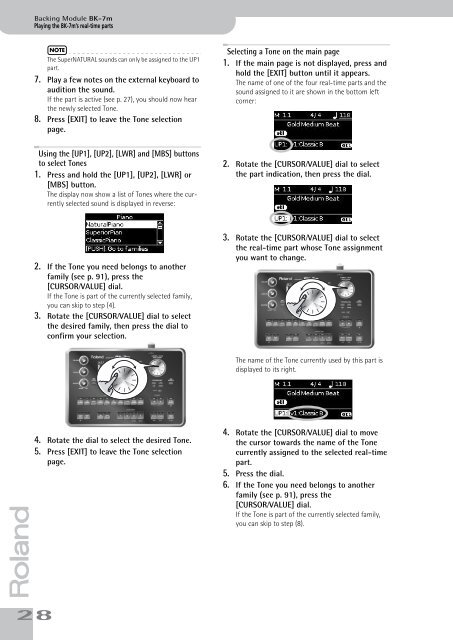BK-7m_OM.pdf - Roland
BK-7m_OM.pdf - Roland
BK-7m_OM.pdf - Roland
Create successful ePaper yourself
Turn your PDF publications into a flip-book with our unique Google optimized e-Paper software.
Backing Module <strong>BK</strong>-<strong>7m</strong><br />
Playing the <strong>BK</strong>-<strong>7m</strong>’s real-time parts<br />
NOTE<br />
The SuperNATURAL sounds can only be assigned to the UP1<br />
part.<br />
7. Play a few notes on the external keyboard to<br />
audition the sound.<br />
If the part is active (see p. 27), you should now hear<br />
the newly selected Tone.<br />
8. Press [EXIT] to leave the Tone selection<br />
page.<br />
Selecting a Tone on the main page<br />
1. If the main page is not displayed, press and<br />
hold the [EXIT] button until it appears.<br />
The name of one of the four real-time parts and the<br />
sound assigned to it are shown in the bottom left<br />
corner:<br />
Using the [UP1], [UP2], [LWR] and [MBS] buttons<br />
to select Tones<br />
1. Press and hold the [UP1], [UP2], [LWR] or<br />
[MBS] button.<br />
The display now show a list of Tones where the currently<br />
selected sound is displayed in reverse:<br />
2. Rotate the [CURSOR÷VALUE] dial to select<br />
the part indication, then press the dial.<br />
2. If the Tone you need belongs to another<br />
family (see p. 91), press the<br />
[CURSOR÷VALUE] dial.<br />
If the Tone is part of the currently selected family,<br />
you can skip to step (4).<br />
3. Rotate the [CURSOR÷VALUE] dial to select<br />
the desired family, then press the dial to<br />
confirm your selection.<br />
3. Rotate the [CURSOR÷VALUE] dial to select<br />
the real-time part whose Tone assignment<br />
you want to change.<br />
The name of the Tone currently used by this part is<br />
displayed to its right.<br />
r<br />
4. Rotate the dial to select the desired Tone.<br />
5. Press [EXIT] to leave the Tone selection<br />
page.<br />
28<br />
4. Rotate the [CURSOR÷VALUE] dial to move<br />
the cursor towards the name of the Tone<br />
currently assigned to the selected real-time<br />
part.<br />
5. Press the dial.<br />
6. If the Tone you need belongs to another<br />
family (see p. 91), press the<br />
[CURSOR÷VALUE] dial.<br />
If the Tone is part of the currently selected family,<br />
you can skip to step (8).