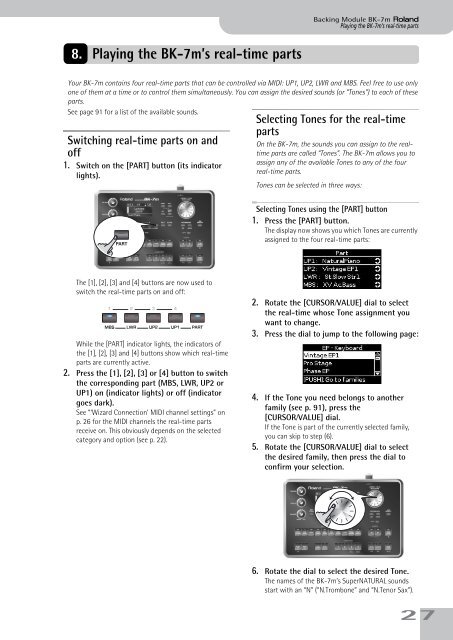BK-7m_OM.pdf - Roland
BK-7m_OM.pdf - Roland
BK-7m_OM.pdf - Roland
Create successful ePaper yourself
Turn your PDF publications into a flip-book with our unique Google optimized e-Paper software.
Backing Module <strong>BK</strong>-<strong>7m</strong> r<br />
Playing the <strong>BK</strong>-<strong>7m</strong>’s real-time parts<br />
8. Playing the <strong>BK</strong>-<strong>7m</strong>’s real-time parts<br />
Your <strong>BK</strong>-<strong>7m</strong> contains four real-time parts that can be controlled via MIDI: UP1, UP2, LWR and MBS. Feel free to use only<br />
one of them at a time or to control them simultaneously. You can assign the desired sounds (or “Tones”) to each of these<br />
parts.<br />
See page 91 for a list of the available sounds.<br />
Switching real-time parts on and<br />
off<br />
1. Switch on the [PART] button (its indicator<br />
lights).<br />
Selecting Tones for the real-time<br />
parts<br />
On the <strong>BK</strong>-<strong>7m</strong>, the sounds you can assign to the realtime<br />
parts are called “Tones”. The <strong>BK</strong>-<strong>7m</strong> allows you to<br />
assign any of the available Tones to any of the four<br />
real-time parts.<br />
Tones can be selected in three ways:<br />
PART<br />
Selecting Tones using the [PART] button<br />
1. Press the [PART] button.<br />
The display now shows you which Tones are currently<br />
assigned to the four real-time parts:<br />
The [1], [2], [3] and [4] buttons are now used to<br />
switch the real-time parts on and off:<br />
While the [PART] indicator lights, the indicators of<br />
the [1], [2], [3] and [4] buttons show which real-time<br />
parts are currently active.<br />
2. Press the [1], [2], [3] or [4] button to switch<br />
the corresponding part (MBS, LWR, UP2 or<br />
UP1) on (indicator lights) or off (indicator<br />
goes dark).<br />
See “‘Wizard Connection’ MIDI channel settings” on<br />
p. 26 for the MIDI channels the real-time parts<br />
receive on. This obviously depends on the selected<br />
category and option (see p. 22).<br />
2. Rotate the [CURSOR÷VALUE] dial to select<br />
the real-time whose Tone assignment you<br />
want to change.<br />
3. Press the dial to jump to the following page:<br />
4. If the Tone you need belongs to another<br />
family (see p. 91), press the<br />
[CURSOR÷VALUE] dial.<br />
If the Tone is part of the currently selected family,<br />
you can skip to step (6).<br />
5. Rotate the [CURSOR÷VALUE] dial to select<br />
the desired family, then press the dial to<br />
confirm your selection.<br />
6. Rotate the dial to select the desired Tone.<br />
The names of the <strong>BK</strong>-<strong>7m</strong>’s SuperNATURAL sounds<br />
start with an “N” (“N.Trombone” and “N.Tenor Sax”).<br />
27