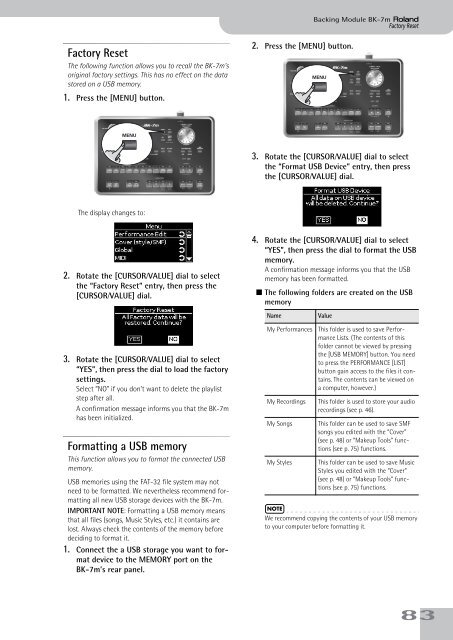BK-7m_OM.pdf - Roland
BK-7m_OM.pdf - Roland
BK-7m_OM.pdf - Roland
You also want an ePaper? Increase the reach of your titles
YUMPU automatically turns print PDFs into web optimized ePapers that Google loves.
Backing Module <strong>BK</strong>-<strong>7m</strong> r<br />
Factory Reset<br />
Factory Reset<br />
The following function allows you to recall the <strong>BK</strong>-<strong>7m</strong>’s<br />
original factory settings. This has no effect on the data<br />
stored on a USB memory.<br />
1. Press the [MENU] button.<br />
2. Press the [MENU] button.<br />
MENU<br />
MENU<br />
3. Rotate the [CURSOR÷VALUE] dial to select<br />
the “Format USB Device” entry, then press<br />
the [CURSOR÷VALUE] dial.<br />
The display changes to:<br />
2. Rotate the [CURSOR÷VALUE] dial to select<br />
the “Factory Reset” entry, then press the<br />
[CURSOR÷VALUE] dial.<br />
3. Rotate the [CURSOR÷VALUE] dial to select<br />
“YES”, then press the dial to load the factory<br />
settings.<br />
Select “NO” if you don’t want to delete the playlist<br />
step after all.<br />
A confirmation message informs you that the <strong>BK</strong>-<strong>7m</strong><br />
has been initialized.<br />
Formatting a USB memory<br />
This function allows you to format the connected USB<br />
memory.<br />
USB memories using the FAT-32 file system may not<br />
need to be formatted. We nevertheless recommend formatting<br />
all new USB storage devices with the <strong>BK</strong>-<strong>7m</strong>.<br />
IMPORTANT NOTE: Formatting a USB memory means<br />
that all files (songs, Music Styles, etc.) it contains are<br />
lost. Always check the contents of the memory before<br />
deciding to format it.<br />
1. Connect the a USB storage you want to format<br />
device to the MEMORY port on the<br />
<strong>BK</strong>-<strong>7m</strong>’s rear panel.<br />
4. Rotate the [CURSOR÷VALUE] dial to select<br />
“YES”, then press the dial to format the USB<br />
memory.<br />
A confirmation message informs you that the USB<br />
memory has been formatted.<br />
■ The following folders are created on the USB<br />
memory<br />
Name<br />
My Performances<br />
My Recordings<br />
My Songs<br />
My Styles<br />
Value<br />
This folder is used to save Performance<br />
Lists. (The contents of this<br />
folder cannot be viewed by pressing<br />
the [USB MEMORY] button. You need<br />
to press the PERFORMANCE [LIST]<br />
button gain access to the files it contains.<br />
The contents can be viewed on<br />
a computer, however.)<br />
This folder is used to store your audio<br />
recordings (see p. 46).<br />
This folder can be used to save SMF<br />
songs you edited with the “Cover”<br />
(see p. 48) or “Makeup Tools” functions<br />
(see p. 75) functions.<br />
This folder can be used to save Music<br />
Styles you edited with the “Cover”<br />
(see p. 48) or “Makeup Tools” functions<br />
(see p. 75) functions.<br />
NOTE<br />
We recommend copying the contents of your USB memory<br />
to your computer before formatting it.<br />
83