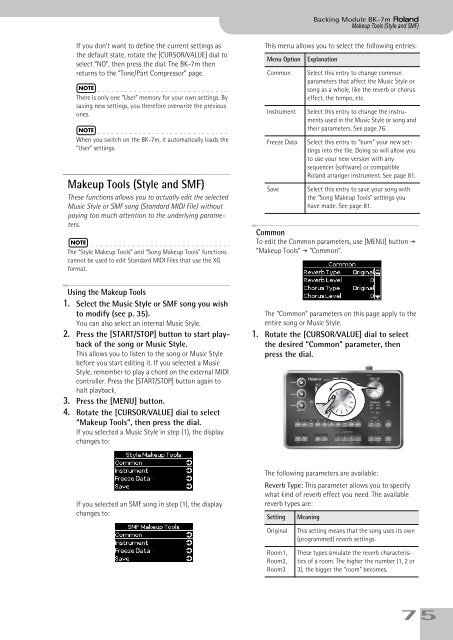BK-7m_OM.pdf - Roland
BK-7m_OM.pdf - Roland
BK-7m_OM.pdf - Roland
You also want an ePaper? Increase the reach of your titles
YUMPU automatically turns print PDFs into web optimized ePapers that Google loves.
Backing Module <strong>BK</strong>-<strong>7m</strong> r<br />
Makeup Tools (Style and SMF)<br />
If you don’t want to define the current settings as<br />
the default state, rotate the [CURSOR÷VALUE] dial to<br />
select “NO”, then press the dial. The <strong>BK</strong>-<strong>7m</strong> then<br />
returns to the “Tone/Part Compressor” page.<br />
NOTE<br />
There is only one “User” memory for your own settings. By<br />
saving new settings, you therefore overwrite the previous<br />
ones.<br />
NOTE<br />
When you switch on the <strong>BK</strong>-<strong>7m</strong>, it automatically loads the<br />
“User” settings.<br />
Makeup Tools (Style and SMF)<br />
These functions allows you to actually edit the selected<br />
Music Style or SMF song (Standard MIDI File) without<br />
paying too much attention to the underlying parameters.<br />
NOTE<br />
The “Style Makeup Tools” and “Song Makeup Tools” functions<br />
cannot be used to edit Standard MIDI Files that use the XG<br />
format.<br />
This menu allows you to select the following entries:<br />
Menu Option<br />
Common<br />
Instrument<br />
Freeze Data<br />
Save<br />
Explanation<br />
Select this entry to change common<br />
parameters that affect the Music Style or<br />
song as a whole, like the reverb or chorus<br />
effect, the tempo, etc.<br />
Select this entry to change the instruments<br />
used in the Music Style or song and<br />
their parameters. See page 76.<br />
Select this entry to “burn” your new settings<br />
into the file. Doing so will allow you<br />
to use your new version with any<br />
sequencer (software) or compatible<br />
<strong>Roland</strong> arranger instrument. See page 81.<br />
Select this entry to save your song with<br />
the “Song Makeup Tools” settings you<br />
have made. See page 81.<br />
Common<br />
To edit the Common parameters, use [MENU] button ‰<br />
“Makeup Tools” ‰ “Common”.<br />
Using the Makeup Tools<br />
1. Select the Music Style or SMF song you wish<br />
to modify (see p. 35).<br />
You can also select an internal Music Style.<br />
2. Press the [START/STOP] button to start playback<br />
of the song or Music Style.<br />
This allows you to listen to the song or Music Style<br />
before you start editing it. If you selected a Music<br />
Style, remember to play a chord on the external MIDI<br />
controller. Press the [START/STOP] button again to<br />
halt playback.<br />
3. Press the [MENU] button.<br />
4. Rotate the [CURSOR÷VALUE] dial to select<br />
“Makeup Tools”, then press the dial.<br />
If you selected a Music Style in step (1), the display<br />
changes to:<br />
The “Common” parameters on this page apply to the<br />
entire song or Music Style.<br />
1. Rotate the [CURSOR÷VALUE] dial to select<br />
the desired “Common” parameter, then<br />
press the dial.<br />
If you selected an SMF song in step (1), the display<br />
changes to:<br />
The following parameters are available:<br />
Reverb Type: This parameter allows you to specify<br />
what kind of reverb effect you need. The available<br />
reverb types are:<br />
Setting<br />
Meaning<br />
Original<br />
Room1,<br />
Room2,<br />
Room3<br />
This setting means that the song uses its own<br />
(programmed) reverb settings.<br />
These types simulate the reverb characteristics<br />
of a room. The higher the number (1, 2 or<br />
3), the bigger the “room” becomes.<br />
75