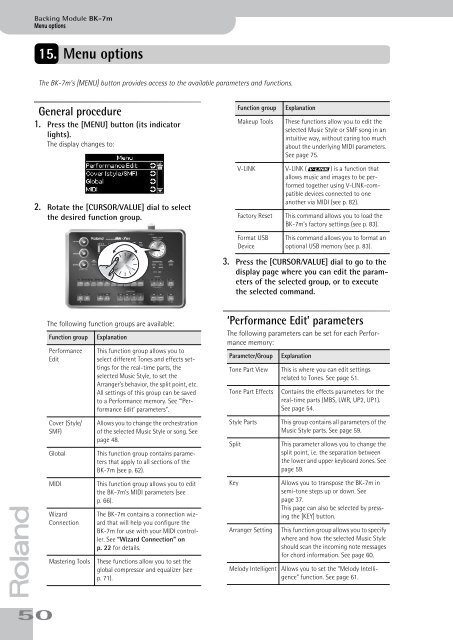BK-7m_OM.pdf - Roland
BK-7m_OM.pdf - Roland
BK-7m_OM.pdf - Roland
Create successful ePaper yourself
Turn your PDF publications into a flip-book with our unique Google optimized e-Paper software.
Backing Module <strong>BK</strong>-<strong>7m</strong><br />
Menu options<br />
15. Menu options<br />
The <strong>BK</strong>-<strong>7m</strong>’s [MENU] button provides access to the available parameters and functions.<br />
General procedure<br />
1. Press the [MENU] button (its indicator<br />
lights).<br />
The display changes to:<br />
Function group<br />
Makeup Tools<br />
Explanation<br />
These functions allow you to edit the<br />
selected Music Style or SMF song in an<br />
intuitive way, without caring too much<br />
about the underlying MIDI parameters.<br />
See page 75.<br />
2. Rotate the [CURSOR÷VALUE] dial to select<br />
the desired function group.<br />
V-LINK V-LINK ( ) is a function that<br />
allows music and images to be performed<br />
together using V-LINK-compatible<br />
devices connected to one<br />
another via MIDI (see p. 82).<br />
Factory Reset<br />
This command allows you to load the<br />
<strong>BK</strong>-<strong>7m</strong>’s factory settings (see p. 83).<br />
Format USB<br />
Device<br />
This command allows you to format an<br />
optional USB memory (see p. 83).<br />
3. Press the [CURSOR÷VALUE] dial to go to the<br />
display page where you can edit the parameters<br />
of the selected group, or to execute<br />
the selected command.<br />
r<br />
50<br />
The following function groups are available:<br />
Function group<br />
Performance<br />
Edit<br />
Cover (Style/<br />
SMF)<br />
Global<br />
MIDI<br />
Wizard<br />
Connection<br />
Mastering Tools<br />
Explanation<br />
This function group allows you to<br />
select different Tones and effects settings<br />
for the real-time parts, the<br />
selected Music Style, to set the<br />
Arranger’s behavior, the split point, etc.<br />
All settings of this group can be saved<br />
to a Performance memory. See “‘Performance<br />
Edit’ parameters”.<br />
Allows you to change the orchestration<br />
of the selected Music Style or song. See<br />
page 48.<br />
This function group contains parameters<br />
that apply to all sections of the<br />
<strong>BK</strong>-<strong>7m</strong> (see p. 62).<br />
This function group allows you to edit<br />
the <strong>BK</strong>-<strong>7m</strong>’s MIDI parameters (see<br />
p. 66).<br />
The <strong>BK</strong>-<strong>7m</strong> contains a connection wizard<br />
that will help you configure the<br />
<strong>BK</strong>-<strong>7m</strong> for use with your MIDI controller.<br />
See “Wizard Connection” on<br />
p. 22 for details.<br />
These functions allow you to set the<br />
global compressor and equalizer (see<br />
p. 71).<br />
‘Performance Edit’ parameters<br />
The following parameters can be set for each Performance<br />
memory:<br />
Parameter/Group<br />
Tone Part View<br />
Tone Part Effects<br />
Style Parts<br />
Split<br />
Key<br />
Arranger Setting<br />
Explanation<br />
This is where you can edit settings<br />
related to Tones. See page 51.<br />
Contains the effects parameters for the<br />
real-time parts (MBS, LWR, UP2, UP1).<br />
See page 54.<br />
This group contains all parameters of the<br />
Music Style parts. See page 59.<br />
This parameter allows you to change the<br />
split point, i.e. the separation between<br />
the lower and upper keyboard zones. See<br />
page 59.<br />
Allows you to transpose the <strong>BK</strong>-<strong>7m</strong> in<br />
semi-tone steps up or down. See<br />
page 37.<br />
This page can also be selected by pressing<br />
the [KEY] button.<br />
This function group allows you to specify<br />
where and how the selected Music Style<br />
should scan the incoming note messages<br />
for chord information. See page 60.<br />
Melody Intelligent Allows you to set the “Melody Intelligence”<br />
function. See page 61.