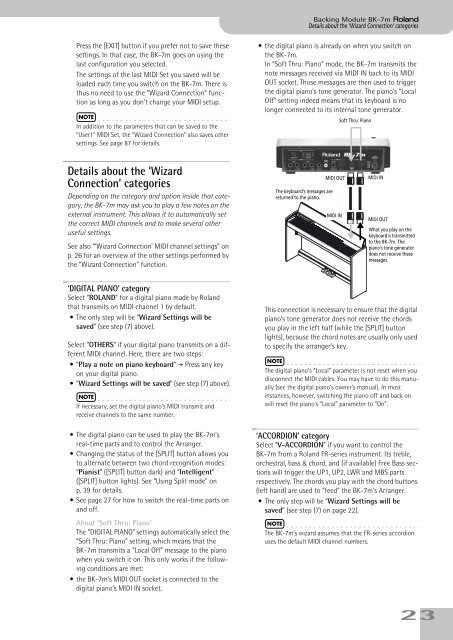BK-7m_OM.pdf - Roland
BK-7m_OM.pdf - Roland
BK-7m_OM.pdf - Roland
Create successful ePaper yourself
Turn your PDF publications into a flip-book with our unique Google optimized e-Paper software.
Backing Module <strong>BK</strong>-<strong>7m</strong> r<br />
Details about the ‘Wizard Connection’ categories<br />
Press the [EXIT] button if you prefer not to save these<br />
settings. In that case, the <strong>BK</strong>-<strong>7m</strong> goes on using the<br />
last configuration you selected.<br />
The settings of the last MIDI Set you saved will be<br />
loaded each time you switch on the <strong>BK</strong>-<strong>7m</strong>. There is<br />
thus no need to use the “Wizard Connection” function<br />
as long as you don’t change your MIDI setup.<br />
NOTE<br />
In addition to the parameters that can be saved to the<br />
“User1” MIDI Set, the “Wizard Connection” also saves other<br />
settings. See page 87 for details.<br />
•the digital piano is already on when you switch on<br />
the <strong>BK</strong>-<strong>7m</strong>.<br />
In “Soft Thru: Piano” mode, the <strong>BK</strong>-<strong>7m</strong> transmits the<br />
note messages received via MIDI IN back to its MIDI<br />
OUT socket. Those messages are then used to trigger<br />
the digital piano’s tone generator. The piano’s “Local<br />
Off” setting indeed means that its keyboard is no<br />
longer connected to its internal tone generator.<br />
Soft Thru: Piano<br />
Details about the ‘Wizard<br />
Connection’ categories<br />
Depending on the category and option inside that category,<br />
the <strong>BK</strong>-<strong>7m</strong> may ask you to play a few notes on the<br />
external instrument. This allows it to automatically set<br />
the correct MIDI channels and to make several other<br />
useful settings.<br />
See also “‘Wizard Connection’ MIDI channel settings” on<br />
p. 26 for an overview of the other settings performed by<br />
the “Wizard Connection” function.<br />
The keyboard’s messages are<br />
returned to the piano.<br />
MIDI OUT<br />
MIDI IN<br />
MIDI IN<br />
MIDI OUT<br />
What you play on the<br />
keyboard is transmitted<br />
to the <strong>BK</strong>-<strong>7m</strong>. The<br />
piano’s tone generator<br />
does not receive these<br />
messages.<br />
‘DIGITAL PIANO’ category<br />
Select “ROLAND” for a digital piano made by <strong>Roland</strong><br />
that transmits on MIDI channel 1 by default.<br />
•The only step will be “Wizard Settings will be<br />
saved” (see step (7) above).<br />
Select “OTHERS” if your digital piano transmits on a different<br />
MIDI channel. Here, there are two steps:<br />
•“Play a note on piano keyboard” ‰ Press any key<br />
on your digital piano.<br />
•“Wizard Settings will be saved” (see step (7) above).<br />
NOTE<br />
If necessary, set the digital piano’s MIDI transmit and<br />
receive channels to the same number.<br />
•The digital piano can be used to play the <strong>BK</strong>-<strong>7m</strong>’s<br />
real-time parts and to control the Arranger.<br />
• Changing the status of the [SPLIT] button allows you<br />
to alternate between two chord recognition modes:<br />
“Pianist” ([SPLIT] button dark) and “Intelligent”<br />
([SPLIT] button lights). See “Using Split mode” on<br />
p. 39 for details.<br />
• See page 27 for how to switch the real-time parts on<br />
and off.<br />
About ‘Soft Thru: Piano’<br />
The “DIGITAL PIANO” settings automatically select the<br />
“Soft Thru: Piano” setting, which means that the<br />
<strong>BK</strong>-<strong>7m</strong> transmits a “Local Off” message to the piano<br />
when you switch it on. This only works if the following<br />
conditions are met:<br />
•the <strong>BK</strong>-<strong>7m</strong>’s MIDI OUT socket is connected to the<br />
digital piano’s MIDI IN socket.<br />
This connection is necessary to ensure that the digital<br />
piano’s tone generator does not receive the chords<br />
you play in the left half (while the [SPLIT] button<br />
lights), because the chord notes are usually only used<br />
to specify the arranger’s key.<br />
NOTE<br />
The digital piano’s “Local” parameter is not reset when you<br />
disconnect the MIDI cables. You may have to do this manually<br />
(see the digital piano’s owner’s manual). In most<br />
instances, however, switching the piano off and back on<br />
will reset the piano’s “Local” parameter to “On”.<br />
‘ACCORDION’ category<br />
Select “V-ACCORDION” if you want to control the<br />
<strong>BK</strong>-<strong>7m</strong> from a <strong>Roland</strong> FR-series instrument. Its treble,<br />
orchestral, bass & chord, and (if available) Free Bass sections<br />
will trigger the UP1, UP2, LWR and MBS parts<br />
respectively. The chords you play with the chord buttons<br />
(left hand) are used to “feed” the <strong>BK</strong>-<strong>7m</strong>’s Arranger.<br />
•The only step will be “Wizard Settings will be<br />
saved” (see step (7) on page 22).<br />
NOTE<br />
The <strong>BK</strong>-<strong>7m</strong>’s wizard assumes that the FR-series accordion<br />
uses the default MIDI channel numbers.<br />
23