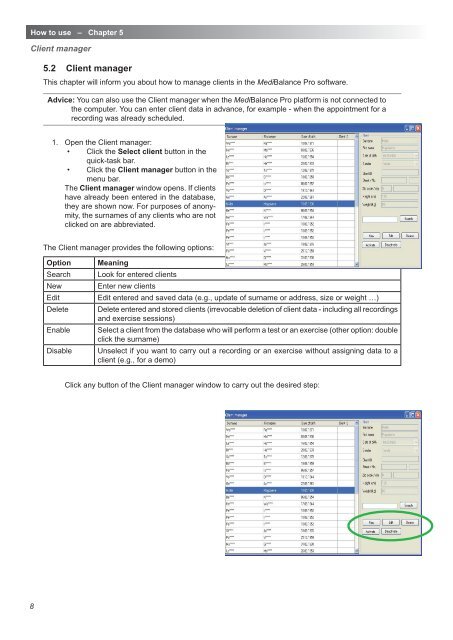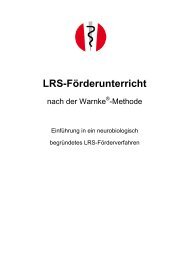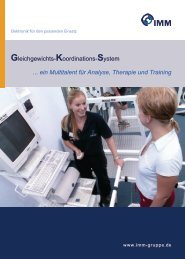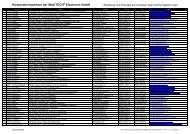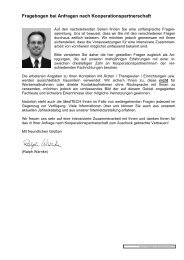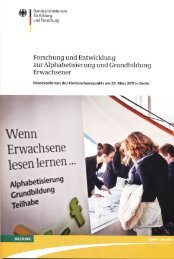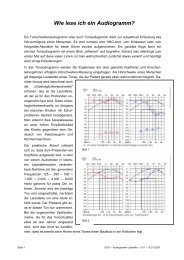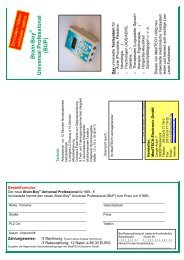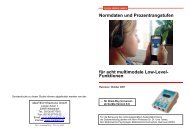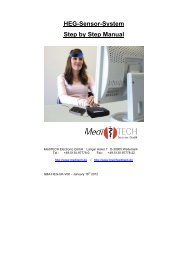Anleitung-MediBalance Pro MBP 1-3-GB.indd - MediTECH ...
Anleitung-MediBalance Pro MBP 1-3-GB.indd - MediTECH ...
Anleitung-MediBalance Pro MBP 1-3-GB.indd - MediTECH ...
Create successful ePaper yourself
Turn your PDF publications into a flip-book with our unique Google optimized e-Paper software.
How to use – Chapter 5<br />
Client manager<br />
5.2 Client manager<br />
This chapter will inform you about how to manage clients in the <strong>MediBalance</strong> <strong>Pro</strong> software.<br />
Advice: You can also use the Client manager when the <strong>MediBalance</strong> <strong>Pro</strong> platform is not connected to<br />
the computer. You can enter client data in advance, for example - when the appointment for a<br />
recording was already scheduled.<br />
1. Open the Client manager:<br />
• Click the Select client button in the<br />
quick-task bar.<br />
• Click the Client manager button in the<br />
menu bar.<br />
The Client manager window opens. If clients<br />
have already been entered in the database,<br />
they are shown now. For purposes of anonymity,<br />
the surnames of any clients who are not<br />
clicked on are abbreviated.<br />
The Client manager provides the following options:<br />
Option<br />
Search<br />
New<br />
Edit<br />
Delete<br />
Enable<br />
Disable<br />
Meaning<br />
Look for entered clients<br />
Enter new clients<br />
Edit entered and saved data (e.g., update of surname or address, size or weight …)<br />
Delete entered and stored clients (irrevocable deletion of client data - including all recordings<br />
and exercise sessions)<br />
Select a client from the database who will perform a test or an exercise (other option: double<br />
click the surname)<br />
Unselect if you want to carry out a recording or an exercise without assigning data to a<br />
client (e.g., for a demo)<br />
Click any button of the Client manager window to carry out the desired step:<br />
8