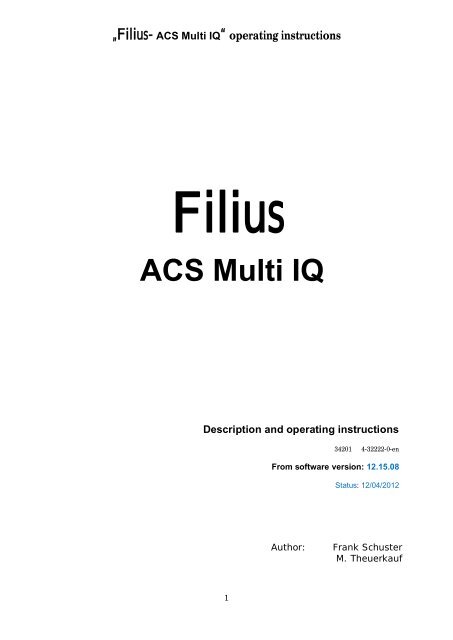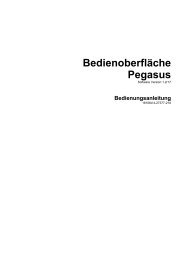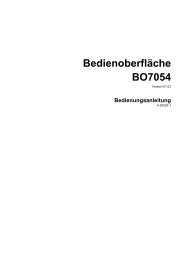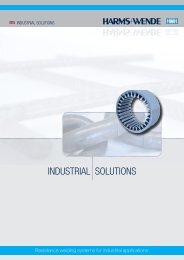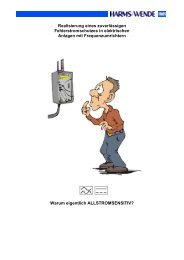Create successful ePaper yourself
Turn your PDF publications into a flip-book with our unique Google optimized e-Paper software.
„Filius- <strong>ACS</strong> <strong>Multi</strong> <strong>IQ</strong>“ operating instructions<br />
Filius<br />
<strong>ACS</strong> <strong>Multi</strong> <strong>IQ</strong><br />
Description and operating instructions<br />
34201 4-32222-0-en<br />
From software version: 12.15.08<br />
Status: 12/04/2012<br />
Author:<br />
Frank Schuster<br />
M. Theuerkauf<br />
1
„Filius- <strong>ACS</strong> <strong>Multi</strong> <strong>IQ</strong>“ operating instructions<br />
1 Historyofversionchanges<br />
Version 12.14.05<br />
Beta version delivered<br />
Version 12.15.06<br />
Upgrading monitoring input lack of water plug X7- pin10<br />
Version 12.15.08<br />
Current regulation optimized (consequent action when regulator error)<br />
2
„Filius- <strong>ACS</strong> <strong>Multi</strong> <strong>IQ</strong>“ operating instructions<br />
1 History of version changes ..........................................................................................................2<br />
2 On this documentation ...............................................................................................................6<br />
3 Brief description ..........................................................................................................................7<br />
3.1 Application area ..................................................................................................................8<br />
3.2 Construction ........................................................................................................................8<br />
3.3 Mounting ............................................................................................................................8<br />
4 Quick reference...........................................................................................................................9<br />
4.1 Operation menu ..................................................................................................................9<br />
4.2 Main menu ........................................................................................................................ 10<br />
5 Function summary .................................................................................................................... 13<br />
5.1 Functions according to the power unit ............................................................................... 13<br />
5.2 Functions and parameters ................................................................................................. 14<br />
5.2.1 Functions ................................................................................................................... 14<br />
5.2.2 Process parameter ..................................................................................................... 16<br />
5.3 Preset ................................................................................................................................ 17<br />
5.4 Inputs and outputs ............................................................................................................ 19<br />
6 Operating .................................................................................................................................. 20<br />
6.1 Operating front ................................................................................................................. 20<br />
6.2 LEDs of status .................................................................................................................... 20<br />
6.3 Operating elements and connections ................................................................................ 21<br />
6.4 Grafical display .................................................................................................................. 21<br />
6.5 Operating and programming ............................................................................................. 23<br />
6.5.1 Starting the device ..................................................................................................... 23<br />
6.5.2 General operating concepts ....................................................................................... 23<br />
6.5.2.1 Function selection .................................................................................................. 23<br />
6.5.2.2 Value input ............................................................................................................ 23<br />
6.5.2.3 Text inputs ............................................................................................................. 23<br />
6.5.2.3.1 Start of the text input ....................................................................................... 24<br />
6.5.2.3.2 Finishing the text input..................................................................................... 25<br />
6.5.3 Menu structure .......................................................................................................... 25<br />
6.5.3.1 Welding program menu ......................................................................................... 25<br />
6.5.3.2 Main menu ............................................................................................................ 26<br />
3
„Filius- <strong>ACS</strong> <strong>Multi</strong> <strong>IQ</strong>“ operating instructions<br />
6.5.3.2.1 Error display ..................................................................................................... 27<br />
6.5.3.2.2 Sequence program ........................................................................................... 28<br />
6.5.3.2.3 Program management ..................................................................................... 28<br />
6.5.3.2.3.1 Edit program ............................................................................................. 28<br />
6.5.3.2.3.2 Copy program ............................................................................................ 28<br />
6.5.3.2.3.3 Delete program ......................................................................................... 28<br />
6.5.3.2.3.4 Save program(s) ........................................................................................ 29<br />
6.5.3.2.3.5 Load program(s) ........................................................................................ 29<br />
6.5.3.2.4 Counter group .................................................................................................. 30<br />
6.5.3.2.5 Welding parameters ......................................................................................... 30<br />
6.5.3.2.6 Data backup ..................................................................................................... 31<br />
6.5.3.2.6.1 Backup on USB stick .................................................................................. 32<br />
6.5.3.2.6.2 Restore from USB-Stick .............................................................................. 32<br />
6.5.3.2.6.3 Save logbook ............................................................................................. 32<br />
6.5.3.2.7 Config. control ................................................................................................. 33<br />
6.5.3.2.7.1 Set date/clock time.................................................................................... 33<br />
6.5.3.2.7.2 Select language ......................................................................................... 33<br />
6.5.3.2.7.3 Set contrast ............................................................................................... 34<br />
6.5.3.2.7.4 Control name ............................................................................................ 34<br />
6.5.3.2.7.5 Delete logbook .......................................................................................... 34<br />
6.5.3.2.7.6 Define CAN Node ....................................................................................... 35<br />
6.5.3.2.8 Filius -info ........................................................................................................ 35<br />
6.5.3.2.9 Alignment ........................................................................................................ 35<br />
6.5.3.2.9.1 Reset regulator .......................................................................................... 36<br />
6.5.3.2.9.2 Alignment of mains voltage compensation ................................................ 36<br />
6.5.3.2.9.3 Alignment of measuring belt ..................................................................... 37<br />
6.5.3.2.9.4 Delete any programs (Pr0)......................................................................... 37<br />
6.5.3.2.9.5 Reset Filius (Fi0) ........................................................................................ 37<br />
6.5.3.2.9.6 Alignment of ignition point ........................................................................ 37<br />
6.5.3.3 Operation menu ..................................................................................................... 37<br />
6.5.3.3.1 Program configuration ..................................................................................... 37<br />
6.5.3.3.1.1 Auftrag ...................................................................................................... 37<br />
4
„Filius- <strong>ACS</strong> <strong>Multi</strong> <strong>IQ</strong>“ operating instructions<br />
6.5.3.3.1.2 Configure SKT/KSR operation ..................................................................... 37<br />
6.5.3.3.1.3 Spot / roll seam operation ......................................................................... 38<br />
6.5.3.3.2 Currents ........................................................................................................... 38<br />
6.5.3.3.3 Times ............................................................................................................... 38<br />
6.5.3.3.4 Pulsing ............................................................................................................. 38<br />
6.5.3.3.5 <strong>IQ</strong> parameters .................................................................................................. 39<br />
7 Initial commissioning................................................................................................................. 39<br />
7.1 Preparation ....................................................................................................................... 39<br />
7.2 Safety instructions ............................................................................................................. 39<br />
7.3 Attachment of the control ................................................................................................. 39<br />
7.4 Preparing settings .............................................................................................................. 40<br />
7.5 Initial welding operation .................................................................................................... 40<br />
7.5.1 Needed signals ........................................................................................................... 40<br />
7.5.2 Basic settings ............................................................................................................. 41<br />
7.5.2.1 Configuration ......................................................................................................... 41<br />
7.5.2.2 Parametrization of the welding operation .............................................................. 42<br />
8 Back view .................................................................................................................................. 43<br />
9 Connection diagrams ................................................................................................................ 44<br />
9.1 Attachment of the basic functionalities.............................................................................. 45<br />
9.1.1 Connection diagram 24 V inputs ................................................................................ 45<br />
9.1.2 Connection diagram Rogowski measuring belt ........................................................... 46<br />
9.1.3 Connection diagram distance measuring .................................................................... 47<br />
9.1.4 Connection diagram 24 V outputs .............................................................................. 48<br />
9.1.5 Connection diagram outputs of proportional valve .................................................... 48<br />
9.2 Attachment of a thyristor power unit free selectable ......................................................... 49<br />
10 Maintenance ......................................................................................................................... 50<br />
11 Technical data ....................................................................................................................... 50<br />
5
„Filius- <strong>ACS</strong> <strong>Multi</strong> <strong>IQ</strong>“ operating instructions<br />
2 Onthisdocumentation<br />
Changes made<br />
Type of documentation:<br />
Operating instructions<br />
Doc. no.:<br />
Status:<br />
Valid: From software version: 12/04/2012<br />
Auxiliary<br />
documentation:<br />
What is the purpose of<br />
this documentation?<br />
4-25054-n Safety instructions<br />
It serves trained personnel as a reference work and information base.<br />
It is not a substitute for necessary training courses.<br />
Meaning of symbols<br />
which may appear in<br />
this documentation<br />
Symbol Meaning Explanation<br />
Risk of health<br />
and safety of<br />
persons and<br />
machine damage<br />
Risk of health<br />
and safety of<br />
persons from<br />
electrical hazards<br />
Attention ! Risk<br />
from<br />
electrostatic<br />
charging<br />
Disposal of<br />
domestic waste<br />
forbidden<br />
Information on how to prevent<br />
risk of health and safety and<br />
extensive damage to material<br />
Warning of electrical hazards<br />
Warning of electrostatic charging.<br />
Possible endangering of<br />
electronic units<br />
Device contains contaminant<br />
batteries! It must not be disposed<br />
into domestic waste.<br />
Notice:<br />
Paragraphs marked this way<br />
contain special informations and<br />
orders or bans for damage<br />
prevention respectively.<br />
Interim caveat<br />
This document may not be forwarded or copied, nor its contents used<br />
or commuted, unless explicitly permitted. Anyone infringing this<br />
prohibition shall be liable to pay compensation for damages. All rights<br />
reserved in the event of issue of a patent or model registration utility.<br />
6
„Filius- <strong>ACS</strong> <strong>Multi</strong> <strong>IQ</strong>“ operating instructions<br />
3 Briefdescription<br />
The resistance welding control Filius AC <strong>Multi</strong> consists of a control unit, which is available<br />
in two constructions.<br />
Both thyristor power units of the Filius power unit family and free wireable power units<br />
are connectable.<br />
The thyristor power units of the Filius power unit family have the advantage that an<br />
extensive wiring is not necessary, because the power units are connected over pre readymade<br />
flat ribbon cables and the complete control supply including the synchronization.<br />
When using an unfamiliar power unit the supply of the Filius control, the inputs and<br />
outputs as well as the mains synchronization voltage must be provided external<br />
additionally.<br />
The welding control Filius features a USB interface.<br />
That interface enables installing software updates by a USB stick, storing or loading<br />
welding programs as well as releasing areas of control configuration and parameters.<br />
The USB stick enables a data exchange between the Filius control and the PC program<br />
XFilius. The XFilius enables the storage of data, evaluation of off-line statistics as well as<br />
the creation of printouts.<br />
7
„Filius- <strong>ACS</strong> <strong>Multi</strong> <strong>IQ</strong>“ operating instructions<br />
3.1 Application area<br />
The welding control family „Filius“ is designed especially for formidable welding schedules.<br />
The monitoring functionality guarantees observing the set parameters.<br />
3.2 Construction<br />
The welding control „Filius“ can be connected to any familiar 50/60 Hz thyristor power<br />
units especially of the Filius power unit family.<br />
When using other power units extra voltage supply is needed.<br />
3.3 Mounting<br />
The Filius controls are designed as built-in types in control cabinets. The power units<br />
must be in the same control cabinet like the welding control. The connection cable length<br />
between the Filius welding control and the power unit is limited. The maximum cable<br />
length can be read in the technical data.<br />
When initial installation or replacing the power unit / synchronization<br />
transformer an adaptation with the present mains voltage must be executed<br />
absolutely, even if the voltage values have not changed.<br />
3.3.1.1.1.1 (seealso6.5.3.2.9.1Resetregulator<br />
The current controller converts from current to Skt. For that the control executes a learning welding<br />
operation. The first welding operation after a controller reset is a learning welding operation.<br />
When should a learning welding operation be done?<br />
A new learning welding operation has to be done absolutely when changing the power unit. In case<br />
of nonsatisfying weldings by reason of changed marginal conditions a new learning welding<br />
operation may lead to better results.<br />
Alignment of mains voltage compensation)<br />
8
„Filius- <strong>ACS</strong> <strong>Multi</strong> <strong>IQ</strong>“ operating instructions<br />
4 Quickreference<br />
4.1 Operation menu<br />
9
„Filius- <strong>ACS</strong> <strong>Multi</strong> <strong>IQ</strong>“ operating instructions<br />
4.2 Main menu<br />
10
„Filius- <strong>ACS</strong> <strong>Multi</strong> <strong>IQ</strong>“ operating instructions<br />
Main menu (continuation)<br />
11
„Filius- <strong>ACS</strong> <strong>Multi</strong> <strong>IQ</strong>“ operating instructions<br />
Main menu (continuation)<br />
12
„Filius- <strong>ACS</strong> <strong>Multi</strong> <strong>IQ</strong>“ operating instructions<br />
5 Functionsummary<br />
5.1 Functions according to the power unit<br />
Filius welding control<br />
AC power units<br />
Connectable power units<br />
Input of times<br />
LS130<br />
LS502S<br />
LS708<br />
Free-LE<br />
0.5 - 999 periods<br />
Constant current regulation<br />
•<br />
Voltage regulation -<br />
Power regulation -<br />
Set operation<br />
•<br />
Current monitoring<br />
Reference current<br />
Minus tolerance of current<br />
Plus tolerance of current<br />
Allowed number of bad<br />
weldings<br />
Blanking time<br />
Measuring time<br />
•<br />
•<br />
•<br />
•<br />
•<br />
•<br />
•<br />
Power factor adjustment<br />
0.44 - 0.93 in 16 steps<br />
Mains voltage monitoring<br />
•<br />
13
„Filius- <strong>ACS</strong> <strong>Multi</strong> <strong>IQ</strong>“ operating instructions<br />
5.2 Functions and parameters<br />
5.2.1 Functions<br />
Filius Welding Control <strong>Multi</strong><br />
Status LEDs 4<br />
Green LED<br />
Yellow LED<br />
Red LED<br />
Red LED<br />
Key "with/without current"<br />
Jog-wheel "parameter input"<br />
Keys "stop", "sub menu"<br />
Graphical display<br />
Signal transmitter<br />
Time / calendar<br />
USB interface<br />
Status display<br />
Spot counter menu<br />
Sequence and editing menu<br />
Configuration menu<br />
Logbook<br />
Parameter archive<br />
Configuration archive<br />
Module configuration archive<br />
Parameter printout<br />
Logbook printout<br />
Firmware download<br />
Name of welding control<br />
Program name<br />
Copying programs<br />
Deleting programs<br />
Mains voltage<br />
With current<br />
Current flow<br />
Error<br />
•<br />
•<br />
•<br />
•<br />
Option<br />
•<br />
•<br />
•<br />
•<br />
•<br />
•<br />
USB / XFilius<br />
USB / XFilius<br />
USB / XFilius<br />
USB / XFilius<br />
USB / XFilius<br />
USB / XFilius<br />
USB<br />
•<br />
•<br />
•<br />
•<br />
14
„Filius- <strong>ACS</strong> <strong>Multi</strong> <strong>IQ</strong>“ operating instructions<br />
Continue Filius welding control functions<br />
Programs to/from USB<br />
•<br />
Start inputs 2<br />
Times 12<br />
Number of programs<br />
Program selection<br />
Water sensor<br />
32 (2x16)<br />
int. / ext.<br />
•<br />
Counter groups 2<br />
Maxspot<br />
Pre-alarm<br />
Solenoid valves<br />
•<br />
•<br />
3 (VH, MV1, MV2)<br />
Analogous valve output 0 - 10 V 2<br />
Analogous valve input current<br />
set value<br />
0 - 10 V, 0 (4) - 20mA<br />
Temperature input "PT1000"<br />
•<br />
2 x option<br />
Measuring of secondary voltage<br />
Languages<br />
Serial interface<br />
Option<br />
Standard: German, English<br />
Languages (if available)<br />
reloadable over USB.<br />
Max. 6 languages simultaneously<br />
Option<br />
15
„Filius- <strong>ACS</strong> <strong>Multi</strong> <strong>IQ</strong>“ operating instructions<br />
5.2.2 Processparameter<br />
Filius welding control<br />
First spot counter<br />
Second spot counter<br />
Selection of operation mode SKT / KSR<br />
Spot / seam welding<br />
1. squeeze time<br />
Squeeze time<br />
Preheat current<br />
Preheat time<br />
Preheat cool time<br />
Current upslope<br />
Weld current<br />
Current time<br />
Current downslope<br />
Pulses<br />
Postheat cool time<br />
Postheat<br />
Postheat time<br />
Hold time<br />
Off time<br />
Maxspot counter (2)<br />
Pre-alarm value (2)<br />
16
„Filius- <strong>ACS</strong> <strong>Multi</strong> <strong>IQ</strong>“ operating instructions<br />
5.3 Preset<br />
Filius Welding Control AC <strong>Multi</strong><br />
Beginning of squeeze time<br />
Start interlock function<br />
Max. bad weldings<br />
1 .. 5<br />
immediately<br />
after DK<br />
immediately<br />
start SZ<br />
Welding parameters<br />
Program selection function<br />
internal<br />
external<br />
Max. spot counter<br />
no<br />
yes<br />
End of sequence contact<br />
when starting NHZ<br />
end of NHZ<br />
FK pulse duration<br />
0 .. 10 per (0 = duration)<br />
Mains load limitation<br />
no<br />
yes<br />
Prestroke output<br />
const<br />
stat.<br />
toggling<br />
CosPhi<br />
0.44 .. 0.93<br />
17
„Filius- <strong>ACS</strong> <strong>Multi</strong> <strong>IQ</strong>“ operating instructions<br />
Minimum VHZ<br />
0 .. 99 per<br />
Maximum welding time<br />
0.5 .. 99.0 per<br />
Minimum NHZ<br />
1 .. 99 per<br />
Minimum OHZ<br />
1 .. 99 per<br />
1. delayed HW<br />
600 .. 999 Skt (default: 725)<br />
1. delayed HW after pause<br />
600 .. 999 Skt (default: 725)<br />
Max Skt<br />
1 .. 999 Skt<br />
Max. current<br />
1.00 .. 99.99 kA<br />
18
„Filius- <strong>ACS</strong> <strong>Multi</strong> <strong>IQ</strong>“ operating instructions<br />
5.4 Inputs and outputs<br />
Filius welding control AC Mono<br />
EMERGENCY<br />
STOP<br />
START1<br />
Inputs and outputs<br />
Inputs<br />
Outputs<br />
Emergency stop input MV-VH Prestroke solenoid valve<br />
Start 1 input<br />
START2 Start 2 input MV-1 Solenoid valve 1<br />
TEMPKON Temperature input MAX.PKT Maxspot limit reached<br />
DRUCKKON Pressure contact input FK End of sequence contact<br />
VORH_EIN Prestroke input BTB Operational message<br />
MIT_STROM With current input<br />
FEHLER_RES Error reset input<br />
WASSER-<br />
MANGEL<br />
PROG.1<br />
PROG.2<br />
PROG.3<br />
PROG.4<br />
Lack of water input<br />
Program selection bit1<br />
Program selection bit2<br />
Program selection bit3<br />
Program selection bit4<br />
VZ_NBS<br />
VZ The VZ output is activated during the<br />
complete current-carrying time.<br />
NBS The activation of the VZ output already<br />
starts at the last VHZ period, so that<br />
the pressure contact can be used by a<br />
mains load limitation control for welding<br />
release.<br />
PROG.5<br />
SCHW_<br />
ABBRUCH<br />
Program selection bit5<br />
Current off<br />
CLR_PKTZ Delete spot counter GW_FEHLER Limit value error<br />
19
„Filius- <strong>ACS</strong> <strong>Multi</strong> <strong>IQ</strong>“ operating instructions<br />
6 Operating<br />
6.1 Operating front<br />
Grafical<br />
display<br />
Status LEDs<br />
LED<br />
With current<br />
Key<br />
Exit menu<br />
Key<br />
With / without<br />
current<br />
Jog wheel<br />
Sub menu<br />
key<br />
USB stick<br />
attachment<br />
6.2 LEDs of status<br />
Mains voltage present<br />
Welding current flow<br />
Status messages<br />
"With current" (flashing: Switched to "without<br />
current" by external signal")<br />
20
„Filius- <strong>ACS</strong> <strong>Multi</strong> <strong>IQ</strong>“ operating instructions<br />
6.3 Operating elements and connections<br />
Mains voltage present<br />
Welding current flow<br />
Status messages<br />
"With current"<br />
USB connection<br />
Jog wheel<br />
Main menu / break<br />
Sub menu<br />
6.4 Grafical display<br />
Clock<br />
Operation status<br />
Welding program info<br />
Main display<br />
area<br />
Spot counter<br />
General information area<br />
21
„Filius- <strong>ACS</strong> <strong>Multi</strong> <strong>IQ</strong>“ operating instructions<br />
Information arrays / menus:<br />
Clock time:<br />
Operation status:<br />
Display of the current clock time<br />
Display of the current operation status (from left -> right)<br />
no malfunction<br />
(flashing) malfunction<br />
(flashing) edit active<br />
Welding program<br />
information<br />
<br />
<br />
<br />
<br />
<br />
<br />
Counter group alarm<br />
Pre-alarm threshold of counter1/2 reached<br />
Max. spot value counter1/2 reached<br />
(Symbols of the concerned counter group are displayed)<br />
Start inputs<br />
Start1 active<br />
Start2 active<br />
Pressure contact<br />
Pressure contact active<br />
End of sequence<br />
End of sequence active<br />
Operation status USB stick<br />
USB stick detected<br />
USB stick unplugged<br />
Program selection<br />
i internal program selection<br />
x external program selection<br />
Spot counter:<br />
General information<br />
area:<br />
Main display area:<br />
<br />
Selected program xx/yy<br />
xx program of start1<br />
yy program of start2<br />
Display of the spot counter updated at last<br />
Counter of Start1<br />
Counter of Start2<br />
When active supervision (6.5.3.2.5 Welding parameters) the<br />
counter value is indicated with a border, if the pre-alarm<br />
threshold or inverse the max. value was exceeded.<br />
Additional information of current operating<br />
as text (e.g.: )<br />
grafical (e.g.: )<br />
Menu for actuating, operating and rigging of the control<br />
22
„Filius- <strong>ACS</strong> <strong>Multi</strong> <strong>IQ</strong>“ operating instructions<br />
6.5 Operating and programming<br />
6.5.1 Startingthedevice<br />
Before turning on the equipment the appropriate safety instructions of the operation of<br />
resistance welding machines as well as the operating instructions must be observed!<br />
The start contact must be inactive before turning on!<br />
After turning on the control type and the firmware version are displayed during the self test<br />
for a short time.<br />
Then the control switches to the welding menu<br />
6.5.2 Generaloperatingconcepts<br />
First of all some general operating concepts are handled here, which are used in several sectors.<br />
6.5.2.1 Functionselection<br />
Menu functions are selected by rotating the Jog wheel and activated by final pushing.<br />
The menu options are scrolled horizontally when rotating the jog wheel or are displayed one after<br />
another. When menu items scrolled horizontally the functions activated by pushing the jog wheel are<br />
distinguished with a square border.<br />
6.5.2.2 Valueinput<br />
Feeding values like modification of currents, times or counter values are commenced by pushing the<br />
jog wheel. Then the value to be modified is displayed inverted. Rotating the jog wheel causes a<br />
modification of the indicated value. Pushing again assumes the new value. The settings are stored<br />
voltage fail-proof.<br />
6.5.2.3 Textinputs<br />
Text may be entered at different areas of the menu. That function is handled here as an example of<br />
the definition of the control name in the control configuration. (Chapter 6.5.3.2.7.4)<br />
23
„Filius- <strong>ACS</strong> <strong>Multi</strong> <strong>IQ</strong>“ operating instructions<br />
6.5.2.3.1 Startofthetextinput<br />
After selecting the control name function of the control configuration you get to the text enter<br />
function by pushing the jog wheel.<br />
The text enter function has two areas: The bordered text field with insert mark (cursor) and the<br />
character selection field.<br />
The original text (here "FiliusAC") is displayed in the text field by preset.<br />
At the character selection a character is labeled as selected character by a border and increased<br />
figure.<br />
At first all capital letters are available in the character selection field. By using the key<br />
through following categories consecutively:<br />
° you scroll<br />
Capital letters<br />
Lowercase<br />
Ciphers and special characters<br />
Delete character left/right ° ° ° ° and move cursor ° °<br />
The desired character or function is selected by rotating the jog wheel.<br />
Character selection:<br />
Cursor moving:<br />
Pushing the jog wheel inserts the selected character into the cursor position.<br />
Then the cursor stands behind the new inserted character.<br />
After pushing the jog wheel the cursor may be moved by rotating the jog<br />
wheel. Another pushing takes the new cursor position over.<br />
Character deletion: Pushing the jog wheel deletes one character left ° ° or right ° ° side of the<br />
cursor position according to selected function.<br />
24
„Filius- <strong>ACS</strong> <strong>Multi</strong> <strong>IQ</strong>“ operating instructions<br />
6.5.2.3.2 Finishingthetextinput<br />
The key ° ° starts the termination of the text input.<br />
Operating ° ° again returns to the text input. Selecting ° ° ignores the modifications but ° °<br />
assumes the modified text.<br />
6.5.3 Menustructure<br />
6.5.3.1 Weldingprogrammenu<br />
The welding program menu is the general display of the control; it is displayed automatically after<br />
turn on and during operating the equipment, if there is no malfunction.<br />
The general description of the display was already explained in chapter 6.4 .<br />
The main display area displays the sum of any programmed functions (preheat, main current,<br />
postheat) on the left and the sum of the programmed times on the right, and thus the duration of<br />
the complete welding process.<br />
The information array I (below on the left) displays the number of that program which is edited.<br />
The information array II (below on the right) displays the number of the active program.<br />
By pushing the key you get to the main menu . Pushing the jog wheel leads to the Operation<br />
menu .<br />
25
„Filius- <strong>ACS</strong> <strong>Multi</strong> <strong>IQ</strong>“ operating instructions<br />
6.5.3.2 Mainmenu<br />
The main menu provides the following functions:<br />
Error display<br />
Display of active malfunction<br />
Sequence program<br />
Program management<br />
Counter group<br />
Welding parameter<br />
If USB stick with "Filius.adm" is plugged<br />
Data backup<br />
If USB stick is plugged<br />
Config. control<br />
FILIUS info<br />
Calibration<br />
If USB stick with "Filius.adm" is plugged<br />
The menu items are selected by rotating the jog wheel and activated by pushing the button of the jog<br />
wheel.<br />
26
„Filius- <strong>ACS</strong> <strong>Multi</strong> <strong>IQ</strong>“ operating instructions<br />
6.5.3.2.1 Errordisplay<br />
In case of a malfunction the error display is switched. The active error is displayed symbolically in the<br />
main display area. The caution sign flashes in the status area (above on the right)<br />
Following icons are allocated to any possible malfunctions:<br />
Flow error<br />
IGBT error<br />
IGBT temperature error<br />
Intermediate circuit error<br />
Transformer / thyristor<br />
temperature<br />
If more malfunctions are active simultaneously you can display any active malfunction by rotating the<br />
jog wheel.<br />
As the last display the deletion of the active errors is offered. By pushing the jog wheel button the<br />
deletion function is displayed immediately.<br />
After actuating the deletion function other errors lead to new error messages.<br />
Errors not anymore active are deleted.<br />
As long as one error at least is active, the menu item error display is displayed as initial menu item in<br />
the main menu.<br />
27
„Filius- <strong>ACS</strong> <strong>Multi</strong> <strong>IQ</strong>“ operating instructions<br />
Current malfunctions can be displayed or deleted again.<br />
6.5.3.2.2 Sequenceprogram<br />
Here the selection of the sequence program used when welding operation is done.<br />
The selection is done by rotating the jog wheel. The currently selected program name is displayed in<br />
the main display area. By pushing the jog wheel the acceptance is done.<br />
6.5.3.2.3 Programmanagement<br />
The program management provides the following functions:<br />
Edit program<br />
Copy program<br />
Delete program<br />
Save program(s)<br />
If USB stick is plugged<br />
Load program(s)<br />
If USB stick is plugged<br />
6.5.3.2.3.1 Editprogram<br />
First of all the name of the program to be modified must be selected by the jog wheel.<br />
Then the selected program is edited same way like configuring the current sequence program of the<br />
operation menu (chapter 6.5.3.3) .<br />
6.5.3.2.3.2 Copyprogram<br />
The copy is done by selection of a source program and subsequent selection of the target program by<br />
the jog wheel. The function may be stopped by the key as long as the target program was not<br />
selected.<br />
6.5.3.2.3.3 Deleteprogram<br />
The program to be deleted is selected by the jog wheel. The parameters on the selected program<br />
space are loaded with the default parameters without query by pushing the jog wheel key.<br />
28
„Filius- <strong>ACS</strong> <strong>Multi</strong> <strong>IQ</strong>“ operating instructions<br />
6.5.3.2.3.4 Saveprogram(s)<br />
This menu item is displayed only when USB stick is plugged.<br />
After selecting this menu item the programs stored in the control are listed after a short latency<br />
time. You may scroll through the list by rotating the jog wheel.<br />
Pushing the jog wheel<br />
removes the marking.<br />
marks the program inverse displayed by prefixing a ">>". Pushing again<br />
After the programs to be saved on the USB stick are defined by marking, the key °<br />
following menu:<br />
° leads to<br />
Here following options are available:<br />
to activate the marking for all programs ("mark anything")<br />
The control returns to the display of the program list<br />
(all programs are marked)<br />
<br />
<br />
<br />
to delete the marking of all programs ("delete all marks")<br />
The control returns to the display of the program list<br />
all marks of the programs are deleted)<br />
to stop the function ("break")<br />
The control returns to the program management "save program(s)" .<br />
continue the function ("accept")<br />
The file is written to the USB stick after input the file name (6.5.2.3°Text inputs) which the<br />
selected programs must be stored on the USB stick.<br />
If a file with the same name already exists, a safety query of overwrite is done.<br />
6.5.3.2.3.5 Loadprogram(s)<br />
After selection of this function the welding program files stored on the USB stick are displayed firstly.<br />
29
„Filius- <strong>ACS</strong> <strong>Multi</strong> <strong>IQ</strong>“ operating instructions<br />
A file is selected by rotating the jog wheel and loaded after pushing the jog wheel. After a short<br />
latency time the welding programs included in the file are displayed. Individual or several programs<br />
can be selected to load into the control. (see also 6.5.3.2.3.4 Save program(s))<br />
6.5.3.2.4 Countergroup<br />
First of all the counter group (1/2) to be set is selected after selection of this function.<br />
Subsequently the spot counter value, the pre-alarm threshold and the maxspot value can be defined<br />
for the selected counter group.<br />
Pre-alarm threshold and maxspot value are evaluated only if the function max. spot counter is<br />
activated in the welding parameters (6.5.3.2.5) .<br />
6.5.3.2.5 Weldingparameters<br />
This function is provided only if a USB stick with the file "Filius.adm" on it is plugged.<br />
Following welding parameters may be defined:<br />
start VHZ<br />
start interlock<br />
promptly<br />
after DK<br />
promptly<br />
after VHZ<br />
max. bad weldings 0..5<br />
progsel<br />
max. spot counter<br />
internal<br />
external<br />
no<br />
yes<br />
30
„Filius- <strong>ACS</strong> <strong>Multi</strong> <strong>IQ</strong>“ operating instructions<br />
FK<br />
FK pulse duration<br />
mains load limitation<br />
when starting NHZ<br />
after NHZ<br />
0 - 10 per<br />
no<br />
yes<br />
const.<br />
prestroke output<br />
stat.<br />
toggling<br />
CosPhi 0.44 .. 0.93<br />
minimum VHZ<br />
Maximum welding time<br />
minimum NHZ<br />
minimum OHZ<br />
0 .. 99 per<br />
0.5 .. 99.0 per<br />
1 .. 99 per<br />
1 .. 99 per<br />
1. delayed HW 600 .. 999 Skt<br />
1. delayed HW after pause 600 .. 999 Skt<br />
max Skt<br />
max. current<br />
1 .. 999 Skt<br />
1.00 .. 99.99 kA<br />
6.5.3.2.6 Databackup<br />
The following functions are available only when USB stick is plugged.<br />
Backup on USB stick<br />
Restore from USB-Stick<br />
Save logbook<br />
The status of device is saved on the USB stick.<br />
The status of device is restored by USB stick.<br />
The logbook is saved on the USB stick.<br />
31
„Filius- <strong>ACS</strong> <strong>Multi</strong> <strong>IQ</strong>“ operating instructions<br />
6.5.3.2.6.1 BackuponUSBstick<br />
After selection of this function "backup active" is displayed for the duration of the system backup.<br />
The file name is defined automatically by the system<br />
according to the example<br />
"JJJJMMTT-HHMMSS_.fbk" .<br />
JJJJMMTT: year-month-day<br />
HHMMSS hour-minute-second<br />
The name of the control defined in the control configuration (6.5.3.2.7.4<br />
Control name) .<br />
6.5.3.2.6.2 RestorefromUSB-Stick<br />
After selection of this function a list of the backup files stored on the USB stick is displayed.<br />
After selection of a backup file the system is restored without query by pushing the jog wheel.<br />
6.5.3.2.6.3 Savelogbook<br />
The file name of the backup is defined by the user.<br />
For input of the file name see 6.5.2.3 Text inputs<br />
After end of saving the control returns to the main menu.<br />
32
„Filius- <strong>ACS</strong> <strong>Multi</strong> <strong>IQ</strong>“ operating instructions<br />
6.5.3.2.7 Config.control<br />
The control configuration provides the following functions:<br />
Set date/clock time<br />
Select language<br />
Standard: German, English<br />
Set contrast 0 .. 15<br />
Control name<br />
Delete logbook<br />
Standard: "FiliusAC"<br />
Deletion of the logbook information with safety query<br />
Define CAN Node 0 .. 15<br />
6.5.3.2.7.1 Setdate/clocktime<br />
After selection of this function the parts of date and time can be selected and adjusted by the jog<br />
wheel consecutively.<br />
The backup °<br />
° of the adjustments is offered as last position.<br />
6.5.3.2.7.2 Selectlanguage<br />
Here any available languages are provided for choice.<br />
Choice is done by the jog wheel.<br />
33
„Filius- <strong>ACS</strong> <strong>Multi</strong> <strong>IQ</strong>“ operating instructions<br />
6.5.3.2.7.3 Setcontrast<br />
Here you may adjust the contrast of the display, so that an optimal display can be reached for the<br />
respective view angle.<br />
The contrast value is adjustable in the range from 0 to 15 .<br />
6.5.3.2.7.4 Controlname<br />
The control name is used in several areas like e.g.:<br />
Backup on USB stick, (chapter 6.5.3.2.6.1)<br />
Save logbook (chapter 6.5.3.2.6.3)<br />
to identify the control.<br />
6.5.3.2.7.5 Deletelogbook<br />
The logbook made by the control can be deleted by this function. Deletion of the logbook<br />
information is done with previous safety query.<br />
34
„Filius- <strong>ACS</strong> <strong>Multi</strong> <strong>IQ</strong>“ operating instructions<br />
6.5.3.2.7.6 DefineCANNode<br />
Here the control address is defined when communication over the CAN-bus.<br />
The address is adjustable from 0 to 15 .<br />
6.5.3.2.8 Filius-info<br />
This menu item gives information about hardware and software of the control as well as its available<br />
functions.<br />
The info range reaches more lines than in the main display area representable. You can scroll through<br />
the whole info range by the jog wheel.<br />
6.5.3.2.9 Alignment<br />
This menu item is displayed only if a USB stick with the file "Filius.adm" on it is plugged.<br />
35
„Filius- <strong>ACS</strong> <strong>Multi</strong> <strong>IQ</strong>“ operating instructions<br />
Following functions are contained:<br />
Reset regulator<br />
Alignment of mains voltage<br />
compensation<br />
Alignment of measuring belt<br />
Delete any programs<br />
Reset Filius to delivery status<br />
Alignment of ignition point<br />
6.5.3.2.9.1 Resetregulator<br />
The current controller converts from current to Skt. For that the control executes a learning welding<br />
operation. The first welding operation after a controller reset is a learning welding operation.<br />
When should a learning welding operation be done?<br />
A new learning welding operation has to be done absolutely when changing the power unit. In case<br />
of nonsatisfying weldings by reason of changed marginal conditions a new learning welding<br />
operation may lead to better results.<br />
6.5.3.2.9.2 Alignmentofmainsvoltagecompensation<br />
With the help of this function the control is adapted to the current mains voltage.<br />
Following values must be entered:<br />
Uac set value<br />
Uac currently<br />
Uac minimum value<br />
Operating voltage at which the control is<br />
attached.<br />
Voltage detected with external measuring<br />
device.<br />
Allowed minimum value, which undershooting<br />
leads to a message.<br />
<br />
When initial installation or replacing the power unit /<br />
synchronization transformer an adaptation must be executed<br />
absolutely, even if the voltage values have not changed!<br />
36
„Filius- <strong>ACS</strong> <strong>Multi</strong> <strong>IQ</strong>“ operating instructions<br />
6.5.3.2.9.3 Alignmentofmeasuringbelt<br />
Here the current measuring of the Rogowski measuring belt is calibrated. Before entering a value a<br />
longer welding operation should be executed for more than 200 per. During that welding operation<br />
the current is acquired by an external measuring device and must be entered afterwards.<br />
6.5.3.2.9.4 Deleteanyprograms(Pr0)<br />
By this function the program spaces 01 .. 32 are filled with standard values.<br />
6.5.3.2.9.5 ResetFilius(Fi0)<br />
Herewith the Filius welding control is reset to the delivery status.<br />
6.5.3.2.9.6 Alignmentofignitionpoint<br />
By this function the moment of the thyristor ignition can be adjusted. This function is intended for<br />
the commissioning of the control mainly.<br />
6.5.3.3 Operationmenu<br />
The operation menu contains the following functions:<br />
Program configuration<br />
Currents<br />
Times<br />
Pulsing<br />
<strong>IQ</strong> parameters<br />
6.5.3.3.1 Programconfiguration<br />
6.5.3.3.1.1 Auftrag<br />
Here you can give a clear text name to a topical sequence program. How to enter the text is<br />
described in 6.5.2.3 Text inputs .<br />
6.5.3.3.1.2 ConfigureSKT/KSRoperation<br />
Current setting in scale division without mains<br />
Skt operation<br />
compensation.<br />
Skt mains compensated<br />
KSR operation<br />
Current setting in scale division with mains compensation.<br />
Constant current regulation<br />
37
„Filius- <strong>ACS</strong> <strong>Multi</strong> <strong>IQ</strong>“ operating instructions<br />
6.5.3.3.1.3 Spotrollseamoperation<br />
Single spot<br />
Serial spot<br />
Roll seam<br />
6.5.3.3.2 Currents<br />
Preheat 1 .. [IGR]Skt * / 0 .. [IG2]kA **<br />
Main current 1 .. [IGR]Skt * / 0 .. [IG2]kA **<br />
Postheat 1 .. [IGR]Skt * / 0 .. [IG2]kA **<br />
*When Skt operation<br />
**When KSR operation (IGR, IG2: see 6.5.3.2.5 Welding parameters)<br />
6.5.3.3.3 Times<br />
1. squeeze time 0 .. 99 per<br />
Squeeze time<br />
Preheat time<br />
Cool time 1<br />
Current upslope time<br />
Current time<br />
Current downslope time<br />
Cool time 2<br />
Postheat time<br />
Hold time<br />
Off time<br />
0 .. 99 per<br />
0 .. 99 per<br />
0 .. 99 per<br />
0 .. 99 per<br />
0.5 .. 99 per<br />
0 .. 99 per<br />
0 .. 99 per<br />
0 .. 99 per<br />
1 .. 99 per<br />
1 .. 99 per<br />
6.5.3.3.4 Pulsing<br />
Cool time<br />
0 .. 99 per<br />
Pulses 1 .. 9<br />
38
„Filius- <strong>ACS</strong> <strong>Multi</strong> <strong>IQ</strong>“ operating instructions<br />
6.5.3.3.5 <strong>IQ</strong>parameters<br />
Blanking time<br />
Measuring time<br />
Monitoring<br />
0 .. 99,0 per<br />
0 .. 99.0 per<br />
ON / OFF<br />
Tolerance plus 1 .. 99%<br />
Tolerance minus 1 .. 99%<br />
Reference current<br />
0 .. 50 kA<br />
7 Initialcommissioning<br />
7.1 Preparation<br />
Before initial commissioning the following tasks have to be done:<br />
7.2 Safety instructions<br />
Please notice the safety instructions in the additional documentation.<br />
7.3 Attachment of the control<br />
Connect the Filius welding control corresponding to the connection diagrams.<br />
<br />
<br />
<br />
9.1.1 Connection diagram 24 V inputs<br />
9.1.4 Connection diagram 24 V outputs<br />
9.2 Attachment of a thyristor power unit free selectable if necessary<br />
(Please use the provided connection cable when attaching a compatible power unit.)<br />
39
„Filius- <strong>ACS</strong> <strong>Multi</strong> <strong>IQ</strong>“ operating instructions<br />
7.4 Preparing settings<br />
7.4.1.1.1.1 Mainsvoltagecalibration(see°6.5.3.2.9.1°Resetregulator<br />
The current controller converts from current to Skt. For that the control executes a learning welding<br />
operation. The first welding operation after a controller reset is a learning welding operation.<br />
When should a learning welding operation be done?<br />
A new learning welding operation has to be done absolutely when changing the power unit. In case<br />
of nonsatisfying weldings by reason of changed marginal conditions a new learning welding<br />
operation may lead to better results.<br />
<br />
<br />
<br />
Alignment of mains voltage compensation)<br />
Review and calibration of the ignition point if necessary<br />
(see°6.5.3.2.9.6°Alignment of ignition point)<br />
Adjustment of the cos (see 6.5.3.2.5 Welding parameters)<br />
7.5 Initial welding operation<br />
7.5.1 Neededsignals<br />
For the welding process at least the following input signals are needed:<br />
<br />
<br />
<br />
<br />
<br />
Emergency stop<br />
Transformer temperature<br />
Program selection if external program selection (6.5.3.2.5 Welding parameters) is set.<br />
Pressure contact<br />
Start<br />
40
„Filius- <strong>ACS</strong> <strong>Multi</strong> <strong>IQ</strong>“ operating instructions<br />
7.5.2 Basicsettings<br />
7.5.2.1 Configuration<br />
When delivery status the welding parameters of the Filius welding control are set as following:<br />
Start VHZ promptly<br />
Start interlock start welding time<br />
Max. spot counter deactivated<br />
End of sequence contact after hold time<br />
Pulse duration of end of sequence contact 0 = duration<br />
Mains load limitation deactivated<br />
Prestroke output statical<br />
cos 0.93 (15)<br />
Minimum VHZ 1 period<br />
Maximum welding time 99 periods<br />
Minimum NHZ 1 period<br />
Minimum OHZ 1 period<br />
1. del. half cycle 725 Skt<br />
1. del. half cycle after pause 750 Skt<br />
Max Skt 999 Skt<br />
Fit the values to your application if necessary.<br />
41
„Filius- <strong>ACS</strong> <strong>Multi</strong> <strong>IQ</strong>“ operating instructions<br />
7.5.2.2 Parametrizationoftheweldingoperation<br />
Any program spaces of the Filius welding control are made with the same settings when delivery:<br />
<br />
<br />
<br />
<br />
Program configuration<br />
o Order<br />
"AC-" + [program space number]<br />
o Skt operation<br />
without mains voltage compensation<br />
o Single spot operation<br />
Currents<br />
all currents to minimum<br />
Times<br />
all times to minimum<br />
Pulsing<br />
o Cool time<br />
0 per<br />
o Pulses 1<br />
Adjust the values to your welding application and contact the application support of the<br />
manufacturer if necessary.<br />
<br />
42
„Filius- <strong>ACS</strong> <strong>Multi</strong> <strong>IQ</strong>“ operating instructions<br />
8 Backview<br />
X7<br />
Digital IN E1-E10<br />
X9 X19 X8<br />
X6 X5 X4<br />
LS502S/LS130<br />
LE20/LE26<br />
Digital IN E11-E18<br />
PROP V1-V2<br />
Digital OUT O1-O8<br />
Rpot IN1<br />
X2 X4 X3<br />
MG-IN Rpot IN2<br />
Filius<br />
LS708<br />
LE10<br />
MF - 1kHz<br />
UART<br />
HF - 10KHz LE- AC<br />
X22<br />
X3<br />
X2<br />
X10<br />
Analog IN AI1-AI5<br />
10/100MB<br />
LAN<br />
X11<br />
EXT. - CAN<br />
X12<br />
INT. - CAN<br />
X13<br />
INT. - CAN<br />
X14<br />
RAB<br />
ON<br />
1 2<br />
68R<br />
EXT.-CAN<br />
43
„Filius- <strong>ACS</strong> <strong>Multi</strong> <strong>IQ</strong>“ operating instructions<br />
9 Connectiondiagrams<br />
The welding control "Filius" features a lot of functionalities. So connecting the welding<br />
control "Filius" is illustrated in several connection diagrams.<br />
The supply of the "Filius" welding control including any inputs and outputs is done by the<br />
thyristor power unit, if it is attached with a thyristor power unit of the "Filius" power unit<br />
family.<br />
If other power units are used the control as well as inputs and outputs must be supplied<br />
with 24 VDC by an additional power supply unit.<br />
The "Filius" signal inputs can be connected to contacts or PLC outputs. The contact inputs<br />
are supplied over plug 1 of the connectors X7, X8.<br />
When using PLC outputs the 0 V level of the PLC supply must be connected with pin<br />
X7/12 and X8/10.<br />
<br />
Caution; external voltage must not be connected<br />
to the pins X7/1 or X8/1!<br />
44
„Filius- <strong>ACS</strong> <strong>Multi</strong> <strong>IQ</strong>“ operating instructions<br />
9.1 Attachment of the basic functionalities<br />
9.1.1 Connectiondiagram24inputs<br />
45
„Filius- <strong>ACS</strong> <strong>Multi</strong> <strong>IQ</strong>“ operating instructions<br />
9.1.2 ConnectiondiagramRogowskimeasuringbelt<br />
Connection diagram of<br />
Rogowski measuring belt<br />
Filius AC<br />
Rogowski belt<br />
X2<br />
Rogowski belt<br />
Pin<br />
1 SHLD<br />
2 MG-<br />
3 MG+<br />
46
„Filius- <strong>ACS</strong> <strong>Multi</strong> <strong>IQ</strong>“ operating instructions<br />
9.1.3 Connectiondiagramdistancemeasuring<br />
Connection diagram of<br />
distance measuring<br />
Filius AC Distance measuring 1<br />
X3<br />
Distance meas.<br />
Pin<br />
1 SHLD<br />
2 0V_POT1<br />
3 0V_SENSE1<br />
4 U_MEAS1<br />
5 +U_SENSE1<br />
6 +U_POT1<br />
3<br />
2<br />
1<br />
5KOhm
„Filius- <strong>ACS</strong> <strong>Multi</strong> <strong>IQ</strong>“ operating instructions<br />
9.1.4 Connectiondiagram24outputs<br />
9.1.5 Connectiondiagramoutputsofproportionalvalve<br />
Connection diagram Filius<br />
Proportional valve output<br />
X19 Prop. valve<br />
Pin outputs<br />
1 +24 V<br />
2 0 V<br />
3 Prop. valve+<br />
4 Prop. valve-<br />
5 Prop. valve+<br />
6 Prop. valve-<br />
7 SHLD<br />
+ 24 V / 0.1 A<br />
Prop. valve<br />
0 V supply<br />
+<br />
-<br />
Shield<br />
+<br />
-<br />
Shield<br />
Connection: Proportional valve 1<br />
0-10 V, max. 10 mA<br />
Connection: Proportional valve 2<br />
0-10 V, max. 10 mA<br />
SHLD internal connected<br />
with"earth potential"<br />
Two proportional valves are connectable to the Filius control. The polarity has to be<br />
noticed.<br />
The shield of the proportional valve wire is done over the connection "SHLD" of the<br />
connecting plug X19.<br />
48
„Filius- <strong>ACS</strong> <strong>Multi</strong> <strong>IQ</strong>“ operating instructions<br />
9.2 Attachment of a thyristor power unit free selectable<br />
Connection diagram LE-AC<br />
of free - thyristor power units<br />
Filius<br />
Free supply and thyristor power unit<br />
0 V Power supply unit 24 V / 1 A DC<br />
+24 V Ignition transformers<br />
Ignition tranformer 3*<br />
* Only available when AC3 / DC type !<br />
Ignition tranformer 2*<br />
X3<br />
Pin<br />
1 GND-ZT3<br />
2 ZT3<br />
3 GND-ZT2<br />
4 ZT2<br />
5 GND-ZT1<br />
6 ZT1<br />
7 USYNC2<br />
8 USYNC1<br />
9 0 V-EA<br />
10 +24 V-EA<br />
11 0 V-ST<br />
12 +24 V-ST<br />
Ignition tranformer 1<br />
27 V / 0.1 A AC Synchronizing voltage<br />
-25 % ... +10 %<br />
0 V Power supply unit 24 V / 0.5 A DC<br />
+24 V Inputs<br />
0 V Power supply unit 24 V / 0.5 A DC<br />
+24 V Control<br />
<br />
The power supply units also can be combined!<br />
It is recommended, to leave the power supply unit of<br />
the control separately (galvanic isolation)!<br />
49
„Filius- <strong>ACS</strong> <strong>Multi</strong> <strong>IQ</strong>“ operating instructions<br />
10 Maintenance<br />
The "Filius" welding control is equipped with a 3 V Lithium battery for the real-time clock.<br />
<br />
Caution; Lithium battery !<br />
The Lithium battery must be replaced when the control unit is switched off if necessary.<br />
The battery should be replaced ca. every two years preventively.<br />
Replacing the battery must be done as following:<br />
<br />
<br />
<br />
<br />
<br />
Provide new Lithium battery type CR2032.<br />
Switch off control<br />
Draw old battery off the battery bracket on the back of the control.<br />
Assemble new battery into the bracket (locking!)<br />
Start control<br />
11 Technicaldata<br />
Supply voltage of the control 24 V +15 %,-20 % 150 mA<br />
Supply voltage of digital inputs 24 V +15 %,-20 % 200 mA<br />
24 V inputs galvanic isolated 24 V 10 mA<br />
Supply voltage of digital outputs 24 V +15 %,-5 % 2:00 AM<br />
24 V outputs galvanic isolated 24 V 300 mA max. total 1.5 A<br />
Supply voltage of proportional valves 24 V +15 %,-20 % 100 mA<br />
Proportional valve output 0-10 V max.10 mA<br />
Synchronous voltage 27 V AC +10 %,-25 % max.10 mA<br />
max. 100 mA, operate<br />
with basic load if possible<br />
Rogowski measuring belt 150 mV/kA +- 3 %<br />
Distance measuring potentiometrisch<br />
5 kOhm