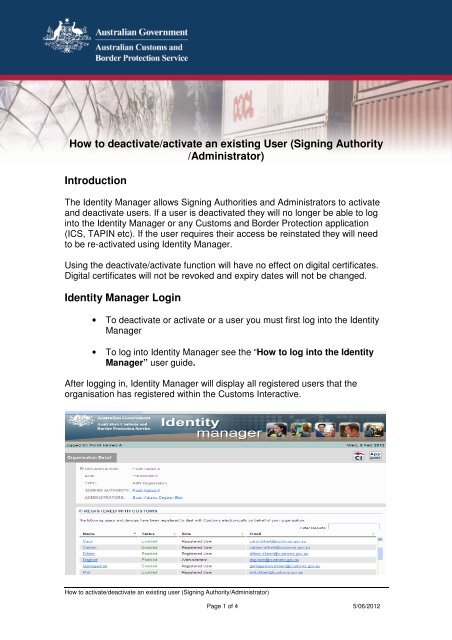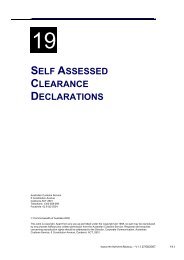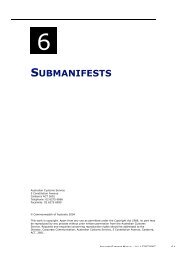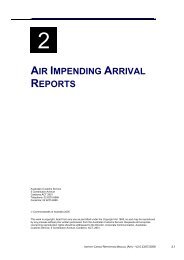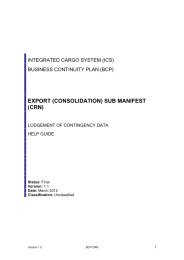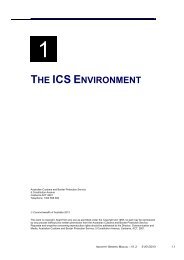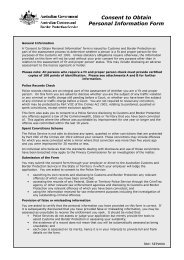Signing Authority /Administrator - Cargo Support
Signing Authority /Administrator - Cargo Support
Signing Authority /Administrator - Cargo Support
Create successful ePaper yourself
Turn your PDF publications into a flip-book with our unique Google optimized e-Paper software.
How to deactivate/activate an existing User (<strong>Signing</strong> <strong>Authority</strong><br />
/<strong>Administrator</strong>)<br />
Introduction<br />
The Identity Manager allows <strong>Signing</strong> Authorities and <strong>Administrator</strong>s to activate<br />
and deactivate users. If a user is deactivated they will no longer be able to log<br />
into the Identity Manager or any Customs and Border Protection application<br />
(ICS, TAPIN etc). If the user requires their access be reinstated they will need<br />
to be re-activated using Identity Manager.<br />
Using the deactivate/activate function will have no effect on digital certificates.<br />
Digital certificates will not be revoked and expiry dates will not be changed.<br />
Identity Manager Login<br />
• To deactivate or activate or a user you must first log into the Identity<br />
Manager<br />
• To log into Identity Manager see the “How to log into the Identity<br />
Manager” user guide.<br />
After logging in, Identity Manager will display all registered users that the<br />
organisation has registered within the Customs Interactive.<br />
How to activate/deactivate an existing user (<strong>Signing</strong> <strong>Authority</strong>/<strong>Administrator</strong>)<br />
Page 1 of 4 5/06/2012
Search for the registered user that you wish to deactivate/activate and click on<br />
their name.<br />
If the user is not displayed on screen, use the search option. To do this you can<br />
enter any of the following details:<br />
- Registered Users first name<br />
- Registered Users Surname<br />
- Device name<br />
- Status<br />
- Identity Type<br />
- Email address<br />
1. Once the User comes up on the list click on the Users name.<br />
The Users details page will be displayed.<br />
How to activate/deactivate an existing user (<strong>Signing</strong> <strong>Authority</strong>/<strong>Administrator</strong>)<br />
Page 2 of 4 5/06/2012
To De-activate a User<br />
1. If the Users Status is ENABLED and you want to deactivate them you<br />
will need to type in the valid reason for deactivation.<br />
2. Then click the DISABLE button.<br />
The Users Status updates to DISABLED and the reason the User has been<br />
deactivated is displayed.<br />
If you wish to go back to the organisations user list, click on the organisation<br />
hyperlink. In the example below user would need to click on Port Haired A.<br />
How to activate/deactivate an existing user (<strong>Signing</strong> <strong>Authority</strong>/<strong>Administrator</strong>)<br />
Page 3 of 4 5/06/2012
To Activate a User<br />
1. If the users Status is DISABLED and you want to activate the user click<br />
on the ENABLE button.<br />
The users Status updates to ENABLED<br />
If you wish to go back to the organisations user list, click on the organisation<br />
hyperlink. In the example below user would need to click on Port Haired A.<br />
Note: A <strong>Signing</strong> <strong>Authority</strong> can activate/deactivate an <strong>Administrator</strong> and a User.<br />
An <strong>Administrator</strong> can only activate/deactivate a User.<br />
How to activate/deactivate an existing user (<strong>Signing</strong> <strong>Authority</strong>/<strong>Administrator</strong>)<br />
Page 4 of 4 5/06/2012