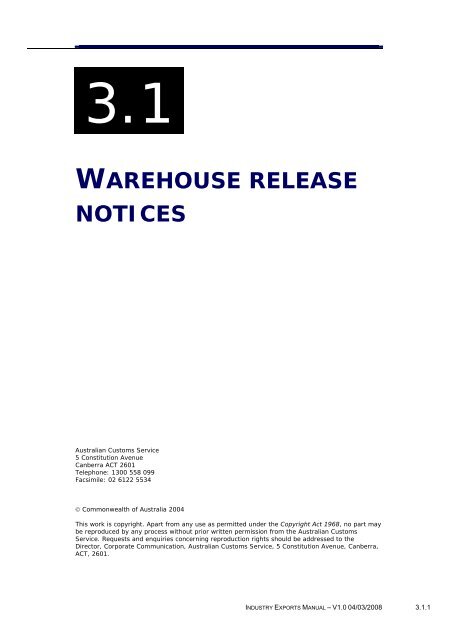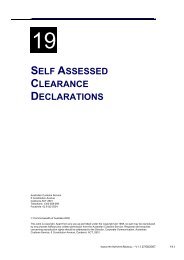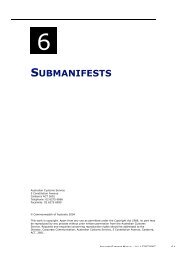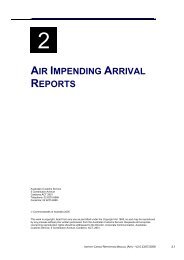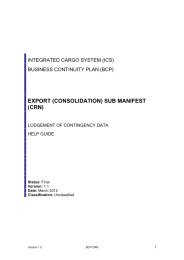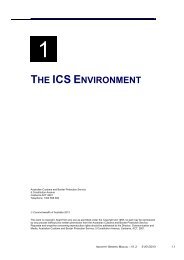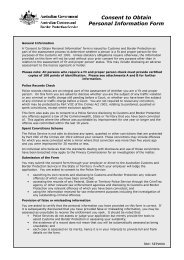Module 3.1 - Warehouse Release Notices - Cargo Support
Module 3.1 - Warehouse Release Notices - Cargo Support
Module 3.1 - Warehouse Release Notices - Cargo Support
Create successful ePaper yourself
Turn your PDF publications into a flip-book with our unique Google optimized e-Paper software.
<strong>3.1</strong><br />
WAREHOUSE RELEASE<br />
NOTICES<br />
Australian Customs Service<br />
5 Constitution Avenue<br />
Canberra ACT 2601<br />
Telephone: 1300 558 099<br />
Facsimile: 02 6122 5534<br />
© Commonwealth of Australia 2004<br />
This work is copyright. Apart from any use as permitted under the Copyright Act 1968, no part may<br />
be reproduced by any process without prior written permission from the Australian Customs<br />
Service. Requests and enquiries concerning reproduction rights should be addressed to the<br />
Director, Corporate Communication, Australian Customs Service, 5 Constitution Avenue, Canberra,<br />
ACT, 2601.<br />
INDUSTRY EXPORTS MANUAL – V1.0 04/03/2008 <strong>3.1</strong>.1
WAREHOUSE RELEASE NOTICES<br />
CONTENTS<br />
<strong>Warehouse</strong> <strong>Release</strong> <strong>Notices</strong> overview ..........................................................3<br />
When is a warehouse release notice used? .............................................3<br />
What is a warehouse release notice?........................................................3<br />
What information is in a warehouse release notice? .............................5<br />
Legislation.......................................................................................................5<br />
Lodging a <strong>Warehouse</strong> <strong>Release</strong> Notice .......................................................6<br />
Searching for a <strong>Warehouse</strong> <strong>Release</strong> Notice.................................................8<br />
Amending a <strong>Warehouse</strong> <strong>Release</strong> Notice.....................................................12<br />
Adding a Line ...............................................................................................15<br />
Deleting a Line.............................................................................................16<br />
Withdrawing a <strong>Warehouse</strong> <strong>Release</strong> Notice ................................................16<br />
Related Topics .................................................................................................17<br />
Further Assistance ..........................................................................................17<br />
<strong>3.1</strong>.2 INDUSTRY EXPORTS MANUAL – V1.0 04/03/2008
WAREHOUSE RELEASE NOTICES<br />
WAREHOUSE RELEASE NOTICES OVERVIEW<br />
WHEN IS A WAREHOUSE RELEASE NOTICE USED?<br />
When certain prescribed goods are released from a warehouse for<br />
export, a warehouse release notice is reported to Customs.<br />
Customs provides a response to the warehouse release notice that<br />
includes a movement status for the goods specified in the notice. The<br />
warehouse operator may only release the goods to a depot or wharf or<br />
airport for export if the cargo has a status of ‘match’.<br />
WHAT IS A WAREHOUSE RELEASE NOTICE?<br />
A warehouse release notice is a statement made by a warehouse<br />
operator to Customs advising that prescribed warehoused goods are to<br />
be released by the warehouse and providing information concerning the<br />
goods.<br />
The warehouse release notice must be made electronically. This is done<br />
by lodging a warehouse release notice in the Integrated <strong>Cargo</strong> System<br />
(ICS).<br />
What are prescribed warehoused goods for export?<br />
Prescribed warehoused goods for export are goods classified to specific<br />
AHECC codes listed in Schedule 1AAA of the Customs Regulations for<br />
the purposes of sections 99(3), 102A and 117AA of the Customs Act<br />
1901. Prescribed warehoused goods are currently restricted to cigarette<br />
and tobacco products (chapter 24) and certain spirits (chapter 22).<br />
The current list of goods prescribed under Section 102A include:<br />
AHECC Code<br />
Description<br />
Spirits<br />
22071000 Undenatured Ethyl Alcohol >80%<br />
22072000 Ethyl Alcohol and other spirits<br />
22082010 Brandy (grape)<br />
22082090 Other<br />
22083000 Whiskies<br />
22084000 Rum and Tafia<br />
22085000 Gin and Geneva<br />
22086000 Vodka<br />
22087000 Liqueurs and cordials<br />
INDUSTRY EXPORTS MANUAL – V1.0 04/03/2008 <strong>3.1</strong>.3
WAREHOUSE RELEASE NOTICES<br />
AHECC Code<br />
Description<br />
Cigarettes and Tobacco<br />
24011000 Un-manufactured tobacco, not<br />
stemmed/stripped<br />
24012000 Un-manufactured tobacco stemmed<br />
24013000 Un-manufactured tobacco refuse<br />
24021001 Cigars, cheroots and cigarillos containing<br />
tobacco (not exceeding .8 grams per stick)<br />
24021002 Cigars, cheroots and cigarillos containing<br />
tobacco (exceeding .8 grams per stick)<br />
24022001 Cigarettes containing tobacco (not exceeding<br />
.8 grams per stick)<br />
24022002 Cigarettes containing tobacco (exceeding .8<br />
grams per stick)<br />
24029000 Other cigars and cigarettes not classified<br />
above<br />
24031010 Smoking tobacco<br />
24031090 Cut Tobacco<br />
24039100 Homogenised or reconstituted<br />
24039900 Other manufactured tobacco or tobacco<br />
substitutes<br />
Status<br />
The possible document statuses for a warehouse release notice are:<br />
• CLEAR – indicates that there are no validation errors<br />
if the status is clear, then there can be movement status of:<br />
o<br />
o<br />
MATCH – indicates that the export declaration number (EDN)<br />
is a valid authority, and that the AHECCs and quantities on the<br />
notice are consistent with the corresponding export<br />
declaration<br />
NO MATCH – indicates that an AHECC on the warehouse<br />
release does not appear on the corresponding export<br />
declaration, or the net quantity on the warehouse release is<br />
not the same as that on the corresponding export declaration.<br />
• WITHDRAWN - will only apply if the warehouse release notice is<br />
withdrawn, and no listed cargo was actually released by the<br />
warehouse. If the goods were released and returned, then the<br />
<strong>3.1</strong>.4 INDUSTRY EXPORTS MANUAL – V1.0 04/03/2008
WAREHOUSE RELEASE NOTICES<br />
warehouse release notice should not be withdrawn, and a warehouse<br />
return notice submitted.<br />
WHAT INFORMATION IS IN A WAREHOUSE RELEASE NOTICE?<br />
The warehouse release notice requires information about:<br />
• the reporting party and a unique reference number assigned by the<br />
reporting party for the receival<br />
• what – the EDN for the goods, the AHECC and net quantity of each<br />
line of goods<br />
• where – the establishment IDs of the warehouse and the destination<br />
depot or wharf/airport.<br />
LEGISLATION<br />
Customs Act 1901<br />
Section 99(3) states that a warehouse operator must not allow<br />
prescribed warehoused goods to be taken from the warehouse for<br />
export unless they have been entered for export and an authority to<br />
deal with them is in force. It is an obligation that the warehouse<br />
operator checks this information.<br />
Section 102A(2) requires that if goods are released from a warehouse<br />
for export, the warehouse operator must give notice to Customs<br />
electronically, within the prescribed period, stating that the goods have<br />
been released and providing details about the release of the goods as<br />
are required.<br />
Customs Regulations 1926<br />
Regulation 95AA states that Schedule 1AAA specifies the goods that<br />
are subject to paragraph 99(3)(c) of the Act.<br />
Regulation 95AB states that Schedule 1AAA specifies the goods that<br />
are subject to subsection 102A(1) of the Act.<br />
Regulation 95AB(2) states that the prescribed period for subsection<br />
102A(2) is from 24 hours prior to the time that Customs estimates that<br />
the goods will be released and ends immediately before the goods are<br />
released.<br />
Schedule 1AAA lists the Australian Harmonized Export Commodity<br />
Classification codes of the goods that are prescribed warehoused goods.<br />
Offences<br />
Section 99 - An offence against subsection s99(3) – information not<br />
ascertained prior to release of prescribed warehoused goods from a<br />
warehouse – is an offence of strict liability, with a maximum penalty of<br />
60 penalty units. The Infringement Notice Scheme (INS) applies to<br />
INDUSTRY EXPORTS MANUAL – V1.0 04/03/2008 <strong>3.1</strong>.5
WAREHOUSE RELEASE NOTICES<br />
offences against subsection 99(3), with a penalty of twelve penalty<br />
units. A penalty unit is defined within the Crimes Act 1914.<br />
Section 102A - An offence against subsection s102A(2) - Failure of a<br />
holder of a warehouse license to notify Customs of release of prescribed<br />
goods - it is an offence of strict liability, with a maximum penalty of 60<br />
penalty units. The Infringement Notice Scheme (INS) applies to offences<br />
against subsection 102A with a penalty of twelve penalty units.<br />
A penalty unit means $110 as defined in s4AA of the Crimes Act.1914.<br />
LODGING A WAREHOUSE RELEASE NOTICE<br />
The <strong>Warehouse</strong> <strong>Release</strong> Notice Lodge screen enables users with the<br />
appropriate access to lodge a warehouse release notice to Customs.<br />
Tip: Before attempting to lodge a warehouse release notice, ensure that<br />
you have all required information and codes. It is NOT possible to use<br />
the reference search function and lodge a warehouse release notice<br />
simultaneously.<br />
To lodge a warehouse release notice:<br />
Step 1. From the main menu, click on Exports, click on <strong>Warehouse</strong><br />
<strong>Release</strong> Notice, then click on Lodge.<br />
The <strong>Warehouse</strong> <strong>Release</strong> Notice Lodge screen displays.<br />
The <strong>Warehouse</strong> <strong>Release</strong> Notice Lodge screen enables users to lodge<br />
details about prescribed warehoused goods being released from a<br />
warehouse.<br />
<strong>3.1</strong>.6 INDUSTRY EXPORTS MANUAL – V1.0 04/03/2008
WAREHOUSE RELEASE NOTICES<br />
Note: the Reporting Party Id field will default to the ABN/CCID<br />
(Australian Business Number/Customs Client Identifier) of the reporting<br />
party and is read-only.<br />
Step 2. In the Senders Ref field, enter the sender’s unique reference<br />
for the notice.<br />
Step 3. In the <strong>Warehouse</strong> Estab field, enter the warehouse<br />
establishment identifier for the warehouse releasing the goods.<br />
Step 4. In the Destination Estab field, enter the destination<br />
establishment identifier for the destination of the goods. This must be<br />
an s77G depot (for consolidation) or a wharf or airport (for export).<br />
Step 5. In the Export Declaration No field, enter the export<br />
declaration number for the goods being released. The goods being<br />
released must have an authority to deal prior to release.<br />
Step 6. In the <strong>Release</strong> Date field, enter the date the goods are due to<br />
be released.<br />
Step 7. In the <strong>Release</strong> Time field, enter the time the goods are due to<br />
be released.<br />
Step 8. In the AHECC Code field, enter the AHECC code for the goods<br />
to be released.<br />
Step 9. In the Goods Description field, enter a text description of the<br />
goods to be released.<br />
Step 10. In the Net Quantity field, enter the quantity of goods<br />
being released.<br />
Step 11. In the Net Quantity Unit field, enter the quantity unit of<br />
measurement for the goods to be released.<br />
Note: to add a line, click on the Add Line button.<br />
Note: to exit this screen without saving, click on the Cancel button.<br />
Step 12.<br />
Click on the Submit button.<br />
A confirmation box displays.<br />
Step 13.<br />
Click on the OK button.<br />
An information box displays.<br />
INDUSTRY EXPORTS MANUAL – V1.0 04/03/2008 <strong>3.1</strong>.7
WAREHOUSE RELEASE NOTICES<br />
Step 14.<br />
Click on the OK button.<br />
The <strong>Warehouse</strong> <strong>Release</strong> Notice View screen displays with the<br />
updated details.<br />
SEARCHING FOR A WAREHOUSE RELEASE NOTICE<br />
It is possible to search for a warehouse release notice that you or your<br />
company has previously lodged, by entering information into a selected<br />
search combination.<br />
To search for a warehouse release notice:<br />
Step 1. From the main menu, click on Exports, click on <strong>Warehouse</strong><br />
<strong>Release</strong> Notice and then click on Search.<br />
The <strong>Warehouse</strong> <strong>Release</strong> Notice Search screen displays.<br />
The <strong>Warehouse</strong> <strong>Release</strong> Notice Search screen enables users to search<br />
for a warehouse release notice. The default search criteria in the Select<br />
a Search Combination field will be Reporting Party & Senders Ref. Fields<br />
for this Select a Search Combination are mandatory fields. All other<br />
fields are disabled.<br />
Note: the Reporting Party Id field will default to the ABN/CCID<br />
(Australian Business Number/Customs Client Identifier) of the reporting<br />
party and is read-only.<br />
Step 2. In the Select a Search Combination field, click on the drop<br />
down button and select one of the following options:<br />
• Reporting Party Id & Senders Ref (default)<br />
• Reporting Party Id & Export Declaration No<br />
<strong>3.1</strong>.8 INDUSTRY EXPORTS MANUAL – V1.0 04/03/2008
WAREHOUSE RELEASE NOTICES<br />
• Reporting Party Id & <strong>Warehouse</strong> Estab Id & <strong>Release</strong> Date<br />
• Reporting Party Id & <strong>Warehouse</strong> Estab Id & Transaction Date<br />
• Reporting Party Id & Destination Estab Id & <strong>Release</strong> Date<br />
• Reporting Party Id & Destination Estab Id & Transaction Date<br />
• Reporting Party Id & <strong>Release</strong> Date<br />
• Reporting Party Id & Transaction Date.<br />
Tip: Choosing an appropriate search option will make searching more<br />
efficient.<br />
When a broad search option is used, a list will usually be returned. From<br />
this screen a specific document can be chosen. The broadest search<br />
options are the options involving <strong>Release</strong> Date or Transaction Date. The<br />
most specific search options are the Reporting Party Id & Senders Ref or<br />
Reporting Party Id & Export Declaration No options.<br />
Step 3. Enter the relevant values in the mandatory fields.<br />
Note: the release date and transaction date range must be no more<br />
than 30 days duration.<br />
Note: to clear the search criteria entered, click on the Clear button.<br />
Step 4. Click on the Search button.<br />
If one record is found, the <strong>Warehouse</strong> <strong>Release</strong> Notice View screen<br />
displays. Refer to page <strong>3.1</strong>0.<br />
If more than one record is found, the <strong>Warehouse</strong> <strong>Release</strong> Notice List<br />
screen displays.<br />
INDUSTRY EXPORTS MANUAL – V1.0 04/03/2008 <strong>3.1</strong>.9
WAREHOUSE RELEASE NOTICES<br />
The <strong>Warehouse</strong> <strong>Release</strong> Notice List screen enables users to view a list of<br />
warehouse release notices found by a search.<br />
The list is sorted by transaction date and then by senders reference.<br />
The following table lists the options available on the <strong>Warehouse</strong> <strong>Release</strong><br />
Notice List screen.<br />
Option Action Result<br />
To view a previous or<br />
next page of results.<br />
Note: only available<br />
if more than one page<br />
exists.<br />
To perform another<br />
search (with existing<br />
search values<br />
retained).<br />
Click on the Page<br />
Prev or Next<br />
button.<br />
Click on the Back<br />
hyperlink.<br />
The previous or next<br />
page of results displays.<br />
The <strong>Warehouse</strong> <strong>Release</strong><br />
Notice Search screen<br />
displays with the<br />
previously entered search<br />
criteria.<br />
To perform another<br />
search (with default<br />
search values).<br />
Click on the New<br />
Search hyperlink.<br />
Step 5. Click on a hyperlink in the Senders Ref column.<br />
The <strong>Warehouse</strong> <strong>Release</strong> Notice View screen displays.<br />
The <strong>Warehouse</strong> <strong>Release</strong><br />
Notice Search screen<br />
displays with the default<br />
search parameters.<br />
<strong>3.1</strong>.10 INDUSTRY EXPORTS MANUAL – V1.0 04/03/2008
WAREHOUSE RELEASE NOTICES<br />
The <strong>Warehouse</strong> <strong>Release</strong> Notice View screen is divided into two sections.<br />
The header section at the top of the screen displays information that<br />
relates to the whole warehouse release notice. The lower section of the<br />
screen displays a list of line summary details by line number.<br />
Note: if the status is Withdrawn or Processing, the Amend and<br />
Withdraw buttons will be disabled.<br />
On entry from the <strong>Warehouse</strong> Return Notice View screen, the<br />
following screen functions are not available:<br />
• Amend button<br />
• Withdraw button<br />
• Prev and Next buttons<br />
• View Return hyperlink.<br />
The following table lists the options available on the <strong>Warehouse</strong> <strong>Release</strong><br />
Notice View screen.<br />
INDUSTRY EXPORTS MANUAL – V1.0 04/03/2008 <strong>3.1</strong>.11
WAREHOUSE RELEASE NOTICES<br />
Option Action Result<br />
To view the previous<br />
or next version of the<br />
warehouse release<br />
notice.<br />
Note: only available if<br />
more than one version<br />
exists.<br />
To navigate to the<br />
previous or next page<br />
of lines within the<br />
current warehouse<br />
release notice.<br />
Note: only available if<br />
more than one page<br />
exists.<br />
To navigate to the<br />
previous or next<br />
warehouse release<br />
notice.<br />
Note: only available if<br />
your search found<br />
more than one record.<br />
To amend a<br />
warehouse release<br />
notice.<br />
To withdraw a<br />
warehouse release<br />
notice.<br />
To view the<br />
warehouse return<br />
notice details.<br />
Note: only available if<br />
a corresponding<br />
warehouse return<br />
notice exists.<br />
Click on the<br />
Version < or ><br />
button.<br />
Click on the Page<br />
Prev or Next<br />
button.<br />
Click on the Notice<br />
Prev or Next<br />
button.<br />
Click on the<br />
Amend button.<br />
Click on the<br />
Withdraw<br />
button.<br />
Click on the View<br />
Return hyperlink.<br />
The previous or next<br />
version of the warehouse<br />
release notice displays.<br />
The previous or next<br />
page of lines displays.<br />
The previous or next<br />
warehouse release notice<br />
displays.<br />
The <strong>Warehouse</strong> <strong>Release</strong><br />
Notice Amend screen<br />
displays.<br />
A confirmation box<br />
displays. Refer to<br />
Withdrawing a<br />
<strong>Warehouse</strong> <strong>Release</strong><br />
Notice on page <strong>3.1</strong>6.<br />
The <strong>Warehouse</strong> Return<br />
Notice View screen<br />
displays.<br />
AMENDING A WAREHOUSE RELEASE NOTICE<br />
The <strong>Warehouse</strong> <strong>Release</strong> Notice Amend screen enables users with the<br />
appropriate access to amend the details of a warehouse release notice<br />
<strong>3.1</strong>.12 INDUSTRY EXPORTS MANUAL – V1.0 04/03/2008
WAREHOUSE RELEASE NOTICES<br />
in the Integrated <strong>Cargo</strong> System (ICS). Only the reporter who lodged the<br />
notice can make subsequent changes to it. Significant amendments,<br />
particularly those involving goods subject to a permit may be subject to<br />
further investigation.<br />
Tip: Before attempting to amend a warehouse release notice, ensure<br />
that you have all required information and codes. It is NOT possible to<br />
use the reference search function and amend a warehouse release<br />
notice simultaneously.<br />
To amend a warehouse release notice:<br />
Step 1. From the <strong>Warehouse</strong> <strong>Release</strong> Notice View screen, click on the<br />
Amend button.<br />
The <strong>Warehouse</strong> <strong>Release</strong> Notice Amend screen displays.<br />
The <strong>Warehouse</strong> <strong>Release</strong> Notice Amend screen enables users to change<br />
certain details of a warehouse release notice.<br />
The following fields are read-only:<br />
• Reporting Party<br />
• Senders Ref<br />
• <strong>Warehouse</strong> Estab<br />
• Export Declaration No.<br />
The following fields can be amended if required:<br />
INDUSTRY EXPORTS MANUAL – V1.0 04/03/2008 <strong>3.1</strong>.13
WAREHOUSE RELEASE NOTICES<br />
• Destination Estab<br />
• <strong>Release</strong> Date<br />
• <strong>Release</strong> Time<br />
• Line Action<br />
• AHECC Code<br />
• Goods Description<br />
• Net Quantity<br />
• Net Quantity Unit.<br />
Step 2. In the header details section, make the required changes.<br />
To amend the line details, refer to Step 3 or to save the changes, refer<br />
to Step 6.<br />
Step 3. Locate the line that requires amendment.<br />
Step 4. In the relevant Line Action field, press the ‘A’ key on the<br />
keyboard (to indicate amend).<br />
Step 5. In the line details section, make the required changes.<br />
Note: to amend other lines, refer to Step 3.<br />
Note: to exit this screen without saving, click on the Cancel button.<br />
Step 6. Click on the Submit button.<br />
A confirmation box displays.<br />
Step 7. Click on the OK button.<br />
An information box displays.<br />
Step 8. Click on the OK button.<br />
The <strong>Warehouse</strong> <strong>Release</strong> Notice View screen displays with the<br />
updated details.<br />
<strong>3.1</strong>.14 INDUSTRY EXPORTS MANUAL – V1.0 04/03/2008
WAREHOUSE RELEASE NOTICES<br />
ADDING A LINE<br />
Lines of cargo can be added to a warehouse release notice if required.<br />
To add a line:<br />
Step 1. Ensure the <strong>Warehouse</strong> <strong>Release</strong> Notice Amend screen is<br />
displayed.<br />
Step 2. Click on the Add Line button.<br />
The line number will increase to the next available number and the<br />
entry fields will be displayed for population.<br />
Step 3. In the AHECC Code field, enter the AHECC code for the goods<br />
to be released.<br />
Step 4. In the Goods Description field, enter a text description of the<br />
goods.<br />
Step 5. In the Net Quantity field, enter the quantity of goods being<br />
released.<br />
Step 6. In the Net Quantity Unit field, enter the net quantity unit of<br />
measurement for the goods to be released.<br />
Note: to exit this screen without saving, click on the Cancel button.<br />
Step 7. Click on the Submit button.<br />
A confirmation box displays.<br />
Step 8. Click on the OK button.<br />
An information box displays.<br />
Step 9. Click on the OK button.<br />
The <strong>Warehouse</strong> <strong>Release</strong> Notice View screen displays with the<br />
updated details.<br />
INDUSTRY EXPORTS MANUAL – V1.0 04/03/2008 <strong>3.1</strong>.15
WAREHOUSE RELEASE NOTICES<br />
DELETING A LINE<br />
Lines of cargo can be deleted from a warehouse release notice if<br />
required.<br />
To delete a line:<br />
Step 1. Ensure the <strong>Warehouse</strong> <strong>Release</strong> Notice Amend screen is<br />
displayed.<br />
Step 2. Locate the line that requires deletion.<br />
Step 3. In the relevant Line Action field, press the ‘D’ key on the<br />
keyboard (to indicate delete).<br />
Note: to exit this screen without saving, click on the Cancel button.<br />
Step 4. Click on the Submit button.<br />
A confirmation box displays.<br />
Step 5. Click on the OK button.<br />
An information box displays.<br />
Step 6. Click on the OK button.<br />
The <strong>Warehouse</strong> <strong>Release</strong> Notice View screen displays with the<br />
updated details.<br />
WITHDRAWING A WAREHOUSE RELEASE NOTICE<br />
<strong>Warehouse</strong> release notice withdraw functionality is found on the<br />
<strong>Warehouse</strong> <strong>Release</strong> Notice View screen and enables users with the<br />
appropriate access to withdraw a warehouse release notice in the<br />
Integrated <strong>Cargo</strong> System (ICS).<br />
A <strong>Warehouse</strong> <strong>Release</strong> Notice may only be withdrawn if the Export<br />
Declaration Number (EDN) that is quoted on it has not been further<br />
reported for example, on a depot receival notice or a CTO receival<br />
notice.<br />
<strong>3.1</strong>.16 INDUSTRY EXPORTS MANUAL – V1.0 04/03/2008
WAREHOUSE RELEASE NOTICES<br />
To withdraw a warehouse release notice:<br />
Step 1. From the <strong>Warehouse</strong> <strong>Release</strong> Notice View screen, click on the<br />
Withdraw button.<br />
A confirmation box displays.<br />
Step 2. Click on the OK button.<br />
The <strong>Warehouse</strong> <strong>Release</strong> Notice View screen redisplays with the<br />
Withdrawn indicator in red text at the top of the screen.<br />
Note: if the EDN quoted on the warehouse release notice does not<br />
appear on a depot receival notice or a CTO release notice, the<br />
warehouse release notice will be withdrawn.<br />
RELATED TOPICS<br />
For more information on Export Declarations, refer to <strong>Module</strong> 2.<br />
For more information on Depot Receival and <strong>Release</strong> <strong>Notices</strong>, refer to<br />
<strong>Module</strong> 4.<br />
For more information on CTO Receival and Removal <strong>Notices</strong>, refer to<br />
<strong>Module</strong> 5.<br />
FURTHER ASSISTANCE<br />
The quick reference guides <strong>Warehouse</strong> <strong>Release</strong> <strong>Notices</strong> and<br />
<strong>Warehouse</strong> Return <strong>Notices</strong> are available from www.customs.gov.au.<br />
For technical support email cargosupport@customs.gov.au or phone<br />
1300 558 099.<br />
INDUSTRY EXPORTS MANUAL – V1.0 04/03/2008 <strong>3.1</strong>.17