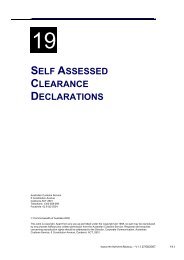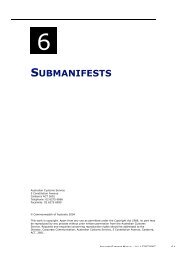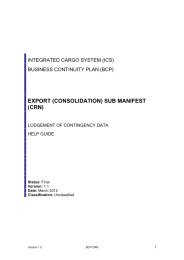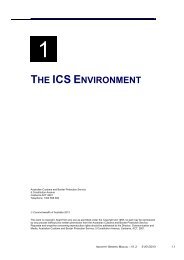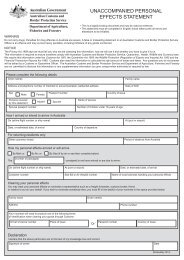Module 2 - Air Impending Arrival Reports - Cargo Support
Module 2 - Air Impending Arrival Reports - Cargo Support
Module 2 - Air Impending Arrival Reports - Cargo Support
You also want an ePaper? Increase the reach of your titles
YUMPU automatically turns print PDFs into web optimized ePapers that Google loves.
AIR IMPENDING ARRIVAL REPORTS<br />
Step 1.<br />
Click on the Add Line button<br />
Step 2. In the <strong>Arrival</strong> Port Code field, enter the UNLocode of the port where the<br />
flight will arrive.<br />
Step 3. In the Estimated <strong>Arrival</strong> Date field, enter the scheduled arrival date of<br />
the flight. This is the local port date.<br />
Step 4. In the Estimated <strong>Arrival</strong> Time field, enter the scheduled arrival time of<br />
the flight. This is the local port time.<br />
Step 5. In the Discharge Indicator field, click on the drop-down button and<br />
select either YES or NO to indicate if cargo is to be discharged in the nominated<br />
port.<br />
If you selected YES, refer to Step 6<br />
If you selected NO, refer to Step 9.<br />
Step 6.<br />
In the Discharge CTO ID field, click on the plus icon.<br />
The <strong>Impending</strong> <strong>Arrival</strong> Report – Establishment IDs screen displays.<br />
The <strong>Impending</strong> <strong>Arrival</strong> Report Establishment ID screen enables users with the<br />
appropriate access to add establishment identifiers to an air impending arrival<br />
report. Establishment identifiers are only added to an air impending arrival report if<br />
the aircraft is discharging cargo at two or more <strong>Cargo</strong> Terminal Operators (CTOs)<br />
in the one port.<br />
Step 7. In the fields available, enter the establishment identifiers for the cargo<br />
terminal operators (CTOs) where the flight will be discharging cargo.<br />
Note: to exit this screen without saving, click on the Cancel button.<br />
Step 8.<br />
Click on the OK button.<br />
The <strong>Air</strong> <strong>Impending</strong> <strong>Arrival</strong> Report Create screen displays.<br />
Note: to exit this screen without saving, click on the Cancel button.<br />
Step 9.<br />
Click on the Submit button.<br />
The <strong>Air</strong> <strong>Impending</strong> <strong>Arrival</strong> Report View screen displays.<br />
IMPORT CARGO REPORTING MANUAL (AIR) – V1.1 23/07/2008 2.17