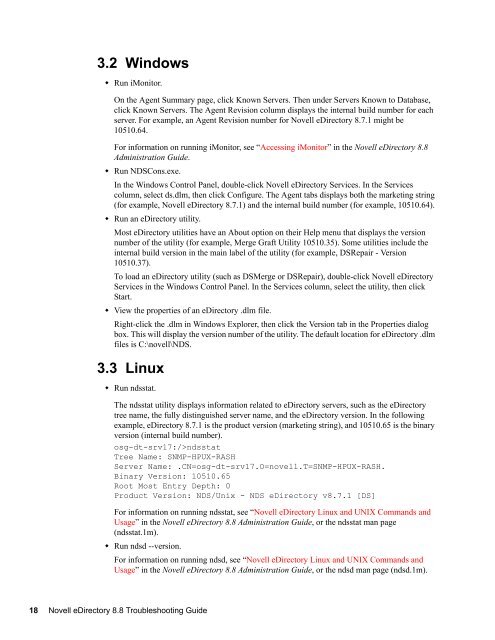Novell eDirectory 8.8 Troubleshooting Guide - NetIQ
Novell eDirectory 8.8 Troubleshooting Guide - NetIQ
Novell eDirectory 8.8 Troubleshooting Guide - NetIQ
You also want an ePaper? Increase the reach of your titles
YUMPU automatically turns print PDFs into web optimized ePapers that Google loves.
3.2 Windows<br />
• Run iMonitor.<br />
On the Agent Summary page, click Known Servers. Then under Servers Known to Database,<br />
click Known Servers. The Agent Revision column displays the internal build number for each<br />
server. For example, an Agent Revision number for <strong>Novell</strong> <strong>eDirectory</strong> 8.7.1 might be<br />
10510.64.<br />
novdocx (en) 6 April 2007<br />
For information on running iMonitor, see “Accessing iMonitor” in the <strong>Novell</strong> <strong>eDirectory</strong> <strong>8.8</strong><br />
Administration <strong>Guide</strong>.<br />
• Run NDSCons.exe.<br />
In the Windows Control Panel, double-click <strong>Novell</strong> <strong>eDirectory</strong> Services. In the Services<br />
column, select ds.dlm, then click Configure. The Agent tabs displays both the marketing string<br />
(for example, <strong>Novell</strong> <strong>eDirectory</strong> 8.7.1) and the internal build number (for example, 10510.64).<br />
• Run an <strong>eDirectory</strong> utility.<br />
Most <strong>eDirectory</strong> utilities have an About option on their Help menu that displays the version<br />
number of the utility (for example, Merge Graft Utility 10510.35). Some utilities include the<br />
internal build version in the main label of the utility (for example, DSRepair - Version<br />
10510.37).<br />
To load an <strong>eDirectory</strong> utility (such as DSMerge or DSRepair), double-click <strong>Novell</strong> <strong>eDirectory</strong><br />
Services in the Windows Control Panel. In the Services column, select the utility, then click<br />
Start.<br />
• View the properties of an <strong>eDirectory</strong> .dlm file.<br />
Right-click the .dlm in Windows Explorer, then click the Version tab in the Properties dialog<br />
box. This will display the version number of the utility. The default location for <strong>eDirectory</strong> .dlm<br />
files is C:\novell\NDS.<br />
3.3 Linux<br />
• Run ndsstat.<br />
The ndsstat utility displays information related to <strong>eDirectory</strong> servers, such as the <strong>eDirectory</strong><br />
tree name, the fully distinguished server name, and the <strong>eDirectory</strong> version. In the following<br />
example, <strong>eDirectory</strong> 8.7.1 is the product version (marketing string), and 10510.65 is the binary<br />
version (internal build number).<br />
osg-dt-srv17:/>ndsstat<br />
Tree Name: SNMP-HPUX-RASH<br />
Server Name: .CN=osg-dt-srv17.O=novell.T=SNMP-HPUX-RASH.<br />
Binary Version: 10510.65<br />
Root Most Entry Depth: 0<br />
Product Version: NDS/Unix - NDS <strong>eDirectory</strong> v8.7.1 [DS]<br />
For information on running ndsstat, see “<strong>Novell</strong> <strong>eDirectory</strong> Linux and UNIX Commands and<br />
Usage” in the <strong>Novell</strong> <strong>eDirectory</strong> <strong>8.8</strong> Administration <strong>Guide</strong>, or the ndsstat man page<br />
(ndsstat.1m).<br />
• Run ndsd --version.<br />
For information on running ndsd, see “<strong>Novell</strong> <strong>eDirectory</strong> Linux and UNIX Commands and<br />
Usage” in the <strong>Novell</strong> <strong>eDirectory</strong> <strong>8.8</strong> Administration <strong>Guide</strong>, or the ndsd man page (ndsd.1m).<br />
18 <strong>Novell</strong> <strong>eDirectory</strong> <strong>8.8</strong> <strong>Troubleshooting</strong> <strong>Guide</strong>