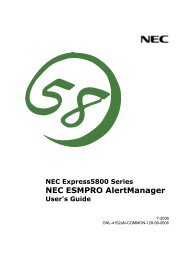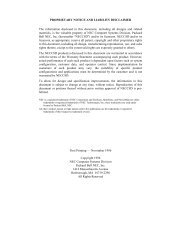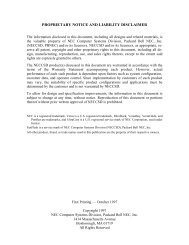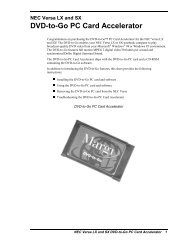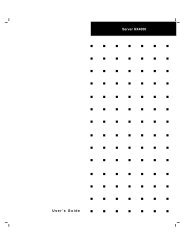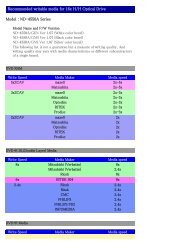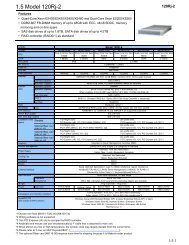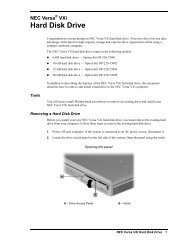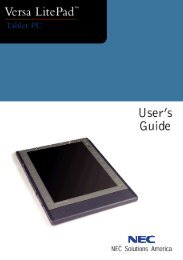Versa 4200 Series User's Guide - Support
Versa 4200 Series User's Guide - Support
Versa 4200 Series User's Guide - Support
You also want an ePaper? Increase the reach of your titles
YUMPU automatically turns print PDFs into web optimized ePapers that Google loves.
„ File Transfer — lets you move or copy files between computers. To<br />
speed file transfer, LapLink compares files being updated and transfers<br />
only the changed information.<br />
„ Remote Control — gives you access and control over a remote computer.<br />
Activity you perform on a local system, such as keystrokes, file access<br />
and changes, and program execution, actually occurs on the remote system.<br />
„ Chat — provides a way for you to exchange information, instructions, or<br />
other messages to a user at a remote computer.<br />
LapLink software must be loaded on both the sending (local) and receiving<br />
(remote) system for communication between them to work.<br />
How to Use LapLink<br />
Follow these steps to get started using LapLink. Once you have LapLink up<br />
and running, refer to LapLink’s on-line help for more information.<br />
1. Start LapLink as follows:<br />
„ In Windows for Workgroups, locate and double click the LapLink for<br />
Windows icon in the Laplink for Windows program group.<br />
A screen box appears informing you that the Windows display driver<br />
has been uninstalled. At the prompt, “Do you want to re-install the<br />
driver now?”, select Yes. You are then prompted to restart Windows<br />
to enable the Remote Control host. Select OK. Once Windows has<br />
restarted, you are asked to select a computer name. Enter a unique<br />
computer name.<br />
„ In Windows 95, press Start, move the cursor up to Programs, and locate<br />
LapLink for Windows 95. Highlight the LapLink for Windows<br />
95 line and press the <strong>Versa</strong>Glide selection button or tap the <strong>Versa</strong>-<br />
Glide pad once.<br />
If you do not have a port enabled, LapLink prompts you to enable<br />
one. Press Yes to do so and follow the on-screen instructions to configure<br />
the port. Otherwise, press No.<br />
2. Once your ports are configured, select your communication method by<br />
pressing the appropriate button. The buttons give you the following connection<br />
options:<br />
2-10 Introducing the Software