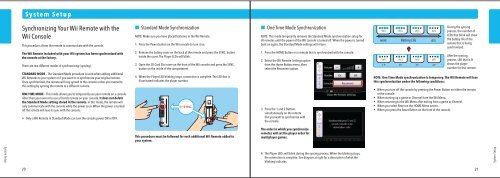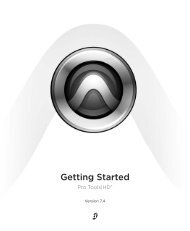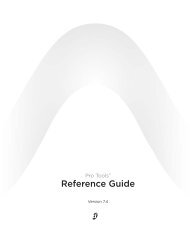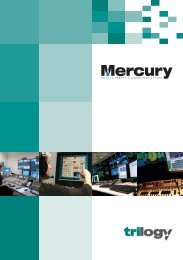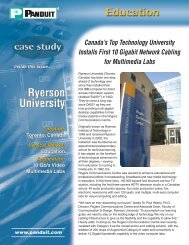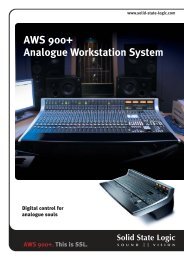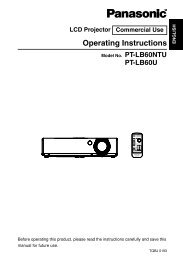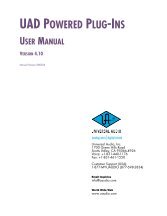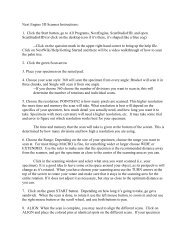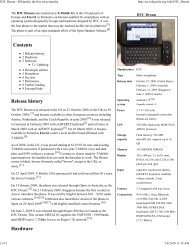Wii Operations Manual
Wii Operations Manual
Wii Operations Manual
You also want an ePaper? Increase the reach of your titles
YUMPU automatically turns print PDFs into web optimized ePapers that Google loves.
S y s t e m S e t u p<br />
Synchronizing Your <strong>Wii</strong> Remote with the<br />
<strong>Wii</strong> Console<br />
This procedure allows the remote to communicate with the console.<br />
The <strong>Wii</strong> Remote included with your <strong>Wii</strong> system has been synchronized with<br />
the console at the factory.<br />
There are two different modes of synchronizing (syncing).<br />
STANDARD MODE – The Standard Mode procedure is used when adding additional<br />
<strong>Wii</strong> Remotes to your system or if you want to re-synchronize your original remote.<br />
Once synchronized, the remote will stay synced to the console unless you overwrite<br />
this setting by syncing the remote to a different console.<br />
ONE TIME MODE – This mode allows you to temporarily use your remote on a console<br />
other than your own or to use a friends remote on your console. It does not delete<br />
the Standard Mode setting stored in the remote. In this mode, the remote will<br />
only communicate with the console while the power is on. When the power is turned<br />
off the remote will lose its sync with the console.<br />
• Only a <strong>Wii</strong> Remote in Standard Mode can turn the console power ON or OFF.<br />
Standard Mode Synchronization<br />
NOTE: Make sure you have placed batteries in the <strong>Wii</strong> Remote.<br />
1. Press the Power button on the <strong>Wii</strong> console to turn it on.<br />
2. Remove the battery cover on the back of the remote and press the SYNC. button<br />
inside the cover. The Player LEDs will blink.<br />
3. Open the SD Card Slot cover on the front of the <strong>Wii</strong> console and press the SYNC.<br />
button on the inside of the compartment<br />
4. When the Player LED blinking stops, connection is complete. The LED that is<br />
illuminated indicates the player number.<br />
One Time Mode Synchronization<br />
NOTE: This mode temporarily removes the Standard Mode synchronization setup for<br />
all remotes until the power of the <strong>Wii</strong> console is turned off. When the power is turned<br />
back on again, the Standard Mode settings will return.<br />
1. Press the HOME Button on a remote that is synchronized with the console.<br />
2. Select the <strong>Wii</strong> Remote Settings option<br />
from the Home Button menu, then<br />
select the Reconnect option.<br />
3. Press the 1 and 2 Buttons<br />
simultaneously on the remote<br />
that you want to synchronize with<br />
the console.<br />
MORE<br />
Battery Life<br />
LESS<br />
1P 2P 3P 4P<br />
During the syncing<br />
process, the number of<br />
LEDs that blink will show<br />
the battery life of the<br />
remote that is being<br />
synchronized.<br />
After the syncing<br />
process, LED that is lit<br />
shows the player<br />
number for that remote.<br />
NOTE: One Time Mode synchronization is temporary. The <strong>Wii</strong> Remote will lose<br />
this synchronization under the following conditions:<br />
• When you turn off the console by pressing the Power Button on either the remote<br />
or the console.<br />
• When starting up a game or Channel from the <strong>Wii</strong> Menu.<br />
• When returning to the <strong>Wii</strong> Menu after exiting from a game or Channel.<br />
• When you select Reset on the HOME Menu screen.<br />
• When you press the Reset Button on the front of the console.<br />
This procedure must be followed for each additional <strong>Wii</strong> Remote added to<br />
your system.<br />
The order in which you synchronize<br />
remotes will set the player order for<br />
multiplayer games.<br />
System Setup<br />
4. The Player LEDs will blink during the syncing process. When the blinking stops,<br />
the connection is complete. See diagram at right for a description of what the<br />
blinking indicates.<br />
System Setup<br />
20 21