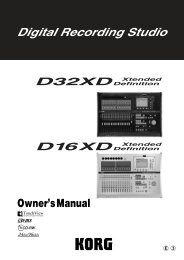You also want an ePaper? Increase the reach of your titles
YUMPU automatically turns print PDFs into web optimized ePapers that Google loves.
Item<br />
Sample rate of the audio device<br />
Song name<br />
Text data<br />
Format<br />
[MARK] button<br />
Time information<br />
Method<br />
Indicates the sample rate of the audio device. The current song is converted to<br />
this sample rate in realtime as it plays.<br />
Indicates the name of the current song.<br />
Indicates the title and artist name of the current song.<br />
Indicates the file format, number of channels, sample rate, and bit depth of<br />
the current song. When playing files with irreversible compression, the “bit<br />
depth” icon will be the “bit rate” indication (e.g., 128 kbps).<br />
Click the [MARK] button, and the mark editing window will open.<br />
Indicates the playback time and the current playback location of the current song.<br />
Transport Controllers<br />
You can use the following features to control the playback.<br />
REW<br />
FF<br />
Stop<br />
Play<br />
Time wheel<br />
To<br />
From<br />
Time slider<br />
Controller name<br />
[Play/Pause] button<br />
[Stop] button<br />
[FF] button<br />
[REW] button<br />
[To] button<br />
[From] button<br />
Time wheel<br />
Time slider<br />
Action<br />
Switches the current song between playback and pause<br />
Stops playback of the current song.<br />
Changes the current position to the next mark location. If there is no next mark, the<br />
current position will change to the next song in the songlist. By holding down this<br />
button you can fast-forward the playback point.<br />
Changes the current position to the previous mark location. If there is no previous<br />
mark, you will move to the beginning of the song. By holding down this button you<br />
can rewind the playback point.<br />
If you click this while paused, a two-second region ending at the current position<br />
will play.<br />
If you click this while paused, a two-second region starting from the current position<br />
will play.<br />
You can drag this upward/downward to make fine adjustments to the current position.<br />
This graphically indicates the current position. You can change the playback point by<br />
dragging this to left or right.<br />
11