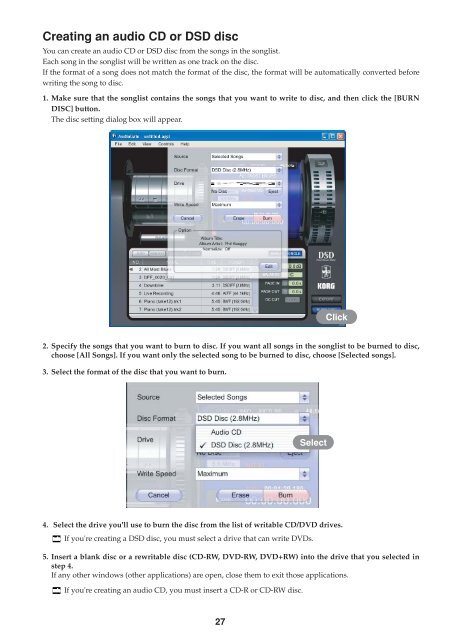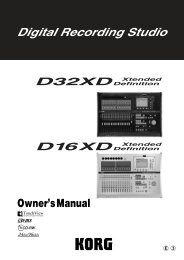You also want an ePaper? Increase the reach of your titles
YUMPU automatically turns print PDFs into web optimized ePapers that Google loves.
Creating an audio CD or DSD disc<br />
You can create an audio CD or DSD disc from the songs in the songlist.<br />
Each song in the songlist will be written as one track on the disc.<br />
If the format of a song does not match the format of the disc, the format will be automatically converted before<br />
writing the song to disc.<br />
1. Make sure that the songlist contains the songs that you want to write to disc, and then click the [BURN<br />
DISC] button.<br />
The disc setting dialog box will appear.<br />
Click<br />
2. Specify the songs that you want to burn to disc. If you want all songs in the songlist to be burned to disc,<br />
choose [All Songs]. If you want only the selected song to be burned to disc, choose [Selected songs].<br />
3. Select the format of the disc that you want to burn.<br />
Select<br />
4. Select the drive you'll use to burn the disc from the list of writable CD/DVD drives.<br />
If you're creating a DSD disc, you must select a drive that can write DVDs.<br />
5. Insert a blank disc or a rewritable disc (CD-RW, DVD-RW, DVD+RW) into the drive that you selected in<br />
step 4.<br />
If any other windows (other applications) are open, close them to exit those applications.<br />
If you're creating an audio CD, you must insert a CD-R or CD-RW disc.<br />
27