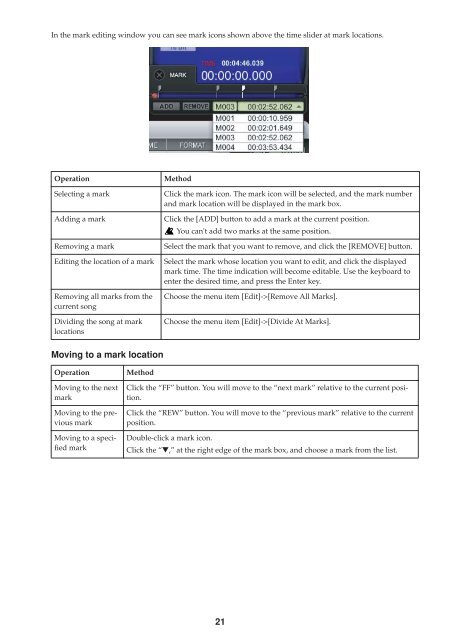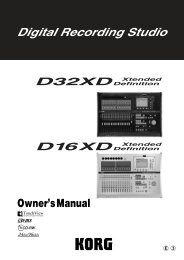Create successful ePaper yourself
Turn your PDF publications into a flip-book with our unique Google optimized e-Paper software.
In the mark editing window you can see mark icons shown above the time slider at mark locations.<br />
Operation<br />
Selecting a mark<br />
Adding a mark<br />
Removing a mark<br />
Editing the location of a mark<br />
Removing all marks from the<br />
current song<br />
Dividing the song at mark<br />
locations<br />
Method<br />
Click the mark icon. The mark icon will be selected, and the mark number<br />
and mark location will be displayed in the mark box.<br />
Click the [ADD] button to add a mark at the current position.<br />
You can't add two marks at the same position.<br />
Select the mark that you want to remove, and click the [REMOVE] button.<br />
Select the mark whose location you want to edit, and click the displayed<br />
mark time. The time indication will become editable. Use the keyboard to<br />
enter the desired time, and press the Enter key.<br />
Choose the menu item [Edit]->[Remove All Marks].<br />
Choose the menu item [Edit]->[Divide At Marks].<br />
Moving to a mark location<br />
Operation<br />
Moving to the next<br />
mark<br />
Moving to the previous<br />
mark<br />
Moving to a specified<br />
mark<br />
Method<br />
Click the “FF” button. You will move to the “next mark” relative to the current position.<br />
Click the “REW” button. You will move to the “previous mark” relative to the current<br />
position.<br />
Double-click a mark icon.<br />
Click the “▼,” at the right edge of the mark box, and choose a mark from the list.<br />
21