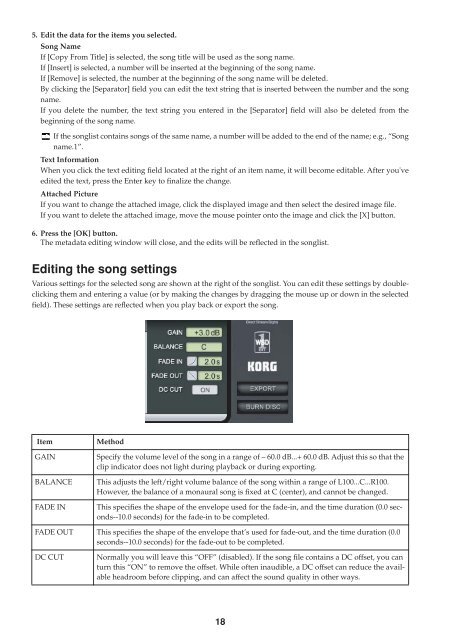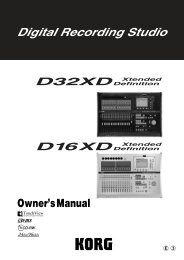Create successful ePaper yourself
Turn your PDF publications into a flip-book with our unique Google optimized e-Paper software.
5. Edit the data for the items you selected.<br />
Song Name<br />
If [Copy From Title] is selected, the song title will be used as the song name.<br />
If [Insert] is selected, a number will be inserted at the beginning of the song name.<br />
If [Remove] is selected, the number at the beginning of the song name will be deleted.<br />
By clicking the [Separator] field you can edit the text string that is inserted between the number and the song<br />
name.<br />
If you delete the number, the text string you entered in the [Separator] field will also be deleted from the<br />
beginning of the song name.<br />
If the songlist contains songs of the same name, a number will be added to the end of the name; e.g., “Song<br />
name.1”.<br />
Text Information<br />
When you click the text editing field located at the right of an item name, it will become editable. After you've<br />
edited the text, press the Enter key to finalize the change.<br />
Attached Picture<br />
If you want to change the attached image, click the displayed image and then select the desired image file.<br />
If you want to delete the attached image, move the mouse pointer onto the image and click the [X] button.<br />
6. Press the [OK] button.<br />
The metadata editing window will close, and the edits will be reflected in the songlist.<br />
Editing the song settings<br />
Various settings for the selected song are shown at the right of the songlist. You can edit these settings by doubleclicking<br />
them and entering a value (or by making the changes by dragging the mouse up or down in the selected<br />
field). These settings are reflected when you play back or export the song.<br />
Item<br />
GAIN<br />
BALANCE<br />
FADE IN<br />
Method<br />
Specify the volume level of the song in a range of – 60.0 dB...+ 60.0 dB. Adjust this so that the<br />
clip indicator does not light during playback or during exporting.<br />
This adjusts the left/right volume balance of the song within a range of L100...C...R100.<br />
However, the balance of a monaural song is fixed at C (center), and cannot be changed.<br />
This specifies the shape of the envelope used for the fade-in, and the time duration (0.0 seconds--10.0<br />
seconds) for the fade-in to be completed.<br />
FADE OUT This specifies the shape of the envelope that’s used for fade-out, and the time duration (0.0<br />
seconds--10.0 seconds) for the fade-out to be completed.<br />
DC CUT<br />
Normally you will leave this “OFF” (disabled). If the song file contains a DC offset, you can<br />
turn this “ON” to remove the offset. While often inaudible, a DC offset can reduce the available<br />
headroom before clipping, and can affect the sound quality in other ways.<br />
18