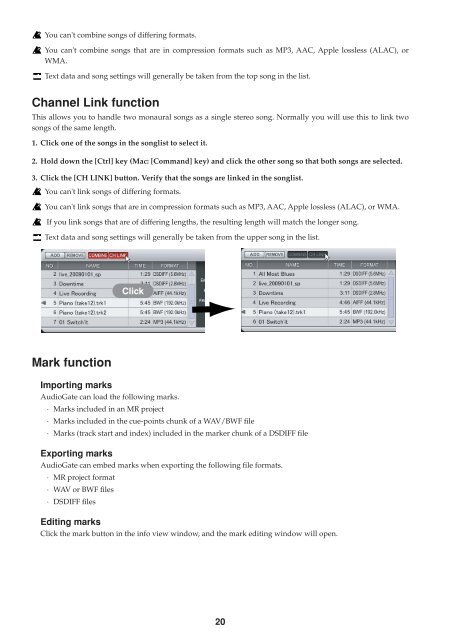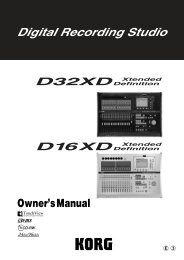Create successful ePaper yourself
Turn your PDF publications into a flip-book with our unique Google optimized e-Paper software.
You can't combine songs of differing formats.<br />
You can't combine songs that are in compression formats such as MP3, AAC, Apple lossless (ALAC), or<br />
WMA.<br />
Text data and song settings will generally be taken from the top song in the list.<br />
Channel Link function<br />
This allows you to handle two monaural songs as a single stereo song. Normally you will use this to link two<br />
songs of the same length.<br />
1. Click one of the songs in the songlist to select it.<br />
2. Hold down the [Ctrl] key (Mac: [Command] key) and click the other song so that both songs are selected.<br />
3. Click the [CH LINK] button. Verify that the songs are linked in the songlist.<br />
You can't link songs of differing formats.<br />
You can't link songs that are in compression formats such as MP3, AAC, Apple lossless (ALAC), or WMA.<br />
If you link songs that are of differing lengths, the resulting length will match the longer song.<br />
Text data and song settings will generally be taken from the upper song in the list.<br />
Click<br />
Mark function<br />
Importing marks<br />
<strong>AudioGate</strong> can load the following marks.<br />
· Marks included in an MR project<br />
· Marks included in the cue-points chunk of a WAV/BWF file<br />
· Marks (track start and index) included in the marker chunk of a DSDIFF file<br />
Exporting marks<br />
<strong>AudioGate</strong> can embed marks when exporting the following file formats.<br />
· MR project format<br />
· WAV or BWF files<br />
· DSDIFF files<br />
Editing marks<br />
Click the mark button in the info view window, and the mark editing window will open.<br />
20