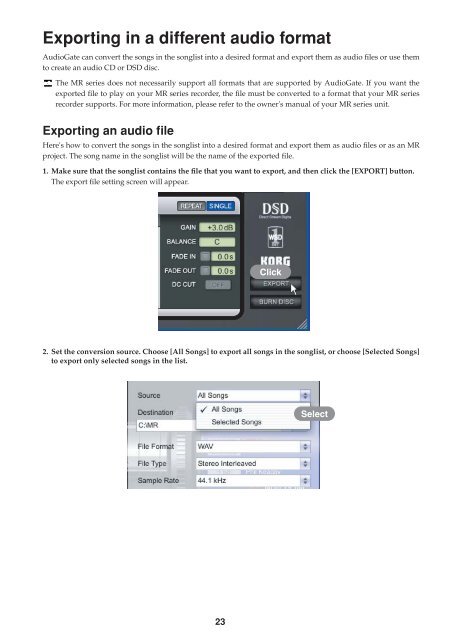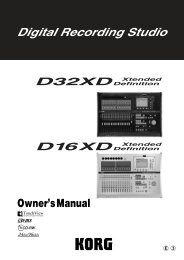Create successful ePaper yourself
Turn your PDF publications into a flip-book with our unique Google optimized e-Paper software.
Exporting in a different audio format<br />
<strong>AudioGate</strong> can convert the songs in the songlist into a desired format and export them as audio files or use them<br />
to create an audio CD or DSD disc.<br />
The MR series does not necessarily support all formats that are supported by <strong>AudioGate</strong>. If you want the<br />
exported file to play on your MR series recorder, the file must be converted to a format that your MR series<br />
recorder supports. For more information, please refer to the owner's manual of your MR series unit.<br />
Exporting an audio file<br />
Here's how to convert the songs in the songlist into a desired format and export them as audio files or as an MR<br />
project. The song name in the songlist will be the name of the exported file.<br />
1. Make sure that the songlist contains the file that you want to export, and then click the [EXPORT] button.<br />
The export file setting screen will appear.<br />
Click<br />
2. Set the conversion source. Choose [All Songs] to export all songs in the songlist, or choose [Selected Songs]<br />
to export only selected songs in the list.<br />
Select<br />
23