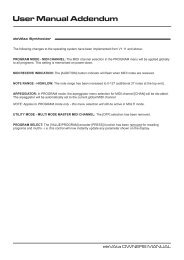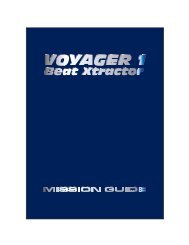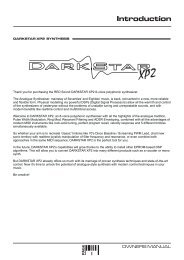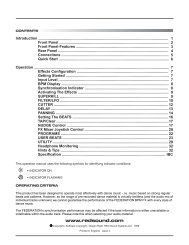NOW ITS EASY TO GET IN THE LOOP - Red Sound Systems
NOW ITS EASY TO GET IN THE LOOP - Red Sound Systems
NOW ITS EASY TO GET IN THE LOOP - Red Sound Systems
You also want an ePaper? Increase the reach of your titles
YUMPU automatically turns print PDFs into web optimized ePapers that Google loves.
Operation<br />
Default GROUP setting = GrP 1<br />
BPM<br />
incremented to...<br />
BPM<br />
Example: new GROUP = GrP3<br />
To view the current GROUP setting without erasing any loops simply press & hold the [RE-SAMPLE] button at any<br />
time. The main display will now show the current GROUP setting. To cancel the GROUP view mode simply release<br />
the [RE-SAMPLE] button (then press the button once again to cancel RE-SAMPLE mode if required).<br />
Recording Loops - Only one loop can be recorded at a time. From boot-up (or after pressing the [ERASE ALL]<br />
button/changing the GROUP setting) the six loop pads will be empty. Empty loop pads are shown by flashing blue<br />
indicators in the [<strong>LOOP</strong>] buttons. To start recording a loop, first ensure the display is reading a BPM value (wait a<br />
few seconds for the BPM value to settle to ensure accurate synchronisation), then simply press the desired [<strong>LOOP</strong>]<br />
button once, as shown in the following example:<br />
Recording a 4 beat loop...<br />
1<br />
1/4 1/4<br />
2<br />
1/2 1/2<br />
BEATS<br />
BEATS<br />
Indicators flash<br />
when loop pads<br />
are empty<br />
4<br />
1 1<br />
BEATS<br />
4<br />
4 4<br />
BEATS<br />
Press once to start recording<br />
a 4 beat loop<br />
8 16<br />
8 4<br />
16 32<br />
BEATS<br />
BEATS<br />
During the sampling process the main display will show a count-down of the number of beats in the loop, as shown<br />
in the following example:<br />
BPM<br />
BPM<br />
BPM<br />
BPM<br />
When the recording cycle is complete the display will revert back to its normal BPM readout. The recorded loop will<br />
now play back automatically, the indicator in the button staying ON to show that the loop pad contains a sample. To<br />
mute the sample playback simply press the [<strong>LOOP</strong>] button again, the indicator in the button now goes OFF to show<br />
that the loop is muted. Toggling the button on/off will play/mute the loop accordingly.<br />
Recording Start Point - the exact timing of when you press the button is not critical with regard to loop creation<br />
e.g. if you start recording a 4 beat loop slightly after the beat (missing a down-beat kick drum for instance),<br />
<strong>Sound</strong>BITE XL will automatically create a perfect 4 beat loop and include the last kick drum of the phrase instead<br />
(i.e. the loop will be in synchronisation and have a precise 4 beat duration no matter where you start the recording).<br />
This feature allows you to easily capture and loop any section of the audio track, as shown in the following<br />
example:<br />
A four beat section of a song...<br />
Bar 1 >>>>>>>>>>>>>>>>>>>>>>>>>>>>>>>>>>>>>>>>>>>>>>>>>>>Bar 2 >>>><br />
Beats:<br />
1 2 3 4 1<br />
Kick Drum:<br />
Vocal: Ohhh~~yeeaahhhhhhhhhh Get ‘n the loop!<br />
<strong>Sound</strong>BITE XL - DJ Loop Sampler<br />
PAGE<br />
10