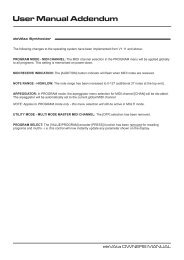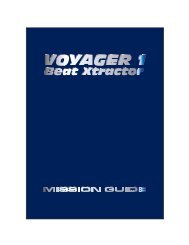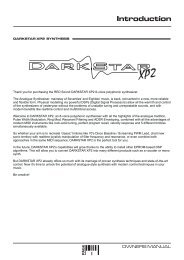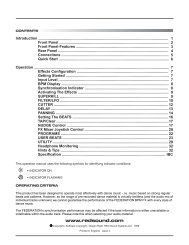NOW ITS EASY TO GET IN THE LOOP - Red Sound Systems
NOW ITS EASY TO GET IN THE LOOP - Red Sound Systems
NOW ITS EASY TO GET IN THE LOOP - Red Sound Systems
You also want an ePaper? Increase the reach of your titles
YUMPU automatically turns print PDFs into web optimized ePapers that Google loves.
Operation<br />
SAMPLE MODE<br />
This is where you change the way <strong>Sound</strong>BITE XL plays back samples. In addition to the normal [CYCLIC] mode<br />
described in the previous chapter <strong>Sound</strong>BITE XL also features two additional playback modes, namely [FILTER]<br />
and [REVERSE]. To select a different sample mode, use the front panel [SAMPLE MODE] switch as shown in the<br />
following examples:<br />
SAMPLE MODE SAMPLE MODE SAMPLE MODE<br />
CYCLIC / FILTER / REVERSE CYCLIC / FILTER / REVERSE CYCLIC / FILTER / REVERSE<br />
CYCLIC mode selected FILTER mode selected REVERSE mode selected<br />
FILTER MODE: With the switch set to the [FILTER] position you can use the on-board analog-style filter effects to<br />
modify the loop playback in real-time. There are three types of filter available, namely:<br />
LOW-PASS FILTER - this progressively removes the higher frequencies (Example: use this filter type to create<br />
popular filter sweep effects, taking the loop playback sound down to just a pumping bass element and back up<br />
again)<br />
HIGH-PASS FILTER - this progressively removes the lower frequencies (Example: use this filter type to modify the<br />
sound or reduce low-end frequencies from the loop output to prevent bass overload in your audio+loop mix)<br />
BAND-PASS FILTER - this removes lower and higher frequencies leaving a ‘band’ of passable frequencies<br />
(Example: use this filter type to isolate a particular frequency section of the audio track)<br />
In FILTER mode the [EDIT] jog dial becomes the master control for editing the FILTER sound (NOTE: loop synchronisation<br />
adjustments to ALL <strong>LOOP</strong>S as described on page 16 cannot be made in this mode). The default setting<br />
for the FILTER is OFF (after power-up or ERASE-ALL). To progressively start applying either the HIGH-PASS or<br />
LOW-PASS filter effects, rotate the [EDIT] jog dial as shown below:<br />
Rotate clockwise<br />
to increase<br />
amount of<br />
HI-PASS filter<br />
effect<br />
Rotate anticlockwise<br />
to<br />
increase amount<br />
of LOW-PASS<br />
filter effect<br />
REV<br />
[-/down]<br />
FWD<br />
[+/up]<br />
REV<br />
[-/down]<br />
FWD<br />
[+/up]<br />
EDIT<br />
EDIT<br />
The main display will now show the current FILTER setting, as shown in the following examples:<br />
LOW-PASS FILTER - [EDIT] control moved anti-clockwise from default<br />
BPM<br />
Default level setting = OFF Example: LOW-PASS filter set to 37<br />
decremented to...<br />
BPM<br />
HIGH-PASS FILTER - [EDIT] control moved clockwise from default<br />
BPM<br />
Default level setting = OFF Example: HIGH-PASS filter set to 45<br />
incremented to...<br />
BPM<br />
<strong>Sound</strong>BITE XL - DJ Loop Sampler<br />
PAGE<br />
12