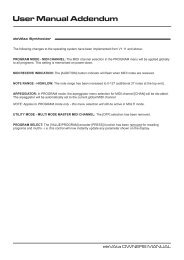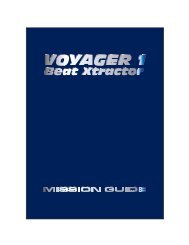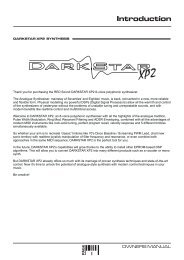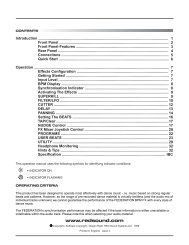NOW ITS EASY TO GET IN THE LOOP - Red Sound Systems
NOW ITS EASY TO GET IN THE LOOP - Red Sound Systems
NOW ITS EASY TO GET IN THE LOOP - Red Sound Systems
You also want an ePaper? Increase the reach of your titles
YUMPU automatically turns print PDFs into web optimized ePapers that Google loves.
Operation<br />
NOTE: If no loops are recorded the ERASE ALL display/function will not occur.<br />
STRAIGHT-THRU filter mode will now be activated, as confirmed by the following display:<br />
BPM<br />
‘FiLt’ shown continuously = Filter ‘STRAIGHT-THRU’<br />
mode actived<br />
The audio signal connected to the rear panel [<strong>IN</strong>PUT] connectors will now be routed (via the DSP filter effect)<br />
directly to the rear panel [<strong>LOOP</strong>S OUT] connectors. Make any necessary level re-adjustments to the level controls<br />
on your mixing desk. The <strong>Sound</strong>BITE XL is now operating purely as a real-time filter effects module!<br />
Use the [EDIT] jog dial to change the sound by altering the filter settings as previously described on pages 12/13.<br />
The normal [RE-SAMPLE] and 6 x [<strong>LOOP</strong>] button functions are all de-activated in this mode however, these<br />
buttons can now be used to access additional FILTER effect parameters as follows:<br />
<strong>IN</strong>PUT LEVEL: the analog input signal level can be adjusted to ensure the straight-thru signal does not overload<br />
and cause distortion. The software automatically sets a default level when STRAIGHT-THRU FILTER mode is<br />
activated. To adjust the input signal level, press and hold the [RE-SAMPLE] button and then rotate the [EDIT] jog<br />
dial, as shown in the following example:<br />
1.Press & hold to<br />
set <strong>IN</strong>PUT level<br />
RE-SAMPLE<br />
2. Rotate [EDIT]<br />
jog dial...<br />
BPM<br />
3. Display shows <strong>IN</strong>PUT level<br />
setting<br />
RANGE = 00 (min) > 99 (max)<br />
FILTER MEMORY: the 6 x [<strong>LOOP</strong>] buttons can be used as ‘hot-keys’ to memorize filter settings making it easy to<br />
jump to a favorite filter starting-point. To set the filter memory hot-keys simply rotate the [EDIT] jog dial until you find<br />
the preferred filter setting and then press and hold (for approx 0.5 seconds) one of the 6 loop buttons. The blue<br />
indicator in the pressed button will light to confirm the filter setting has been stored. Try setting various filter values<br />
on different buttons and then switch between them to hear the filter ‘jump’ to the next setting.<br />
To cancel STRAIGHT-THRU FILTER mode simply move the [SAMPLE MODE] switch to the CYCLIC or REVERSE<br />
positions or alternatively, press & hold the [ERASE ALL] button for 0.5 seconds (the display shows ‘OFF’ briefly to<br />
confirm this operation). BPM display and loop recording functionality is now re-activated.<br />
NOTE: remember, you cannot record/playback loop samples or use the BPM engine in STRAIGHT-THRU FILTER<br />
mode!<br />
RE-SAMPL<strong>IN</strong>G <strong>LOOP</strong>S<br />
This is where you re-sample (replace) existing loops individually without erasing all the loops as detailed in<br />
previous sections. You can also use this mode to record empty loop pads if desired. To enter this mode press the<br />
[RE-SAMPLE] button once, as shown in the following example:<br />
RE-SAMPLE<br />
‘rEc’ = RE-SAMPLE mode active<br />
BPM<br />
Press once = RE-SAMPLE mode<br />
The indicators in the [<strong>LOOP</strong>] pads will now flash. Un-recorded loop pad indicators will flash alternately to those loop<br />
pads that contain recorded samples to identify the two different conditions, as shown in the following example:<br />
<strong>Sound</strong>BITE XL - DJ Loop Sampler<br />
PAGE<br />
14