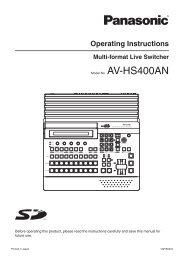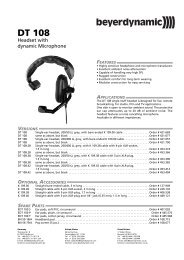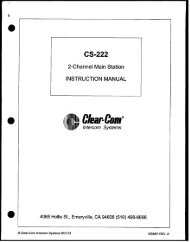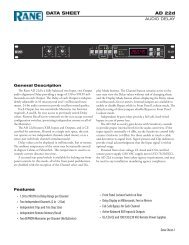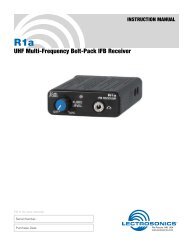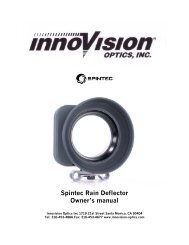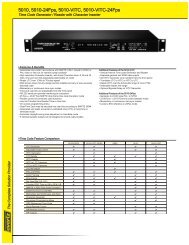Panasonic WJ-MS424 Quad Split user manual - Talamas
Panasonic WJ-MS424 Quad Split user manual - Talamas
Panasonic WJ-MS424 Quad Split user manual - Talamas
Create successful ePaper yourself
Turn your PDF publications into a flip-book with our unique Google optimized e-Paper software.
MAJOR OPERATING CONTROLS AND THEIR FUNCTIONS<br />
POWER<br />
ALARM<br />
ALARM RESET<br />
QUAD/SEQ<br />
VIDEO SELECT<br />
MENU<br />
ON<br />
OFF<br />
POWER<br />
PROTECTION<br />
ESC<br />
1 2 3 4<br />
CURSOR<br />
– +<br />
SELECT<br />
<strong>Quad</strong> System <strong>WJ</strong>-MS<br />
OUT<br />
4<br />
IN<br />
OUT<br />
3<br />
VIDEO<br />
IN OUT<br />
2<br />
IN<br />
OUT<br />
1<br />
IN<br />
VCR<br />
OUT<br />
VIDEO<br />
OUT<br />
ALARM/REMOTE<br />
SIGNAL GND<br />
1. Power ON/OFF Switch (POWER)<br />
This switch turns the power of this switch on or off.<br />
The POWER indicator lights when the power of this<br />
unit is on.<br />
Switch Protector (Standard Accessory)<br />
To prevent that the power of this unit is turned off accidentally,<br />
install the supplied switch protector as shown<br />
below.<br />
SWITCH<br />
PROTECTOR<br />
2. Alarm LED (ALARM)<br />
This LED flashes while the alarm signal is received.<br />
It changes to steady light when the alarm is reset<br />
automatically.<br />
To turn the flashing LED off, press the ALARM<br />
RESET/QUAD/SEQ button.<br />
3. Alarm Reset/<strong>Quad</strong>/Sequence/Escape Button<br />
(ALARM RESET/QUAD/SEQ/ESC)<br />
This button has different functions in different<br />
modes, as described below.<br />
• ALARM RESET button<br />
When an alarm signal is received, this button works<br />
as the ALARM RESET button.<br />
Pressing this button in an alarm situation cancels<br />
the alarm mode with the following results:<br />
1. The alarm LED stops flashing.<br />
2. The alarm output is stopped.<br />
3. The alarm buzzer stops beeping.<br />
4. The video loss caution message on the monitor<br />
screen disappears and the screen returns to<br />
the camera picture.<br />
-2-<br />
• QUAD button<br />
When QUAD is selected for VIDEO OUT on the<br />
SYSTEM SETUP menu, this button works as the<br />
QUAD button.<br />
Pressing this button displays the quad picture on<br />
the monitor screen.<br />
• SEQ button<br />
When SEQ is selected for VIDEO OUT on the SYS-<br />
TEM SETUP menu, this button works as the SEQ<br />
button.<br />
Pressing this button displays the pictures on the<br />
monitor screen in the sequential order and with the<br />
dwell time set on the SEQ SETUP menu.<br />
• ESC button<br />
When the setup menu (SYSTEM SETUP, SEQ<br />
SETUP, TITLE SETUP, TITLE SET, or TITLE POSI) is<br />
displayed on the monitor screen, this button works<br />
as the ESC button.<br />
Pressing this button returns the current setup menu to<br />
the previous setup menu.<br />
4. VIDEO SELECT (1, 2, 3, 4)/CURSOR<br />
(4, 5)/SELECT (–, +) Buttons<br />
These buttons select the video signal or move the<br />
cursor on the setup menus.<br />
• VIDEO SELECT(1, 2, 3, 4) buttons<br />
When the setup menu is not displayed, these button<br />
work as VIDEO SELECT button.<br />
Pressing one of these buttons selects a channel to<br />
be displayed in single picture mode.<br />
• CURSOR (4, 5)/SELECT(–, +) buttons<br />
When the setup menu is displayed, these buttons<br />
work as CURSOR (4, 5)/SELECT (–, +) buttons.<br />
Pressing these buttons moves the cursor or select s<br />
a mode or a parameter.