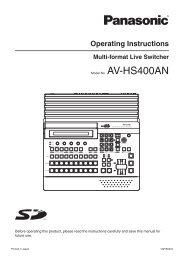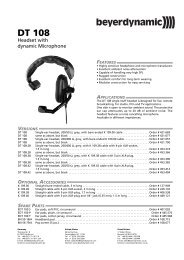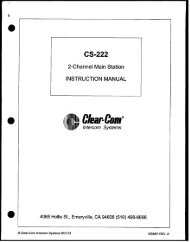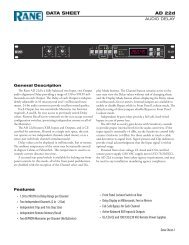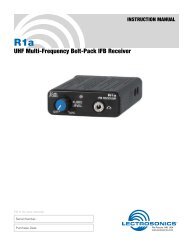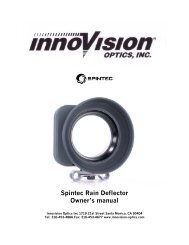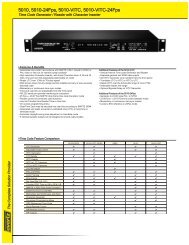Panasonic WJ-MS424 Quad Split user manual - Talamas
Panasonic WJ-MS424 Quad Split user manual - Talamas
Panasonic WJ-MS424 Quad Split user manual - Talamas
You also want an ePaper? Increase the reach of your titles
YUMPU automatically turns print PDFs into web optimized ePapers that Google loves.
3. Setup Menu Description<br />
ALARM<br />
ALARM RESET<br />
QUAD/SEQ<br />
VIDEO SELECT<br />
MENU<br />
3-1. SYSTEM SETUP<br />
The SYSTEM menu lets you set the following<br />
items:<br />
• BORDER<br />
• VIDEO OUT<br />
• AUTO SKIP<br />
• VIDEO LOSS<br />
ESC<br />
1 2 3 4<br />
CURSOR<br />
– +<br />
SELECT<br />
or<br />
1. Move the cursor to SYSTEM SETUP.<br />
2. Press one of the SELECT buttons (– or +). The SYS-<br />
TEM SETUP menu appears on the monitor screen.<br />
Note: To return to the MAIN menu, press the ESC<br />
button.<br />
** SYSTEM SETUP **<br />
BORDER<br />
VIDEO OUT<br />
AUTO SKIP<br />
VIDEO LOSS<br />
ON<br />
QUAD<br />
OFF<br />
ON<br />
ALARM<br />
ALARM RESET<br />
QUAD/SEQ<br />
ESC<br />
1 2 3 4<br />
CURSOR<br />
VIDEO SELECT<br />
– +<br />
SELECT<br />
MENU<br />
or<br />
** SYSTEM SETUP **<br />
BORDER<br />
VIDEO OUT<br />
AUTO SKIP<br />
VIDEO LOSS<br />
ON<br />
QUAD<br />
OFF<br />
ON<br />
Borderline (white)<br />
e<br />
3-1-1. Border (BORDER)<br />
This parameter lets you set the appearance of the borders<br />
that divide the screen.<br />
1. Move the cursor to BORDER.<br />
2. Select ON or OFF.<br />
ON: The borders appear when QUAD is selected<br />
for VIDEO OUT.<br />
OFF: The borders do not appear.<br />
ALARM<br />
ALARM RESET<br />
QUAD/SEQ<br />
ESC<br />
VIDEO SELECT<br />
1 2 3 4<br />
CURSOR<br />
or<br />
** SYSTEM SETUP **<br />
BORDER<br />
VIDEO OUT<br />
AUTO SKIP<br />
VIDEO LOSS<br />
– +<br />
SELECT<br />
ON<br />
QUAD<br />
OFF<br />
ON<br />
MENU<br />
3-1-2. <strong>Quad</strong>/Sequence (VIDEO OUT)<br />
This parameter lets you select the quad picture or<br />
sequential single picture for display on the monitor<br />
screen.<br />
1. Move the cursor to VIDEO OUT.<br />
2. Select QUAD or SEQ.<br />
QUAD: The quad picture appears on the monitor<br />
that is connected to the VIDEO OUT connector.<br />
SEQ: The single picture appears sequentially in<br />
the order to set on the of SEQUENCE SETUP<br />
submenu of the MAIN menu.<br />
** SYSTEM SETUP **<br />
BORDER<br />
VIDEO OUT<br />
AUTO SKIP<br />
VIDEO LOSS<br />
ON<br />
QUAD<br />
OFF<br />
ON<br />
-6-