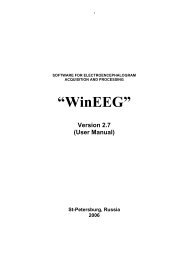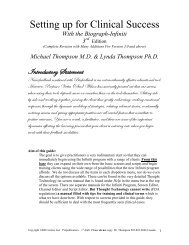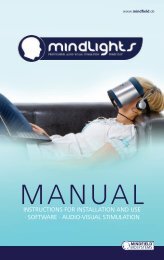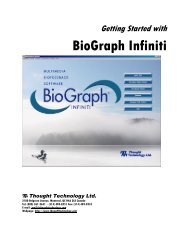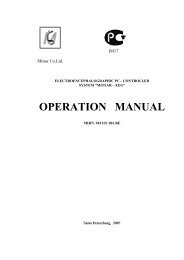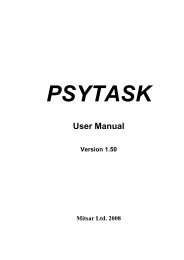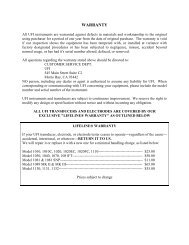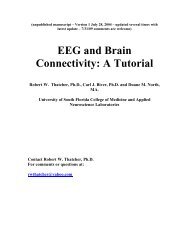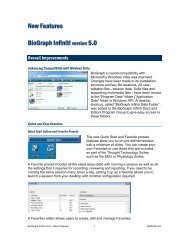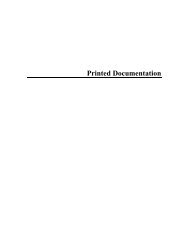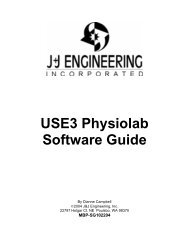Myotrac Infiniti Rehab Suite w/Incontinence - User Manual
Myotrac Infiniti Rehab Suite w/Incontinence - User Manual
Myotrac Infiniti Rehab Suite w/Incontinence - User Manual
Create successful ePaper yourself
Turn your PDF publications into a flip-book with our unique Google optimized e-Paper software.
o<br />
o<br />
If you are replaying a Script Session: close the Edit<br />
Channel Set Setting for Current Client window to go into<br />
replay mode.<br />
Or if you are replaying an Open Display Session:<br />
Click on Select Screens from the Review/Replay<br />
Session Confirmation window.<br />
In the Select Screens window select up to 5 screens and<br />
click OK.<br />
Click OK in the Review/Replay Session Confirmation<br />
window to enter replay mode.<br />
Click on the Start button to replay the session.<br />
Review/Replay Session Confirmation window<br />
REVIEWING SESSIONS<br />
After recording a session you can analyze the data by going into review mode. This mode allows you to<br />
scroll through the graphs, look at statistics, and print out a report displaying the data in graphical and/or<br />
statistical form.<br />
Review<br />
• Select Database from the main screen.<br />
• In the Main Database window highlight the client whose session you want to review.<br />
• Select the session from the right-hand table.<br />
• Click on Review/Report to open the Review/Replay Session Confirmation window.<br />
• For an open display session, click on Set Open Display Statistics and select the statistics you<br />
want to be calculated.<br />
• Click on Select Screens.<br />
• Click on the column heading for Category to reorder the screens into groups, and scroll down to<br />
Report-Review or Expert category.<br />
• Select up to 5 screens and click OK.<br />
• Click OK in the Review/Replay Session Confirmation window to enter review mode.<br />
Rejecting Artifacts<br />
The purpose of rejecting artifacts is to have reliable statistics, with the least amount of noise affecting the<br />
recording. Rejecting artifacts can be performed while reviewing sessions. It can be done manually by the<br />
person reviewing the data. First review the session to determine where the recording is most affected by<br />
noise. Then place artifact rejection segments at these locations, by following these steps:<br />
• Select the line graph that contains the segment to be rejected. (Only line graphs can be used for<br />
artifact rejection. If you get an error message, select a screen containing a line graph to review the<br />
data.)<br />
• Press and hold the [Control] Key.<br />
• Place the cursor over one end of the rejected segment.<br />
• Click and hold the left mouse button. (You can release the [Control] key at this point.)<br />
• Drag the cursor across the segment to be rejected; it will be highlighted in gray.<br />
• Release the mouse button at the end of the segment.<br />
MyoTrac <strong>Infiniti</strong> <strong>Rehab</strong> <strong>Suite</strong> 8