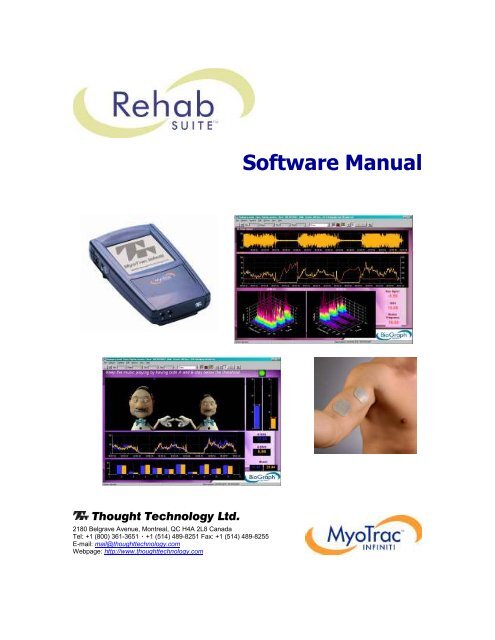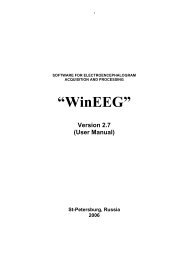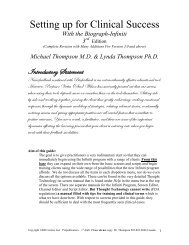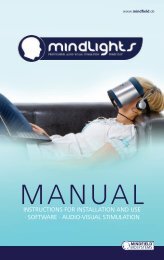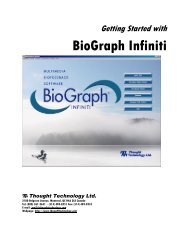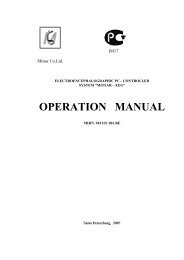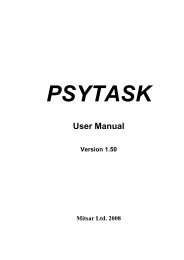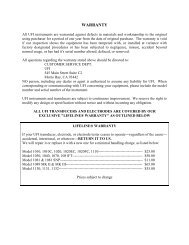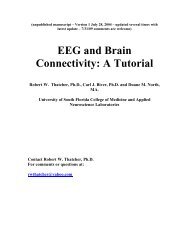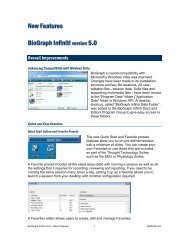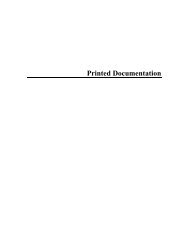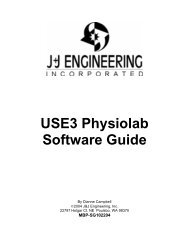Myotrac Infiniti Rehab Suite w/Incontinence - User Manual
Myotrac Infiniti Rehab Suite w/Incontinence - User Manual
Myotrac Infiniti Rehab Suite w/Incontinence - User Manual
Create successful ePaper yourself
Turn your PDF publications into a flip-book with our unique Google optimized e-Paper software.
Software <strong>Manual</strong><br />
Thought Technology Ltd.<br />
2180 Belgrave Avenue, Montreal, QC H4A 2L8 Canada<br />
Tel: +1 (800) 361-3651 ٠ +1 (514) 489-8251 Fax: +1 (514) 489-8255<br />
E-mail: mail@thoughttechnology.com<br />
Webpage: http://www.thoughttechnology.com
The Manufacturer:<br />
Product Name:<br />
Product #:<br />
Device Name:<br />
Device #:<br />
EC REP<br />
Thought Technology Ltd.<br />
2180 Belgrave Avenue<br />
Montreal, Quebec, Canada<br />
H4A 2L8<br />
MYOTRAC INFINITI REHAB SUITE<br />
T9800<br />
MYOTRAC INFINITI<br />
SA9800<br />
EMERGO EUROPE<br />
Molenstraat 15<br />
2513 BH, The Hague<br />
The Netherlands<br />
Tel: +31.70.345.8570<br />
Fax: +31.70.346.7299<br />
MyoTrac <strong>Infiniti</strong> <strong>Rehab</strong> <strong>Suite</strong>
CLASSIFICATION<br />
• Type BF Equipment<br />
• Internally powered equipment<br />
• Continuous operation<br />
• Read Instruction <strong>Manual</strong><br />
CAUTION<br />
• US Federal Law restricts this device to sale by or on order of licensed health care<br />
practitioners.<br />
WARNING<br />
• Do not operate active sensor within 10 feet of an operating cellular phone, similar radio<br />
transmitting device, other powerful radio interference producing sources such as arc<br />
welders, radio thermal treatment equipment, x-ray machines or any other equipment that<br />
produces electrical sparks etc.<br />
• All encoders are totally isolated from line (110 or 220VAC) power due to battery operation<br />
and fiber optic connections to computers. However, many hospitals and the FDA require<br />
that computers, printers and any other equipment used with medical devices be electrically<br />
isolated from line voltage to UL or CSA medical safety standards.<br />
• Do not connect inputs or outputs of the encoder or sensors to line powered devices, except<br />
through the fiber optic cable.<br />
• All encoders are totally isolated from line (110 or 220VAC) power due to battery operation<br />
and fiber optic connections to computers. However, many hospitals and the FDA require<br />
that computers, printers and any other equipment used with medical devices be electrically<br />
isolated from line voltage to UL or CSA medical safety standards.<br />
• The PC used with MyoTrac <strong>Infiniti</strong> must be placed outside the patient/client environment<br />
(more than 3 meters or 10 feet) or the PC must comply with EN60601-1.1 (system safety).<br />
• After use, the Disposable Electrodes may be a potential biohazard. Handle, and when<br />
applicable, dispose of these materials in accordance with accepted medical practice and<br />
any applicable local, state and federal laws and regulations.<br />
• To diminish the risk of spreading communicable diseases, always use good hygiene<br />
practices with re-usable EMG electrodes, particularly if abrasive substances are used. In all<br />
cases, refer to your facility’s infection control procedure.<br />
• Radiated radio frequency electromagnetic fields can cause performance degradation in the<br />
MyoScan-Pro EMG sensor. In the worst case, an RF field strength of 22mV/M can cause<br />
an increase of 1µV in the signal reading from a MyoScan-Pro sensor. Be sure to keep in<br />
mind that a very relaxed muscle should provide an EMG reading of approximately 1-3µV.<br />
• Radiated radio frequency electromagnetic fields can cause performance degradation in the<br />
MyoScan-Pro EMG sensor. In the worst case, an RF field strength of 22mV/M can cause a<br />
degradation of 1µV in the signal from the MyoScan-Pro sensor. Be sure to keep in mind<br />
that a very relaxed muscle should provide an EMG reading of approximately 1-3µV.<br />
• Do not use in the presence of a flammable anesthetic mixture with air or with Oxygen or<br />
Nitrous Oxide.<br />
• Not to be immersed in water.<br />
ATTENTION<br />
• To prevent static discharge from damaging the sensor and/or encoders, use anti-static mats<br />
or sprays in your working area. A humidifier may also be used to help prevent static<br />
environments by conditioning hot, dry air.<br />
• Not for Diagnostic Purposes. Not Defibrillator Proof. Not for Critical Patient Monitoring.<br />
• To prevent voiding warranty by breaking connector pins, carefully align white guiding dot on<br />
sensor plug with slot on sensor input.<br />
• Sharp bends or winding the fiber optic cable in a loop smaller than 4 inches (10cm) may<br />
destroy the cable.<br />
• A fiber optic cable not fully pushed into its receptacle may cause the unit not to operate;<br />
make sure that both ends of the cable are fully inserted into their receptive jacks and the<br />
nuts are tightened firmly.<br />
• Make sure to remove electrodes from sensor snaps immediately after use.<br />
MyoTrac <strong>Infiniti</strong> <strong>Rehab</strong> <strong>Suite</strong><br />
i
• Apply conductive gel only to electrodes; never put gel directly on sensor snaps.<br />
• Always use electrodes between the subject and the sensor.<br />
• Do not plug third party sensors directly into instrument inputs. Plug only Thought<br />
Technology Active Sensor cable connectors into instrument inputs. All EMG electrodes and<br />
third party sensors must be connected to active sensors, either directly or through an<br />
adapter.<br />
• Remove batteries when the device is not being used for extended period of time. Please<br />
dispose of battery following national regulations.<br />
INTENDED PURPOSE<br />
• Biofeedback, Relaxation & Muscle Re-Education purposes.<br />
CONTRAINDICATIONS<br />
• Bladder or Vaginal infection<br />
• Pregnancy<br />
• Menstrual Period<br />
• Patients with limited or impaired physical and mental capacity<br />
NOTE<br />
• Wipe encoder with a clean cloth.<br />
• No preventive inspections required, qualified personnel must perform maintenance.<br />
• The supplier will make available, upon request, circuit diagrams, component parts lists and<br />
description or other information required for the repair of product by qualified personnel.<br />
<strong>Manual</strong> # SA7976 Revision 4.0<br />
MyoTrac <strong>Infiniti</strong> <strong>Rehab</strong> <strong>Suite</strong><br />
ii
TABLE OF CONTENTS<br />
INTRODUCTION<br />
................................................................<br />
..................... 1<br />
OVERVIEW..................................................................................................................................................... 1<br />
SPECIAL THANKS ........................................................................................................................................ 1<br />
INSTALLATION AND SYSTEM REQUIREMENTS<br />
UIREMENTS................................<br />
...............................................<br />
2<br />
Update Information ................................................................................................................................. 2<br />
QUICK START ................................................................<br />
........................................................<br />
3<br />
SETUP OF MYOTRAC INFINITI SYSTEM.................................................................................................. 3<br />
Connecting USB cable (unit to computer)............................................................................................... 3<br />
Connecting the extender cable (unit to electrodes)................................................................................. 3<br />
RECORDING SESSIONS............................................................................................................................... 3<br />
Starting the Program............................................................................................................................... 4<br />
First Time Run: Notch Filter Options....................................................................................................... 4<br />
Script Session ......................................................................................................................................... 4<br />
Open Display Session............................................................................................................................. 5<br />
First Time Run: Entering Key Codes....................................................................................................... 6<br />
STOPPING A SESSION................................................................................................................................. 7<br />
REPLAYING SESSIONS................................................................................................................................ 7<br />
REVIEWING SESSIONS ................................................................................................................................ 8<br />
Review .................................................................................................................................................... 8<br />
Rejecting Artifacts ................................................................................................................................... 8<br />
Calculating Statistics............................................................................................................................... 9<br />
Generating Session Reports ................................................................................................................... 9<br />
Generating Trend Reports ...................................................................................................................... 9<br />
USING A COMPACT FLASH CARD............................................................................................................ 10<br />
Preparing the Compact Flash for Recording ......................................................................................... 10<br />
Downloading a Compact Flash Session................................................................................................ 11<br />
TOOL BAR OPTIONS .................................................................................................................................. 11<br />
Toggling Between Screens ................................................................................................................... 11<br />
Adjusting Scales and Threshold............................................................................................................ 11<br />
MODIFYING SCREENS WITH SCREEN EDITOR LITE .............................................................................. 12<br />
CHANGING SCRIPT SETTINGS ................................................................................................................. 12<br />
USING A WEBCAM ..................................................................................................................................... 12<br />
USING A DVD .............................................................................................................................................. 12<br />
Skeletal Muscle <strong>Rehab</strong>ilitation ................................................................<br />
................................13<br />
ATTACHING ELECTRODES – PREPARATION FOR TREATMENT.......................................................... 14<br />
MyoTrac <strong>Infiniti</strong> <strong>Rehab</strong> <strong>Suite</strong><br />
iii
ASSESSMENT PROTOCOLS (SCRIPTS)................................................................................................... 15<br />
SHORT AND SIMPLE PROTOCOLS ................................................................................................... 15<br />
ADVANCED PROTOCOLS................................................................................................................... 17<br />
SPECIALIZED PROTOCOLS ............................................................................................................... 19<br />
TRAINING PROTOCOLS............................................................................................................................. 22<br />
TRAINING SCREENS .................................................................................................................................. 25<br />
CATEGORY: RELAXATION ................................................................................................................. 25<br />
Relaxation - 1Ch line graph.......................................................................................................... 25<br />
Relaxation - 1Ch filled line-bar graphs ......................................................................................... 25<br />
Relaxation - 1Ch Relaxation Bar Graph....................................................................................... 25<br />
Relaxation - 1Ch Smiley............................................................................................................... 25<br />
Relaxation - 1Ch DVD auto-threshold.......................................................................................... 26<br />
Relaxation - 1Ch Growing Fractal ................................................................................................ 26<br />
Relaxation - 1 Ch Parrot Puzzle................................................................................................... 26<br />
Relaxation - 1Ch Space Hoops auto-threshold ............................................................................ 26<br />
Relaxation - 1Ch Knee Flexion .................................................................................................... 26<br />
Relaxation - 1Ch Wrist Flexion..................................................................................................... 27<br />
Relaxation - 2Ch Relaxation with DVD......................................................................................... 27<br />
Relaxation - 2Ch Shrinking Heads auto-threshold ....................................................................... 27<br />
CATEGORY: STRENGTHENING......................................................................................................... 27<br />
Strengthening - 1Ch Bargraph ..................................................................................................... 27<br />
Strengthening - 1Ch filled linegraph............................................................................................. 28<br />
Strengthening - 1Ch filled line-bar graphs.................................................................................... 28<br />
Strengthening - 1Ch Smiley ......................................................................................................... 28<br />
Strengthening - 1Ch Rooster Puzzle............................................................................................ 28<br />
Strengthening - 1Ch Flower Puzzle.............................................................................................. 28<br />
Strengthening - 1Ch Dolphin Puzzle ............................................................................................ 29<br />
Strengthening - 2Ch Tomato puzzle............................................................................................. 29<br />
Strengthening - 2Ch Hero Morph-slow......................................................................................... 29<br />
Strengthening - 2Ch Car race ...................................................................................................... 29<br />
Strengthening - 2Ch Conditional DVD.......................................................................................... 29<br />
Strengthening - 2Ch Knee flexion ................................................................................................ 30<br />
Strengthening - 2Ch Wrist flexion................................................................................................. 30<br />
CATEGORY: CONTROL ...................................................................................................................... 30<br />
Control - 1Ch Tubes..................................................................................................................... 30<br />
Control - 2Ch Hero Morph-fast..................................................................................................... 30<br />
Control - 2Ch Animal game.......................................................................................................... 30<br />
Control - 1Ch Tension Discrimination Training level 1, 2 and 3 ................................................... 31<br />
CATEGORY: EQUILIBRATION ............................................................................................................ 31<br />
Equilibration - 2Ch Balance ratio.................................................................................................. 31<br />
Equilibration - 2Ch Gorilla ratio .................................................................................................... 31<br />
Equilibration - 2Ch Bi-Lateral Bar-Video ...................................................................................... 31<br />
Equilibration - 2Ch Bi-Lateral Bar-Video 2 ................................................................................... 31<br />
CATEGORY: TRAINING....................................................................................................................... 32<br />
Training - 2Ch Line Graph – Grow Box........................................................................................ 32<br />
Training - 2Ch Bar Graphs ........................................................................................................... 32<br />
Training - 2Ch Filled Line Graphs ................................................................................................ 32<br />
Training - 2Ch Line/Bar Graphs ................................................................................................... 32<br />
Training – 1Ch Motor Copy Training ............................................................................................ 32<br />
REVIEW AND REPORT ....................................................................................................................... 33<br />
EXPERT SCREENS ..................................................................................................................................... 33<br />
Expert - 1Ch linegraph raw 3D spectrum ..................................................................................... 33<br />
Expert - 2Ch linegraph raw 3D spectrum ..................................................................................... 33<br />
Expert - Ch A linegraph raw 3D spectrum.................................................................................... 33<br />
Expert - Ch B linegraph raw 3D spectrum.................................................................................... 34<br />
Expert - 2Ch Assessment-Histogram........................................................................................... 34<br />
MyoTrac <strong>Infiniti</strong> <strong>Rehab</strong> <strong>Suite</strong><br />
iv
COMPACT FLASH SESSIONS: IMPORT & REVIEW................................................................................. 34<br />
Treatment of <strong>Incontinence</strong> ................................................................<br />
......35<br />
ATTACHING ELECTRODES– PREPARATION FOR TREATMENT........................................................... 35<br />
CHANNEL A FOR PELVIC MUSCLES................................................................................................. 35<br />
CHANNEL B FOR ABDOMINAL MUSCLES......................................................................................... 36<br />
QUICK ASSESSMENT PROTOCOLS (SCRIPTS) ...................................................................................... 36<br />
PELVIC MUSCLE DYSFUNCTION ASSESSMENT (SCRIPT).................................................................... 38<br />
PELVIC MUSCLE TRAINING (SCRIPT) ...................................................................................................... 39<br />
PERINEAL TRAINING WITH TEMPLATE (SCRIPTS) ................................................................................ 40<br />
SHORT TRAINING SCRIPTS............................................................................................................... 41<br />
LONG TRAINING SCRIPTS ................................................................................................................. 42<br />
REVIEW AND REPORT ....................................................................................................................... 42<br />
PERINEAL TRAINING TEMPLATES.................................................................................................... 43<br />
Controlled Perineal Contractions ................................................................................................. 43<br />
Held Perineal Contractions .......................................................................................................... 43<br />
PC Hypertonicity .......................................................................................................................... 43<br />
PC Hypotonicity ........................................................................................................................... 43<br />
Perineal Control End-Treatment .................................................................................................. 43<br />
Perineal Control Mid-Treatment ................................................................................................... 43<br />
Perineal Control Start-Treatment ................................................................................................. 44<br />
Postpartum Perineal Tonicity ....................................................................................................... 44<br />
Relaxation of Perineal Muscles.................................................................................................... 44<br />
Stress <strong>Incontinence</strong>...................................................................................................................... 44<br />
OPEN DISPLAY EXERCISES...................................................................................................................... 45<br />
CATEGORY: STRENGTHENING......................................................................................................... 45<br />
R Strengthening - 2Ch Filled linegraph ........................................................................................ 45<br />
R Strengthening - 2Ch Butterflies................................................................................................. 45<br />
R Strengthening - 2Ch Flower Explosion ..................................................................................... 45<br />
CATEGORY: RELAXATION ................................................................................................................. 46<br />
R Relaxation - 1Ch Growing Fractal............................................................................................. 46<br />
R Relaxation - 2Ch Closing Circle................................................................................................ 46<br />
R Relaxation - 2Ch Relaxation with DVD ..................................................................................... 46<br />
CATEGORY: CONTROL ...................................................................................................................... 46<br />
R Control - 2Ch Animal game ...................................................................................................... 47<br />
R Control - 2Ch filled linegraphs .................................................................................................. 47<br />
R Control - 2Ch Growing Shape .................................................................................................. 47<br />
REVIEW AND REPORT ....................................................................................................................... 47<br />
COMPACT FLASH SESSIONS: IMPORT & REVIEW................................................................................. 47<br />
Bibliography ................................................................<br />
.......................................................<br />
.......................48<br />
MyoTrac <strong>Infiniti</strong> <strong>Rehab</strong> <strong>Suite</strong><br />
v
MyoTrac <strong>Infiniti</strong> <strong>Rehab</strong> <strong>Suite</strong>
INTRODUCTION<br />
SEMG biofeedback involves measuring the subject's muscle tension and conveying such information to<br />
them in real-time in order to raise their awareness and conscious control of the related movement. It<br />
accelerates both the therapist’s instruction to the patient, and the patient's ability to complete specific<br />
movements. Its role in controlling urinary and fecal incontinence is widely recognized and well-established.<br />
By providing the user, and their therapist, access to muscular information about which they are both<br />
generally unaware, SEMG biofeedback provides accurate, reliable, measurable, objective data to augment<br />
and support the subjective reporting of the patient and observations of the therapist.<br />
Microvolt (millionths of a volt) measurement values of muscle activity can be recorded and used to provide<br />
instant feedback for motivation, learning and improved rehabilitation. They can also be turned into trend<br />
reports (within and/or across sessions) to demonstrate with objective numbers the value of the therapy both<br />
to the patient and to the service provider or payer.<br />
OVERVIEW<br />
The first half of this manual will help you get your MyoTrac <strong>Infiniti</strong> system up and running, and provide you<br />
with the basics of how to use the main features of the BioGraph <strong>Infiniti</strong> software:<br />
• Installation and System Requirements<br />
• Quick Start<br />
The second half describes protocols (for assessment and training) for two applications:<br />
• Part I : Skeletal Muscle <strong>Rehab</strong>ilitation<br />
• Part II : Treatment of <strong>Incontinence</strong><br />
SPECIAL THANKS<br />
We would like to thank the clinicians of the Biofeedback Foundation of Europe, and especially Pedro<br />
Teixeira, for their valuable contribution.<br />
Pedro Mateus Pereira de Lima Teixeira: Licensed Physical Therapist in Porto, Portugal and BFE Project<br />
Manager for International Research & Education on EMG.<br />
MyoTrac <strong>Infiniti</strong> <strong>Rehab</strong> <strong>Suite</strong> 1
INSTALLATION AND SYSTEM<br />
REQUIREMENTS<br />
If you do not have the BioGraph <strong>Infiniti</strong> software setup in your computer, please follow the Installation<br />
Instructions provided to install the program. Then follow similar steps to install the <strong>Rehab</strong> <strong>Suite</strong>.<br />
Please make sure that your computer meets the following requirements before you install the BioGraph<br />
<strong>Infiniti</strong> software:<br />
Recommended<br />
• IBM PC compatible, AMD Athlon XP 3000 or higher, Pentium P4 CPU speed 3<br />
GHz or higher or equivalent mobile Laptop CPU.<br />
• Desktop or Laptop with two monitor capability<br />
• Microsoft® Windows® 2000 with Service Pack 4, or Windows XP with Service<br />
Pack 2, or Windows Vista.<br />
• 50-60 gigabytes hard disk space for video recording and processing. (The<br />
software needs 2.5 gigabytes to install and run on available hard drive space)<br />
• Memory, 512 MB of RAM or more<br />
• CD ROM or DVD drive (DVD drive is required for DVD functions in BioGraph<br />
<strong>Infiniti</strong>)<br />
• XVGA graphic card (1024 x 768) or higher resolution adapter & monitor<br />
• 32 bit Sound Blaster compatible sound card & speakers<br />
• 1 to 4 USB ports, depending on the desired number of MYOTRAC INFINITI<br />
encoders<br />
• Mouse or compatible pointing device<br />
• MS Word 97 or higher (for printing purposes)<br />
• Compact Flash Reader (For use with compact flash card only)<br />
• Webcam 30 frames per second (for video purposes only)<br />
• Internet access (for updating Software).<br />
Update Information<br />
Periodically, updates may become available for the BioGraph <strong>Infiniti</strong> software. Please contact your local<br />
distributor or visit our website www.thoughttechnology.com for further information on how to obtain updates.<br />
MyoTrac <strong>Infiniti</strong> <strong>Rehab</strong> <strong>Suite</strong> 2
QUICK START<br />
The purpose of this guide is to help you set up your MyoTrac <strong>Infiniti</strong> system, and to provide you with a rapid<br />
overview of the main functions of the BioGraph <strong>Infiniti</strong> program as well as the Screen Editor Lite. Please<br />
refer to the on-line help manual for a more detailed description of all the functions and features of the<br />
program.<br />
To open the on-line help, simply press the F1 function key, on your keyboard, from any dialog box in the<br />
program. Because the on-line help manual is designed to provide contextual information, it will be<br />
automatically opened at the section that discusses the dialog box from which the help was called. Also,<br />
please consult the manual that came with your MyoTrac <strong>Infiniti</strong> unit.<br />
SETUP OF MYOTRAC INFINITI SYSTEM<br />
The following pictures illustrate the connections of the MyoTrac <strong>Infiniti</strong> system.<br />
Connecting USB cable (unit to computer)<br />
Connect one end of the USB cable to your<br />
unit where it is marked with the symbol, and<br />
the other end to the USB port of your PC or<br />
laptop.<br />
Note: USB ports on PCs and the MyoTrac<br />
<strong>Infiniti</strong> device are marked with the symbol<br />
USB Ports on a PC are generally located at the back of the base unit. You may also find a USB port at the<br />
front of your base unit; you can connect the other end of the USB cable to it. On a laptop, USB ports are<br />
usually located at the side or the back of the laptop.<br />
Connecting the extender cable (unit to electrodes)<br />
Notch<br />
.<br />
When connecting an extender cable, make<br />
sure to properly line up the guiding dot on the<br />
top of the plug with the notch in the device's<br />
input socket.<br />
Guiding<br />
dot<br />
Forcing the plug into the jack in any other<br />
position may damage your equipment.<br />
RECORDING SESSIONS<br />
With the BioGraph <strong>Infiniti</strong> software, two types of sessions can be recorded: Open Display and Script<br />
sessions.<br />
Open Display sessions are generally used for biofeedback training, when flexibility is important and you<br />
need to be able to rapidly change the session parameters, depending on the client's reactions. The kinds of<br />
feedback include various types of audio, such as music, tones, sounds and voice prompts. There are also<br />
visual media, such as animations, and different graphs that change color when the signals pass their<br />
threshold markers.<br />
Scripts allow the development of predefined protocols that provide clinicians the ability to group together<br />
varied types of activities with specific display screens. The results produce a set of statistics that can be<br />
MyoTrac <strong>Infiniti</strong> <strong>Rehab</strong> <strong>Suite</strong> 3
trended across sessions to reflect patient progress and to help determine the type of exercise and/or<br />
practice that is needed by the patient.<br />
Starting the Program<br />
After making the necessary connections briefly described above, turn on your MyoTrac <strong>Infiniti</strong> unit. Start the<br />
BioGraph <strong>Infiniti</strong> software, with the <strong>Rehab</strong> suite installed.<br />
To start the program, simply double-click on the BioGraph <strong>Infiniti</strong> icon, on the<br />
Desktop:<br />
The program always starts by showing the Main Menu screen:<br />
Main Menu Screen<br />
First Time Run: Notch Filter Options<br />
Before you start to record, make sure to set up the global notch filter to block certain frequencies caused by<br />
electrical interference from showing up in your data.<br />
• Select Options at the top left of the main screen.<br />
• Select Notch Filter from the drop-down menu.<br />
• Select EMG, and set Frequency to 50Hz or 60Hz,<br />
depending on the transmission frequency used in<br />
your country. Then click OK.<br />
This setting will remain until you change it.<br />
Notch Filter dialog box<br />
Script Session<br />
• Select Start Script Session from the Main Menu Screen, and then select a Client or create a new<br />
Client entry.<br />
o<br />
o<br />
o<br />
o<br />
Select an existing Client<br />
To record with a new script:<br />
<br />
<br />
<br />
Click Define New Session to open the Script Database window.<br />
Select MyoTrac <strong>Infiniti</strong> as the encoder communication protocol from the drop-down menu<br />
at the top.<br />
Choose a script from the list, and click OK. To see thumbnail images of screens used in<br />
the chosen script, enable Picture View.<br />
To record with a previously recorded script:<br />
<br />
Highlight a previously recorded script under the column Session from the Start Session<br />
window. This allows you to use the same display screens and any other changes you<br />
made during a previous session (see Changing Script Settings, page 12).<br />
Create a new Client<br />
<br />
by clicking on Add New Client, and fill in at least the person's name and the birth date.<br />
Then, follow the steps above for recording with a new script.<br />
MyoTrac <strong>Infiniti</strong> <strong>Rehab</strong> <strong>Suite</strong> 4
Script Database window<br />
• Click OK to go to the recording screen. If you are using your unit for the first time, you are required<br />
to enter key codes (see First Time Run: Entering Key Codes, page 6)<br />
• Start the script by clicking on the Start button , and follow the on-screen instructions.<br />
Open Display Session<br />
• Select Start Open Display Session from the main screen.<br />
• Highlight your client’s name or add it to the list (see Create a New Client, page 4).<br />
• Select Define New Session to open the Select up to 5 Screens for Open Display Mode window.<br />
• Choose MyoTrac <strong>Infiniti</strong> as the encoder communication protocol.<br />
• Highlight the channel set on the left (there is one for skeletal muscle rehabilitation and one for<br />
treatment of incontinence).<br />
• Choose a Screen from the list on the right. To see thumbnail images of available screens, enable<br />
Picture View.<br />
Screens are listed by category. Pick a category by clicking on the drop down menu just above the<br />
screen list. You can select up to 5 screens by pressing down the CTRL key while clicking with the<br />
left mouse button.<br />
MyoTrac <strong>Infiniti</strong> <strong>Rehab</strong> <strong>Suite</strong> 5
Select up to 5 Screens for Open Display Mode window<br />
• Click OK to go to the recording screen. If you are using your unit for the first time, you are required<br />
to enter key codes (see First Time Run: Entering Key Codes below).<br />
• Start recording by clicking on the Start button .<br />
First Time Run: Entering Key Codes<br />
If this is the very first time you are using your MyoTrac <strong>Infiniti</strong> unit with your computer, you are required to<br />
enter key codes. A dialog box will appear after you have chosen the screens or script you want to record<br />
with and clicked OK on the Select up to 5 Screens for Open Display Mode or Script Database windows<br />
respectively.<br />
• When the Encoder Key Codes dialog box<br />
opens, click to highlight your unit’s serial<br />
number in the left table (ex. EA1010. This is<br />
the same serial number you can see on the<br />
back of the unit).<br />
• Enter the Encoder Key Code (found inside<br />
the battery compartment) in the Key Code<br />
text box.<br />
• Click on the ---> arrow button to move the<br />
serial number from the left table to the right<br />
table. The serial number should now appear<br />
in the Configuration Table.<br />
• When done, click OK.<br />
• Now enter the Application Key Code for your<br />
system. This number is found with the<br />
encoder key code. Enter the number and click<br />
OK when done.<br />
Note: If you are using more than one encoder, you<br />
need to enter only one Application Key Code.<br />
If the key codes have been entered properly and there is no problem with your encoder setup or your sensor<br />
connections, you should now see the recording screen.<br />
MyoTrac <strong>Infiniti</strong> <strong>Rehab</strong> <strong>Suite</strong> 6
STOPPING A SESSION<br />
To stop recording a session, click the Stop button:<br />
• The program asks if you want to save the recorded data. You can save the session in compressed<br />
format but, unless your hard drive has very little space available or you do not need to review the<br />
saved sessions, we recommend that you always Save, which will use the non-compressed format.<br />
Keep in mind that compressed files can’t be replayed, reviewed or trended until they are<br />
decompressed.<br />
• Then the Session Notes pop-up appears where you can enter, if you want, a treatment code, a<br />
session description and some notes.<br />
• Click OK to continue. Next, you are asked if you would like to review the session right away. You<br />
can switch to the review mode or the replay mode.<br />
• If you click No, the program asks if you want to record another session with the same settings:<br />
• If you click No, the program reminds you to turn your encoder off!<br />
• Clicking OK takes you back to the Main Menu Screen.<br />
REPLAYING SESSIONS<br />
• Select Database from the main screen.<br />
• In the Main Database window highlight the client whose session you want to replay.<br />
• Select the session from the right-hand table.<br />
• Click on Replay Session at the bottom.<br />
Main Database window<br />
MyoTrac <strong>Infiniti</strong> <strong>Rehab</strong> <strong>Suite</strong> 7
o<br />
o<br />
If you are replaying a Script Session: close the Edit<br />
Channel Set Setting for Current Client window to go into<br />
replay mode.<br />
Or if you are replaying an Open Display Session:<br />
Click on Select Screens from the Review/Replay<br />
Session Confirmation window.<br />
In the Select Screens window select up to 5 screens and<br />
click OK.<br />
Click OK in the Review/Replay Session Confirmation<br />
window to enter replay mode.<br />
Click on the Start button to replay the session.<br />
Review/Replay Session Confirmation window<br />
REVIEWING SESSIONS<br />
After recording a session you can analyze the data by going into review mode. This mode allows you to<br />
scroll through the graphs, look at statistics, and print out a report displaying the data in graphical and/or<br />
statistical form.<br />
Review<br />
• Select Database from the main screen.<br />
• In the Main Database window highlight the client whose session you want to review.<br />
• Select the session from the right-hand table.<br />
• Click on Review/Report to open the Review/Replay Session Confirmation window.<br />
• For an open display session, click on Set Open Display Statistics and select the statistics you<br />
want to be calculated.<br />
• Click on Select Screens.<br />
• Click on the column heading for Category to reorder the screens into groups, and scroll down to<br />
Report-Review or Expert category.<br />
• Select up to 5 screens and click OK.<br />
• Click OK in the Review/Replay Session Confirmation window to enter review mode.<br />
Rejecting Artifacts<br />
The purpose of rejecting artifacts is to have reliable statistics, with the least amount of noise affecting the<br />
recording. Rejecting artifacts can be performed while reviewing sessions. It can be done manually by the<br />
person reviewing the data. First review the session to determine where the recording is most affected by<br />
noise. Then place artifact rejection segments at these locations, by following these steps:<br />
• Select the line graph that contains the segment to be rejected. (Only line graphs can be used for<br />
artifact rejection. If you get an error message, select a screen containing a line graph to review the<br />
data.)<br />
• Press and hold the [Control] Key.<br />
• Place the cursor over one end of the rejected segment.<br />
• Click and hold the left mouse button. (You can release the [Control] key at this point.)<br />
• Drag the cursor across the segment to be rejected; it will be highlighted in gray.<br />
• Release the mouse button at the end of the segment.<br />
MyoTrac <strong>Infiniti</strong> <strong>Rehab</strong> <strong>Suite</strong> 8
Calculating Statistics<br />
• To calculate statistics for a session, click the Calculate Statistics button in the tool bar.<br />
A message confirms that the program is processing session data and then the Statistics window<br />
opens.<br />
• Click Close to close the window.<br />
Note: This is the Statistics window for a script session. The Statistics window for an open display<br />
session is similar, but does not display a list of rejection durations for individual activities.<br />
Generating Session Reports<br />
To create a session report, click the Session Report button in the tool bar.<br />
This opens the Session Report window, where you select components to include<br />
in the report for the selected session.<br />
Select report components by placing a check mark in the desired boxes and click<br />
Generate Report.<br />
Important: The <strong>Infiniti</strong> software uses MS Word templates to generate reports.<br />
Microsoft Word must be installed on your system for this function to work. Note<br />
that this function will not work with Microsoft Works!<br />
Generating Trend Reports<br />
The purpose of trend reports is to compare statistics across different activities in the same or multiple<br />
scripted sessions. To generate a trend report, follow these steps:<br />
• From the Database screen, select a client file and click on Trend Report.<br />
• Select the type of session to be trended by clicking on the proper radio button.<br />
• Choose a file name, and on the right side of the table the sessions recorded will be displayed.<br />
• Select the number of sessions to be trended using the [Shift] or [Control] Key, and then click OK.<br />
• In Select Trend Report, choose a trend report and click OK.<br />
• To generate a report in MS Word, click on Generate Reports. You can save or print a copy of the<br />
report by using Word's Save and Print functions. Be sure to close the Word document before<br />
returning to BioGraph; otherwise you won’t be able to do any operations.<br />
MyoTrac <strong>Infiniti</strong> <strong>Rehab</strong> <strong>Suite</strong> 9
USING A COMPACT FLASH CARD<br />
You can use the MyoTrac <strong>Infiniti</strong> encoder to record sessions on a Compact Flash Card to be able to<br />
download later to the BioGraph <strong>Infiniti</strong> Software. There is a protective insert in the Compact Flash Slot.<br />
Preparing the Compact Flash for Recording<br />
• First connect a Compact Flash reader to your computer and insert the card in it. Readers come in<br />
different sizes and shapes. The picture below is just an example.<br />
• Click on My Computer on your computer desktop. You will see a removable disk listed under<br />
Devices with Removable Storage. This is your Compact Flash card. The drive letter will vary<br />
depending on your computer’s configuration.<br />
• Select the removable disk and right-click on it.<br />
• From the right-click menu, select Format.<br />
• In Format Removable Disk, select FAT from the File system menu, as shown in the picture below.<br />
• Select the Quick Format check box and then click Start. This formats your Compact Flash card to<br />
the proper format.<br />
• When formatting is finished, click Close.<br />
Use this procedure to prepare a FAT-formatted Compact Flash card for use with your MyoTrac <strong>Infiniti</strong><br />
encoder.<br />
• Insert the formatted card into the Compact Flash reader and connect it to your computer.<br />
• From the Main Menu screen of BioGraph, select Compact Flash Options, and then click Rebuild<br />
Compact Flash.<br />
• In the Rebuild Option, Select Create (full rebuild) and then click OK.<br />
• At the warning prompt, click Yes.<br />
MyoTrac <strong>Infiniti</strong> <strong>Rehab</strong> <strong>Suite</strong> 10
• Locate the removable disk, which is your Compact Flash, and in the Save browsing window create<br />
and save a file type flash.msf<br />
The Compact Flash now is ready to be used. This procedure is done once only, and you can’t use the<br />
Compact Flash for other purposes. Read the MyoTrac <strong>Infiniti</strong> <strong>User</strong>’s Guide to learn how to record a session.<br />
Downloading a Compact Flash Session<br />
• Insert the formatted card into the Compact Flash reader and connect it to your computer.<br />
• From the Main Menu screen of BioGraph, select Compact Flash Options, and then click<br />
Download Session.<br />
• Locate the removable disk, which is your Compact Flash, and in the Open browsing window select<br />
the MSF file (with the extension .msf).<br />
TOOL BAR OPTIONS<br />
While recording, replaying or reviewing an open display session there are certain options that are available<br />
on a tool bar found near the top of the display screen. To learn more about the tool bar, refer to the online<br />
help by pressing F1, while the mouse is resting on one of the tool bar buttons (see picture of tool bar below).<br />
Toggling Between Screens<br />
If you have chosen more than one screen you can view each one by clicking on the numerical buttons on<br />
the toolbar at the top. Only up to five screens can be viewed (in the example below, there are four, where<br />
the third screen is currently on display).<br />
Adjusting Scales and Threshold<br />
By clicking on a graph instrument you can enable any of the scale and threshold options on the toolbar<br />
shown below.<br />
• Vertical scale: The minimum and maximum scale values can be changed by clicking on the up<br />
and down arrows to the right of the text boxes labeled with Max and Min. The numbers increase or<br />
decrease by 0.1, but when you click on the button , the numbers change by 1.<br />
• Multi line-graph Y1 and Y2 axes toggle: The multiple line graph has a left and a right vertical<br />
scale that can be adjusted independently of each other by clicking on the toggle button.<br />
o<br />
o<br />
Left vertical scale enabled:<br />
Right vertical scale enabled:<br />
• Threshold: The threshold line on a bar graph, line graph and animation scale can be adjusted in<br />
the same way as the vertical scale. The text box labeled Thr1 is for single threshold graphs, while<br />
Thr2 is for double threshold graphs like the multi-line graph that can have up to two guidelines.<br />
• Time scale: The default time for all the screens is 30 seconds. You can select a new time scale by<br />
clicking on the drop-down menu.<br />
MyoTrac <strong>Infiniti</strong> <strong>Rehab</strong> <strong>Suite</strong> 11
MODIFYING SCREENS WITH SCREEN EDITOR LITE<br />
Display screens can be modified with the Screen Editor Lite program. You can change certain instrument<br />
settings, sounds and text without needing to master the full Screen Editor. To learn more about Screen<br />
Editor Lite, please refer to the on-line help manual provided by clicking on the BioGraph <strong>Infiniti</strong> Docs &<br />
Editors icon, opening Screen Editor Lite, and pressing F1.<br />
CHANGING SCRIPT SETTINGS<br />
The number and duration of activities in a given script session can be modified within the BioGraph <strong>Infiniti</strong><br />
software. You may want to change the screens that appear in a script as well as the duration of the session.<br />
The changes are made just before the recording. To learn more about this feature please refer to the online<br />
help manual provided by opening Edit Script Settings and pressing F1.<br />
• In the Script Database window highlight the script you wish to modify.<br />
• Click on Edit Script Settings (see picture below).<br />
• Highlight the activity to access the step(s) you wish to change.<br />
• Highlight the step and click on Change Screen to use a different screen, or Step Duration to<br />
change the time length. Depending on the type of step, any of these buttons may be disabled.<br />
Note:<br />
The changes are only saved for that particular session.<br />
USING A WEBCAM<br />
When you see this logo on a screen in the manual, it means the webcam can be used<br />
with this screen. You only need to connect your webcam to your computer and start the<br />
session. A preliminary testing window will pop up, in order to adjust the camera. The<br />
video will be recorded with the session and can be reviewed or replayed.<br />
We strongly recommend Logitech webcams.<br />
USING A DVD<br />
When you see this logo on a screen in the manual, it means a DVD can be used with<br />
this screen. You only need to insert the DVD in the DVD player of your computer. When<br />
the “Start DVD but Pause session” option is selected, you can launch a DVD, access<br />
the DVD menu and start a movie while the program waits in Pause. When ready, click<br />
Pause to start recording data.<br />
MyoTrac <strong>Infiniti</strong> <strong>Rehab</strong> <strong>Suite</strong> 12
Skeletal Muscle <strong>Rehab</strong>ilitation<br />
This chapter focuses on skeletal muscle rehabilitation.<br />
Two types of protocols are described:<br />
• Assessment protocols<br />
• Training protocols (training techniques)<br />
The following chart suggests how to use the different protocols. Assessment protocols help you to evaluate<br />
the condition of your patient, before, during and after the treatment, and to choose the appropriate training<br />
technique. For each technique, a choice of various protocols (screens) is proposed, allowing you to adapt<br />
the training to the patient and the exercise you want them to perform.<br />
Initial Assessment<br />
(First visit)<br />
Select a Training Technique<br />
Select a Screen<br />
Revise or continue<br />
Training Program<br />
Perform a Training Program<br />
(Several visits)<br />
Assessment<br />
& Trend<br />
<strong>Rehab</strong>ilitation Goal Met:<br />
End of Therapy<br />
The protocols can be in the form of open display screens (free sessions) or scripts (directed sessions), as<br />
described in the Quick Start section (in the sub-section Recording Sessions, page 3).<br />
All the assessment protocols are scripts. The training protocols are open display screens. For open display<br />
screens, select the channel set Skeletal Muscle <strong>Rehab</strong>ilitation.<br />
MyoTrac <strong>Infiniti</strong> <strong>Rehab</strong> <strong>Suite</strong> 13
ATTACHING ELECTRODES – PREPARATION FOR TREATMENT<br />
Blue<br />
(Positive)<br />
In order to use EMG surface electrodes with the extender<br />
cable, you must attach the two black DIN-to-Snap<br />
adaptors to the pins of the cable, as shown in the picture.<br />
Yellow<br />
(Negative)<br />
DIN-to-SNAP<br />
Adaptor<br />
For EMG, the blue (positive) and yellow (negative)<br />
connectors are for the active electrodes, the black one is<br />
for the reference.<br />
Connect the EMG electrodes to the DIN cable, using the<br />
adaptors, and connect the cable to one input of the<br />
device (see Setup Of MyoTrac <strong>Infiniti</strong> System, page 3).<br />
Before applying electrodes, be sure the skin surface<br />
is clean and dry. Palpate the muscle to locate it.<br />
Then place the electrodes on the muscle along the<br />
muscle fibers as illustrated.<br />
Make sure the electrodes are placed firmly on the<br />
skin, and make good contact between the skin and<br />
electrodes.<br />
It is recommended to put conductive electrode<br />
paste or cream on the EMG electrodes (grey area<br />
only) before applying them to the skin.<br />
Then place the reference electrode (black<br />
connector) anywhere on the body, but more<br />
proximally than the active electrodes (yellow and<br />
blue connectors), as shown on the picture.<br />
Black<br />
(Reference)<br />
Yellow<br />
(Negative)<br />
Blue<br />
(Positive)<br />
Example of placement for EMG<br />
(Wrist and Finger Extension)<br />
For more examples of electrode placements, please refer to your clinical guide, installed on your computer<br />
with the other user documents (click on the BioGraph <strong>Infiniti</strong> Docs & Editors icon on your desktop).<br />
MyoTrac <strong>Infiniti</strong> <strong>Rehab</strong> <strong>Suite</strong> 14
ASSESSMENT PROTOCOLS (SCRIPTS)<br />
The assessment protocols are an asset to the standard examination of your patient. They allow you to<br />
objectively quantify and document the state of your patient’s muscles.<br />
They will help you to detect hypo-tonicity, hyper-tonicity, faulty timing and faulty multi-muscle contraction,<br />
and to decide on the training technique to use.<br />
All the assessment protocols are kept in the Assessment script category.<br />
SHORT AND SIMPLE PROTOCOLS<br />
These protocols can be performed at the beginning of each visit. They allow you to quickly assess the<br />
patient’s muscle condition and get the training parameters of the day (since a patient’s condition can change<br />
over time).<br />
BASELINE<br />
This protocol measures the resting level of the muscle. The patient must be asked to totally relax the<br />
muscle.<br />
This protocol calculates two statistics: variability and mean.<br />
• Variability measures the neuromuscular stability. The lower the variability, the more stable the muscle.<br />
Since there is no standard value that the variability can be compared to, it is recommended to measure<br />
the healthy side and compare both results.<br />
• Mean is the average of the resting level throughout the session. This value will help you to detect<br />
potential hyper-activity. A healthy muscle should be able to go below 5µV. This resting level can also be<br />
used to set up the training goal of the day (see Training Protocols, page 22).<br />
The script is divided into 3 steps:<br />
1. Read instructions: Gives you an overview of what to expect; no data is recorded; press any key<br />
when you are done.<br />
2. Verify signal: Take the time to make sure the sensor and cables are connected properly. No data<br />
is recorded. Pressing any key on your keyboard allows you to advance to the next activity.<br />
3. Baseline: Relax muscles to determine new resting levels; duration is 15 seconds.<br />
1. Instructions 2. Verify signal 3. Baseline<br />
At the end of the session, you can enter session notes (see Stopping a Session, page 7). We recommend<br />
entering the name of the muscle in the description field.<br />
You can then review the session with the screen Report-Review 1 Ch Baseline in the category Report-<br />
Review and generate a session report. To learn how to review a session and create a report, please read<br />
Reviewing Sessions, page 8.<br />
You can also compare the two muscles, or report on the patient’s progress, by generating a trend report<br />
(see Generating Trend Reports, page 9).<br />
MyoTrac <strong>Infiniti</strong> <strong>Rehab</strong> <strong>Suite</strong> 15
MAXIMAL FORCE<br />
This protocol measures the maximal force of the muscle. The maximal force is the highest level of voluntary<br />
contraction that a person can achieve without inducing unacceptable pain.<br />
This protocol calculates four statistics: variability, maximum contraction, mean and area under the curve.<br />
• Variability measures the neuromuscular stability. The lower the variability, the more stable the muscle.<br />
Since there is no standard value that the variability can be compared to, it is recommended to measure<br />
the healthy side and compare both results.<br />
• Maximum is the average of the maxima of all contractions. The comparison with the healthy side can<br />
highlight potential hypo-activity. This maximum can also be used to set up the training goal of the day<br />
(see Training Protocols, page 22). The mean can also be used.<br />
• Area under the Curve during work period indicates the level of energy produced by the contraction.<br />
The script is divided into 3 steps:<br />
1. Read instructions: Gives you an overview of what to expect; no data is recorded; press any key<br />
when you are done.<br />
2. Verify signal: Take the time to make sure the sensor and cables are connected properly. No data<br />
is recorded. Pressing any key on your keyboard allows you to advance to the next activity.<br />
3. Rest-work cycle: The patient relaxes and contracts muscles for 5 seconds, three times.<br />
1. Instructions 2. Verify signal 3. Rest-Work<br />
At the end of the session, you can enter session notes (see Stopping a Session, page 7). We recommend<br />
entering the name of the muscle in the description field.<br />
You can then review the session with the screen Report-Review 1 Ch Maximal Force in the category<br />
Report-Review and generate a session report. To learn how to review a session and create a report, please<br />
read Reviewing Sessions, page 8.<br />
You can also compare the two muscles, or report on the patient’s progress, by generating a trend report<br />
(see Generating Trend Reports, page 9).<br />
ENDURANCE (or RESISTANCE)<br />
This protocol assesses a sustained contraction. The patient contracts as strongly as they can during an<br />
extended period (about 20 seconds). This monitors the recruitment of the slow twitch fibers (muscle<br />
endurance). The contraction should be performed against static resistance (isometric contraction).<br />
This protocol calculates three statistics: variability, mean and area under the curve.<br />
• As with maximal force, Variability measures the neuromuscular stability. The Mean measures the<br />
average intensity of the contraction. Since there is no standard value that it can be compared to, it is<br />
recommended to measure the healthy side and compare both results. Area under the Curve during<br />
work period indicates the level of energy produced by the contraction.<br />
• It also displays the median frequency for monitoring the fatigue of the muscle. As the muscle fatigue,<br />
the median frequency decreases. The faster it decreases the faster the muscle gets fatigued. For more<br />
information about the median frequency, please read your clinical guide, installed on your computer with<br />
the other documents (click on the BioGraph <strong>Infiniti</strong> Docs & Editors icon on your desktop).<br />
MyoTrac <strong>Infiniti</strong> <strong>Rehab</strong> <strong>Suite</strong> 16
The script is divided into 5 steps:<br />
1. Read instructions: Gives you an overview of what to expect; no data is recorded; press any key<br />
when you are done.<br />
2. Verify signal: Take the time to make sure the sensor and cables are connected properly. No data<br />
is recorded. Pressing any key on your keyboard allows you to advance to the next activity.<br />
3. Pre-Baseline: The patient must relax.<br />
4. Contract and Hold: The patient contracts as strongly as they can during an extended period<br />
(about 20 seconds).<br />
5. Post-Baseline: Comparison of resting levels (pre/post) assesses the ability to recover.<br />
1. Instructions 2. Verify signal 3. Pre baseline<br />
4. Contract and Hold 5. Post baseline<br />
At the end of the session, you can enter session notes (see Stopping a Session, page 7). We recommend<br />
entering the name of the muscle in the description field.<br />
You can then review the session with the screen Report-Review 1 Ch Endurance in the category Report-<br />
Review and generate a session report. To learn how to review a session and create a report, please read<br />
Reviewing Sessions, page 8.<br />
You can also compare the two muscles, or report on the patient’s progress, by generating a trend report<br />
(see Generating Trend Reports, page 9).<br />
ADVANCED PROTOCOLS<br />
1 CHANNEL EMG ASSESSMENT (FOR ONE MUSCLE)<br />
This is a complete assessment of the muscle with 5 activities: pre baseline, fast flicks (rapid contractions),<br />
work/rest, endurance (resistance) and post baseline. This script will help you to detect potential hypo/hyper<br />
tonicity (max work, mean rest) or velocity (onset & release time).<br />
Fast flicks (or rapid contractions): the patient repetitively contracts as quickly and strongly as they can.<br />
This monitors the recruitment of the fast twitch fibers (muscle strength and velocity). This is done at the<br />
beginning of the session, since these fibers are the first to get fatigued.<br />
• Statistics: Maximum contraction.<br />
Work/Rest: the patient contracts the muscle to a high but comfortable level, and then relaxes. This is<br />
repeated only few times to avoid fatiguing the muscle. This monitors the recruitment of both types of fibers<br />
(muscle control).<br />
MyoTrac <strong>Infiniti</strong> <strong>Rehab</strong> <strong>Suite</strong> 17
• Statistics: Maximum contraction, variability (neuromuscular stability), area (energy) and onset time<br />
(muscle activation velocity) during work period, and release time (muscle deactivation velocity),<br />
variability (neuromuscular stability) and mean (resting level) during rest period.<br />
Endurance: The patient contracts as strongly as they can during an extended period (about 20 seconds).<br />
This monitors the recruitment of the slow twitch fibers (muscle endurance).<br />
• Statistics: Mean (averaged contraction), variability (neuromuscular stability), area (energy).<br />
Baseline (pre/post): The patient must relax. Comparison of resting levels (pre/post) assesses the ability to<br />
recover.<br />
• Statistics: Mean and variability (neuromuscular stability).<br />
1. Instructions 2. Signal Verification 3. Pre-baseline<br />
4. Fast flicks 5. Work/Rest 6. Endurance<br />
7. Post baseline<br />
At the end of the session, you can enter session notes (see Stopping a Session, page 7). We recommend<br />
entering the name of the muscle in the description field.<br />
You can then review the session with the screen Report-Review 1 Ch Assessment in the category Report-<br />
Review and generate a session report. To learn how to review a session and create a report, please read<br />
Reviewing Sessions, page 8.<br />
You can also report on the patient’s progress, by generating a trend report (see Generating Trend Reports,<br />
page 9).<br />
MyoTrac <strong>Infiniti</strong> <strong>Rehab</strong> <strong>Suite</strong> 18
2 CHANNEL EMG ASSESSMENT (FOR TWO MUSCLES)<br />
This protocol can be used to compare agonist and antagonist muscles, or measure a bilateral difference.<br />
It consists of a series of contractions and relaxations (Work/Rest) where percentage of difference is<br />
computed. The percentage of difference has to be used carefully. This measurement is only relevant when<br />
there is no (or very little) activation/deactivation delay between the muscles, or if they are in opposite phase<br />
(agonist vs. antagonist). This measure is not very relevant to compare the agonist with its synergist. This<br />
protocol also displays the EMG signal of both muscles on the same line graph, so you can verify the timing.<br />
• Statistics: Maximum %. For bilateral difference, maximum % should be minimized. For<br />
agonist/antagonist, maximum % should be maximized.<br />
Maximum % is referred to maximal force or MVC. First you must set the value in virtual channel V23 (A:<br />
EMG as % of value). To edit V23, select Edit in the menu, on top of the screen. Then click on Edit VC<br />
Settings, select V23 and edit Input 2 Constant Value.<br />
The script is divided into 3 steps:<br />
1. Read instructions: Gives you an overview of what to expect; no data is recorded; press any key<br />
when you are done.<br />
2. Verify signal: Take the time to make sure the sensor and cables are connected properly. No data<br />
is recorded. Pressing any key on your keyboard allows you to advance to the next activity.<br />
3. Rest-work cycle: The patient performs the movement (Work phase) for 5 seconds, five times. You<br />
can modify the timing if it is not suitable for the movement (see Changing Script Settings, page 12).<br />
1. Instructions 2. Verify signal 3. Rest-Work<br />
At the end of the session, you can enter session notes (see Stopping a Session, page 7). We recommend<br />
entering the names of the involved muscles in the description field.<br />
You can then review the session with the screen Report-Review 2 Ch Assessment in the category Report-<br />
Review, and generate a session report. To learn how to review a session and create a report, please read<br />
Reviewing Sessions, page 8.<br />
You can also report on the patient’s progress, by generating a trend report (see Generating Trend Reports,<br />
page 9).<br />
SPECIALIZED PROTOCOLS<br />
SEMG is widely used in the evaluation of low back pain, patellofemoral pain and unstable shoulder. To learn<br />
more about these, please read your clinical guide, installed on your computer with the other documents<br />
(click on the BioGraph <strong>Infiniti</strong> Docs & Editors icon on your desktop).<br />
LOW BACK PAIN EVALUATION<br />
This script allows you to assess low back pain.<br />
The script is divided into 5 steps:<br />
1. Read instructions: Gives you an overview of what to expect; no data is recorded; press any key<br />
when you are done.<br />
2. Verify signal: Take the time to make sure the sensor and cables are connected properly. No data<br />
is recorded. Pressing any key on your keyboard allows you to advance to the next activity.<br />
MyoTrac <strong>Infiniti</strong> <strong>Rehab</strong> <strong>Suite</strong> 19
3. Pre-baseline: The patient must stand straight and relax, ready to start the movement.<br />
4. Rest-work cycle: The patient performs the bending within 10 seconds when prompted to "Work",<br />
and then stands up when prompted to "Rest”. The exercise is repeated three times. You can modify<br />
the timing if it is not suitable for the movement (see Changing Script Settings, page 12).<br />
5. Post-baseline: The patient must stand straight and relax.<br />
Title Page 1. Instructions 2. Verify signal<br />
3. Pre-baseline 4. Work/Rest cycles (bending) 5. Post-baseline<br />
Explanation of the statistics:<br />
• Mean of pre/post baseline: resting values should be below 5µV. Comparison of resting levels<br />
(pre/post) assesses the ability to recover.<br />
• Mean during Work/Rest should be within 35% of each other through a series of ranges of motion.<br />
• Maximum during Work/Rest should be within 35% of each other, if the range of motion was<br />
controlled and straight.<br />
• Minimum during Work/Rest should be below 5µV.<br />
At the end of the session, you can enter session notes (see Stopping a Session, page 7).<br />
You can then review the session with the screen Report-Review 2 Ch Assessment in the category Report-<br />
Review and generate a session report. To learn how to review a session and create a report, please read<br />
Reviewing Sessions, page 8.<br />
You can also report on the patient’s progress, by generating a trend report (see Generating Trend Reports,<br />
page 9).<br />
PATELLOFEMORAL PAIN EVALUATION<br />
This script allows you to assess patellofemoral pain.<br />
The script is divided into 5 steps:<br />
1. Read instructions: Gives you an overview of what to expect; no data is recorded; press any key<br />
when you are done.<br />
2. Verify signal: Take the time to make sure the sensor and cables are connected properly. No data<br />
is recorded. Pressing any key on your keyboard allows you to advance to the next activity.<br />
3. Pre-baseline: The patient must remain relaxed with the involved leg on the step block and the<br />
other leg down, and must be ready to start the movement (good leg down).<br />
4. Rest-work cycle: The patient steps up within 5 seconds when prompted to "Work", and steps<br />
down when prompted to "Rest". The exercise is repeated three times. You can modify the timing if<br />
it is not suitable for the movement (see Changing Script Settings, page 12).<br />
MyoTrac <strong>Infiniti</strong> <strong>Rehab</strong> <strong>Suite</strong> 20
5. Post-baseline: The patient must remain relaxed, with the involved leg on the step block and the<br />
other leg down.<br />
Title Page 1. Instructions 2. Verify signal<br />
3. Pre-baseline 4. Work/Rest cycles<br />
(step up/down)<br />
5. Post-baseline<br />
Explanation of the statistics:<br />
• Mean of pre/post baseline: resting values should be below 5µV. Comparison of resting levels<br />
(pre/post) assesses the ability to recover.<br />
• Mean of VMO/VL ratio during Work/Rest should be greater than 1, ideally around 2.<br />
At the end of the session, you can enter session notes (see Stopping a Session, page 7).<br />
You can then review the session with the screen Report-Review 2 Ch Assessment in the category Report-<br />
Review and generate a session report. To learn how to review a session and create a report, please read<br />
Reviewing Sessions, page 8.<br />
You can also report on the patient’s progress, by generating a trend report (see Generating Trend Reports,<br />
page 9).<br />
UNSTABLE SHOULDER EVALUATION<br />
This script allows you to assess shoulder instability.<br />
The script is divided into 5 steps:<br />
1. Read instructions: Gives you an overview of what to expect; no data is recorded; press any key<br />
when you are done. Videos show the 7 different movements.<br />
2. Verify signal: Take the time to make sure the sensor and cables are connected properly. No data<br />
is recorded. Pressing any key on your keyboard allows you to advance to the next activity.<br />
3. Pre-baseline: The patient must keep the shoulders relaxed.<br />
4. Rest-work cycle: The patient performs the movement within 5 seconds when prompted to "Work",<br />
and comes back to the initial state while maintaining the shoulder blade pinched when prompted to<br />
"Rest". The exercise is repeated three times. The movements are described in your clinical guide.<br />
You can modify the timing if it is not suitable for the movement (see Changing Script Settings, page<br />
12).<br />
5. Post-baseline: The patient must keep the shoulders relaxed.<br />
MyoTrac <strong>Infiniti</strong> <strong>Rehab</strong> <strong>Suite</strong> 21
Title Page 1. Instructions 2. Verify signal<br />
3. Pre-baseline 4. Work/Rest cycles 5. Post-baseline<br />
Explanation of the statistics:<br />
• Mean of pre/post baseline: resting values should be below 5µV. Comparison of resting levels<br />
(pre/post) assesses the ability to recover.<br />
• Maximum of Work in Range of Motion 1 Tightening of Rotator Cuff will be used as a threshold<br />
reference for the next exercises.<br />
• Mean of Work/Rest is used to validate the success of the patient in performing the exercise.<br />
At the end of the session, you can enter session notes (see Stopping a Session, page 7). We recommend<br />
entering the name of the exercise in the description field.<br />
You can then review the session with the screen Report-Review 2 Ch Assessment in the category Report-<br />
Review and generate a session report. To learn how to review a session and create a report, please read<br />
Reviewing Sessions, page 8.<br />
You can also report on the patient’s progress, by generating a trend report (see Generating Trend Reports,<br />
page 9).<br />
TRAINING PROTOCOLS<br />
This section suggests several training protocols for your rehabilitation program. For each protocol, a series<br />
of training screens are recommended.<br />
ISOLATION OF TARGET MUSCLE ACTIVITY<br />
The goal of this training protocol is to teach the patient how to activate the target muscle without coactivating<br />
the neighboring muscles or the contra lateral homologous muscles (for instance, contracting the<br />
lower trapezius without co-activating the upper trapezius).<br />
Connect the target muscle on channel A, and the other muscle on channel B. The screens recommended for<br />
this technique are:<br />
• Equilibration - 2Ch Bi-Lateral Bar-Video 2 in Category: Equilibration (page 31). Equilibration<br />
refers to bringing muscles into equilibrium.<br />
• Training - 2Ch Line Graph – Grow Box and Training - 2Ch Filled Line Graphs in Category:<br />
Training (page 32).<br />
THRESHOLD-BASED RELAXATION TRAINING<br />
The goal of this training technique is to teach the patient how to relax hyperactive muscles.<br />
MyoTrac <strong>Infiniti</strong> <strong>Rehab</strong> <strong>Suite</strong> 22
The threshold should be set at about 20%, or a few microvolts below the baseline. The patient should<br />
deactivate the muscle until they reaches the threshold.<br />
When the threshold is achieved, progression should be made to more challenging values until a normal<br />
resting baseline is achieved (below 5 microvolts).<br />
The most suitable training screens for this technique are in Category: Relaxation (page 25).<br />
THRESHOLD-BASED STRENGTHENING<br />
This technique is used to train the patient to increase the activation of a weak or hypoactive muscle.<br />
The threshold should be set at about 20%, or a few microvolts above the maximum contraction. The patient<br />
should activate the muscle until he reaches the threshold.<br />
When the threshold is achieved, progression should be made to more challenging values. If published<br />
standards of muscle activity are not available, compare the muscle with the uninvolved side (maximal force).<br />
The most suitable training screens for this technique are in Category: Strengthening (page 27).<br />
TENSION RECOGNITION<br />
When the patient presents a focally elevated muscle activity with poor subjective recognition of tension<br />
sensations, training should be designed to facilitate kinesthetic awareness of tension at an initial change<br />
from the baseline level.<br />
The threshold should be set at a small value above the resting baseline. The patient should activate the<br />
muscle until they reach the threshold and maintain this activity for a few seconds. The patient should pay<br />
attention to internal sensations related to joint position and tension. When the patient has a good control of<br />
this technique they should try to tense the muscle to the same value they have been practicing without<br />
looking at the SEMG feedback. If the patient achieves a good result then the threshold value should be<br />
lowered, and all the procedure should be repeated.<br />
The most suitable training screens for this technique are in Category: Strengthening (page 27).<br />
TENSION DISCRIMINATION TRAINING<br />
This technique is similar to the previous one, except that multiple goal criteria are used and at higher<br />
amplitude values. The intention is that patients internalize the microvolt scale as they pay attention to the<br />
intrinsic kinesthetic feedback. This exercise acts as a precursor to dynamic coordination training.<br />
When starting this exercise, the threshold should be set at 10% of the maximum recruitment ability (or<br />
maximal force). The patient should hold the contraction for about ten seconds and then rest for about 15<br />
seconds. This should be trained several times (10) until the patient has the ability to match the goal in a<br />
consistent manner. Then the threshold should be set at 50 to 75% of the initial threshold, and 10 more trials<br />
should be trained.<br />
Then the series should be repeated at smaller values, until 3 to 5 goal points have been trained. The next<br />
step is to reproduce each goal level in consecutive 5-second steps without resting periods. Then the order<br />
should be reversed so that SEMG activity “ramps” down. In the next step the thresholds should be set in<br />
random order. In the final step the patient should train to activate to a specific threshold without having<br />
external feedback.<br />
The most suitable training screens for this technique are Control - 1Ch Tension Discrimination Training<br />
level 1, 2 and 3, in CATEGORY: CONTROL (page 30). Control - 1Ch Tubes (page 30) can also be used.<br />
In this case, adjust the animation scale on the left rather than the threshold and ask the patient to reach a<br />
given color.<br />
BILATERAL EQUILIBRATION TRAINING<br />
When homologous muscles act differently during symmetric movement, equilibration training should be<br />
performed. (Equilibration refers to bringing the muscles back into equilibrium.)<br />
MyoTrac <strong>Infiniti</strong> <strong>Rehab</strong> <strong>Suite</strong> 23
The fastest way to achieve this is to uptrain the muscle that apparently displays hypo-activity. Several<br />
authors have noticed that high side activity spontaneously decreases as low side activity is uptrained. Note<br />
that the patient should be able to correctly perform the previous 6 training exercises before being trained in<br />
this technique. The most suitable training screens for this technique are in Category: Equilibration (page 31).<br />
MOTOR COPY TRAINING<br />
The purpose of this procedure is to train the muscle coordination of the involved side by matching the SEMG<br />
pattern of the uninvolved side. The most suitable training screens for this technique are in Category:<br />
Equilibration (page 31) and in Category: Training (page 32).<br />
The screen Training – 1Ch Motor Copy Training (see page 32) can also be used as follows:<br />
Before starting the session:<br />
1. Place the electrodes on both sites (involved and uninvolved sides) and connect the two cables to<br />
the electrodes, but not to the device.<br />
2. Then connect the uninvolved side to channel A.<br />
3. Start the session and ask the patient to perform the movement on the healthy side. The contraction<br />
will be plotted on the top line graph and will be used as a template.<br />
4. Press the Pause button<br />
5. Disconnect the cable and connect the involved side.<br />
6. Press the Pause button again to continue the session. Ask the patient to reproduce the movement<br />
on the unhealthy side.<br />
PROMOTION OF CORRECT MUSCLES SYNERGIES AND RELATED COORDINATION PATTERNS<br />
This procedure should be used when the relationship of different muscles in the execution of a specific task<br />
is altered. If published standards of muscle activity are not available, compare with the uninvolved side.<br />
Connect the agonist on channel and either one of the following:<br />
• Connect the antagonist on channel B.<br />
• Connect the synergist on channel B.<br />
The most suitable training screens for this technique are in Category: Training (page 32).<br />
The thresholds are used to activate/deactivate the sound feedback.<br />
POSTURAL TRAINING<br />
The goal of this technique is to reinforce good posture. The patient should be trained first with visual and/or<br />
audio feedback and then without. Training screens with immediate feedback are recommended. The most<br />
suitable training screens for this technique are in Category: Equilibration (page 31) and in Category: Training<br />
(page 32).<br />
SELECTION OF THERAPEUTIC EXERCISES<br />
The use of SEMG can be very helpful in selecting specific exercises and instructing the patient on how to do<br />
them. SEMG can be used to evaluate the usefulness of a specific exercise and the intensity it should be<br />
done at. Training screens that plot the actual signal in a line graph and display real-time statistics, such as<br />
those in Category: Training (page 32), are recommended.<br />
MyoTrac <strong>Infiniti</strong> <strong>Rehab</strong> <strong>Suite</strong> 24
TRAINING SCREENS<br />
These screens are designed to be used with one or several training protocols. They have various displays<br />
and audio/visual feedbacks. You can select up to 5 screens for the same sessions (see Open Display<br />
Session, page 5 and Toggling Between Screens, page 11). This allows you to change your training goal or<br />
technique on the fly.<br />
You can adapt screens to your patient and training goal by changing the scale and thresholds (when not<br />
automatic). Read Adjusting Scales and Threshold, page 11, for more information.<br />
CATEGORY: RELAXATION<br />
These screens are designed for muscle deactivation training and ultimately total relaxation.<br />
Relaxation - 1Ch line graph<br />
Music is played when the channel A signal stays below the<br />
threshold.<br />
Relaxation - 1Ch filled line-bar graphs<br />
Music is played when the channel A signal stays below the line<br />
graph threshold.<br />
The signal is displayed in two different views: filled line graph<br />
and bar graph.<br />
Relaxation - 1Ch Relaxation Bar Graph<br />
Music is played when the channel A signal stays below the<br />
threshold.<br />
Relaxation - 1Ch Smiley<br />
The face will smile when the channel A signal is below the<br />
threshold.<br />
MyoTrac <strong>Infiniti</strong> <strong>Rehab</strong> <strong>Suite</strong> 25
Relaxation - 1Ch DVD auto-threshold<br />
The channel A signal must stay below the threshold to keep the<br />
DVD screen size constant.<br />
Relaxation - 1Ch Growing Fractal<br />
This display assists a patient to differentiate between contracting<br />
and relaxing their muscles. Set the animation scale to a<br />
maximum value that is appropriate for a low sub-maximal<br />
contraction. Set the animation threshold in the middle of this<br />
scale. As the patient sustains a sub-maximal contraction and the<br />
EMG activity goes above the threshold, the fractal will fill in. As<br />
the patient releases the contraction and the EMG activity falls<br />
below its threshold the fractal will slowly open and a relaxing<br />
song is heard. The complete animation cycle takes<br />
approximately 20 seconds, 10 on each side of the threshold.<br />
Relaxation - 1 Ch Parrot Puzzle<br />
Single channel puzzle screen.<br />
If the EMG reading is below the threshold for 10 seconds then<br />
the puzzle starts to fill in. If the signal goes above, pieces will<br />
disappear.<br />
Relaxation - 1Ch Space Hoops auto-threshold<br />
The animation moves when the channel A signal is below the<br />
threshold. The threshold will automatically move down to push<br />
the patient to relax.<br />
Relaxation - 1Ch Knee Flexion<br />
The animation is controlled by the signal and the threshold.<br />
When the signal is below the threshold, the leg relaxes; when<br />
above, it straightens. Adjust the threshold by moving the orange<br />
line up or down.<br />
MyoTrac <strong>Infiniti</strong> <strong>Rehab</strong> <strong>Suite</strong> 26
Relaxation - 1Ch Wrist Flexion<br />
The animation is controlled by the signal and the threshold.<br />
When the signal is below the threshold, the wrist relaxes; when<br />
above, it straightens.<br />
Adjust the threshold by moving the orange line up or down.<br />
Relaxation - 2Ch Relaxation with DVD<br />
The DVD will resume playing when both channels A and B are<br />
below the threshold.<br />
Relaxation - 2Ch Shrinking Heads auto-threshold<br />
Music is played when both channels A and B (bar graphs on the<br />
lright) are below the threshold. The two heads must have the<br />
same size, which means both signals must be at the same level.<br />
Channel B could be connected to the healthy site, in order to use<br />
it as a model for the unhealthy site.<br />
CATEGORY: STRENGTHENING<br />
These screens are designed for muscle activation training and ultimately strengthening. The scale should be<br />
adjusted according to the maximal force and the threshold to the training goal.<br />
The three first screens show a classic view of the signal with bar graphs and line graphs.<br />
Strengthening - 1Ch Bargraph<br />
This screen graphs the channel A signal on a bar graph and also<br />
displays statistics.<br />
A sound plays when the signal goes above the threshold.<br />
MyoTrac <strong>Infiniti</strong> <strong>Rehab</strong> <strong>Suite</strong> 27
Strengthening - 1Ch filled linegraph<br />
The signal changes color, and bolero music plays, when channel<br />
A goes above the threshold.<br />
Strengthening - 1Ch filled line-bar graphs<br />
The signal changes color, and music plays, when channel A<br />
goes above the line graph threshold.<br />
The bar graph also displays the EMG levels in real time.<br />
The four next screens provide a more interesting feedback to the patient. Each screen requires the patient to<br />
hold the contraction for a longer period of time.<br />
Strengthening - 1Ch Smiley<br />
The face will continue smiling as long as the contraction on<br />
channel A is being held above threshold.<br />
Strengthening - 1Ch Rooster Puzzle<br />
The puzzle will fill when the contraction on channel A has been<br />
held above the threshold for more than 3 seconds. If the<br />
contraction dips below the threshold, then the timer will reset.<br />
The threshold is also indicated by the Tarantella tune and can be<br />
set on the bar graph instrument.<br />
Strengthening - 1Ch Flower Puzzle<br />
The puzzle will fill when the contraction on channel A has been<br />
held above the threshold for more than 5 seconds. If the<br />
contraction dips below the threshold, then the timer will reset.<br />
The threshold is also indicated by a jazz tune and set on the bar<br />
graph.<br />
MyoTrac <strong>Infiniti</strong> <strong>Rehab</strong> <strong>Suite</strong> 28
Strengthening - 1Ch Dolphin Puzzle<br />
The puzzle will fill when the contraction on channel A has been<br />
held above the threshold for more than 10 seconds. If the<br />
contraction dips below the threshold, then the timer will reset.<br />
The threshold is also indicated by a harpsichord sound and can<br />
be set on the bar graph instrument.<br />
The four next screens are more challenging, involving two muscles. Channel A is used for the muscle that<br />
must be activated, while channel B is used for the muscle that must not be activated.<br />
Strengthening - 2Ch Tomato puzzle<br />
The signal displayed on channel A must exceed the threshold<br />
and channel B must be below the threshold for 5 seconds in<br />
order for the puzzle to be revealed.<br />
Basic statistics are also displayed to give a more detailed<br />
picture.<br />
Strengthening - 2Ch Hero Morph-slow<br />
The animation is connected to channel A, and is threshold<br />
dependent. Once the signal goes above its threshold the boy<br />
slowly morphs into a superman. The complete animation cycle is<br />
about 14 seconds. An audio tone is heard when the signal is<br />
above the threshold. If channel B exceeds its threshold the<br />
animation resets to the beginning. The animation can also be<br />
reset manually.<br />
Strengthening - 2Ch Car race<br />
The aim is to make the blue car (channel A) pass the finish line<br />
(the white bar on the far right of each track) before the yellow car<br />
(channel B).<br />
To meet this goal, A must stay above its threshold while B stays<br />
below. The points for A increment when both channels are in<br />
condition, and the points for B increment when B is above<br />
threshold.<br />
Strengthening - 2Ch Conditional DVD<br />
The DVD stays on when the channel A signal is above its<br />
threshold and channel B signal stays below. If either condition is<br />
not met the DVD stops playing.<br />
The two next screens are specific to a given joint.<br />
MyoTrac <strong>Infiniti</strong> <strong>Rehab</strong> <strong>Suite</strong> 29
Strengthening - 2Ch Knee flexion<br />
Control over both channels during the movement is required to<br />
move the animation. The threshold can be set on the bar graphs<br />
to make it progressively easier or harder to trigger the animation.<br />
Strengthening - 2Ch Wrist flexion<br />
Control over both channels during the movement is required to<br />
move the animation. The threshold can be set on the bar graphs<br />
to make it progressively easier or harder to trigger the animation.<br />
CATEGORY: CONTROL<br />
These screens are designed for muscle control training. The scale should be adjusted according to the<br />
maximal force. Channel B is used to train the patient not to activate a second muscle while activating the<br />
first one. The threshold of channel B should be set at a small value above the resting baseline.<br />
Control - 1Ch Tubes<br />
The animation represents channel A and is dependent on the scale<br />
on the left. The ball climbs the tubes when the signal goes up.<br />
Instruct your patient to place the ball to a given tube color.<br />
Control - 2Ch Hero Morph-fast<br />
The animation represents channel A and is dependent on the scale<br />
on the left. The boy morphs into a superman when the channel A<br />
signal is toward the upper range of the scale. As the signal comes<br />
down the scale, the superman returns to a boy.<br />
Control - 2Ch Animal game<br />
An exercise to control muscle contraction by lining up the cartoon<br />
man with the animal in the blue square while the line-up of animals<br />
constantly changes. Channel A is connected to the animation. The<br />
stronger the contraction, the further the man moves to the right. To<br />
keep the man moving, the signal from channel B should remain<br />
below its threshold.<br />
MyoTrac <strong>Infiniti</strong> <strong>Rehab</strong> <strong>Suite</strong> 30
Control - 1Ch Tension Discrimination Training level 1, 2 and 3<br />
Each screen contains a template to follow. Three levels of difficulty<br />
are available. You can also adjust the level of difficulty by adjusting<br />
the graph scale. These screens are designed for tension<br />
discrimination training and for muscle contraction control.<br />
CATEGORY: EQUILIBRATION<br />
These screens are designed for equilibration training. Equilibration refers to bringing muscles into<br />
equilibrium.<br />
Equilibration - 2Ch Balance ratio<br />
This two-channel ratio screen easily communicates the interplay<br />
of two muscles. When the muscles are in equilibrium, the weight<br />
is in the middle of the balance. When the weight is off to one end<br />
or the other, the muscles are progressively more out of balance.<br />
Equilibration - 2Ch Gorilla ratio<br />
This two-channel ratio screen easily communicates the interplay<br />
of two muscles. When the muscles are in equilibrium, the ball is<br />
balanced on the gorilla's shoulders. When the ball is off to one<br />
end or the other, the muscles are progressively more out of<br />
balance.<br />
Equilibration - 2Ch Bi-Lateral Bar-Video<br />
The light turns red when the difference is greater than 35%. Both<br />
signals are also displayed in the same line graph and mirrored<br />
bars for comparison.<br />
Equilibration - 2Ch Bi-Lateral Bar-Video 2<br />
The light turns red when the difference is greater than 35%. Both<br />
signals are also displayed in the same line graph and bars for<br />
comparison.<br />
MyoTrac <strong>Infiniti</strong> <strong>Rehab</strong> <strong>Suite</strong> 31
CATEGORY: TRAINING<br />
These screens are for general training, involving more complex or various exercises.<br />
Training - 2Ch Line Graph – Grow Box<br />
A proportional sound is played when the square expands past<br />
the limit (red line). The left square is for channel A and the right<br />
square for channel B. The signals are also displayed on a line<br />
graph.<br />
Training - 2Ch Bar Graphs<br />
A simple and easy-to-understand display for two channels of<br />
EMG.<br />
A song is played in two parts. If both channels are below the<br />
threshold then the music stops. If one or both channels are<br />
above the threshold then progressively more layers of music are<br />
added.<br />
Training - 2Ch Filled Line Graphs<br />
Two filled line graphs display the two channels, with a color<br />
change at the threshold. Each channel controls a different part<br />
of the same song.<br />
Training - 2Ch Line/Bar Graphs<br />
Both channels are displayed on a line graph and a bar graph.<br />
Training – 1Ch Motor Copy Training<br />
This screen is used for the motor copy training technique. It can<br />
also be used to train the patient to consistently repeat the same<br />
contraction without a template.<br />
Do the first repetition, and then wait for the new signal to appear<br />
in the top graph below before doing the next repetition. The<br />
movement detection threshold is set to 20µV. If you want to<br />
modify this value, from the Edit menu select Edit VC Settings,<br />
select V210 and edit the Input 2 Constant Value.<br />
MyoTrac <strong>Infiniti</strong> <strong>Rehab</strong> <strong>Suite</strong> 32
REVIEW AND REPORT<br />
You can then review the session with the screen Report-Review 1 Ch Open display for 1 channel or with<br />
the screen Report-Review 2 Ch Open display for two channels in the category Report-Review and<br />
generate a session report. To learn how to review a session and create a report, please read Reviewing<br />
Sessions, page 8.<br />
EXPERT SCREENS<br />
These screens use advanced concepts and properties of the EMG signal, such as raw EMG, frequency<br />
spectrum and median frequency. You can use them to troubleshoot the system, if you see unexpected<br />
waveforms or levels in the signal. You can also use them in review mode to reject artifacts before computing<br />
statistics or to perform more advanced assessment. Or you can simply use them to learn more about EMG.<br />
To learn more about EMG, please also read your clinical guide, installed on your computer with the other<br />
documents (click on the BioGraph <strong>Infiniti</strong> Docs & Editors icon on your desktop).<br />
To learn how to reject artifacts, please read Rejecting Artifacts, page 8.<br />
Expert - 1Ch linegraph raw 3D spectrum<br />
This screen graphs the raw EMG and frequency spectrum of channel A,<br />
and displays median frequency and statistics.<br />
Expert - 2Ch linegraph raw 3D spectrum<br />
This screen graphs the raw EMG and frequency spectrum of both channel<br />
A and B, and displays median frequency and statistics.<br />
Expert - Ch A linegraph raw 3D spectrum<br />
This screen graphs the raw EMG, two frequency spectra, median<br />
frequency and RMS EMG for channel A.<br />
Median frequency and RMS are displayed on the same screen, because<br />
the median frequency is not relevant when the muscle is relaxing. By<br />
displaying the RMS EMG, it shows you when the muscle fires.<br />
The two spectra show two different frequency ranges. The first one on the<br />
left isolates the slow-twitch fibers, and the second one on the right<br />
isolates the fast-twitch fibers.<br />
MyoTrac <strong>Infiniti</strong> <strong>Rehab</strong> <strong>Suite</strong> 33
Expert - Ch B linegraph raw 3D spectrum<br />
This screen is the same as the previous one, but for channel B.<br />
Expert - 2Ch Assessment-Histogram<br />
This is for a more involved assessment or review. The histogram displays<br />
the mean of channel A every 5 seconds. The first multi-line graph<br />
connects to both channels A and B, and the second multi-line graph<br />
shows the median frequency. The two single line graphs are the raw<br />
signals, and the 3-D spectra show the frequencies from 20 to 500Hz. The<br />
numerical displays are the current values and statistics.<br />
COMPACT FLASH SESSIONS: IMPORT & REVIEW<br />
You can also use your MyoTrac <strong>Infiniti</strong> stand-alone and record assessment and training sessions on<br />
Compact Flash. You can then download the Compact Flash sessions into your software.<br />
To prepare your Compact Flash for recording, please read Preparing the Compact Flash for Recording,<br />
page 10.<br />
To record a session on the unit, please read the MyoTrac <strong>Infiniti</strong> <strong>User</strong>’s Guide.<br />
To download the sessions into your software, please read Downloading a Compact Flash Session, page 11.<br />
You can then review open display sessions with the screen Report-Review - 2Ch Compact flash open<br />
display session and scripted sessions with the screen Report-Review - 2Ch Compact flash script<br />
session in the category Report-Review, and generate a session report. To learn how to review a session<br />
and create a report, please read Reviewing Sessions, page 8.<br />
You can also report on the patient’s progress, by generating a trend report (see Generating Trend Reports,<br />
page 9).<br />
MyoTrac <strong>Infiniti</strong> <strong>Rehab</strong> <strong>Suite</strong> 34
Treatment of <strong>Incontinence</strong><br />
Most incontinence problems can be improved by biofeedback. Its role in controlling urinary and fecal<br />
incontinence is widely recognized and well-established. Patients can acquire more control over their pelvic<br />
floor muscle through strengthening exercises, reducing excessive muscle activity or using the muscles<br />
appropriately.<br />
Two types of protocols are presented:<br />
• Assessment protocols<br />
• Training protocols (such as templates, strengthening or relaxation)<br />
The assessment protocols will help you to evaluate the condition of your patient, before, during and after the<br />
treatment, and will allow you to generate session reports (see Generating Session Reports, page 9) or trend<br />
reports (see Generating Trend Reports, page 9).<br />
The protocols can be in the form of open display screens (free sessions) or scripts (directed sessions), as<br />
described in the Quick Start section (in the sub-section Recording Sessions, page 3).<br />
All the assessments are scripts. Most of the training protocols are open display screens; some of them are<br />
scripts.<br />
ATTACHING ELECTRODES– PREPARATION FOR TREATMENT<br />
CHANNEL A FOR PELVIC MUSCLES<br />
Snap connector<br />
for reference<br />
electrode<br />
Channel A is dedicated to monitoring the pelvic muscles<br />
and requires the use of a vaginal or rectal sensor.<br />
The picture on the left shows the cable required to<br />
connect the vaginal/rectal sensor to the device. The two<br />
connectors of the sensor connect directly to the DIN jacks<br />
(blue and yellow).<br />
The black jack with the snap is connected the reference<br />
electrode.<br />
DIN jacks<br />
for sensor<br />
Connect the sensor to the DIN jacks and the<br />
surface electrode to the snap, and the cable to<br />
the input A of the device (see Setup Of<br />
MyoTrac <strong>Infiniti</strong> System, page 3).<br />
Place the reference electrode (black connector)<br />
anywhere on the body (thigh or abdomen, for<br />
instance).<br />
An example of the connections is shown on the<br />
right.<br />
MyoTrac <strong>Infiniti</strong> <strong>Rehab</strong> <strong>Suite</strong> 35
CHANNEL B FOR ABDOMINAL MUSCLES<br />
Blue<br />
(Positive)<br />
Yellow<br />
(Negative)<br />
DIN-to-SNAP<br />
Adaptor<br />
Channel B is dedicated to monitoring the abdominal<br />
muscles.<br />
It requires the use of EMG surface electrodes.<br />
In order to use EMG surface electrodes with the extender<br />
cable, you must attach the two black adaptors to the pins<br />
of the cable, as shown in the picture.<br />
For EMG, the blue (positive) and yellow (negative)<br />
connectors are for the active electrodes, the black one is<br />
for the reference.<br />
Before applying electrodes, make sure the skin<br />
surface is clean and dry.<br />
Connect the EMG electrodes to the DIN cable,<br />
using the adaptors, and the cable to input B of the<br />
device (see Setup Of MyoTrac <strong>Infiniti</strong> System,<br />
page 3).<br />
Then place the electrodes on the muscle as<br />
illustrated.<br />
Place the reference electrode (black connector)<br />
anywhere on the body, but more proximally than<br />
the active electrodes (yellow and blue connectors),<br />
as shown on the picture.<br />
Make sure the electrodes are placed firmly on the<br />
skin, and make good contact between the skin and<br />
electrodes.<br />
It is recommended to put conductive electrode<br />
paste or cream on the EMG electrodes (grey area<br />
only) before applying them to the skin.<br />
Blue<br />
(Positive)<br />
Black<br />
(Reference)<br />
Yellow<br />
(Negative)<br />
QUICK ASSESSMENT PROTOCOLS (SCRIPTS)<br />
These protocols can be performed at the beginning of each visit. They allow you to quickly assess the<br />
patient’s condition and get the training parameters of the day (since a patient’s condition can change over<br />
time).<br />
BASELINE<br />
This protocol measures the resting level of the pelvic floor. The patient must be asked to totally relax the<br />
muscle.<br />
This protocol calculates two statistics: variability and mean.<br />
• Variability measures the neuromuscular stability. The lower the variability, the more stable the muscle.<br />
Since there is no standard value that the variability can be compared to, it is recommended to measure<br />
the healthy side and compare both results.<br />
• Mean is the average of the resting level throughout the session. This value will help you to detect<br />
potential hyper-activity. A healthy muscle should be able to go below 5µV.<br />
The script is divided into 3 steps:<br />
MyoTrac <strong>Infiniti</strong> <strong>Rehab</strong> <strong>Suite</strong> 36
1. Read instructions: Gives you an overview of what to expect; no data is recorded; press any key<br />
when you are done.<br />
2. Verify signal: Take the time to make sure the sensor and cables are connected properly. No data<br />
is recorded. Pressing any key on your keyboard allows you to advance to the next activity.<br />
3. Baseline: Relax muscles to determine new resting levels; duration is 15 seconds.<br />
1. Instructions 2. Verify signal 3. Baseline<br />
At the end of the session, you can enter session notes (see Stopping a Session, page 7). We recommend<br />
entering the name of the muscle in the description field.<br />
You can then review the session with the screen R Report-Review - 2Ch Baseline in the category Report-<br />
Review, and generate a session report. To learn how to review a session and create a report, please read<br />
Reviewing Sessions, page 8.<br />
You can also report on the patient’s progress, by generating a trend report (see Generating Trend Reports,<br />
page 9).<br />
MAXIMAL FORCE<br />
This protocol measures the maximal force. The maximal force is the highest level of voluntary contraction<br />
that a person can achieve without inducing unacceptable pain.<br />
This protocol calculates four statistics: variability, mean, maximum and area under the curve.<br />
• Variability measures the neuromuscular stability. The lower the variability, the more stable the muscle.<br />
• The Maximum is the average of the maxima of all contractions.<br />
• The Mean is the average of the means of all contractions.<br />
• Area under the Curve during work period indicates the level of energy produced by the contraction.<br />
The script is divided into 3 steps:<br />
1. Read instructions: Gives you an overview of what to expect; no data is recorded; press any key<br />
when you are done.<br />
2. Verify signal: Take the time to make sure the sensor and cables are connected properly. No data<br />
is recorded. Pressing any key on your keyboard allows you to advance to the next activity.<br />
3. Rest-work cycle: The patient relaxes and contracts muscles for 5 seconds, three times.<br />
1. Instructions 2. Verify signal 3. Rest-Work<br />
At the end of the session, you can enter session notes (see Stopping a Session, page 7). We recommend<br />
entering the name of the muscle in the description field.<br />
MyoTrac <strong>Infiniti</strong> <strong>Rehab</strong> <strong>Suite</strong> 37
You can then review the session with the screen R Report-Review 2 Ch Maximal Force in the category<br />
Report-Review and generate a session report. To learn how to review a session and create a report, please<br />
read Reviewing Sessions, page 8.<br />
You can also report on the patient’s progress, by generating a trend report (see Generating Trend Reports,<br />
page 9).<br />
PELVIC MUSCLE DYSFUNCTION ASSESSMENT (SCRIPT)<br />
There are many types of biofeedback assessments for the pelvic muscles; these are typically dependent<br />
upon the type of incontinence and/or muscle dysfunction that the patient presents. The assessment script<br />
included within the <strong>Suite</strong> is R PMD Assessment 5 Activities that can be found in the script category <strong>Rehab</strong><br />
<strong>Suite</strong> – Assessment. This is a basic assessment protocol that allows the clinician an objective<br />
measurement of pelvic muscle function and progress.<br />
The results are a set of statistics that can be trended across sessions to reflect a patient's progress and can<br />
help determine the type of exercise and/or practice that is needed by that particular patient.<br />
The 5-activity assessment looks at the Resting Level of the pelvic muscles before and after a series of<br />
exercises. The purpose is to determine the statistical mean of the resting levels of both channels A and B.<br />
The assessment also includes exercises for Quick Contractions, Contract & Hold and Endurance. Each<br />
type of exercise results in a different outcome which is then utilized to determine what type of exercise is<br />
needed for that day’s session and how to best individualize the various open display screens for that patient.<br />
Note that channel B is dedicated to the monitoring of the abdominal muscles, which must remain relaxed<br />
when the pelvic muscles (channel A) are contracted.<br />
For instance, the resting level mean obviously is used as a guide for establishing the threshold value for<br />
Relaxation-oriented open display screen exercises. During the Quick Contraction exercise, the maximum<br />
value represents a value that would be appropriate for setting the y-axis maximum scales on either the<br />
animation or graph displays. Contract & Hold exercises result in a mean value for both the work cycle and<br />
rest cycle that can then help to calculate the 40% upper threshold setting on Strengthening-oriented open<br />
display screens. Finally, the mean value on channel A from the Endurance exercises can provide you with a<br />
sub-maximal threshold value.<br />
As mentioned, the script is divided into 5 activities:<br />
1. Pre-baseline; Divided into 3 steps:<br />
a. Verify signal: Take the time to make sure the sensor and cables are connected properly. No<br />
data is recorded. Pressing any key on your keyboard allows you to advance to the next step.<br />
b. Read instructions: Gives you an overview of what to expect; no data is recorded; press any<br />
key when you are done.<br />
c. Pre-baseline: Relax muscles to determine initial resting level. Duration is 60 seconds.<br />
• Statistics calculated: mean and median frequency for both channels.<br />
2. Quick contractions; Divided into 2 steps and repeats 3 times:<br />
a. Relax: Duration is 4 seconds.<br />
• Statistics calculated: mean and median frequency for both channels.<br />
b. Quick contractions: Contract quickly 1 to 3 times during 6 seconds.<br />
• Statistics calculated: max for A, mean and median frequency for both channels.<br />
3. Contract and hold; Divided into 2 steps and repeats 3 times:<br />
a. Relax: Duration is 10 seconds.<br />
b. Contract and hold: Maintain contraction for 10 seconds.<br />
• Statistics calculated: mean and median frequency for both channels; maximum, onset (rise) &<br />
release (fall) times for A.<br />
4. Endurance; Divided into 2 steps:<br />
a. Relax: Duration is 5 seconds<br />
b. Contract and hold: Maintain contraction for 20 seconds.<br />
• Statistics calculated: mean and median frequency for both channels.<br />
5. Post Baseline: Relax muscles to determine new resting levels; duration is 60 seconds.<br />
• Statistics calculated: mean and median frequency for both channels.<br />
MyoTrac <strong>Infiniti</strong> <strong>Rehab</strong> <strong>Suite</strong> 38
Verify signal Instructions 1. Pre-baseline<br />
2. Relax, then quick contractions 3. Relax, then contract and hold 4. Relax, then sustain contraction<br />
5. Post baseline<br />
This sample script was provided by the Biofeedback Foundation of Europe; designed by Nancy Schully.<br />
At the end of the session, you can enter session notes (see Stopping a Session, page 7).<br />
You can then review the session with the screen R 2Ch Report Review PMD Assessment 5 Activities in<br />
the category <strong>Rehab</strong> <strong>Suite</strong> – Report-Review and generate a session report. To learn how to review a<br />
session and create a report, please section Reviewing Sessions, page 8.<br />
You can also report on the patient’s progress, by generating a trend report (see Generating Trend Reports,<br />
page 9).<br />
PELVIC MUSCLE TRAINING (SCRIPT)<br />
The script is called R PMD 10-10sec 10 cycles and can be found in the script category <strong>Rehab</strong> <strong>Suite</strong> -<br />
Pelvic Muscle Training.<br />
The script is divided into 3 activities:<br />
1. Pre-baseline; divided into 3 steps:<br />
a. Verify signal: Take the time to make sure the sensor and cables are connected properly.<br />
No data is recorded. Pressing any key on your keyboard allows you to advance to the<br />
next activity.<br />
b. Read instructions: Gives you an overview of what to expect; no data is recorded; press<br />
any key when you are done.<br />
c. Pre-baseline: Relax muscles to determine initial resting level. Duration is 60 seconds.<br />
MyoTrac <strong>Infiniti</strong> <strong>Rehab</strong> <strong>Suite</strong> 39
2. Rest-work cycle: Divided into 2 steps and repeated 10 times:<br />
a. Rest: Relax muscles for 10 seconds.<br />
b. Work: Contract and hold for 10 seconds.<br />
3. Post baseline: Relax muscles to determine new resting levels; duration is 60 seconds.<br />
Note that channel B is dedicated to the monitoring of the abdominal muscles, which have to remain relaxed<br />
when the pelvic muscles (channel A) are contracted.<br />
1a. Verify signal 1b. Instructions 1c. Pre-baseline<br />
2. Rest-Work 3. Post baseline<br />
This sample script was provided by the Biofeedback Foundation of Europe; designed by Nancy Schully.<br />
At the end of the session, you can enter session notes (see Stopping a Session, page 7). You can then<br />
review the session with the screen R 2Ch Report-Review PMD 10-10sec 10 cycles in the category <strong>Rehab</strong><br />
<strong>Suite</strong> – Report-Review and generate a session report. To learn how to review a session and create a<br />
report, please read Reviewing Sessions, page 8.<br />
PERINEAL TRAINING WITH TEMPLATE (SCRIPTS)<br />
This is a series of work-rest and training scripts focusing on perineal reeducation. The scripts in the first<br />
section provide short exercise sessions (1 to 2 minutes) with simple templates. The scripts in the second<br />
section are longer sessions with complex templates and they can be used in the design of a treatment<br />
program.<br />
Templates give a means of setting a goal line that varies in the type of contractions to be done. In a sense<br />
they provide a lesson plan for the patient to follow as opposed to having the exercise verbalized. In general<br />
these templates combine gradual, quick and sustained contractions with gradual and sustained release.<br />
Sharp peaks represent quick contractions; plateaus higher than 2µV are sustained contractions; and<br />
plateaus at 2µV or lower for sustained release/relaxation (this is assuming the resting level is around 2µV).<br />
Naturally, following a template requires practice and precise muscle control. With unstable muscle activity it<br />
is difficult to trace the lines with the EMG signal. For a beginner patient, select a level that they can easily<br />
achieve, that is, a level within the range of their contractions (evaluated with the Maximal Force Assessment<br />
script, for instance). To do this, change the vertical scale maximum value to the patient’s maximal<br />
contraction. Read Adjusting Scales and Threshold, page 11, for more information. Then gradually increase<br />
the level as their skill improves. Different positions can also used to help the muscle in template training.<br />
Work incrementally at each stage starting with the supine position where muscles are relaxed, then the<br />
sitting position where the back muscles come into play, and finally the standing position, which is the most<br />
difficult since more muscles are used to stay upright.<br />
MyoTrac <strong>Infiniti</strong> <strong>Rehab</strong> <strong>Suite</strong> 40
When the patient reaches the lowest point on a template, allow them to release completely even if it goes<br />
below resting levels. This gives a chance for the muscle to fully relax between contractions.<br />
Note that channel B is dedicated to the monitoring of the abdominal muscles, which have to remain relaxed<br />
when the pelvic muscles (channel A) are contracted.<br />
SHORT TRAINING SCRIPTS<br />
These scripts can be found in the script category of <strong>Rehab</strong> <strong>Suite</strong> – Short Template Training.<br />
• R_Perineal Reeducation 10-10 sec (Duration: around 2 minutes)<br />
• R_Perineal Reeducation 4-4 sec (Duration: around 1 minute)<br />
• R_Perineal Reeducation 4-8 sec (Duration: 1 minute and a half)<br />
• R_Perineal Reeducation 6-12 sec (Duration: 2 minutes)<br />
• R_Perineal Reeducation 6-6 sec (Duration: 1 minute and a half)<br />
Each script is made up of 3 activities:<br />
1. Pre-baseline; Divided into 2 steps:<br />
a. Verify signal: Take the time to make sure the sensor and cables are connected properly. No<br />
data is recorded. Pressing any key on your keyboard allows you to advance to the next<br />
activity.<br />
b. Pre-Baseline: Relax muscles to determine initial resting level. Duration is 15 seconds. Adjust<br />
channel B threshold.<br />
2. Work-Rest: Template exercise starting with a contraction then a relaxation cycling 5 times. Duration<br />
depends on the work and rest parts.<br />
3. Post-Baseline: Relax muscles to determine new resting level. Duration is 15 seconds.<br />
Verify Signal 1. Pre-Baseline 2. Work-Rest<br />
3. Post Baseline<br />
MyoTrac <strong>Infiniti</strong> <strong>Rehab</strong> <strong>Suite</strong> 41
LONG TRAINING SCRIPTS<br />
The scripts in this section allow you to customize a course of treatment for your patient. Each planned<br />
exercise has a template screen that the person can follow. These scripts can be found in the script category<br />
of <strong>Rehab</strong> <strong>Suite</strong> – Long Template Training.<br />
As a guide, there are three 10-minute scripts that are designated as the start, middle and end of the<br />
treatment:<br />
• R Perineal Control Start-treatment<br />
• R Perineal Control Mid-treatment<br />
• R Perineal Control End-treatment<br />
Other scripts are also available:<br />
• Controlled Perineal Contraction (Duration: around 15 minutes)<br />
• Held Perineal Contraction (Duration: around 12 minutes)<br />
• Perineal Control Hypertonicity (Duration: around 4 minutes)<br />
• Perineal Control Hypotonicity (Duration: around 15 minutes)<br />
• Postpartum Perineal Tonicity (Duration: around 15 minutes)<br />
• Relaxation of Perineal Muscles (Duration: 2 minutes)<br />
• Stress <strong>Incontinence</strong> (Duration: around 10 minutes)<br />
Each script is divided into 3 activities:<br />
1. Pre-baseline; Divided into 2 steps:<br />
a. Verify signal: Take the time to make sure the sensor and cables are connected properly.<br />
No data is recorded. Pressing any key on your keyboard allows you to advance to the<br />
next activity.<br />
b. Pre-Baseline: Relax muscles to determine initial resting level. Duration is 15 seconds.<br />
Adjust channel B threshold.<br />
2. Template exercise: Follow the mauve line by controlling muscle contractions. Data is recorded.<br />
The duration of this part depends on the template.<br />
3. Post-Baseline: relax muscles to determine new resting level. Duration is 15 seconds.<br />
Verify Signal 1. Pre-Baseline 2. Template<br />
3. Post Baseline<br />
REVIEW AND REPORT<br />
At the end of the session, you can enter session notes (see Stopping a Session, page 7).<br />
MyoTrac <strong>Infiniti</strong> <strong>Rehab</strong> <strong>Suite</strong> 42
You can then review the session with the screen R Report Review – 2Ch Perineal Reeducation in the<br />
category <strong>Rehab</strong> <strong>Suite</strong> – Report-Review and generate a session report. To learn how to review a session<br />
and create a report, please read Reviewing Sessions, page 8.<br />
PERINEAL TRAINING TEMPLATES<br />
For clarity, only one cycle of each of the templates is shown. However, many of them are repeated a<br />
number of times to give a total duration appropriate for the training to be undertaken.<br />
Controlled Perineal Contractions<br />
Held Perineal Contractions<br />
PC Hypertonicity<br />
PC Hypotonicity<br />
Perineal Control End-Treatment<br />
Perineal Control Mid-Treatment<br />
MyoTrac <strong>Infiniti</strong> <strong>Rehab</strong> <strong>Suite</strong> 43
Perineal Control Start-Treatment<br />
Postpartum Perineal Tonicity<br />
Relaxation of Perineal Muscles<br />
Stress <strong>Incontinence</strong><br />
MyoTrac <strong>Infiniti</strong> <strong>Rehab</strong> <strong>Suite</strong> 44
OPEN DISPLAY EXERCISES<br />
The objective of using an open display is to provide variety and engage the patient in more challenging<br />
feedback.<br />
CATEGORY: STRENGTHENING<br />
These strengthening screens are used primarily for reinforcing muscle contractions of channel A.<br />
Note that channel B is dedicated to the monitoring of the abdominal muscles, which have to remain relaxed<br />
when the pelvic muscles (channel A) are contracted.<br />
R Strengthening - 2Ch Filled linegraph<br />
The audio feedback is conditional to both channels of EMG. Music will<br />
play when channel A is above its threshold and channel B is below. If B<br />
exceeds its threshold the music stops. Also notice the color changes on<br />
the graphs as the signal crosses the threshold.<br />
R Strengthening - 2Ch Butterflies<br />
Butterflies and flowers appear to the sound of chirping birds when the<br />
signal goes above the threshold. But the butterflies and flowers disappear<br />
as a relaxing song plays when the signal goes below the threshold.<br />
The animation cycle is very short: about 3-4 seconds.<br />
This display can also be used for relaxing.<br />
R Strengthening - 2Ch Flower Explosion<br />
The animation is conditional to both channels. As channel A stays above<br />
its threshold and channel B stays below, the flower explodes. A counter<br />
represents the length of time A is above and B is below. If channel A falls<br />
below its threshold the cycle is suspended. If channel B exceeds its<br />
threshold, the flower and the counter reset to the beginning. The complete<br />
animation cycle is about 30 seconds.<br />
Feedback is initiated when the signal crosses the threshold of the graph or scale displaying that signal. In<br />
order for the reward to be effective, the contraction must be sustained above the threshold for a period of<br />
time. Therefore, the threshold setting is not a goal in and of itself; the sustained contraction is the goal. Set<br />
the threshold such that it is attainable by the patient. For instance, 40% of the average of a 10 second<br />
contraction would be achievable. Most clinicians make a judgment call for each patient depending on how<br />
the person performed during their assessment from that session. For more information, see Adjusting<br />
Scales and Threshold, page 11.<br />
MyoTrac <strong>Infiniti</strong> <strong>Rehab</strong> <strong>Suite</strong> 45
In order for the muscle to improve its ability to sustain a contraction it must have time to rest and recover<br />
between contractions. However, open display screens do not have built-in cycles of work and rest;<br />
therefore, you must remember to cue the patient during a rest.<br />
Several of the strengthening screens have conditional requirements for both channels A and B. Typically,<br />
channel A must stay above its threshold and channel B must stay below for the reward to kick in. If one of<br />
the conditions is not met, then the reward is not provided or the animation is reset to the beginning of its<br />
cycle. (Note that some of the animation cycles are short and some of them are as long as 30 seconds).<br />
Although both conditions must be maintained for the reward, a beginner patient with extremely poor muscle<br />
tone can utilize all of these open display screens.<br />
CATEGORY: RELAXATION<br />
The relaxation screens are designed to reinforce lowering levels of EMG activity. The rewards are typically<br />
set to encourage EMG activity to fall below its threshold. As the patient releases muscle tension/activity<br />
they are rewarded through audio and visual feedback, usually linked to an animation or signal display.<br />
R Relaxation - 1Ch Growing Fractal<br />
This display assists a patient to differentiate between contracting and<br />
relaxing their muscles. Set the animation scale to a maximum value that is<br />
appropriate for a low sub-maximal contraction. Set the animation<br />
threshold in the middle of this scale. As the patient sustains a submaximal<br />
contraction and the EMG activity goes above the threshold, the<br />
fractal will fill in. As the patient releases the contraction and the EMG<br />
activity falls below its threshold the fractal will slowly open and a relaxing<br />
song is heard. The complete animation cycle takes approximately 20<br />
seconds, 10 on each side of the threshold.<br />
This sample screen was provided by the Biofeedback Foundation of Europe;<br />
designed by Nancy Schully.<br />
R Relaxation - 2Ch Closing Circle<br />
This display shows the signal on a bar graph and plays a warm tone, as<br />
well as an animation when the amplitude dips below the threshold. The<br />
threshold is set to automatically follow the signal, in order to encourage<br />
the patient to release muscle tension.<br />
R Relaxation - 2Ch Relaxation with DVD<br />
The DVD will play as long as both channels are below their threshold. If<br />
either goes above threshold, the DVD pauses.<br />
This sample screen was provided by the Biofeedback Foundation of Europe;<br />
designed by Nancy Schully.<br />
CATEGORY: CONTROL<br />
After the patient has gained some muscle control they can test their newly developed skill with more difficult<br />
exercises where the level of contraction must be controlled.<br />
MyoTrac <strong>Infiniti</strong> <strong>Rehab</strong> <strong>Suite</strong> 46
The variable in using these screens for well-conditioned muscle tone vs. extremely poor muscle tone is the<br />
scale of the animation and/or the threshold setting. To learn how to adjust these parameters, see Adjusting<br />
Scales and Threshold, page 11.<br />
R Control - 2Ch Animal game<br />
An exercise to control muscle contraction by lining up the cartoon man with<br />
the animal in the blue square while the line-up of animals constantly<br />
changes. Channel A is connected to the animation. The stronger the<br />
contraction, the further the man moves to the right. To keep the man<br />
moving, the signal from channel B should remain below its threshold.<br />
Adjusting the maximum scale setting on the animation can make the game<br />
easier or more difficult. The higher the scale setting, the stronger the<br />
contraction must be to move the man to the far right. See Adjusting Scales<br />
and Threshold, page 11.<br />
R Control - 2Ch filled linegraphs<br />
The audio feedback is a midi splitter musical piece. Each channel<br />
represents different parts of the musical piece. When channel A is above its<br />
threshold and channel B is below its threshold, both parts are heard. When<br />
both channels are out of condition the song stops playing. If either condition<br />
is not met, only one part is heard.<br />
R Control - 2Ch Growing Shape<br />
The stronger the contraction is on channel A, the smaller the circle is. There<br />
are two thresholds dividing the space into three areas. Music is played if the<br />
circle is in the center area.<br />
The signal from channel B should remain below its threshold.<br />
REVIEW AND REPORT<br />
At the end of the session, you can enter session notes (see Stopping a Session, page 7).<br />
You can then review the session with the screen R Open Display Report-Review in the category <strong>Rehab</strong><br />
<strong>Suite</strong> – Report-Review and generate a session report. To learn how to review a session and create a<br />
report, please read Reviewing Sessions, page 8.<br />
COMPACT FLASH SESSIONS: IMPORT & REVIEW<br />
You can also use your MyoTrac <strong>Infiniti</strong> stand-alone and record assessment and training sessions on<br />
Compact Flash. You can then download the Compact Flash sessions into your software.<br />
To prepare your Compact Flash for recording, please read Preparing the Compact Flash for Recording,<br />
page 10.<br />
To record a session on the unit, please read the MyoTrac <strong>Infiniti</strong> <strong>User</strong>’s Guide.<br />
To download the sessions into your software, please read Downloading a Compact Flash Session, page 11.<br />
MyoTrac <strong>Infiniti</strong> <strong>Rehab</strong> <strong>Suite</strong> 47
You can then review the session with the screen R MI UFI Report-Review Compact Flash in the category<br />
<strong>Rehab</strong> <strong>Suite</strong> – Report-Review and generate a session report. To learn how to review a session and create<br />
a report, please read Reviewing Sessions, page 8.<br />
You can also report on the patient’s progress, by generating a trend report (see Generating Trend Reports,<br />
page 9).<br />
Bibliography<br />
Cram, J.R., & Kasman, G.S. (1998). Introduction to Surface Electromyography. Alexandria: Aspen<br />
Publications.<br />
Cram, J.R., & Kasman, G.S., Wolf, S.L. (1998). Clinical Applications in Surface Electromyography.<br />
Alexandria: Aspen Publications.<br />
Cram., J.R., et al. (1990). Clinical EMG for Surface Recordings: Volume 2. Clinical Resources.<br />
Felder, C., Leeson, M.A. (1990). Patello-Femoral Pain Syndrome. Electromyography: Applications<br />
in Physical Therapy.<br />
Saboe, L. et al. (1990). The Unstable Shoulder. Electromyography: Applications in Physical<br />
Therapy.<br />
Woolner, B. (2001). <strong>Incontinence</strong>. Expert Series.<br />
Woolner, B., Corcos, J., Drew, S. (2001). Urinary and Fecal <strong>Incontinence</strong>. Electromyography:<br />
Applications in Physical Therapy.<br />
MyoTrac <strong>Infiniti</strong> <strong>Rehab</strong> <strong>Suite</strong> 48