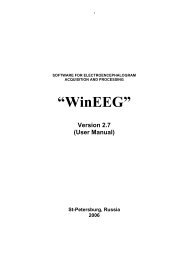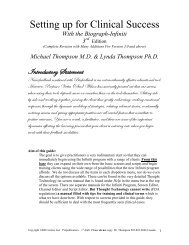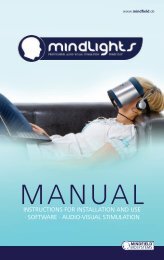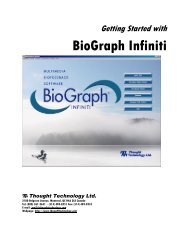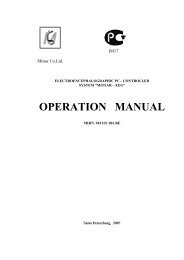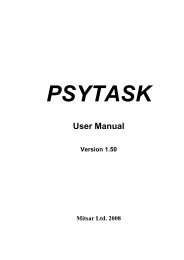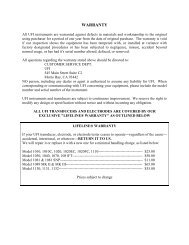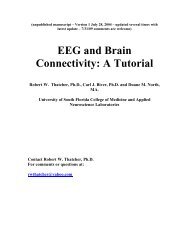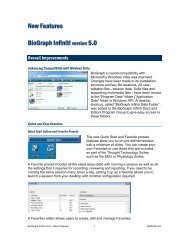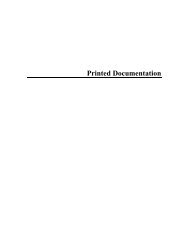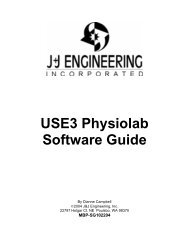Myotrac Infiniti Rehab Suite w/Incontinence - User Manual
Myotrac Infiniti Rehab Suite w/Incontinence - User Manual
Myotrac Infiniti Rehab Suite w/Incontinence - User Manual
You also want an ePaper? Increase the reach of your titles
YUMPU automatically turns print PDFs into web optimized ePapers that Google loves.
MODIFYING SCREENS WITH SCREEN EDITOR LITE<br />
Display screens can be modified with the Screen Editor Lite program. You can change certain instrument<br />
settings, sounds and text without needing to master the full Screen Editor. To learn more about Screen<br />
Editor Lite, please refer to the on-line help manual provided by clicking on the BioGraph <strong>Infiniti</strong> Docs &<br />
Editors icon, opening Screen Editor Lite, and pressing F1.<br />
CHANGING SCRIPT SETTINGS<br />
The number and duration of activities in a given script session can be modified within the BioGraph <strong>Infiniti</strong><br />
software. You may want to change the screens that appear in a script as well as the duration of the session.<br />
The changes are made just before the recording. To learn more about this feature please refer to the online<br />
help manual provided by opening Edit Script Settings and pressing F1.<br />
• In the Script Database window highlight the script you wish to modify.<br />
• Click on Edit Script Settings (see picture below).<br />
• Highlight the activity to access the step(s) you wish to change.<br />
• Highlight the step and click on Change Screen to use a different screen, or Step Duration to<br />
change the time length. Depending on the type of step, any of these buttons may be disabled.<br />
Note:<br />
The changes are only saved for that particular session.<br />
USING A WEBCAM<br />
When you see this logo on a screen in the manual, it means the webcam can be used<br />
with this screen. You only need to connect your webcam to your computer and start the<br />
session. A preliminary testing window will pop up, in order to adjust the camera. The<br />
video will be recorded with the session and can be reviewed or replayed.<br />
We strongly recommend Logitech webcams.<br />
USING A DVD<br />
When you see this logo on a screen in the manual, it means a DVD can be used with<br />
this screen. You only need to insert the DVD in the DVD player of your computer. When<br />
the “Start DVD but Pause session” option is selected, you can launch a DVD, access<br />
the DVD menu and start a movie while the program waits in Pause. When ready, click<br />
Pause to start recording data.<br />
MyoTrac <strong>Infiniti</strong> <strong>Rehab</strong> <strong>Suite</strong> 12