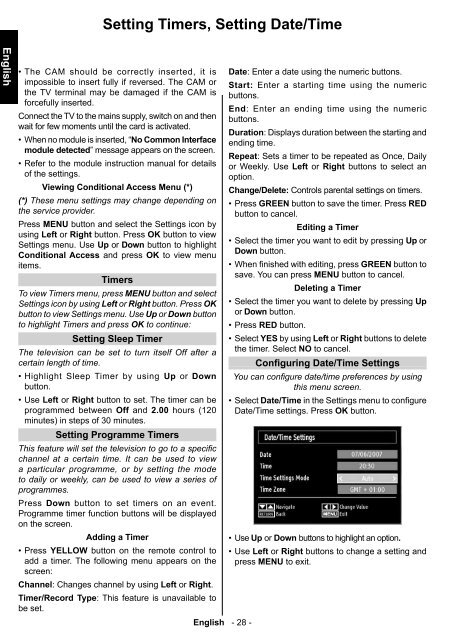You also want an ePaper? Increase the reach of your titles
YUMPU automatically turns print PDFs into web optimized ePapers that Google loves.
Setting Timers, Setting Date/Time<br />
English<br />
• The CAM should be correctly inserted, it is<br />
impossible to insert fully if reversed. The CAM or<br />
the TV terminal may be damaged if the CAM is<br />
forcefully inserted.<br />
Connect the TV to the mains supply, switch on and then<br />
wait for few moments until the card is activated.<br />
• When no module is inserted, “ No Common Interface<br />
module detected” message appears on the screen.<br />
• Refer to the module instruction manual for details<br />
of the settings.<br />
Viewing Conditional Access Menu (*)<br />
(*) These menu settings may change depending on<br />
the service provider.<br />
Press MENU button and select the Settings icon by<br />
using Left or Right button. Press OK button to view<br />
Settings menu. Use Up or Down button to highlight<br />
Conditional Access and press OK to view menu<br />
items.<br />
Timers<br />
To view Timers menu, press MENU button and select<br />
Settings icon by using Left or Right button. Press OK<br />
button to view Settings menu. Use Up or Down button<br />
to highlight Timers and press OK to continue:<br />
Setting Sleep Timer<br />
The television can be set to turn itself Off after a<br />
certain length of time.<br />
• Highlight Sleep Timer by using Up or Down<br />
button.<br />
• Use Left or Right button to set. The timer can be<br />
programmed between Off and 2.00 hours (120<br />
minutes) in steps of 30 minutes.<br />
Setting Programme Timers<br />
This feature will set the television to go to a specifi c<br />
channel at a certain time. It can be used to view<br />
a particular programme, or by setting the mode<br />
to daily or weekly, can be used to view a series of<br />
programmes.<br />
Press Down button to set timers on an event.<br />
Programme timer function buttons will be displayed<br />
on the screen.<br />
Adding a Timer<br />
• Press YELLOW button on the remote control to<br />
add a timer. The following menu appears on the<br />
screen:<br />
Channel: Changes channel by using Left or Right.<br />
Timer/Record Type: This feature is unavailable to<br />
be set.<br />
English - 28 -<br />
Date: Enter a date using the numeric buttons.<br />
Start: Enter a starting time using the numeric<br />
buttons.<br />
End: Enter an ending time using the numeric<br />
buttons.<br />
Duration: Displays duration between the starting and<br />
ending time.<br />
Repeat: Sets a timer to be repeated as Once, Daily<br />
or Weekly. Use Left or Right buttons to select an<br />
option.<br />
Change/Delete: Controls parental settings on timers.<br />
• Press GREEN button to save the timer. Press RED<br />
button to cancel.<br />
Editing a Timer<br />
• Select the timer you want to edit by pressing Up or<br />
Down button.<br />
• When fi nished with editing, press GREEN button to<br />
save. You can press MENU button to cancel.<br />
Deleting a Timer<br />
• Select the timer you want to delete by pressing Up<br />
or Down button.<br />
• Press RED button.<br />
• Select YES by using Left or Right buttons to delete<br />
the timer. Select NO to cancel.<br />
Configuring Date/Time Settings<br />
You can confi gure date/time preferences by using<br />
this menu screen.<br />
• Select Date/Time in the Settings menu to confi gure<br />
Date/Time settings. Press OK button.<br />
• Use Up or Down buttons to highlight an option.<br />
• Use Left or Right buttons to change a setting and<br />
press MENU to exit.<br />
A01_MB60_[GB]_(IB_INTERNET)_DVB-TC_(CT90326)_1007xxxx_5018xxxx_v4.indd 28 30.03.2011 11:41:51