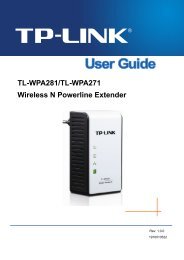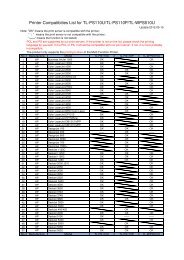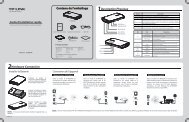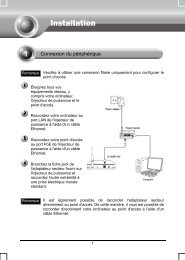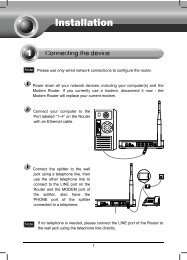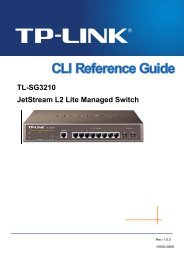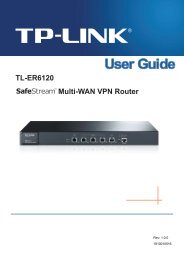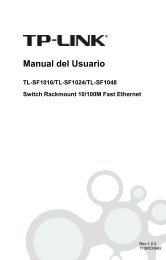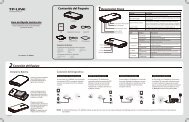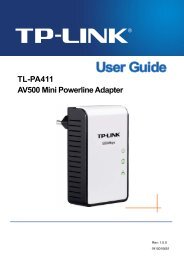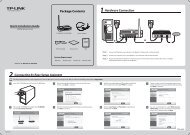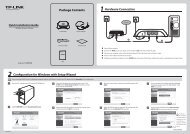TL-PA551 AV500+ Powerline Adapter with AC Pass Through - TP-Link
TL-PA551 AV500+ Powerline Adapter with AC Pass Through - TP-Link
TL-PA551 AV500+ Powerline Adapter with AC Pass Through - TP-Link
You also want an ePaper? Increase the reach of your titles
YUMPU automatically turns print PDFs into web optimized ePapers that Google loves.
<strong>TL</strong>-<strong>PA551</strong><br />
<strong>AV500+</strong> <strong>Powerline</strong> <strong>Adapter</strong> <strong>with</strong> <strong>AC</strong> <strong>Pass</strong> <strong>Through</strong><br />
2.3 Hardware Connection – Computer<br />
For those computers you wish to be networked by <strong>Powerline</strong> <strong>Adapter</strong>, each of the computers must be<br />
properly connected <strong>with</strong> a <strong>Powerline</strong> <strong>Adapter</strong> through an Ethernet (RJ-45) cable.<br />
Following are the steps to properly connect the <strong>Powerline</strong> <strong>Adapter</strong> to your computer:<br />
1. Connect one end of the provided Ethernet (RJ-45) cable to the <strong>Powerline</strong> <strong>Adapter</strong>’s Ethernet port.<br />
2. Connect the other end of the Ethernet (RJ-45) cable to you computer’s LAN port.<br />
3. Plug the <strong>Powerline</strong> <strong>Adapter</strong> into a wall socket next to the computer.<br />
4. Turn on your computer.<br />
5. Check and confirm that the Power LED and Ethernet LED on the <strong>Powerline</strong> <strong>Adapter</strong> are<br />
ON.<br />
The hardware connection mechanism is shown below:<br />
Note:<br />
Do not connect the <strong>Powerline</strong> adapter to any extension lead, power strip, extension cord or surge<br />
protector, as these may degrade the network performance.<br />
2.4 Hardware Connection – Internet<br />
This section describes how to connect the <strong>Powerline</strong> <strong>Adapter</strong> into your existing ADSL broadband<br />
connection via ADSL Ethernet port. Follow the procedures described below to connect the <strong>Powerline</strong><br />
<strong>Adapter</strong> to your ADSL broadband connection:<br />
1. Connect one end of the provided Ethernet (RJ-45) cable to the <strong>Powerline</strong> <strong>Adapter</strong>’s Ethernet port.<br />
2. Connect the other end of the Ethernet (RJ-45) cable to an available Ethernet port of your ADSL<br />
broadband Router.<br />
3. Plug the <strong>Powerline</strong> <strong>Adapter</strong> into a wall socket next to the computer.<br />
4. Turn on your computer.<br />
5. Check and confirm that the Power LED , Ethernet LED , and <strong>Powerline</strong> LED on the<br />
<strong>Powerline</strong> <strong>Adapter</strong> are ON.<br />
7