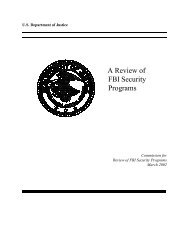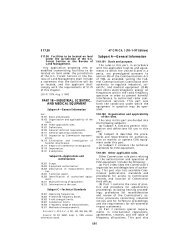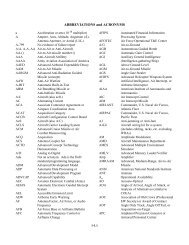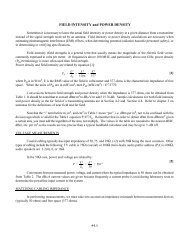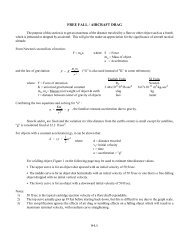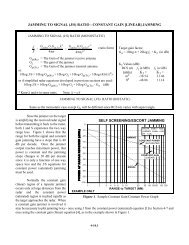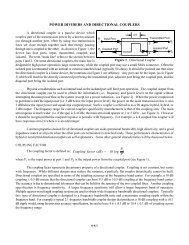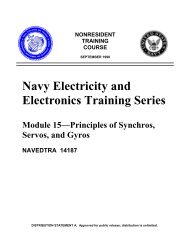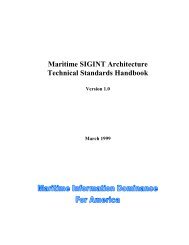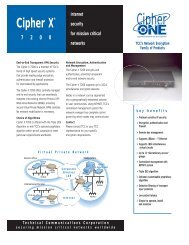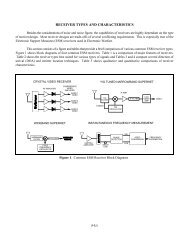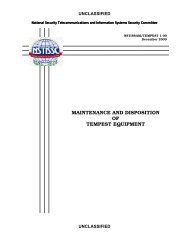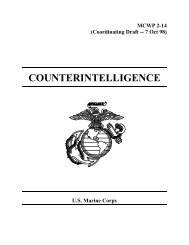profiset 30 manual.pdf
profiset 30 manual.pdf
profiset 30 manual.pdf
You also want an ePaper? Increase the reach of your titles
YUMPU automatically turns print PDFs into web optimized ePapers that Google loves.
Outgoing and incoming calls<br />
Call waiting<br />
You must apply to your local network operator for the<br />
“Call waiting“ feature.<br />
While you are conducting a call, a second incoming call is<br />
signalled acoustically and visually. You can then accept or<br />
reject this call without disconnecting the first caller.<br />
Accepting call waiting<br />
d<br />
R<br />
A call is in progress.<br />
The call waiting signal is heard. The call number of the<br />
second party is displayed, if it is transmitted.<br />
You can accept the call via the Consultation key. You are<br />
now connected to the second caller. The first call is automatically<br />
put on hold. You can toggle between both calls<br />
via the Consultation key (Switching between two calling<br />
parties/toggling ➔ page 22).<br />
Call waiting is not possible during a conference<br />
or consultation.<br />
The “Call waiting” function must be activated<br />
(➔ page 38).<br />
Rejecting call waiting<br />
d<br />
A call is in progress.<br />
The call waiting signal is heard.<br />
h<br />
Reject the call via the Disconnect key. The second caller<br />
receives the busy tone.<br />
Deactivating the call signal (Do not disturb)<br />
You can deactivate the call signal of your Profiset <strong>30</strong>isdn<br />
but nonetheless continue to make calls. The call will only<br />
be shown on the display.<br />
S21<br />
0 or -<br />
S<br />
Start the programming procedure.<br />
Enter or select the value “0“.<br />
Save the setting.<br />
13