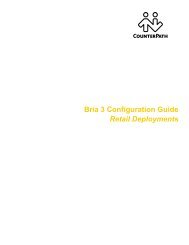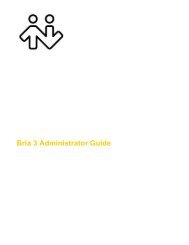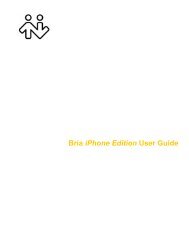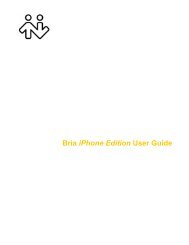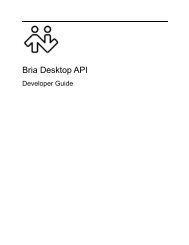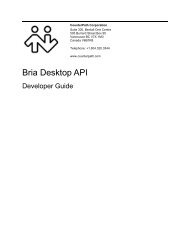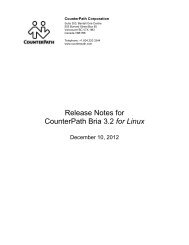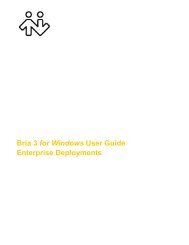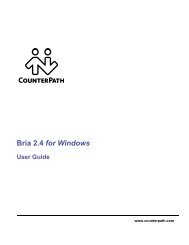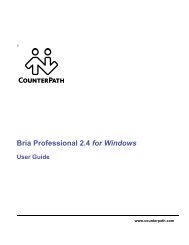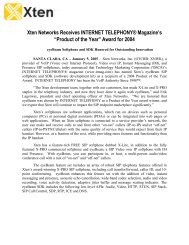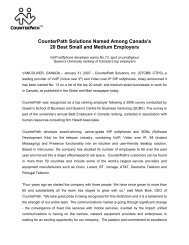Bria 2.3 for Windows User Guide - CounterPath
Bria 2.3 for Windows User Guide - CounterPath
Bria 2.3 for Windows User Guide - CounterPath
Create successful ePaper yourself
Turn your PDF publications into a flip-book with our unique Google optimized e-Paper software.
<strong>CounterPath</strong> Corporation<br />
Placing another Call<br />
To place a new call (without hanging up on the current call), click the Start another Call button. In the Current<br />
Calls bar, a tab appears <strong>for</strong> each separate call.<br />
Start another Call<br />
button<br />
Hiding your Identity<br />
You can hide your identity on a call, so that the other person will not see your ID on their phone.<br />
On the Call control bar, choose Options > Hide my Number <strong>for</strong> this Call.<br />
this call. Place the call in the usual way.<br />
appears on the Call control bar <strong>for</strong><br />
You identity is hidden only <strong>for</strong> this call.<br />
Which Account Is Used?<br />
When placing an outgoing call, you can explicitly specify the account to use <strong>for</strong> that call. Click the Account<br />
Selection menu and select the desired account.<br />
Once the call is placed, this menu always reverts back to “Auto”.<br />
If You Do not Select an Account – Auto Account<br />
If you have more than one account enabled and if you do not select the account, <strong>Bria</strong> selects the account to use<br />
to place the call as follows:<br />
• If a dial plan exists <strong>for</strong> any account, <strong>Bria</strong> runs through the dial plans to determine if the dialed number<br />
matches any of these plans. If a match is found, the acount that the dial plan belongs to is used. See “Dialing<br />
Plan” on page 81.<br />
14