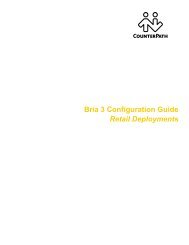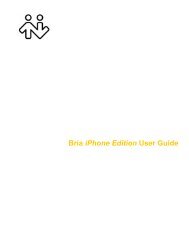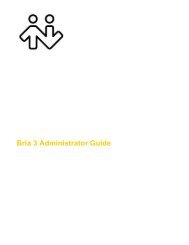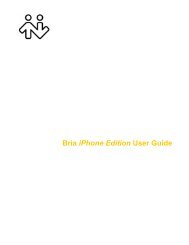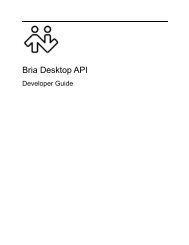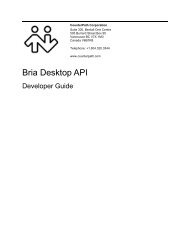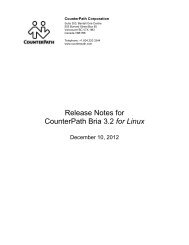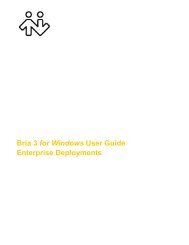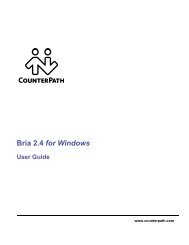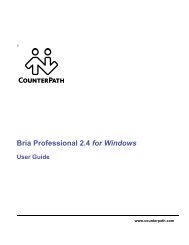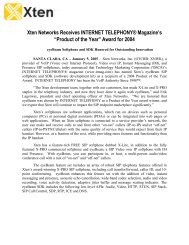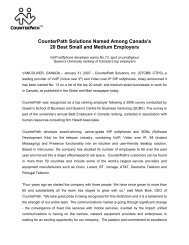Bria 2.3 for Windows User Guide - CounterPath
Bria 2.3 for Windows User Guide - CounterPath
Bria 2.3 for Windows User Guide - CounterPath
You also want an ePaper? Increase the reach of your titles
YUMPU automatically turns print PDFs into web optimized ePapers that Google loves.
<strong>CounterPath</strong> Corporation<br />
4.2 History Tab<br />
Display all calls<br />
Missed calls<br />
Received calls<br />
Dialed calls<br />
Canceled outgoing<br />
Answered call (incoming<br />
or outgoing)<br />
Missed or blocked<br />
incoming<br />
Managing the Lists of Calls<br />
You can right-click on an entry in a list to:<br />
• Delete the call.<br />
• Delete all entries in this list.<br />
• Block this person to control whether they can send you phone calls or instant messages, or see your online<br />
availability. You can change these privacy settings at any time; see page 50.<br />
• Add to contacts. The Add a Contact dialog box appears. Complete the dialog box and press OK. For more<br />
in<strong>for</strong>mation on the fields, see “Adding a Contact using an Existing Address” on page 33.<br />
Phoning and Sending IM from a List<br />
You can right-click on an entry in the Received or Dialed list to:<br />
• Place a call to this person, using the contact method that was used <strong>for</strong> this call. You can also double-click to<br />
place a call.<br />
• Place a call to this person and add them to a conference call that is in progress. For more in<strong>for</strong>mation on<br />
conference calls, see “Conference Calls” on page 22.<br />
• Send an instant message, if the call was made with a softphone address. For details, see page 26.<br />
38