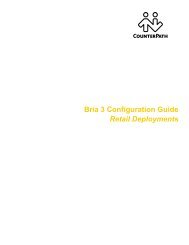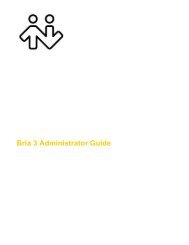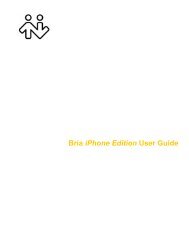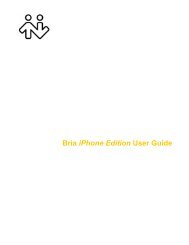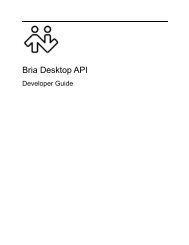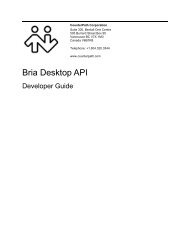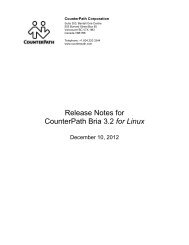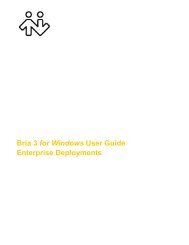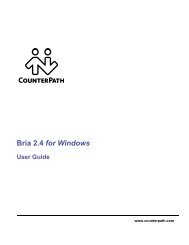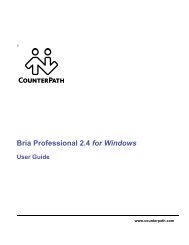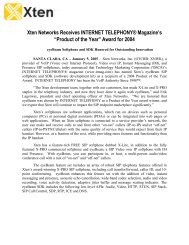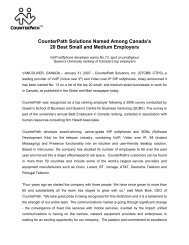Bria 2.3 for Windows User Guide - CounterPath
Bria 2.3 for Windows User Guide - CounterPath
Bria 2.3 for Windows User Guide - CounterPath
Create successful ePaper yourself
Turn your PDF publications into a flip-book with our unique Google optimized e-Paper software.
<strong>CounterPath</strong> Corporation<br />
3.7 Transfering a Call<br />
Quick Transfer<br />
You can set up a list of phone numbers that calls can be transferred to. Then during a call, you can transfer to<br />
any of these numbers by selecting from a list.<br />
To set up the numbers:<br />
1. Choose File > Preferences from the menu. Display the Transfer panel.<br />
2. Enter as many numbers as you want. To enter a new number, click in an empty line. To remove an entry,<br />
click in the line and delete the number.<br />
Set one of the numbers as the default and click OK.<br />
To transfer a call, click the arrow on the Transfer button and click the number to transfer to. As soon as the<br />
transfer is made (the other phone starts ringing), the call is disconnected at your end.<br />
Quick Transfer<br />
Basic (Unattended) Transfer – Transfer this Call<br />
You can transfer a call to any number, then hang up as soon as you have entered the number.<br />
1. Click Options > Transfer this Call. The LCD prompts <strong>for</strong> the number to transfer to.<br />
2. Call the target (the person you are transfering the call to) by keying the number.<br />
3. Click Transfer; the message Call Transfered Successfully appears.<br />
Or click Cancel to continue the current call<br />
18