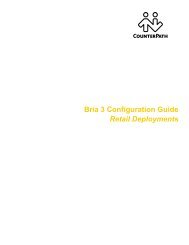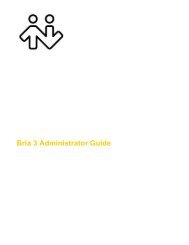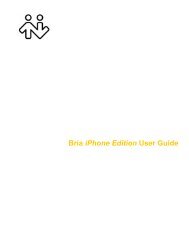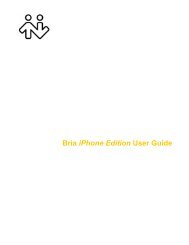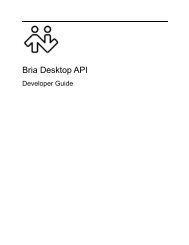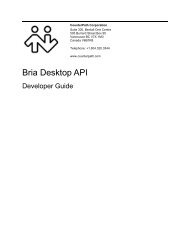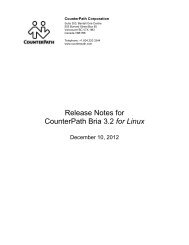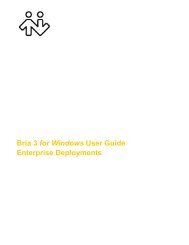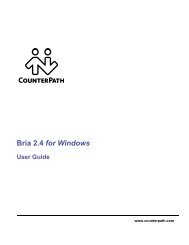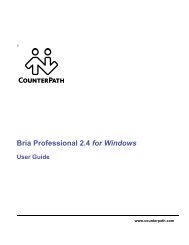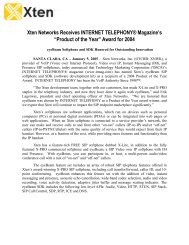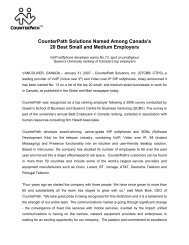Bria 2.3 for Windows User Guide - CounterPath
Bria 2.3 for Windows User Guide - CounterPath
Bria 2.3 for Windows User Guide - CounterPath
You also want an ePaper? Increase the reach of your titles
YUMPU automatically turns print PDFs into web optimized ePapers that Google loves.
<strong>CounterPath</strong> Corporation<br />
Multimedia Device Requirements<br />
<strong>Bria</strong> requires both speakers and a microphone to make calls. Any of the following configurations are<br />
acceptable:<br />
• External speakers and microphone<br />
• Built-in speakers and microphone<br />
• Dual-jack multimedia headset<br />
• Bluetooth® multimedia headset<br />
• USB multimedia headset<br />
• USB phone.<br />
Optimized Devices<br />
<strong>Bria</strong> is optimized to work with the following:<br />
• Actiontec Internet Phone Wizard<br />
• GN Netcom GN 8120 USB and GN Netcom 8110 USBXP<br />
• Plantronics CS50-USB Wireless Office Headset System<br />
• Polycom® Communicator C100S Wideband USB Speakerphone<br />
• TigerJet RJ11 to USB Phone Adaptor (incorporating the Tiger560C)<br />
• TigerJet USB Phone Set (incorporating the Tiger560C)<br />
• Yealink USB-P1K USB hand phone<br />
Video Cameras<br />
Calls made with <strong>Bria</strong> will work without a video camera, but one is necessary to allow other parties to see your<br />
image. <strong>Bria</strong> will work with most USB video cameras.<br />
2.2 Installing <strong>Bria</strong><br />
Run the <strong>Bria</strong> setup executable file and follow the prompts in the install wizard.<br />
If you want to configure <strong>Bria</strong> immediately, then at the final step of the wizard, select Launch <strong>Bria</strong>.<br />
4