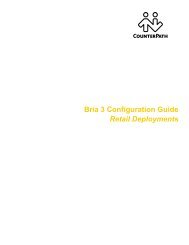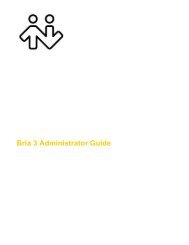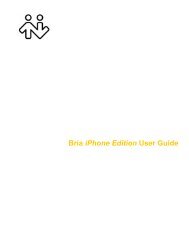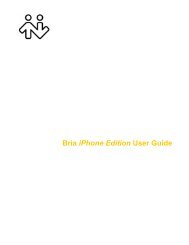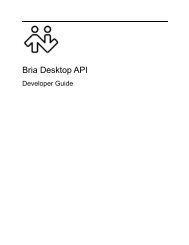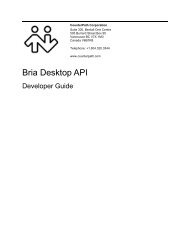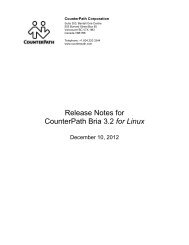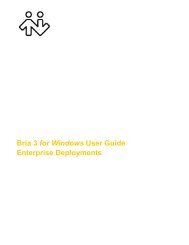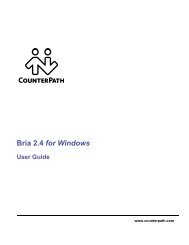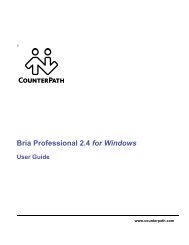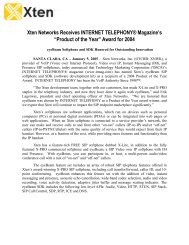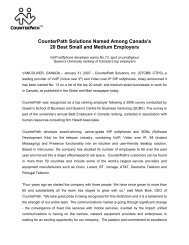Bria 2.3 for Windows User Guide - CounterPath
Bria 2.3 for Windows User Guide - CounterPath
Bria 2.3 for Windows User Guide - CounterPath
Create successful ePaper yourself
Turn your PDF publications into a flip-book with our unique Google optimized e-Paper software.
<strong>CounterPath</strong> Corporation<br />
Suspending the Conference<br />
To suspend the conference, click the Hold button.<br />
Audio Controls<br />
Adjusting Volume. Use the speaker adjustment to adjust volume of the sound you are hearing.<br />
Mute. Click on the dialpad to prevent the other parties from hearing you. The icon appears on the Call<br />
display. When you mute, you may also want to stop video feed, if any.<br />
Speakerphone. Click on the dial pad to put the callers on the speaker phone. The icon appears on the<br />
Call display.<br />
Video Conference Calls<br />
Starting a Conference with Video<br />
To start a conference with video, make sure that both the existing calls are video calls. Then click the<br />
Conference button.<br />
Adding Video to an Existing Conference Call<br />
Choose Options > Start Group Video. Your video starts immediately.<br />
Or open the Video panel and click Start my Video.<br />
When you add video, the other party may (or may not) start sending their video to you. You can add video, even<br />
if you do not have a camera, in order to start receiving the other party’s video.<br />
24