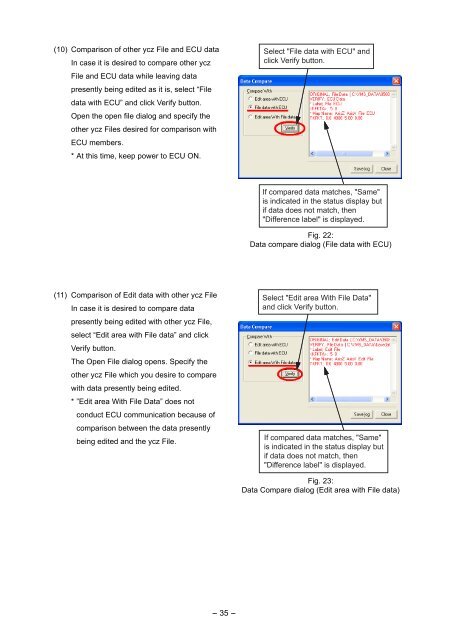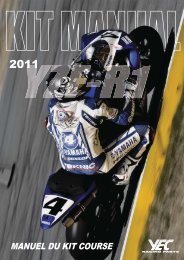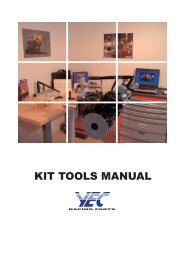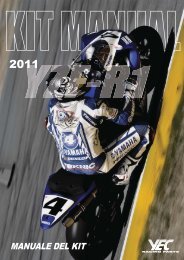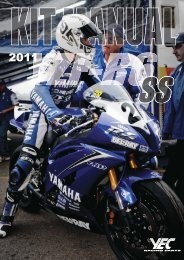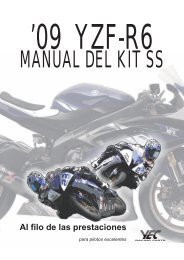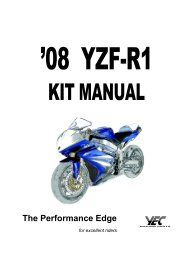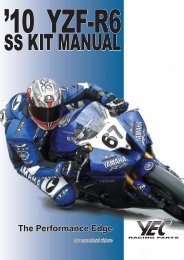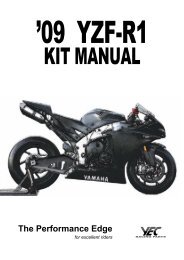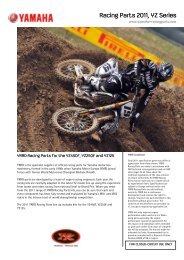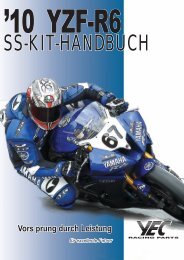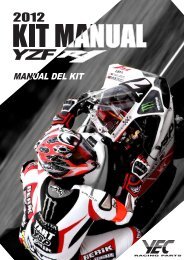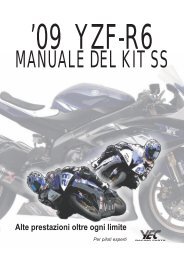English - YEC
English - YEC
English - YEC
Create successful ePaper yourself
Turn your PDF publications into a flip-book with our unique Google optimized e-Paper software.
(10) Comparison of other ycz File and ECU data<br />
In case it is desired to compare other ycz<br />
File and ECU data while leaving data<br />
presently being edited as it is, select “File<br />
data with ECU” and click Verify button.<br />
Open the open file dialog and specify the<br />
other ycz Files desired for comparison with<br />
ECU members.<br />
* At this time, keep power to ECU ON.<br />
Select "File data with ECU" and<br />
click Verify button.<br />
If compared data matches, "Same"<br />
is indicated in the status display but<br />
if data does not match, then<br />
"Difference label" is displayed.<br />
Fig. 22:<br />
Data compare dialog (File data with ECU)<br />
(11) Comparison of Edit data with other ycz File<br />
In case it is desired to compare data<br />
presently being edited with other ycz File,<br />
select “Edit area with File data” and click<br />
Verify button.<br />
The Open File dialog opens. Specify the<br />
other ycz File which you desire to compare<br />
with data presently being edited.<br />
*”Edit area With File Data” does not<br />
conduct ECU communication because of<br />
comparison between the data presently<br />
being edited and the ycz File.<br />
Select "Edit area With File Data"<br />
and click Verify button.<br />
If compared data matches, "Same"<br />
is indicated in the status display but<br />
if data does not match, then<br />
"Difference label" is displayed.<br />
Fig. 23:<br />
Data Compare dialog (Edit area with File data)<br />
- 35 -