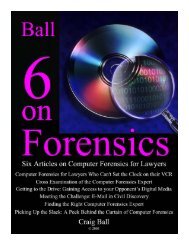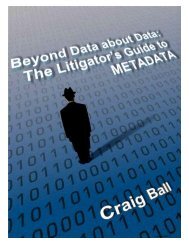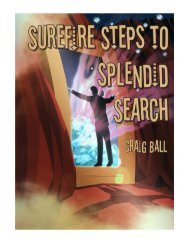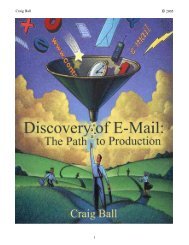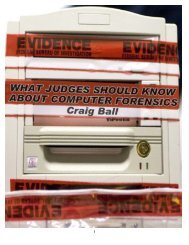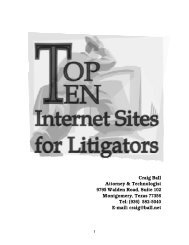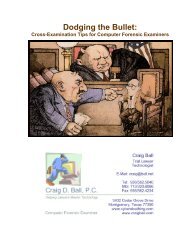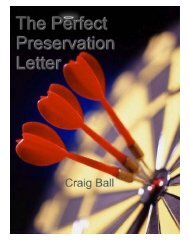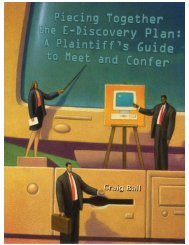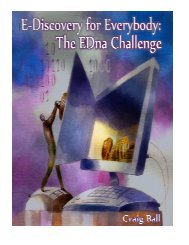Five on Forensics Page 1 - Craig Ball
Five on Forensics Page 1 - Craig Ball
Five on Forensics Page 1 - Craig Ball
Create successful ePaper yourself
Turn your PDF publications into a flip-book with our unique Google optimized e-Paper software.
<str<strong>on</strong>g>Five</str<strong>on</strong>g> <strong>on</strong> <strong>Forensics</strong><br />
© 2002-2008 <strong>Craig</strong> <strong>Ball</strong> All Rights Reserved<br />
foldername.dbx. Typically <strong>on</strong> a Windows XP/NT/2K system—and I emphasize that each<br />
situati<strong>on</strong> is unique—you will find Outlook Express .dbx files in the path from the root directory<br />
(C:\ for most users) as follows: C:\Documents and Settings\useraccount\<br />
Local Settings\Applicati<strong>on</strong> Data\Identities\{unique identifier string}\Microsoft\Outlook<br />
Express. Multiple identifier strings listed in the Identities subfolder may be an indicati<strong>on</strong> of<br />
multiple e-mail stores and/or multiple users of the computer. You will need to check each<br />
Identity’s path. Another approach is to use the Windows Search functi<strong>on</strong> to find all files<br />
ending .dbx, but be very careful to enable all three of the following Advanced Search opti<strong>on</strong>s<br />
before running a search: Search System Folders, Search Hidden Files and Folders, and<br />
Search Subfolders. If you d<strong>on</strong>’t, you w<strong>on</strong>’t find any—or at least not all—Outlook Express e-<br />
mail stores. Be certain to check the paths of the files turned up by your search as it can be<br />
revealing to know whether those files turned up under a particular user identity, in Recent<br />
Files or even in the Recycle Bin!<br />
Finding Netscape E-Mail<br />
Though infrequently seen today, Netscape and its Mozilla e-mail client ruled the Internet<br />
before the browser wars left it crippled and largely forgotten. If you come across a Netscape<br />
e-mail client installati<strong>on</strong>, keep in mind that the locati<strong>on</strong> of its e-mail stores will vary depending<br />
up<strong>on</strong> the versi<strong>on</strong> of the program installed. If it is an older versi<strong>on</strong> of the program, such as<br />
Netscape 4.x and a default installati<strong>on</strong>, you will find the e-mail stores by drilling down to<br />
C:\Program Files\Netscape\Users\your profile name\Mail. Expect to find two files for each<br />
mailbox folder, <strong>on</strong>e c<strong>on</strong>taining the message text with no extensi<strong>on</strong> (e.g., Inbox) and another<br />
which serves as an index file with a .snm extensi<strong>on</strong> (e.g., Inbox.snm).<br />
In the last versi<strong>on</strong> of Netscape to include an e-mail client (Netscape 7.x), both the locati<strong>on</strong><br />
and the file structures/names were changed. Drill down to C:\Documents and<br />
Settings\Windows account name\Applicati<strong>on</strong> Data\Mozilla\Profiles\default\profile.slt\Ma<br />
il and locate the folder for the e-mail account of interest, usually the name of the e-mail<br />
server from which messages are retrieved. If you d<strong>on</strong>’t see the Applicati<strong>on</strong> Data folder, go to<br />
the Tools Menu, pull down to Folder Opti<strong>on</strong>s, click <strong>on</strong> the View tab, and select "Show Hidden<br />
Files and Folders," then click “OK.” You should find two files for each mailbox folder, <strong>on</strong>e<br />
c<strong>on</strong>taining the message text with no extensi<strong>on</strong> (e.g., Sent) and another which serves as an<br />
index file with a .msf extensi<strong>on</strong> (e.g., Sent.msf). If you can’t seem to find the e-mail stores,<br />
you can either launch a Windows search for files with the .snm and .msf extensi<strong>on</strong>s (e.g.<br />
*.msf) or, if you have access to the e-mail client program, you can check its c<strong>on</strong>figurati<strong>on</strong><br />
settings to identify the path and name of the folder in which e-mail is stored.<br />
Finding Outlook E-Mail<br />
Microsoft Outlook is by far the most widely used e-mail client in the business envir<strong>on</strong>ment.<br />
Despite the c<strong>on</strong>fusing similarity of their names, Outlook is a much different and more complex<br />
applicati<strong>on</strong> than Outlook Express (now called Windows Mail). One of many important<br />
differences is that where Outlook Express stores messages in plain text, Outlook encrypts<br />
messages, albeit with a very weak form of encrypti<strong>on</strong>. But the most significant challenge<br />
Outlook poses in discovery is the fact that all of its local message data and folder structure,<br />
al<strong>on</strong>g with all other informati<strong>on</strong> managed by the program (except a user’s C<strong>on</strong>tact data), is<br />
stored within a single, often massive, database file with the file extensi<strong>on</strong> .pst. The Outlook<br />
<strong>Page</strong> 58