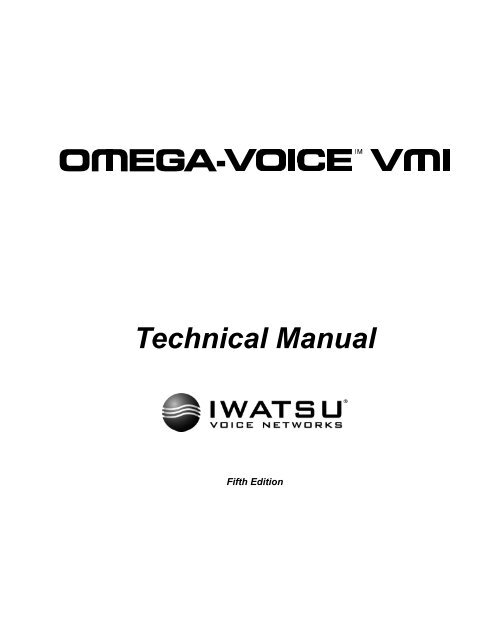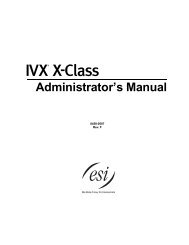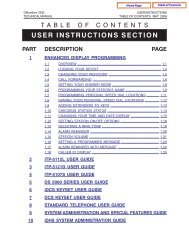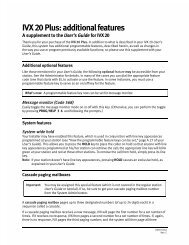Omega-Voice VMI Technical Manual (5th Edition) (PN 500175)
Omega-Voice VMI Technical Manual (5th Edition) (PN 500175)
Omega-Voice VMI Technical Manual (5th Edition) (PN 500175)
You also want an ePaper? Increase the reach of your titles
YUMPU automatically turns print PDFs into web optimized ePapers that Google loves.
<strong>Technical</strong> <strong>Manual</strong><br />
Fifth <strong>Edition</strong>
SPECIAL NOTICE<br />
TOLL RESTRICTION<br />
The Toll Restriction feature of the Iwatsu Enterprise-CS / ADIX APS is one method of preventing fraud (i.e., the making of<br />
unauthorized toll calls) by users of the system. The chance of fraud may be reduced but may not be eliminated. Only a complete<br />
program which includes but may not be limited to inspection of telephone call billing, use of call detail recorders, and other such<br />
devices, systematic monitoring of all telephone call activity, and implementing corrective measures can minimize the possibility<br />
of fraud. Iwatsu <strong>Voice</strong> Networks and/or its Third Party manufacturers/suppliers hereby disclaim any express or implied<br />
warranty that its equipment is technically immune from or prevents unlawful and/or unauthorized utilization that may result in<br />
unauthorized toll calls. Iwatsu <strong>Voice</strong> Networks hereby warns Distributor that such is possible.<br />
DISA<br />
The Direct Inward System Access (DISA) feature, with the ability to allow outside parties to connect to the internal services of<br />
ECS / ADIX APS, may provide a means for fraudulent calls to occur. Only a complete program which includes, but may not be<br />
limited to, inspection of telephone call billing, use of call detail recorders, and other such monitoring devices, systematic<br />
monitoring of all telephone call activity, frequently changing DISA authorization codes, and implementing corrective measures<br />
can minimize the possibility of fraud. Iwatsu <strong>Voice</strong> Networks and/or its Third Party manufacturers/suppliers hereby disclaim<br />
any express or implied warranty that its equipment is technically immune from or prevents unlawful and/or unauthorized<br />
utilization that may result in unauthorized calls. Iwatsu <strong>Voice</strong> Networks hereby warns Distributor that such is possible.<br />
Iwatsu <strong>Voice</strong> Networks® is a registered trademark of Iwatsu America, Inc. Trademarks for third party products and<br />
services are the property of their respective owners.<br />
Iwatsu <strong>Voice</strong> Networks<br />
8001 Jetstar Drive<br />
Irving, TX 75063<br />
(972) 929-0242<br />
Copyright 2009 Iwatsu America, Inc. All rights reserved.<br />
Fifth <strong>Edition</strong> – Revision 1- February 2010<br />
Printed in the United States of America<br />
11 10 09 9 8 7 6 5<br />
No part of this manual or accompanying software may be reproduced, in any form or any means, without the permission of<br />
Iwatsu <strong>Voice</strong> Networks.<br />
This manual was written <strong>Omega</strong>-<strong>Voice</strong> <strong>VMI</strong> System. In some cases, available feature operations may differ from those listed in<br />
this manual, depending on the hardware, software and programmed functions in your <strong>Omega</strong>-<strong>Voice</strong> <strong>VMI</strong> System. For more<br />
information contact your authorized Iwatsu distributor.<br />
Iwatsu <strong>Voice</strong> Networks has used its best effort to ensure that the information in this manual was accurate at the time of printing.<br />
Iwatsu <strong>Voice</strong> Networks makes no warranty of any kind, expressed or implied, with regard to the contents of this manual. This<br />
information is subject to change without notice.<br />
Iwatsu <strong>Voice</strong> Networks shall not be held responsible for any representation made regarding this information by any individual.<br />
Part Number: <strong>500175</strong>
Table of Contents<br />
Chapter 1 • IX-4EVMC.........................................................................................................................1<br />
IX-4EVMC..........................................................................................................................................................1<br />
IX-4EVMC Installation in a New System ...........................................................................................................4<br />
IX-4EVMC Installation in an Existing ECS ........................................................................................................5<br />
IX-4EVMC Installation into an Existing ADIX APS ............................................................................................6<br />
Database Programming for an IX-4EVMC ........................................................................................................7<br />
Configuration .....................................................................................................................................................9<br />
<strong>Omega</strong>-<strong>Voice</strong> <strong>VMI</strong> Programming ....................................................................................................................15<br />
Backup and Restore........................................................................................................................................16<br />
On-Demand Backup........................................................................................................................................16<br />
Scheduled Backup ..........................................................................................................................................17<br />
Default Procedure ...........................................................................................................................................18<br />
Defaulting Program Volumes ..........................................................................................................................20<br />
Defaulting Data Volumes.................................................................................................................................21<br />
Chapter 2 • IX-4SEVMC ....................................................................................................................23<br />
IX-4SEVMC .....................................................................................................................................................23<br />
IX-4SEVMC Installation in a New System.......................................................................................................26<br />
IX-4SEVMC Installation in an Existing ECS System.......................................................................................28<br />
IX-4SEVMC Installation into an Existing ADIX APS........................................................................................30<br />
IX-4SEVMC Database Programming..............................................................................................................32<br />
Configuration ...................................................................................................................................................35<br />
<strong>Omega</strong>-<strong>Voice</strong> <strong>VMI</strong> Programming ....................................................................................................................36<br />
Backup and Restore........................................................................................................................................38<br />
Default Procedure ...........................................................................................................................................39<br />
Chapter 3 • IX-4VML..........................................................................................................................43<br />
IX-4VML Introduction.......................................................................................................................................43<br />
IX-4CFM Hardware Overview .........................................................................................................................46<br />
IX-4VML Installation in a New System ............................................................................................................49<br />
IX-4VML Installation in an Existing ECS .........................................................................................................50<br />
IX-4VML Installation into an Existing ADIX APS .............................................................................................51<br />
Database Programming for an IX-4VML .........................................................................................................52<br />
Chapter 4 • VS-VML ..........................................................................................................................55<br />
VS-VML Hardware Overview ..........................................................................................................................55<br />
VS-VML Installation in a New ADIX-VS KSU..................................................................................................58<br />
VS-VML Installation into an Existing ADIX-VS KSU .......................................................................................58<br />
ADIX-VS Database Programming...................................................................................................................59<br />
Chapter 5 • IX-VMAC.........................................................................................................................61<br />
IX-VMAC Hardware Overview.........................................................................................................................61<br />
IX-VMAC Diagram...........................................................................................................................................62<br />
Installing the VS-VML onto the IX-VMAC........................................................................................................63<br />
<strong>Omega</strong>-<strong>Voice</strong> <strong>VMI</strong> VS-VML Startup File Update for IX-VMAC Installation.....................................................64<br />
IX-VMAC Installation into a New System ........................................................................................................65<br />
IX-VMAC Installation into an Existing ADIX APS ............................................................................................66<br />
Database Programming for the IX-VMAC .......................................................................................................67<br />
Chapter 6 • IX-VMBAK ......................................................................................................................69<br />
IX-VMBAK Hardware Description....................................................................................................................69<br />
Chapter 7 • <strong>Omega</strong>-<strong>Voice</strong> <strong>VMI</strong> System Editor Overview ...............................................................71<br />
<strong>Omega</strong>-<strong>Voice</strong> <strong>VMI</strong> System Editor 3.0..............................................................................................................71<br />
<strong>Omega</strong>-<strong>Voice</strong> <strong>VMI</strong> IX-4EVMC 1.00 Feature Overview ...................................................................................72<br />
Chapter 8 • System Editor Introduction..........................................................................................73<br />
Access Levels..................................................................................................................................................73<br />
Communications..............................................................................................................................................73<br />
Online Communications ..................................................................................................................................73<br />
Customer Profiles............................................................................................................................................73<br />
Chapter 9 • Installing <strong>Omega</strong>-<strong>Voice</strong> <strong>VMI</strong> System Editor 3.0 and Higher......................................75<br />
System Requirements .....................................................................................................................................75<br />
Software Installation ........................................................................................................................................75<br />
i
Chapter 10 • Getting Started With <strong>Omega</strong>-<strong>Voice</strong> <strong>VMI</strong> System Editor 3.0.................................... 77<br />
<strong>Omega</strong>-<strong>Voice</strong> <strong>VMI</strong> System Editor 3.0 Environment ........................................................................................77<br />
Chapter 11 • System Editor Communication................................................................................. 85<br />
Overview..........................................................................................................................................................85<br />
IP Connection ..................................................................................................................................................85<br />
Direct Serial and Modem Connections............................................................................................................88<br />
Chapter 12 • Background Tasks ..................................................................................................... 91<br />
Chapter 13 • Customer Profiles & Database Management........................................................... 93<br />
Customer Profiles ............................................................................................................................................93<br />
Chapter 14 • Offline Database Configuration ................................................................................ 97<br />
Chapter 15 • Backup & Restore Customer Data to PC ................................................................. 99<br />
Database Backup Feature...............................................................................................................................99<br />
IX-4EVMC........................................................................................................................................................99<br />
IX-VMBAK......................................................................................................................................................101<br />
Scheduled Backup.........................................................................................................................................103<br />
Chapter 16 • Mailbox Forms and Features .................................................................................. 105<br />
Mailbox Introduction ......................................................................................................................................105<br />
Key Mailbox Features....................................................................................................................................105<br />
Mailbox Management ....................................................................................................................................106<br />
Chapter 17 • Tabs........................................................................................................................... 109<br />
General Tab...................................................................................................................................................109<br />
Greetings/Entry Tab ......................................................................................................................................115<br />
Forward/Block Tab ........................................................................................................................................117<br />
Notification Tab..............................................................................................................................................119<br />
Messages Tab ...............................................................................................................................................122<br />
Distribution Lists Tab .....................................................................................................................................123<br />
Chapter 18 • Menu Forms and Features ...................................................................................... 125<br />
Menu Introduction..........................................................................................................................................125<br />
General Tab...................................................................................................................................................127<br />
Special Menu Features..................................................................................................................................132<br />
Chapter 19 • Off-hook Schedules ................................................................................................. 133<br />
Off-hook Scheduling Introduction ..................................................................................................................133<br />
Chapter 20 • System Integration................................................................................................... 135<br />
System Integration Introduction.....................................................................................................................135<br />
General Tab...................................................................................................................................................136<br />
Message Notification Tab..............................................................................................................................138<br />
In-band Table Tab .........................................................................................................................................139<br />
DTR Tab ........................................................................................................................................................142<br />
Special Integration Features..........................................................................................................................143<br />
Chapter 21 • System Statistics ..................................................................................................... 147<br />
System Statistics Introduction .......................................................................................................................147<br />
Port Usage Tab .............................................................................................................................................148<br />
Simultaneous Port Usage Tab ......................................................................................................................148<br />
Details Tab ....................................................................................................................................................148<br />
Chapter 22 • Global System Status .............................................................................................. 149<br />
Global System Status Introduction ................................................................................................................149<br />
Mailboxes Tab ...............................................................................................................................................150<br />
Recent Calls Tab ...........................................................................................................................................151<br />
Appendix......................................................................................................................................... 153<br />
Capacity Chart...............................................................................................................................................154<br />
Packet Code Descriptions .............................................................................................................................155<br />
ii
Chapter 1 •<br />
IX-4EVMC<br />
IX-4EVMC<br />
The IX-4EVMC is completely compact flash based voicemail card with three type II compact flash<br />
sockets. Slot 1 contains a 64MB or 128MB Compact Flash Module (CFM) dedicated to system files<br />
and fixed system prompts. It also contains a backup volume to restore program files, should corruption<br />
occur. Slot 2 contains a 256MB/512MB CFM dedicated to customer data and greeting and message<br />
files. Socket 3 is an expansion socket for full backups of customer data or other future uses.<br />
IX-4EVMC Specifications<br />
Model<br />
Part Number<br />
Ports<br />
Location<br />
Connectors<br />
On-board Functions<br />
RAM<br />
Storage Medium<br />
Storage Capacity<br />
Additional Power Requirements<br />
Size<br />
Weight<br />
IX-4EVMC<br />
500606 (256 MB)<br />
500609 (512 MB)<br />
4 (4 additional with the IX-4EVML)<br />
Any universal card slot<br />
ACONN – Motherboard<br />
J2 – 4 port Expansion Module (IX-4EVML)<br />
P5 – External devices<br />
J3 – Future feature expansion<br />
ETHERNET – 10/100 Ethernet<br />
PC/Modem<br />
MBSW – Make Busy Switch<br />
4M SRAM<br />
CFM: 256 or 512 MB<br />
55 hours (256 MB) or 110 hours (512 MB)<br />
None<br />
9.7 H x 9.5 W x 0.75 D<br />
1 lb. 0.5 oz<br />
IX-4EVMC LED Functions<br />
LED Function Indication<br />
D1 Not Used None<br />
D2 CFM Active Flashes when CFM is in use<br />
D3 Communications Active Flashes to indicate serial communication<br />
with the VS-VML<br />
D4 Housekeeping Active Flashes to indicate the Housekeeping<br />
Function is active<br />
D5 MBLED Indicates Make Busy Function is active<br />
D10 ACTIVE LINK Indicates there is activity on the Ethernet<br />
port.<br />
D11 ACTIVE LINK Indicates an Ethernet connection has been<br />
established.<br />
1
<strong>Omega</strong>-<strong>Voice</strong> <strong>VMI</strong> <strong>Technical</strong> <strong>Manual</strong><br />
IX-4EVMC System Capacities<br />
Mailboxes and Menus:<br />
Administrator Mailboxes:<br />
Automatic Distribution Mailboxes:<br />
The total number or mailboxes accommodated by the <strong>Omega</strong>-<br />
<strong>Voice</strong> <strong>VMI</strong> IX-4EVMC depends on the density of the data<br />
CFM.<br />
256MB CFM = 400 mailboxes<br />
512MB CFM = 600 mailboxes<br />
Administrator mailboxes are limited to the maximum number<br />
of mailboxes.<br />
Automatic Distribution mailboxes are limited to the<br />
maximum number of mailboxes.<br />
Message Folders: New: 120<br />
Saved: 128<br />
Archived: 32<br />
Receipts: 32<br />
Deleted: 192<br />
Message Retention:<br />
Message Record Time:<br />
Storage Hours:<br />
Ports:<br />
The <strong>Omega</strong>-<strong>Voice</strong> <strong>VMI</strong> IX-4EVMC will retain messages up<br />
to 365 days. This value is programmable on the System<br />
Integration General tab.<br />
The maximum record time is 60 minutes. This value is<br />
programmable on the System Integration General tab.<br />
256MB CFM = 55 hours<br />
512MB CFM = 110 hours<br />
The <strong>Omega</strong>-<strong>Voice</strong> <strong>VMI</strong> IX-4EVMC has 4 ports and will<br />
accommodate a daughter board (IX-4EVML) that provides 4<br />
additional ports.<br />
2
Chapter 1<br />
IX-4EVMC<br />
IX-4EVMC Overview<br />
J2 Connector for<br />
IX-4EVML<br />
Port 1-4 LEDs<br />
Port 5-8 LEDs<br />
Status LEDs<br />
Ethernet LEDs<br />
PC/Modem<br />
Connector<br />
Ethernet Connector<br />
Make Busy LED<br />
Make Busy<br />
Switch<br />
IX-4EVMC CARD<br />
3
<strong>Omega</strong>-<strong>Voice</strong> <strong>VMI</strong> <strong>Technical</strong> <strong>Manual</strong><br />
IX-4EVMC Installation in a New System<br />
Follow these instructions only if you are installing the <strong>Omega</strong>-<strong>Voice</strong> <strong>VMI</strong> IX-4EVMC into a new<br />
Iwatsu Enterprise-CS or ADIX system.<br />
1. Insert all circuit cards into their respective slots, including the <strong>Omega</strong>-<strong>Voice</strong> <strong>VMI</strong> IX-<br />
4EVMC. The <strong>Omega</strong>-<strong>Voice</strong> <strong>VMI</strong> IX-4EVMC can be installed in any Universal Card<br />
slot.<br />
2. Default the ECS / ADIX system.<br />
3. After the ECS / ADIX reset is complete, launch the Iwatsu Programmer.<br />
4. Use the Iwatsu Programmer to connect to the system.<br />
5. Go to System >> Hardware<br />
Menu Location<br />
<strong>Voice</strong>mail Configuration<br />
Card Location<br />
6. Select the card location of the IX-4EVMC from the telephone system graphic.<br />
7. Under the Ports screen, define all eight ports as Message Station.<br />
8. Under the Ports screen, configure the function of all eight ports as VML.<br />
9. Upload the configuration changes and wait 10 seconds.<br />
10. Proceed to Database Programming for an IX-4EVMC instructions on page 7.<br />
4
Chapter 1<br />
IX-4EVMC<br />
IX-4EVMC Installation in an Existing ECS<br />
Follow these instructions only if you are installing the <strong>Omega</strong>-<strong>Voice</strong> <strong>VMI</strong> IX-4EVMC into an existing<br />
telephone system.<br />
1. Put the IX-4EVMC card in Make Busy mode.<br />
2. Insert the card into the appropriate slot in the cabinet.<br />
3. Take the car out of make busy mode.<br />
4. Wait for the card to come up from the make busy condition.<br />
5. Launch the Iwatsu Programmer.<br />
6. Use the Iwatsu Programmer to connect to the system.<br />
7. Go to System >> Hardware.<br />
8. Select the card location of the IX-4EVMC from the telephone system graphic.<br />
Menu Location<br />
Card Configuration<br />
<strong>Voice</strong>mail Configuration<br />
Card Location<br />
9. Under the Ports screen, define all eight ports as Message Station.<br />
10. Under the Ports screen, configure the function of all eight ports as VML.<br />
11. Upload the configuration changes and wait 10 seconds.<br />
12. Save the database to a secure location.<br />
13. Proceed to Database Programming for an IX-4EVMC instructions on page 7.<br />
5
<strong>Omega</strong>-<strong>Voice</strong> <strong>VMI</strong> <strong>Technical</strong> <strong>Manual</strong><br />
IX-4EVMC Installation into an Existing ADIX APS<br />
Follow these instructions only when installing the IX-4EVMC into an existing ADIX system.<br />
NOTE: The <strong>Omega</strong>-<strong>Voice</strong> <strong>VMI</strong> IX-4EVMC card must not be installed until step 4.<br />
1. Enter ADIX Database programming mode or access ADIX programming from an ADIX<br />
Attendant key telephone.<br />
2. Go to Class 01 Item 06 – Number of System Station Ports. Increase the number of<br />
system station ports by eight ports for the IX-4EVMC card.<br />
3. Power down the system.<br />
4. Insert the card into the cabinet.<br />
5. Power up the cabinet.<br />
6. When the system comes up, launch the Iwatsu Programmer.<br />
7. Go to System >> Hardware.<br />
8. Select the card location of the IX-4EVMC from the telephone system graphic.<br />
Menu Location<br />
Card Configuration<br />
<strong>Voice</strong>mail Configuration<br />
Card Location<br />
9. Under the Ports screen, define all eight ports as Message Station.<br />
10. Under the Ports screen, configure the function of all eight ports as VML.<br />
11. Upload the configuration changes and wait 10 seconds.<br />
12. Power down the ADIX.<br />
13. Power up the telephone system.<br />
6
Chapter 1<br />
IX-4EVMC<br />
Database Programming for an IX-4EVMC<br />
Follow these instructions for all IX-4EVMC installations.<br />
1. Launch the Iwatsu Programmer.<br />
2. Use the Iwatsu Programmer to connect to the system.<br />
3. Go to System >> <strong>Voice</strong>mail Integration.<br />
4. Program each DTMF packet per the recommendations provided on the Packet Code<br />
Description Chart in the Appendix.<br />
5. Go to System >> <strong>Voice</strong>mail Integration >> Trunk ID Packet and select TRK/CID/ANI.<br />
6. Go to System >> <strong>Voice</strong>mail Integration >> Disc Signal Time and select Loop Open.<br />
7. Go to System >> <strong>Voice</strong>mail Integration >> Loop Open Duration and select and select 7<br />
(for 700 milliseconds).<br />
8. Go to System >> System Numbering >> Park/Hunt/Page Numbering >> Hunt Group<br />
Access Number.<br />
7
<strong>Omega</strong>-<strong>Voice</strong> <strong>VMI</strong> <strong>Technical</strong> <strong>Manual</strong><br />
9. Assign an access code for hunt group 47.<br />
10. Go to System >> System Numbering >> Park/Hunt/Page Numbering >> Feature Code<br />
Numbering.<br />
Assign Feature codes<br />
1, 19 and 48<br />
11. Assign an access code for the following:<br />
• 1: Cancel = 501<br />
• 19 Msg Wait = 519<br />
• 48 VM Mailbox = *<br />
12. Go to Class 08 Item 02 – Hunt Group Station. Assign all station logical ports defined as<br />
voice mail ports to Hunt Group 47.<br />
RECOMMENDATION: Setup Attendant All Call feature in Stations >> Attendant >> Attendant<br />
Position<br />
and in Class System >> System Numbering >> FEAT/Ntwk/AcdGrp<br />
Numbering >> 30: Attn. All Call.<br />
8
Chapter 1<br />
IX-4EVMC<br />
Configuration<br />
Configuring the IX-4EVMC for IP Connection<br />
If the IX-4EVMC will use an IP connection for configuration purposes, the Network tab on the<br />
System Integration window must be properly configured. Because the IX-4EVMC must reside on the<br />
customer’s network for IP programming purposes, Iwatsu <strong>Voice</strong> Networks suggests working with the<br />
customer’s IT management team when configuring the IX-4EVMC card for network use.<br />
1. Establish a serial connection to the IX-4EVMC card.<br />
2. From the menu bar, select the System Integration >> Network Tab.<br />
3. Working with the customer’s network administrator, properly configure the appropriate<br />
parameters in the Network tab.<br />
Automatically Acquire Network Parameters (DHCP)<br />
The Automatically acquire network parameters (DHCP) option uses the network’s DHCP Server<br />
to provide an IP address and automatically configure the IX-4EVMC for network use. The network<br />
administrator will configure the network for use with the IX-4EVMC.<br />
9
<strong>Omega</strong>-<strong>Voice</strong> <strong>VMI</strong> <strong>Technical</strong> <strong>Manual</strong><br />
<strong>Manual</strong>ly Set Network Parameters<br />
The <strong>Manual</strong>ly set network parameters option is used to assign a static IP address to the IX-4EVMC<br />
card. When assigning a static IP address, the network administrator will provide the following<br />
information:<br />
IP Address: This is the static IP address provided by the network administrator.<br />
Netmask: This field is used to assign the subnet mask used by the network.<br />
Broadcast Address: This field for factory use only and must not be modified.<br />
DNS Server(s): This field for factory use only and must not be modified.<br />
Gateway: This field is used to assign the router address to be used when talking to devices outside<br />
of the subnet. If the Gateway field is left blank, remote communication is not possible.<br />
Mac Address: This field for factory use only and must not be modified.<br />
Hostname: This field is used to assign a symbolic name (i.e., IX-4EVMC) for a specific IP<br />
address.<br />
Connecting to the IX-4EVMC via IP<br />
When programming an IX-4EVMC card, the preferred method of programming is via an IP<br />
connection. This has many benefits such as programming anywhere on the LAN. Additionally, remote<br />
programming is possible through the Internet.<br />
The IX-4EVMC can be configured as either DHCP or with a static IP address. The IX-4EVMC card<br />
is configured as DCHP at default. The physical connection is the same for both addressing methods.<br />
However, based on the addressing configuration, the communication connection methods differ. The<br />
following instructions outline both and assume the IX-4EVMC was properly configured using the<br />
instructions provided in the Configuring the IX-4EVMC for IP Connection section of this Engineering<br />
Bulletin.<br />
10
Chapter 1<br />
IX-4EVMC<br />
DHCP<br />
When the IX-4EVMC uses DHCP addressing, you only need to connect the Ethernet port from the<br />
card to the LAN. When the IX-4EVMC is started or reset, it will request an IP address from your<br />
DHCP server. To determine the assigned IP:<br />
1. Access the system administrator’s mailbox by dialing the pilot number for your hunt group and<br />
pressing #.<br />
2. When the system asks you to enter your mailbox number, enter 201 (default administrator’s box.<br />
This is programmable).<br />
3. If the tutorial starts playing, bypass it by pressing 9.<br />
4. Press 4 for the System Management Menu.<br />
5. Press 0 and the assigned IP address will play back.<br />
Once the IP address is determined, you can now connect to the IX-4EVMC using an IP connection. To<br />
establish an IP connection, do the following:<br />
1. Select the Edit Customer Profile icon.<br />
2. Select the Network option in the Connection group.<br />
3. Enter the Network Administrator Supplied IP address or the IP address obtained from the DHCP<br />
server.<br />
4. Select the UDP (EVMC) option.<br />
5. Select the OK button.<br />
11
<strong>Omega</strong>-<strong>Voice</strong> <strong>VMI</strong> <strong>Technical</strong> <strong>Manual</strong><br />
Static IP<br />
If you use a static IP address for the IX-4EVMC card, you must first establish a direct connection, then<br />
change the IP address of the card. To establish a direct connection, follow the Direct Serial<br />
Connection procedure. Once you are connected, complete the following:<br />
1. Select the System Integration icon.<br />
2. Select the Network tab.<br />
3. Select the <strong>Manual</strong>ly Set Network Parameters option.<br />
4. Enter the Network Administrator-supplied IP address and subnet mask.<br />
5. Enter the IP address of the gateway. This is necessary for remote programming.<br />
6. Select the Send/Close button.<br />
7. From the menu bar, select the On Line option.<br />
8. Select the Reset Immediately option.<br />
9. Follow the onscreen instructions.<br />
When the reset is complete, you can now connect to the IX-4EVMC using an IP connection. To<br />
establish an IP connection, do the following:<br />
1. Select the Edit Customer Profile icon.<br />
2. Select the Network option in the Connection group.<br />
3. Enter the Network Administrator Supplied IP address.<br />
4. Select the UDP (EVMC) option.<br />
5. Select the OK button.<br />
12
Chapter 1<br />
IX-4EVMC<br />
Remote Internet Connection<br />
The instructions provided in this section of the document assume the procedures outlined in the<br />
Configuring the IX-4EVMC for IP Connection section was properly performed.<br />
If programming the IX-4EVMC over the internet, the <strong>Omega</strong>-<strong>Voice</strong> <strong>VMI</strong> editor must be able to<br />
communicate with the IX-4EVMC card. This is often done using three different approaches.<br />
Public IP Address<br />
One approach to remotely programming the IX-4EVMC over the internet is to assign a public static IP<br />
address to the IX-4EVMC. This IP address is provided by the network administrator and allows the<br />
IX-4EVMC to be accessed remotely.<br />
V<strong>PN</strong> Connection<br />
Another approach to remote connection uses a V<strong>PN</strong> connection. The network administrator will<br />
provide the necessary IP address, username and password so a V<strong>PN</strong> connection can be establish. Once<br />
the programming PC logs onto the V<strong>PN</strong>, use the private IP address assigned to the IX-4EVMC in the<br />
Configuring the IX-4EVMC for IP Connection section to connect to the voicemail card.<br />
NAT/PAT<br />
The final approach to remote connection uses a Network Address Translation (NAT) or Network<br />
Address Port Translation (NAPT). If either is used, the network administrator must set up port<br />
forwarding in the router. The IX-4EVMC uses UDP port 8192.<br />
In this case, the <strong>Omega</strong>-<strong>Voice</strong> <strong>VMI</strong> Editor will use the network’s public IP address assigned in<br />
Configuring the IX-4EVMC for IP Connection section to connect to the voicemail card. The router will<br />
automatically forward all UDP port 8192 information to the IX-4EVMC.<br />
13
<strong>Omega</strong>-<strong>Voice</strong> <strong>VMI</strong> <strong>Technical</strong> <strong>Manual</strong><br />
Direct Serial Connection<br />
The <strong>Omega</strong>-<strong>Voice</strong> <strong>VMI</strong> System Editor 3.00 enables you to define a unique COMM port for a direct<br />
connection. Therefore, COMM ports are only defined once, and unless PC hardware is altered, these<br />
selections will not need to be changed.<br />
Of course the direct COMM port is used when you are on site and establishing a connection without<br />
an IP connection. When linked directly to the <strong>Omega</strong>-<strong>Voice</strong> <strong>VMI</strong> voicemail system, you should use<br />
the provided cable and DB9 COMM port adapter.<br />
To configure your System Editor COMM Ports:<br />
1. Open the <strong>Omega</strong>-<strong>Voice</strong> <strong>VMI</strong> System Editor 3.0.<br />
2. Select the Edit Customer Profile icon.<br />
3. Select the Direct Connection option in the Connection group.<br />
4. Select the Apply or OK button to save your selection.<br />
MODEM Connection COMM Port<br />
The IX-4EVMC is compatible with the IX-PSUBMDM. For specific instructions on how to remotely<br />
communicate with the IX-4EVMC via the IX-PSUBMDM card, reference EBA-2003-01 IX-<br />
PSUBMDM Installation Guide.<br />
14
Chapter 1<br />
IX-4EVMC<br />
<strong>Omega</strong>-<strong>Voice</strong> <strong>VMI</strong> Programming<br />
In most respects, the IX-4EVMC card is configured using the <strong>Omega</strong>-<strong>Voice</strong> <strong>VMI</strong> programmer exactly<br />
like the IX-4VML. However, there is a slight difference between installing an IX-4EVMC card in an<br />
Enterprise-CS and an ADIX system.<br />
Enterprise-CS installations require a 4-digit trunk range, whereas the ADIX system requires a 3-digit<br />
trunk range. The following procedure explains how to change a 3-digit trunk range to a 4-digit trunk<br />
range.<br />
1. Launch the <strong>Omega</strong>-<strong>Voice</strong> <strong>VMI</strong> Editor.<br />
2. Connect to the IX-4EVMC using the procedure outlined in the subsequent pages.<br />
3. Select the System Integration tab icon.<br />
The System Integration window displays.<br />
4. For Enterprise-CS installations, select the 4 Digits (ECS) option from the Trunk<br />
dropdown menu.<br />
5. For ADIX installations, select the 3 Digits (Adix) option from the Trunk dropdown<br />
menu.<br />
TDD / FAX Tone Detection<br />
The IX-4EVMC has an integrated FAX tone and TDD tone detection. This is configured using the<br />
Action and Sub-action menus. When the IX-4EVMC receives a TDD call, the voicemail card must be<br />
programmed to transfer the call to the TDD device. Likewise, when the IX-4EVMC receives a FAX<br />
call, the voicemail card must be programmed to transfer the call to the FAX machine.<br />
15
<strong>Omega</strong>-<strong>Voice</strong> <strong>VMI</strong> <strong>Technical</strong> <strong>Manual</strong><br />
Backup and Restore<br />
The IX-4EVMC has an optional compact flash module (CFM) that stores backup data. This eliminates<br />
the need for an external backup system such as the IX-VMBAK. When backing up to the CFM, all<br />
customer data—including mailbox and messages—is copied as a mirror image. This allows you to<br />
completely restore a customer database.<br />
The optional backup CFM is ordered separately and resides in Socket 3 on the IX-4EVMC. The<br />
capacity of the backup card must match the capacity of the CFM on the IX-4EVMC. If the IX-<br />
4EVMC with a 256MB CFM (<strong>PN</strong> 500606) is used, the backup CFM must also be a 256MB CFM. The<br />
part number for the backup compact flash modules is as follows:<br />
256MB Backup CFM (<strong>PN</strong> 500615)<br />
512 MB Backup CFM (<strong>PN</strong> 500616)<br />
This process outlined below requires the IX-4EVMC to be taken offline. For this reason, backups to<br />
the CFM should be done during non-peak calling hours.<br />
On-Demand Backup<br />
The following procedure explains the process for backing up the customer data to flash.<br />
1. Establish a connection to the IX-4EVMC card.<br />
2. From the menu bar, select the On Line >> Backup >> Full Backup Flash.<br />
The <strong>Voice</strong>mail system is then taken offline and reboots the card. The terminal window displays the<br />
progress of the restart. When the restart is complete, the IX-4EVMC is ready for service, and you can<br />
close the terminal window.<br />
16
Chapter 1<br />
IX-4EVMC<br />
Scheduled Backup<br />
The IX-4EVMC card can be configured to perform a scheduled backup. All scheduled backups occur<br />
after the housekeeping procedure is performed. At default, the IX-4EVMC is configured without the<br />
scheduled backup procedure. This can be changed once the optional backup CFM is installed.<br />
The following procedure explains the process for scheduling a backup.<br />
1. Establish a connection to the IX-4EVMC card.<br />
2. From the menu bar, select the On Line >> Backup >> Schedule Backup.<br />
3. Select the schedule option that best suits the application.<br />
Never: Selecting this option will never perform a scheduled backup.<br />
Daily: Selecting this option performs the backup on a daily basis, right after housekeeping.<br />
Weekly: Selecting this option performs a weekly backup on the configured day.<br />
Monthly: Selecting this option performs a backup on a specific day of the month.<br />
4. Once the Scheduled Backup is configured, select the OK button. The backup procedure will occur<br />
on the configured day/s.<br />
On-Demand Restore<br />
The following procedure explains the process for restoring the customer data from flash.<br />
1. Establish a connection to the IX-4EVMC card.<br />
2. From the menu bar, select the On Line >> Restore >> Full from Backup Flash.<br />
The <strong>Voice</strong>mail system is then taken offline and reboots the card. The terminal window displays the<br />
progress of the restart. When the restart is complete, the IX-4EVMC is ready for service, and you can<br />
close the terminal window.<br />
17
<strong>Omega</strong>-<strong>Voice</strong> <strong>VMI</strong> <strong>Technical</strong> <strong>Manual</strong><br />
Default Procedure<br />
There are some cases where the IX-4EVMC must be defaulted. This is done at the discretion of the<br />
installing dealer. The default procedure is not available via Ethernet programming—it must be done<br />
using a serial or modem connection.<br />
The following procedure explains how to default the IX-4EVMC.<br />
1. Establish a serial or MODEM connection to the IX-4EVMC card.<br />
2. From the menu bar, select the Advanced >> Terminal Display option.<br />
3. When the terminal window displays, press and hold the Shift button on the keyboard, then press 1<br />
2 3 4.<br />
4. When the Cd/OS window displays, enter the username and password:<br />
Username: Iwatsu<br />
Password: omega<br />
18
Chapter 1<br />
IX-4EVMC<br />
5. At the sh380 [Iwatsu] DATA:> prompt, type the following in lowercase lettering.<br />
boot<br />
Note:<br />
After typing ‘boot’, do not close the terminal window. If the terminal window is closed, the<br />
Enterprise-CS must be reset.<br />
6. At the Select your System Volume Prompt, select 2.<br />
If 2 is not selected with 5 seconds, the reboot process begins. If this occurs, wait until the IX-<br />
4EVMC reboots. Then, follow the instructions on page 18.<br />
A series of options now displays in the Backup Volume terminal window.<br />
Exit and mount data volume: Factory use only; do not modify.<br />
Run Support Utility: Factory use only; do not modify.<br />
Default programs volume of this unit: This option overwrites all of the program files on the<br />
Programs volume with the program files on the Backup volume. This option only affects<br />
application files. All greetings, messages, and programming of menus, mailboxes, and<br />
integration are left intact.<br />
Default data volume of this unit: This option leaves the application files intact and defaults the<br />
customer data (greetings, messages, and programming of menus, mailboxes, and integration).<br />
Exit to command line with Ethernet: Factory use only; do not modify.<br />
Exit to command line: Factory use only; do not modify.<br />
Reboot: Reboots the IX-4EVMC card.<br />
7. Continue to either the Defaulting Program Volumes (page 20) or Defaulting Data Volumes (page<br />
21) instructions below.<br />
19
<strong>Omega</strong>-<strong>Voice</strong> <strong>VMI</strong> <strong>Technical</strong> <strong>Manual</strong><br />
Defaulting Program Volumes<br />
Selecting the Default Program Volumes option defaults the application data on the IX-4EVMC card. If<br />
the application on the IX-4EVMC becomes corrupt, select this option to return the application file to<br />
the factory default. Selecting this option does not affect customer data such as messages and mailbox.<br />
To default the Programs Volume, do the following:<br />
1. Select the Default programs volume of this unit from the Backup Volume terminal window<br />
(reference the previous page).<br />
The confirmation prompt displays.<br />
2. Press Enter to continue or Esc to cancel.<br />
The default procedure begins.<br />
3. When the sh380 [local] PROG:> displays, type the following:<br />
boot<br />
The IX-4EVMC begins the boot process. The process is complete when the following displays in the<br />
terminal window:<br />
20
Chapter 1<br />
IX-4EVMC<br />
Defaulting Data Volumes<br />
Selecting the Default Data Volumes option defaults the ALL customer data on the IX-4EVMC card.<br />
Use this option to format the customer data and start from the factory default. During the default<br />
procedure, all customer data—including mailboxes and messages are erased. Iwatsu <strong>Voice</strong> Networks<br />
suggests defaulting the Programs Volume after the Data Volume. This ensures the IX-4EVMC is<br />
completely returned to the factory default.<br />
To default the Data Volume, do the following:<br />
1. Select the Default data volume of this unit from the Backup Volume terminal window (reference<br />
the previous page).<br />
The confirmation prompt displays.<br />
2. Press Enter to continue or Esc to cancel.<br />
The default procedure begins.<br />
21
<strong>Omega</strong>-<strong>Voice</strong> <strong>VMI</strong> <strong>Technical</strong> <strong>Manual</strong><br />
3. When the sh380 [local] PROG:> displays, type the following:<br />
boot<br />
The IX-4EVMC begins the boot process. The process is complete when the following displays in the<br />
terminal window:<br />
4. When the Data Volume is defaulted, Iwatsu <strong>Voice</strong> Networks suggests defaulting the Program<br />
Volume as well. These instructions are provided on page 20.<br />
22
Chapter 2 •<br />
IX-4SEVMC<br />
IX-4SEVMC<br />
The IX-4SEVMC is completely compact flash based voicemail card with one type II compact flash<br />
socket. The compact flash socket contains a 128MB Compact Flash Module (CFM) for system files<br />
and fixed system prompts and for customer data and voice, greeting and message files.<br />
The IX-4SEVMC card can be installed only in the IX-CME cabinet of the ECS or in the ADIX<br />
APS / ADIX-M in physical ports 97-120 (card slot 17) only. The IX-4SEVMC is not supported in<br />
any other system or card slot.<br />
IX-4SEVMC Specifications<br />
Model IX-4SEVMC<br />
Part Number 500626 (128MB CFM)<br />
Ports 4<br />
Location ECS – IX-CME Cabinet only<br />
ADIX APS or ADIX-M – Physical port 97-<br />
120 (card 17) only<br />
Connectors P1 – Motherboard Connector<br />
P4 – Compact Flash Module<br />
J2 – RS232C PC/Modem connector<br />
On-board Functions S1 MBSW – Make Busy Switch<br />
Program and Data RAM 2MB<br />
Storage Medium CFM:128 MB<br />
Storage Capacity 25 hours<br />
Additional Power Requirements None<br />
System Editor Requirement Editor Version 3.02.13<br />
Size 9.7” H x9.5” W x.75” D<br />
Weight 1 lb. 0.5 oz<br />
Humidity 90% non-condensing<br />
IX-4SEVMC LED Functions<br />
LED Function Indication<br />
D1 Not Used None<br />
D2 CFM Active Flashes when CFM is in use<br />
D3 Housekeeping Active Flashes to indicate the Housekeeping<br />
Function is active<br />
D4 Error Flashes to indicate an error has occurred<br />
D5 MBLED Indicates Make Busy Function is active<br />
D6-D9 <strong>Voice</strong> Mail Port Status Off – Port Idle<br />
Steady – Port Active<br />
Flashing 50/50 – Audio Playing<br />
Flashing 75/25 – Audio Recording<br />
23
<strong>Omega</strong>-<strong>Voice</strong> <strong>VMI</strong> <strong>Technical</strong> <strong>Manual</strong><br />
IX-4SEVMC System Capacities<br />
Mailboxes and Menus:<br />
Administrator Mailboxes:<br />
The <strong>Omega</strong>-<strong>Voice</strong> <strong>VMI</strong> IX-4SEVMC card will accommodate<br />
a total combination of 100 mailboxes and menus.<br />
128MB CFM = 100 mailboxes<br />
Administrator mailboxes are limited to the maximum number<br />
of mailboxes.<br />
Automatic Distribution Mailboxes: Max 50<br />
Message Folders:<br />
Message Retention:<br />
Message Record Time:<br />
Storage Hours:<br />
Ports:<br />
Compression:<br />
New Message folder will store up to 120 messages.<br />
Saved Message folder will store up to 128 messages<br />
Deleted Message folder will store up to 192 messages.<br />
Archive folder will store up to 32 messages.<br />
The <strong>Omega</strong>-<strong>Voice</strong> <strong>VMI</strong> IX-4SEVMC will retain messages<br />
from 15 days (default) to 365 days. This value is<br />
programmable on the System Integration General tab.<br />
The maximum record time is 60 minutes per message. This<br />
value is programmable on the System Integration General tab.<br />
128MB CFM = 25 hours<br />
The <strong>Omega</strong>-<strong>Voice</strong> <strong>VMI</strong> IX-4SEVMC has 4 ports. Expansion<br />
to 8 ports is not supported.<br />
The <strong>Omega</strong>-<strong>Voice</strong> <strong>VMI</strong> IX-4SEVMC uses DSPG<br />
TrueSpeech TM compression (approximately 8.5 KBPS).<br />
24
Chapter 2<br />
IX-4SEVMC<br />
IX-4SEVMC Overview<br />
IX-4SEVMC CARD<br />
Card Slot<br />
Compact Flash 3<br />
Function<br />
System Files and <strong>Voice</strong> Prompts<br />
Customer data and voice<br />
25
<strong>Omega</strong>-<strong>Voice</strong> <strong>VMI</strong> <strong>Technical</strong> <strong>Manual</strong><br />
IX-4SEVMC Installation in a New System<br />
Follow these instructions only if you are installing the <strong>Omega</strong>-<strong>Voice</strong> <strong>VMI</strong> IX-4SEVMC into a new<br />
ECS or ADIX system:<br />
1. Insert all circuit cards into their respective slots, including the <strong>Omega</strong>-<strong>Voice</strong> <strong>VMI</strong> IX-<br />
4SEVMC.<br />
• The <strong>Omega</strong>-<strong>Voice</strong> <strong>VMI</strong> IX-4SEVMC is only supported when installed in an ECS<br />
IX-CME cabinet card slot or in the ADIX APS or ADIX-M cabinets in physical<br />
ports 97-120 (card 17) only.<br />
2. Default the ECS / ADIX system.<br />
3. After the ECS / ADIX default process is complete, launch the Iwatsu Programmer.<br />
4. Use the Iwatsu Programmer to connect to the system.<br />
5. Download the database: Select, Communication > Download Database from System.<br />
Press Select All and then OK.<br />
6. From the Category View (Ctg) mode, go to System > Hardware.<br />
7. Select the card slot for the IX-4SEVMC from the system graphic.<br />
• The card will appear as a SUBX Card Type.<br />
• The first four Ports are configured as Station > Message Station > VML > VM/AA<br />
ports.<br />
• The second four Ports (Not available) are configured as Station > Key Telephone ><br />
Virtual KT.<br />
ECS System shown in the example above<br />
26
Chapter 2<br />
IX-4SEVMC<br />
8. You must change the second four ports to Station > Message Station > VML ><br />
VM/AA.<br />
• All eight ports must be configured as Station > Message Station > VML > VM/AA<br />
ports.<br />
IMPORTANT!<br />
Only the first four ports are active voicemail ports. Only the first four voicemail ports<br />
are programmed in the ECS database in System > Paging/Hunt Group > Station Hunt<br />
Group (Class 08.02) Hunt Group 47.<br />
• Remember, when you make changes, upload the database changes.<br />
ECS System shown in the example above<br />
9. Reset the IX-4SEVMC card: Select, Communication > Reset Commands > Reset<br />
TDM Card. Enter the card number where the IX-4SEVMC resides in the system and<br />
then press OK to reset the card.<br />
10. Proceed to IX-4SEVMC Database Programming on page 32.<br />
27
<strong>Omega</strong>-<strong>Voice</strong> <strong>VMI</strong> <strong>Technical</strong> <strong>Manual</strong><br />
IX-4SEVMC Installation in an Existing ECS System<br />
Follow these instructions only if you are installing the <strong>Omega</strong>-<strong>Voice</strong> <strong>VMI</strong> IX-4SEVMC into an<br />
existing telephone system. The <strong>Omega</strong>-<strong>Voice</strong> <strong>VMI</strong> IX-4SEVMC is only supported in the ECS when<br />
installed in an ECS IX-CME cabinet card slot.<br />
1. Place the IX-4SEVMC card in the Make Busy mode using the S1 Make Busy Switch.<br />
2. Insert the card into the appropriate slot in the IX-CME cabinet.<br />
3. Take the card out of the Make Busy mode using the S1 Make Busy Switch.<br />
4. Wait 10 seconds for the IX-4SEVMC card to come out of the make busy condition.<br />
5. Launch the Iwatsu Programmer.<br />
6. Use the Iwatsu Programmer to connect to the system.<br />
7. Download the database: Select, Communication > Download Database from System.<br />
Press Select All and then OK.<br />
8. When download is complete: From the Category (Ctg) mode, go to System > Hardware.<br />
9. Select the card location for the IX-4SEVMC from the system graphic.<br />
• The card will appear as a SUBX Card Type.<br />
• The card defaults as eight Station > SLT ports.<br />
28
Chapter 2<br />
IX-4SEVMC<br />
10. Change the all eight ports for the card to Station > Message Station > VML > VM/AA.<br />
IMPORTANT!<br />
Only the first four ports are active voicemail ports. Only the first four voicemail ports<br />
are programmed in the ECS database in System > Paging/Hunt Group > Station Hunt<br />
Group (Class 08.02) Hunt Group 47.<br />
11. Upload the configuration changes.<br />
12. Reset the IX-4SEVMC card: Select, Communication > Reset Commands > Reset<br />
TDM Card. Enter the card number where the IX-4SEVMC resides in the system and<br />
then press OK to reset the card.<br />
13. Proceed to IX-4SEVMC Database Programming on page 32.<br />
29
<strong>Omega</strong>-<strong>Voice</strong> <strong>VMI</strong> <strong>Technical</strong> <strong>Manual</strong><br />
IX-4SEVMC Installation into an Existing ADIX APS<br />
Follow these instructions only when installing the IX-4SEVMC into an existing ADIX APS or ADIX-<br />
M system. The IX-4SEVMC can only be installed in physical ports 97-120 (card 17) in the ADIX<br />
APS or ADIX-M systems.<br />
When adding Stations to the ADIX APS/M, the number of stations being added to the system must be<br />
changed (added) through an Attendant KT in Class 01.06 for Stations.<br />
1. Through an Attendant KT, go to Class 01 Item 06 and increase the station port count by<br />
eight to allow for the increase in station ports for the IX-4SEVMC.<br />
2. Reset the system.<br />
3. Place the IX-4SEVMC card in Make Busy mode using the S1 Make Busy Switch.<br />
4. Insert the card into slot 97-120 in the cabinet.<br />
5. Take the card out of make busy mode.<br />
6. Wait 10 seconds for the IX-4SEVMC card to come out of the make busy condition.<br />
7. Launch the Iwatsu Programmer.<br />
8. Use the Iwatsu Programmer to connect to the system.<br />
9. Download the database: Select, Communication > Download Database from System.<br />
Press Select All and then OK.<br />
10. Select the card location for the IX-4SEVMC from the system graphic.<br />
• The card will appear as a SUBX Card Type.<br />
• The card defaults as eight Station > SLT ports.<br />
30
Chapter 2<br />
IX-4SEVMC<br />
11. Change the all eight ports for the card to Station > Message Station > VML > VM/AA.<br />
IMPORTANT!<br />
Only the first four ports are active voicemail ports. Only the first four voicemail ports<br />
are programmed in the ECS database in System > Paging/Hunt Group > Station Hunt<br />
Group (Class 08.02) Hunt Group 47.<br />
12. Upload the configuration changes.<br />
13. Reset the ADIX system: Select, Communication > Reset Commands > Reset System.<br />
Press OK to confirm the reset.<br />
14. Proceed to IX-4SEVMC Database Programming on page 32.<br />
31
<strong>Omega</strong>-<strong>Voice</strong> <strong>VMI</strong> <strong>Technical</strong> <strong>Manual</strong><br />
IX-4SEVMC Database Programming<br />
Follow these instructions for all IX-4SEVMC installations.<br />
1. Launch the Iwatsu Programmer and connect to the system.<br />
2. Go to System > <strong>Voice</strong>mail Integration > VM/AA Packet Codes.<br />
3. Program each DTMF packet per the recommendations provided on the Packet Code<br />
Description Chart in Section 6 (Database Programming) of the ECS or ADIX APS<br />
<strong>Technical</strong> <strong>Manual</strong> or in the Appendix section of this manual.<br />
• The recommended values are provided below:<br />
4. Go to System > <strong>Voice</strong>mail Integration > Trunk ID Packet and select TRK/CID/ANI.<br />
5. Go to System > <strong>Voice</strong>mail Integration > Disc Signal Type and select Loop Open.<br />
6. Go to System > <strong>Voice</strong>mail Integration > Loop Open Duration and select 7 (for 700<br />
milliseconds).<br />
32
Chapter 2<br />
IX-4SEVMC<br />
7. Go to System > System Numbering > Park/Hunt/Page Numbering > Hunt Group<br />
Access Number.<br />
8. Assign an access code for hunt group 47.<br />
9. Go to System > System Numbering > Feat/Ntwk/AcdGrp Numbering > Feature<br />
Code Numbering.<br />
10. Assign an access code for the following:<br />
• 1: Cancel = 501<br />
• 19 Msg Wait = 519<br />
• 48 VM Mailbox = *<br />
•<br />
Assign Feature codes<br />
1, 19 and 48<br />
33
<strong>Omega</strong>-<strong>Voice</strong> <strong>VMI</strong> <strong>Technical</strong> <strong>Manual</strong><br />
11. Go to System > Paging/Hunt Group > Station Hunt Group (Class 08.02). Assign the<br />
first four IX-4SEVMC ports defined as voice mail ports to Hunt Group 47.<br />
IMPORTANT!<br />
Only the first four ports are active voicemail ports. Only the first four voicemail ports<br />
are programmed in the ECS database in System > Paging/Hunt Group > Station Hunt<br />
Group (Class 08.02) Hunt Group 47.<br />
Recommendation<br />
Setup Attendant All Call feature in Stations > Attendant > Attendant Positions<br />
and in System > System Numbering > FEAT/Ntwk/AcdGrp Numbering > 30:<br />
Attn. All Call.<br />
34
Chapter 2<br />
IX-4SEVMC<br />
Configuration<br />
Direct Serial Connection<br />
The <strong>Omega</strong>-<strong>Voice</strong> <strong>VMI</strong> System Editor 3.02.13 enables you to define a unique COM port for a direct<br />
connection. Therefore, COM ports are only defined once, and unless PC hardware is altered, these<br />
selections will not need to be changed.<br />
The COM port is used when you are on site and establishing a connection. When linked directly to the<br />
<strong>Omega</strong>-<strong>Voice</strong> <strong>VMI</strong> voicemail system, use an RJ-45 cable and a DB9 adapter. A FAX065 DB9<br />
Adapter available from Iwatsu (<strong>PN</strong>: 103850).<br />
Direct Connection<br />
To configure the System Editor COM Ports:<br />
1. Open the <strong>Omega</strong>-<strong>Voice</strong> <strong>VMI</strong> System Editor 3.02.13 and enter your User Name and Password to<br />
login:<br />
• User Name: dealer<br />
• Password: iai<br />
2. Select Edit > Profile from the drop-down menu.<br />
3. Select the Direct Connection option in the Connection group.<br />
4. Select Apply and OK to save and dismiss the Customer Information window.<br />
MODEM Connection COM Port<br />
The IX-4SEVMC is compatible with the IX-PSUBMDM. For specific instructions on how to remotely<br />
communicate with the IX-4SEVMC via the IX-PSUBMDM card, reference EBA-2003-01 IX-<br />
PSUBMDM Installation Guide.<br />
35
<strong>Omega</strong>-<strong>Voice</strong> <strong>VMI</strong> <strong>Technical</strong> <strong>Manual</strong><br />
<strong>Omega</strong>-<strong>Voice</strong> <strong>VMI</strong> Programming<br />
There is a slight difference between installing an IX-4SEVMC card in an ECS and an ADIX system.<br />
ECS installations require a 4-digit trunk range, whereas the ADIX system requires a 3-digit trunk<br />
range. The following procedure explains how to change a 3-digit trunk range to a 4-digit trunk range.<br />
1. Launch the <strong>Omega</strong>-<strong>Voice</strong> <strong>VMI</strong> Editor.<br />
2. Connect to the IX-4SEVMC using the procedure outlined on the previous pages.<br />
3. Select the System Integration tab icon.<br />
The System Integration window displays.<br />
4. ECS installations default using four digit Trunk, Extension, and Mailbox ranges. Unless<br />
you have changed your numbering plan for the ECS to three digits, you must change the<br />
following ranges from three to four digits for the IX-4SEVMC:<br />
• From the Trunk drop-down menu, select 4 Digits (ECS).<br />
• Change the Extension range from three digits to four digits (Example: Change the<br />
Extension range from 200-299 to 2000 to 2999).<br />
• Change the Mailbox range from three digits to four digits (Example: Change the<br />
Mailbox range from 100-999 to 1000 to 9999).<br />
• Change the Trunk range from three digits to four digits (Example: Change the Trunk<br />
range from 001-200 to 0001-2000).<br />
36
Chapter 2<br />
IX-4SEVMC<br />
5. ADIX installations default using three digit Trunk, Extension, and Mailbox ranges. If<br />
you have changed your numbering plan for the ADIX from three to four digits, you must<br />
change the ranges listed below from three to four digits for the IX-4SEVMC.<br />
• From the Trunk drop-down menu, select 3 Digits (Adix). (Default)<br />
• Extension range = 200-299. (Default)<br />
• Mailbox range = 100-999. (Default)<br />
• Trunk range = 001-200. (Default)<br />
6. Remember to press Send or Send/Close and then reset the ADIX after you make<br />
changes to the card.<br />
37
<strong>Omega</strong>-<strong>Voice</strong> <strong>VMI</strong> <strong>Technical</strong> <strong>Manual</strong><br />
Backup and Restore<br />
The IX-4SEVMC does not have a compact flash module (CFM) that stores backup data. Backup voice<br />
mail data is stored on a PC connected to the IX-4SEVMC card. The backup and restore procedure is<br />
for programming and mailbox information. Customer data: Mailbox names, greetings, and voicemail<br />
messages are not backed-up.<br />
This process outlined below requires the IX-4SEVMC to be taken offline. For this reason, backups<br />
should be done during non-peak calling hours.<br />
On-Demand Backup<br />
The following procedure explains the process for backing up data to a PC.<br />
1. Establish a connection to the IX-4SEVMC card using the <strong>VMI</strong> System Editor.<br />
2. From the menu bar, select the On Line > Backup > Configuration to PC.<br />
The <strong>Omega</strong>-<strong>Voice</strong> <strong>VMI</strong> system is then taken offline and reboots the card. The terminal window<br />
displays the progress of the restart. When the restart is complete, the IX-4SEVMC is ready for service,<br />
and you can close the terminal window.<br />
On-Demand Restore<br />
The following procedure explains the process for restoring the customer data from a PC.<br />
1. Establish a connection to the IX-4SEVMC card using the <strong>VMI</strong> System Editor.<br />
2. From the menu bar, select the On Line > Restore > Configuration from PC.<br />
The <strong>Omega</strong>-<strong>Voice</strong> <strong>VMI</strong> system is then taken offline and reboots the card. The terminal window<br />
displays the progress of the restart. When the restart is complete, the IX-4SEVMC is ready for service,<br />
and you can close the terminal window.<br />
38
Chapter 2<br />
IX-4SEVMC<br />
Default Procedure<br />
There are some cases where the IX-4SEVMC must be defaulted. This is done at the discretion of the<br />
installing dealer. The default procedure is performed using a serial or modem connection.<br />
The following procedure explains how to default the IX-4SEVMC:<br />
1. Establish a serial or MODEM connection to the IX-4SEVMC card.<br />
2. From the <strong>VMI</strong> Editor menu bar, select the Advanced > Terminal Display option.<br />
3. When the terminal window displays, press and hold the Shift button on the keyboard, then press 1<br />
2 3 4.<br />
4. At the Cd/OS EL:> prompt: Type boot.<br />
5. When Select your system volume appears: Enter 3 for Backup.<br />
• If 3 is not selected within 3 seconds, the reboot process will begin and you will have to start<br />
the procedure over when the reboot completes.<br />
Note:<br />
After typing boot, do not close the terminal window. If the terminal window is closed, the<br />
ECS must be reset.<br />
39
<strong>Omega</strong>-<strong>Voice</strong> <strong>VMI</strong> <strong>Technical</strong> <strong>Manual</strong><br />
• Select Default main volume of the <strong>VMI</strong> and press Enter.<br />
• Press Enter to continue the default procedure or Esc to cancel.<br />
• The default is complete when the Cd/OS EL:> prompt appears. Type boot to reset the card.<br />
40
Chapter 2<br />
IX-4SEVMC<br />
• When you see all ports (Ports 1-4) are in the ready! state, the boot process is complete.<br />
41
<strong>Omega</strong>-<strong>Voice</strong> <strong>VMI</strong> <strong>Technical</strong> <strong>Manual</strong><br />
<strong>Omega</strong>-<strong>Voice</strong> <strong>VMI</strong> <strong>Technical</strong> <strong>Manual</strong><br />
42
Chapter 3 •<br />
IX-4VML<br />
IX-4VML Introduction<br />
The <strong>Omega</strong>-<strong>Voice</strong> <strong>VMI</strong> product line is specifically designed for the ECS / ADIX systems. The<br />
<strong>Omega</strong>-<strong>Voice</strong> <strong>VMI</strong> IX-4VML card can be installed in the ECS, ADIX, ADIX S, ADIX M or ADIX<br />
APS cabinets.<br />
The IX-4VML uses an integrated hard drive to store messages. As an alternative, the IX-4VML is<br />
available with a compact flash module that replaces the hard drive. The CFM-equipped voicemail card<br />
is the IX-4VMLCFM. An upgrade from the standard hard drive IX-4VML is available. This is the IX-<br />
4CFM.<br />
For additional channels, the 4-port daughter card, <strong>Omega</strong>-<strong>Voice</strong> <strong>VMI</strong> IX-4EVML, can be installed on<br />
the <strong>Omega</strong>-<strong>Voice</strong> <strong>VMI</strong> IX-4VML and the IX-4VMLCFM cards.<br />
IX-4VML/IX-4VMLCFM Specifications<br />
Model IX-4VML IX-4VMLCFM<br />
Part Number Discontinued Discontinued<br />
Ports 4 (4 additional with the IX-4EVML) 4 (4 additional with the IX-4EVML)<br />
Location Any universal card slot Any universal card slot<br />
Connectors<br />
ACONN – Motherboard<br />
P2 – 4 port Expansion Module<br />
(IX-4EVML)<br />
J2 – PC/MODEM<br />
ACONN – Motherboard<br />
P2 – 4 port Expansion Module (IX-<br />
4EVML)<br />
J2 – PC/MODEM<br />
On-board Functions MBSW – Make Busy Switch MBSW – Make Busy Switch<br />
Storage Medium IDE Drive 128 MB Compact Flash Module<br />
Storage Capacity 300 hours 33 hours<br />
Processor Speed 20 Mhz 20 Mhz<br />
Additional Power Requirements None None<br />
Size 9.7 H x 9.5 W x 0.75 D 9.7 H x 9.5 W x 0.75 D<br />
Weight 1 lb. 0.5 oz 1 lb. 0.5 oz<br />
IX-4VML LED Functions<br />
LED Function Indication<br />
D1 Not Used None<br />
D2 IDE Drive Active Flashes when storage device is in use<br />
D3 Communications Active Flashes to indicate serial communication<br />
with the voicemail<br />
D4 Housekeeping Active Flashes to indicate the Housekeeping<br />
Function is active<br />
D5 MBLED Indicates Make Busy Function is active<br />
43
<strong>Omega</strong>-<strong>Voice</strong> <strong>VMI</strong> <strong>Technical</strong> <strong>Manual</strong><br />
IX-4VML Port Status LEDS<br />
LEDs D6 through D9 represent ports 1 through 4 respectively.<br />
OFF: Port is idle<br />
50/50 Cycle: Audio Playing<br />
75/25 Cycle: Audio Recording<br />
Steady: Port Active<br />
IX-4VML System Capacities<br />
Mailboxes and Menus:<br />
Administrator Mailboxes:<br />
Automatic Distribution Mailboxes:<br />
Message Folders:<br />
Message Retention:<br />
Message Record Time:<br />
The <strong>Omega</strong>-<strong>Voice</strong> <strong>VMI</strong> IX-4VML will accommodate total<br />
combination of 600 mailboxes and menus.<br />
Administrator mailboxes are limited to the maximum number<br />
of mailboxes.<br />
Automatic Distribution mailboxes are limited to the<br />
maximum number of mailboxes.<br />
Message folders will store up to 384 messages.<br />
The <strong>Omega</strong>-<strong>Voice</strong> <strong>VMI</strong> IX-4VML will retain messages up to<br />
365 days. This value is programmable on the System<br />
Integration General tab.<br />
The maximum record time is 60 minutes. This value is<br />
programmable on the System Integration General tab.<br />
Storage Hours:<br />
The <strong>Omega</strong>-<strong>Voice</strong> <strong>VMI</strong> IX-4VML IDE drive will store up to<br />
300 hours of message data.<br />
The <strong>Omega</strong>-<strong>Voice</strong> <strong>VMI</strong> IX-4VMLCFM drive will store up to<br />
25 hours of message data.<br />
Ports: The <strong>Omega</strong>-<strong>Voice</strong> <strong>VMI</strong> IX-4VML/IX-4VMLCFM has 4<br />
ports and will accommodate a daughter board (IX-4EVML)<br />
that provides 4 additional ports.<br />
Compression:<br />
The <strong>Omega</strong>-<strong>Voice</strong> <strong>VMI</strong> IX-4VML uses DSPG TrueSpeech TM<br />
compression (approximately 8.5 KBPS).<br />
44
Chapter 3<br />
IX-4VML<br />
IX-4VML Diagram<br />
P4 Connector<br />
(IDE Drive/CFM)<br />
45
<strong>Omega</strong>-<strong>Voice</strong> <strong>VMI</strong> <strong>Technical</strong> <strong>Manual</strong><br />
IX-4CFM Hardware Overview<br />
The IX-4CFM is a compact flash-based storage card with 128 MB or 512 MB of flash memory. The<br />
flash memory replaces the hard drive on the IX-4VML. The IX-4CFM provides the same features as<br />
the IX-4VML with the IDE hard drive but with limited capacity. When attached to the IX-4VML, this<br />
card is can be installed in the ECS system, ADIX APS, ADIX-S/M and ADIX-450.<br />
The IX-4VMLCFM adapter board provides the following features:<br />
• 128 MB or 512 MB of compact flash memory for system prompts, mailbox/menu programming<br />
and voice mail message storage<br />
Capacities<br />
• Message Storage: 25 hours (128 MB CFM) or 100 hours (512 MB CFM).<br />
• Mailboxes: 100 (128 MB CFM) or 400 (512 MB CFM).<br />
• 50 distribution mailboxes per list.<br />
• Maximum messages per mailbox folder:<br />
New folder: 120 messages.<br />
Saved folder: 128 messages.<br />
Archived folder: 32 messages.<br />
Receipt folder: 32 messages.<br />
Deleted folder: 192 messages.<br />
Features<br />
The IX-4VMLCFM card includes the same software version 2.99 features as the current IX-4VML<br />
voice mail card.<br />
46
Chapter 3<br />
IX-4VML<br />
IX-4CFM Specifications<br />
Model:<br />
IX-4VMLCFM<br />
Part No. 500608 (128 MB) - Discontinued May 2007<br />
500618 (512 MB)<br />
Location:<br />
IX-4VML (J4 Connector)<br />
Additional Power None<br />
Requirements:<br />
IX-4CFM Diagram<br />
128MB CFM<br />
P4 Connector<br />
J3 Connector<br />
47
<strong>Omega</strong>-<strong>Voice</strong> <strong>VMI</strong> <strong>Technical</strong> <strong>Manual</strong><br />
IX-4EVML Specifications<br />
Model IX-4EVML<br />
Part Number 500610<br />
Ports 4<br />
Location Expansion Card Slot of the IX-4VML<br />
Connectors J1<br />
On-board Functions None<br />
Storage Medium None<br />
Storage Capacity None<br />
Processor Speed None<br />
Additional Power Requirements None<br />
Size 3.4375 H x 3.5 W x 0.75 D<br />
Weight .17 lbs<br />
IX-4VML Port Status LEDS<br />
OFF: Port is idle<br />
50/50 Cycle: Audio Playing<br />
75/25 Cycle: Audio Recording<br />
Steady: Port Active<br />
IX-4EVML Diagram<br />
48
Chapter 3<br />
IX-4VML<br />
IX-4VML Installation in a New System<br />
Follow these instructions only if you are installing the <strong>Omega</strong>-<strong>Voice</strong> <strong>VMI</strong> IX-4VML into a new ECS<br />
and ADIX system.<br />
1. Insert all circuit cards into their respective slots, including the <strong>Omega</strong>-<strong>Voice</strong> <strong>VMI</strong> IX-<br />
4VML. The <strong>Omega</strong>-<strong>Voice</strong> <strong>VMI</strong> IX-4VML can be installed in any Universal Card slot.<br />
2. Default the ECS / ADIX system.<br />
3. After the ECS / ADIX default procedure is complete, launch the Iwatsu Programmer.<br />
4. Use the Iwatsu Programmer to connect to the system.<br />
5. Go to System >> Hardware.<br />
Menu Location<br />
<strong>Voice</strong>mail Configuration<br />
Card Location<br />
6. Select the card location of the IX-4VML from the telephone system graphic.<br />
7. Under the Ports screen, define all eight ports as Message Station.<br />
8. Under the Ports screen, configure the function of all eight ports as VML.<br />
9. Upload the configuration changes and wait 10 seconds.<br />
10. Proceed to Database Programming for an IX-4VML instructions.<br />
49
<strong>Omega</strong>-<strong>Voice</strong> <strong>VMI</strong> <strong>Technical</strong> <strong>Manual</strong><br />
IX-4VML Installation in an Existing ECS<br />
Follow these instructions only if you are installing the <strong>Omega</strong>-<strong>Voice</strong> <strong>VMI</strong> IX-4VML into an existing<br />
ECS system.<br />
NOTE: The <strong>Omega</strong>-<strong>Voice</strong> <strong>VMI</strong> IX-4VML card must not be installed until step 9.<br />
1. Put the IX-4VML card in make busy mode.<br />
2. Insert the card into the appropriate slot in the cabinet.<br />
3. Wait for the card to come up from the make busy mode.<br />
4. Launch the Iwatsu Programmer.<br />
5. Use the Iwatsu Programmer to connect to the system.<br />
6. Go to System >> Hardware<br />
7. Select the card location of the IX-4VML from the telephone system graphic.<br />
Menu Location<br />
Card Configuration<br />
<strong>Voice</strong>mail Configuration<br />
Card Location<br />
8. Under the Ports screen, define all eight ports as Message Station.<br />
9. Under the Ports screen, configure the function of all eight ports as VML.<br />
10. Upload the configuration changes and wait 10 seconds.<br />
11. Save the database to a secure location.<br />
12. Proceed to Database Programming for an IX-4VML instructions.<br />
50
Chapter 3<br />
IX-4VML<br />
IX-4VML Installation into an Existing ADIX APS<br />
Follow these instructions only when installing the IX-4VML into an existing ADIX system.<br />
1. Enter ADIX Database programming mode or access ADIX programming from an ADIX<br />
Attendant key telephone.<br />
2. Go to Class 01 Item 06 – Number of System Station Ports. Increase the number of<br />
system station ports by eight ports for the IX-4VML card.<br />
3. Exit ADIX database programming mode and wait until the memory LED on the CPU<br />
stops flashing.<br />
4. Power down the system.<br />
5. Insert the card into the cabinet.<br />
6. Power up the cabinet.<br />
7. When the system comes up, launch the Iwatsu Programmer.<br />
8. Go to System >> Hardware.<br />
9. Select the card location of the IX-EVMC from the telephone system graphic.<br />
Menu Location<br />
Card Configuration<br />
<strong>Voice</strong>mail Configuration<br />
Card Location<br />
10. Under the Ports screen, define all eight ports as Message Station.<br />
11. Under the Ports screen, configure the function of all eight ports as VML.<br />
12. Upload the configuration changes and wait 10 seconds.<br />
13. Save the database to a secure location.<br />
14. Reset the system.<br />
51
<strong>Omega</strong>-<strong>Voice</strong> <strong>VMI</strong> <strong>Technical</strong> <strong>Manual</strong><br />
Database Programming for an IX-4VML<br />
Follow these instructions for all IX-4VML installations.<br />
1. Launch the Iwatsu Programmer.<br />
2. Use the Iwatsu Programmer to connect to the system.<br />
3. Go to System >> <strong>Voice</strong>mail Integration.<br />
4. Program each DTMF packet per the recommendations provided on the Packet Code<br />
Description Chart in the Appendix.<br />
5. Go to System >> <strong>Voice</strong>mail Integration >> Trunk ID Packet and select TRK/CID/ANI.<br />
6. Go to System >> <strong>Voice</strong>mail Integration >> Disc Signal Time and select Loop Open.<br />
7. Go to System >> <strong>Voice</strong>mail Integration >> Loop Open Duration and select and select 7<br />
(for 700 milliseconds).<br />
8. Go to System >> System Numbering >> Park/Hunt/Page Numbering >> Hunt Group<br />
Access Number.<br />
52
Chapter 3<br />
IX-4VML<br />
9. Assign an access code for hunt group 47.<br />
10. Go to System >> System Numbering >> Park/Hunt/Page Numbering >> Feature Code<br />
Numbering.<br />
Assign Feature codes<br />
1, 19 and 48<br />
11. Assign an access code for the following:<br />
• 1: Cancel = 501<br />
• 19 Msg Wait = 519<br />
• 48 VM Mailbox = *<br />
12. Go to Class 08 Item 02 – Hunt Group Station. Assign all station logical ports defined as<br />
voice mail ports to Hunt Group 47.<br />
RECOMMENDATION: Setup Attendant All Call feature in Stations >> Attendant >> Attendant<br />
Position<br />
and in Class System >> System Numbering >> FEAT/Ntwk/AcdGrp<br />
Numbering >> 30: Attn. All Call.<br />
53
<strong>Omega</strong>-<strong>Voice</strong> <strong>VMI</strong> <strong>Technical</strong> <strong>Manual</strong><br />
<strong>Omega</strong>-<strong>Voice</strong> <strong>VMI</strong> <strong>Technical</strong> <strong>Manual</strong><br />
54
Chapter 4 •<br />
VS-VML<br />
VS-VML Hardware Overview<br />
The <strong>Omega</strong>-<strong>Voice</strong> <strong>VMI</strong> VS-VML is designed for the ADIX-VS telephone system. The <strong>Omega</strong>-<strong>Voice</strong><br />
<strong>VMI</strong> VS-VML can also be installed on an IX-VMAC card and then installed into the main cabinet of<br />
an ECS, ADIX, ADIX S, ADIX M or ADIX APS systems. The <strong>Omega</strong>-<strong>Voice</strong> <strong>VMI</strong> VS-VML installs<br />
into slot 6 on the ADIX-VS motherboard. Slot 6 is clearly labeled VML. Before installing the <strong>Omega</strong>-<br />
<strong>Voice</strong> <strong>VMI</strong> VS-VML, you MUST power down the VS-KSU.<br />
VS-VML Specifications<br />
Model VS-VML<br />
Part Number 057016<br />
Ports 4<br />
Location Slot 6<br />
Connectors ACONN – Motherboard (VS MAIN)<br />
J2 – PC/MODEM<br />
On-board Functions MBSW – Make Busy Switch<br />
Storage Medium Compact Flash (128 MB standard)<br />
Storage Capacity 25 hours<br />
Processor Speed 20 Mhz<br />
Additional Power Requirements None<br />
Size 3.9 H x 7.5 W x 0.75 D<br />
Weight 4.35 oz<br />
VS-VML LED Functions<br />
LED Function Indication<br />
D1 Not Used None<br />
D2 Compact Flash Active Flashes when compact flash module is in<br />
use<br />
D3 Communications Active Flashes to indicate serial communication<br />
with the VS-VML<br />
D4 Housekeeping Active Flashes to indicate the Housekeeping<br />
Function is active<br />
55
<strong>Omega</strong>-<strong>Voice</strong> <strong>VMI</strong> <strong>Technical</strong> <strong>Manual</strong><br />
VS-VML Port Status LEDS<br />
LEDs D6 through D9 represent ports 1 (logical 17) through 4 (logical 20) respectively.<br />
OFF: Port is idle<br />
50/50 Cycle: Audio Playing<br />
75/25 Cycle: Audio Recording<br />
Steady: Port Active<br />
VS-VML System Capacities<br />
Mailboxes and Menus:<br />
Administrator Mailboxes:<br />
Message Folders:<br />
Message Retention:<br />
Message Record Time:<br />
Storage Hours:<br />
Ports:<br />
Compression:<br />
The <strong>Omega</strong>-<strong>Voice</strong> <strong>VMI</strong> VS-VML will accommodate a total<br />
combination of 100 mailboxes and menus.<br />
Administrator mailboxes are limited by the maximum number of<br />
mailboxes.<br />
New Message folder will store up to 120 messages.<br />
Saved Message folder will store up to 128 messages<br />
Deleted Message folder will store up to 128 messages.<br />
Archive folder will store up to 32 messages.<br />
The <strong>Omega</strong>-<strong>Voice</strong> <strong>VMI</strong> VS-VML will retain messages up to 15 days.<br />
The maximum single-session record time is 3 minutes. This value is<br />
programmable on the System Integration General tab of the <strong>Omega</strong>-<br />
<strong>Voice</strong> <strong>VMI</strong> System Editor.<br />
The <strong>Omega</strong>-<strong>Voice</strong> <strong>VMI</strong> VS-VML 128 MB CFM will store 25 hours<br />
of message data.<br />
The <strong>Omega</strong>-<strong>Voice</strong> <strong>VMI</strong> VS-VML has 4 ports.<br />
The <strong>Omega</strong>-<strong>Voice</strong> <strong>VMI</strong> VS-VML uses DSPG TrueSpeech TM<br />
compression (approximately 8.5 KBPS).<br />
56
Chapter 4<br />
VS-VML<br />
VS-VML Diagram<br />
57
<strong>Omega</strong>-<strong>Voice</strong> <strong>VMI</strong> <strong>Technical</strong> <strong>Manual</strong><br />
VS-VML Installation in a New ADIX-VS KSU<br />
A new VS-KSU should not require any programming to accommodate the VS-VML system. Remember to<br />
install the VS-VML into slot 6 before powering on the ADIX-VS telephone system.<br />
IMPORTANT NOTE:<br />
THE ADIX-VS DOES NOT SUPPORT POWER ON MAINTENANCE FOR ANY CIRCUIT CARD,<br />
INCLUDING THE VS-VML!<br />
VS-VML Installation into an Existing ADIX-VS KSU<br />
IMPORTANT NOTE:<br />
DO NOT INSTALL THE OMEGA-VOICE <strong>VMI</strong> VS-VML INTO THE VS-KSU WHILE THE POWER<br />
IS ON. THE VS-KSU DOES NOT SUPPORT POWER ON MAINTENANCE OF ANY CIRCUIT<br />
CARD. FAILURE TO POWER DOWN THE VS-KSU CAN RESULT IN SERIOUS DAMAGE TO<br />
THE OMEGA-VOICE <strong>VMI</strong> VS-VML AND THE VS KSU.<br />
DO NOT INSTALL THE VS-VML UNTIL STEP 9.<br />
1. Power down the VS-KSU.<br />
2. Insert the <strong>Omega</strong>-<strong>Voice</strong> <strong>VMI</strong> VS-VML card into slot 6.<br />
3. Power on the ADIX-VS.<br />
4. Proceed to ADIX-VS Database Programming instructions on the following page.<br />
IMPORTANT NOTE:<br />
THE ADIX-VS DOES NOT SUPPORT POWER ON MAINTENANCE FOR ANY CIRCUIT CARD<br />
INCLUDING THE VS-VML!<br />
58
Chapter 4<br />
VS-VML<br />
ADIX-VS Database Programming<br />
Follow these instructions for all ADIX-VS installations.<br />
1. Launch the Iwatsu Programmer.<br />
2. Use the Iwatsu Programmer to connect to the system.<br />
3. Go to System >> <strong>Voice</strong>mail Integration.<br />
4. Program each DTMF packet per the recommendations provided on the Packet Code<br />
Description Chart on page155.<br />
5. Go to System >> <strong>Voice</strong>mail Integration >> Trunk ID Packet and select TRK/CID/ANI.<br />
6. Go to System >> <strong>Voice</strong>mail Integration >> Disc Signal Time and select Loop Open.<br />
7. Go to System >> <strong>Voice</strong>mail Integration >> Loop Open Duration and select and select 7<br />
(for 700 milliseconds).<br />
59
<strong>Omega</strong>-<strong>Voice</strong> <strong>VMI</strong> <strong>Technical</strong> <strong>Manual</strong><br />
8. Go to System >> System Numbering >> Park/Hunt/Page Numbering >> Hunt Group<br />
Access Number.<br />
9. Assign an access code for hunt group 10.<br />
10. Go to System >> System Numbering >> Park/Hunt/Page Numbering >> Feature Code<br />
Numbering.<br />
Assign Feature codes<br />
1, 19 and 48<br />
11. Assign an access code for the following:<br />
• 1: Cancel = 501<br />
• 19 Msg Wait = 519<br />
• 48 VM Mailbox = *<br />
12. Go to Class 08 Item 02 – Hunt Group Station. Assign all station logical ports defined as<br />
voice mail ports to Hunt Group 10.<br />
60
Chapter 5 •<br />
IX-VMAC<br />
IX-VMAC Hardware Overview<br />
The IX-VMAC enables you to install an <strong>Omega</strong>-<strong>Voice</strong> <strong>VMI</strong> VS-VML with software revision 1.06 or<br />
higher into an ECS, ADIX, ADIX S, ADIX M or ADIX APS. The IX-VMAC must be installed in<br />
physical slots 1–32 of the main telephone system. When installing an IX-VMAC, you must change the<br />
<strong>Omega</strong>-<strong>Voice</strong> <strong>VMI</strong> VS-VML startup file. Otherwise the <strong>Omega</strong>-<strong>Voice</strong> <strong>VMI</strong> VS-VML will not<br />
initialize in the telephone system.<br />
IX-VMAC Specifications<br />
Model IX-VMAC<br />
Part Number 500630<br />
Ports 0 (4 with VS-VML installed)<br />
Location Physical 1-32 in the main cabinet<br />
Connectors P1 – ACONN System Motherboard<br />
P2 – VS-VML Main<br />
P3 – VS-VML Ground<br />
On-board Functions None<br />
Storage Medium None<br />
Storage Capacity None<br />
Processor Speed None<br />
Additional Power None<br />
Requirements<br />
Size 9.7 H x 9.5 W x 0.75 D<br />
61
<strong>Omega</strong>-<strong>Voice</strong> <strong>VMI</strong> <strong>Technical</strong> <strong>Manual</strong><br />
IX-VMAC Diagram<br />
62
Chapter 5<br />
IX-VMAC<br />
Installing the VS-VML onto the IX-VMAC<br />
NOTE: The IX-VMAC only supports installation of <strong>Omega</strong>-<strong>Voice</strong> <strong>VMI</strong> VS-VML system with 1.06<br />
software or higher. Additionally, when creating a customer profile for this type of installation,<br />
you must define the System Type as VS-VML.<br />
To mount the <strong>Omega</strong>-<strong>Voice</strong> <strong>VMI</strong> VS-VML on the IX-VMAC:<br />
1. Using a #1 screwdriver, remove the <strong>Omega</strong>-<strong>Voice</strong> <strong>VMI</strong> VS-VML mounting angle<br />
bracket.<br />
2. Insert the <strong>Omega</strong>-<strong>Voice</strong> <strong>VMI</strong> VS-VML P2 and P3 connectors into the IX-VMAC P2 and<br />
P3 connectors respectively.<br />
3. Once the <strong>Omega</strong>-<strong>Voice</strong> <strong>VMI</strong> VS-VML is in place, secure it with the two provided M3 x<br />
6mm screws.<br />
4. Use a #1 screwdriver to tighten the screws.<br />
5. Proceed to the process below.<br />
WARNING:<br />
The IX-VMAC can be installed using the power-on maintenance procedure with the<br />
<strong>Omega</strong>-<strong>Voice</strong> <strong>VMI</strong> VS-VML in Make Busy state. However, the VS-VML MUST NOT<br />
be installed on the IX-VMAC when it is installed in the cabinet and the powered is on.<br />
63
<strong>Omega</strong>-<strong>Voice</strong> <strong>VMI</strong> <strong>Technical</strong> <strong>Manual</strong><br />
<strong>Omega</strong>-<strong>Voice</strong> <strong>VMI</strong> VS-VML Startup File Update for IX-<br />
VMAC Installation<br />
Before installing the IX-VMAC card in a new or existing system, the VS-VML startup file must be<br />
converted for use in the ECS or ADIX phone systems. This procedure details the conversion process.<br />
1. Place the card in make busy mode and insert the card in the cabinet.<br />
2. Take the card out of make busy mode.<br />
3. When the LEDs go out, connect to the card using <strong>Omega</strong>-<strong>Voice</strong> <strong>VMI</strong> System Editor<br />
software version 3.00 or higher.<br />
4. Open an <strong>Omega</strong>-<strong>Voice</strong> <strong>VMI</strong> VS-VML profile.<br />
5. Establish a connection with the IX-VMAC.<br />
6. Select the On Line option on the menu bar and select Migrate VS-VML to IX-VMAC.<br />
The <strong>Omega</strong>-<strong>Voice</strong> <strong>VMI</strong> System Editor will verify that you are connected to an <strong>Omega</strong>-<strong>Voice</strong> <strong>VMI</strong><br />
VS-VML and that the <strong>Omega</strong>-<strong>Voice</strong> <strong>VMI</strong> VS-VML has software version 1.06 or higher. It will then<br />
send the new startup file and automatically reboot the <strong>Omega</strong>-<strong>Voice</strong> <strong>VMI</strong> VS-VML.<br />
64
Chapter 5<br />
IX-VMAC<br />
IX-VMAC Installation into a New System<br />
The instructions below explain the installation process for installing the IX-VMAC in a new ECS<br />
system. Follow these instructions only when installing the IX-VMAC into a new ECS / ADIX system.<br />
1. Insert all circuit cards into their respective slots, including the IX-VMAC with the<br />
<strong>Omega</strong>-<strong>Voice</strong> <strong>VMI</strong> VS-VML already installed. The IX-VMAC must be installed in<br />
physical ports 1-32 (i.e. the first card slot of the ECS).<br />
2. Default the telephone system.<br />
3. When the default process is complete, connect to the system using the Iwatsu<br />
Programmer.<br />
4. Go to System >> Hardware.<br />
5. Select the card location of the IX-VMAC from the telephone system graphic.<br />
Menu Location<br />
Card Configuration<br />
<strong>Voice</strong>mail Configuration<br />
Card Location<br />
6. Under the Ports screen, define all eight ports as Message Station.<br />
7. Under the Ports screen, configure the function of all eight ports as VML.<br />
8. Upload the configuration changes and wait 10 seconds.<br />
9. Save the database to a secure location.<br />
10. Upload the database to the system.<br />
11. Reset the system.<br />
12. After the reset is complete, reestablish communication with the system.<br />
13. Download the system database.<br />
14. Save the database to a secure location.<br />
15. Proceed to Database Programming for the IX-VMAC instructions.<br />
65
<strong>Omega</strong>-<strong>Voice</strong> <strong>VMI</strong> <strong>Technical</strong> <strong>Manual</strong><br />
IX-VMAC Installation into an Existing ADIX APS<br />
Follow these instructions only if you are installing the <strong>Omega</strong>-<strong>Voice</strong> <strong>VMI</strong> IX-VMAC into an existing<br />
ADIX APS system. Follow these instructions only when installing the IX-VMAC into an existing<br />
ADIX system.<br />
NOTE: The IX-VMAC card with the <strong>Omega</strong>-<strong>Voice</strong> <strong>VMI</strong> VS-VML Installed must not be installed until<br />
step 5. The IX-VMAC must be installed in physical 1 – 32 only.<br />
1. Enter ADIX Database programming mode or access ADIX programming from an ADIX<br />
Attendant key telephone.<br />
2. Go to Class 01 Item 06 – Number of System Station Ports. Increase the number of<br />
system station ports by eight ports for the IX-VMAC card.<br />
3. Exit ADIX database programming mode and wait until the memory LED on the CPU<br />
stops flashing.<br />
4. Power down the system.<br />
5. Insert the card into the cabinet.<br />
6. Power up the cabinet.<br />
7. When the system comes up, launch the Iwatsu Programmer.<br />
8. Go to System >> Hardware.<br />
9. Select the card location of the IX-VMAC from the telephone system graphic.<br />
Menu Location<br />
Card Configuration<br />
<strong>Voice</strong>mail Configuration<br />
Card Location<br />
10. Under the Ports screen, define all eight ports as Message Station.<br />
11. Under the Ports screen, configure the function of all eight ports as VML.<br />
12. Upload the configuration changes and wait 10 seconds.<br />
13. Save the database to a secure location.<br />
66
Chapter 5<br />
IX-VMAC<br />
14. Upload the database to the system.<br />
15. Reset the system.<br />
16. After the reset is complete, reestablish communication with the system.<br />
17. Download the system database.<br />
18. Save the database to a secure location.<br />
19. Proceed to Database Programming for the IX-VMAC instructions.<br />
Database Programming for the IX-VMAC<br />
Follow these instructions for all IX-EVMC installations.<br />
1. Launch the Iwatsu Programmer.<br />
2. Use the Iwatsu Programmer to connect to the system.<br />
3. Go to System >> <strong>Voice</strong>mail Integration.<br />
4. Program each DTMF packet per the recommendations provided on the Packet Code<br />
Description Chart in the Appendix.<br />
5. Go to System >> <strong>Voice</strong>mail Integration >> Trunk ID Packet and select TRK/CID/ANI.<br />
6. Go to System >> <strong>Voice</strong>mail Integration >> Disc Signal Time and select Loop Open.<br />
7. Go to System >> <strong>Voice</strong>mail Integration >> Loop Open Duration and select and select 7<br />
(for 700 milliseconds).<br />
8. Go to System >> System Numbering >> Park/Hunt/Page Numbering >> Hunt Group<br />
Access Number.<br />
67
<strong>Omega</strong>-<strong>Voice</strong> <strong>VMI</strong> <strong>Technical</strong> <strong>Manual</strong><br />
9. Assign an access code for hunt group 47.<br />
10. Go to System >> System Numbering >> Park/Hunt/Page Numbering >> Feature Code<br />
Numbering.<br />
Assign Feature codes<br />
1, 19 and 48<br />
11. Assign an access code for the following:<br />
• 1: Cancel = 501<br />
• 19 Msg Wait = 519<br />
• 48 VM Mailbox = *<br />
12. Go to Class 08 Item 02 – Hunt Group Station. Assign all station logical ports defined as<br />
voice mail ports to Hunt Group 47.<br />
RECOMMENDATION: Setup Attendant All Call feature in Stations >> Attendant >> Attendant<br />
Position<br />
and in Class System >> System Numbering >> FEAT/Ntwk/AcdGrp<br />
Numbering >> 30: Attn. All Call.<br />
68
Chapter 6 •<br />
IX-VMBAK<br />
IX-VMBAK Hardware Description<br />
The IX-VMBAK circuit card does not require any database programming modification. This card<br />
installs into the DC/DC slot of the same cabinet in which the <strong>Omega</strong>-<strong>Voice</strong> <strong>VMI</strong> IX-4VML is<br />
installed. The IX-VMBAK card is not used with the IX-4EVML card. It can have either an IDE hard<br />
disk drive or removable media zip drive installed or both. Full backup requires an IDE hard disk drive<br />
and a partial backup requires a removable media zip drive. The IX-VMBAK can be used as<br />
maintenance equipment to perform partial backups of customer <strong>Omega</strong>-<strong>Voice</strong> <strong>VMI</strong> IX-4VML data or<br />
it can be installed and left behind to perform periodic full / partial backups of the customer’s data.<br />
Backups, either full or partial, can be executed on demand or on a scheduled basis. The <strong>Omega</strong>-<strong>Voice</strong><br />
<strong>VMI</strong> System Editor (2.04 or higher) must be used to perform backups, either scheduled or on-demand.<br />
Partial Backup<br />
During a partial backup, recorded mailbox greetings and names along with the <strong>Omega</strong>-<strong>Voice</strong> <strong>VMI</strong> IX-<br />
4VML system’s database are copied to the zip cartridge. Messages are not copied. You cannot<br />
maintain multiple backups on one zip cartridge. You must format the zip cartridge before initial use.<br />
Full Backup<br />
During a full backup the <strong>Omega</strong>-<strong>Voice</strong> <strong>VMI</strong> IX-4VML drive is copied sector for sector to the IX-<br />
VMBAK IDE drive. All recorded data is backed up. You cannot maintain multiple backups on one<br />
IDE drive.<br />
69
<strong>Omega</strong>-<strong>Voice</strong> <strong>VMI</strong> <strong>Technical</strong> <strong>Manual</strong><br />
IX-VMBAK Specifications<br />
Model IX-VMBAK<br />
Part Number 500633 – IX-VMBAK-ZIP<br />
500634 – IX-VMBAK-HDD<br />
500635 – IX-VMBAK-ZHD<br />
Ports 0<br />
Location DC/DC Slot (IX-4VML cabinet)<br />
Connectors P1 – IDE drive cable (to IX-4VML P2)<br />
P2 – Not for field use<br />
P3 – IDE Cable for removable zip drive<br />
P4 – IDE Drive<br />
P5 – removable media zip drive power<br />
P6 – ACONN (Motherboard)<br />
On-board Functions None<br />
Storage Medium Removable media zip drive and/or<br />
IDE hard disk drive<br />
Additional Power None<br />
Requirements<br />
Size 9 H x 4.5 W x 1.875 D<br />
IX-VMBAK Installation Instructions<br />
The IX-VMBAK installs in the DC/DC slot of the cabinet in which the <strong>Omega</strong>-<strong>Voice</strong> <strong>VMI</strong> IX-4VML<br />
is installed.<br />
1. Put the <strong>Omega</strong>-<strong>Voice</strong> <strong>VMI</strong> IX-4VML in the Make Busy mode by pressing the MBSW to<br />
the “ON” position.<br />
2. Remove the <strong>Omega</strong>-<strong>Voice</strong> <strong>VMI</strong> IX-4VML from the universal card slot.<br />
3. Insert the IDE cable of the IX-VMBAK into the P2 connector of the IX-4VML with<br />
consideration to pin one.<br />
4. Insert the IX-VMBAK in to the DC/DC slot.<br />
5. Insert the <strong>Omega</strong>-<strong>Voice</strong> <strong>VMI</strong> IX-4VML into the universal card slot.<br />
6. Take the <strong>Omega</strong>-<strong>Voice</strong> <strong>VMI</strong> IX-4VML out of the Make Busy state.<br />
70
Chapter 7 •<br />
<strong>Omega</strong>-<strong>Voice</strong> <strong>VMI</strong> System Editor Overview<br />
<strong>Omega</strong>-<strong>Voice</strong> <strong>VMI</strong> System Editor 3.0<br />
The <strong>Omega</strong>-<strong>Voice</strong> <strong>VMI</strong> System Editor is designed for exclusive use with the <strong>Omega</strong>-<strong>Voice</strong> <strong>VMI</strong><br />
product line. <strong>Omega</strong>-<strong>Voice</strong> <strong>VMI</strong> System Editor Software Version 3.0 provides access to the latest<br />
<strong>Omega</strong>-<strong>Voice</strong> <strong>VMI</strong> IX-4EVMC features while remaining compatible with all versions of the <strong>Omega</strong>-<br />
<strong>Voice</strong> <strong>VMI</strong> IX-4VML and the <strong>Omega</strong>-<strong>Voice</strong> <strong>VMI</strong> VS-VML. It also is compatible with the IX-VMAC<br />
and the IX-VMBAK units. When accessing an older <strong>Omega</strong>-<strong>Voice</strong> IX-4VML or a VS-VML System,<br />
the System Editor will gray out items that are not available with that software.<br />
New <strong>Omega</strong> <strong>Voice</strong> VML System Editor Features<br />
The New <strong>Omega</strong>-<strong>Voice</strong> <strong>VMI</strong> Editor 3.00 is compatible with the IP programming feature of the IX-<br />
4EVMC card. The process used to connect to the IX-4EVMC card is similar to process used to<br />
connect to the IX-4VML card via the IX-IPSEGWAY (discontinued). Since the IX-4EVMC connects<br />
to the LAN, the only thing needed to configure the TCP/IP connection is:<br />
• IP Address<br />
• Port number (The default port number is 8981).<br />
71
<strong>Omega</strong>-<strong>Voice</strong> <strong>VMI</strong> <strong>Technical</strong> <strong>Manual</strong><br />
<strong>Omega</strong>-<strong>Voice</strong> <strong>VMI</strong> IX-4EVMC 1.00 Feature Overview<br />
<strong>Omega</strong>-<strong>Voice</strong> <strong>VMI</strong> Software Version 1.00 is only available for the <strong>Omega</strong>-<strong>Voice</strong> <strong>VMI</strong> IX-EVMC<br />
system. This software release includes all of the features available to the IX-4VML using <strong>Omega</strong>-<br />
<strong>Voice</strong> <strong>VMI</strong> software Version 2.0. In addition to these features, the <strong>Omega</strong>-<strong>Voice</strong> <strong>VMI</strong> includes:<br />
Mailbox Features<br />
Fax Detection<br />
The <strong>Omega</strong>-<strong>Voice</strong> <strong>VMI</strong> for IX-4EVMC now includes FAX tone detection. The software automatically<br />
recognizes the incoming FAX tone and routes the call accordingly to the Action and Sub Action<br />
parameters.<br />
TDD Detection<br />
The <strong>Omega</strong>-<strong>Voice</strong> <strong>VMI</strong> IX-4EVMC 1.00 now includes Telecommunication Device for the Deaf<br />
(TDD) detection. The software automatically recognizes the incoming TDD tones and routes the call<br />
according to the Action and Sub Action parameters.<br />
72
Chapter 8 •<br />
System Editor Introduction<br />
Access Levels<br />
The <strong>Omega</strong>-<strong>Voice</strong> <strong>VMI</strong> System Editor has two customer access levels to protect the <strong>Omega</strong>-<strong>Voice</strong><br />
<strong>VMI</strong> voicemail programming: Dealer and Customer. The dealer’s user name and password are not<br />
published in this documentation. Dealers and Distributors should contact Iwatsu if they lost the dealer<br />
username and password.<br />
The customer username and password provides modification access to mailboxes, menus, and offhook<br />
(attendant) schedules. Customers cannot modify system integration parameters.<br />
User Name: admin<br />
Password: vmi<br />
Communications<br />
The <strong>Omega</strong>-<strong>Voice</strong> <strong>VMI</strong> System Editor enables you define an IP connection, a direct connection or a<br />
MODEM COMM port. Then the connection type is specified per profile. Therefore, you only<br />
configure your communications configuration once.<br />
Online Communications<br />
The <strong>Omega</strong>-<strong>Voice</strong> <strong>VMI</strong> System Editor enables you to communicate online (live) with the installed<br />
<strong>Omega</strong>-<strong>Voice</strong> <strong>VMI</strong> voicemail system. The <strong>Omega</strong>-<strong>Voice</strong> <strong>VMI</strong> voicemail system database can be<br />
modified while it is in use. You can also configure your system database while offline and then<br />
upload (restore) it to a new system.<br />
Customer Profiles<br />
The System Editor enables you to create a customer profile for each installation. This profile is used<br />
to store the connection and system type and the database backup file.<br />
73
<strong>Omega</strong>-<strong>Voice</strong> <strong>VMI</strong> <strong>Technical</strong> <strong>Manual</strong><br />
<strong>Omega</strong>-<strong>Voice</strong> <strong>VMI</strong> <strong>Technical</strong> <strong>Manual</strong><br />
74
Chapter 9 •<br />
Installing <strong>Omega</strong>-<strong>Voice</strong> <strong>VMI</strong> System Editor<br />
3.0 and Higher<br />
System Requirements<br />
The <strong>Omega</strong>-<strong>Voice</strong> <strong>VMI</strong> System Editor 3.0 must be installed on a PC that meets the following<br />
requirements.<br />
• Windows 98; 2000; XP Professional<br />
• Pentium II or higher<br />
• 10MB available drive space<br />
• 32MB RAM<br />
• IX-IP SEGWAY Serial To Ethernet Gateway or 14400 MODEM (for remote ADIX/ADIX-VS<br />
connections only)<br />
• Mouse (or other pointer device)<br />
Software Installation<br />
The <strong>Omega</strong>-<strong>Voice</strong> <strong>VMI</strong> System Editor 3.0 installs in a slightly different location than past versions. If<br />
you have a previous revision installed, your existing profiles will not appear in the new installations<br />
profiles directory. The profiles and associated directories are compatible with the new install and can<br />
be copied over to the 3.0 System Editor’s parent directory.<br />
The <strong>Omega</strong>-<strong>Voice</strong> <strong>VMI</strong> System Editor 3.0 will install in your computer’s Program Files directory in<br />
an Iwatsu subdirectory unless you specify otherwise. When you create Customer Profiles, the <strong>Omega</strong>-<br />
<strong>Voice</strong> <strong>VMI</strong> System Editor creates subdirectories for each profile in this same location.<br />
Once you successfully install the <strong>Omega</strong>-<strong>Voice</strong> <strong>VMI</strong> System Editor, you should configure the<br />
Communications Properties.<br />
75
<strong>Omega</strong>-<strong>Voice</strong> <strong>VMI</strong> <strong>Technical</strong> <strong>Manual</strong><br />
<strong>Omega</strong>-<strong>Voice</strong> <strong>VMI</strong> <strong>Technical</strong> <strong>Manual</strong><br />
76
Chapter 10 •<br />
Getting Started With <strong>Omega</strong>-<strong>Voice</strong> <strong>VMI</strong><br />
System Editor 3.0<br />
After installing the <strong>Omega</strong>-<strong>Voice</strong> <strong>VMI</strong> System Editor 3.0, you must define your IP connection, direct<br />
connection or MODEM connection COMM ports and configure the editor to meet your needs. This<br />
can all be done through the Properties form. You should also familiarize yourself with the <strong>Omega</strong>-<br />
<strong>Voice</strong> <strong>VMI</strong> System Editor 3.0 environment.<br />
<strong>Omega</strong>-<strong>Voice</strong> <strong>VMI</strong> System Editor 3.0 Environment<br />
<strong>Omega</strong>-<strong>Voice</strong> <strong>VMI</strong> System Editor 3.0 Task Bar<br />
Instead of using the standard window format as the user interface, the <strong>Omega</strong>-<strong>Voice</strong> <strong>VMI</strong> System<br />
Editor 3.0 utilizes a floating task bar that takes up less room on your desktop. The taskbar features a<br />
title, menu, status and tool bar with buttons for frequently used forms. The <strong>Omega</strong>-<strong>Voice</strong> <strong>VMI</strong><br />
System Editor 3.0 grays out buttons that you cannot access either because of your user access level or<br />
connection status.<br />
77
<strong>Omega</strong>-<strong>Voice</strong> <strong>VMI</strong> <strong>Technical</strong> <strong>Manual</strong><br />
Title Bar<br />
The <strong>Omega</strong>-<strong>Voice</strong> <strong>VMI</strong> System Editor 3.0 displays the program name, system icon and system control<br />
buttons.<br />
System Icon<br />
Located in left corner, the System Icon provides a drop-down menu of options: Restore, Move, Size,<br />
Minimize, Maximize and Close.<br />
System Control Buttons<br />
Located to the right, the System Control Buttons provide the following options.<br />
Minimize: Hides the taskbar and places a Window button labeled <strong>VMI</strong> System Editor on<br />
your Window Taskbar.<br />
Maximize/Restore: Toggles the System Editor taskbar between full screen and normal view.<br />
Close:<br />
Stops the program and closes the window.<br />
Menu Bar<br />
The System Editor Menu bar provides drop-down menus of options. The menu bar drop-down menus<br />
are File, Edit, Advanced, On Line and Help. Options that are not available for your user level will<br />
be grayed out. Many of the options are available as buttons on the toolbar.<br />
File Menu<br />
The File menu provides the following options:<br />
New Customer Profile: Opens the Customer Profile form so you can create a new profile.<br />
Open Customer Profile: Opens an existing Customer Profile so you can modify it.<br />
Save Customer Profile: Saves the current Customer Profile selections.<br />
Save As . . .:<br />
Allows you save the current profile under a new name.<br />
Close:<br />
Closes the current Customer Profile.<br />
Log In As New User . . .: Allows you to login at a different user level providing you have the<br />
necessary user name and password information.<br />
Exit:<br />
Closes the program.<br />
78
Chapter 10 Getting Started With <strong>Omega</strong>-<strong>Voice</strong> <strong>VMI</strong> System Editor 3.00<br />
Edit Menu<br />
The Edit menu provides the following options:<br />
Menu:<br />
Opens the Menu Editor form so you can modify menus.<br />
Mailbox:<br />
Opens the Edit Mailbox form so you can modify mailboxes.<br />
Integration:<br />
Opens the System Integration form so you can modify in-band packets and<br />
system timers. This option is not available in the Administrator User<br />
Access Level.<br />
Off-hook Scheduling: Opens the Off-hook Scheduling form so you can modify the Attendant<br />
Menus schedules.<br />
Profiles:<br />
Opens the Properties form so you can modify the current Customer Profile.<br />
Advanced Menu<br />
The Advanced menu provides the following options:<br />
Properties:<br />
Opens the Properties form so you can modify your defined COMM ports<br />
and System Editor preferences.<br />
Status:<br />
Opens the global System Status form so you can view the current port and<br />
mailbox status. This is not an available option when you are offline.<br />
Statistics:<br />
Opens the System Statistic form, so you can request port data for a range of<br />
time. This is not an available option when you are offline.<br />
Quick Load:<br />
Poles the <strong>Omega</strong>-<strong>Voice</strong> <strong>VMI</strong> voicemail system for its complete database<br />
information and saves the data onto your PC. This is the same data that the<br />
background data transfer requests. This is not an available option when you<br />
are offline.<br />
Terminal Display: Opens the terminal emulation screen. This is usually only used to watch<br />
the system boot a database restore procedure.<br />
On Line Menu<br />
The On Line menu provides the following options:<br />
Connect:<br />
Begins the connection process using the current Customer Profile. This<br />
option is not available once you established the connection.<br />
Disconnect:<br />
Terminates the current connection. This option is not available unless you are<br />
connected.<br />
Migrate VS-VML<br />
to IX-VMAC Is used to migrate a VS-VML for operation on an IX-VMAC which will<br />
allow for the product to be used in an ECS / ADIX system.<br />
Backup:<br />
Opens a submenu of the backup options. This includes the new scheduled<br />
full and partial backup options used with the IX-VMBAK unit. This option is<br />
only available if you are online.<br />
Restore:<br />
Begins a restore procedure for the current Customer Profile. This option is<br />
only available if you are online.<br />
Idle:<br />
Sends a packet to the <strong>Omega</strong>-<strong>Voice</strong> <strong>VMI</strong> voicemail system that instructs the<br />
system to stop answering incoming calls.<br />
Un-Idle:<br />
Sends a packet to the <strong>Omega</strong>-<strong>Voice</strong> <strong>VMI</strong> voicemail system that instructs it to<br />
begin answering incoming calls.<br />
79
<strong>Omega</strong>-<strong>Voice</strong> <strong>VMI</strong> <strong>Technical</strong> <strong>Manual</strong><br />
Idle and Reset:<br />
Reset Immediately:<br />
Help Menu<br />
Sends a packet to the <strong>Omega</strong>-<strong>Voice</strong> <strong>VMI</strong> voicemail system that instructs it to<br />
stop answering calls and reset as soon as all the ports all idle.<br />
Sends a packet to the <strong>Omega</strong>-<strong>Voice</strong> <strong>VMI</strong> voicemail system that instructs it to<br />
rest immediately, regardless of the current port activity.<br />
The Help menu provides the following Options:<br />
Help Contents . . .: Opens the current documentation for the <strong>Omega</strong>-<strong>Voice</strong> <strong>VMI</strong> System Editor<br />
program.<br />
<strong>VMI</strong> Group Web Page Opens the <strong>VMI</strong> Groups web page.<br />
Iwatsu Web Page Opens the Iwatsu <strong>Voice</strong> Networks’ web page.<br />
About the Editor . . .: Opens a form that displays the current editor revision information. You may<br />
need to access this form when contacting technical support.<br />
80
Chapter 10 Getting Started With <strong>Omega</strong>-<strong>Voice</strong> <strong>VMI</strong> System Editor 3.00<br />
Toolbar<br />
The <strong>Omega</strong>-<strong>Voice</strong> <strong>VMI</strong> System Editor 3.0 toolbar provides quick access to more frequently used<br />
forms. Some of the toolbar buttons are grayed out, depending on your User Access level and your<br />
connection status.<br />
Create New Profile<br />
The Create New Profile button opens the Customer Profile form so you can create a new profile.<br />
Profiles contain vital information such as the connection type and COMM port to use when making<br />
the connection.<br />
Open Existing Profile<br />
The Open Existing Profile button opens a window so you can select the profile you wish to use for<br />
the current session.<br />
Save the Current Profile<br />
The Save the Current Profile button enables you to save changes to the currently selected profile.<br />
Edit Mailboxes<br />
The Edit Mailboxes button opens the Mailbox form. The Mailbox form is used to make changes to<br />
mailbox configurations. You can also add and delete mailboxes from this form. This button is<br />
available whether online with a customer or working offline.<br />
Edit a Menu<br />
The Edit a Menu button opens the Menu form. The Menu form is used to make changes to the<br />
Attendant Menus and Custom Mailbox menus. You can also add and delete menus from this form.<br />
This button is available whether online with a customer or working offline.<br />
Off-Hook Scheduling<br />
The Off-Hook Scheduling button opens the Off-hook Schedule form. You can define the<br />
Automated Attendant menu to play per day and per port on this form. You can also define the DTR<br />
schedule that is applicable for a schedule. You have five schedules available per day. The Off-hook<br />
Schedule form is available whether you are online with a customer or working offline.<br />
Setup System Integration<br />
The Setup System Integration button launches the System Integration form. This form allows you<br />
to configure Dynamic Trunk Routing (DTR) scheduling, token representation and message light<br />
parameters. This form is only available when logged in as a dealer.<br />
Call Statistics<br />
The Call Statistics button opens the System Statistics form. The System Statistics form enables you<br />
to view information about the VML System’s port activity for time range defined by you. This form is<br />
only available when working online.<br />
Status Display<br />
The Status Display button opens the Global System Status form that displays the current port<br />
activity of the system to which you are currently connected. This form is only available when working<br />
online.<br />
81
<strong>Omega</strong>-<strong>Voice</strong> <strong>VMI</strong> <strong>Technical</strong> <strong>Manual</strong><br />
Load all Menu and Mailbox Names<br />
The Load all Menu and Mailbox Names button updates your PC cache file. Select this button if<br />
you want to make sure that you have the latest information about the current system. This form is only<br />
available when working online.<br />
Terminal Display<br />
The Terminal Display button opens the ANSI terminal. The <strong>Omega</strong>-<strong>Voice</strong> <strong>VMI</strong> System Editor 3.0<br />
will sometimes automatically open the terminal widow for you. For example, when you are<br />
performing an on-demand backup of customer data to the IX-VMBAK unit, the <strong>Omega</strong>-<strong>Voice</strong> <strong>VMI</strong><br />
System Editor 3.0 will automatically open this window. The Terminal Window is only available when<br />
you are working online.<br />
Connect<br />
The Connect button initiates the connection process to the currently selected profile. This option is<br />
only available if you have a customer profile selected.<br />
Disconnect<br />
The Disconnect button terminates the current connection. This option is only available if you are<br />
connected to a system.<br />
Edit Customer Profile<br />
The Edit Customer Profile button opens the Customer Profile form so that you can edit the<br />
currently selected profile. This option is only available when you have a profile open.<br />
Properties<br />
The Properties button opens the Properties form. The Properties form enables you to edit your local<br />
and remote connection COMM ports.<br />
Exit <strong>VMI</strong> Editor<br />
The Exit <strong>VMI</strong> Editor button closes the open profile (if any) and closes the <strong>Omega</strong>-<strong>Voice</strong> <strong>VMI</strong><br />
System Editor 3.0.<br />
82
Chapter 10 Getting Started With <strong>Omega</strong>-<strong>Voice</strong> <strong>VMI</strong> System Editor 3.00<br />
Status Bar<br />
The Status bar provides text and graphical indications of the <strong>Omega</strong>-<strong>Voice</strong> <strong>VMI</strong> System Editor 3.0<br />
activity. From left to right, the sections are a Progress bar, Connection Status bar, Software revision<br />
bar and a Loaded Status bar respectively.<br />
Progress Bar<br />
Graphically indicates the data transfer progress of sent or requested information. Each type of transfer<br />
is indicated by a unique color as follows:<br />
Gray: Background data requests.<br />
Red: Data transmissions.<br />
Blue: Data requests.<br />
Green: Connection status.<br />
Connection Status Bar<br />
The Connection Status bar provides text messages related to the customer profile and connection<br />
status. Once connected, it indicates the VML system silicon serial number. Each VML unit has a<br />
unique silicon serial number used for authentication purposes. Other text messages include:<br />
OFF LINE (connection failed): Last attempt to connect to the VML system was unsuccessful.<br />
None Selected:<br />
No Customer Profile was selected.<br />
System Editor Revision Indicator<br />
This area provides a text message indicating the software revision of the <strong>Omega</strong>-<strong>Voice</strong> <strong>VMI</strong> System<br />
Editor 3.0.<br />
Loaded Resource Status Bar<br />
This bar also provides text messages. They indicate the resource (mailbox, menu, etc.) that the<br />
<strong>Omega</strong>-<strong>Voice</strong> <strong>VMI</strong> System Editor 3.0 receives.<br />
83
<strong>Omega</strong>-<strong>Voice</strong> <strong>VMI</strong> <strong>Technical</strong> <strong>Manual</strong><br />
Buttons<br />
The following are some of the more common buttons in the <strong>Omega</strong>-<strong>Voice</strong> <strong>VMI</strong> System Editor 3.0.<br />
Apply: Saves the current selection without closing the form.<br />
Cancel: Closes the current form without saving any modifications.<br />
OK: Saves the current selection and closes the current form.<br />
Receive: Requests data for the current form.<br />
Reset: Reverts the form back to the selections present when the current form was opened.<br />
Send: Sends modifications for the current form (all tabs) without closing the form.<br />
Send/Close: Sends modifications for the current form (all tabs) and closed the form.<br />
Undo: Reverts the form back to the selections present when the current form was opened.<br />
Save Window Location<br />
Like many other Windows® programs, the <strong>Omega</strong>-<strong>Voice</strong> <strong>VMI</strong> System Editor allows you to save your<br />
window settings between sessions. Therefore, you do not need to resize your windows each time you<br />
run the software. This feature is selectable from the Properties form.<br />
• To save your Windows® size and location between sessions:<br />
1. Open the <strong>Omega</strong>-<strong>Voice</strong> <strong>VMI</strong> System Editor 3.0.<br />
2. Select the Properties button.<br />
3. On the General tab, select the Save window locations checkbox.<br />
4. Select the Apply or OK button to save your selection.<br />
84
Chapter 11 •<br />
System Editor Communication<br />
Overview<br />
The <strong>Omega</strong>-<strong>Voice</strong> <strong>VMI</strong> Editor 3.00 can connect to the system using three separate methods: IP, direct<br />
or using a modem. The IX-4EVMC can directly receive an IP-based Ethernet connection.<br />
IP Connection<br />
When programming an IX-4EVMC card, the preferred method of programming is via an IP<br />
connection. This has many benefits such as programming anywhere on the LAN. Additionally, remote<br />
programming is possible through the Internet.<br />
The IX-4EVMC can be configured as either DHCP (default) or with a static IP address. The physical<br />
connection is the same for both addressing methods. However, based on the addressing configuration,<br />
the communication connection methods differ. The following instructions outline both.<br />
DHCP<br />
When the IX-4EVMC uses DHCP addressing, you need only connect the Ethernet port from the card<br />
to the LAN. When the IX-4EVMC is started or reset, it will request an IP address from your DHCP<br />
server. To determine the assigned IP:<br />
1. Access the system administrator’s mailbox by dialing the pilot number for your hunt group and<br />
pressing #.<br />
2. When the system asks you to enter your mailbox number, enter 201 (default administrator’s box.<br />
This is programmable).<br />
3. If the tutorial starts playing, bypass it by pressing 9.<br />
4. Press 4 for the System Management Menu.<br />
5. Press 0 and the assigned IP address will play back.<br />
85
<strong>Omega</strong>-<strong>Voice</strong> <strong>VMI</strong> <strong>Technical</strong> <strong>Manual</strong><br />
Once the IP address is determined, you can now connect to the IX-4EVMC using an IP connection. To<br />
establish an IP connection, do the following:<br />
1. Select the Edit Customer Profile icon.<br />
2. Select the Network option in the Connection group.<br />
3. Enter the Network Administrator Supplied IP address.<br />
4. Select the UDP (EVMC) option.<br />
5. Select the OK button.<br />
Static IP<br />
If you use a static IP address for the IX-4EVMC card, you must first establish a direct connection and<br />
then change the IP address of the card. Once you are connected, complete the following:<br />
1. Select the System Integration icon.<br />
2. Select the Network tab.<br />
3. Select the <strong>Manual</strong>ly Set Network Parameters option.<br />
4. Enter the Network Administrator-supplied IP address and subnet mask.<br />
5. Enter the IP address of the gateway. This is the address used for remote programming.<br />
6. Select the Apply button.<br />
7. From the menu bar, select the On Line option.<br />
8. Select the Reset Immediately option.<br />
9. Follow the onscreen instructions.<br />
86
Chapter 11<br />
System Editor Communication<br />
When the reset is complete, you can now connect to the IX-4EVMC using an IP connection. To<br />
establish an IP connection, do the following:<br />
1. Select the Edit Customer Profile icon.<br />
2. Select the Network option in the Connection group.<br />
3. Enter the Network Administrator Supplied IP address.<br />
4. Select the UDP (EVMC) option.<br />
5. Select the OK button.<br />
87
<strong>Omega</strong>-<strong>Voice</strong> <strong>VMI</strong> <strong>Technical</strong> <strong>Manual</strong><br />
Direct Serial and Modem Connections<br />
The <strong>Omega</strong>-<strong>Voice</strong> <strong>VMI</strong> System Editor 3.0 uses Data Streaming Protocol for faster, more reliable data<br />
retrieval. When receiving data, the <strong>Omega</strong>-<strong>Voice</strong> <strong>VMI</strong> System Editor 3.0 checks the integrity of the<br />
data received and then only requests missing data when necessary. Since the editor only requests the<br />
missing data, the retrieval time is faster and more reliable<br />
The Communication tab on the <strong>Omega</strong>-<strong>Voice</strong> <strong>VMI</strong> System Editor 3.00 enables you define a direct<br />
connection and MODEM COMM port. Then the connection type is specified per profile. Therefore,<br />
you only configure your communications configuration once. COMM Ports are defined on the<br />
Communications tab of the Properties form.<br />
MODEM Connection COMM Port<br />
The <strong>Omega</strong>-<strong>Voice</strong> <strong>VMI</strong> System Editor 3.00 enables you to define a unique COMM port for a direct<br />
and a MODEM connection. Therefore, you only define your COMM ports once; unless you alter your<br />
PC hardware, you never need to change the selections. The COMM ports are defined on the<br />
Communications tab of the Properties form. For instructions to define your COMM ports, refer to the<br />
following page.<br />
If you plan to support the system remotely and to provide technical support access, you should leave a<br />
MODEM connected to the VML system. MODEMs are provided with the IX-4VML and the VS-<br />
VML. MODEMs connected to the <strong>Omega</strong>-<strong>Voice</strong> <strong>VMI</strong> voicemail system must be HAYES compatible.<br />
1. Open the <strong>Omega</strong>-<strong>Voice</strong> <strong>VMI</strong> System Editor 3.0.<br />
2. Select the Properties button.<br />
3. Select the Communications tab.<br />
4. In the MODEM connection area, select your PC MODEM port from the COM port<br />
drop-down menu.<br />
5. Enter your MODEM initialize command in the Init String field (AT&F or ATZ<br />
recommended).<br />
6. The baud rate (Speed) for both COMM ports cannot be adjusted and is set at 19200.<br />
7. The Negotiation timer only affects MODEM connections with the VML system,<br />
defining the maximum seconds allowed for the MODEMs to negotiate the<br />
communications baud rate.<br />
8. Select the Apply or OK button to save your selection.<br />
88
Chapter 11<br />
System Editor Communication<br />
Direct Connection COMM Port<br />
The <strong>Omega</strong>-<strong>Voice</strong> <strong>VMI</strong> System Editor 3.00 enables you to define a unique COMM port for a direct<br />
and a MODEM connection. Therefore, you only define your COMM ports once, and unless you alter<br />
your PC hardware, you never need to change the selections. The COMM ports are defined on the<br />
Communications tab of the Properties form. For instructions on how to define your COMM ports, see<br />
the following page.<br />
Of course the direct COMM port is used when you are on site and establishing a connection without<br />
an IP connection or a MODEM. When are link directly to the <strong>Omega</strong>-<strong>Voice</strong> <strong>VMI</strong> voicemail system,<br />
you should use the provided cable and DB9 COMM port adapter.<br />
To configure your System Editor COMM Ports:<br />
1. Open the <strong>Omega</strong>-<strong>Voice</strong> <strong>VMI</strong> System Editor 3.0.<br />
2. Select the Properties button.<br />
3. Select the Communications tab.<br />
4. In the Direct connection area, select your PC serial COMM port from the COM port<br />
drop-down menu.<br />
5. Select the OK button.<br />
6. Select the Edit Customer Profile icon.<br />
7. Select the Network option in the Connection group.<br />
8. Enter the Network Administrator Supplied IP address.<br />
9. Select the UDP (EVMC) option.<br />
10. Select the Apply or OK button to save your selection.<br />
89
<strong>Omega</strong>-<strong>Voice</strong> <strong>VMI</strong> <strong>Technical</strong> <strong>Manual</strong><br />
<strong>Omega</strong>-<strong>Voice</strong> <strong>VMI</strong> <strong>Technical</strong> <strong>Manual</strong><br />
90
Chapter 12 •<br />
Background Tasks<br />
Once you establish a connection with the <strong>Omega</strong>-<strong>Voice</strong> <strong>VMI</strong> voicemail system, the <strong>Omega</strong>-<strong>Voice</strong><br />
<strong>VMI</strong> System Editor 3.00 immediately begins requesting data. This is called a background task<br />
because your requests for data always take precedence. The information that the <strong>Omega</strong>-<strong>Voice</strong> <strong>VMI</strong><br />
System Editor 3.00 retrieves is stored on your PC drive and is used to expedite your requests for data<br />
when possible.<br />
The <strong>Omega</strong>-<strong>Voice</strong> <strong>VMI</strong> System Editor 3.00 displays the background data transfer progress as gray in<br />
the progress bar on the left portion of the status bar.<br />
The background data transfers can slightly affect the performance of the <strong>Omega</strong>-<strong>Voice</strong> <strong>VMI</strong> System<br />
Editor 3.00 and the <strong>Omega</strong>-<strong>Voice</strong> <strong>VMI</strong> voicemail system. If you think the background data transfers<br />
significantly affect your performance you can either reduce the request rate or even disable the feature.<br />
The request rate is defined on the Performance tab of the Properties form slide bar.<br />
• To adjust the Background Data Transfer Request rate:<br />
1. Open the <strong>Omega</strong>-<strong>Voice</strong> <strong>VMI</strong> System Editor 3.0.<br />
2. Select the Properties button.<br />
3. On the Performance tab, adjust the slide.<br />
4. Slide the selector towards Slower. We recommend setting the selector in the middle<br />
of the slide bar as an initial adjustment to improve performance.<br />
5. Select the Apply or OK button to save your selection.<br />
• To disable Background Data Transfers:<br />
1. Open the <strong>Omega</strong>-<strong>Voice</strong> <strong>VMI</strong> System Editor 3.0.<br />
2. Select the Properties button.<br />
3. On the Performance tab, select the Disable background data transfers checkbox.<br />
4. Select the Apply or OK button to save your selection.<br />
91
<strong>Omega</strong>-<strong>Voice</strong> <strong>VMI</strong> <strong>Technical</strong> <strong>Manual</strong><br />
<strong>Omega</strong>-<strong>Voice</strong> <strong>VMI</strong> <strong>Technical</strong> <strong>Manual</strong><br />
92
Chapter 13 •<br />
Customer Profiles & Database<br />
Management<br />
Customer Profiles<br />
As an installer, you should create a profile for each of your customers. When you create a customer<br />
profile, the <strong>Omega</strong>-<strong>Voice</strong> <strong>VMI</strong> System Editor 3.0 creates a subdirectory in the <strong>Omega</strong>-<strong>Voice</strong> <strong>VMI</strong><br />
System Editor 3.00 software working directory for that profile. The profile directory stores<br />
configuration (USControl.pgm), Statistics (stats.ccc) and backup (USControl.bak) files.<br />
Configuration File (USControl.pgm)<br />
The configuration file is used when you build a database offline.<br />
Statistics File<br />
The Statistics file is a mirror image of the <strong>Omega</strong>-<strong>Voice</strong> <strong>VMI</strong> voicemail system statistics file and it<br />
reduces the retrieval time of statistical data. Once a range of data is received, it is then stored on your<br />
PC; it does not have to be retrieved again if you request a portion of that range. The statistical file is a<br />
static 3.4 MB for the <strong>Omega</strong>-<strong>Voice</strong> <strong>VMI</strong> IX-4VML and 685KB for the <strong>Omega</strong>-<strong>Voice</strong> <strong>VMI</strong> VS-VML<br />
and can be deleted to save drive space.<br />
• To delete the customer statistics file from your PC:<br />
1. Open the <strong>Omega</strong>-<strong>Voice</strong> <strong>VMI</strong> System Editor 3.0.<br />
2. Select the Edit Existing Profile button on the toolbar.<br />
3. Select the checkbox labeled Delete statistics cache file (3.4MB) when closing this<br />
profile.<br />
4. Select the OK button.<br />
93
<strong>Omega</strong>-<strong>Voice</strong> <strong>VMI</strong> <strong>Technical</strong> <strong>Manual</strong><br />
Backup File (USControl.bak)<br />
When you backup a customer’s database, the file is stored in the active profile’s directory. All backup<br />
files are called USControl.bak on your PC. The only way to differentiate between backup files is by<br />
the file location. When you restore a database to a new out-of-box <strong>Omega</strong>-<strong>Voice</strong> <strong>VMI</strong> voicemail<br />
system, this file is copied to it.<br />
NOTE:<br />
When creating a customer profile for an <strong>Omega</strong>-<strong>Voice</strong> <strong>VMI</strong> VS-VML installed on an <strong>Omega</strong>-<br />
<strong>Voice</strong> IX-VMAC card, you should still define the system type as <strong>Omega</strong>-<strong>Voice</strong> <strong>VMI</strong> VS-<br />
VML.<br />
• To create a customer profile:<br />
1. Open the <strong>Omega</strong>-<strong>Voice</strong> <strong>VMI</strong> System Editor 3.0.<br />
2. Select the Create New Profile button on the toolbar.<br />
3. Enter the customer’s name in the Customer Name field.<br />
4. The <strong>Omega</strong>-<strong>Voice</strong> <strong>VMI</strong> System Editor 3.00 will fill the Backup Directory field<br />
with the same text. This will be the name as the subdirectory created to store the<br />
customer’s data. You can change the entry if necessary but we do not recommend<br />
this.<br />
5. You do not have to enter a value in the Communications Version field unless you<br />
want to create an offline database for the customer. The <strong>Omega</strong>-<strong>Voice</strong> <strong>VMI</strong> System<br />
Editor 3.0 determines the version automatically when connecting to the system for<br />
the first time.<br />
NOTE: Leave the Communication Version a 0.<br />
6. Select the customer’s VML System type using the IX-4VML, VS-VML, or IX-<br />
4EVMC radio buttons.<br />
NOTE:<br />
For <strong>Omega</strong>-<strong>Voice</strong> <strong>VMI</strong> VS-VML installed on an IX-VMAC card, you must still select VS-<br />
VML as the system type.<br />
7. If you have limited drive space, you may want to select the Delete statistics cache<br />
file (3.4 MB) when closing this profile check box. The statistics cache file is smaller<br />
(685KB) for <strong>Omega</strong>-<strong>Voice</strong> <strong>VMI</strong> VS-VML systems. Once initialized, the file never<br />
increases in size.<br />
8. Select the appropriate check box for connection type, Direct Connection, Modem<br />
Connection or Network.<br />
9. If you select Modem Connection, you must enter the modem phone number in the<br />
Phone Number field. You must include your CO Line Access code when applicable<br />
and 1 and area code for long distance numbers.<br />
10. If you select Network, you must enter the network administrator-supplied IP address<br />
of the IX-4EVMC card.<br />
11. Finally, select the Apply or OK button to save your profile.<br />
94
Chapter 13<br />
Customer Profiles & Database Management<br />
Select Customer Profile on Startup<br />
This feature is useful for onsite administrators who always use the same profile to make modifications<br />
to the <strong>Omega</strong>-<strong>Voice</strong> <strong>VMI</strong> voicemail system. When this feature is active and a valid profile is selected,<br />
the <strong>Omega</strong>-<strong>Voice</strong> <strong>VMI</strong> System Editor 3.0 will open that profile automatically when it is opened.<br />
• To automatically open a specified profile on startup:<br />
1. Open the <strong>Omega</strong>-<strong>Voice</strong> <strong>VMI</strong> System Editor 3.0.<br />
2. Select the Properties button.<br />
3. On the General tab, select the Automatically select profile on startup check box.<br />
4. Then enter the profile that you wish to use in the Profile Name field or select the<br />
Browse . . . button to search for it.<br />
5. If you want the <strong>Omega</strong>-<strong>Voice</strong> <strong>VMI</strong> System Editor 3.00 to automatically establish a<br />
connection with this profile when you open the program, select the Always connect<br />
when opening a profile check box.<br />
6. Select the Apply or OK button to save your selection.<br />
Connect when Opening a Profile<br />
Another automated feature designed to save you time is Connect when Opening profile. When this<br />
feature is active, the <strong>Omega</strong>-<strong>Voice</strong> <strong>VMI</strong> System Editor 3.0 will immediately attempt to establish a<br />
connection to any profile when you open it. This feature can be used in conjunction with the<br />
Automatically select profile on startup feature.<br />
• To configure the System Editor to automatically connect when opening a profile:<br />
1. Open the <strong>Omega</strong>-<strong>Voice</strong> <strong>VMI</strong> System Editor 3.0.<br />
2. Select the Properties button.<br />
3. On the General tab, select the Always connect when opening a profile check box.<br />
4. Select the Apply or OK button to save your selection.<br />
95
<strong>Omega</strong>-<strong>Voice</strong> <strong>VMI</strong> <strong>Technical</strong> <strong>Manual</strong><br />
<strong>Omega</strong>-<strong>Voice</strong> <strong>VMI</strong> <strong>Technical</strong> <strong>Manual</strong><br />
96
Chapter 14 •<br />
Offline Database Configuration<br />
When you choose to operate offline, the <strong>Omega</strong>-<strong>Voice</strong> <strong>VMI</strong> System Editor 3.00 creates a<br />
configuration file on your PC in the selected Customer Profile sub-directory. Any changes you make<br />
to this file are updated on your PC. While offline, you can add mailboxes and menus and edit Offhook<br />
Scheduling and Integration. Once you made the configuration modification for the Customer<br />
Profile, you can create an offline backup of the file. The offline backup can be uploaded to a new, outof-box,<br />
live system during an installation using the restore option.<br />
NOTE: You should not make changes to a static offline file and then upload those changes to an inservice<br />
system. Uploading an offline configuration to a system that has been in service may<br />
result in serious mailbox and menu data corruption.<br />
WARNING: Offline database configuration is not recommended for the <strong>Omega</strong>-<strong>Voice</strong> <strong>VMI</strong> VS-VML<br />
system. Restoration of an offline configuration to an <strong>Omega</strong>-<strong>Voice</strong> <strong>VMI</strong> VS-VML can<br />
result in database corruption.<br />
• To modify a Customer Profile database offline and create an offline backup:<br />
1. Open the <strong>Omega</strong>-<strong>Voice</strong> <strong>VMI</strong> System Editor 3.00 and login.<br />
2. Open / Create a Customer Profile.<br />
3. When creating a new profile, select the appropriate voicemail type: <strong>Omega</strong>-<strong>Voice</strong><br />
<strong>VMI</strong> IX-4EVMC, IX-4VML or <strong>Omega</strong>-<strong>Voice</strong> <strong>VMI</strong> VS-VML.<br />
4. Add your resources (mailboxes and menus).<br />
5. Edit the default mailbox menu, BOXM as needed.<br />
6. Configure the integration and schedules forms as needed.<br />
7. From the menu bar, select On Line and select Backup Configuration to PC from<br />
the drop-down menu.<br />
8. The backup screen opens, displaying the progress of the process.<br />
97
<strong>Omega</strong>-<strong>Voice</strong> <strong>VMI</strong> <strong>Technical</strong> <strong>Manual</strong><br />
• To restore the offline database to the new, out-of-box system:<br />
1. Open the <strong>Omega</strong>-<strong>Voice</strong> <strong>VMI</strong> System Editor 3.0 and login.<br />
2. Open the customer profile.<br />
3. Select the Connect button on the toolbar. If the connection fails, reference the<br />
System Editor Communications chapter section beginning on page 85<br />
4. From the menu bar, select On Line and Restore then Configuration from PC from<br />
the slide menu.<br />
5. The <strong>Omega</strong>-<strong>Voice</strong> <strong>VMI</strong> System Editor 3.00 will idle the <strong>Omega</strong>-<strong>Voice</strong> <strong>VMI</strong><br />
voicemail system ports before restoring data.<br />
6. The restore screen will open, displaying the progress of the process.<br />
IMPORTANT NOTE:<br />
DO NOT RESTORE AN OFFLINE BACKUP TO AN INSERVICE, LIVE SYSTEM. THIS<br />
PROCEDURE IS ONLY FOR NEW INSTALLATIONS. RESTORING TO A DYNAMIC<br />
SYSTEM WILL RESULT IN MAILBOX AND MENU DATA CORRUPTION.<br />
98
Chapter 15 •<br />
Backup & Restore Customer Data to PC<br />
Database Backup Feature<br />
The <strong>Omega</strong>-<strong>Voice</strong> <strong>VMI</strong> System Editor 3.0 allows you to backup a customer’s database to your PC.<br />
This process only backups up the <strong>Omega</strong>-<strong>Voice</strong> <strong>VMI</strong> voicemail system database; no audio is saved.<br />
The backup file is stored in the selected customer profile subdirectory in the working System Editor<br />
Directory. All backup files are called USControl.bak. You can also create an offline database. This is<br />
helpful if you want to configure the system before going to the customer site.<br />
• To backup a customer’s <strong>Omega</strong>-<strong>Voice</strong> <strong>VMI</strong> voicemail system database, the following instructions<br />
apply:<br />
1. If you have not already opened the profile, select File button on the menu bar.<br />
2. Select Open Customer Profile from the drop-down menu.<br />
3. From the Open form, select the profile you wish to use.<br />
4. Select the Connect button.<br />
5. From the menu bar, select On Line and select Backup then Configuration to PC<br />
from the menu.<br />
6. The backup screen opens, displaying the progress of the process.<br />
IX-4EVMC<br />
The IX-4EVMC has a dedicated compact flash module (CFM) that stores backup data. This eliminates the<br />
need for an external backup system such as the IX-VMBAK. When backing up to the CFM, all data—<br />
including mailbox and messages—is copied as a mirror image. This allows you to completely restore a<br />
customer database. This process required the IX-4EVMC to be taken offline. For this reason, backups to the<br />
CFM should be done during non peak calling hours.<br />
On-Demand Backup<br />
The following procedure explains the process for backing up the customer data to flash.<br />
1. Establish a connection to the IX-4EVMC card.<br />
2. From the menu bar, select the On Line >> Backup >> Full Backup Flash.<br />
The <strong>Voice</strong>mail system is then taken offline and reboots the card. The terminal window displays the progress<br />
of the restart. When the restart is complete, the IX-4EVMC is ready for service, and you can close the<br />
terminal window.<br />
99
<strong>Omega</strong>-<strong>Voice</strong> <strong>VMI</strong> <strong>Technical</strong> <strong>Manual</strong><br />
On-Demand Restore<br />
The following procedure explains the process for restoring the customer data from flash.<br />
1. Establish a connection to the IX-4EVMC card.<br />
2. From the menu bar, select the On Line >> Restore >> Full from Backup Flash.<br />
The <strong>Voice</strong>mail system is then taken offline and reboots the card. The terminal window displays the<br />
progress of the restart. When the restart is complete, the IX-4EVMC is ready for service, and you can<br />
close the terminal window.<br />
100
Chapter 15<br />
Backup and Restore Customer Data to PC<br />
IX-VMBAK<br />
With the IX-VMBAK circuit card, you can backup either part or all of the customer’s <strong>Omega</strong>-<strong>Voice</strong><br />
<strong>VMI</strong> IX-4VML system. The IX-VMBAK is only for use with the <strong>Omega</strong>-<strong>Voice</strong> <strong>VMI</strong> IX-4VML<br />
equipped with the hard drive. The IX-VMBAK card must not be used with a compact flash-based<br />
voicemail. This includes the IX-4EVMC, VS-VML (with the IX-VMAC) and the IX-4VML with the<br />
IX-4CFM.<br />
Important!<br />
Do not attempt to restore data saved on the IX-VMBAK to the IX-4EVMC, VS-VML or the<br />
IX-4VML with the IX-4CFM card.<br />
You can only have one customer’s data per IDE drive or zip cartridge. Also, you must format all new<br />
zip cartridges. You do not need to format the zip cartridge between each use, unless you want to use it<br />
for another customer.<br />
Requirements<br />
• IX-VMBAK circuit card installed in DC/DC slot with either an IDE drive or removable media zip<br />
drive.<br />
• <strong>Omega</strong>-<strong>Voice</strong> <strong>VMI</strong> System Editor revision 2.04 or higher.<br />
On-Demand Backup Instructions<br />
You can only have one customer’s data per IDE drive or zip cartridge. Before starting the backup<br />
process you should verify that the IX-VMBAK is properly installed and that the appropriate drives are<br />
installed. Also, when using a zip cartridge, it must be formatted before initial use.<br />
Requirements<br />
• IX-VMBAK circuit card installed in DC/DC slot with either an IDE drive or removable media zip<br />
drive with a freshly formatted cartridge. The cartridge must only be formatted before initial use!<br />
• <strong>Omega</strong>-<strong>Voice</strong> <strong>VMI</strong> System Editor Version 2.04 or higher<br />
• Authorization to take the <strong>Omega</strong>-<strong>Voice</strong> <strong>VMI</strong> IX-4VML off line.<br />
On-Demand Backup<br />
• To perform an On-demand backup, full or partial:<br />
1. Open the <strong>Omega</strong>-<strong>Voice</strong> System Editor and login.<br />
2. Open the Customer Profile for this installation.<br />
3. Select the Connect button on the toolbar.<br />
4. From the Menu bar, select On Line and select Backup Partial to Zip Drive or Full to<br />
Backup HDD from the drop-down menu.<br />
5. The <strong>Omega</strong>-<strong>Voice</strong> <strong>VMI</strong> System Editor must take the <strong>Omega</strong>-<strong>Voice</strong> <strong>VMI</strong> IX-4VML system<br />
offline to perform the backup.<br />
6. Once the backup is complete the IX-4VML system will reboot.<br />
101
<strong>Omega</strong>-<strong>Voice</strong> <strong>VMI</strong> <strong>Technical</strong> <strong>Manual</strong><br />
Restore Backup from IX-VMBAK<br />
Before starting the restore process you should verify that the <strong>Omega</strong>-<strong>Voice</strong> <strong>VMI</strong> IX-VMBAK is<br />
properly installed and that the appropriate drives are installed. You should also verify that the <strong>Omega</strong>-<br />
<strong>Voice</strong> <strong>VMI</strong> IX-4VML is a freshly formatted system.<br />
WARNING:<br />
Do not restore from the Zip drive to an <strong>Omega</strong>-<strong>Voice</strong> <strong>VMI</strong> IX-4VML that has nondefault<br />
data.<br />
• To restore data from the IX-VMBAK:<br />
1. Open the System Editor program.<br />
2. Open the Customer Profile for this installation.<br />
3. Select the Connect button on the toolbar.<br />
4. From the Menu bar, select On Line and select Restore Partial from Zip Drive or Full from<br />
Backup HDD from the drop-down menu.<br />
5. The System Editor must take the <strong>Omega</strong>-<strong>Voice</strong> <strong>VMI</strong> IX-4VML system offline to perform the<br />
restore process.<br />
6. Once the restore is complete the <strong>Omega</strong>-<strong>Voice</strong> <strong>VMI</strong> IX-4VML system will reboot.<br />
Clear Failed System Backup Message<br />
After performing a full restore from the IX-VMBAK HDD, you must clear the “Failed Backup<br />
Message” from an Administrator mailbox.<br />
• To clear the message, access an Administrator mailbox using a KT:<br />
1. Select Main User menu option 4 for system management.<br />
2. Press the [#] key from the System Management menu.<br />
3. The system provides a verification message stating that the failed backup message has been<br />
cleared.<br />
Clear PC Cache<br />
After performing a Full Restore from the IX-VMBAK HDD, to clear your PC Cache you must<br />
disconnect and close the current profile. Then open the profile and connect again if you need to make<br />
any additional configuration changes.<br />
102
Chapter 15<br />
Backup and Restore Customer Data to PC<br />
Scheduled Backup<br />
Both the IX-4EVMC and the IX-VMBAK cards can perform a scheduled backup. The IX-4EVMC<br />
performs a full system backup. The IX-VMBAK can perform a partial backup or a full system backup.<br />
• To schedule a backup do the following:<br />
1. Open the <strong>Omega</strong>-<strong>Voice</strong> <strong>VMI</strong> System Editor program and login.<br />
2. Open the Customer Profile for this installation.<br />
3. Select the Connect button on the toolbar.<br />
4. From the Menu bar, select On Line and select Backup Schedule Backup from the dropdown<br />
menu.<br />
5. The Schedule Backup screen will open, displaying the backup options.<br />
6. Select the frequency of backup, Never, Daily, Weekly or Monthly.<br />
Selecting Never disables the backup schedule.<br />
7. Select the type of backup, Full or Partial.<br />
The IX-4EVMC always performs a full system backup:<br />
Full requires an IDE drive installed on the IX-VMBAK.<br />
Partial requires a removable media zip drive installed on the IX-VMBAK.<br />
8. Select the OK button to save your schedule.<br />
103
<strong>Omega</strong>-<strong>Voice</strong> <strong>VMI</strong> <strong>Technical</strong> <strong>Manual</strong><br />
<strong>Omega</strong>-<strong>Voice</strong> <strong>VMI</strong> <strong>Technical</strong> <strong>Manual</strong><br />
104
Chapter 16 •<br />
Mailbox Forms and Features<br />
Mailbox Introduction<br />
The <strong>Omega</strong>-<strong>Voice</strong> <strong>VMI</strong> IX-4VML system is shipped with one user mailbox open (mailbox 201). This<br />
mailbox is an administrator class mailbox. It has the ability to add or delete mailboxes as well as to<br />
change the class of service or pass code of mailboxes. The <strong>Omega</strong>-<strong>Voice</strong> <strong>VMI</strong> VS-VML system is<br />
shipped with user mailboxes 200 through 250 already open. You cannot add mailboxes to the <strong>Omega</strong>-<br />
<strong>Voice</strong> <strong>VMI</strong> VS-VML system. All systems are shipped with attendant mailboxes 900, 905, 975, and<br />
995.<br />
Key Mailbox Features<br />
<strong>Omega</strong>-<strong>Voice</strong> <strong>VMI</strong> Software Version 1.0 (IX-4EVMC) <strong>Omega</strong>-<strong>Voice</strong> <strong>VMI</strong> Software Version 2.0 (IX-<br />
4VML/VS-VML) and introduces the following mailbox features.<br />
• Mailbox Quick Access (see page 115).<br />
• Automatic Message Distribution (see page 113).<br />
• Mailbox Greeting per Day (see page 115).<br />
• Mailbox Number with Name in Spell-by-name Directory (see page 113).<br />
• Immediate Mailbox Deletion (see page 106).<br />
• Access to Global Mailbox Menu (BOXM) (see page 107).<br />
• Global Class of Service (see page 109).<br />
• Message Notification Enhancements (see page 119).<br />
105
<strong>Omega</strong>-<strong>Voice</strong> <strong>VMI</strong> <strong>Technical</strong> <strong>Manual</strong><br />
Mailbox Management<br />
Mailbox Creation<br />
The <strong>Omega</strong>-<strong>Voice</strong> <strong>VMI</strong> System Editor 3.0 allows you to add up to 100 mailboxes at one time. After<br />
selecting the OK button to begin the mailbox creation process, you must wait approximately 3 to 5<br />
seconds for each new mailbox to be created.<br />
When adding mailboxes, you must select the Class of Service for the mailboxes. On the IX-4EVMC<br />
and <strong>Omega</strong>-<strong>Voice</strong> <strong>VMI</strong> voicemail systems using IX-4VML with software version 2.00 or higher, the<br />
Class of Service options are global parameters. For more information about Class of Service, see page<br />
109.<br />
NOTE: You cannot add mailboxes to an <strong>Omega</strong>-<strong>Voice</strong> VS-VML voicemail system. Mailboxes 200<br />
through 250 are already open and no other mailboxes can be created.<br />
• To add/create mailboxes:<br />
1. Open the <strong>Omega</strong>-<strong>Voice</strong> <strong>VMI</strong> System Editor 3.0.<br />
2. Open the customer profile for this installation.<br />
3. Select the Connect button on the toolbar.<br />
4. Once you establish a connection, select the Edit Mailboxes button on toolbar.<br />
5. Select the Create New Mailboxes. . . button to open the Add Boxes form.<br />
6. In the Starting Box field enter the first mailbox in the range to add.<br />
7. In the Ending Box field enter the last mailbox in the range to add.<br />
Note that you cannot add more than 100 mailboxes at one time.<br />
8. Select the down arrow in the Class of Service field.<br />
9. From the Class of Service drop-down menu, select the desired Class of Service for<br />
the mailboxes.<br />
10. Select the OK button to begin the box creation process.<br />
Mailbox Deletion<br />
Using the VML System Editor 2.04 and higher with <strong>Omega</strong>-<strong>Voice</strong> <strong>VMI</strong> Software Version 2.0, you<br />
can automatically delete a mailbox resource or even a range of mailbox resources. You no longer<br />
must wait for the system to complete the morning Housekeeping routine for a mailbox to be removed<br />
from the system. Also, when you delete mailboxes, custom menus are removed as well.<br />
• To immediately remove a mailbox and accompanying menu:<br />
1. Open the <strong>Omega</strong>-<strong>Voice</strong> <strong>VMI</strong> System Editor 3.0.<br />
2. Open the Customer Profile for this installation.<br />
3. Select the Connect button on the toolbar.<br />
4. Once you establish a connection, select the Edit Mailboxes button on toolbar.<br />
5. Select the Delete Mailboxes... button to open the Delete Resources form.<br />
6. In the Start field enter the first mailbox in the range to add.<br />
7. In the End field enter the last mailbox in the range to add.<br />
8. Select the OK button to begin the box deletion process.<br />
106
Chapter 16<br />
Mailbox Form and Features<br />
Delete at Next Housekeeping<br />
The Delete at Next Housekeeping check box in the Flags region of the General tab on the Mailbox<br />
form is still available for older revision (1.06.127 and older). This does not appear in newer software<br />
versions.<br />
• To remove a mailbox during the morning Housekeeping routine:<br />
1. Open the <strong>Omega</strong>-<strong>Voice</strong> <strong>VMI</strong> System Editor 3.0 and login.<br />
2. Open the Customer Profile and establish a connection.<br />
3. Select the Edit Mailboxes button on the toolbar.<br />
4. Enter the mailbox to modify in the Mailbox Number field of the Lookup region.<br />
5. Select the Mailbox to be Deleted at Next Housekeeping checkbox.<br />
6. Select the Send button to save your changes.<br />
Global Mailbox Menu<br />
<strong>Omega</strong>-<strong>Voice</strong> <strong>VMI</strong> System Editor 2.04 and higher used with the IX-4EVMC version 1.00 and <strong>Omega</strong>-<br />
<strong>Voice</strong> <strong>VMI</strong> System revision 2.0 allows you to access and modify the global Mailbox Menu, BOXM.<br />
The BOXM menu defines the action for keys [0] – [9], [*] and [#], the no-action time and behavior and<br />
dial length for mailboxes system wide. You can still create custom menus for each mailbox as needed;<br />
however custom menus must be modified individually and are mutually exclusive from the global<br />
Mailbox Menu. Custom menus take precedence over the global Mailbox Menu BOXM.<br />
107
<strong>Omega</strong>-<strong>Voice</strong> <strong>VMI</strong> <strong>Technical</strong> <strong>Manual</strong><br />
<strong>Omega</strong>-<strong>Voice</strong> <strong>VMI</strong> <strong>Technical</strong> <strong>Manual</strong><br />
108
Chapter 17 •<br />
Tabs<br />
General Tab<br />
When new users enter their mailbox for the first time, they are guided through a Mailbox Tutorial.<br />
The tutorial was designed to help new users properly record their mailbox names and greetings and<br />
define a mailbox access pass code. Users can press the [9] key to disable the tutorial. The General tab<br />
of the Mailbox form displays these parameters as well as some additional basic mailbox functionality<br />
properties.<br />
First and Last Name Fields<br />
The First and Last name entries are used for reference purposes and are designed to help with<br />
organization. The entries in these fields are displayed in the Name drop-down menu used to retrieve<br />
box data. They are also used in the Global System Status form’s Mailboxes tab. The maximum entry<br />
in the First Name field is 23 letters. The maximum Last Name field entry is 27 letters.<br />
Directory Keys Fields<br />
After users record their mailbox name, they are prompted to enter the first few letters of their first and<br />
last names. They can enter between 2 and 7 digits. These entries are used to assist callers using the<br />
Company Spell-by-Name Directory. These fields allow you to see what the mailbox users entered.<br />
To remove a box from the directory, you can erase the entries in these fields. Users accomplish this<br />
by entering zeros or ones when prompted to enter the first few letters of their names.<br />
Passcode Field<br />
You can alter but not view the mailbox passcode. The passcode must be between 2 and 8 digits.<br />
Class of Service<br />
You can select from Standard, Advanced or Administrator Class of Service or you can create a custom<br />
Class of Service. Using Global Class of Service, you can alter the privileges for Standard, Advanced,<br />
and Administrator. You cannot alter Custom Class of Service settings globally.<br />
Regardless of the class of service, all mailbox users hear the same Main User Menu and User Options<br />
Menu. If a user presses a key that is restricted for his or her class of service, the VML System plays a<br />
prompt stating, “That option is not available on this menu or is not included in your class of service.”<br />
109
<strong>Omega</strong>-<strong>Voice</strong> <strong>VMI</strong> <strong>Technical</strong> <strong>Manual</strong><br />
Global Mailbox Class of Service<br />
Instead of modifying the Class of Service for each individual mailbox, you can now change the Class<br />
of Service globally. Global Class of Service is configured from the System Integration form.<br />
The system default Class of Service configuration for Standard, Advanced and Administrator is<br />
detailed below.<br />
Standard Class of Service<br />
Standard mailbox users have the following privileges:<br />
• User Options Menu access.<br />
• Send User-to-user Message privilege.<br />
• Deleted Folder access.<br />
Advanced Class of Service<br />
Advanced mailbox users have the following privileges:<br />
• User Options Menu access.<br />
• Send User-to-user Message privilege.<br />
• Deleted Folder access.<br />
• Distribution List feature.<br />
• Message Notification Outcall.<br />
Administrator Class of Service<br />
Administrator mailboxes have the following privileges:<br />
• User Options Menu access.<br />
• Send User-to-user Message privilege.<br />
• Deleted Folder access.<br />
• Distribution List feature.<br />
• Message Notification Outcall.<br />
• System Administration Menu access.<br />
• Failed Backup Message.<br />
110
Chapter 17<br />
Tabs<br />
Information Class of Service<br />
The Information Class of Service cannot be edited globally. Information mailboxes are generally used<br />
for automated attendant menus and they only have the User Options Menu access privilege.<br />
• To modify the Global Class of Service profiles:<br />
1. Open the System Editor and log in.<br />
2. Open the Customer Profile and establish a connection.<br />
3. Select the System Integration button on the toolbar.<br />
4. Select one of the Class of Service buttons on the bottom of the General tab:<br />
Standard, Advanced and Administrator.<br />
5. The Class of Service form will open.<br />
6. Select the appropriate options.<br />
7. Select the OK button.<br />
8. Select the Send button on the Integration form.<br />
Custom Class of Service<br />
You can select privileges to create a custom Class of Service for individual mailboxes. Custom Class<br />
of Service profiles can not be edited globally. Custom Class of Service provides the following<br />
privileges to choose from:<br />
User Options Menu Access:<br />
Send User-to-user Message Privilege:<br />
Deleted Folder Access:<br />
Distribution List Feature:<br />
Message Notification Outcall:<br />
System Administration Menu Access:<br />
Play System Record Prompt:<br />
Message Retention = 1 Day:<br />
The mailbox user can access the User Options Menu that is<br />
used to modify the mailbox greeting, recorded name and<br />
pass code.<br />
The mailbox user can record a send a message from the<br />
mailbox to another user.<br />
The mailbox user can access the Deleted Folder and play<br />
recently deleted messages.<br />
The mailbox user can create, modify and send messages to<br />
a Distribution List.<br />
The mailbox can be configured to perform a notification<br />
outcall to notify the mailbox user of new messages.<br />
The mailbox user can access the System Administration<br />
menu to modify some system options.<br />
The system will play the System Record Prompt that<br />
provides recording instructions after the mailbox users<br />
greeting.<br />
The system will purge all messages for the mailbox each<br />
morning during the Housekeeping routine. Recommended<br />
for Automatic Message Distribution (Broadcast) mailboxes.<br />
111
<strong>Omega</strong>-<strong>Voice</strong> <strong>VMI</strong> <strong>Technical</strong> <strong>Manual</strong><br />
Failed Backup Message:<br />
The system will send a notification message to the mailbox in the<br />
event that the scheduled backup to the installed IX-VMBAK fails.<br />
IMPORTANT NOTE:<br />
THIS OPTION APPEARS ON THE CLASS OF SERVICE FORM EVEN WHEN CONNECTED<br />
TO OLDER SOFTWARE SYSTEMS (1.06.127 AND PREVIOUS). IF SELECTED FOR A<br />
MAILBOX ON AN OLDER SYSTEM, IT WILL CHANGE THE CLASS TO CUSTOM.<br />
HOWEVER, THERE IS NO FUNCTIONALITY CHANGE TO THE MAILBOX.<br />
• To create a Custom Class of Service for a mailbox:<br />
1. Open the <strong>Omega</strong>-<strong>Voice</strong> <strong>VMI</strong> System Editor 3.0 and Log in.<br />
2. Open the Customer Profile and establish a connection.<br />
3. Select the Edit Mailboxes button on the toolbar.<br />
4. Select Custom from the Class of Service drop-down menu on the General tab.<br />
5. The Class of Service form opens.<br />
6. Select the appropriate options.<br />
7. Select the OK button.<br />
8. Select the Send button on the Mailbox form.<br />
Mailbox Flags<br />
The <strong>Omega</strong>-<strong>Voice</strong> <strong>VMI</strong> voicemail cards have mailbox flag that enables the mailbox user to include<br />
their extension/mailbox number with their recorded mailbox name in the Spell-by-Name Directory.<br />
Users no longer have to record their extension/mailbox number in their mailbox name. The system<br />
will automatically play it when this flag is selected.<br />
Play Newest Message First checkbox<br />
Changes message replay order on-the-fly. When selected, the mailbox user hears the last message<br />
received first. This setting applies to all message folders and can be modified by the mailbox user<br />
using his or her digital key telephone.<br />
Disable Time Stamp During Message Playback checkbox<br />
When selected, the mailbox user only hears the time and date that a message was recorded when he or<br />
she presses the [8] key for a message. The user can modify this feature using his or her station.<br />
Defeat Message Waiting Light checkbox<br />
When selected, the system will not attempt to send an activation code to illuminate the mailbox user’s<br />
Message Waiting lamp. This is useful for phantom mailboxes. Phantom mailboxes are mailboxes that<br />
do not have an accompanying extension.<br />
Disable Tutorial checkbox<br />
Once a user completes the tutorial, this checkbox displays as selected. You can select this checkbox to<br />
reactivate the tutorial or the user can press [6] from the User Options menu using the digital key<br />
telephone.<br />
Mailbox to be Deleted at Next Housekeeping checkbox<br />
When this check box is selected, the system removes this box from the <strong>Omega</strong>-<strong>Voice</strong> <strong>VMI</strong> voicemail<br />
system database during the housekeeping routine that begins at 3:00 A.M. The box will remain<br />
accessible until the next day. If you want to immediately remove a mailbox, select the Delete<br />
112
Chapter 17<br />
Tabs<br />
Mailbox button on the Mailbox form. This feature only applies to <strong>Omega</strong>-<strong>Voice</strong> <strong>VMI</strong> IX-4VML with<br />
software version 1.06.127 or older.<br />
Play Extension Number in System Directory checkbox<br />
When selected, the <strong>Omega</strong>-<strong>Voice</strong> <strong>VMI</strong> voicemail system will announce the mailbox number and the<br />
recorded mailbox day when accessed in the Spell-by-Name Directory. This feature actually<br />
announces the mailbox number, since the mailbox and extension number are often the same. This<br />
feature is only available with <strong>Omega</strong>-<strong>Voice</strong> <strong>VMI</strong> IX-4VML with software version 1.06.127 or older.<br />
Automatic Message Distribution<br />
This feature can be used to accomplish Broadcast Messaging. It allows the installer or on-site<br />
administrator to program a mailbox to automatically forward all new messages to one of the mailbox’s<br />
Distribution Lists. This can be a user mailbox, general delivery mailbox or a mailbox designated for<br />
Broadcast messaging. The mailbox automatically distributes either User-to-User messages or outside<br />
caller messages to the members on the designated list.<br />
Message Folder Maintenance<br />
The mailbox can be programmed to purge all messages each morning during the housekeeping routine<br />
in order to keep the mailbox from retaining messages unnecessarily. Use the Custom Class of Service<br />
feature to program the mailbox to delete the messages each night during housekeeping (Retention<br />
Days =1 option).<br />
Message Forward and Reply<br />
The mailbox will not automatically distribute forwarded messages. Replies from automatic<br />
distribution recipients are delivered to the user that recorded the original message and are not<br />
automatically distributed. For example, if mailbox 201 sends a User-to-User message to the<br />
designated automatic distribution mailbox (Broadcast Message Mailbox) and a recipient of the<br />
broadcast messages chooses to reply to the message, the reply is sent to mailbox 201—not the<br />
automatic distribution mailbox.<br />
Distribution List<br />
The Distribution List can be defined using the digital key telephone if it has less than 50 members (the<br />
Distribution Limit using the digital key telephone is 50 members). However, the <strong>Omega</strong>-<strong>Voice</strong> <strong>VMI</strong><br />
System Editor 3.0 enables on-site administrators and technicians to create Distribution Lists with more<br />
than 50 members. Although a mailbox user can define the Distribution List, the Automatic Message<br />
Distribution feature can only be activated using the <strong>Omega</strong>-<strong>Voice</strong> <strong>VMI</strong> System Editor 3.0.<br />
113
<strong>Omega</strong>-<strong>Voice</strong> <strong>VMI</strong> <strong>Technical</strong> <strong>Manual</strong><br />
NOTE: Each member of the selected list will receive one copy of all new messages left in the Broadcast<br />
mailbox. If list members also have the Automatic Distribution feature activated, the VML<br />
System will not honor the members Automatic Distribution feature. Automatic Distribution is<br />
only valid for new messages left from an outside caller or another user. It is not valid for new<br />
messages received Automatic Distribution from another user.<br />
• To configure the Automatic Message Distribution Feature:<br />
1. Open the <strong>Omega</strong>-<strong>Voice</strong> <strong>VMI</strong> System Editor 3.0 and login.<br />
2. Open the Customer Profile and establish a connection.<br />
3. Select the Edit Mailboxes button on the toolbar.<br />
4. Enter the mailbox to modify in the Mailbox Number field of the Lookup region and<br />
press [Enter].<br />
5. Use the Auto-Distribute region of the General tab to make your selections.<br />
6. To activate the feature, select the Enable Automatic Distribution checkbox.<br />
7. Use the Distribution List to Use drop-down menu to select the Distribution List.<br />
You can choose from lists 1 through 9.<br />
8. Distribution Lists are modified on the Distribution Lists tab.<br />
HINT: Press [ALT] + [w] to add a new mailbox to a list.<br />
• If you want the system to automatically delete the distributed messages (new messages)<br />
for this box each night, select the General tab.<br />
1. Select Custom from the Class of Service drop-down menu.<br />
2. Select the Retention Days =1 checkbox.<br />
3. You should also select Distribution List Privileges and Send User-to-User Messages.<br />
4. Select the Send button to save your changes to the system.<br />
5. The <strong>Omega</strong>-<strong>Voice</strong> <strong>VMI</strong> voicemail system should update immediately.<br />
NOTE: Each member of the selected list will receive one copy of all new messages left in the box. If<br />
list members also have the Automatic Distribution feature activated, the <strong>Omega</strong>-<strong>Voice</strong> <strong>VMI</strong><br />
voicemail system will not honor the members’ Automatic Distribution feature. Automatic<br />
Distribution is only valid for new messages left from an outside caller or another user. It is not<br />
valid for new messages received from Automatic Distribution from another user.<br />
114
Chapter 17<br />
Tabs<br />
Greetings/Entry Tab<br />
Mailbox Greetings per Day of Week<br />
This feature enables the mailbox user to have a different greeting each day of the week without having<br />
to record or activate it each morning. The user can record these greetings using greeting 1 through 9.<br />
The greeting for each day of week is defined on the Greetings/Entry tab of the Mailbox form of the<br />
<strong>Omega</strong>-<strong>Voice</strong> <strong>VMI</strong> System Editor 3.0. In addition to defining a greeting for Sunday through<br />
Saturday, you can select a Holiday greeting that will play when the system Holiday Greeting is active.<br />
Default Greeting<br />
You can also define a default greeting. The default greeting plays for days assigned the default<br />
greeting and in the event that a day of the week does not have a valid greeting selected. Also, the<br />
mailbox user can change the default greeting using a digital key telephone. It corresponds with the<br />
primary greeting that is defined in the Mailbox Management Menu. Days defined as Default on the<br />
Greetings/Entry tab will play the greeting that the mailbox user selects his or her primary greeting.<br />
• To configure Day of Week Greetings:<br />
1. Open the <strong>Omega</strong>-<strong>Voice</strong> <strong>VMI</strong> System Editor and login.<br />
2. Open the Customer Profile and establish a connection.<br />
3. Select the Edit Mailboxes button on the toolbar.<br />
4. Enter the mailbox to modify in the Mailbox Number field of the Lookup region.<br />
5. Select the Greeting/Entry tab.<br />
6. Use the Default Greeting drop-down menu to define the greeting that will play in<br />
the event that a day of the week does not have a valid greeting defined. Select from<br />
greeting 0 through 9.<br />
7. Use the drop-down menus for each day field to select greeting 0 through 9 or<br />
Default.<br />
8. Select the Send button to save your changes.<br />
9. The <strong>Omega</strong>-<strong>Voice</strong> <strong>VMI</strong> voicemail system should update immediately.<br />
NOTE: The default greeting corresponds with the primary greeting that a mailbox user can select<br />
from the Mailbox Greeting Management menu using a digital key telephone.<br />
Mailbox Quick Access<br />
This feature enables users to access their mailboxes even faster. To maintain privacy when needed we<br />
made this feature very flexible. This feature can be configured differently for each mailbox and<br />
configured differently based upon the method of access, message key or remote.<br />
The mailbox user cannot define these options through the digital key telephone. They can only be<br />
defined using the <strong>Omega</strong>-<strong>Voice</strong> <strong>VMI</strong> System Editor 3.0.<br />
115
<strong>Omega</strong>-<strong>Voice</strong> <strong>VMI</strong> <strong>Technical</strong> <strong>Manual</strong><br />
Feature Options<br />
Any combination of theses features can be used to achieve the mailbox user needs. These options are<br />
selectable based upon how the user will access the mailbox. The user may want more privacy when<br />
accessing the system remotely than when accessing the mailbox from their desk.<br />
Skip Passcode:<br />
Skip Mailbox Name:<br />
Auto-play New Messages:<br />
Integration Requirements<br />
This eliminates mailbox user privacy and allows entry to the mailbox<br />
without entering the mailbox passcode.<br />
The system will not play the recorded mailbox name.<br />
The system automatically begins playing the first new message.<br />
Sequence 8 on the In-band Table of the System Integration form should be programmed as follows:<br />
STATUS SEQUENCE DTR ACTION SUB ACTION PARAMETERS<br />
Active 4[ext] Transfer Message Key [ext]<br />
• To configure Mailbox Quick Access:<br />
1. Open the <strong>Omega</strong>-<strong>Voice</strong> <strong>VMI</strong> System Editor and login.<br />
2. Open the Customer Profile and establish a connection.<br />
3. Select the Edit Mailboxes button on the toolbar.<br />
4. Enter the mailbox to modify in the Mailbox Number field of the Lookup region.<br />
5. Select the Greetings/Entry tab.<br />
6. Use the Entry Flags region to edit mailbox access options.<br />
7. The Normal Access region defines all methods of entry except for pressing<br />
[MSG]+[#] from the user station.<br />
8. The Message Key Access region defines the mailbox entry options when the mailbox<br />
user presses [MSG]+[#] when his or her [MSG] key is illuminated.<br />
9. You can select any combination of flags since each is mutually exclusive.<br />
10. The Skip Passcode checkbox, programs the <strong>Omega</strong>-<strong>Voice</strong> <strong>VMI</strong> voicemail system to<br />
not request a passcode for access to the mailbox.<br />
11. The Skip Mailbox Name checkbox programs the <strong>Omega</strong>-<strong>Voice</strong> <strong>VMI</strong> voicemail<br />
system to not play the recorded mailbox name during access to the mailbox.<br />
12. The Auto-play New Messages checkbox programs <strong>Omega</strong>-<strong>Voice</strong> <strong>VMI</strong> voicemail<br />
system to skip directly to the new message folder when the mailbox is accessed.<br />
The user does not have to press [*] or [1] + [1].<br />
13. After you make your selections, select the Send button to save your changes to the<br />
system.<br />
14. The <strong>Omega</strong>-<strong>Voice</strong> <strong>VMI</strong> voicemail system updates immediately.<br />
116
Chapter 17<br />
Tabs<br />
Forward/Block Tab<br />
Mailbox Attendant Call Blocking<br />
Mailbox Attendant Call Blocking enables mailbox users to block unwanted solicitation calls from the<br />
Attendant Menu. For example, when a caller dials the mailbox user’s extension (201) from the<br />
automated attendant, the caller is routed directly to the user’s mailbox (201). The system gives no<br />
indication to the caller that the user has blocked the extension other than the caller is routed to the<br />
mailbox faster than on a normal forward to voice mail. This feature also provides an override option<br />
that the user can enable for business associates, family members and friends. When activated, the<br />
caller can dial [*] and then the extension to by pass the blocking option and be transferred to the<br />
mailbox user’s extension.<br />
This feature can be activated during Day Mode, Night Mode or both. Day Mode is defined as<br />
weekdays from 8:30 A.M. until 5:30 P.M. Night Mode is all the time outside of the Day Mode. Day<br />
Mode can be modified per mailbox using the System Editor program.<br />
Mailbox users can activate and configure this feature through their digital key telephone except they<br />
cannot define the Day Mode.<br />
• To configure Mailbox Call Blocking:<br />
1. Open the <strong>Omega</strong>-<strong>Voice</strong> <strong>VMI</strong> System Editor and login.<br />
2. Open the Customer Profile and establish a connection.<br />
3. Select the Edit Mailboxes button on the toolbar.<br />
4. Enter the mailbox to modify in the Mailbox Number field of the Lookup region.<br />
5. Select the Forward/Blocking tab.<br />
6. Select the checkbox for the mode during which blocking should be active.<br />
7. Modify the Day Mode if necessary in the Day Mode Definition region.<br />
8. Use the Start of Day and End of Day field to define the day duration period.<br />
9. Select the Edit . . . button to define which days of the week the defined duration<br />
should apply.<br />
10. The Days of Week field will display the current day of week selection.<br />
11. Select the Send button to save your changes.<br />
12. The <strong>Omega</strong>-<strong>Voice</strong> <strong>VMI</strong> voicemail system should update immediately.<br />
Night Mode<br />
Night Mode is all time outside the defined Day Mode.<br />
Entering Time<br />
When entering time, you can type the time without spaces or a colon (:). The system will interpret<br />
your entry and place the colon for you. All time is A.M. unless otherwise specified. You can simply<br />
type a [p] after the time to indicate P.M. For example to enter 5:30 P.M., type 530p.<br />
117
<strong>Omega</strong>-<strong>Voice</strong> <strong>VMI</strong> <strong>Technical</strong> <strong>Manual</strong><br />
Mailbox Attendant Call Forwarding<br />
This feature enables mailbox users to forward callers from the automated attendant to another<br />
extension. For example, when a caller dials the mailbox user’s extension (201) from the Attendant<br />
Menu the caller is transferred to another user’s extension (202).<br />
This feature can be activated during Day Mode, Night Mode or both. Day Mode is defined as<br />
weekdays from 8:30 A.M. until 5:30 P.M. Night Mode is all the time outside of the Day Mode. Day<br />
Mode can be modified per mailbox using the <strong>Omega</strong>-<strong>Voice</strong> <strong>VMI</strong> System Editor 3.0.<br />
Mailbox users can activate and configure this feature through their digital key telephones with the<br />
eception of Day Mode.<br />
• To configure Mailbox Call Forwarding:<br />
1. Open the <strong>Omega</strong>-<strong>Voice</strong> <strong>VMI</strong> System Editor and login.<br />
2. Open the Customer Profile and establish a connection.<br />
3. Select the Edit Mailboxes button on the toolbar.<br />
4. Enter the mailbox to modify in the Mailbox Number field of the Lookup region.<br />
5. Select the Forward/Blocking tab.<br />
6. Select the checkbox for the mode during which forwarding should be active.<br />
7. Enter the extension to which callers should be forwarded in the Extension to use for<br />
Forwarding field.<br />
NOTE: Callers will be forwarded to this extension’s mailbox if the extension is ring, no-answer or busy.<br />
8. Modify the Day Mode if necessary in the Day Mode Definition region.<br />
9. Use the Start of Day and End of Day field to define the day duration period.<br />
10. Select the Edit . . . button to define which days of the week the defined duration should apply.<br />
11. The Days of Week field will display the current day of week selection.<br />
12. Select the Send button to save your changes.<br />
13. The <strong>Omega</strong>-<strong>Voice</strong> <strong>VMI</strong> voicemail system should update immediately.<br />
Night Mode<br />
Night Mode is all time outside the defined Day Mode.<br />
Entering Time<br />
When entering time, you can type the time without spaces or a colon (:). The system will interpret you<br />
entry and place the colon for you. Also, all time is A.M. unless otherwise specified. You can simply<br />
type a [p] after the time to indicate P.M. For example to enter 5:30 P.M., type 530p<br />
118
Chapter 17<br />
Tabs<br />
Notification Tab<br />
The Message Notification options include an additional schedule and greater schedule programming<br />
flexibility. Also, users can define notification schedule parameters from their mailbox.<br />
Key Options<br />
You can define a range of time during which the system is allowed to notify the mailbox user of new<br />
messages. For example, you can program the system to only notify the user between 8:30 A.M. and<br />
5:30 P.M. So between and 5:31 P.M. and 8:29 A.M. the user will not be disturb by the voicemail<br />
system. You can also program the system to notify the user at a specific time of day.<br />
In addition to defining range during the day or specific of time of day, you can define the days of week<br />
that the VML System should use the defined time. You can program the <strong>Omega</strong>-<strong>Voice</strong> <strong>VMI</strong><br />
voicemail system only to notify you Monday through Friday.<br />
Enhancement<br />
Unlike previous versions, the <strong>Omega</strong>-<strong>Voice</strong> <strong>VMI</strong> voicemail system now aborts the outcall routine as<br />
soon as the New Message folder is empty and restarts the routine as soon as another new message is<br />
received. Previous versions could not determine if the routine was completed until the Interval<br />
Between Attempts time expired. So, if the interval time was long and a new message came in<br />
immediately after the mailbox user responded to the first attempt and had reviewed and cleared new<br />
messages, the mailbox user would not be notified of the new message until after the 20 minute interval<br />
had expired.<br />
Notification Parameters<br />
Message Type<br />
This parameter defines the type of message for which the mailbox user will be notified. The available<br />
types are:<br />
None: Deactivates the schedule.<br />
Urgent: Notifies the mailbox user if the caller/user marked the message Urgent using Addressing<br />
Options.<br />
All: Notifies the mailbox user for all messages: Urgent and Non-Urgent.<br />
119
<strong>Omega</strong>-<strong>Voice</strong> <strong>VMI</strong> <strong>Technical</strong> <strong>Manual</strong><br />
Caller Type<br />
This parameter defines the type of caller for which the mailbox user will be notified. The available<br />
types are:<br />
None: Deactivates the schedule.<br />
User: Notifies the mailbox user only if the message is from another user (i.e. the message<br />
was sent from another mailbox).<br />
Outside Party: Notifies the mailbox user only if the message is from an outside caller.<br />
All:<br />
Notifies the mailbox user for messages from all caller types, User and Outside Party.<br />
Notify Method<br />
This parameter defines the device and therefore the method that the <strong>Omega</strong>-<strong>Voice</strong> <strong>VMI</strong> voicemail<br />
system uses to notify the mailbox user. The available methods are:<br />
Pager:<br />
Telephone:<br />
Extension:<br />
Phone Number<br />
The <strong>Omega</strong>-<strong>Voice</strong> <strong>VMI</strong> voicemail system accesses a CO Line, dials the phone<br />
number, pauses the Pause before DTMF length and then sends the Pager Display<br />
DTMF to the paging company. When the method Pager, the system references the<br />
value in the Line Group for Outcall field on the System Integration form to<br />
determine the CO access number.<br />
The <strong>Omega</strong>-<strong>Voice</strong> <strong>VMI</strong> voicemail system accesses a CO Line, dials the phone<br />
number and begins the message notification prompt. This prompt repeats for 30<br />
seconds and if not DTMF is detected, the <strong>Omega</strong>-<strong>Voice</strong> <strong>VMI</strong> voicemail system will<br />
abort the attempt.<br />
The <strong>Omega</strong>-<strong>Voice</strong> <strong>VMI</strong> voicemail system dials the extension number defined in the<br />
Phone Number field.<br />
This parameter defines the number that the <strong>Omega</strong>-<strong>Voice</strong> <strong>VMI</strong> voicemail system will dial in order to<br />
notify the mailbox user of new messages. You can enter digits 0 through 9 in this cell and it will hold<br />
up to 32 characters.<br />
Telephone and Pager Numbers<br />
Do not enter the CO Line access number in this cell. When you select Telephone or Pager as the<br />
Notify Method, the <strong>Omega</strong>-<strong>Voice</strong> <strong>VMI</strong> voicemail system knows that it must access a CO line. The<br />
CO Line access number is entered on the General tab of the System Integration form in the Line<br />
Group for Outcall field.<br />
Do not enter pager display data in this cell. Pager display data should be entered in the Pager Display<br />
DTMF cell.<br />
Extensions<br />
For notification at an internal extension, simply enter the extension number in this field.<br />
120
Chapter 17<br />
Tabs<br />
Pause Before DTMF<br />
This parameter is pager notification method specific. It defines the length of time in seconds that the<br />
<strong>Omega</strong>-<strong>Voice</strong> <strong>VMI</strong> voicemail system should pause before sending the pager display data. This time<br />
begins immediately after dialing the last digit of the paging company number.<br />
To determine the value for this field you should call the pager number and begin timing after you dial<br />
the last digit of the phone number. You stop timing as soon as the paging company prompts you to<br />
enter you call back number or numeric information. You should do this test a number of times in<br />
order to determine the paging companies consistency. If the company is inconsistent you will need to<br />
determine an average pause time based on a number of tests.<br />
Pager Display DTMF<br />
This parameter is pager notification method specific. It defines the numeric data for the pager display.<br />
You can enter number 0 through 9 and any of the tokens listed in the Tokens region of the Notification<br />
tab. This cell will hold up to 63 characters. Each number and Token represents 1 character.<br />
Schedule Attempts<br />
This parameter defines the number of times the <strong>Omega</strong>-<strong>Voice</strong> <strong>VMI</strong> voicemail system will attempt to<br />
successfully complete the notification schedule. This value is exclusive from the Number of Cycles<br />
field. You can enter from 1 to 99 attempts in this cell. Once the New Message folder is empty, the<br />
<strong>Omega</strong>-<strong>Voice</strong> <strong>VMI</strong> voicemail system will stop the notification process until another new message is<br />
left in the mailbox.<br />
Interval between Attempts<br />
This parameter defines the length of time in minutes that the system waits between notification<br />
attempts. You can enter from 1 to 99 minutes in this cell. To prevent overloading the <strong>Omega</strong>-<strong>Voice</strong><br />
<strong>VMI</strong> voicemail system, we recommend that you enter a minimum interval of 10 minutes. This is<br />
especially important if you have many mailboxes (50+) performing outcalls.<br />
Start and End Time<br />
These parameters define the range of time during the selected days that the system will perform<br />
outcalls when the mailbox has new messages. This range is used in conjunction with the Days of<br />
Week parameter. If a new message is left in the mailbox outside this defined range, the system will<br />
notify the mailbox user until during the valid range.<br />
For example, if you define the range as 8:30 A.M. until 5:30 P.M. for days Monday through Friday and<br />
a new message is left at 5:40 P.M. on Friday, the <strong>Omega</strong>-<strong>Voice</strong> <strong>VMI</strong> voicemail system will not notify<br />
the mailbox user until Monday at 8:30 A.M.<br />
To program the VML system to notify the mailbox user 24-hours a day, enter 12:00 A.M. in the Start<br />
Time cell and enter 11:59 P.M. in the End Time cell.<br />
When entering time, you can type the time without spaces or a colon (:). The system will interpret<br />
your entry and place the colon for you. All time is A.M. unless otherwise specified. You can simply<br />
type a [p] after the time to indicate P.M. For example to enter 5:30 P.M., type 530p<br />
Days of Week<br />
This parameter defines the days of the week that the <strong>Omega</strong>-<strong>Voice</strong> <strong>VMI</strong> voicemail system performs<br />
outcalls for the mailbox user. Holiday is considered a separate day. When you select in this cell, the<br />
<strong>Omega</strong>-<strong>Voice</strong> <strong>VMI</strong> System Editor 3.0 opens a selection box with checkboxes for each day of the<br />
week, including the holiday.<br />
121
<strong>Omega</strong>-<strong>Voice</strong> <strong>VMI</strong> <strong>Technical</strong> <strong>Manual</strong><br />
Notification Cascading<br />
The <strong>Omega</strong>-<strong>Voice</strong> voicemail system allows mailbox users to cascade defined notification schedules.<br />
Cascading places the schedules in rotation. The mailbox user can define the first and last schedule in<br />
the rotation and the number of cycles that the system should rotate through the schedules. Valid<br />
values for the Number of Cycles are 1 through 999 rotations. Mailbox users can define the start and<br />
end schedule and the number of cycles from their mailbox.<br />
When cascading schedules, the system still honors the parameters defined for each schedule. If the<br />
new message(s) do not meet all of the criteria defined in a schedule, the system will skip that schedule<br />
and rotate to the next one.<br />
Messages Tab<br />
The Messages tab of the Edit Mailbox form allows you to view the contents of the mailbox message<br />
folders. The Messages tab displays the date and time the message was sent, the type of message, who<br />
it is from (internal), the caller ID information (when available), the filename and path, the status of the<br />
message (Urgent or Private) and the destination ID.<br />
The columns on the Message tab are explained below.<br />
Date: Displays the day and date that the message was written to the drive.<br />
Time: Displays the time (to milliseconds) that the message was written to the drive.<br />
Type:<br />
From:<br />
Caller ID:<br />
Private:<br />
Urgent:<br />
Filename:<br />
Destination:<br />
Displays the type of message. There are 4 message types: User, Outside, Forward,<br />
and Reply. A User message is sent internally from another user mailbox. An Outside<br />
caller message is left by a caller that is forwarded to the current mailbox. A Forwarded<br />
message is originally received by another mailbox that then forwards the message to<br />
the current mailbox. A Reply message is an answer from another user to a message<br />
originally sent from the current mailbox.<br />
Displays the internal mailbox number and name from which the message was sent or<br />
outside when the message is from an outside caller. The name is taken from the First<br />
Name and Last Name field entries on the General tab of the Edit Mailbox form.<br />
Displays the caller ID information when it is available. There are no spaces or dashes<br />
in the caller ID data.<br />
This checkbox is selected when the caller marks the message private using Addressing<br />
Options. Addressing Options are available to other users as well as outside callers.<br />
This checkbox is selected when the caller marks the message urgent using Addressing<br />
Options. Addressing Options are available to other users as well as outside callers.<br />
Displays the path and the message filename. Each mailbox messages are stored in the<br />
Messages subdirectory of the mailbox directory. The filename is always m, followed<br />
by a number (Example m149). Message numbers are assigned sequentially systemwide.<br />
For factory use only.<br />
122
Chapter 17<br />
Tabs<br />
Distribution Lists Tab<br />
The <strong>Omega</strong>-<strong>Voice</strong> <strong>VMI</strong> System Editor 3.00 allows you to create and modify Distribution Lists. Users<br />
can create up to nine Distribution Lists with up to 50 members on each list. Using the <strong>Omega</strong>-<strong>Voice</strong><br />
<strong>VMI</strong> System Editor 3.00, you can add an unlimited number of mailboxes to a Distribution List.<br />
The Distribution List feature is also used in conjunction with the Automatic Message Distribution<br />
feature. When activating the Automatic Message Distribution feature, you must designate which<br />
Distribution List to use. The mailbox will forward all new messages to the member on the designated<br />
list.<br />
• To create a Distribution List:<br />
1. Open the <strong>Omega</strong>-<strong>Voice</strong> <strong>VMI</strong> System Editor and login.<br />
2. Open the Customer Profile and establish a connection.<br />
3. Select the Edit Mailboxes button on the toolbar.<br />
4. Enter the mailbox to modify in the Mailbox Number field of the Lookup region.<br />
5. Select the Distribution Lists tab of the Mailbox form.<br />
6. Select the Distribution list to create from the List combination box. You can select<br />
numbers 1 through 9.<br />
7. Enter a reference name for the list in the Name field.<br />
8. Select the New Box button to add a mailbox.<br />
9. Then enter the mailbox number to add.<br />
10. If you need to delete a mailbox, single click the mailbox to delete and select the<br />
Delete Box button.<br />
11. Select the Send button to save your changes.<br />
12. The <strong>Omega</strong>-<strong>Voice</strong> <strong>VMI</strong> voicemail system should update immediately.<br />
• To modify a distribution list:<br />
1. Open the <strong>Omega</strong>-<strong>Voice</strong> <strong>VMI</strong> System Editor and login.<br />
2. Open the Customer Profile and establish a connection.<br />
3. Select the Edit Mailboxes button on the toolbar.<br />
4. Enter the mailbox to modify in the Mailbox Number field of the Lookup region.<br />
5. Select the Distribution Lists tab of the Edit Mailboxes form.<br />
6. Select the Distribution list to modify from the List combination box. You can select<br />
from 1 through 9.<br />
7. To add a mailbox, select the New Box button and enter the mailbox number.<br />
8. To delete a mailbox, single click on the mailbox and select the Delete Box button.<br />
9. Select the Send button to save your changes.<br />
10. The <strong>Omega</strong>-<strong>Voice</strong> <strong>VMI</strong> voicemail system should update immediately.<br />
123
<strong>Omega</strong>-<strong>Voice</strong> <strong>VMI</strong> <strong>Technical</strong> <strong>Manual</strong><br />
<strong>Omega</strong>-<strong>Voice</strong> <strong>VMI</strong> <strong>Technical</strong> <strong>Manual</strong><br />
124
Chapter 18 •<br />
Menu Forms and Features<br />
Menu Introduction<br />
The <strong>Omega</strong>-<strong>Voice</strong> <strong>VMI</strong> voicemail system ships with 5 menus, 900, 905, 975, 995 and 201. These<br />
menus control the key functionality from the digital key telephone during attendant and mailbox<br />
greetings. All mailboxes have a menu. Newly created mailboxes use the default mailbox menu<br />
(BOXM) to define their key functionality and timers. For instructions to create new menus see page<br />
126.<br />
Default Mailbox Menu (BOXM)<br />
With <strong>Omega</strong>-<strong>Voice</strong> <strong>VMI</strong> System Software 2.0 and <strong>Omega</strong>-<strong>Voice</strong> <strong>VMI</strong> System Editor 2.04 and higher,<br />
you can access and modify BOXM. Modifications of the default mailbox menu will affect all<br />
mailboxes that do not have custom menus. Custom mailbox menus supersede the default mailbox<br />
menu.<br />
Menu Types<br />
When you create new menus you must select the type of menu, standard mailbox or automated<br />
attendant. The keys and timers are programmed differently between the standard mailbox menu and an<br />
automated attendant menu. Standard mailbox menu keys are programmed as record normal, so if a<br />
caller presses a key, the <strong>Omega</strong>-<strong>Voice</strong> <strong>VMI</strong> voicemail system immediately begins the record routine.<br />
The no-action timer is also shorter for a standard mailbox menu. Menu 201 is configured as a<br />
standard mailbox menu. Menus 900, 905, 975 and 995 are automated attendant menus.<br />
Automated Attendant Menus<br />
When you need to add additional automated attendant menus, you must remember to open the mailbox<br />
and create a menu of the same number. When creating a new menu for an automated attendant<br />
greeting, you must select automated attendant as the type. When you select a menu type, you are<br />
simply selecting a template that provides you with a starting point from which to begin your<br />
programming.<br />
Standard Mailbox Menus<br />
For mailbox users that need unique menu functionality, you can create a custom menu. When creating<br />
a custom menu for a mailbox user, you must select standard mailbox menu as the type of menu to<br />
create. When you select a menu type, you are simply selecting a template that provides you with a<br />
starting point from which to begin your programming.<br />
125
<strong>Omega</strong>-<strong>Voice</strong> <strong>VMI</strong> <strong>Technical</strong> <strong>Manual</strong><br />
Menu Creation<br />
All mailboxes use global menu BOXM to determine key behavior during the mailbox greeting.<br />
However, you can create custom mailbox menus to meet specific customer needs. If a user needs<br />
his/her mailbox to function differently while the mailbox greeting is playing, you can create a custom<br />
menu for that mailbox. Simply create a menu of the same number as the mailbox.<br />
You can also create automated attendant menus as needed.<br />
• To create new menus:<br />
1. Open the <strong>Omega</strong>-<strong>Voice</strong> <strong>VMI</strong> System Editor and login.<br />
2. Open the Customer Profile and establish a connection.<br />
3. Select the Edit a Menu button on the Toolbar.<br />
4. Select the Create New Menus… button and the Add Menus form opens.<br />
5. To create an automated attendant menu select the Create a Standard Automated<br />
Attendant Menu radio button.<br />
6. To create a custom mailbox menu select the Create a Standard User Box Menu<br />
radio button.<br />
7. When creating a single menu enter the menu number in both the Starting Number<br />
and Ending Number fields.<br />
8. When creating a sequential range of menus, enter the lowest number in the Starting<br />
Number field and the highest number in the Ending Number field.<br />
9. Select the OK button to begin the menu resource creation process.<br />
Menu Deletion<br />
Another feature of the <strong>Omega</strong>-<strong>Voice</strong> <strong>VMI</strong> System Editor 3.00 is the ability to delete custom menu<br />
resources. When deleting mailboxes, the <strong>Omega</strong>-<strong>Voice</strong> <strong>VMI</strong> voicemail system also deletes any<br />
existing custom menus for those mailboxes.<br />
• To delete a menu resource:<br />
1. Open the <strong>Omega</strong>-<strong>Voice</strong> <strong>VMI</strong> System Editor and login.<br />
2. Open the Customer Profile and establish a connection.<br />
3. Select the Edit a Menu button on the Toolbar.<br />
4. Enter the menu number to delete in the Menu Number field in the Lookup region.<br />
5. Select the Delete Menus… button and the Delete Range form opens.<br />
6. When deleting a single menu, enter the menu number in both the Start and End<br />
fields.<br />
7. When deleting a sequential range of menus, enter the lowest number in the Start<br />
field and the highest number in the End field.<br />
8. Select the OK button to begin the menu resource deletion process.<br />
126
Chapter 18<br />
Menu Forms and Features<br />
General Tab<br />
Menu Dialing Length<br />
The Length field defines the valid number of key presses for a single entry. For example, selecting<br />
Single defines the maximum caller entry length to a single key press. So, if the caller presses 3 keys<br />
in an attempt to dial an extension, the system will either state that the entry is invalid or act upon one<br />
of the keys pressed if the has a valid Action defined.<br />
The menu timer values are pre-set based upon the current Length field. The system defines the values<br />
to assist you, and the default values can be modified as needed.<br />
Predefined Lengths<br />
Extension:<br />
Mailbox:<br />
Single Digit:<br />
Passcode:<br />
Menu Timers<br />
References the extension range defined on the System Integration form to determine<br />
the value.<br />
References the mailbox range defined on the System Integration form to determine the<br />
value.<br />
Defines the valid entry length as one key press. Callers cannot dial extensions or<br />
mailboxes.<br />
References the passcode length defined on the System Integration form to determine<br />
the value.<br />
The menu timer values are preset based upon the Current Length value. However, you can modify the<br />
timer values as needed. The Length field defines the valid number of key presses for a single entry.<br />
For example, selecting Single defines the maximum caller entry length to a single key press. So, if the<br />
caller presses 3 keys in an attempt to dial an extension, the system will either state that the entry is<br />
invalid or act upon one of the keys pressed if the has a valid Action defined.<br />
No-action Timer<br />
The No-action Timer defines the maximum length of time that the system will wait for the caller to<br />
press a key. When the No-action Timer expires, the <strong>Omega</strong>-<strong>Voice</strong> <strong>VMI</strong> voicemail system proceeds to<br />
the defined No Action behavior.<br />
Auto Enter Time<br />
The Auto Enter time is the allowed time for pauses between caller key presses when dialing a<br />
sequence such as an extension. When the Auto Enter timer expires, the system will act upon any valid<br />
key pressed, or it will state that the entry was invalid. The next key pressed is considered a new entry.<br />
• The recommended Auto Enter timer value for:<br />
1. Standard Automated Attendant menus = 1.5 seconds (minimum).<br />
2. Standard User Box menus is 1.5 seconds if the menu allows dialing of extensions<br />
and 0 (immediate) if the menu does not allow dialing of extensions or mailboxes.<br />
127
<strong>Omega</strong>-<strong>Voice</strong> <strong>VMI</strong> <strong>Technical</strong> <strong>Manual</strong><br />
Menu Key Actions, Sub Actions and Parameters<br />
The Menu form features a spreadsheet that allows you to program each key’s behavior. The<br />
spreadsheet is divided into rows and columns. The intersection of a row and column is a field or cell.<br />
The Menu form spreadsheet has three columns: Action, Sub Action and Parameters.<br />
The Sub Action defines or modifies the Action. Each Action has it own set of Sub Actions. The<br />
Parameters field defines or modifies the Sub Action. Usually the Parameters field is empty. It is<br />
used primarily to specify a destination.<br />
For example, a Blind Sub Action specifies the type of Transfer Action. Entering 201 in the<br />
Parameter field of the same row specifies the destination of the blind transfer as extension 201.<br />
Menu Actions<br />
Transfer Menu Action<br />
The Transfer Action has seven Sub Actions on the menu form: Blind, Override, Mailbox, Quick<br />
Box, Pass Code, Normal and Off Premise.<br />
Blind Sub Action Configuration I<br />
Action:<br />
Sub Action:<br />
Parameter:<br />
Description:<br />
Transfer<br />
Blind<br />
Empty<br />
Transfer to caller defined extension/box (User defined Call Blocking and<br />
Forwarding options are disregarded).<br />
Blind Sub Action Configuration II<br />
Action:<br />
Sub Action:<br />
Parameter:<br />
Description:<br />
Transfer<br />
Blind<br />
Extension/box<br />
Transfer to specified extension or box (Call Blocking and Forwarding options are<br />
disregarded).<br />
Override Sub Action<br />
Action:<br />
Sub Action:<br />
Parameter:<br />
Description:<br />
Transfer<br />
Override<br />
Empty<br />
Transfer to mailbox user defined extension or box overriding any user programmed<br />
Call Blocking or Forwarding features.<br />
128
Chapter 18<br />
Menu Forms and Features<br />
Mailbox Sub Action Configuration I<br />
Action:<br />
Sub Action<br />
Parameter:<br />
Description:<br />
Transfer<br />
Mailbox<br />
Empty<br />
Transfer to caller defined mailbox.<br />
Mailbox Sub Action Configuration II<br />
Action:<br />
Sub Action:<br />
Parameter:<br />
Description:<br />
Transfer<br />
Mailbox<br />
Mailbox<br />
Transfer to specified mailbox.<br />
Quick Box Sub Action<br />
Action:<br />
Sub Action:<br />
Parameter:<br />
Description:<br />
Transfer<br />
Quick Box Access<br />
Empty<br />
Access to caller defined mailbox (pass word entry required when applicable).<br />
Pass Code Sub Action<br />
Action:<br />
Sub Action:<br />
Parameter:<br />
Description:<br />
Transfer<br />
Passcode<br />
Empty<br />
Access to the current mailbox (pass word entry required when applicable) - Standard<br />
User Box only!<br />
Normal Sub Action Configuration I<br />
Action:<br />
Sub Action:<br />
Parameter:<br />
Description:<br />
Transfer<br />
Normal<br />
Empty<br />
Transfer to caller defined extension/box (User defined Call Blocking and Forwarding<br />
options are honored).<br />
Normal Sub Action Configuration II<br />
Action:<br />
Sub Action:<br />
Parameter:<br />
Description:<br />
Transfer<br />
Normal<br />
Extension/box<br />
Transfer to specified extension/box – Call Blocking and Forwarding options are<br />
honored.<br />
129
<strong>Omega</strong>-<strong>Voice</strong> <strong>VMI</strong> <strong>Technical</strong> <strong>Manual</strong><br />
Off Premise Sub Action<br />
Action: Transfer<br />
Sub Action: Off Premises<br />
Parameter: [ADIX Code] + [;]+ [telephone number] + [;]+ [+]<br />
Description: Off premise transfer to defined telephone number (Centrex only). ADIX Code is<br />
515+ (Example: 515;5551212).<br />
NOTE:<br />
This is the current 1.03.05 application syntax for Off-premises transfer. If you encounter<br />
problems with this syntax or application, contact Iwatsu support.<br />
Directory Menu Action Configuration I<br />
Action:<br />
Sub Action:<br />
Parameter:<br />
Description:<br />
Directory<br />
Dir Last<br />
Empty<br />
Dynamic spell-by last-name directory.<br />
Directory Menu Action Configuration II<br />
Action:<br />
Sub Action:<br />
Parameter:<br />
Description:<br />
Directory<br />
Dir First<br />
Empty<br />
Dynamic spell-by first-name directory.<br />
NOTE:<br />
In <strong>Omega</strong>-<strong>Voice</strong> <strong>VMI</strong> System Editor 3.00, when the caller selects the spell-by-name directory<br />
he/she can select the spell-by-name method on the fly. For example, when the caller selects the<br />
programmed menu key for the spell by last name directory they will be prompted to “Enter the<br />
first few letters of the persons last name or press 1 to spell by first name.<br />
Record Menu Action Configuration I<br />
Action:<br />
Sub Action:<br />
Parameter:<br />
Description:<br />
Record<br />
Normal<br />
Empty<br />
Transfer to record prompt for the current mailbox (Standard User Box Menus only).<br />
Record Menu Action Configuration II<br />
Action:<br />
Sub Action:<br />
Parameter:<br />
Description:<br />
Record<br />
Normal<br />
[box]=n (n represents a valid mailbox number)<br />
Transfer to record prompt of defined box (number) – caller does not hear that defined<br />
box’s greeting! If no mailbox is defined, the message is not saved.<br />
130
Chapter 18<br />
Menu Forms and Features<br />
Disconnect Menu Action<br />
Action:<br />
Sub Action:<br />
Parameter:<br />
Description:<br />
Disconnect<br />
None<br />
Empty<br />
<strong>Omega</strong>-<strong>Voice</strong> <strong>VMI</strong> terminates call<br />
None Menu Action<br />
None has one Sub Action, None. This combination (None/None) means the key is not programmed.<br />
Action:<br />
Sub Action:<br />
Parameter:<br />
Description:<br />
None<br />
None<br />
Empty<br />
Key is not programmed.<br />
131
<strong>Omega</strong>-<strong>Voice</strong> <strong>VMI</strong> <strong>Technical</strong> <strong>Manual</strong><br />
Special Menu Features<br />
Dial Another Extension During a Mailbox Greeting<br />
To enable callers to dial another extension during any mailbox greeting, you must modify the default<br />
mailbox menu, BOXM.<br />
• To allow dialing of other extensions:<br />
1. Open the <strong>Omega</strong>-<strong>Voice</strong> <strong>VMI</strong> System Editor and login.<br />
2. Open the Customer Profile and establish a connection.<br />
3. Select the Load All Menu and Mailbox Names button on the toolbar.<br />
4. Select the Edit a Menu button on the toolbar.<br />
5. Select BOXM-Default Mailbox Menu from the Description field in the Lookup<br />
region.<br />
6. Click on the Action cell of the Default row (scroll down).<br />
7. Select the down arrow or press the [t] key on your keyboard to select Transfer.<br />
8. Click in the Sub Action cell.<br />
9. Select the down arrow or press your [n] key to select Normal.<br />
10. Select the down arrow of the Length field and select Extension.<br />
NOTE:<br />
You can also program custom menus in this same manner if the functionality is not desired<br />
system wide.<br />
No-action Record Message in General Delivery Mailbox<br />
If you do not want the caller to hear an additional greeting before recording the caller’s message,<br />
program the No Action key on the menu as follows:<br />
1. Select the Edit a Menu button on the toolbar.<br />
2. In the Lookup region of the Edit Menu form, enter the menu number to edit in the Menu Number<br />
field.<br />
3. Select the Receive button.<br />
4. On the No Action row, click in the Action cell (Scroll Down).<br />
5. Select the down arrow or press the [t] key on your keyboard to select Transfer.<br />
6. Click in the Sub Action cell.<br />
7. Select the down arrow or press your [m] key to select Mailbox.<br />
8. Click in the Parameters field and type: [box]=n<br />
(n represents the general delivery mailbox) Example: [box]=201.<br />
9. Select the Send button to save your changes.<br />
If you want the caller to hear the general delivery mailbox greeting before the record prompt, follow<br />
the instructions above, except modify step 8 as follows.<br />
In the Parameters cell, enter only the box number (Example: 201).<br />
132
Chapter 19 •<br />
Off-hook Schedules<br />
Off-hook Scheduling Introduction<br />
The <strong>Omega</strong>-<strong>Voice</strong> <strong>VMI</strong> System Editor provides five schedules per port, per day and an additional<br />
holiday schedule. If you use DTR, you now have a DTR table for each schedule as well.<br />
The Off-hook Schedules form defines which automated attendant menu will play at any given time<br />
when the <strong>Omega</strong>-<strong>Voice</strong> <strong>VMI</strong> voicemail system answers an incoming call. When the <strong>Omega</strong>-<strong>Voice</strong><br />
<strong>VMI</strong> system receives a packet from the telephone system that the <strong>Omega</strong>-<strong>Voice</strong> <strong>VMI</strong> system is<br />
programmed to ignore, it plays the scheduled off-hook menu defined as defined on the Off-hook<br />
Scheduling form.<br />
The Off-hook Scheduling form has four columns and five rows. Each row is an individual schedule.<br />
The default schedule will play during any time not encompassed in the other four schedules. Except<br />
for the default schedule, the four columns define each schedule’s start and end time, operator and<br />
menu.<br />
<strong>Omega</strong>-<strong>Voice</strong> <strong>VMI</strong> voicemail systems ship with Off-hook Scheduling programmed to play menu 900<br />
from 8:30 A.M. until 5:30 P.M. Monday through Friday on all ports. It is programmed to play menu<br />
905 from 5:31 P.M. until 8:29 A.M. Monday through Friday and all day on Saturday and Sunday.<br />
Holiday is defined as menu 975 all day on all ports. Holiday is activated either through an<br />
administrator mailbox using a digital key telephone or from the System Integration form.<br />
Off-hook Scheduling Parameters<br />
Valid off-hook schedules have a defined start and end time and menu. A schedule will function<br />
without a defined operator. The DTR cell works in conjunction with the DTR Schedules defined from<br />
the DTR tab of the System Integration form.<br />
Start and End Cells<br />
The start and end time defines when the <strong>Omega</strong>-<strong>Voice</strong> <strong>VMI</strong> voicemail system uses the defined menu.<br />
When entering time, you can type the time without spaces or a colon (:). The system will interpret<br />
your entry and place the colon for you. Also all time is A.M. unless otherwise specified. You can<br />
simply type a [p] after the time to indicate P.M. (For example to enter 5:30 P.M., type 530p).<br />
Operator Cell<br />
This cell defines the [oper] token that is used in menus 900 and 905. The Operator token enables you<br />
to define the operator based on the time of day without creating a new menu for each time range.<br />
Menu Cell<br />
This cell defines the menu greeting that will answer incoming calls during the defined time range.<br />
DTR Cell<br />
This cell is optional and allows you to select the appropriate DTR Table for the defined time range.<br />
DTR Tables are defined on the DTR tab of the System Integration form. There are 5 DTR Tables<br />
available, so you can have one for each schedule.<br />
133
<strong>Omega</strong>-<strong>Voice</strong> <strong>VMI</strong> <strong>Technical</strong> <strong>Manual</strong><br />
Off-hook Scheduling Save Options<br />
Save for Days<br />
The Save for Days region allows you to select the days of the week, including Holiday, to which your<br />
modifications will apply. This region also displays the days to which the current configuration applies.<br />
Save for Ports<br />
The Save for Ports region allows you to select the ports to which your modifications will apply.<br />
Usually, all ports should have the same configuration. This region also displays the ports to which the<br />
current configuration applies. Ports 5 through 8 will show as selected even if you do not have an<br />
expansion daughter board installed.<br />
In-band Timer<br />
The In-band Timer defines the length of time in seconds that the <strong>Omega</strong>-<strong>Voice</strong> <strong>VMI</strong> voicemail system<br />
will wait for a packet from the ADIX after the <strong>Omega</strong>-<strong>Voice</strong> <strong>VMI</strong> goes off-hook to answer an<br />
incoming call. The initial setting of 6 seconds is appropriate for most installations.<br />
134
Chapter 20 •<br />
System Integration<br />
System Integration Introduction<br />
The System Integration form is only accessible in the Dealer mode. This protects the <strong>Omega</strong>-<strong>Voice</strong><br />
<strong>VMI</strong> voicemail system configuration. The <strong>Omega</strong>-<strong>Voice</strong> <strong>VMI</strong> voicemail system is preprogrammed to<br />
automatically integrate with the telephone system based upon the recommended ECS / ADIX<br />
programming.<br />
The telephone system should send a packet to the <strong>Omega</strong>-<strong>Voice</strong> <strong>VMI</strong> voicemail system on each call.<br />
You will use the In-band Table of the System Integration form to define the <strong>Omega</strong>-<strong>Voice</strong> <strong>VMI</strong><br />
voicemail system’s reaction to these packets.<br />
Tokens are used throughout the <strong>Omega</strong>-<strong>Voice</strong> <strong>VMI</strong> programming in order to represent extensions,<br />
mailboxes and trunks. Therefore, you must define the valid range for mailboxes, extensions and<br />
trunks. These ranges are defined on the General tab of the System Integration form.<br />
If you intend to use Dynamic Trunk Routing (DTR), you will need to configure the trunk routing using<br />
Tables A through E on the DTR tab. DTR enables you to route specific trunks to unique attendant<br />
greetings. When programming DTR, you must define the range of trunks and the attendant menu to<br />
answer the defined range. Use the Off-hook Scheduling form to define when the <strong>Omega</strong>-<strong>Voice</strong> <strong>VMI</strong><br />
voicemail system uses the DTR schedules.<br />
Use the Message Notification tab to program message waiting light parameters. You can select the<br />
method of lighting the message waiting lights using this tab. You can also program which ports<br />
activate message waiting lights and which ports perform outcalls.<br />
135
<strong>Omega</strong>-<strong>Voice</strong> <strong>VMI</strong> <strong>Technical</strong> <strong>Manual</strong><br />
General Tab<br />
System Integration Ranges<br />
Tokens are used throughout the system to represent elements such as mailboxes and extensions. In<br />
order for the <strong>Omega</strong>-<strong>Voice</strong> <strong>VMI</strong> voicemail system to function properly, you must accurately define<br />
the ranges on General tab of the System Integration form.<br />
Extension Range<br />
The <strong>Omega</strong>-<strong>Voice</strong> <strong>VMI</strong> voicemail system references this range to determine valid numbers for the<br />
extension token, [ext]. It also references this range to validate caller entries from the Automated<br />
Attendant menu or from custom mailbox menus.<br />
Mailbox Range<br />
The <strong>Omega</strong>-<strong>Voice</strong> <strong>VMI</strong> voicemail system references this range to determine valid numbers for the<br />
mailbox token, [box]. It also references this range to validate caller entries from the Automated<br />
Attendant menu or from custom mailbox menus, when the Default action for the menu is Transfer<br />
Mailbox.<br />
Trunk Range<br />
The <strong>Omega</strong>-<strong>Voice</strong> <strong>VMI</strong> voicemail system references this range to determine valid numbers for the<br />
trunk token, [trunk]. It also references this range to validate caller entries from the Automated<br />
Attendant menu or from custom mailbox menus.<br />
Caller ID Length<br />
The <strong>Omega</strong>-<strong>Voice</strong> <strong>VMI</strong> voicemail system references the caller ID length to determine the valid<br />
number of digits for the caller ID token [cid]. This is only applicable when the telephone system is<br />
configured to send caller ID digits.<br />
Passcode Length<br />
The <strong>Omega</strong>-<strong>Voice</strong> <strong>VMI</strong> voicemail system uses this parameter to validate a mailbox user’s passcode; it<br />
defines the maximum length of a mailbox passcode. Valid entries for this field are digits 2 through 8<br />
and the initial setting is 8. If the mailbox user enters a passcode with fewer digits than the defined<br />
length, the <strong>Omega</strong>-<strong>Voice</strong> <strong>VMI</strong> voicemail system must use the auto-entry time to determine when the<br />
user finished entering the passcode. The auto-entry time is 0.75 seconds. If the auto-entry timer<br />
lapses the <strong>Omega</strong>-<strong>Voice</strong> <strong>VMI</strong> voicemail system assumes the person completed entering the passcode,<br />
and it then validates the entry.<br />
Inter-digit Timeout<br />
The Inter-digit Timeout defines the allowable length of time between digits in an in-band sequence.<br />
For most installations, this value should not be greater than 0.5 seconds. The inter-digit timeout token<br />
is a single comma and is entered in a sequence cell without brackets.<br />
Local Extension Range and Remote Transfer Delay<br />
This feature is used when you network 2 telephone systems using either T1 networking or IP<br />
Networking (not Campus Networking or Enterprise IP Campus Networking) with one <strong>Omega</strong>-<strong>Voice</strong><br />
<strong>VMI</strong> voicemail system. This type of configuration requires that the <strong>Omega</strong>-<strong>Voice</strong> <strong>VMI</strong> voicemail<br />
system delay a few seconds before going on-hook when performing a transfer to the remote system.<br />
The Local Extension Range fields enable you to define your local range, so those extensions are not<br />
affected by the remote transfer delay. Enter the required delay value in seconds in the Remote xfer<br />
On-hook Delay field.<br />
136
Chapter 20<br />
System Integration<br />
System Integration Timers<br />
The timers define on the General Tab of the System Integration form are global.<br />
Default No-action Timer<br />
Default No-action Timer defines the no-action time for menus. The no-action time is the length of<br />
time that the <strong>Omega</strong>-<strong>Voice</strong> <strong>VMI</strong> voicemail system will wait for caller input before proceeding to the<br />
no-action behavior. This timer can be defined per menu and this value is only used when a no action<br />
time was not defined.<br />
Record Duration<br />
Record Duration defines the length of time in minutes that the <strong>Omega</strong>-<strong>Voice</strong> <strong>VMI</strong> voicemail system<br />
will record. Once this timer lapses, the system stops recording and prompts the caller to review,<br />
discard, append or save and send the recording. If the caller is not finished recording, he or she can<br />
press [3] to append to the message.<br />
Silence Detect Time<br />
Silence Detect Time defines the length of silence in seconds that the <strong>Omega</strong>-<strong>Voice</strong> <strong>VMI</strong> voicemail<br />
system will tolerate during a record process. Once the silence detection time lapses, the <strong>Omega</strong>-<strong>Voice</strong><br />
<strong>VMI</strong> voicemail system stops recording and prompts the caller to review, discard, append or save. If<br />
the caller is not finished recording, he or she can press [3] to append to the message.<br />
Call Record Duration<br />
Call Record Duration defines the length of time that the <strong>Omega</strong>-<strong>Voice</strong> <strong>VMI</strong> voicemail system records<br />
a conference conversation. Once the timer lapses, the system stops recording and saves it as a<br />
message in the user's mailbox.<br />
Message Retention Days<br />
The message retention days parameter defines the number of days the <strong>Omega</strong>-<strong>Voice</strong> <strong>VMI</strong> voicemail<br />
system retains messages before purging them. This value does not apply to messages stored in a user's<br />
Archive folder.<br />
After Message Left Menu<br />
This menu plays when a caller records a message and saves and sends it without hanging up. It<br />
provides the caller the opportunity to dial another extension. You must enter a valid menu in this<br />
field. We strongly recommend using the default entry, 995.<br />
System Integration Access Codes<br />
CO Line Group Access Code<br />
The <strong>Omega</strong>-<strong>Voice</strong> <strong>VMI</strong> voicemail system uses this code when performing a message notification call<br />
to a pager or a telephone number. The CO Line Group Access number is defined in Class 07 of the<br />
ADIX Database.<br />
Call Park Access Code<br />
The <strong>Omega</strong>-<strong>Voice</strong> <strong>VMI</strong> voicemail system uses this code to park a caller for the Call Park and Page<br />
feature. The system will park the caller on the mailbox user’s station until the park timer expires. At<br />
that point the ADIX transfers the parked caller to the operator station.<br />
Page Group Access Code<br />
The <strong>Omega</strong>-<strong>Voice</strong> <strong>VMI</strong> voicemail system uses this code to access the paging circuit for the call park<br />
and page feature. Once the caller is parked, the <strong>Omega</strong>-<strong>Voice</strong> <strong>VMI</strong> voicemail system will access the<br />
paging circuit and page for the mailbox user using the recorded mailbox name as a reference.<br />
137
<strong>Omega</strong>-<strong>Voice</strong> <strong>VMI</strong> <strong>Technical</strong> <strong>Manual</strong><br />
Message Notification Tab<br />
Message Waiting Indication Mode<br />
The message waiting light activation and deactivation are preset on the <strong>Omega</strong>-<strong>Voice</strong> <strong>VMI</strong> voicemail<br />
system. The activation string is defined as 519[ext] and the deactivation string is defined as<br />
501519[ext]. In most cases these defaults are accurate. Message waiting light activation takes<br />
precedence over notification outcalls.<br />
The <strong>Omega</strong>-<strong>Voice</strong> <strong>VMI</strong> voicemail system allows you to define the message waiting light activation<br />
mode, Off, Normal or Optimum. Off, of course, stops the message waiting lamp activation process.<br />
Normal<br />
Normal mode lights the message waiting light each time the mailbox message-count increases by one<br />
message, and it sends the deactivation code when the new message count goes from 1 to 0.<br />
Optimum<br />
The Optimum mode is the most efficient. The <strong>Omega</strong>-<strong>Voice</strong> <strong>VMI</strong> voicemail system only sends the<br />
activation code when the message count increases from 0 to 1. Any additional messages will not<br />
activate the message waiting light feature. It sends the deactivation code when the count decreases<br />
from 1 to 0.<br />
Port Configuration for Message Notification<br />
The <strong>Omega</strong>-<strong>Voice</strong> <strong>VMI</strong> voicemail system allows you to define multiple ports for message waiting<br />
light activation and message notification outcalls.<br />
KT Message Waiting Light Illumination<br />
The <strong>Omega</strong>-<strong>Voice</strong> <strong>VMI</strong> voicemail system is initially configured with ports 3 and 4 designated as the<br />
message waiting lamp activation ports. You can change this as needed. Also, message waiting light<br />
activation takes precedence over notification outcalls.<br />
Message Notification Outcalls<br />
The system is initially configured with port 4 designated as the message notification outcall port.<br />
138
Chapter 20<br />
System Integration<br />
In-band Table Tab<br />
The System Integration form is only accessible in Dealer mode. This protects the <strong>Omega</strong>-<strong>Voice</strong> <strong>VMI</strong><br />
voicemail system configuration. The <strong>Omega</strong>-<strong>Voice</strong> <strong>VMI</strong> voicemail system is initially programmed to<br />
integrate with the telephone system based upon the recommended ECS / ADIX programming.<br />
The System Integration form’s In-band Table tab features a spreadsheet with 9 column and 20 rows.<br />
Each row represents a potential sequence. The columns enable you to define the Status, Sequence<br />
syntax, DTR usage, Action and Sub Action, Parameters and Holiday Override status for each<br />
sequence.<br />
Status<br />
Status defines a sequence as Not Used, Active, Always Active, Ignore and Always Ignore.<br />
Active:<br />
Always Active:<br />
Ignore:<br />
The sequence is active during the In-band timer defined on the off-hook scheduling<br />
form. After the in-band timer lapses, the <strong>Omega</strong>-<strong>Voice</strong> <strong>VMI</strong> voicemail system will<br />
not reference the sequence.<br />
The sequence is active during and after the In-band Timer expiration. Only a<br />
disconnect sequence should be always active. However, you should use open loop<br />
instead of a sequence for disconnect.<br />
The Sequence is active during the In-band Timer, but it is not acted upon. When<br />
the VML System encounters this sequence, it plays the current programmed Offhook<br />
Schedule greeting.<br />
Sequence<br />
Tokens are used in sequences to represent elements such as extensions, mailboxes, and trunks. The<br />
<strong>Omega</strong>-<strong>Voice</strong> <strong>VMI</strong> voicemail system references the entries on the General tab of the System<br />
Integration form to validate token values. Tokens are listed in the Tokens region. When used in a<br />
sequence, tokens must be entered exactly as they appear on the Token region, i.e. 7[ext]. You should<br />
not enter spaces between elements in a sequence.<br />
DTR Checkbox<br />
If you intend to use dynamic trunk routing, you must configure the trunk routing using the DTR tab.<br />
You must also select the DTR checkbox to flag the trunk sequences as DTR. When the DTR<br />
checkbox is selected, the <strong>Omega</strong>-<strong>Voice</strong> <strong>VMI</strong> voicemail system references the DTR Tables configured<br />
on the DTR tab.<br />
Action and Sub Action<br />
Use the Action column to define the current In-band Table sequence’s functionality. The available<br />
actions are: None, Transfer, Disconnect and Record. The Sub Action modifies the Action and the<br />
Sub Action selection is based upon the current action.<br />
The Transfer action has ten sub actions: Blind, Override, Mailbox, Passcode, Off Premises, Menu,<br />
Normal, Quick box access and Invalid recall.<br />
The Disconnect Action does not have any Sub Actions.<br />
The Record Action has three Sub Actions: Normal, Call record and Urgent.<br />
139
<strong>Omega</strong>-<strong>Voice</strong> <strong>VMI</strong> <strong>Technical</strong> <strong>Manual</strong><br />
140<br />
System Integration Transfer Sub Actions<br />
Transfer Blind<br />
The Blind sub action is not normally used in the In-band Table. It performs a blind transfer to a<br />
specified destination without honoring a mailbox user’s Attendant Call Blocking or Forwarding<br />
Options.<br />
Transfer Override<br />
The Transfer Sub Action is not normally used in the In-band Table. The Blind Sub Action is not<br />
normally used in the In-band Table. It performs a blind transfer to a specified destination without<br />
honoring a mailbox user’s Attendant Call Blocking or Forwarding options when the user selects the<br />
Override option.<br />
Transfer Mailbox<br />
The Mailbox sub action transfers a caller to a mailbox greeting based upon an in-band sequence. This<br />
option is normally used with the forward to voicemail packet. When a station is ring, no-answer or<br />
busy, it will forward to the station’s mailbox.<br />
Transfer Passcode<br />
The Passcode option is used to provide users with “direct to pass code” access to their mailboxes<br />
based upon an in-band sequence.<br />
Transfer Message Key<br />
The Message Key option is used to enable the Quick Mailbox Access options. It is specifically used<br />
with the Message Key flags on the Greetings / Entry tab of the Mailbox form. For more information<br />
about the new Quick Mailbox Access feature, see page 115.<br />
Transfer Off Premise<br />
Use the Off Prem (Transfer Off Premises) to transfer to a remote telephone based upon an in-band<br />
sequence. During an off premises transfer, the unit performs a flash and then dials the defined remote<br />
telephone number. This feature requires Centrex lines.<br />
Transfer Menu<br />
The Menu sub action transfers a caller to an Attendant Menu based upon an in-band sequence. This is<br />
not a commonly used combination in the in-band table. Do not use this option to instead of Dynamic<br />
Trunk Routing (DTR).<br />
Transfer Normal<br />
The Normal Sub Action is not normally used in the In-band Table. It performs a blind transfer to a<br />
specified destination based upon an in-band sequence. This Sub Action honors a mailbox user’s<br />
Attendant Call Blocking or Forwarding options.<br />
Transfer Quick Box Access<br />
The Quick Box Sub Action is not normally used in the In-band Table. It performs a direct-topasscode<br />
transfer based upon an in-band sequence.<br />
Transfer Invalid Recall<br />
The Invalid Recall sub action plays an announcement that states the extension dialed is invalid based<br />
upon an in-band sequence.<br />
System Integration Record Sub Actions<br />
Record Normal<br />
The Normal sub action begins the record process based upon an in-band sequence. The recording is<br />
saved in the new folder of the destination mailbox. If a mailbox is not defined in the Parameters cell,
Chapter 20<br />
System Integration<br />
the <strong>Omega</strong>-<strong>Voice</strong> <strong>VMI</strong> voicemail system saves the message in the last mailbox number used. When<br />
no mailbox destination is provided, the message is not saved.<br />
The mailbox destination syntax for the parameters cell is [box]=n where n represents a valid mailbox.<br />
(Example: [box]=201)<br />
Record Call Record<br />
The Record Action is primarily used on the In-band Table to program a Record Conference sequence.<br />
It is also used on the Menu form when programming Standard User Box menus.<br />
Record Urgent<br />
The Urgent sub action begins the record process based upon an in-band sequence. The recording is<br />
saved as an urgent message in the new folder of the destination mailbox. If a mailbox is not defined in<br />
the Parameters cell, the <strong>Omega</strong>-<strong>Voice</strong> <strong>VMI</strong> voicemail system saves the message in the last mailbox<br />
number used. When no mailbox destination is provided, the message is not saved.<br />
The mailbox destination syntax for the parameters cell is [box]=n where n represents a valid mailbox.<br />
(Example: [box]=201)<br />
Parameters<br />
You can use the Parameters column to further modify the Action and Sub Action selections. The<br />
Parameters field usually defines the destination. For example, when the box token is in the parameters<br />
field for sequence [7] + [box] the <strong>Omega</strong>-<strong>Voice</strong> <strong>VMI</strong> voicemail system uses the digits received from<br />
the telephone system and represented by the box token as the destination. Therefore, if the digits<br />
received were 7201, the system would transfer the caller to box 201.<br />
Holiday Checkbox<br />
The Holiday Checkbox configures the system to play the Holiday greeting, when it is activated, for<br />
active sequences. For example, if the Holiday Override parameter is checked for an active Transfer<br />
Mailbox sequence and the Holiday schedule is active, the <strong>Omega</strong>-<strong>Voice</strong> <strong>VMI</strong> voicemail system will<br />
play the Holiday greeting instead of the mailbox greeting.<br />
Default In-band Table Button<br />
The In-band Table can be defaulted to the original manufacturer’s configuration if necessary. To<br />
default the table, select the Defaults button on the In-band Table tab of the System Integration form.<br />
Then select the Send button.<br />
141
<strong>Omega</strong>-<strong>Voice</strong> <strong>VMI</strong> <strong>Technical</strong> <strong>Manual</strong><br />
DTR Tab<br />
The DTR tab features a spreadsheet that is used to define the trunk range and routing configuration.<br />
Use the Table field to select the table that the current spreadsheet modifies. For example: to create or<br />
modify Table A, select Table A from the Table field list. On the spreadsheet there are rows and<br />
columns. Each row on the spreadsheet represents a potential range of trunks. You can have a range<br />
with the same starting and ending trunk.<br />
The spreadsheet has six columns: Start, End, Action, Sub Action, Parameters and Holiday<br />
Override. Each column cell modifies the trunk range. The Start and End columns define the first<br />
and last trunk in a range. The Action and Sub Action cells define the method used to reach the<br />
destination that is defined in the Parameters cell. The common Action is Transfer with Sub Action<br />
menu or Mailbox. Use the Parameters field to define the specific destination, menu or mailbox. The<br />
Holiday Override checkbox determines whether the defined range will adhere to the Holiday<br />
schedule. When checked, the range will use the defined Holiday greeting when the Holiday mode is<br />
active.<br />
Start and End Cells<br />
Start and End cells are used to define a range of trunks for an action and Sub Action. The <strong>Omega</strong>-<br />
<strong>Voice</strong> <strong>VMI</strong> System Editor will not display leading zeros. Trunk 001 displays as 1. If you want to<br />
define the functionality of one trunk, you can enter the same trunk in the Start and End cell.<br />
Action and Sub Action Cells<br />
Action and Sub Action cells define the trunk range’s functionality. The most common Action and Sub<br />
Action combinations are: Transfer Menu and Transfer Mailbox. The Sub Action modifies the<br />
Action and the Sub Action selection is based upon the current Action.<br />
The available actions are Transfer, Record, Disconnect and Directory.<br />
The Transfer Action has ten Sub Actions: Blind, Override, Mailbox, Pass Code, Off Premises,<br />
Menu, Normal, Quick Box Access and Invalid Recall.<br />
The Disconnect Action does not have any Sub Actions.<br />
The Record Action has three Sub Actions: Normal, Call Record, and Urgent.<br />
Directory: Not Used<br />
Parameters Cells<br />
You can use the Parameters column to further modify the Action and Sub Action selections. The<br />
Parameters field usually defines the destination. For example, when the action combination is<br />
Transfer menu, you enter the specific menu is the Parameters cell. Menus are entered as digits<br />
without spaces or extra characters. To program the <strong>Omega</strong>-<strong>Voice</strong> <strong>VMI</strong> voicemail system to answer<br />
trunks 001 through 003 with menu 800, you would configure the row as follows:<br />
Start End Action Sub Action Parameters<br />
001 003 Transfer Menu 800<br />
Holiday Checkbox<br />
Holiday Checkbox configures the system to play the Holiday greeting, when it is activated, for active<br />
sequences. For example, if the Holiday Override parameter is checked for an active Transfer Mailbox<br />
sequence and the Holiday schedule is active, the <strong>Omega</strong>-<strong>Voice</strong> <strong>VMI</strong> voicemail system plays the<br />
Holiday greeting instead of the mailbox greeting.<br />
142
Chapter 20<br />
System Integration<br />
Special Integration Features<br />
Call Park and Page<br />
This new feature enables you to program a menu key that parks the caller and then pages the defined<br />
mailbox user. When paging a mailbox user, the <strong>Omega</strong>-<strong>Voice</strong> <strong>VMI</strong> voicemail system uses the user’s<br />
recorded mailbox name. The caller is parked on the mailbox user’s extension.<br />
If the user does not pickup the parked caller, the caller is transferred to the operator. This is a function<br />
of the ADIX system and is not programmable on the <strong>Omega</strong>-<strong>Voice</strong> <strong>VMI</strong> voicemail system.<br />
NOTE: You cannot Park a caller on an extension that is in DND (Do Not Disturb) mode. You should<br />
not use this feature if the extension is in DND mode because the call will ring back to the<br />
Automated Attendant greeting.<br />
Call Park and Page Feature Configuration Instructions<br />
• To configure the Call Park and Page Feature on the VML System:<br />
1. Open the <strong>Omega</strong>-<strong>Voice</strong> <strong>VMI</strong> System Editor and login in.<br />
2. Open the correct Customer Profile and make a connection.<br />
3. Select the System Integration button on the toolbar.<br />
4. Enter the ECS/ADIX feature code used to park a caller in the Call Park Access<br />
Code field.<br />
5. Enter the ECS/ADIX code used to access the page circuit in the Page Group Access<br />
Code field.<br />
6. Select the Send button to save your changes.<br />
• To program a Park and Page Key on a custom mailbox menu:<br />
1. Select the Menu button on the toolbar to open the menu to edit.<br />
2. You can program keys [0] through [9], [*] and [#], but [#] is normally used for Quick<br />
Box Access and [0] is normally used for Transfer Normal to the operator.<br />
3. For the desired key, select Action Transfer and Sub Action Park/Page.<br />
4. If paging the current mailbox user, the Parameters field remains empty.<br />
However, to page a different mailbox user, you must define the mailbox in the<br />
parameters field using the following syntax:<br />
[box]=n where n represents the mailbox number (Example: [box]=201).<br />
5. Select the Send button to save your changes.<br />
• To program a Park and Page Key on an attendant menu:<br />
1. Select the Menu button on the toolbar to open the menu to edit.<br />
2. You can program keys [0] through [9], [*] and [#], but [#] is normally used for Quick<br />
Box Access and [0] is normally used for Transfer Normal to the operator.<br />
3. For the desired key, select Action Transfer and Sub Action Park/Page.<br />
4. Define the mailbox user to page and the extension where the caller will be parked in<br />
the Parameters field. Enter [box]=n where n represents the mailbox number<br />
(Example: [box]=201).<br />
5. Select the Send button to save your changes.<br />
143
<strong>Omega</strong>-<strong>Voice</strong> <strong>VMI</strong> <strong>Technical</strong> <strong>Manual</strong><br />
NOTE:<br />
You cannot park a caller on an extension that is in DND (Do Not Disturb) mode. You should<br />
not use this feature if the extension is in DND mode because the call will ring back to the<br />
Automated Attendant greeting.<br />
ECS/ADIX Requirements<br />
Database programming requirements include:<br />
• Park Feature Code must be defined in Class 07.06.<br />
• Page Group Access Number must be defined in 07.04.<br />
• Page Group stations must be defined in 08.04.<br />
Call Record Feature<br />
During the Call Record procedure, the <strong>Omega</strong>-<strong>Voice</strong> <strong>VMI</strong> voicemail system begins recording a new<br />
message in the active mailbox. The system stops the record process when either the Call Record timer<br />
expires or the mailbox user ends the Call Record. To end the Call Record process, the mailbox user<br />
must end the call or press the Call Record key. Once the Call Record process has been terminated, the<br />
<strong>Omega</strong>-<strong>Voice</strong> <strong>VMI</strong> voicemail system will send the activation code for the mailbox user’s station.<br />
For the Call Record feature to function properly, you must have the ECS/ADIX system properly<br />
configured and you must have a Call Record key programmed for the digital key telephone patterns in<br />
use.<br />
WARNING:<br />
Laws pertaining to recording conversations vary from state to state. In some states<br />
recording a conversation without the expressed permission of both parties is illegal. You<br />
should be aware of and adhere to the laws of your governing state regarding conversation<br />
recording.<br />
Answering Machine Emulation Feature<br />
Answering Machine Emulation allows you to screen your calls. Once the caller is forwarded to the<br />
user’s mailbox, the telephone system notifies the station user with a 200-millisecond tone. Then the<br />
user can monitor the caller as he or she is recording a message and initiate a conversation with the<br />
caller if desired. To initiate a conversation the user must press the [VMMNT] key. This feature will not<br />
work if the station is off-hook or on another call.<br />
Monitoring can be automatic or upon pressing the [VMMNT] key. This is dependent upon the<br />
ECS/ADIX programming.<br />
Feature Conditions<br />
• The ECS/ADIX must be programmed properly.<br />
• Conference circuit is required. Busy tone is sent to originating station if a conference circuit is not<br />
available.<br />
• Audible indication and automatic monitoring not available with headsets.<br />
• Feature only valid for one call at a time. The second forwarded caller is ignored when the feature<br />
is active.<br />
144
Chapter 20<br />
System Integration<br />
• Monitoring:<br />
1. Once the caller is forwarded to the VML System, a short tone sounds.<br />
2. The red LED on the [VMMNT] key will begin to flash.<br />
3. Press the [VMMNT] key.<br />
4. The green LED on the [VMMNT] will illuminate and you will be able to hear the caller<br />
recording his/her message.<br />
• To cancel <strong>Voice</strong> Mail Monitoring:<br />
1. If you do not want to initiate a conversation or listen to the caller, leave his/ her message,<br />
hang up or press the [SPKR] key.<br />
2. The red LED on the [VMMNT] key begins to flash.<br />
3. The recorded message will be saved in your New Folder.<br />
• To begin a conversation with the caller while monitoring:<br />
1. While monitoring a call,, press the [VMMNT] key.<br />
2. The green LED extinguishes and you can begin talking.<br />
3. The voice mail message will not be saved.<br />
• To select the <strong>Voice</strong> Mail Monitor mode:<br />
1. Press the [SPKR] key.<br />
2. Press the [FEAT] key.<br />
3. Press the [VMMNT] key.<br />
4. Press [1] to activate and deactivate the feature.<br />
Press [2] to set the mode as manual.<br />
Press [3] to set the mode as automatic.<br />
145
<strong>Omega</strong>-<strong>Voice</strong> <strong>VMI</strong> <strong>Technical</strong> <strong>Manual</strong><br />
<strong>Omega</strong>-<strong>Voice</strong> <strong>VMI</strong> <strong>Technical</strong> <strong>Manual</strong><br />
146
Chapter 21 •<br />
System Statistics<br />
System Statistics Introduction<br />
The <strong>Omega</strong>-<strong>Voice</strong> <strong>VMI</strong> System Editor 3.00 provides you with a graphical representation of the<br />
<strong>Omega</strong>-<strong>Voice</strong> <strong>VMI</strong> voicemail system’s port usage, both independently and simultaneously. The<br />
<strong>Omega</strong>-<strong>Voice</strong> <strong>VMI</strong> voicemail system maintains a data file of port activity. When you establish a<br />
connection with a <strong>Omega</strong>-<strong>Voice</strong> <strong>VMI</strong> voicemail system, the <strong>Omega</strong>-<strong>Voice</strong> <strong>VMI</strong> System Editor<br />
immediately begins querying the system for statistical data. These queries are made in background to<br />
minimize demands on the processor resources. Therefore, it will not interfere with any data request<br />
that you make. For more information about the background tasks see page 91.<br />
The data that the System Editor receives is stored as stats.ccc in the current customer profile directory.<br />
Caching this data decreases data retrieval time. For more information about the statistics cache file see<br />
page 93.<br />
Use the Range button on the System Statistics form to define the range of time about which you wish<br />
to view statistical data. You can limit the range to one month, one day, etc. When you select the<br />
Range button the Select Range for Statistics form opens. Use the Start and Finish region to define the<br />
range. You can define the date and time for the start and end time.<br />
System Statistics Range<br />
The Beginning of Day button sets the time to 12:00 A.M. The End of Day button sets the time to<br />
11:59 P.M. The Now button sets the time to your current PC clock setting. Use the AM and PM radio<br />
buttons to designate the time as day or night. This form does not use a 24-hour clock format.<br />
Once you select the OK button, the Select Range for Statistics form closes. The <strong>Omega</strong>-<strong>Voice</strong> <strong>VMI</strong><br />
System Editor begins a binary query of the data file on the <strong>Omega</strong>-<strong>Voice</strong> <strong>VMI</strong> voicemail system. A<br />
binary search is much faster than a linear search. However, since the <strong>Omega</strong>-<strong>Voice</strong> <strong>VMI</strong> System<br />
Editor uses a binary search, if calls were received out of sequential order with reference to the date and<br />
time, the query can be unsuccessful and return no data.<br />
The form displays the number or records read for the given range at the bottom of the form. Each call<br />
is detailed on the Details tab of the System Statistics form.<br />
147
<strong>Omega</strong>-<strong>Voice</strong> <strong>VMI</strong> <strong>Technical</strong> <strong>Manual</strong><br />
Port Usage Tab<br />
The Port Usage tab features two 3-dimensional pie charts that represent the number of Calls and<br />
Duration of time off-hook. The Calls pie chart graphically displays the ratio of calls the system has<br />
answered during your defined range. Each port is represented by a unique color. The Duration pie<br />
chart graphically displays the duration of calls per port that the system has answered. The Duration<br />
pie chart uses the same colors to represent the ports as the Calls chart.<br />
The Port Usage tab also features a spreadsheet that presents the same information in a text format. The<br />
spreadsheet has nine rows and two columns. Rows 1 through 8 represent ports 1 through 8<br />
respectively. The last row represents a tally of the column data. The two columns are Calls and<br />
Duration. Each column cell modifies the port. The Calls cell for a port displays the number of calls<br />
answered by that port during the defined range. The Duration cell for a port displays the duration, in<br />
hours, minutes, and seconds, that the port was off-hook.<br />
Simultaneous Port Usage Tab<br />
The Simultaneous Port Usage tab features a 3-dimensional pie chart and a spreadsheet. The chart<br />
provides a graphical display of the simultaneous usage of ports by the system for the defined time<br />
range. Each combination of ports is represented by a unique color. You can use the Display Idle<br />
Time in Pie Chart check box to include the time that the system was idle.<br />
The spreadsheet features nine rows and one column. Unlike the Port Usage tab, rows 1 through 8<br />
represent simultaneous usage rather than independent usage. For example, row 3 represents the<br />
activity of three ports. The Duration cell displays the total duration of time off-hook for the given<br />
ports.<br />
Details Tab<br />
When you generate a range of data, the Details tab will display data about each call in that range. The<br />
information is presented in a spreadsheet and is similar to the Recent Calls tab of the System Status<br />
form. This process uses a substantial amount of processor time. So, you can disable it if desired or as<br />
necessary. Select the Disable Logging of Statistical Details checkbox to disable the call detail report<br />
data retrieval for your defined range.<br />
• The Details tab displays:<br />
1. The data and time that the <strong>Omega</strong>-<strong>Voice</strong> <strong>VMI</strong> voicemail system answered the call.<br />
2. How long, in seconds, that the <strong>Omega</strong>-<strong>Voice</strong> <strong>VMI</strong> voicemail system port was off-hook<br />
responding to caller input.<br />
3. The <strong>Omega</strong>-<strong>Voice</strong> <strong>VMI</strong> voicemail system port that answered the call.<br />
4. The calls caller ID data, when available.<br />
5. The box accessed if the box was accessed as a result of an in-band sequence. It will not show<br />
quick box accesses {[#] + [box]}.<br />
6. The menu the <strong>Omega</strong>-<strong>Voice</strong> <strong>VMI</strong> voicemail system played when it answered the call.<br />
7. The source – usually not available.<br />
8. The DTMF packet – in-band packet (in-band table row #: literal DTMF).<br />
NOTE:<br />
TO: indicates a timeout situation. The off-hook delay timer expired before call packet<br />
information was received from the ADIX system. If you have integration trouble and you see TO:<br />
in the DTMF packet column, you must verify the <strong>Omega</strong>-<strong>Voice</strong> <strong>VMI</strong> voicemail system ports<br />
are defined as <strong>Voice</strong> Mail / Automated Attendant.<br />
148
Chapter 22 •<br />
Global System Status<br />
Global System Status Introduction<br />
The General tab of the System Status form displays <strong>Omega</strong>-<strong>Voice</strong> <strong>VMI</strong> Software Version numbers,<br />
system time and date and the silicon serial number. It also displays the current activity on the ports.<br />
The port activity information is displayed in a spreadsheet. Each row of the spreadsheet represents a<br />
port and each column modifies the port activity. The spreadsheet has four columns: Status, Action,<br />
Menu and Mailbox.<br />
Status<br />
Status displays the current state of the port. The ports are either idle or Active. Idle ports are on-hook,<br />
waiting to answer an incoming call. Active ports are off-hook, processing a call.<br />
Action<br />
Action displays a port’s current activity such as playing or recording. When a port is Idle, the Action<br />
field displays N/A, representing not applicable.<br />
Menu and Mailbox<br />
Menu and Mailbox display the current menu and mailbox of an Active port. These fields can include<br />
the defined menu or mailbox name. Names cannot be available if you have recently accessed the<br />
system, since this information is updated in background mode. The name will become available as the<br />
<strong>Omega</strong>-<strong>Voice</strong> <strong>VMI</strong> System Editor queries the <strong>Omega</strong>-<strong>Voice</strong> <strong>VMI</strong> voicemail system for statistical<br />
information. To force the system to immediately request the mailbox and menus information, select<br />
the Load all Menu and Mailbox Names button (camera icon) on the Toolbar.<br />
Refresh Rate Slide Bar<br />
The slide bar ranges from Faster to Refresh Off. Moving the slide bar to Faster, makes the editor<br />
refresh the spreadsheet information each second. Moving it over to Refresh Off stops the automatic<br />
information update process. You will need to select the Refresh button to update the information<br />
when the slide bar is over to the Refresh Off side.<br />
149
<strong>Omega</strong>-<strong>Voice</strong> <strong>VMI</strong> <strong>Technical</strong> <strong>Manual</strong><br />
Mailboxes Tab<br />
The Mailboxes tab provides a list of all the mailboxes that currently reside on the <strong>Omega</strong>-<strong>Voice</strong> <strong>VMI</strong><br />
voicemail system. Mailboxes are displayed in numerical order. The spreadsheet features thirteen<br />
columns: Box Number, Name, New, Saved, Archived, Deleted, Message Extension, Notification,<br />
Class, Forwarding, Blocking, LIFO and Time. The number of rows is dependent upon the number<br />
of mailboxes on the system.<br />
Box Number:<br />
Message Folder Counts:<br />
Message Waiting Extension:<br />
Notification:<br />
Class:<br />
Forwarding and Blocking:<br />
LIFO:<br />
Time:<br />
Displays the number of the mailbox. The Name field for a box<br />
displays the name entered on the Mailbox form’s General tab.<br />
New, Saved, Archived, and Deleted displays the message count of<br />
those folders.<br />
Displays the station number of the message-waiting lamp for the box.<br />
Displays the selected message notification schedule.<br />
Displays the mailbox’s designated Class of Service. The Forwarding<br />
and Blocking columns indicate if the mailbox has either of those<br />
features activated.<br />
Yes in Forwarding or Blocking field means that the feature is active.<br />
No means it is inactive.<br />
Indicates the mailbox’s selected message playback order. Yes in the<br />
LIFO field means that the selected playback order is newest message<br />
first (Last-in, First-out).<br />
Indicates if the mailbox has the Time/Date stamp activated for<br />
message playback. Yes means that the Time/Date stamp is selected.<br />
150
Chapter 22<br />
Global System Status<br />
Recent Calls Tab<br />
The Recent Calls tab displays the last 19 calls the <strong>Omega</strong>-<strong>Voice</strong> <strong>VMI</strong> system answered. The Recent<br />
Call tab uses a spreadsheet to display pertinent information about the calls. The spreadsheet is divided<br />
into 19 rows and nine columns. Each row represents a call and each column field modifies the call.<br />
The nine columns are: Date, Time, Call, Port, Caller ID, Box, Menu, Source and DTMF Packet.<br />
Date and Time: Indicates when the <strong>Omega</strong>-<strong>Voice</strong> <strong>VMI</strong> voicemail system answered the call.<br />
Call:<br />
Displays the length of the call. The length is measured in seconds.<br />
Port:<br />
Indicates which port answered the call.<br />
Caller ID: Displays the caller ID information when it is available.<br />
Box:<br />
Source:<br />
DTMF Packet:<br />
If the packet included the [box] token, such as a caller forwarded to voice mail by<br />
the telephone system, it displays the literal box number.<br />
Not Used.<br />
Displays the literal in-band sequence digits that the <strong>Omega</strong>-<strong>Voice</strong> <strong>VMI</strong> voicemail<br />
system received when it answered the call. It displays the In-band Table row<br />
number of the sequence that it matched followed by a colon and the actual digits.<br />
Each call record should have a DTMF Packet field entry.<br />
NOTE:<br />
TO: indicates a timeout situation. The off-hook delay timer expired before call packet<br />
information was received from the telephone system. If you are having integration trouble and<br />
you see TO: in the DTMF packet column, you should verify the VML System ports are defined as<br />
<strong>Voice</strong> Mail / Automated Attendant.<br />
151
<strong>Omega</strong>-<strong>Voice</strong> <strong>VMI</strong> <strong>Technical</strong> <strong>Manual</strong><br />
<strong>Omega</strong>-<strong>Voice</strong> <strong>VMI</strong> <strong>Technical</strong> <strong>Manual</strong><br />
152
Appendix<br />
Appendix<br />
153
<strong>Omega</strong>-<strong>Voice</strong> <strong>VMI</strong> <strong>Technical</strong> <strong>Manual</strong><br />
Capacity Chart<br />
IX-4EVMC IX-4SEVMC IX-4CFM VS-VML<br />
Storage Medium: CFM CFM CFM CFM<br />
Storage Capacity (in megabytes):<br />
64 MB NA<br />
NA 40 MB of customer<br />
128 MB<br />
256 MB 256 MB of<br />
customer data<br />
512 MB 512 MB of<br />
customer data<br />
Message Storage (in Hours)<br />
NA<br />
128 MB<br />
256 MB 55 hrs<br />
512 MB 110 hrs<br />
Number of Available Mailboxes<br />
NA<br />
128 MB<br />
104 MB of<br />
customer data<br />
104 MB of<br />
customer data<br />
NA<br />
64 MB NA 8 hrs<br />
25 hrs 25 hrs 25 hrs<br />
NA<br />
NA<br />
data<br />
104 MB of<br />
customer data<br />
NA<br />
64 MB NA 51 user boxes *1<br />
100<br />
100<br />
100 recommended<br />
recommended recommended *2<br />
256 MB 400 recommended<br />
NA<br />
NA<br />
512 MB 600 recommended<br />
Distribution Mailboxes per List<br />
64 MB NA<br />
NA 50 added w/Editor<br />
128 MB<br />
50 added 50 added 50 added w/Editor<br />
w/Editor w/Editor<br />
256 MB 50 added w/Editor<br />
NA<br />
NA<br />
512 MB 50 added w/Editor<br />
Max Messages per New Folder<br />
64 MB NA<br />
NA 92<br />
128 MB<br />
120 120 120<br />
256 MB 120<br />
NA<br />
NA<br />
512 MB 120<br />
Max Messages per Saved Folder<br />
64 MB NA<br />
NA 96<br />
128 MB<br />
128 128 128<br />
256 MB 128<br />
NA<br />
NA<br />
512 MB 128<br />
Max Messages per Archived<br />
Folder<br />
64 MB NA<br />
NA 16<br />
128 MB<br />
32 32 32<br />
256 MB 32<br />
NA<br />
NA<br />
512 MB 32<br />
Max Messages per Receipt Folder<br />
64 MB NA<br />
NA NA<br />
128 MB<br />
32 32 32<br />
256 MB 32<br />
NA<br />
NA<br />
512 MB 32<br />
Max Messages per Deleted Folder<br />
64 MB NA<br />
NA 96<br />
128 MB<br />
192 192 192<br />
256 MB 192<br />
NA<br />
NA<br />
512 MB 192<br />
*1 - Fixed mailbox numbers only on Version 1 VS-VML, 201 - 250.<br />
*2 - Flexible mailbox numbering on Version 2 (2.99) VS-VML.<br />
154
Appendix<br />
Packet Code Descriptions<br />
Below is the recommended ADIX/ECS database programming for the packets in Class 04.77.<br />
For optimal integration, refer to the chart below.<br />
CLASS 04.77<br />
Packet<br />
[pkt 01][trunk_no.]<br />
[pkt 02][ext.no.]<br />
[pkt 03]+[trunk no.]<br />
[pkt 04]+[ext. no.]<br />
[pkt 05]+[trunk no.]<br />
Description<br />
System Function: A CO call that rings directly to the VM.<br />
Operation: Direct ringing to VM port.<br />
To Port: AAVM/AA<br />
Telephone System Connection: CO<br />
VM Connection: AA<br />
04.71 : Check<br />
Value: 8<br />
System Function: A station dialed the VM<br />
Operation: {on ICM}-[ext. no.]<br />
To Port: AA AA/VM<br />
Telephone System Connection: ICM<br />
VM Connection: AA<br />
04.71 :<br />
Value: 9<br />
For ADIX systems with software prior to 4.71/5.71, ACD 2.31, packet 02 must be set<br />
to 8.<br />
System Function: A station transferred a CO call to the VM<br />
Operation: {on CO}-[TRAN]-[4][7]-[on-hook]<br />
To Port: AA VM/AA<br />
Telephone System Connection: CO<br />
VM Connection: VM<br />
04.71 :Check<br />
Value: 8<br />
System Function: A station transferred an ICM call to the VM<br />
Operation: {on ICM}-[TRAN]-[4][7]-[on-hook]<br />
To Port: AA VM/AA<br />
Telephone System Connection: ICM<br />
VM Connection: VM<br />
04.71 :<br />
Value: 8<br />
System Function: VM transferred a CO call to a station, but it recalled to the VM<br />
because the station does no exist<br />
Operation: {on CO}-[TRAN]-[4][7]-[on-hook]-{recall}<br />
To Port: AA VM/AA<br />
Telephone System Connection: CO<br />
VM Connection: AA<br />
04.71 :<br />
Value: 5<br />
155
<strong>Omega</strong>-<strong>Voice</strong> <strong>VMI</strong> <strong>Technical</strong> <strong>Manual</strong><br />
[pkt 06]+[mbox no.]<br />
[pkt 07]+[mbox no.]<br />
[pkt 08]+[mbox no.]<br />
[pkt 09]+[mbox no.]<br />
[pkt 10]+[mbox no.]<br />
[pkt 11]+[ext. no.]<br />
System Function: A station wants to leave a message in a specific voice mailbox.<br />
Operation: {on ICM}-[*]-[MBOXn]<br />
To Port: AA VM/AA<br />
Telephone System Connection: ICM<br />
VM Connection: MB<br />
04.71 :<br />
Value: 6<br />
System Function: A station transferred a CO call to a specific voice mailbox.<br />
Operation: {on CO}-[TRAN]- [*]-[MBOXn]-[on-hook]<br />
To Port: AA VM/AA<br />
Telephone System Connection: CO<br />
VM Connection: MB<br />
13. 04.71 : Check<br />
Value: 7<br />
System Function: A station transferred an ICM call to a specific voice mailbox.<br />
Operation: {on ICM}-[ TRAN]- [*]-[MBOXn]-[on-hook]<br />
To Port: AA VM/AA<br />
Telephone System Connection: ICM<br />
VM Connection: MB<br />
04.71 : Check<br />
Value: 6<br />
System Function: An incoming CO call to a station is forwarded to VM.<br />
Operation:<br />
To Port: AA VM/AA<br />
Telephone System Connection: CO<br />
VM Connection: MB<br />
04.71 : Check<br />
Value: 7<br />
System Function: An incoming ICM call to a station is forwarded to VM.<br />
Operation: {on fwd}-{called ext. no.}+{calling ext. no.}<br />
To Port: AA VM<br />
Telephone System Connection: ICM<br />
VM Connection: MB<br />
04.71 : Check<br />
Value: 6<br />
System Function: VM transferred a call to a station, but it recalled to the VM<br />
because the station does not answer.<br />
Operation: {on CO}-[hook flash]-[ext. no.]-[on-hook]-{recall}<br />
To Port: AA VM<br />
Telephone System Connection: CO<br />
VM Connection: AA<br />
04.71 :<br />
Value: 7<br />
156
Appendix<br />
[pkt 12]+[ext. no.]<br />
[pkt 13]+[mbox no.]<br />
[pkt 14]<br />
[pkt 15]+[trunk no.]<br />
[pkt 16]+[ext.no.]<br />
System Function: VM transferred a CO call to a station, but it recalled to the VM<br />
because the station is busy or in DND.<br />
Operation:<br />
To Port: AA VM<br />
Telephone System Connection: CO<br />
VM Connection: AA<br />
04.71 :<br />
Value: 7<br />
System Function: A station wants to retrieve a message from its own voice mailbox.<br />
Operation: {on ICM, at own sta.}-[*]-[mbox no.]<br />
To Port: AA VM/AA<br />
Telephone System Connection: ICM<br />
VM Connection: MB<br />
04.71 :<br />
Value: 4<br />
System Function: A station answered during CO (screened) transfer by the VM.<br />
Operation:<br />
To Port: AA VM/AA<br />
Telephone System Connection:<br />
VM Connection:<br />
04.71 :<br />
Value: NOT USED<br />
System Function: An incoming CO call to a station is forwarded to the AA.<br />
Operation:<br />
To Port: AA<br />
Telephone System Connection: CO<br />
VM Connection: AA<br />
04.71 : Check<br />
Value: NOT USED<br />
System Function: An incoming ICM call to a station is forwarded to the AA.<br />
Operation: {incoming ICM call}-{forwarded}<br />
To Port: AA<br />
Telephone System Connection: ICM<br />
VM Connection: AA<br />
04.71 :<br />
Value: NOT USED<br />
157
<strong>Omega</strong>-<strong>Voice</strong> <strong>VMI</strong> <strong>Technical</strong> <strong>Manual</strong><br />
[pkt 17]+[ext. no.]<br />
[pkt 18]+[ext. no.]<br />
[pkt 19]<br />
[pkt 20]<br />
[pkt 21]+[mbox no.]<br />
System Function: VM transferred a CO call to a station, but it recalled to the AA<br />
because the station does not answer.<br />
Operation:<br />
To Port: AA<br />
Telephone System Connection: CO<br />
VM Connection: AA<br />
04.71 :<br />
Value: NOT USED<br />
System Function: VM transferred a CO call to a station, but it recalled to the AA<br />
because the station is busy or in DND.<br />
Operation:<br />
To Port: AA<br />
Telephone System Connection: CO<br />
VM Connection: AA<br />
04.71 :<br />
Value: NOT USED<br />
System Function: A party (CO/ICM) connected to the VM hangs up.<br />
Operation:<br />
To Port: AA VM/AA<br />
Telephone System Connection:<br />
VM Connection:<br />
04.71 :<br />
Value: Blank (USE OPEN LOOP ONLY)<br />
System Function: A packet separator for the Caller ID information.<br />
Operation:<br />
To Port: AA VM/AA<br />
Telephone System Connection:<br />
VM Connection:<br />
04.71 :<br />
Value: Blank<br />
System Function: A station started to record a call to its voice mailbox.<br />
Operation: {on ICM}-[REC]<br />
To Port: AA VM/AA<br />
Telephone System Connection: ICM/CO<br />
VM Connection: MB<br />
04.71 :<br />
Value: 2<br />
158
Appendix<br />
[pkt 22]<br />
[pkt 23]<br />
System Function: A station ended conversation recording.<br />
Operation: {on ICM, at recording station}-[REC]<br />
To Port: AA VM/AA<br />
Telephone System Connection: ICM/CO<br />
VM Connection: MB<br />
04.71 :<br />
Value:<br />
System Function: A station interrupts / retrieves a caller leaving a message using<br />
Answering Machine Emulation Feature, the voice mail system stops record and discards<br />
the message.<br />
Operation: {on ICM, caller recording message}-[AME]<br />
To Port: AA VM/AA<br />
Telephone System Connection: ICM/CO<br />
VM Connection: MB<br />
04.71 :<br />
Value: 2222<br />
159
IWATSU <strong>Voice</strong> Networks<br />
8001 Jetstar Drive, Irving, TX 75063<br />
VOICE: 972-929-0242, EMAIL: info@iwatsu.com, WEB: www.iwatsu.com<br />
Printed in USA Part Number: <strong>500175</strong>