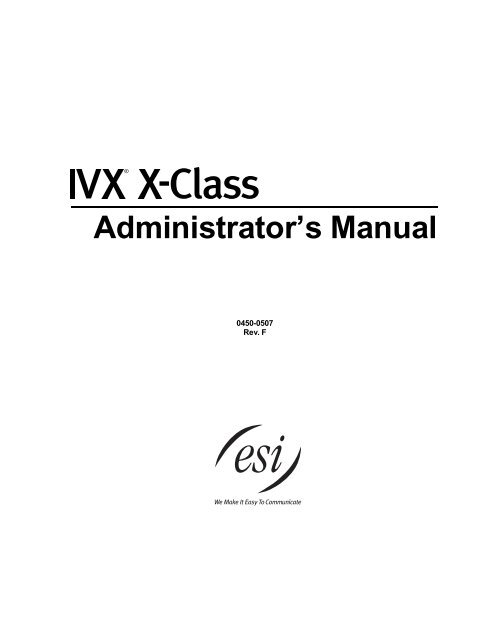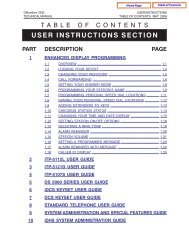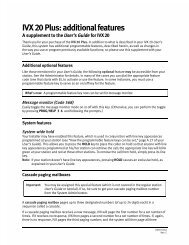IVX X-Class Administrator's Manual
IVX X-Class Administrator's Manual
IVX X-Class Administrator's Manual
You also want an ePaper? Increase the reach of your titles
YUMPU automatically turns print PDFs into web optimized ePapers that Google loves.
Administrator’s <strong>Manual</strong><br />
0450-0507<br />
Rev. F
About ESI<br />
ESI (Estech Systems, Inc.) is a privately held corporation based in Plano, Texas. Founded in 1987, ESI<br />
designs and builds innovative telecommunications products for businesses like yours. Because of their<br />
powerful combination of value and features, ESI products are consistently recognized by industry publications<br />
and leaders.<br />
Copyright © 2006 ESI (Estech Systems, Inc.).<br />
<strong>IVX</strong> is a registered trademark of Estech Systems, Inc. Ethernet is a registered trademark of Xerox Corporation. Motorola and<br />
ColdFire are registered trademarks of Motorola, Inc. Rayovac is a registered trademark of Rayovac Corporation. Act! is a registered<br />
trademark of Symantec Corporation. Goldmine is a trademark of Goldmine Software Corporation. Microsoft, Windows, NT<br />
and Outlook are registered trademarks of Microsoft Corporation. Panasonic and DBS are registered trademarks of Matsushita<br />
Electric Corporation of America. Novell and Netware are registered trademarks of Novell, Inc. Smart Jack is a trademark of Westell<br />
Technologies, Inc.<br />
Information contained herein is subject to change without notice.<br />
ESI products are protected by various U.S. Patents, granted and pending.<br />
ESI is an ISO 9001-certified company. Visit ESI on the Web at www.esi-estech.com.
Table of contents<br />
Administrator programming: An introduction......................................................................................................A.1<br />
Administrator’s duties...................................................................................................................................................................................A.1<br />
Telephone system features.........................................................................................................................................................................A.1<br />
Voice mail features.......................................................................................................................................................................................A.2<br />
ACD features................................................................................................................................................................................................A.3<br />
Feature Phone overlays ..............................................................................................................................................................................A.3<br />
Programming basics....................................................................................................................................................................................A.3<br />
System programming overview ..................................................................................................................................................................A.4<br />
Programming keys.......................................................................................................................................................................................A.5<br />
Entering alphanumeric characters..............................................................................................................................................................A.5<br />
Remote setting of day, night, holiday and auto modes.............................................................................................................................A.7<br />
Function 1: System parameters .............................................................................................................................B.1<br />
Function 13: Administrator password .......................................................................................................................................................B.1<br />
Function 14: System clock ..........................................................................................................................................................................B.1<br />
Function 17: System speed-dial..................................................................................................................................................................B.3<br />
Function 3: Extension programming.....................................................................................................................C.1<br />
Function 32: Extension feature authorization.............................................................................................................................................C.1<br />
Function 33: Department programming .....................................................................................................................................................C.5<br />
Function 37: RFID programming ................................................................................................................................................................C.6<br />
Function 5: Voice mail programming ....................................................................................................................D.1<br />
Function 53: Guest/info mailboxes .............................................................................................................................................................D.1<br />
Function 54: Group mailboxes and the broadcast mailbox ......................................................................................................................D.2<br />
Function 55: Message notification ..............................................................................................................................................................D.3<br />
Function 56: Cascade notification mailboxes ............................................................................................................................................D.4<br />
Function 57: Q & A mailboxes ....................................................................................................................................................................D.5<br />
Function 6: Recording .............................................................................................................................................E.1<br />
Function 61: Re-record system and auto attendant branch prompts......................................................................................................E.1<br />
Function 62: Record directory names ........................................................................................................................................................E.2<br />
Function 63: Message-on-hold (MOH) programming...............................................................................................................................E.3<br />
Function 7: Reports ................................................................................................................................................. F.1<br />
Report printing .............................................................................................................................................................................................. F.1<br />
Reporting functions ...................................................................................................................................................................................... F.1<br />
Feature description: SMDR.................................................................................................................................... G.1<br />
Tabular SMDR format................................................................................................................................................................................. G.1<br />
CSV SMDR format...................................................................................................................................................................................... G.2<br />
Reporting conventions and rules ............................................................................................................................................................... G.3<br />
SMDR format when using account codes ................................................................................................................................................ G.4<br />
Index
(This page included for pagination purposes only.)
<strong>IVX</strong> X-<strong>Class</strong> Administrator’s <strong>Manual</strong><br />
Administrator programming: An introduction<br />
Administrator programming: An introduction<br />
You can program ESI’s <strong>IVX</strong> X-<strong>Class</strong> system (<strong>IVX</strong> 256x or <strong>IVX</strong> 128x) locally or remotely from a 48-Key<br />
Digital Feature Phone or 24-Key Digital Feature Phone while the system is operating. You also can program<br />
using ESI’s Esi-Admin, a Windows-based software application your ESI Reseller can provide.<br />
Read the User’s Guide first. The programming of features requires a clear understanding of user<br />
interface and application.<br />
Administrator’s duties<br />
The System Administrator can perform the following tasks:<br />
• Administering station assignments<br />
• Managing station feature authorization<br />
• Maintaining the employee directory (if it’s used)<br />
• Re-recording system prompts<br />
• Administering manual change of Day/Night mode (if required)<br />
User assistance<br />
Each ESI phone system’s Verbal User Guide includes all of the information printed in the User’s Guide<br />
(except for special features). Additionally, the ESI system users’ Web site, www.esiusers.com, includes<br />
all the information in the User’s Guide, and more.<br />
Telephone system features<br />
• ESI Feature Phones — Compact and stylish, yet rugged, each ESI Feature Phone includes a highquality<br />
speakerphone, large and informative multi-functional display and a specially designed key<br />
layout with several dedicated keys to minimize or eliminate the need to memorize codes. ESI’s<br />
48-Key Feature Phone comes in a variety of formats: digital, digital with TAPI, IP and Remote IP;<br />
each 48-Key Feature Phone model includes an integrated headset jack. 1 Also available: 24-Key Feature<br />
Phone, 12-Key Feature Phone, and ESI’s Digital Cordless Handsets.<br />
• Extensive help — ESI’s Verbal User Guide uses spoken and displayed help prompts to help everyone<br />
from the Installer through the Administrator down to the least experienced end user. Easily accessible<br />
with one press of either the HELP key on the 48-Key Feature Phone or the PROG/HELP combo<br />
key on the 24-Key Feature Phone. One can also visit www.esiusers.com for comprehensive help.<br />
• Enhanced Caller ID — Allows one-touch automatic message return. 2<br />
• Live call recording — Can record any conversation or personal memo, with moving or copying of<br />
any recording to another user’s voice mailbox (see “Voice mail features,” page A.2).<br />
• Call waiting — Includes helpful display, showing both calls’ Caller ID information, and easy one-key<br />
toggling between calls.<br />
• Conference calling — Includes six conference bridges, and a conference may contain up to four<br />
parties, so the <strong>IVX</strong> X-<strong>Class</strong> system can support six conferences of four parties each. Analog phones<br />
on the system also may initiate conferences.<br />
• Esi-Dex speed-dialing — Calls any number using four separate lists (personal, station, system<br />
and — when Esi-Link is in use — location); uses Caller ID 1 information or direct keypad entries.<br />
1<br />
If shipped on or after March 1, 2004.<br />
2<br />
This and all other references to Caller ID service within this manual assume the end-user organization subscribes to Caller ID<br />
service from its telephone service provider.<br />
A.1
Administrator programming: An introduction<br />
<strong>IVX</strong> X-<strong>Class</strong> Administrator’s <strong>Manual</strong><br />
• Dedicated overhead paging interface — Allows for external paging through overhead speakers or<br />
multi-zone paging units (amplification required).<br />
• Intelligent call forwarding — Lets users of compatible PRI-equipped ESI systems view the original<br />
Caller ID data of a call forwarded to an off-premises phone.<br />
• 911 alert — Provides immediate line access if any station dials 9 1 1 to report an emergency; sends<br />
a message via the serial port indicating the start date, time, station number and end-time of the 911;<br />
also sounds an audible warning at the operator station and displays, for example:<br />
911 CALL FROM<br />
X102 JOHN JAMES<br />
Important:<br />
Don’t make 911 calls using Remote IP Feature Phones. Because a Remote Phone isn't<br />
connected directly to its local telephone network, one must use a regular phone connected<br />
locally, not the Remote Phone, to make 911 or other emergency calls. (For more information,<br />
see the documentation included with the Remote Phone.)<br />
• Status indicator lamp — Indicates three conditions of the 24- or 48-Key Digital Feature Phone:<br />
off-hook, ringing and new voice mail message.<br />
• Support for these options (for more details, visit www.esi-estech.com or consult your ESI Reseller):<br />
– Esi-Link — Allows an multi-site enterprise to network any combination of up to 100 compatible<br />
ESI phone systems (or ESI IP Gateways) across an IP-based network.<br />
– VIP — Provides a value-added interface to an <strong>IVX</strong> X-<strong>Class</strong> system. Delivers call control and<br />
unified messaging to Microsoft ® Outlook ® 2000/2002/2003.<br />
– ESI Presence Management — Provides integrated building entry control, access control, status<br />
indication, personal call routing, and (optionally) time and attendance management.<br />
Voice mail features<br />
• Eight message-on-hold recordings — Among these are three prerecorded tracks; also supports<br />
live entry.<br />
• Message Recycle Bin (undelete) — Remembers, and can restore, each mailbox’s 10 most recently<br />
deleted messages<br />
• Quick Groups — Makes it easy to leave voice mail messages for several users.<br />
• Quick Move — Records a conversation into another user’s mailbox.<br />
• Virtual Mailbox Key allows easy monitoring of a second mailbox.<br />
A.2
<strong>IVX</strong> X-<strong>Class</strong> Administrator’s <strong>Manual</strong><br />
Administrator programming: An introduction<br />
ACD features<br />
• Routes calls within designated departments for quickest possible call answering.<br />
• Uses Digital Feature Phone display to provide up-to-the-second information on queues and<br />
wait times.<br />
• Delay announcement.<br />
• Priority queueing.<br />
• Overflow routing.<br />
• Optional VIP ACD Supervisor and VIP ACD Agent enhance ACD usage; VIP ACD Supervisor<br />
offers highly useful reports and also gives ability to customize reports. 1<br />
Feature Phone overlays<br />
Each ESI Feature Phone comes with one overlay for the programmable feature keys. To order additional<br />
overlays, visit the DESI Web site at www.desi.com. You can also download the free Windows ® -<br />
based software, DESI Lite, which allows you to print on the overlays. For assistance with DESI products,<br />
please consult the DESI Web site.<br />
Tip:<br />
Remember that ESI’s Esi-Admin software, available from your ESI Reseller, also lets you print on the<br />
overlays as well as perform other programming tasks.<br />
Programming basics<br />
As mentioned earlier, you may program from any ESI 48-Key Digital Feature Phone or 24-Key Digital<br />
Feature Phone in the system. Here’s how:<br />
1. Press PROGRAM. The normal station programming menu prompt will begin to play. Press HOLD<br />
to stop the prompt.<br />
2. Enter the Administrator password 2 , followed by #. You are now in programming mode (during this<br />
time, the extension will be automatically placed in DND).<br />
3. Follow the system programming menu to program as you wish; and, when finished, hang up.<br />
Note: The system will automatically exit programming mode after 10 minutes of inactivity.<br />
Example: If your Administrator password is 864, enter programming mode by pressing<br />
PROGRAM HOLD 8 6 4 #<br />
(To exit programming mode, hang up.)<br />
1<br />
Report customization requires either Crystal Reports Standard Edition or Crystal Reports Professional Edition (not available from ESI).<br />
2<br />
Default is 4 5 6.<br />
A.3
Administrator programming: An introduction<br />
<strong>IVX</strong> X-<strong>Class</strong> Administrator’s <strong>Manual</strong><br />
System programming overview<br />
Once you’ve accessed programming mode on an appropriate ESI Feature Phone, the system will<br />
prompt for — and confirm — each keystroke action via voice commands and the display. You program<br />
both configuration data and recordings in the same manner.<br />
Important:<br />
During programming, the 24-Key Feature Phone’s two-line display shares the same content with<br />
the top two lines of the 48-Key Feature Phone’s three-line display. Therefore, to save space, this<br />
manual’s sample displays show only two lines.<br />
Don’t program using a 12-Key Feature Phone; its single-line display cannot show some information<br />
you’ll need during programming.<br />
The following menu shows Administrator programming functions available on the <strong>IVX</strong> X-<strong>Class</strong> system:<br />
1 System parameters<br />
13 Administrator password<br />
14 System clock<br />
141 Set time/date<br />
142 Automatic time setting<br />
143 Clock adjustment<br />
17 System speed dial<br />
6 Recording<br />
61 Record system prompts<br />
62 Record directory names<br />
63 MOH programming<br />
631 MOH source<br />
632 Record MOH<br />
633 MOH volume<br />
3 Extension programming<br />
32 Extension feature authorization<br />
33 Department programming<br />
332 VIP ACD parameters<br />
37 RFID programming 1<br />
371 Access schedules<br />
372 RFID tag programming<br />
373 View RFID tag numbers<br />
374 IPM parameters<br />
7 Reports<br />
73 ACD department report<br />
74 Voice mail statistics report<br />
75 System speed-dial list<br />
5 Voice mail programming<br />
53 Guest/info mailboxes<br />
54 Group mailboxes<br />
55 Message notification options<br />
551 Station delivery options<br />
552 Delivery/paging parameters<br />
56 Cascade paging mailboxes<br />
57 Q & A mailboxes<br />
1<br />
Valid only if your ESI phone system has ESI Presence Management. If administering such a system, refer to the ESI Presence<br />
Management Administrator’s <strong>Manual</strong> (ESI part # 0450-0795).<br />
A.4
<strong>IVX</strong> X-<strong>Class</strong> Administrator’s <strong>Manual</strong><br />
Administrator programming: An introduction<br />
Programming keys<br />
During programming, the first line of the display will show the current item being programmed, and the<br />
second line will be the entry line. You can enter values as directed by the combination of the voice<br />
prompts and display. To enter multiple values, such as a list of extension numbers, separate each value<br />
by # (to exit the list, enter # #).<br />
To... Press ... What this does<br />
Enter # Confirms new or existing entry and advances to next<br />
programming step.<br />
Back up (i.e.,<br />
reverse direction)<br />
Backs up to previous prompt without changing its value.<br />
Delete HOLD Deletes data or recording.<br />
Exit [Hang up] Exits programming mode and removes extension from DND.<br />
Help HELP Provides more detailed instructions during programming.<br />
Select/scroll<br />
• During entry of a value, backs up.<br />
(left-side<br />
scroll key)<br />
• If a list is present (“>” is displayed), scrolls to left.<br />
<br />
(right-side<br />
scroll key)<br />
• Selects from options presented.<br />
• If a list is present (“>” is displayed), scrolls to right.<br />
• Inserts a space during entry of a name.<br />
Note: Either < or > in the display indicates that additional choices or values are available by pressing a corresponding<br />
scroll key (or ).<br />
Entering alphanumeric characters<br />
You enter names for extensions and departments by pressing the dial pad key that corresponds to the<br />
character to be entered. The key’s possible entries will change each time the key is pressed, and the<br />
display will show this. When the desired character appears on the display, press # to confirm; the cursor<br />
will move to the next character position. You may move the cursor left (to correct an entry) by pressing<br />
the left scroll key () or move right (to add a space) by pressing the right scroll key ().<br />
Key Options Key Options<br />
0 0, - (hyphen), _ (underline) 7 P, R, S, 7<br />
1 Q, Z, 1, “_” (space) 8 T, U, V, 8<br />
2 A, B, C, 2 9 W, X,Y, 9<br />
3 D, E, F, 3 (left<br />
scroll key)<br />
4 G, H, I, 4 (right<br />
scroll key)<br />
5 J, K, L, 5 # [Enter]<br />
Backs up and erases<br />
Adds a space<br />
6 M, N, O, 6 # # Ends the name<br />
Example: To enter a B, press 2 twice (the possible options to scroll through are A, B, C and 2). When B is<br />
displayed, press # to confirm; the cursor will move to the next character to be entered. To complete<br />
the name, press # #.<br />
A.5
Administrator programming: An introduction<br />
<strong>IVX</strong> X-<strong>Class</strong> Administrator’s <strong>Manual</strong><br />
Selectable numbering plan<br />
The selectable numbering plan offers up to three pre-configured numbering plan ranges that begin with<br />
100, 200, and 300. When an extension numbering range is selected, department numbers and guest<br />
mailbox numbers are also changed. However, regardless of which extension numbering range is selected,<br />
feature codes, CO line groups, cascade mailboxes, group mailboxes, and Q & A mailboxes will<br />
stay the same. The numbering plan range is selected in Installer programming.<br />
Selectable numbering ranges<br />
Notes: For each table, ranges different from the default dialing plan appear in bold.<br />
The ESI Presence Management RFID Reader 1 uses one digital extension, regardless of the numbering<br />
plan chosen.<br />
Selection 100–267 (default) Selection 200–367 Selection 300–467<br />
From To Used for From To Used for From To Used for<br />
0 0 Operator 0 0 Operator 0 0 Operator<br />
100 267 User extensions 200 367 User extensions 300 467 User extensions<br />
280 299 Department numbers 380 399 Department numbers 470 489 Department numbers<br />
300 489 Guest/info mailboxes 100 199 Guest/info mailboxes 100 289 Guest/info mailboxes<br />
400 489 Guest/info mailboxes<br />
Common to all selections<br />
From To Used for<br />
490 499 Q & A mailboxes<br />
— 500 Broadcast mailbox<br />
501 516 Group mailboxes<br />
520 529 Cascade paging mailboxes<br />
550 589 Feature codes<br />
— 599 Overhead paging port<br />
600 699 System speed-dial<br />
700 799 Esi-Link 2 locations or CO line groups (71–76)<br />
8 9 CO line group access<br />
1<br />
For more information, see the ESI Presence Management Installation <strong>Manual</strong> (ESI # 0450-0792).<br />
2<br />
Esi-Link will be supported (i.e., in numbering ranges 200–367 and 300–467) in a future revision of this feature.<br />
A.6
<strong>IVX</strong> X-<strong>Class</strong> Administrator’s <strong>Manual</strong><br />
Administrator programming: An introduction<br />
Remote setting of day, night, holiday and auto modes<br />
Normally, the system’s day/night mode operation will be manually controlled at an ESI Feature Phone<br />
and/or set to follow the day/night mode tables (programmed by the Installer) automatically. In addition,<br />
the Administrator can remotely change the mode and/or re-record the holiday greeting to handle unexpected<br />
closings such as for inclement weather.<br />
Remotely logging into the system with the Administrator password lets the caller re-record the ID 1<br />
greetings (day, night, day2 and night2) and the holiday greeting, as well as change the mode to<br />
day/night/holiday/day2/night2 (or auto).<br />
1. At the main greeting, enter 4 5 6 # — or [the new password] # — to enter remote<br />
programming mode.<br />
2. You’ll hear prompts that will allow you to change the answer mode (day, night, day2, night2, holiday<br />
or auto) and/or to re-record the holiday greeting and the main greeting (ID 1). Follow the prompts to<br />
perform the desired operation.<br />
3. Exit by pressing and hanging up.<br />
Prompts for remote settings: an outline<br />
1 Set answer mode<br />
1 Day mode<br />
2 Night mode<br />
3 Holiday mode<br />
4 Use day/night table*<br />
5 Day2 mode<br />
6 Night2 mode<br />
2 Record holiday main greeting<br />
3 Record daytime main greeting<br />
4 Record nighttime main greeting<br />
5 Record day2 main greeting<br />
6 Record night2 main greeting<br />
Note: If the system is answered live and call is then routed to a mailbox., the Administrator can press 8 to<br />
return to the main greeting and then follow the steps for making remote settings.<br />
* This is used if the Installer has programmed an automatic calendar.<br />
A.7
Administrator programming: An introduction<br />
<strong>IVX</strong> X-<strong>Class</strong> Administrator’s <strong>Manual</strong><br />
(This page included for pagination purposes only.)<br />
A.8
<strong>IVX</strong> X-<strong>Class</strong> Administrator’s <strong>Manual</strong><br />
Function 1: System parameters<br />
Function 1: System parameters<br />
Function 13: Administrator password<br />
These functions will display the existing password and prompt for entry of a new password. The passwords<br />
can be 2–8 digits long, followed by #. The Installer can change either the Installer or<br />
Administrator password. Only those functions listed in the Administrator <strong>Manual</strong> can be programmed<br />
via the Administrator password. The default Administrator password is 4 5 6.<br />
Notes: You can use the Administrator password to access a user’s station programming. At the station, when<br />
prompted for the user’s password, enter either the Administrator password, then follow normal user<br />
programming procedures.<br />
Accessing user station programming<br />
Should a user forget his password or if an employee leaves the organization, this feature allows the<br />
Installer or Administrator to enter a user's station programming and operate within it as if he were the<br />
user. From the user’s station, enter the Administrator password when the system prompts for the<br />
user password.<br />
Example: From station 105, entering 4 5 6 # instead of the user password (1 0 5 #) will enter the station’s<br />
user programming. (Default password shown for this example).<br />
Function 14: System clock<br />
Function 141: Set time/date<br />
1. Enter a new time in a twelve-hour format.<br />
Example: Enter 1 2 3 3 for 12:33, or 3 1 5 for 3:15 (note that you need no leading zero for the time).<br />
2. Select AM or PM by pressing a scroll key (either or ).<br />
3. Enter a new date in an eight-digit format, including leading zeroes.<br />
Example: Enter 0 7 0 4 2 0 0 3 for July 4, 2003 (note that leading zeroes are required here, unlike in<br />
Step 1).<br />
4. Press # to finish the entry.<br />
Note: A built-in battery maintains the correct time and date, even in the event of a power loss.<br />
B.1
Function 1: System parameters<br />
<strong>IVX</strong> X-<strong>Class</strong> Administrator’s <strong>Manual</strong><br />
Function 142: Automatic time setting<br />
1: Synchronize with Caller ID 1<br />
This function, when enabled, synchronizes the real-time clock with Caller ID (CID) messaging:<br />
call processing compares the time of a CID message to the system real-time clock and, if the<br />
difference is more than two minutes, resets the real-time clock to match the time (hours and<br />
minutes) of the CID message. The system will analyze each such message (or — if it receives<br />
more than four calls with CID information within a one-minute period — as is needed). Select<br />
ENABLE or DISABLE by pressing a scroll key (either or ). Choosing ENABLE will allow<br />
the CID data to update the time and date.<br />
Default: Disabled.<br />
Note: If you’re using Esi-Link, consult your ESI Reseller for additional information.<br />
2: Adjust for Daylight Saving Time<br />
This function, when enabled, causes the real-time clock to adjust itself automatically for Daylight<br />
Saving Time (DST). Select AUTO or DISABLE for DST by pressing a scroll key (either or ).<br />
Choosing DISABLE is best for those areas that don’t observe DST.<br />
Default: Disabled.<br />
Note: If this function is enabled and it causes an automatic time change, the system won’t update<br />
the real-time clock from either Caller ID messages (Function 1421, above) or Esi-Link time<br />
synchronization for 25 hours before and 25 hours after the time change is due to be effective<br />
(i.e., 2:00 AM Sunday).<br />
Function 143: Clock adjustment<br />
This function lets the Installer or Administrator have the system automatically compensate for a<br />
clock that’s running too fast or too slow. The clock adjustment speeds up or slows down the<br />
clock over a 30-day period by the amount selected. If the system clock is running slow, select a<br />
positive value. If the clock is running fast, select a negative value.<br />
Range: -2 to +5.5 minutes. Default: 0.<br />
Example:<br />
If the clock is running two minutes fast over a month, select -2 (minus two minutes)..<br />
1<br />
Does not work with PRI.<br />
B.2
<strong>IVX</strong> X-<strong>Class</strong> Administrator’s <strong>Manual</strong><br />
Function 1: System parameters<br />
Function 17: System speed-dial<br />
Up to 100 system speed dial names and associated numbers can be stored, in location numbers 600–699,<br />
for access by any station. A user can initiate a system speed-dial by dialing the speed dial location number<br />
or by accessing the name through the Esi-Dex feature. In Function 32, access to system speed-dial can<br />
be denied to individual stations (see page C.1).<br />
Note: System speed-dialing overrides toll restrictions (Function 32, page C.1).<br />
1. Enter the 3-digit location number to program,<br />
2. Enter a ten-character name (see “Entering alphanumeric characters,” page A.5).<br />
3. Enter the number to be dialed (including the line group 9, 8, or 71–76). Press the left scroll key ()<br />
to delete any character or digit entered in error.<br />
Important:<br />
When using PRI, don’t enter a pause (“P”) after the line group number. If you do, the system<br />
will send all digits after the pause as DTMF digits, and the call won’t be completed.<br />
Here’s an example:<br />
1. 2. 3.<br />
Speed-dial number Name Number<br />
601 AUTO RENTL 915552221212<br />
The number dialed in Step 3 can be up to 30 digits long including special characters:<br />
Code What it produces<br />
# # DTMF tone<br />
DTMF tone<br />
F Flash hook<br />
P 2-second pause<br />
Use the scroll key to enter special characters; use the scroll key to backspace. Press # to confirm<br />
the inserted character and continue. Press # # to complete the entry.<br />
Example: To create a system speed-dial number that dials 9, then 214-555-5644, then pauses for four seconds<br />
and finally dials #104, enter the following dial string: 9 2 1 4 5 5 5 5 6 4 4 P # P # # # 1 0 4 #<br />
Deleting a speed-dial number<br />
To delete an entire speed dial number and name, delete the location number (6 X X) by pressing HOLD<br />
or the left scroll key () during Step 1 in the speed-dialing procedure described above.<br />
B.3
Function 1: System parameters<br />
<strong>IVX</strong> X-<strong>Class</strong> Administrator’s <strong>Manual</strong><br />
(This page included for pagination purposes only.)<br />
B.4
<strong>IVX</strong> X-<strong>Class</strong> Administrator’s <strong>Manual</strong><br />
Function 3: Extension programming<br />
Function 3: Extension programming<br />
Important:<br />
Where any gray shading (■) appears in an example, it represents values either unavailable to<br />
the function or unused in the particular example.<br />
Function 32: Extension feature authorization<br />
Function 321: Standard feature authorization<br />
An Administrator can allow or deny many extension features on an extension-by-extension basis. A user,<br />
however, can only program and use allowed features (by using a combination of voice and display prompts)<br />
from his/her phone.<br />
Note: Advanced extension feature authorization is available in Function 322 (see page C.4).<br />
Below is an example of a completed programming worksheet. The programming sequence is:<br />
1.<br />
Ext.<br />
2.<br />
Name<br />
3.<br />
Call<br />
wait<br />
4.<br />
DND<br />
5.<br />
AA<br />
block<br />
6.<br />
Rec.<br />
7.<br />
Svc.<br />
obs.<br />
8.<br />
Toll<br />
allow<br />
9.<br />
Sys.<br />
spd. dial<br />
10.<br />
AutoPage<br />
11.<br />
Ext.<br />
fwdg.<br />
12.<br />
Fwdg. to<br />
toll nos.<br />
XXX Default Y Y N Y N Y Y Y Y N Y<br />
13.<br />
Trk-totrk<br />
xfer<br />
14.<br />
Assoc.<br />
ext.<br />
100 Jane Y Y N Y N Y Y Y N N N<br />
101 Roger Y Y N Y N Y Y N N N N X206 †<br />
102 Sally Y Y N N N Y Y Y N N N<br />
110* Bill Y Y Y N N N N<br />
The programming steps are:<br />
1. Extension number — Enter the extension number to program.<br />
2. Extension name — Name the extension (if not previously named in Installer programming.<br />
For each of the following features, press a scroll key ( or ) to select YES or NO.<br />
3. Call waiting — Allows the user to turn call waiting on or off for his station. 1<br />
4. Do not disturb — Allows the user to activate DND from his station.<br />
5. Auto attendant block — Blocks calls from being transferred to the station from the auto attendant;<br />
follows the extension’s call forward day/night as programmed by the Installer.<br />
6. Live recording feature — If enabled, will allow the user to record conversations.<br />
7. Service observing — Allows the user to monitor the conversations of those stations listed in the<br />
service observing list for his/her station. If this is enabled, you must enter a list of allowed extensions.<br />
Note: A Department number can be entered as an extension in the Service Observing list and will then<br />
automatically include all members of the Department even if the members of the Department are<br />
later changed.<br />
8. Toll restriction — “YES” allows the user to place toll calls. If you select “NO,” the user can make<br />
only either non-toll calls or calls to numbers listed in the allow exception table.<br />
9. System speed-dial — “YES” allows the user to access and place system speed-dial calls.<br />
(Continued)<br />
†<br />
An example of a digital Cordless Handset.<br />
* An example of an analog phone.<br />
1<br />
Analog stations programmed as FAX or MODEM can’t have call waiting.<br />
C.1
Function 3: Extension programming<br />
<strong>IVX</strong> X-<strong>Class</strong> Administrator’s <strong>Manual</strong><br />
10. AutoPage — Lets the user turn AutoPage (defined below) on or off at his/her station.<br />
Note: This feature is used in conjunction with the directory names recorded in Function 62 and is not<br />
active until a directory name is recorded for the extension.<br />
If the station user has his/her mailbox set to answer with personal greeting 3 and a caller presses 3<br />
to page that user, this feature automatically pages the station user in the page zones entered in<br />
Function 31. If no page zone is entered, all ESI phones on the system are paged.<br />
Default: Enabled.<br />
Note: When AutoPage is enabled, the <strong>IVX</strong> X-<strong>Class</strong> system will use the last installed idle digital port to<br />
perform the page. Therefore, if a phone is on the last installed port (e.g., X111 on a system with<br />
only a 612 Card), the phone’s user may experience a brief delay in telephone operation if he/she<br />
picks up the handset (or presses SPEAKER) during the AutoPage.<br />
11. External forwarding — Allows the station user to use the call forwarding/off-premises and offpremises<br />
“reach-me” features. See the User’s Guide for more information about these features.<br />
Default: Enabled.<br />
Note: After the system dials the external forwarding number, it will play a prompt saying, “You are receiving<br />
a forwarded call. Press any key to accept.” This prompt will play continuously for 30 seconds.<br />
If the forwarded call is answered and the called person dials a digit, the forwarded call will be connected<br />
to that person. If no digit is dialed, the caller is automatically forwarded to voice mail. While<br />
the two lines (trunks) are connected, the system constantly monitors the line for open loop conditions<br />
(hang-up). If an open loop is detected on either line, the call is disconnected. The system also<br />
monitors for voice activity on the connected lines; if voice is no longer detected, the call is disconnected.<br />
Finally, if both lines are connected for more than 60 minutes, 1 the call will be disconnected.<br />
12. Forwarding to toll numbers — This feature is used in conjunction with external forwarding (see<br />
previous item). When enabled, this feature lets the user program a long-distance number for external<br />
forwarding.<br />
Default: Disabled.<br />
(Continued)<br />
1<br />
Default timer setting. To adjust this, contact ESI Technical Support.<br />
C.2
<strong>IVX</strong> X-<strong>Class</strong> Administrator’s <strong>Manual</strong><br />
Function 3: Extension programming<br />
13. Trunk-to-trunk transfer — When enabled, this lets the station user initiate a trunk-to-trunk transfer.<br />
The user, while connected to a CO line, can press TRANSFER, dial an off-site number and then<br />
complete the trunk-to-trunk transfer by simply hanging up. Both outside parties are then connected.<br />
A station user also can set up a conference call and then drop out of the conference, leaving the<br />
other members conferenced.<br />
This feature must be enabled for external call forwarding to succeed.<br />
Default: Enabled.<br />
Important:<br />
USE OF FEATURES, SUCH AS TRUNK-TO-TRUNK TRANSFER, THAT REQUIRE<br />
TRUNK-TO-TRUNK CONNECTIONS WILL INCREASE THE RISK OF TOLL FRAUD. IN<br />
NO EVENT SHALL ESI (ESTECH SYSTEMS, INC.) BE LIABLE FOR ANY DIRECT, INDI-<br />
RECT, INCIDENTAL OR CONSEQUENTIAL DAMAGES WHATSOEVER INCLUDING, BUT<br />
NOT LIMITED TO, FRAUDULENT TOLL CHARGES, LOSS OF BUSINESS PROFITS,<br />
BUSINESS INTERRUPTIONS OR ANY OTHER COSTS OR DAMAGES RELATED<br />
THERETO ARISING FROM THE USE OF THESE FEATURES.<br />
14. Associated extension — Enter the desired Cordless Handset extension. This creates a relationship<br />
that allows use of the Quick Switch key. For information about the Quick Switch key, consult<br />
the User’s Guide (ESI # 0450-0366). This field is not available for an extension using a 12-Key Feature<br />
Phone, 16-Key Feature Phone, or Cordless Handset.<br />
Example: Here is a portion of a completed programming worksheet for extension feature authorization. Note that:<br />
• Extension 100 cannot record calls but can make toll calls (except those listed in the deny table)<br />
and can access the system speed-dial numbers.<br />
• In comparison, Extension 102 cannot make general toll calls but also can call any system<br />
speed-dial number, even if it’s a toll call, even those listed in the allow table.<br />
• (Extension 112 doesn’t have DND, AA block, record or service observing capability because it’s an<br />
analog port.)<br />
1.<br />
Ext.<br />
2.<br />
Name<br />
3.<br />
Call<br />
wait<br />
4.<br />
DND<br />
5.<br />
AA<br />
blk.<br />
6.<br />
Rec.<br />
7.<br />
Svc.<br />
obsv.<br />
8.<br />
Toll<br />
allow<br />
9.<br />
Sys.<br />
spd.<br />
dial<br />
10.<br />
Auto-<br />
Page<br />
11.<br />
Ext.<br />
fwdg.<br />
12.<br />
Fwdg.<br />
to toll<br />
nos.<br />
13.<br />
Trunkto-trunk<br />
xfer<br />
100 Jane Y Y N N N Y Y N N N N<br />
102 Sally Y Y N Y N N Y Y N N N<br />
112* Bill Y Y Y N N N N<br />
14.<br />
Assoc.<br />
ext.<br />
Paired ESI Feature Phone/analog phone operation<br />
For someone wishing to have an ESI Feature Phone (Digital or IP) in his office and an existing analog<br />
cordless phone for roaming the building, program as follows:<br />
1. Create a call-forward key on the ESI Feature Phone to forward to the analog cordless phone.<br />
2. Assign the analog cordless phone’s call forward busy/no answer to the ESI Feature Phone’s mailbox.<br />
The user will then have all of his messages in one location (but can retrieve them from either phone).<br />
* An example of an analog phone.<br />
C.3
Function 3: Extension programming<br />
<strong>IVX</strong> X-<strong>Class</strong> Administrator’s <strong>Manual</strong><br />
Function 322: Advanced extension feature authorization<br />
This function allows authorization of some other ESI features, particularly those involving licensing.<br />
Below is an example of a completed programming worksheet.<br />
1.<br />
Ext.<br />
2.<br />
Name<br />
3.<br />
VIP<br />
XXX Default N<br />
4.<br />
Type<br />
5.<br />
Auto-record<br />
100 Jane Y Attendant N<br />
6.<br />
Record threshold<br />
101 Roger Y Pro Y 30<br />
102 Sally Y VIP<br />
103 John Y Agent Y<br />
7.<br />
VIP ACD Supervisor dept(s).<br />
104 Dave Y Supervisor Y 290, 291<br />
110* Bill N<br />
The programming sequence is:<br />
1. Ext. — Enter the extension number to program.<br />
2. Name — Enter the name of the extension.<br />
Note: For more information on the VIP family of software applications mentioned in steps 3–6, refer to the<br />
VIP Setup and User’s Guide (ESI # 0450-0513) and the VIP ACD Supervisor Setup and User’s Guide<br />
(ESI # 0450-0986).<br />
3. VIP — Scroll to enable (YES) or disable (NO) the extension to use VIP or a VIP Professionalcompatible<br />
application. 1<br />
Note: If you select NO in this step, the remaining steps are non-applicable and won’t appear.<br />
4. Type — Scroll to select which type of VIP application the extension can use.<br />
Choices: VIP (regular VIP), PRO (VIP Professional), ATTEND (VIP PC Attendant Console), SPVR<br />
(VIP ACD Supervisor), and AGNT (VIP ACD Agent).<br />
Note: If you select VIP in this step, the remaining steps are non-applicable won’t appear.<br />
5. Auto-record — Scroll to enable (YES) or disable (NO) the extension for auto-record.<br />
This feature requires appropriate licensing 2 and is available only for users of VIP Professionalcompatible<br />
applications.<br />
Note: If you select NO in this step, the remaining steps are non-applicable won’t appear.<br />
6. Record threshold — Enter the number of auto-recordings that an authorized extension can make<br />
before all recording functionality is disabled. For information on auto-recording, consult the VIP<br />
Setup and User’s Guide (ESI # 0450-0513).<br />
Range: 5–40. Default: 30.<br />
7. VIP ACD Supervisor departments (this step appears only if you selected SPVR in step 3) —<br />
Enter the ACD department numbers for which this extension is a supervisor.<br />
Maximum: 4.<br />
* An example of an analog phone.<br />
1<br />
VIP Professional, VIP PC Attendant Console, VIP ACD Supervisor, or VIP ACD Agent.<br />
2<br />
<strong>IVX</strong> X-<strong>Class</strong> supports up to eight auto-record licenses.<br />
C.4
<strong>IVX</strong> X-<strong>Class</strong> Administrator’s <strong>Manual</strong><br />
Function 3: Extension programming<br />
Function 33: Department programming<br />
Function 332: VIP ACD parameters<br />
This function establishes settings to be used for VIP ACD. It covers programming for the database<br />
owner, the real-time display clearing, and the service level.<br />
Note: See also the VIP ACD Supervisor Setup and User’s Guide (ESI # 0450-0986).<br />
Function 3321: Assign database owner<br />
Enter the extension that will be the VIP ACD database owner (the VIP ACD Supervisor extension that<br />
collects and stores ACD events in the ACD event database). Only one extension is needed, regardless<br />
of the number of ACD departments in the system.<br />
Important:<br />
This extension must keep its VIP ACD Supervisor application running at all times, in order to<br />
collect event records that will be stored in the ACD event database.<br />
Function 3322: <strong>Manual</strong> real-time display clearing<br />
Enter the number of the department whose real-time statistics are to be cleared.<br />
Clearing the real-time statistics resets the counters in the VIP ACD Supervisor Department Details<br />
(real-time statistics) display to zero, so new statistics can be calculated until the display is manually or<br />
automatically cleared again.<br />
Function 3323: Automatic real-time display clearing<br />
At a programmed time, this function clears the real-time statistics, which automatically resets the counters<br />
in the VIP ACD Supervisor Department Details (real-time statistics) display to zero. Only one<br />
clearing time can be set per department.<br />
1. Enter the department number.<br />
2. Select ENABLED or DISABLED.<br />
Default: DISABLED.<br />
3. Enter the time (in 24-hour format) when the department’s real-time statistics are to be cleared.<br />
Range: 00:00–23:59. Default: 00:00.<br />
Function 3324: Service level<br />
This function sets the threshold time, in minutes and seconds, by which service level is determined<br />
for the VIP ACD Supervisor Department Details display. The service level is calculated by dividing the<br />
number of calls answered within the threshold by the last 30 calls presented to the queue. (The number<br />
of calls used to make this calculation — 30 — is rolling and can’t be adjusted.)<br />
Example:<br />
The threshold time is set to 02:00 (two minutes, zero seconds; that’s the default). Thus, each call<br />
must be answered within two minutes from the time it goes to the department. If 30 calls are presented<br />
and the department agents answer 20 of them within each call’s two-minute threshold<br />
time, the service level is 67% (20 ÷ 30 = 0.6667). This percentage will appear in the supervisor’s<br />
Department Details display.<br />
Range: 00:00–16:00 (zero to 16 minutes). Default: 02:00.<br />
C.5
Function 3: Extension programming<br />
<strong>IVX</strong> X-<strong>Class</strong> Administrator’s <strong>Manual</strong><br />
Function 37: RFID programming<br />
This function relates to ESI Presence Management only, and covers several steps needed to:<br />
• Program RFID tags.<br />
• Access scheduling.<br />
• View tag numbers.<br />
• Set ESI Presence Management parameters.<br />
Note: For more information about ESI Presence Management, consult its Installation <strong>Manual</strong> (ESI # 0450-0792).<br />
Function 371: Access schedule programming<br />
Access schedules are used to allow or deny door access with electronic keys (“RFID tags” on the<br />
system display) at certain times of the day. Up to seven access schedules can be programmed. Each<br />
schedule has an allow access time and a deny access time for each day of the week. By default, all<br />
access schedules allow access 24 hours a day, seven days a week.<br />
Note: Access schedules don’t take effect until the current time has passed the next schedule time.<br />
For example: if you program a schedule time to deny access Wednesdays at 5:30 PM but it’s<br />
already 5:45 PM on Wednesday when this programming occurs, the change won’t take effect until<br />
the following Wednesday.<br />
1. Using the scroll keys, select the access schedule to be programmed. Press # to confirm.<br />
Range: 1–7.<br />
Note: Schedule 0 (default of full-time access) isn’t selectable.<br />
ACCESS SCHEDULES<br />
1-ACC SCHED1 ><br />
2. Enter the name of the schedule (up to 10 characters in length).<br />
Press # to confirm.<br />
Default: ACC SCHED[x], where [x] represents the access schedule selected in step 1.<br />
ACC SCHED1<br />
NAME:<br />
3. Use the scroll keys to select the day of the week to program for the selected access schedule.<br />
Press # to confirm.<br />
ACC SCHED1<br />
DAY: MONDAY ><br />
If you haven’t yet assigned a allow time (see next step) for this schedule, the display will show<br />
something like:<br />
ACC SCHED1 MON<br />
NO ALLOW TIME<br />
(Continued)<br />
C.6
<strong>IVX</strong> X-<strong>Class</strong> Administrator’s <strong>Manual</strong><br />
Function 3: Extension programming<br />
4. Enter the allow time — the time when an electronic key user can begin controlling door locks — in<br />
12-hour format. (To delete an entry, press HOLD.)<br />
Press # to confirm when done.<br />
ACC SCHED1 MON<br />
ALLOW: 900<br />
5. Select AM or PM by pressing a scroll key. Press # to confirm.<br />
ACC SCHED1 MON<br />
ALLOW: 900 AM<br />
If you haven’t yet assigned a deny time (next step) for this schedule, the display will show something<br />
like:<br />
ACC SCHED1 MON<br />
NO DENY TIME<br />
6. Now, enter the deny time — the time when an electronic key user begins to be denied door lock<br />
control — in 12-hour format. (To delete an entry, press HOLD.)<br />
Press # to confirm when done.<br />
ACC SCHED1 MON<br />
DENY: 700 ><br />
7. Select AM or PM by pressing a scroll key. Press # to confirm.<br />
ACC SCHED1 MON<br />
DENY: 700 PM<br />
8. Press # again to exit the function, or select another day of the week by using the scroll keys and<br />
then go back to step 4.<br />
C.7
Function 3: Extension programming<br />
<strong>IVX</strong> X-<strong>Class</strong> Administrator’s <strong>Manual</strong><br />
Function 372: RFID tag number programming<br />
As described earlier in this document, each electronic key has an embedded unique RFID tag number.<br />
This function is used to associate each RFID tag number to an extension or mailbox for Personal Call<br />
Routing and presence indication (except mailboxes). If Personal Call Routing or presence indication is<br />
not desired but access control is required, enter 0 instead of an extension or mailbox number.<br />
1. Enter an RFID tag number, or use the scroll keys to select from the list of tag numbers.<br />
Note: If using any RFID features — i.e., if using ESI Presence Management for anything more than its<br />
doorphone capabilities — you should save time by first scanning the electronic keys at any ESI<br />
Presence Management RFID Reader connected to the system. The system will store the electronic<br />
keys’ tag numbers automatically, and you can use the scroll keys to select the tag numbers<br />
to be assigned.<br />
To delete a tag number, press HOLD.) Press # to confirm.<br />
TAG ID: 2<br />
9012345678 ><br />
The tag ID is the list index of the RFID tag number.<br />
Note: If a tag number is entered manually but the 500-tag limit has been exceeded, “LICENSE EX-<br />
CEEDED” will appear on the display. Therefore, you must either delete one or more unassigned<br />
tag numbers or purchase additional licenses to add new tag numbers. If you need help with licensing<br />
issues, contact your ESI Reseller.<br />
2. Enter the extension or mailbox number to which you wish to assign the tag number. If no extension<br />
or mailbox is to be assigned this tag number, press 0. (To delete an entry, press HOLD.)<br />
Press # to confirm.<br />
RFID TAG PROG<br />
EXT OR MB:<br />
3. Enter the extension numbers of up to 10 ESI Presence Management RFID Readers for which this<br />
tag is allowed to control door access. To give the tag access to all doors, press FLASH. (To delete<br />
an entry, press HOLD.) Press # after each entry and then press # again to confirm (in other words:<br />
after the last entry, you’ll press # twice).<br />
Note: If all ESI Presence Management RFID Readers are allowed, “ALL” will appear on the second line.<br />
DOOR ACCESS:<br />
123 124 138 ><br />
4. Use the scroll keys to select an access schedule. Access schedules are used to allow or deny<br />
door access with an electronic key at certain times of the day. Each day of the week can have a<br />
start time to allow access and a stop time to deny access. To allow constant (“full”) door access,<br />
select 0 - FULL. Otherwise, select a schedule to restrict access. The schedule name will appear.<br />
Range: 1–7. Default: 0 (full)<br />
Note: You assign access schedules in Function 371 (see page C.6).<br />
ACCESS SCHEDULE:<br />
0 - FULL ><br />
C.8
<strong>IVX</strong> X-<strong>Class</strong> Administrator’s <strong>Manual</strong><br />
Function 3: Extension programming<br />
Function 373: View RFID tag number<br />
This is used to display tag numbers that are associated to extensions or mailboxes. You can only view<br />
tag numbers with this function. You cannot change any tag numbers or assignments.<br />
Enter the station or mailbox number to display, and then press #. If there’s an RFID tag number assigned<br />
to that extension or mailbox, it will appear.<br />
RFID TAG DISPLAY<br />
EXT:<br />
Tip:<br />
You can use Esi-Admin to print out a list of assigned tag numbers.<br />
Function 374: ESI Presence Management parameters<br />
Playing prompts<br />
This determines whether the system plays a prompt — and, if so, which one — when the ESI Presence<br />
Management RFID Reader reads an electronic key. Select YES to enable playing of the prompt or NO<br />
to disable playing of the prompt.<br />
Default: YES (a prompt will play).<br />
EPM RFID READER<br />
PROMPTS: YES ><br />
When this function is set to NO, no prompts will play through the ESI Presence Management RFID<br />
Reader. When “EPM RFID Reader prompts” is set to YES, prompts will play as shown below. (These<br />
prompts can’t be customized.)<br />
When the RFID Reader displays:<br />
WELCOME<br />
GOODBYE<br />
ACCESS DENIED<br />
LICENSE EXCEEDED<br />
ERROR<br />
READER FULL<br />
It plays this prompt:<br />
“Welcome”<br />
“Goodbye”<br />
“Invalid Entry”<br />
“Error”<br />
“Error”<br />
Enable/disable sending time and attendance records<br />
Notes: The NSP must be programmed and connected to a local area network for time and attendance<br />
record collection.<br />
Only ESI Presence Management RFID Readers programmed as type ENTRANCE/EXIT (Function 31)<br />
generate time and attendance records.<br />
This parameter is used when the optional ESI TimeLine time and attendance management software<br />
application is used in conjunction with the ESI Presence Management RFID Reader.<br />
Use the scroll keys to enable or disable time and attendance records, and press # to confirm.<br />
Default: Disabled.<br />
C.9
Function 3: Extension programming<br />
<strong>IVX</strong> X-<strong>Class</strong> Administrator’s <strong>Manual</strong><br />
Function 375: RFID Reader parameters<br />
This function is used to adjust the doorphone speaker volume of each RFID Reader.<br />
1. Enter the extension number of the RFID Reader.<br />
EPM READER SET<br />
EXT:<br />
2. Select the volume level by using the scroll keys.<br />
X211 FRONT DOOR<br />
VOLUME: 6 ><br />
Range: 1–8, with 8 as the highest. Default: 4.<br />
C.10
<strong>IVX</strong> X-<strong>Class</strong> Administrator’s <strong>Manual</strong><br />
Function 5: Voice mail programming<br />
Function 5: Voice mail programming<br />
To simplify initial installation, all programmed extensions will automatically have the generic personal<br />
greeting, “You have reached the mailbox for extension [xxx].” The mailbox user should replace this with<br />
a personalized greeting. Each guest/info, group, cascade paging or Q & A mailbox must have a greeting<br />
recorded for the <strong>IVX</strong> X-<strong>Class</strong> system to consider the mailbox active.<br />
Important:<br />
A mailbox will not receive broadcast messages until a greeting has been recorded for it. Additionally:<br />
if the default greeting is deleted, the mailbox will be considered inactive.<br />
If a programmable feature key is programmed as a Virtual Mailbox Key with any mailbox number, the<br />
key’s LED will blink, to indicate that new messages exist. 1 To retrieve messages from a station, press<br />
VOICE MAIL and then either press the Virtual Mailbox Key or enter the mailbox number. To record a<br />
greeting, press PROGRAM and enter the mailbox number; then press # to confirm, and follow the<br />
prompts. The default password is the mailbox number. To retrieve messages from the outside, press <br />
and enter the mailbox number during the Main Greeting. To enter mailbox programming from any ESI<br />
Phone on the system, press PROGRAM and enter the mailbox number.<br />
Function 53: Guest/info mailboxes<br />
Mailboxes numbered 300–489 can be programmed as either a guest or info mailbox. Enter the mailbox<br />
number and select Guest or Info by pressing a scroll ( or ) key.<br />
Guest mailboxes<br />
Guest mailboxes are designed to be used by personnel, such as in outside sales or manufacturing, who<br />
don’t have an extension assigned to them. A guest mailbox requires no programming other than the<br />
assigning of a name. The maximum recording length is controlled by Function 51; the default is 10 minutes.<br />
Notes: A guest mailbox can be handled like a regular extension (i.e., listed in the directory, assigned a station<br />
key, etc.), and is password-protected by default.<br />
Guest mailboxes do not support either AutoPage or off-premises “reach-me.”<br />
Default: 300–489 as guest mailboxes.<br />
Info mailboxes<br />
Info mailboxes can be used to give callers information on a variety of different subjects by “publishing”<br />
these mailbox numbers. Info Mailboxes are identical to Guest Mailboxes except that the caller will not<br />
be given a record tone after the personal greeting (the information to be played). Instead, the caller will<br />
be forwarded as programmed in this function (default is the caller will be disconnected after the information<br />
is played). The maximum length of the record time is 14 minutes. Guest/info mailboxes are created or<br />
deleted here, but are turned “on” only when a personal greeting (the information to be played) has been<br />
recorded. Deleting the personal greetings will turn “off” the mailbox.<br />
To record a greeting, press PROGRAM and the mailbox number; then press # to confirm, and follow<br />
the prompts; the default password is the mailbox number.<br />
Below is an example of a completed Programming Worksheet, showing the sequence of programming:<br />
1.<br />
MB<br />
2.<br />
Name<br />
3.<br />
Type<br />
4.<br />
Ext. fwd.<br />
5.<br />
Line grp.<br />
400 Dana Guest Y 9<br />
6.<br />
CF day<br />
7.<br />
CF night<br />
402 Literature Info MB 302 MB 302<br />
1<br />
Otherwise, the key is a station key that allows for single-key transfer of a call with no message indication.<br />
D.1
Function 5: Voice mail programming<br />
<strong>IVX</strong> X-<strong>Class</strong> Administrator’s <strong>Manual</strong><br />
Each programming step is defined as follows:<br />
1. Mailbox number — Enter a guest mailbox number.<br />
2. Name — The mailbox name is used for the display, reports, and as a programming aid. The name<br />
length can be no longer than 10 characters (see “Entering alphanumeric characters,” page A.5).<br />
Default: The Mailbox number.<br />
3. Type — Select a mailbox type: Guest or Info.<br />
Default: Guest.<br />
4. External forward (guest mailbox only) — A guest mailbox can be set to allow off-premises “reach-me.”<br />
Default: No.<br />
5. Line group — Used for off-premises “reach-me.”<br />
Default: 9.<br />
6. and 7. Call forward (info mailbox only) — An info mailbox can be set to call forward after the personal<br />
greeting has played to an extension, department, a mailbox or a branch ID for day mode and<br />
differently for night mode.<br />
Default: ID9999 (automatic disconnect).<br />
Function 54: Group mailboxes and the broadcast mailbox<br />
Broadcast mailbox<br />
Mailbox 500, the broadcast mailbox, is a special group mailbox which can be used to leave messages<br />
for all of the system’s station users (extensions 100–183) who have recorded a personal greeting. The<br />
broadcast mailbox’s user list cannot be edited. Guest mailboxes are not included in the broadcast group.<br />
Group mailboxes<br />
You can assign up to 16 group mailboxes (501–516) to the <strong>IVX</strong> X-<strong>Class</strong> system; each group mailbox<br />
can have up to 32 members. Anyone who knows the password can leave messages for all users listed<br />
as members of that group and who have recorded a personal greeting. The Installer, Administrator or<br />
group mailbox “owner(s)” may set or change the list of Group Mailbox members. To record a greeting,<br />
press PROGRAM and the mailbox number; then press # to confirm, and follow the prompts. The<br />
default password is the mailbox number.<br />
Important:<br />
A group mailbox is turned “on” (able to record and playback messages) only when its “owner”<br />
has recorded a greeting for it, such as “This is the group mailbox for East Coast Regional Sales.”<br />
Similarly, deleting the group mailbox greeting will turn “off” the group mailbox; any outstanding<br />
messages will remain in its members’ mailboxes until erased by each member.<br />
Notes: If 0 (zero) is programmed as the password, anyone can leave group messages or program the<br />
Group Mailbox.<br />
If a user saves a group message, it will be saved as a new message.<br />
Broadcast and group mailboxes can have a maximum of 48 messages per mailbox.<br />
1.<br />
MB<br />
2.<br />
Group member mailboxes’ numbers<br />
501 102 104 106 107 122 303 314<br />
Here is the programming sequence:<br />
1. Enter the group mailbox number — Range: 501–516.<br />
2. Enter group member mailboxes’ numbers — Separate each by #; enter # # to end the list.<br />
Range: User mailboxes and guest mailboxes.<br />
D.2
<strong>IVX</strong> X-<strong>Class</strong> Administrator’s <strong>Manual</strong><br />
Function 5: Voice mail programming<br />
Function 55: Message notification<br />
On a mailbox-by-mailbox basis for user or guest mailboxes, the system can be programmed to call an<br />
off-premises number or another extension to deliver messages and/or dial to an external commercial<br />
paging network to activate a user's pager. The <strong>IVX</strong> X-<strong>Class</strong> system will call and/or page when the first<br />
new message has been left in a mailbox and will repeat (at the interval of minutes programmed in this<br />
function) until the new message(s) have been deleted, saved or moved.<br />
The user can program the numbers and delay and can also select to have only messages marked as<br />
urgent delivered.<br />
The Installer and Administrator can set, on an individual-station basis:<br />
• The number to be called<br />
• A delay period<br />
• The number of attempts (maximum of 99)<br />
• The interval between attempts<br />
• A “quiet period" to suspend phone delivery — e.g., late at night (the quiet period is an on-and-off time<br />
that applies to all days of the week)<br />
Function 551: Station delivery options<br />
Programming of the station options, as shown below, can be performed by the Installer or Administrator.<br />
In addition, the user can change his phone number and pager number (but not phone or<br />
pager delay time). The phone number’s maximum length is 24 digits.<br />
1.<br />
Number<br />
2.<br />
Delay<br />
3.<br />
Attempts<br />
4.<br />
Interval<br />
5.<br />
Quiet on<br />
6.<br />
Quiet off<br />
1. Phone 2145556789 30 6 60 10:30PM 7:15AM<br />
2. Pager 2145551234 0 10 30<br />
To program, enter the extension number to program and select phone or pager to program.<br />
Then, enter:<br />
1. Phone/pager number — The number to be dialed (without the CO line Group [9, 8 or 71–76).<br />
Note: Use the scroll key to enter special characters; use the scroll key to backspace. Press #<br />
to confirm the inserted character and continue. Press # # to complete the entry.<br />
To change the number, delete and then re-enter it.<br />
2. Delay — How many minutes the system is to wait before dialing the phone or pager number.<br />
This allows the user to pick up a message if he is in the office.<br />
Range: 0–500. Default: 0.<br />
3. Attempts — How many times that the system will call/page.<br />
Range: 0–99. (0 turns off delivery.) Default: 3.<br />
4. Interval — How many minutes should elapse between attempts.<br />
Range: 10–1440. Default: 30.<br />
5. Quiet period on — When the quiet period should begin.<br />
Default: (None.)<br />
6. Quiet period off — When the quiet period should end.<br />
Default: (None.)<br />
D.3
Function 5: Voice mail programming<br />
<strong>IVX</strong> X-<strong>Class</strong> Administrator’s <strong>Manual</strong><br />
Function 552: Delivery/paging parameters<br />
The sequence of programming is as follows:<br />
1. CO line access — Enter the CO line group (9, 8, or 71–76) that is to be accessed for delivery.<br />
Default: 9.<br />
2. Maximum lines — Enter the maximum number of lines (in the selected CO line group) that the<br />
system can access simultaneously. Make enough lines available to accommodate high notification<br />
traffic (but be careful: if you make available all lines in the selected line group and high<br />
notification traffic occurs, the system could tie up all lines).<br />
Range: 1–19. Default: 1.<br />
3. Pager dialing pause — When paging, the <strong>IVX</strong> X-<strong>Class</strong> system will send the mailbox number to<br />
be shown in the pager’s display. To allow time for the paging service to answer, enter the<br />
pause, in seconds, to occur between when the <strong>IVX</strong> X-<strong>Class</strong> system dials the pager number and<br />
when it then dials the mailbox number.<br />
Range: 0–20. Default: 6.<br />
Function 56: Cascade notification mailboxes<br />
In addition to individual mailbox paging, <strong>IVX</strong> X-<strong>Class</strong> can support up to 10 cascade notification mailboxes.<br />
These can be assigned to anyone who requires escalating levels of notification beyond the single level<br />
available in all user mailboxes. In this function, you program the notification numbers and number of<br />
times each is to be notified before the next notification number is dialed; additionally, the mailbox owner<br />
can program these settings. To record a greeting, press PROGRAM and the mailbox number; then<br />
press # to confirm, and follow the prompts. The default password is the mailbox number. The maximum<br />
recording length is controlled by Function 51; the default is 10 minutes.<br />
Cascade mailbox options<br />
The user can program up to three external numbers, of up to 24 digits each, to be called or paged<br />
whenever the mailbox takes a new or urgent message. The system will dial the first number (for the<br />
number of times listed), then dial the second paging number (for the number of times listed), and<br />
finally dial the third number, continuing in this sequence to call all three numbers until the message has<br />
been retrieved.<br />
1.<br />
MB<br />
2.<br />
1st Number<br />
3.<br />
Type<br />
4.<br />
Attempts<br />
5.<br />
2nd Number<br />
6.<br />
Type<br />
7.<br />
Attempts<br />
8.<br />
3rd Number<br />
9.<br />
Type<br />
520 2145553232 PHONE 2 2145554254 PHONE 3 2145555452 PAGER<br />
To program this, enter:<br />
1. The mailbox number — Range: 520–529. [Then press 1 to enter number programming, and proceed<br />
to Step 2.]<br />
2. First number — The number to be dialed (without the CO line Group).<br />
3. Type — PHONE or PAGER. Use scroll keys to select.<br />
4. Attempts — How many times the system will call before adding the second number.<br />
Range: 0–99 (0 immediately pages all numbers). Default: 1.<br />
5. Second number — The number to be dialed (without the CO line Group).<br />
6. Type — PHONE or PAGER. Use scroll keys to select.<br />
7. Attempts — How many times the system will call before adding the third number.<br />
Range: 0–99. Default: 1.<br />
(Continued)<br />
D.4
<strong>IVX</strong> X-<strong>Class</strong> Administrator’s <strong>Manual</strong><br />
Function 5: Voice mail programming<br />
8. Third number — The number to be dialed (without the CO line Group).<br />
9. Type — PHONE or PAGER. Use scroll keys to select.<br />
Note: Use the scroll key to enter special characters; use the scroll key to backspace. Press # to<br />
confirm the inserted character and continue. Press # # to complete the entry.<br />
To change the number, delete and then re-enter it.<br />
Cascade notification parameters<br />
The cascade notification mailboxes will use the same CO line group and pager dialing pause as programmed<br />
in Function 552 (see page D.4).<br />
Notification interval<br />
To program the notification interval parameter for a cascade notification mailbox:<br />
1. Enter the mailbox number (520–529).<br />
2. Press 2 to set parameters for the mailbox.<br />
3. Enter the number of minutes for the interval between attempts.<br />
Range: 1–1440. Default: 30.<br />
Function 57: Q & A mailboxes<br />
You can create up to 10 question and answer (Q & A) mailboxes (490–499). Each Q & A mailbox<br />
owner can record up to 10 questions. The questions are recorded in the same manner as recording<br />
users’ multiple personal greetings (see User’s Guide). The individual answer segments recorded by the<br />
caller are stored as a single message, with the answer segments separated by short beep tones. Each<br />
answer segment's maximum length will be as programmed by the Installer. Normal message handling<br />
capability — delete, save, etc. — applies to the entire message (all segments).<br />
The caller, when recording each answer, can be instructed to conclude by pressing 1 or to pause for the<br />
next question (the system advances when it detects either a 3-second period of silence or the pressing<br />
of 1) — e.g., "Record your name at the tone and press 1 when finished”… “Record your address at the<br />
tone and press 1 when finished." If the caller fails to respond to two questions in a row, the system<br />
disconnects the call.<br />
Important:<br />
This programming creates or deletes Q & A mailboxes, but these mailboxes are turned “on”<br />
only when the mailbox owner has recorded questions. Similarly, deleting all questions turns “off”<br />
the mailbox.<br />
To record questions, press PROGRAM and the mailbox number; then press # to confirm, and follow<br />
the prompts. The default password is the mailbox number.<br />
Here is an example of a completed programming worksheet (numbers correspond to steps on next page):<br />
(Continued)<br />
1.<br />
MB<br />
2.<br />
Name<br />
3.<br />
CF day<br />
4.<br />
CF night<br />
490 Employment ID 9999 ID 9999<br />
491 Survey ID 9999 ID 9999<br />
D.5
Function 5: Voice mail programming<br />
<strong>IVX</strong> X-<strong>Class</strong> Administrator’s <strong>Manual</strong><br />
Each programming step is defined as follows:<br />
1. Mailbox number — Enter a mailbox number 490 to 499.<br />
2. Name — The mailbox name is used for the display, reports, and as a programming aid. The name<br />
length can be no longer than 10 characters (see “Entering alphanumeric characters,” page A.5).<br />
Default: The mailbox number.<br />
3. & 4. Call forward — A Q & A mailbox can be set to call forward, after the last question has been<br />
answered, to an extension, department, a mailbox or a branch ID for day mode and differently for<br />
night mode.<br />
Default: ID9999 (automatic disconnect).<br />
Tip:<br />
If you need a Q & A mailbox with more than 10 questions, set the call-forwarding to another<br />
Q & A mailbox.<br />
D.6
<strong>IVX</strong> X-<strong>Class</strong> Administrator’s <strong>Manual</strong><br />
Function 6: Recording<br />
Function 6: Recording<br />
Function 61: Re-record system and auto attendant branch prompts<br />
The <strong>IVX</strong> X-<strong>Class</strong> system plays the system prompts to an outside caller at different points in the call<br />
routing or mailbox functions. These system prompts have been pre-recorded at the factory but you may<br />
re-record them, if preferred — e.g., in a different voice or with different instructions.<br />
The auto attendant branch prompts (such as the main greeting or sub-menus) are also recorded here<br />
— enter the branch ID number as the prompt number.<br />
For both system prompts and branch prompts, the maximum record length is five minutes per prompt.<br />
Recording a prompt<br />
1. Practice the prompt by recording and re-recording (start and stop by pressing 1).<br />
2. When satisfied with its quality, press # to confirm.<br />
Note: Deleting a system prompt by pressing HOLD (instead of #) restores to the default recording.<br />
System prompts<br />
• Busy Prompt: 530 — Plays to the outside caller if an extension is busy.<br />
Default: "That extension is busy.”<br />
• No Answer Prompt: 531 — Plays to the caller if an extension does not answer.<br />
Default: "That extension does not answer.”<br />
• Hold Prompt: 532 — Plays to the caller who makes a menu selection or enters an extension number.<br />
Default: "One moment, please.”<br />
• Q/Z Prompt: 534 — Plays to a caller who has selected an alphabetic directory; instructs the caller to<br />
press 1 for the letters Q or Z since these two letters do not appear on the phone keypad; plays at the<br />
end of the first directory prompt (but only if a name in the directory starts with a Q or Z).<br />
Default: "For the letters Q or Z, use key number 1.”<br />
• No Names Matched Prompt: 535 — Played to the caller if, in a directory branch, the first letter<br />
he/she selected does not have any names associated with it, or if he/she has listened to all of the<br />
names played and has not made a selection. After playing the prompt, the <strong>IVX</strong> X-<strong>Class</strong> system forwards<br />
the call to the extension, branch or mailbox as programmed in call forward no response.<br />
Default: "No names matched; one moment please.”<br />
• End of Message Prompt: 537 — Plays after a caller leaving a message presses 1 to stop recording;<br />
the prompt then tells the caller his/her options.<br />
Default: “To continue this recording, press 1; to return to the main menu, press 8; or, if finished,<br />
press and hang up.”<br />
• ACD Queue Announcements: 538, 548, 558, 568, 578, 588 — The first prompt played to a caller<br />
when all extensions are busy in an ACD department.<br />
Default: “All agents are currently assisting other customers. Please hold; your call will be answered<br />
in the order received.”<br />
• ACD Second Announcements: 539, 549, 559, 569, 579, 589 — Periodically played to callers on<br />
hold in an ACD department when all extensions are busy. (Consult your ESI Reseller for information<br />
about assigning the ACD Second Announcement.)<br />
Default: “All agents are still busy assisting other customers. Please hold; your call will be answered<br />
in the order received.”<br />
(Continued)<br />
E.1
Function 6: Recording<br />
<strong>IVX</strong> X-<strong>Class</strong> Administrator’s <strong>Manual</strong><br />
• Holiday Main Greeting Prompt: 540 — Plays to callers when the system has been manually placed<br />
in holiday mode.<br />
Default: "Thank you for calling. Our office is closed in observance of the holiday. You may dial your<br />
party’s extension, at any time, or please call back during regular business hours.”<br />
Note: While in holiday mode, <strong>IVX</strong> X-<strong>Class</strong> follows night mode programming for call routing. The day/night<br />
mode setting and holiday greeting can be activated remotely (see “Remote setting of day, night and<br />
holiday modes," page A.7).<br />
• VIP PC Attendant Console Queue Prompts: 648, 649, 650, 651 — Plays to callers when they are<br />
automatically or manually placed in the Attendant Queue in VIP PC Attendant Console.<br />
Default: “All attendants are currently busy. One moment, please.”<br />
Function 62: Record directory names<br />
This function is accessible only if a directory branch has been created as part of auto attendant programming.<br />
Enter the extension number and record the name. If this is a by-alpha branch, the system<br />
will automatically set the name key using the name assigned in Functions 31, 33, or 53; if necessary,<br />
enter a different name key.<br />
Important:<br />
Make photocopies of the blank worksheet for preparing directories and making future changes.<br />
As names change, you can enter this function and change any field.<br />
1.<br />
Ext.<br />
2.<br />
Recorded name<br />
3.<br />
Key<br />
102 John Jones 5 6 4<br />
113 Janet Smith 5 2 6<br />
Each programming step is defined as follows:<br />
1. Extension number — Enter the extension number for the directory name.<br />
2. Record name — Press 1 to begin recording and press 1 again when finished.<br />
3. Name key — (Necessary if the directory type is alpha (ask your ESI Reseller if you’re not sure).]<br />
Enter the numeric equivalent to the letters appearing on a phone keypad (for Q or Z, use 1). Up to<br />
three numbers may be entered. Your ESI Reseller can give you more information.<br />
A by-alpha directory branch allows the caller to be connected to a system user by selecting his/her name<br />
from a directory. The alpha directory has two prompts: the first instructs the caller to enter the first three<br />
letters of the individual’s first or last name; the second instructs the caller to press # when he/she hears the<br />
desired individual’s name. The system then plays the matched names to the caller, in alphabetical order.<br />
With the name key set to three digits, when a caller selects a directory branch and dials only one or two<br />
digits to select a name, the system will wait three seconds for the entry of another digit. If the system<br />
receives no other digit within that time, the auto attendant will begin to play, in alphabetical order, the<br />
subset of directory names bounded by the digits dialed.<br />
Examples: Caller dials 5 and waits three seconds. The system plays names beginning with J, K, and L.<br />
Caller dials 3 2 and waits three seconds. The system plays names beginning with DA through FC.<br />
Caller dials 7 7 2. The system plays names beginning with PPA through SSC.<br />
If a user dials more than three digits, the system ignores the additional digits (except for the # key,<br />
which signals the directory to connect the caller to the extension or department associated with the<br />
directory entry that’s playing).<br />
Note: To re-record the prompt that says, “Enter the first three letters of the person’s last name,” you must enter<br />
Function 61 and then enter the ID number of the directory branch.<br />
E.2
<strong>IVX</strong> X-<strong>Class</strong> Administrator’s <strong>Manual</strong><br />
Function 6: Recording<br />
Function 63: Message-on-hold (MOH) programming<br />
MOH can be:<br />
• A live feed from an external music source connected to the MOH connector located on the side of<br />
the cabinet.<br />
• One of three default, generic MOHs pre-recorded by the factory.<br />
• One of up to five custom MOHs loaded into the system by using a cassette recorder connected to the<br />
MOH connector.<br />
Note: If ACD is used, we recommend that you use Prompt 590, Prompt 591 or a custom prompt without periodic<br />
“voice-overs,” since the ACD Hold Prompt also will be played while a caller is on hold.<br />
Function 631: MOH source<br />
This selects the source for the system (or only tenant 1, if tenant service is enabled) that will be<br />
played to callers on hold.<br />
Code Without tenant service enabled With tenant service enabled<br />
590 Live external source* [same]<br />
591 Pre-recorded music [same]<br />
592 Pre-recorded with “please continue to hold” [same]<br />
593 Pre-recorded with “dial 0 or extension from hold” [same]<br />
594 Customer-recorded message on hold Customer-recorded message on hold<br />
595 Customer-recorded message on hold Customer-recorded message on hold<br />
596 Customer-recorded message on hold Tenant 2 customer-recorded message on hold [fixed]<br />
597 Customer-recorded message on hold Tenant 3 customer-recorded message on hold [fixed]<br />
598 Customer-recorded message on hold Tenant 4 customer-recorded message on hold [fixed]<br />
* Dialing off-hold doesn’t work (can still dial off greetings and announcements).<br />
Default: 592 (generic message-on-hold).<br />
Notes: While any of the MOH sources can be assigned for tenant 1, MOH source isn’t selectable for<br />
tenants 2–4; if tenant service is enabled, each of these tenants has a fixed MOH source as indicated<br />
in the table above.<br />
For each tenant, if there is no customer-recorded message, the default, generic MOH source (592)<br />
will be played, instead.<br />
Function 632: MOH recording<br />
1. Connect the message/music source to the MOH port on the side of the cabinet.<br />
Note: The connector is monophonic-only — if you use a stereo source, you must either set it to output<br />
mono, if possible, or use a stereo-to-mono conversion cable (or adapter).<br />
2. Enter the prompt number to be recorded.<br />
3. Press 1 to begin recording. To aid you in queuing, the source will be played through the<br />
phone’s speaker.<br />
Note: The recorded material should not have a “beginning” or “end” — so that playback can loop continuously.<br />
The maximum record length is controlled by the amount of space available on the<br />
Memory Module.<br />
4. Press 1 when finished. The recording will play back so you can review it.<br />
5. Press # to accept the recording. (To delete it, press HOLD.)<br />
E.3
Function 6: Recording<br />
<strong>IVX</strong> X-<strong>Class</strong> Administrator’s <strong>Manual</strong><br />
Function 633: MOH volume<br />
If a custom MOH is recorded, the output volume can be adjusted in this function.<br />
Range: 1 (faint)–12 (loudest).<br />
Default: 6.<br />
Notes: If an external audio source such as a radio is used for MOH, adjust the volume at the source.<br />
To turn live MOH volume completely off, turn off volume at the source.<br />
To turn recorded MOH volume completely off, select (in Function 631, above) one of the prompts<br />
in the range of 594–598, but make sure it’s blank. These prompts are blank by default; if you have<br />
recorded some audio on all of them, just select one and record a few seconds of silence.<br />
E.4
<strong>IVX</strong> X-<strong>Class</strong> Administrator’s <strong>Manual</strong><br />
Function 7: Reports<br />
Function 7: Reports<br />
Important:<br />
You may wish to read “SMDR” (pp. G.1–G.3) before using this function.<br />
Report printing<br />
The system’s built-in reports can be output to a printer or a PC via the Maintenance/SMDR port.<br />
When printing captured reports from the PC to a laser printer, use a fixed monoproportional font (such<br />
as Andale Mono, Courier New or Letter Gothic), 9 points or smaller.<br />
From either the Installer or Administrator programming menu, select the desired report as shown in<br />
Functions 73, 74, and 75 (below). The reports can be printed with either: (1) the data saved for inclusion<br />
in future reports, or (2) the data and totals cleared. (You can’t clear data in either the system program<br />
report or the system speed-dial report.)<br />
Note: Outbound calls shorter than one minute are not counted in system totals.<br />
Reporting functions<br />
• Function 73: ACD department detail report — (See below.)<br />
• Function 74: Voice mail statistics report — Provides statistics indicating the message activity in<br />
each mailbox since the data was last cleared.<br />
• Function 75: System speed-dial list — Lists the current system speed-dial numbers. Distribute a<br />
copy to those who are authorized to use them.<br />
Function 73: ACD department detail report<br />
The ACD department detail report provides extension usage by ACD department. This report includes<br />
the following “fixed” information:<br />
• All ACD departments will be included.<br />
• The current report’s start date and time will be the previous report’s end date and time.<br />
• The current report’s end date and time will be the current date and time.<br />
Function 73 offers two choices:<br />
1. Current report (“Press 1 to print the current ACD report”) — Outputs the current ACD department<br />
report. All information is automatically copied to the previous report (see next choice) and cleared<br />
from the current report.<br />
2. Previous report (“Press 2 to repeat the previous ACD report”) — Re-sends the last report printed.<br />
Note: After the current report is requested, it will be stored indefinitely (as the “previous” report) until the next<br />
“current” report is selected.<br />
F.1
Function 7: Reports<br />
<strong>IVX</strong> X-<strong>Class</strong> Administrator’s <strong>Manual</strong><br />
Sample Function 73 report<br />
Function 73 report description<br />
The ACD department detail report is divided into four major sections: the report header, the incoming<br />
ACD call statistics, the PBX call statistics, and the report footer.<br />
Report header<br />
The report header includes the report name (“ACD Report by Department, Current” or “ACD Report<br />
by Department, Previous”), ACD department name and number, report start date and time, and ending<br />
date and time:<br />
• Start — Beginning date and time of the reporting period. This will match the ending date and time of<br />
the previous report.<br />
• End — Ending date and time of the reporting period.<br />
(Continued)<br />
F.2
<strong>IVX</strong> X-<strong>Class</strong> Administrator’s <strong>Manual</strong><br />
Function 7: Reports<br />
Incoming ACD call statistics<br />
The incoming ACD call statistics section shows ACD calls offered to each ACD agent position.<br />
These are calls that are transferred to, or ring into, the department number and then are distributed to<br />
the agent positions (extensions).<br />
Column name<br />
Ext<br />
Name<br />
Answer<br />
Duration<br />
Recovered 1<br />
Description<br />
ACD extension<br />
Extension name<br />
Number of ACD incoming calls answered at that extension (includes Esi-Link calls to<br />
the ACD department)<br />
Total time connected to ACD calls<br />
Number of ACD calls unanswered at that extension and returned to the ACD queue.<br />
PBX call statistics<br />
The PBX call statistics section shows non-ACD calls for each extension — i.e., all calls that weren’t<br />
delivered directly through the ACD department number.<br />
Column name<br />
Answer<br />
Duration<br />
Out<br />
Duration<br />
Description<br />
Number<br />
Total time connected to incoming PBX calls<br />
Number of PBX calls originated at that extension<br />
Total time connected to outgoing PBX calls<br />
Report footer<br />
The report footer includes totals of the incoming ACD call statistics and PBX call statistics; it also<br />
includes the average and maximum queue times, as well as total abandoned calls and rerouted calls,<br />
for each ACD department:<br />
• Average CO queue time — The average length of time callers were holding (‘queued”) for an available<br />
agent over the reporting period.<br />
• Max CO queue time — The maximum length of time one or more callers had been queued for an<br />
available agent over the reporting period.<br />
• Abandoned calls — Total ACD calls that disconnected (hanged up) while held in queue or listening<br />
to the ACD queue or hold prompt (announcement).<br />
• Rerouted calls — Total ACD calls that followed the ACD department call forwarding assigned in<br />
Function 33 after expiration of the ACD exit timer (assigned in Function 154).<br />
1<br />
Each time a call is recovered, that ACD extension will be automatically logged-out of the ACD department. For more information,<br />
see the User’s Guide.<br />
F.3
Function 7: Reports<br />
<strong>IVX</strong> X-<strong>Class</strong> Administrator’s <strong>Manual</strong><br />
Notes:<br />
1. A CO call transferred to an ACD department or ACD extension will be counted as a new call each time<br />
it’s successfully transferred.<br />
2. An ACD call transferred to the same, or another, ACD department will be counted as a new ACD call<br />
for that department.<br />
3. An ACD call transferred to an ACD extension will be counted as a PBX incoming call for that extension.<br />
4. A PBX call (outgoing or incoming) transferred to an ACD department will be counted as an ACD call.<br />
5. A call retrieved from hold will be counted as an incoming PBX call.<br />
6. PBX calls that forward to voice mail or other forwarding destinations are not included in the ACD department<br />
report.<br />
7. An incoming ACD call that disconnects (hangs up) while ringing at an ACD extension won’t be counted<br />
as an abandoned call.<br />
F.4
<strong>IVX</strong> X-<strong>Class</strong> Administrator’s <strong>Manual</strong><br />
Feature description: SMDR<br />
Feature description:<br />
SMDR<br />
SMDR (station message detail reporting) call records are output in real time via an ESI phone<br />
system’s Maintenance/SMDR serial port. Connect a standard serial printer or call accounting system to<br />
the serial port. SMDR data will be stored temporarily if a laptop is connected for programming (five<br />
minutes after you exit programming mode, the buffered SMDR will resume output to the serial port).<br />
The output from the serial port is: 8 data bits, 1 stop bit, and no parity [the baud rate is selected in Installer<br />
programming].<br />
SMDR may be output in one of two formats, selected in system programming: tabular or CSV. The tabular<br />
format is the default.<br />
Tabular SMDR format<br />
ESI’s tabular SMDR output format, which is compatible with the standard Panasonic ® DBS ® format<br />
except for the last two (ESI-exclusive) items, is as shown below:<br />
1 2 3 4 5 6 7 8<br />
12345678901234567890123456789012345678901234567890123456789012345678901234567890<br />
T MM/DD HH:MM:SS HH:MM:SS NNN XXXXXXXXXXXXXXXXXXXXXXXXXXX AAAAAAAAAA EE RR LL<br />
Regardless of numbering plan, the columns are:<br />
• Call type — Outbound (“O”), inbound (“I”) or transferred (“T”) at column 1.<br />
• Date (“MM/DD”) — Begins at column 3.<br />
• Start time (“HH:MM:SS”) — Begins at column 9.<br />
• Duration (“HH:MM:SS”) — Begins at column 18.<br />
• Extension number (“NNN”) — Begins at column 27.<br />
• Digits dialed (right-justified)/Caller ID (left-justified) — Begins at column 31 (28 characters).<br />
• Account code (“AAAA”) — Begins at column 60. (See also “SMDR format when using account<br />
codes,” page G.4.)<br />
• Esi-Link home location number (“EE”) 1 — Begins at column 71.<br />
• Esi-Link remote location number (“RR”) 1 — Begins at column 74.<br />
• CO line number (“LL”) — Begins at column 77.<br />
Each record is terminated with a line feed and carriage return character.<br />
1<br />
Used only when Esi-Link is enabled and programmed. Esi-Link SMDR records are generated at only the home location.<br />
G.1
Feature description: SMDR<br />
<strong>IVX</strong> X-<strong>Class</strong> Administrator’s <strong>Manual</strong><br />
CSV SMDR format<br />
The comma-separated value (CSV) format is readable from within Microsoft Excel ® and other spreadsheet<br />
applications.<br />
Note: The CSV format does not support account codes (see page G.4).<br />
A CSV record is output for each completed call, and represented as follows (word-wrapped):<br />
Format:<br />
"T","MMDDYYYY","HHMMSS","HHMMSS","NNN","XXXXXXXXXX. . .XXX","CCCCCCCCCC. . .CCC","LL"<br />
Example A (with Esi-Link):<br />
"I","07042002","000852","000059","101","2144229700","ESTECH SYS INC. ","01","04","54"<br />
Example B (no Esi-Link):<br />
"O","10312003","221502","020512","190","12125551212",""," "," ","11"<br />
The fields are:<br />
• Call type (“T”) — Outbound (“O”), inbound (“I”) or transferred (“T”).<br />
• Start date (“MMDDYYYY”) — Eight characters, zero-filled.<br />
• Start time (“HHMMSS”) — Six characters, zero-filled; 24 hour clock.<br />
• Duration (“HHMMSS”) — Six characters, zero-filled.<br />
• Extension number (“NNN”) — Four characters, space-filled, right-justified.<br />
• Digits dialed/Caller ID (“XXXXXXXX . . . XXX”) — Up to 28 characters, null-filled.<br />
• Caller ID name (“CCCCCCCCC . . . CCC”) — Up to 24 characters, null-filled.<br />
• Esi-Link home location number (“EE”) 1 — Two characters (two-digit suffix).<br />
• Esi-Link remote location number (“RR”) 1 — Two characters, null-filled (two-digit suffix).<br />
• Line number (“LL”) — Three characters, null-filled, right-justified.<br />
Each field is delimited with double quote marks and separated with a single comma. Null fields are still<br />
included as place holders (as shown in Example B, above). Each record is terminated with a line feed<br />
and carriage return character.<br />
1<br />
Used only when Esi-Link is enabled and programmed. Esi-Link SMDR records are generated at only the home location.<br />
G.2
<strong>IVX</strong> X-<strong>Class</strong> Administrator’s <strong>Manual</strong><br />
Feature description: SMDR<br />
Reporting conventions and rules<br />
• Inbound and outbound call records are generated only for calls between a station and a CO line.<br />
ESI systems provide SMDR records only for calls answered by, or originated from, a system extension.<br />
ESI systems don’t provide SMDR records for the following types of calls:<br />
– Incoming calls . . .<br />
To the auto attendant that don’t leave the auto attendant.<br />
Directly to a mailbox.<br />
Call-forwarded off-premises (using ESI Presence Management).<br />
– Outgoing calls . . .<br />
Call-forwarded off-premises (using ESI Presence Management).<br />
Sent to the auto attendant and forwarded out using go-to outdial branches.<br />
Generated using message delivery notification.<br />
• The duration of each call record represents the period of time that the station controlled its portion of<br />
a call. A record is generated each time a station does any of the following:<br />
– Disconnects.<br />
– Places a call on hold.<br />
– Transfers a call.<br />
A single CO call could be included in multiple records if it is transferred from station to station.<br />
• Periods when calls are placed on hold or attempts at supervised transfers are unsuccessful are included<br />
in the station's record.<br />
• A new record begins when a station answers an incoming call, a transferred call, or a hold recall.<br />
• Records will be generated independently for all stations in a conference. If more than one CO line is<br />
involved in a conference, each call record generated by that conference will be associated with only<br />
the last line disconnected.<br />
• Dialed digits don’t include the line group or location number.<br />
• Outbound calls begin a call record 10 seconds after the call has cleared toll restriction.<br />
PC interface<br />
Use an RS-232C cable to connect a PC’s serial port to the system’s Maintenance/SMDR port.<br />
Note: SMDR data will be stored temporarily if a laptop is connected for programming (five to 15 minutes after<br />
you exit programming mode, the buffered SMDR data will resume output to the serial port).<br />
G.3
Feature description: SMDR<br />
<strong>IVX</strong> X-<strong>Class</strong> Administrator’s <strong>Manual</strong><br />
SMDR format when using account codes<br />
The account code will be output in the SMDR record in character positions 60 through 69, inclusive<br />
(compliant with Panasonic DBS SMDR format). A new line will be generated each time someone enters<br />
an account code (indicated below by “A”).<br />
1 2 3 4 5 6 7 8<br />
12345678901234567890123456789012345678901234567890123456789012345678901234567890<br />
T MM/DD HH:MM:SS HH:MM:SS NNN XXXXXXXXXXXXXXXXXXXXXXXXXXX AAAAAAAAAA EE RR LL<br />
Examples:<br />
One account code entered during an incoming call:<br />
12345678901234567890123456789012345678901234567890123456789012345678901234567890<br />
I 11/23 09:22:45 00:10:15 104 2145559700 DOE AND CO. 1234500001 EE RR 07<br />
Three different account codes entered during the same incoming call:<br />
12345678901234567890123456789012345678901234567890123456789012345678901234567890<br />
I 11/23 09:22:45 00:10:15 104 2145552324 AAA FINANCIAL 1234500001 EE RR 07<br />
I 11/23 09:33:00 00:27:00 104 2145552324 AAA FINANCIAL 1234500010 EE RR 07<br />
I 11/23 10:00:00 00:56:22 104 2145552324 AAA FINANCIAL 1234500050 EE RR 07<br />
A user should be able to tell from this SMDR report that the following charges should apply:<br />
• Account 1234500001, for a 10-minute, 15-second call (between 9:22:45 and 9:33:00).<br />
• Account 1234500010, for a 27-minute call (between 9:33:00 and 10:00:00).<br />
• Account 1234500050, for a 56-minute, 22-second call (between 10:00:00 and 10:56:22).<br />
There’s no indication in the SMDR record if an incorrect account number was used.<br />
Note: The Es and Rs starting at position 70 will be the only digits used for Esi-Link, which will display the last<br />
two digits of the cabinet numbers. For example, an Esi-Link intercom call between Cabinet 701 in Dallas<br />
and Cabinet 702 in Chicago would appear as: 01 02.<br />
Capturing SMDR data over Ethernet<br />
The NSP can be used to output SMDR data over an IP network; and a Telnet connection can be made<br />
to the NSP, using port xx003 (default is 59003), to capture this data. For more information, consult your<br />
ESI Reseller.<br />
G.4
Index<br />
Access schedules, C.6<br />
ACD<br />
ACD department detail report, F.1<br />
Alphanumeric characters, entering, A.5<br />
Auto attendant block, C.1<br />
Call waiting, C.1<br />
Caller ID, A.1<br />
Day/night/holiday modes, A.7<br />
Remote setting, A.7<br />
Do not disturb (DND), C.1<br />
ESI Presence Management, A.6, C.6<br />
Parameters, C.9<br />
Esi-Dex, B.3<br />
System speed-dial, C.1<br />
System speed-dial list, F.1<br />
Functions<br />
Function 1 — System parameters, B.1–B.3<br />
Function 3 — Extension programming, C.1–C.10<br />
Function 371, C.6<br />
Function 372, C.8<br />
Function 373, C.9<br />
Function 374, C.9<br />
Function 5 — Voice mail programming, D.1–D.6<br />
Function 6 — Recording, E.1–E.4<br />
Function 7 — Reports, F.1–F.4, F.1–F.4<br />
Headset jack, A.1<br />
Holiday mode<br />
Remote setting, A.7<br />
Re-recording greeting, E.2<br />
Mailboxes<br />
Cascade notification, D.4–D.5<br />
Group, D.2<br />
Guest/info, D.1<br />
Q & A, D.5<br />
Maintenance port, G.1<br />
MOH, E.2–E.3<br />
Overlays, A.3<br />
Password, Administrator, B.1<br />
Personal Call Routing, C.8<br />
Programming<br />
Accessing user station programming, B.1<br />
Keys, A.5<br />
Selectable numbering plan, A.6<br />
System, A.4<br />
Prompts, re-recording, E.1–E.2<br />
Recording, C.1, E.1–E.4<br />
MOH programming, E.2–E.3<br />
Recording directory names, E.2<br />
Re-recording system prompts, E.1–E.2<br />
Reports, F.1–F.4, F.1–F.4, G.1<br />
ACD department detail report, F.1<br />
SMDR, G.1<br />
System speed-dial list, F.1<br />
Voice mail programming report, F.1<br />
Voice mail statistics report, F.1<br />
RFID tag number, C.8<br />
Selectable numbering plan, A.6<br />
Serial ports, G.1<br />
Service observing, C.1<br />
SMDR<br />
SMDR report, G.1<br />
Speed-dialing. See Esi-Dex<br />
System modes. See Day/night/holiday modes<br />
System prompts, re-recording, E.1–E.2<br />
Tenant service, E.3<br />
Time/date, setting, B.1<br />
Toll restriction, C.1<br />
Voice mail programming, D.1–D.6<br />
Cascade notification mailboxes, D.4–D.5<br />
Group mailboxes, D.2<br />
Guest/info mailboxes, D.1<br />
Message notification, D.2–D.4<br />
Q & A mailboxes, D.5<br />
Voice mail statistics report, F.1
www.esi-estech.com