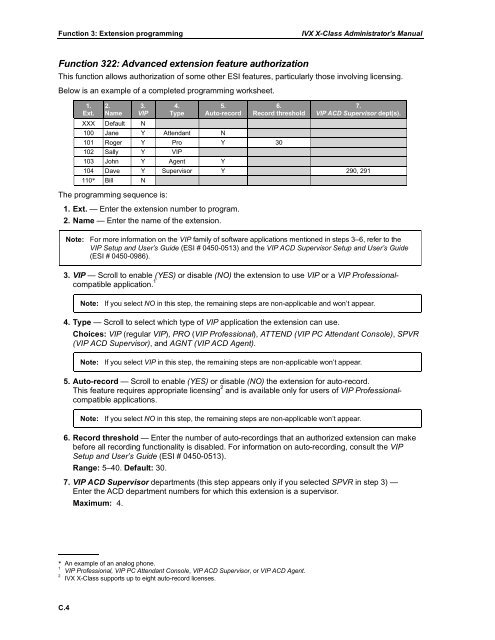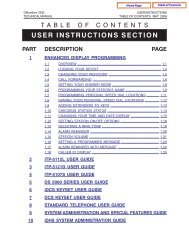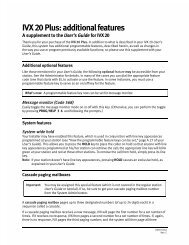IVX X-Class Administrator's Manual
IVX X-Class Administrator's Manual
IVX X-Class Administrator's Manual
Create successful ePaper yourself
Turn your PDF publications into a flip-book with our unique Google optimized e-Paper software.
Function 3: Extension programming<br />
<strong>IVX</strong> X-<strong>Class</strong> Administrator’s <strong>Manual</strong><br />
Function 322: Advanced extension feature authorization<br />
This function allows authorization of some other ESI features, particularly those involving licensing.<br />
Below is an example of a completed programming worksheet.<br />
1.<br />
Ext.<br />
2.<br />
Name<br />
3.<br />
VIP<br />
XXX Default N<br />
4.<br />
Type<br />
5.<br />
Auto-record<br />
100 Jane Y Attendant N<br />
6.<br />
Record threshold<br />
101 Roger Y Pro Y 30<br />
102 Sally Y VIP<br />
103 John Y Agent Y<br />
7.<br />
VIP ACD Supervisor dept(s).<br />
104 Dave Y Supervisor Y 290, 291<br />
110* Bill N<br />
The programming sequence is:<br />
1. Ext. — Enter the extension number to program.<br />
2. Name — Enter the name of the extension.<br />
Note: For more information on the VIP family of software applications mentioned in steps 3–6, refer to the<br />
VIP Setup and User’s Guide (ESI # 0450-0513) and the VIP ACD Supervisor Setup and User’s Guide<br />
(ESI # 0450-0986).<br />
3. VIP — Scroll to enable (YES) or disable (NO) the extension to use VIP or a VIP Professionalcompatible<br />
application. 1<br />
Note: If you select NO in this step, the remaining steps are non-applicable and won’t appear.<br />
4. Type — Scroll to select which type of VIP application the extension can use.<br />
Choices: VIP (regular VIP), PRO (VIP Professional), ATTEND (VIP PC Attendant Console), SPVR<br />
(VIP ACD Supervisor), and AGNT (VIP ACD Agent).<br />
Note: If you select VIP in this step, the remaining steps are non-applicable won’t appear.<br />
5. Auto-record — Scroll to enable (YES) or disable (NO) the extension for auto-record.<br />
This feature requires appropriate licensing 2 and is available only for users of VIP Professionalcompatible<br />
applications.<br />
Note: If you select NO in this step, the remaining steps are non-applicable won’t appear.<br />
6. Record threshold — Enter the number of auto-recordings that an authorized extension can make<br />
before all recording functionality is disabled. For information on auto-recording, consult the VIP<br />
Setup and User’s Guide (ESI # 0450-0513).<br />
Range: 5–40. Default: 30.<br />
7. VIP ACD Supervisor departments (this step appears only if you selected SPVR in step 3) —<br />
Enter the ACD department numbers for which this extension is a supervisor.<br />
Maximum: 4.<br />
* An example of an analog phone.<br />
1<br />
VIP Professional, VIP PC Attendant Console, VIP ACD Supervisor, or VIP ACD Agent.<br />
2<br />
<strong>IVX</strong> X-<strong>Class</strong> supports up to eight auto-record licenses.<br />
C.4