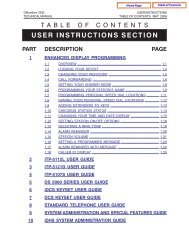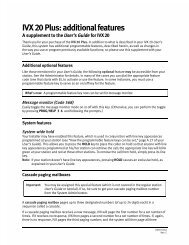IVX X-Class Administrator's Manual
IVX X-Class Administrator's Manual
IVX X-Class Administrator's Manual
You also want an ePaper? Increase the reach of your titles
YUMPU automatically turns print PDFs into web optimized ePapers that Google loves.
Function 1: System parameters<br />
<strong>IVX</strong> X-<strong>Class</strong> Administrator’s <strong>Manual</strong><br />
Function 142: Automatic time setting<br />
1: Synchronize with Caller ID 1<br />
This function, when enabled, synchronizes the real-time clock with Caller ID (CID) messaging:<br />
call processing compares the time of a CID message to the system real-time clock and, if the<br />
difference is more than two minutes, resets the real-time clock to match the time (hours and<br />
minutes) of the CID message. The system will analyze each such message (or — if it receives<br />
more than four calls with CID information within a one-minute period — as is needed). Select<br />
ENABLE or DISABLE by pressing a scroll key (either or ). Choosing ENABLE will allow<br />
the CID data to update the time and date.<br />
Default: Disabled.<br />
Note: If you’re using Esi-Link, consult your ESI Reseller for additional information.<br />
2: Adjust for Daylight Saving Time<br />
This function, when enabled, causes the real-time clock to adjust itself automatically for Daylight<br />
Saving Time (DST). Select AUTO or DISABLE for DST by pressing a scroll key (either or ).<br />
Choosing DISABLE is best for those areas that don’t observe DST.<br />
Default: Disabled.<br />
Note: If this function is enabled and it causes an automatic time change, the system won’t update<br />
the real-time clock from either Caller ID messages (Function 1421, above) or Esi-Link time<br />
synchronization for 25 hours before and 25 hours after the time change is due to be effective<br />
(i.e., 2:00 AM Sunday).<br />
Function 143: Clock adjustment<br />
This function lets the Installer or Administrator have the system automatically compensate for a<br />
clock that’s running too fast or too slow. The clock adjustment speeds up or slows down the<br />
clock over a 30-day period by the amount selected. If the system clock is running slow, select a<br />
positive value. If the clock is running fast, select a negative value.<br />
Range: -2 to +5.5 minutes. Default: 0.<br />
Example:<br />
If the clock is running two minutes fast over a month, select -2 (minus two minutes)..<br />
1<br />
Does not work with PRI.<br />
B.2