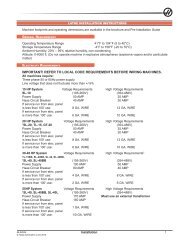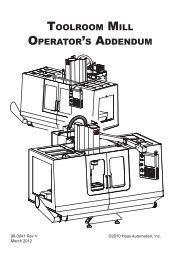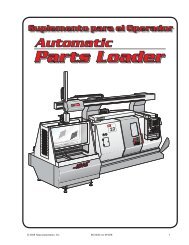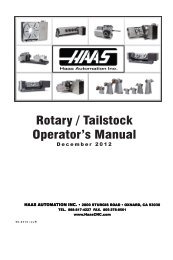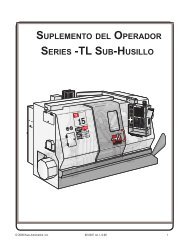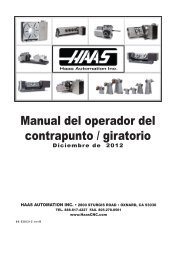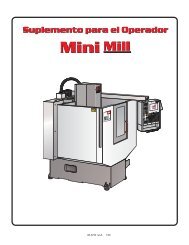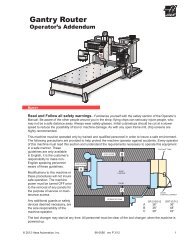Download - Haas Automation, Inc.
Download - Haas Automation, Inc.
Download - Haas Automation, Inc.
You also want an ePaper? Increase the reach of your titles
YUMPU automatically turns print PDFs into web optimized ePapers that Google loves.
NOTE: The previous figures represent one of many possible machine<br />
tool and table configurations. Different table movements are possible, for<br />
positive directions, depending on the equipment, parameter settings, or<br />
five-axis programming software being used.<br />
Operation<br />
The Front Panel Display<br />
The front panel displays the program and mode for the rotary unit. The display<br />
consists of 4 lines with up to 80 characters per line. The first line displays current<br />
spindle position (POS), followed by the G code display (G) then the loop count<br />
display (L).<br />
The second and third lines display the step number (N) followed by the step size,<br />
then the feed rate (F).The left three characters,on the second or third line, are the<br />
step number and go from 1 to 99. They cannot be changed with the numeric keys<br />
and are selected by using the Step Scan arrow buttons.<br />
The fourth line is the control statud line. It provides three control operations: RUN,<br />
STOP, ALARM. These operations are followed by the percentage of load, and the<br />
last status of the air brake.<br />
Every step (or block) contains several pieces of information that are necessary for<br />
the program, and they are displayed simultaneously. The data is preceded by a<br />
letter(s) to indicate what type of information is displayed.<br />
Successive pushes of the right arrow button will cause the display to cycle to the<br />
next register, that is, Position - Step Size - Feed Rate - Loop Count - G Code -<br />
Position - etc. In Run mode, the right arrow button selects among any of these five<br />
displays. In Program mode, all of these but the position may be displayed.<br />
Think of the display as a window that shows only one command of the program at a<br />
time. The Display Scan button allows you to scan sideways and see all the information<br />
for a single step. Pushing the Display Scan button shifts the window one place<br />
to the right, looping from left to right at the end of the row. Pushing the up arrow<br />
displays the previous step, the down arrow displays the next step. Using these<br />
three keys, it is possible to scan to anywhere in the program. If a new number is<br />
entered in that position, the number is stored when scanned to another position or<br />
returned to Run mode.<br />
96-0315 Rev P<br />
April 2012<br />
25<br />
Original Instructions