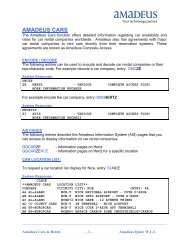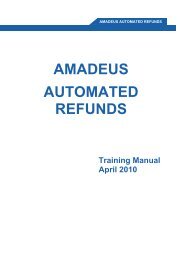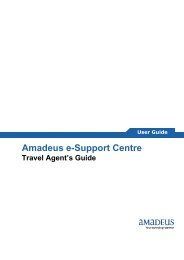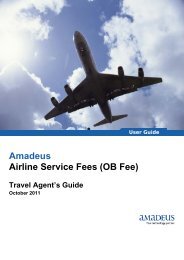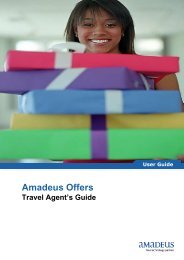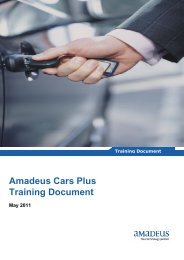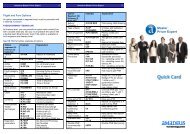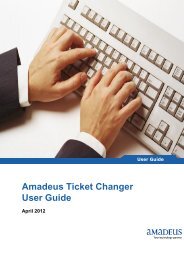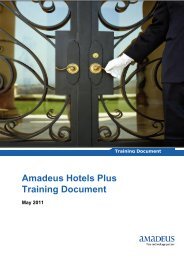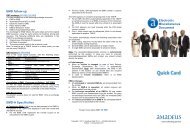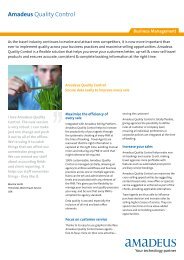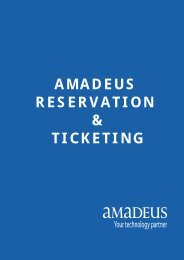WEB UETT Report Quick Card - Amadeus
WEB UETT Report Quick Card - Amadeus
WEB UETT Report Quick Card - Amadeus
You also want an ePaper? Increase the reach of your titles
YUMPU automatically turns print PDFs into web optimized ePapers that Google loves.
<strong>Amadeus</strong> <strong>WEB</strong> <strong>UETT</strong> <strong>Report</strong> 4 <strong>Amadeus</strong> <strong>WEB</strong> <strong>UETT</strong> <strong>Report</strong> 5<br />
<strong>Report</strong>ing Filters<br />
These fields are provided to narrow the search of<br />
unused e-tickets that will appear in the report. Only<br />
those e-tickets that match the search criteria will be<br />
returned on the report. When more than one filter is<br />
provided, the e-ticket presented must match each of<br />
the filters, “AND” condition.<br />
Last Name Filter<br />
<strong>Report</strong> only those unused e-tickets that start with the<br />
last name indicated in the field, partial names are<br />
accepted for the search. For example, Sam will include<br />
all Samuels, Samson, and any other names that start<br />
with ‘’JOHN’’<br />
Airline Code Filter<br />
<strong>Report</strong> only those unused e-tickets that have as<br />
validating carrier the ones indicate in the field. The<br />
user may enter more than one airline by separating<br />
the two airline code with commas, for example: QR,<br />
GF, EK will report all unused e-tickets validating in QR<br />
(Qatar Airways), GF (Gulf Air), and EK (Emirates) only.<br />
The maximum number of airlines is 6.<br />
<strong>WEB</strong> <strong>UETT</strong><br />
REPORT<br />
Ticket Number Filter<br />
<strong>Report</strong> only those unused e-tickets that have the same<br />
e-ticket number as indicated in the field.<br />
Travel Date Filter<br />
Display only tickets whose departure date of the last<br />
travel date segment of the e-ticket matches this date,<br />
if a Travel End Date is provided then report all tickets<br />
which have a departure date between these dates.<br />
Create <strong>Report</strong> Tab<br />
This button will submit a request to generate a report<br />
with the current selection and filters on demand. The<br />
report will be presented on the screen once it is<br />
generated by the system.<br />
Helpdesk: 44483888<br />
www.amadeus-qatar.com<br />
Copyright © 2013, <strong>Amadeus</strong> Qatar W.L.L – All Rights Reserved
<strong>Amadeus</strong> <strong>WEB</strong> <strong>UETT</strong> <strong>Report</strong> 1 <strong>Amadeus</strong> <strong>WEB</strong> <strong>UETT</strong> <strong>Report</strong> 2 <strong>Amadeus</strong> <strong>WEB</strong> <strong>UETT</strong> <strong>Report</strong> 3<br />
Introduction<br />
The Unused Electronic Ticketing and <strong>Report</strong>ing<br />
(<strong>UETT</strong>R) offers a way to obtain a report that will<br />
contain all of the unused tickets at the time of request<br />
for the customer.<br />
The Web application provides the customer with an<br />
easy way to have access to the Unused Electronic<br />
Ticketing Tracking <strong>Report</strong> (<strong>UETT</strong>R) functionality,<br />
without having access to the <strong>Amadeus</strong> central system<br />
<strong>UETT</strong> <strong>Report</strong>.<br />
<strong>Report</strong>s can be executed on demand or on a schedule<br />
that will run automatically. When a request for <strong>UETT</strong><br />
<strong>Report</strong> on demand is made; the system generates a<br />
report according to the search criteria specified in your<br />
query and displays the report on your screen with the<br />
option of saving it to your hard drive in a variety of<br />
formats.<br />
<strong>Amadeus</strong> <strong>WEB</strong> <strong>UETT</strong> <strong>Report</strong><br />
The online access to the <strong>Amadeus</strong> <strong>UETT</strong> <strong>Report</strong><br />
provides a mechanism for easy retrieval of the unused<br />
electronic tracking reports. The reports are generated<br />
on demand and presented to the user on the screen or<br />
on a predetermined schedule.<br />
There are other benefits when an agency is subscribed<br />
to the online reporting tool.<br />
‣ The Office id maybe link to other offices,<br />
with EOS agreement in place, to view and<br />
retrieve the reports for those offices’<br />
unused e-tickets.<br />
‣ The office and its related registered<br />
offices via the online tool will never<br />
become suspended by the system.<br />
‣ The unused e-ticket will stay in the report<br />
for as long as the airline reports that such<br />
e-ticket is still considered open.<br />
‣ <strong>Report</strong>s can be schedule automatically<br />
(Excel format).<br />
‣ The unused e-tickets will be automatically<br />
removed from the reports once the ticket<br />
is refunded, exchange or any other update<br />
that will make the e-ticket no longer<br />
open. The system will automatically<br />
update the e-tickets status every 3 days.<br />
In other words the <strong>UETT</strong>R record purging<br />
process will not apply to the office’s e-<br />
tickets.<br />
‣ <strong>Report</strong>s can be downloaded to a variety of<br />
formats to the local user machine when<br />
requesting an on-demand report.<br />
‣ The reports will include additional fields<br />
not found in the regular central system<br />
report.<br />
‣ No need to process any <strong>Amadeus</strong> central<br />
queues to extract reports<br />
Access <strong>WEB</strong> <strong>UETT</strong> <strong>Report</strong><br />
The <strong>Amadeus</strong> Web <strong>UETT</strong> <strong>Report</strong> application can be<br />
accessed via the URL:<br />
https://uettr-service.<br />
amadeus.com/<strong>UETT</strong>RWeb<strong>Report</strong>/Default.aspx<br />
A User Name and Password is required to access the<br />
web site application.<br />
<strong>Report</strong> Tab<br />
This is the default screen when the user logs into the<br />
Web Site. From here the user may request reports,<br />
select the offices to be included in the report or<br />
indicate any filters when running the report. If the user<br />
clicks on “Create <strong>Report</strong>” a report without indicating<br />
any parameters then the report will be submitted to<br />
the system to generate a report containing all unused<br />
e-tickets for the default login office id only.<br />
<strong>Report</strong>ing Office ID Field<br />
In this field the user may request the office for which<br />
may ask for a report. The user may type the office id<br />
directly or select it from the list when pressing the<br />
down arrow. The list contains only those offices that<br />
have been registered and have EOS agreement<br />
verified by the online system.<br />
The default office id is the one associated to the<br />
username and password when the account was<br />
created for the user.